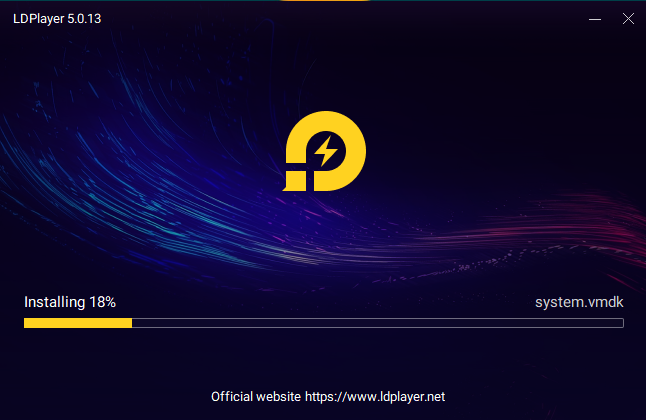
Short TIP
Open your LD player Go to setting Click on Check for Updates
Choose Update Now
Waiting for your Update complete
Good Luck enjoy your new LD Player Version.
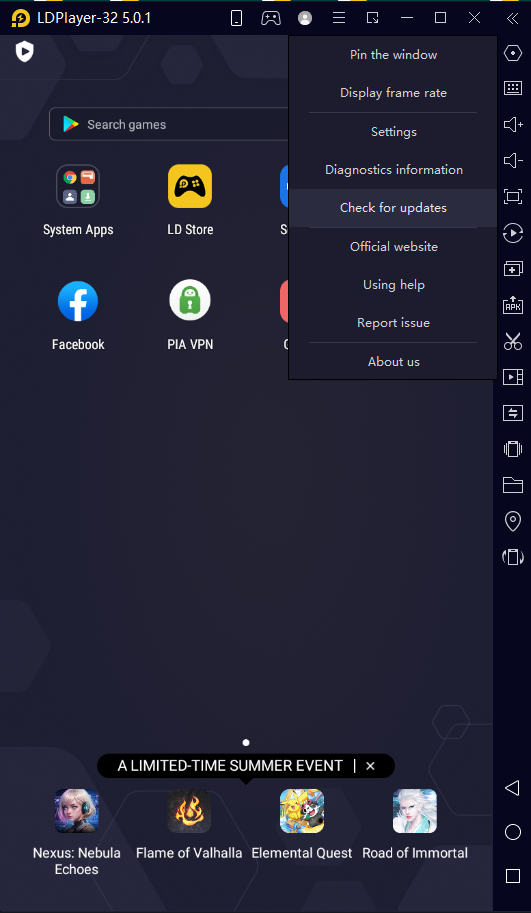
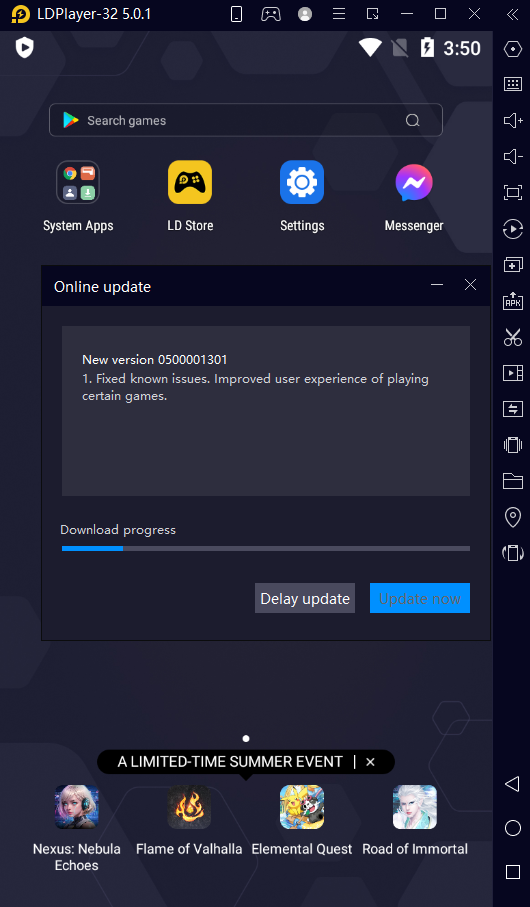
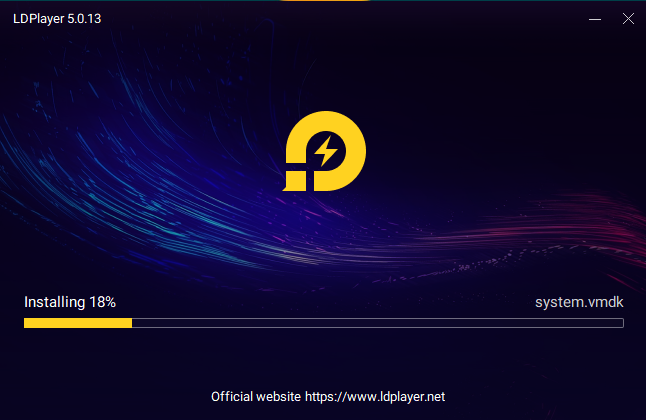
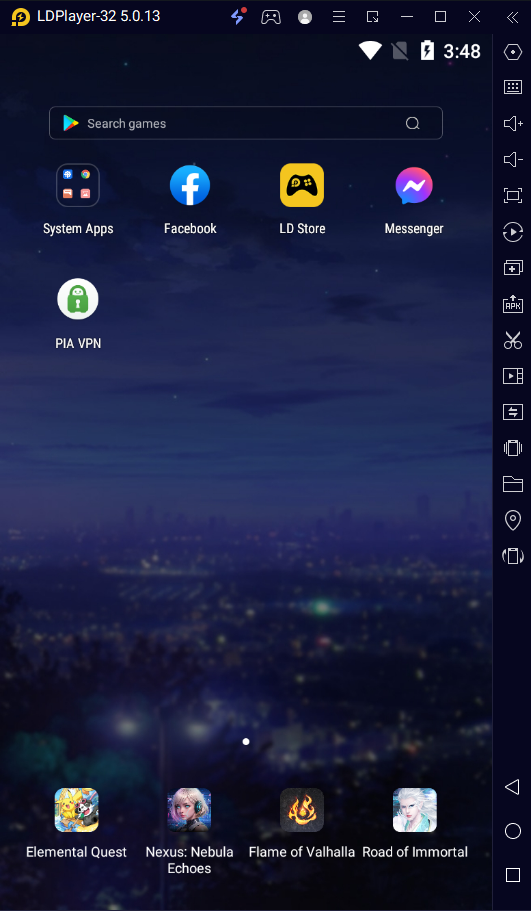
Introduction to LDPlayer and Its Importance
LDPlayer is a renowned Android emulator designed for PC users aiming to enjoy mobile games and applications on a larger screen with enhanced performance. It has rapidly gained popularity among users due to its robust features, user-friendly interface, and compatibility with a broad spectrum of games and apps. The significance of keeping LDPlayer updated cannot be overstated, as each new version brings an array of benefits.
Regular updates to LDPlayer typically include performance improvements, which can significantly enhance the speed and responsiveness of both games and applications. Additionally, updated versions often introduce new features that can expand the emulator’s capabilities, providing users with a more enriched experience. Enhanced security measures are another critical aspect of updates, as they protect users from potential vulnerabilities and threats. Moreover, frequent updates address and resolve prevalent bugs, ensuring a smoother, more stable user experience.
However, the process of updating software can sometimes pose a challenge. Users often encounter issues such as data migration problems, compatibility concerns, or the fear of losing existing settings and configurations. Furthermore, the traditional method of updating by uninstalling the old version and then installing the new one can be cumbersome and time-consuming. Recognizing these common user challenges, this guide aims to demonstrate a simple and efficient way to update LDPlayer without the need to uninstall the previous version. This method not only saves time but also preserves existing settings, ensuring a seamless transition to the latest version of LDPlayer.
Preparing for the Update: Backup and Requirements
Before proceeding with the update of LDPlayer to its latest version, it is crucial to undertake several preparatory steps to ensure a smooth transition and avoid potential data loss. One of the fundamental aspects of this preparation phase is backing up your data. Properly backing up your app data and settings within LDPlayer is essential as it safeguards against unforeseen issues that may arise during the update process.
To begin with, you should verify all essential app data and settings are backed up within LDPlayer. Navigate to the ‘Settings’ menu, where you will find options to export your app data and settings. It’s advisable to store these backups in a secure location on your hard drive or an external storage device. Should any issues emerge during the update, these backups will allow you to swiftly restore your previous configuration.
In addition to backing up your data, it is essential to verify that your system meets the prerequisites for the new version of LDPlayer. Ensure there is sufficient disk space available on your hard drive, as updating to a new version may require additional storage capacity. The exact space requirement can typically be found in the release notes or documentation provided by LDPlayer.
A stable internet connection is another vital requirement for a successful update. An uninterrupted connection ensures the download and installation process proceeds without hitches. Additionally, verifying that your hardware is compatible with the new version can preempt potential performance issues. This includes ensuring your device meets the minimum system requirements, such as the necessary RAM and CPU capabilities to handle LDPlayer’s latest iteration.
By thoroughly preparing in these areas, users can significantly mitigate the risks associated with updating LDPlayer, ensuring a smoother and safer transition to the new version. Taking these preparations seriously not only avoids data loss but also ensures an improved and more reliable performance from the updated LDPlayer software.
Step-by-Step Guide to Updating LDPlayer
Updating LDPlayer to the latest version without uninstalling the previous one is a straightforward process. Below is a step-by-step guide that will assist you in seamlessly performing this update.
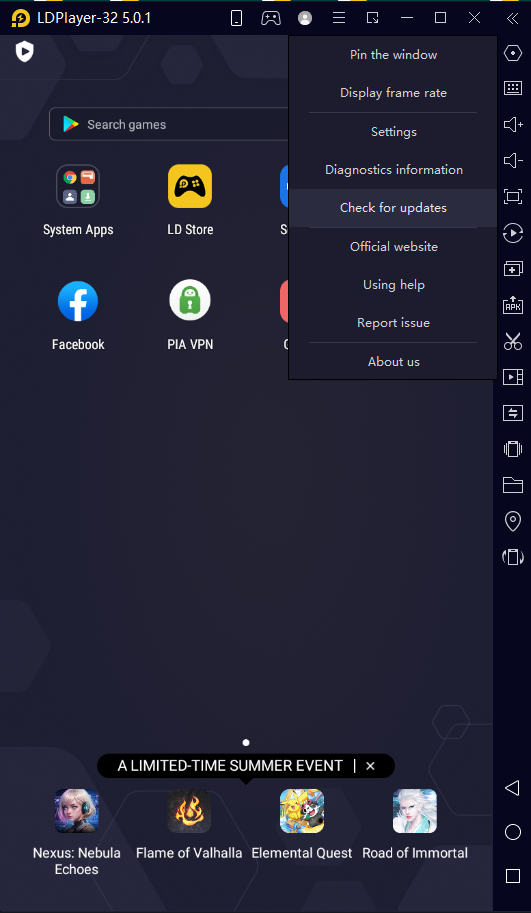
Step 1: Download the Latest LDPlayer Installer
First, visit the official LDPlayer website. Navigate to the download section and look for the latest version of the LDPlayer installer. Ensure that you are downloading the installer from the official website to avoid any security risks.
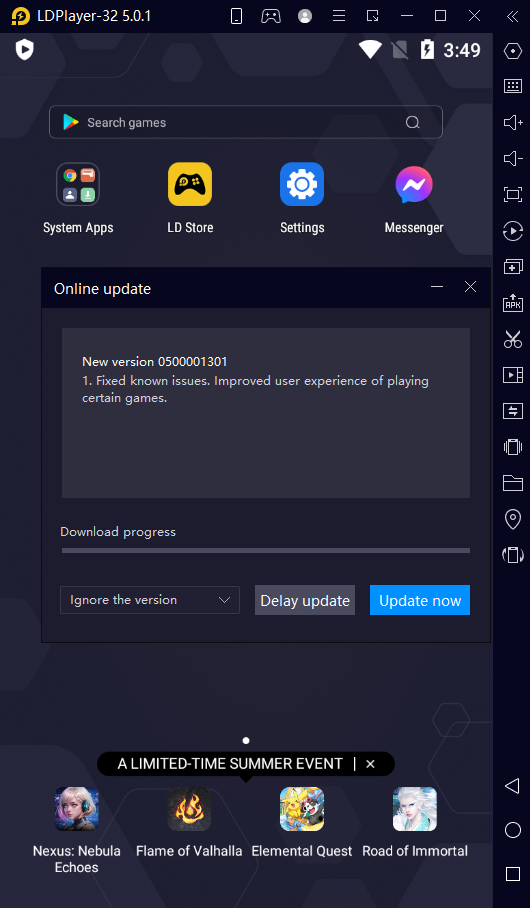
Step 2: Run the LDPlayer Installer
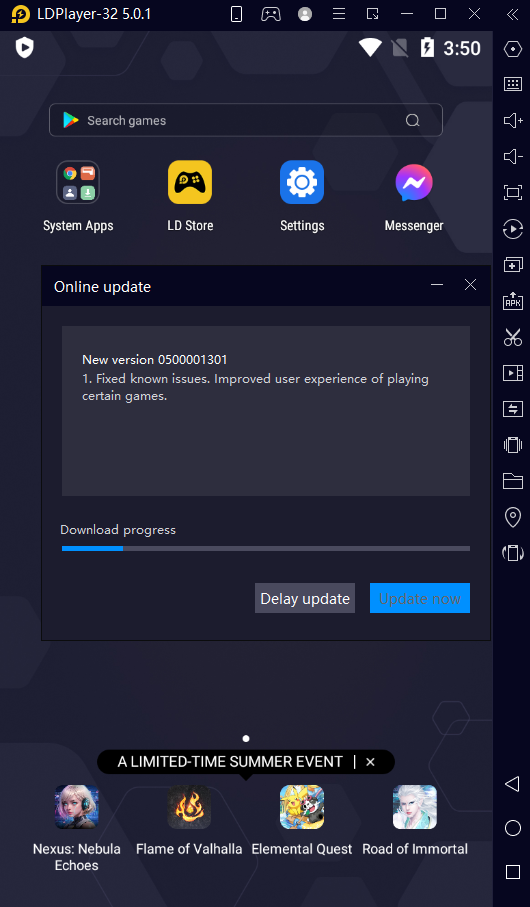
Once the download is complete, locate the installer file in your download directory and double-click on it to start the installation process. You may need to grant administrative permissions to run the installer, depending on your system’s security settings.
Step 3: Select the Update Option
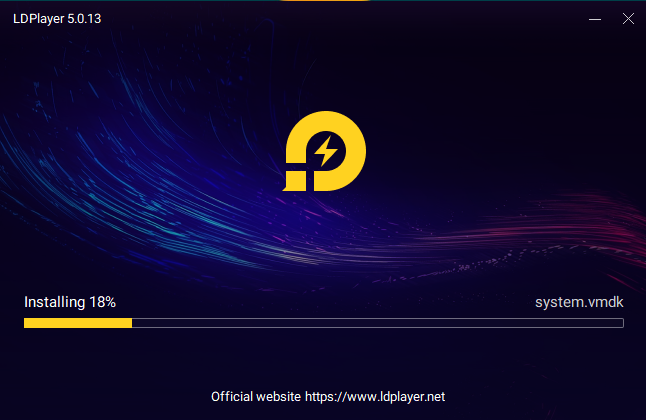
When the installer opens, you will see an option that allows you to update your existing LDPlayer installation. Select this option to proceed with the update. This step ensures that your previous data and settings remain intact while integrating the new software features.
Step 4: Follow the On-Screen Prompts
The installer will guide you through several on-screen prompts. Ensure that you read each prompt carefully and make the appropriate selections as needed. These prompts are designed to optimize your LDPlayer setup and ensure a smooth transition to the updated version.
Step 5: Complete the Update
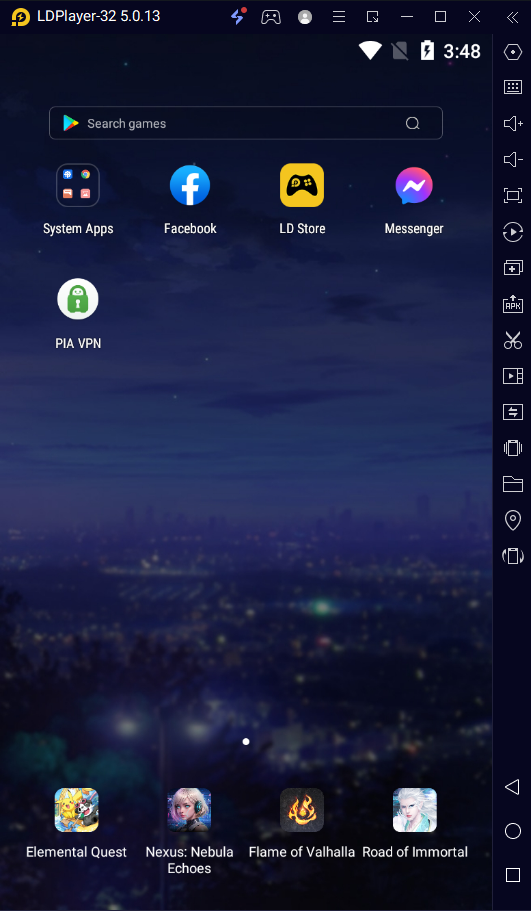
After following all the on-screen instructions, the update process will begin. This may take a few minutes, depending on your system’s performance. Once the update is complete, you will receive a confirmation message. You can now launch the updated LDPlayer and enjoy its new features and improvements.
By following these steps, you can easily update LDPlayer to the newest version without encountering any significant issues. This method ensures that all your previous settings and data remain undisturbed, providing a seamless user experience.
Post-Update Checks and Troubleshooting
After successfully updating LDPlayer to the new version, it is essential to conduct a series of post-update checks to ensure your emulator is functioning seamlessly. Begin by launching LDPlayer and verifying if it starts up without any irregularities. Once the emulator is operational, proceed to test your frequently used apps and games to confirm they load correctly and perform as expected. Pay particular attention to any game files or application-specific settings that you may have customized previously.
Next, inspect your data to ensure that all previously saved configurations, user data, and game progress are intact. Navigate through the emulator settings and your apps’ storage folders to confirm that no crucial information has been lost during the update. Similarly, check for any missing shortcuts or icons that might have been inadvertently removed during the installation process.
In the event you encounter performance issues or notice any anomalies, there are several troubleshooting steps you can follow. Firstly, ensure that your graphics driver is up to date, as outdated drivers can lead to compatibility problems. You can also try clearing the cache of LDPlayer and individual apps to resolve any residues that might cause lagging or crashes. If an app fails to open or crashes repeatedly, reinstalling the app within LDPlayer might solve the issue.
Another common issue post-update is encountering error messages. Carefully note any error codes or messages and consult the LDPlayer support documentation for specific solutions. Often, these errors can be addressed by adjusting the emulator’s settings, such as changing the RAM allocation or CPU cores. You may also consider running the compatibility troubleshooting tool available in LDPlayer, which can automatically detect and resolve several common issues.
Should you face any persistent problems that you cannot resolve, we encourage you to reach out to LDPlayer’s support team. The support team is equipped to provide comprehensive assistance and ensure a smooth experience with your updated LDPlayer emulator.
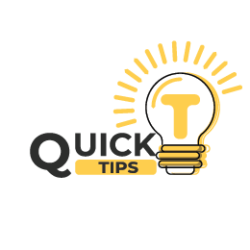
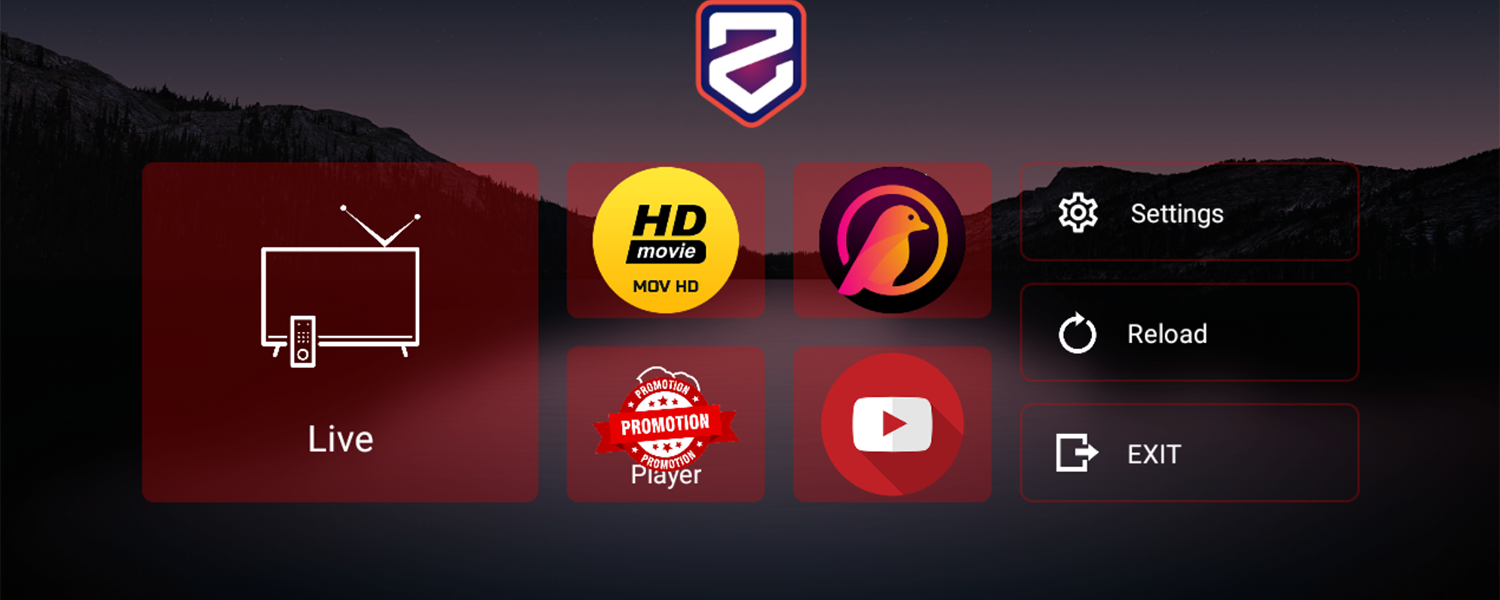
Сео просування веб сайту
осмотр у врача гинеколога
прием гинеколога
Если вы ищете качественную и доступную модель, стоит задуматься о том, где купить зарядную станцию, которая будет надежной и долговечной.
хороший врач гинеколог
осмотр гинеколога при беременности
осмотр гинеколога
гинеколог мужчина осмотр
хороший гинеколог
услуги гинеколога
прием у гинеколога
полный осмотр у гинеколога
осмотр гинеколога
гинеколог мужчина
гинекология цены
прием к гинекологу
врач акушер гинеколог
Тепловизоры. Покупайте официальный и сертифицированный товар категории тепловизоры для военных profoptica.com.ua с гарантией от производителя. 70 моделей на выбор. По цене от 534 грн.
В нашем интернет-магазине вы можете купить тепловизор profoptica.com.ua высокого качества, приобрести профессиональную технику по выгодным ценам от ведущих брендов.
продвижение товара в соц сетях – lasuerte.ua
seo продвижение сайта в гугл – lasuerte.ua
Услуги интернет-маркетинга – агентство digital маркетинга lasuerte.ua: В нашем маркетинговом агентстве вы можете заказать аналитику сайта и рекламы, разработку и продвижение сайта, SMM и SEO, внедрение аналитики.
розкрутка сайту в пошуковиках – lasuerte.ua
seo web – lasuerte.ua
Где зарядную станцию купить profoptica.com.ua по выгодной цене? Мы предлагаем отличные модели для вашего дома или бизнеса.
продвижение в топ гугла – lasuerte.ua
Хочу зарядні станції купити profoptica.com.ua для офісу, щоб заряджати телефони і ноутбуки.
Pokud hledáte trvanlivost a eleganci, střešní krytina plechová roofer.cz je správnou volbou.
Když řešíte skladbu střechy, plechová falcovaná krytina skladba roofer.cz se přizpůsobí různým typům podkladů.
Pokud máte specifické požadavky, vyrobíme i trapézové plechy na míru roofer.cz.
Отдыхать на природе стало проще благодаря таким устройствам, как зарядные станции Bluetti profoptica.com.ua.
Každý okapový systém roofer.cz by měl být pravidelně kontrolován kvůli údržbě a správné funkčnosti.
прием гинеколога – ginecologiya.dp.ua
Если вы хотите купить зарядную станцию в Украине profoptica.com.ua, у нас есть разнообразие моделей по доступным ценам.
Мы предлагаем купить зарядную станцию https://telegra.ph/Zaryadnye-stancii-Odessa-12-18 с доставкой по всей стране, чтобы вам было удобно.
В Киеве можно купить портативную зарядную станцию https://telegra.ph/Zaryadnaya-stanciya-dlya-doma-vybor-i-pokupka-v-Ukraine-12-20 для удобной зарядки ваших устройств в любом месте.
В Киеве можно купить портативную зарядную станцию https://telegra.ph/Kupit-zaryadnuyu-stanciyu-nadezhnoe-reshenie-dlya-vashego-doma-i-ofisa-12-25 для удобной зарядки ваших устройств в любом месте.
Станция подзарядки https://telegra.ph/Kupit-zaryadnye-stancii-optimalnoe-reshenie-dlya-vashego-doma-i-ofisa-12-25 с несколькими портами – это идеальный способ обеспечить заряд всех гаджетов в офисе или дома.
В Киеве можно легко зарядную станцию купить https://telegra.ph/Zaryadnye-stancii-vybor-dlya-doma-i-ofisa-12-25 в нашем магазине с доставкой на дом или в офис.
Мини зарядная станция https://telegra.ph/Zaryadnuyu-stanciyu-kak-vybrat-i-kupit-dlya-doma-i-ofisa-12-26 – компактный и эффективный аксессуар для путешествий и повседневного использования.
Подзарядная станция https://telegra.ph/Zaryadnaya-stanciya-kupit-optimalnoe-reshenie-dlya-vashego-doma-i-ofisa-12-26 поможет вам быстро восполнить заряд гаджетов в любых ситуациях.
Для комфортного использования техники дома идеальным вариантом станет зарядная станция для дома https://telegra.ph/Kupit-zaryadnuyu-stanciyu-dlya-doma–udobstvo-i-nezavisimost-dlya-vashego-prostranstva-12-27, которая всегда под рукой.
Станция подзарядки https://telegra.ph/Stanciya-zaryadnaya–idealnoe-reshenie-dlya-doma-i-ofisa-12-27 с несколькими портами – это идеальный способ обеспечить заряд всех гаджетов в офисе или дома.
Аккумуляторная станция https://telegra.ph/Akkumulyatornaya-stanciya-vash-nadezhnyj-istochnik-ehnergii-doma-i-v-puti-12-27 – это прекрасный выбор для тех, кто ценит мобильность и хочет быть уверенным в зарядке в любых условиях.
Для квартиры удобно купить зарядную станцию для квартиры https://telegra.ph/Zaryadnye-stancii-dlya-doma–idealnoe-reshenie-dlya-sovremennoj-zhizni-12-27, которая решит все вопросы с зарядкой.
Удобная зарядная станция с розеткой https://telegra.ph/Zaryadnaya-stanciya-dlya-noutbuka-12-27 – это функциональное устройство для вашего дома или офиса.
Если вам нужна энергия на выезде, выбирайте зарядные электростанции https://telegra.ph/Zaryadnaya-stanciya-kupit-v-Kieve-kak-vybrat-i-gde-priobresti-12-27, которые обеспечат надежную работу устройств.
Удобная зарядная станция с розеткой https://telegra.ph/Zaryadnaya-stanciya-dlya-kompyutera–nadezhnyj-pomoshchnik-dlya-vashego-doma-12-27 – это функциональное устройство для вашего дома или офиса.
Планируя длительные поездки или отдых на природе, стоит купить аккумуляторную станцию https://telegra.ph/Zaryadnye-stancii-dlya-kvartiry-vybor-preimushchestva-i-pokupka-12-27, которая обеспечит зарядку в любых условиях.
Цены на зарядные станции https://telegra.ph/Kupit-akkumulyatornuyu-stanciyu–idealnoe-reshenie-dlya-doma-i-ofisa-12-27 в нашем магазине приятно вас удивят, при этом качество остается на высоте.
хороший гинеколог – https://telegra.ph/Uslugi-ginekologa-v-Dnepre-01-16
женский осмотр у врача гинеколога – https://telegra.ph/Konsultaciya-ginekologa-v-Dnepre-professionalnaya-pomoshch-dlya-vashego-zdorovya-01-16
врач акушер гинеколог – https://telegra.ph/Vrach-ginekolog-Dnepr-professionalnyj-podhod-k-zhenskomu-zdorovyu-01-17
доктор акушер гинеколог – https://telegra.ph/CHastnyj-ginekolog-v-Dnepre-uslugi-professionalizm-i-zabota-o-zdorove-zhenshchin-01-17
первичный осмотр гинеколога – https://telegra.ph/Horoshij-ginekolog-v-Dnepre-garantiya-zhenskogo-zdorovya-01-17
осмотр у гинеколога – https://telegra.ph/Uslugi-ginekologa-v-Dnepre-01-18
гинеколог акушер – https://telegra.ph/Uslugi-vrach-akusher-ginekolog-v-Dnepre-01-18
записаться на прием к гинекологу – https://telegra.ph/Vrach-ginekolog-professionalnaya-pomoshch-v-Dnepre-01-18
прием гинеколога цена – https://telegra.ph/Vrach-ginekolog-muzhchina–professionalnaya-pomoshch-v-Dnepre-01-18
гинеколог врач – https://telegra.ph/Vrachi-ginekologi-v-Dnepre-uslugi-ginekologicheskoj-kliniki-01-18
хороший гинеколог – https://telegra.ph/Uslugi-ginekologa-v-Dnepre-Vrachi-akushery-ginekologi-dlya-vashego-zdorovya-01-18
консультация гинеколога днепр – https://telegra.ph/Ginekolog-vrach-professionalnye-uslugi-v-Dnepre-01-18
прием гинеколога – https://telegra.ph/Ginekolog-akusher–professionalnye-uslugi-v-Dnepre-01-18
Algunos atletas incluyen esteroides anabolicos https://balkanpharmaceuticals-official.com/ en su régimen de entrenamiento para maximizar resultados.
Los entrenadores de alto rendimiento a veces mencionan el anastrozol fitness en españa https://balkanpharmaceuticals-official.com/es/anastrozol/ en sus planes de suplementación.
Хороший эффект дают базы форумов и каталогов для xrumer https://www.olx.ua/d/uk/obyavlenie/progon-hrumerom-dr-50-po-ahrefs-uvelichu-reyting-domena-IDXnHrG.html, если они тщательно отобраны.
В мире азартных игр bet king занимает достойное место среди популярных платформ.
Para quienes buscan comprar boldenona españa, es importante asegurarse de que el producto sea legítimo.
https://continent-telecom.com/virtual-sms-number
https://virtual-local-numbers.com/countries/7-canada.html
https://avenue17.ru/oborudovanie/vozduxoduvka-elektrichesskaja
Just that is necessary. An interesting theme, I will participate. I know, that together we can come to a right answer.
What’s Going down i am new to this, I stumbled upon this I’ve found It positively helpful and it has aided me out loads. I’m hoping to give a contribution & help different customers like its aided me. Good job.
Las cabergolina pastillas balkanpharmaceuticals-official.com/es/cabergolin/ suelen ser recetadas por médicos para tratar problemas hormonales. Es clave seguir las indicaciones adecuadas.
Engaging perspective! The dynamic tutorial system in Sprunki Retake adapts to user progress, offering relevant challenges at each skill level.
В мире беттинга букмекерська контора moto-portal.com.ua играет ключевую роль, предлагая удобные условия для ставок и прогнозов. Выгодные коэффициенты и акции делают игру привлекательной.
Aby byla zajištěna správná funkčnost okapů, je nutný podokapní žlab Česká Republika roofer.cz/gutter-systems/. Chrání fasádu před vlhkostí.
iphone screen iphone 15 max
Spolehlivý prodej plechové střešní krytiny roofer.cz/plechova-stresni-krytina/ nabízí široký výběr produktů pro různé typy staveb. K dispozici jsou různé profily a barevná provedení.
оценка дома с земельным участком сбербанк https://ocenka-zagorod.ru/
типография сделать заказ типография дешевые цены
типографии спб печать https://mir-poligrafiya.ru
грузчики недорогие https://priozersk.standart-express.ru
грузоперевозки услуги грузчиков https://isilkul.standart-express.ru
недорогие грузчики https://toguchin.standart-express.ru
продажа аккаунтов купить аккаунт дешево
Продажа путёвок детский языковой лагерь. Спортивные, творческие и тематические смены. Весёлый и безопасный отдых под присмотром педагогов и аниматоров. Бронируйте онлайн!
печать визиток спб недорого печать визиток онлайн
Выполняем качественное монтаж итп под ключ. Энергоэффективные решения для домов, офисов, промышленных объектов. Гарантия, соблюдение СНиП и точные сроки!
печать бланков https://pechat-blankov-spb.ru
папки картонные печать pechat-papok.ru
Spolehlivou ochranu proti nepříznivému počasí poskytuje falcovaná krytina Česká Republika roofer.cz. Důležitá je pravidelná údržba pro dlouhou životnost.
печать портрета на холсте печать на холсте спб недорого
dtf печать заказать услуги dtf печати
широкоформатная печать на заказ услуги широкоформатной печати
equilibrando
Equipos de balanceo: clave para el desempeño fluido y efectivo de las máquinas.
En el mundo de la tecnología moderna, donde la rendimiento y la confiabilidad del equipo son de máxima importancia, los aparatos de ajuste juegan un rol crucial. Estos equipos adaptados están creados para ajustar y asegurar piezas giratorias, ya sea en dispositivos de fábrica, automóviles de traslado o incluso en dispositivos de uso diario.
Para los técnicos en conservación de equipos y los profesionales, manejar con aparatos de ajuste es fundamental para proteger el funcionamiento suave y seguro de cualquier mecanismo giratorio. Gracias a estas herramientas modernas avanzadas, es posible limitar significativamente las vibraciones, el sonido y la esfuerzo sobre los soportes, mejorando la tiempo de servicio de piezas valiosos.
Igualmente significativo es el rol que cumplen los equipos de calibración en la asistencia al usuario. El ayuda especializado y el reparación permanente empleando estos aparatos habilitan brindar soluciones de gran excelencia, aumentando la bienestar de los clientes.
Para los responsables de negocios, la contribución en unidades de equilibrado y sensores puede ser esencial para incrementar la productividad y desempeño de sus equipos. Esto es sobre todo importante para los emprendedores que administran medianas y pequeñas organizaciones, donde cada elemento cuenta.
Además, los aparatos de ajuste tienen una extensa aplicación en el campo de la seguridad y el control de estándar. Facilitan localizar potenciales defectos, impidiendo reparaciones onerosas y averías a los dispositivos. También, los resultados obtenidos de estos dispositivos pueden utilizarse para perfeccionar procedimientos y potenciar la visibilidad en buscadores de exploración.
Las campos de utilización de los aparatos de equilibrado cubren múltiples industrias, desde la elaboración de ciclos hasta el control de la naturaleza. No importa si se trata de importantes fabricaciones industriales o reducidos espacios de uso personal, los dispositivos de ajuste son esenciales para asegurar un funcionamiento efectivo y libre de detenciones.
Юридические услуги http://urwork.ru в Санкт-Петербурге и Москве – от консультации до защиты интересов в суде. Оперативно, надежно и с гарантией конфиденциальности.
seo оптимизация дешево https://prodvizheniestatya.ru
seo продвижение в интернете продвижение сайта продажи
продвижение реклама seo сайта заказать
Планируете каникулы? купить https://camp-centr.com! Интересные программы, безопасность, забота и яркие эмоции. Бронируйте заранее — количество мест ограничено!
riobet casino riobet онлайн
performance enhancing drugs online https://anabolshop.org/
клинический анализ купить купить анализ антитела
Топ сайтов кейсов CS2 https://ggdrop.cs2-case.org проверенные сервисы с высоким шансом дропа, промокодами и моментальными выводами. Только актуальные и безопасные платформы!
Бережная транспортировка ценных вещей и мебели — специализация этой надежной компании, подробности здесь https://independent.academia.edu/RobertJohnson632
Лучшие сайты кейсов https://ggdrop.casecs2.com в CS2 – честный дроп, редкие скины и гарантии прозрачности. Сравниваем платформы, бонусы и шансы. Заходи и забирай топовые скины!
Další variantou s dlouhou historií je keramická střešní taška roofer.cz/beton-tiles/, která je populární díky svému klasickému vzhledu a vynikající odolnosti. Přináší elegantní a tradiční styl každému domu.
I’m thoroughly impressed with Smart Vision’s capabilities. This video surveillance software is a powerful and intuitive security tool. The accuracy of the person, cat, bird, and dog detection is truly remarkable, drastically reducing false alarms. This comprehensive ip camera software makes managing recordings easy, including the time-lapse feature. It’s a fantastic video monitoring software, offering peace of mind and a strong sense of security. If you’re exploring video surveillance options, or even free CCTV software and free VMS, definitely try Smart Vision. smartvision software to manage IP cameras
Your site is amazing. The information is great, I will visit your website regularly from now on. I wish you continued success
Your site is amazing, the articles are great, I will always come to this site and continue to read because you have very nice articles, thank you
Your site is amazing, the articles are great, I will always come to this site and continue to read because you have very nice articles, thank you
Your site is very nice, the articles are great, I wish you continued success, I love your site very much, I will visit it constantly
ремонт датчика холодильника ремонт посудомоечных машин
Your site is very nice, the articles are great, I wish you continued success, I love your site very much, I will visit it constantly
Your site is very nice, the articles are great, I wish you continued success, I love your site very much, I will visit it constantly
Your site is very nice, the articles are great, I wish you continued success, I love your site very much, I will visit it constantly
Your site is very nice, the articles are great, I wish you continued success, I love your site very much, I will visit it constantly
Your site is very nice, the articles are great, I wish you continued success, I love your site very much, I will visit it constantly
Your site is very nice, the articles are great, I wish you continued success, I love your site very much, I will visit it constantly
Your site is very nice, the articles are great, I wish you continued success, I love your site very much, I will visit it constantly
Your site is very nice, the articles are great, I wish you continued success, I love your site very much, I will visit it constantly
Your site is very nice, the articles are great, I wish you continued success, I love your site very much, I will visit it constantly
Your site is very nice, the articles are great, I wish you continued success, I love your site very much, I will visit it constantly
Your site is very nice, the articles are great, I wish you continued success, I love your site very much, I will visit it constantly
Кладбище в Видном http://vidnovskoe.ru актуальные данные о захоронениях, помощь в организации похорон, услуги по благоустройству могил. Схема проезда, часы работы и контактная информация.
Аккредитованное агентство https://pravo-migranta.ru по аутстаффингу мигрантов и миграционному аутсорсингу. Оформление иностранных сотрудников без рисков. Бесплатная консультация и подбор решений под ваш бизнес.
Официальный сайт 1win 1win.kykyryza ставки на спорт, киберспорт, казино, live-игры и слоты от лучших провайдеров. Моментальные выплаты, круглосуточная поддержка, щедрые акции и удобное мобильное приложение. Делай ставки и играй в казино на 1win — быстро, безопасно и выгодно!
Swiat emocji z 1win http://1win-pl.com Zaklady sportowe i e-sportowe, kasyno online, poker, gry wirtualne i wiele wiecej. Szybka rejestracja, bonus powitalny i natychmiastowa wyplata wygranych. 1win – wszystko, czego potrzebujesz do gry w jednym miejscu!
Find the Perfect Clock clocks-top.com for Any Space! Looking for high-quality clocks? At Top Clocks, we offer a wide selection, from alarm clocks to wall clocks, mantel clocks, and more. Whether you prefer modern, vintage, or smart clocks, we have the best options to enhance your home. Explore our collection and find the perfect timepiece today!
Добро пожаловать в 1win https://1win.onedivision.ru/ азарт, спорт и выигрыши рядом! Ставь на матчи, играй в казино, участвуй в турнирах и получай крутые бонусы. Удобный интерфейс, быстрая регистрация и выплаты.
Бесплатные Steam аккаунты t.me/GGZoneSteam/ с играми и бонусами. Проверенные логины и пароли, ежедневное обновление, удобный поиск. Забирай свой шанс на крутой аккаунт без лишних действий!
Доска объявлений https://estul.ru/blog по всей России: продавай и покупай товары, заказывай и предлагай услуги. Быстрое размещение, удобный поиск, реальные предложения. Каждый после регистрации получает на баланс аккаунта 100? для возможности бесплатного размещения ваших объявлений
Самые новые анекдоты https://www.anekdotovmir.ru — коротко, метко и смешно! Подборка актуального юмора: от жизненных до политических. Заходи за порцией хорошего настроения!
Кладбища Видного https://bulatnikovskoe.ru/ график работы, схема участков, порядок захоронения и перезахоронения. Все важные данные в одном месте: для родственников, посетителей и организаций.
биржа аккаунтов marketpleys akkauntov
маркетплейс игровых аккаунтов https://birzha-accauntov.ru
аккаунты с балансом https://magazin-accauntov.ru
маркетплейс игровых аккаунтов http://ploshadka-dlya-prodazhi-akkauntov.ru
купить аккаунт с прокачкой https://kupit-accaunt.ru
услуги по продаже аккаунтов https://prodat-akkaunt.ru
продажа аккаунтов https://pokupka-akkauntov.ru
услуги хостинга стоимость uavps.net/
заказать суши барнаул с доставкой https://sushibarnaul.ru
Горкинское кладбище https://gorkinskoe.ru одно из старейших в Видном. Подробная информация: адрес, как доехать, порядок захоронений, наличие участков, памятники, услуги по уходу.
Visit our bozebis saiti to browse profiles of charming and open-minded individuals. All listings are updated daily.
Всё о Казахстане tr-kazakhstan история, культура, города, традиции, природа и достопримечательности. Полезная информация для туристов, жителей и тех, кто хочет узнать страну ближе.
Kvalitni nabytek v Praze http://www.ruma.cz/ stylove reseni pro domacnost i kancelar. Satni skrine, sedaci soupravy, kuchyne, postele od proverenych vyrobcu. Rozvoz po meste a montaz na klic.
Офіційний сайт 1win https://visitkyiv.com.ua спортивні ставки, онлайн-казино, покер, live-ігри, швидкі висновки. Бонуси новим гравцям, мобільний додаток, цілодобова підтримка.
Доска бесплатных объявлений https://salexy.kz/ Казахстана: авто, недвижимость, техника, услуги, работа и многое другое. Тысячи свежих объявлений каждый день — легко найти и разместить!
Всё о кладбищах Видного bitcevskoe.ru Битцевское, Дрожжинское, Спасское, Жабкинское. Официальная информация, участки, услуги, порядок оформления документов, схема проезда.
Calibry Casino https://calibri-casino-app.ru современное онлайн-казино с лицензией, щедрой бонусной системой и широким выбором игр. Участвуй в акциях, получай кэшбэк и выигрывай реальные деньги!
магазин аккаунтов перепродажа аккаунтов
биржа аккаунтов prodaja-akkauntov.ru
услуги по продаже аккаунтов http://marketpleysakkauntov.ru
Имморталы CS2 cs-open-case редкие скины, которые выделят тебя в матче. Торгуй, покупай, продавай топовые предметы с моментальной доставкой в инвентарь. Лучшие цены и безопасные сделки!
Топ-дроп CS2 open-case-cs2.ru/ уже здесь! Самые редкие скины, ножи и эксклюзивы, которые действительно выпадают. Лучшие кейсы, обновления коллекций и советы для удачного открытия.
Премиум скины для CS2 https://case-cs-open.ru/ выделяйся в каждом раунде! Редкое оружие, эксклюзивные коллекции, эффектные раскраски и ножи. Только топовые предметы с мгновенной доставкой в Steam.
Лучшие скины CS2 open csgo case яркие, редкие, премиальные. Собери коллекцию, прокачай инвентарь и покажи всем свой вкус. Обзор самых крутых скинов с актуальными ценами и рейтингами.
Топовые скины CS2 open-case-cs.ru/ от легендарных ножей до эксклюзивных обложек на AWP. Красота, стиль, престиж. Оцени крутой дроп и подбери скин, который подходит именно тебе.
Топовые скины CS2 csgo open case ru от легендарных ножей до эксклюзивных обложек на AWP. Красота, стиль, престиж. Оцени крутой дроп и подбери скин, который подходит именно тебе.
Смотри топ скинов CS2 cs2-open-case.ru/ самые красивые, редкие и желанные облики для оружия. Стиль, эффект и внимание на сервере гарантированы. Обновляем коллекцию каждый день!
Иммортал-дроп CS2 https://open-case-csgo.ru/ только для избранных. Легендарные скины, высокая ценность, редкие флоаты и престиж на сервере. Пополни свою коллекцию настоящими шедеврами.
Смотри топ скинов CS2 https://case-cs2-open.ru самые красивые, редкие и желанные облики для оружия. Стиль, эффект и внимание на сервере гарантированы. Обновляем коллекцию каждый день!
Быстрый и удобный фундаментные работы калькулятор рассчитайте стоимость и объем работ за пару минут. Онлайн-калькулятор поможет спланировать бюджет, сравнить варианты и избежать лишних затрат.
Мамоновское кладбище mamonovskoe.ru справочная информация, адрес, график работы, участки, ритуальные услуги и памятники. Всё, что нужно знать, собрано на одном сайте.
краснодар последние новости события новости краснодара и края
капсульный микронаушник http://czmicro.cz
микронаушник аренда микронаушник арендовать
Обеспечь анонимность с http://amneziavpn.xyz. Защита трафика, собственный сервер, простая установка и отсутствие слежки. Отличный выбор для тех, кто ценит свободу в интернете.
mikrosluchatko mikrosluchatka
Ищете безопасный VPN? Попробуйте amneziavpn.org/ — open-source решение для анонимности и свободы в интернете. Полный контроль над соединением и личными данными.
spionazni kamera spionazni mini kamera
Сантехник Юго-Восточный https://santekhnik-moskva.blogspot.com/p/south-eastern-administrative-okrug-of.html административный округ Москвы (ЮВАО). В состав Юго-Восточного административного округа входят районы: Выхино-Жулебино, Капотня, Кузьминки, Лефортово, Люблино, Марьино, Некрасовка, Нижегородский район, Печатники, Рязанский район, Текстильщики, Южнопортовый район.
Чеки для отчётности https://t.me/kupitchekiru/ в Москве — быстро, конфиденциально и с гарантией. Подтверждающие документы для отчёта, бухгалтерии, авансовых отчётов. Оперативная подготовка и доставка.
Премиум скины CS2 http://cs2-case-simulator.ru топовые облики для AWP, AK-47, M4, ножей и перчаток. Яркий стиль, редкие коллекции, эксклюзивные дизайны. Укрась свою игру и выделяйся в каждой катке!
Хочешь Dragon Lore https://cs-case-simulator.ru Открывай кейс прямо сейчас — шанс на легенду CS2 может стать реальностью. Лучшие скины ждут тебя, рискни и получи топовый дроп!
Glock-18 Fade case-simulator-csgo.ru/ один из самых ярких и редких скинов для стартового пистолета в CS2. Плавный градиент, премиум-качество и высокий спрос среди коллекционеров.
StatTrak AK-47 Vulcan get-skin-cs2 мощный стиль и счётчик убийств в одном скине. Агрессивный дизайн, сине-чёрная цветовая гамма и высокая ценность на рынке CS2. Идеальный выбор для бойца с характером!
M4A4 Emperor get skin cs эффектный скин в стиле королевской власти. Яркий синий фон, золотые детали и образ императора делают этот скин настоящим украшением инвентаря в CS2.
AK-47 Case Hardened get-skins-cs2 классика CS2 с уникальным закалённым узором. Каждый скин отличается: от редких фулл-блю до золотых комбинаций. Настоящая находка для коллекционера и трейдера.
Взять займ на карту срочно без проверок займы без отказа без проверки
Получить займ онлайн микрозаймы
Запишитесь на курсы для массажистов и прокачайте свою профессию. Современные методики, опытные преподаватели, доступная цена и максимальная польза для практики.
thc joint for sale in prague thc gummies for sale in prague
Desert Eagle Blaze csgo-get-skins.ru/ пламя в каждой пуле. Легенда CS:GO. Продажа, обмен, проверка скина. Успей забрать по лучшей цене на рынке.
M4A1-S Knight cs get skins редкий скин в CS. Престиж, стиль, легендарное оружие. Продажа по выгодной цене, моментальная доставка, безопасная сделка.
ai porn videos ai porn videos
Используй нвдежный amnezia.xyz/ для обхода блокировок, сохранности личных данных и полной свободы онлайн. Всё включено — просто подключайся.
Оснащение под ключ: дерматологическое оборудование с сертификацией и полной документацией. В наличии и под заказ. Профессиональное оснащение медицинских кабинетов.
Технологии свободы: https://marzban.click надёжный инструмент для приватности, скорости и доступа к любым сайтам. Быстро, безопасно, удобно — настрой за 5 минут.
Витебский госуниверситет университет https://vsu.by/abiturientam/priemnaya-kampaniya.html П.М.Машерова – образовательный центр. Вуз является ведущим образовательным, научным и культурным центром Витебской области. ВГУ осуществляет подготовку: химия, биология, история, физика, программирование, педагогика, психология, математика.
купить кассовые чеки москва купить кассовые чеки москва
Научитесь вязать крючком http://crochet-patterns.ru с нуля или улучшите навыки с нашими подробными мастер-классами. Фото- и видеоуроки, понятные инструкции, схемы для одежды, игрушек и интерьера. Вдохновляйтесь, творите, вяжите в своё удовольствие! Вязание крючком — доступно, красиво, уютно.
Нож-бабочка Doppler http://cs-get-skin.ru стильное и эффектное оружие в стиле CS:GO. Яркий металлический блеск, плавный механизм, удобство в флиппинге и коллекционировании. Подходит для тренировок, трюков и подарка фанатам игр.
Быстровозводимые здания https://akkord-stroy.ru из металлоконструкций — это скорость, надёжность и экономия. Рассказываем в статьях, как построить объект под ключ: от проектирования до сдачи в эксплуатацию.
Недвижимость в Бяла https://byalahome.ru апартаменты, квартиры и дома у моря в Болгарии. Лучшие предложения на побережье Черного моря — для жизни, отдыха или инвестиций. Успейте купить по выгодной цене!
Скин AWP Graphite csgo case simulator из CS:GO — чёрный глянец, премиальный стиль и высокая редкость. Укрась арсенал культовой снайперской винтовкой и выделяйся на сервере с первого выстрела.
AK-47 Fire Serpent https://get-skins-cs.ru легендарный скин из коллекции Operation Bravo. Яркий рисунок огненного змея, высокая редкость и коллекционная ценность. Идеальный выбор для истинных фанатов CS:GO.
Скин M4A4 Howl https://cs2-get-skins.ru/ один из самых дорогих и загадочных в CS:GO. Запрещённый артефакт с историей. Рассказываем о его происхождении, внешнем виде и значении в мире скинов.
Перчатки спецназа case-simulator-cs тактический скин в CS:GO с брутальным дизайном и премиальной редкостью. Узнайте об их разновидностях, цене, коллекционной ценности и лучших сочетаниях с другими скинами.
StatTrak M4A1-S cs2 get skin скин с возможностью отслеживания фрагов прямо на корпусе оружия. Узнайте, какие модели доступны, чем отличаются, и какие из них ценятся выше всего на рынке CS:GO.
Легендарная AWP Medusa case simulator cs2 скин с таинственным дизайном, вдохновлённым древнегреческой мифологией. Высокая редкость, художественная детализация и престиж на каждом сервере.
AWP Dragon Lore https://get-skins-csgo.ru легендарный скин с изображением дракона, символ элиты в CS:GO. Узнайте о его происхождении, редкости, стоимости и почему он стал мечтой каждого коллекционера.
Обзор AK-47 Redline csgo get skin лаконичный дизайн, спортивный стиль и привлекательная цена. Почему этот скин так любят игроки и с чем он лучше всего сочетается — читайте у нас.
Обзор AWP Asiimov get-skin-csgo.ru футуристичный скин с дерзким дизайном. Рассказываем о редкости, ценах, вариантах износа и том, почему Asiimov стал иконой среди скинов в CS:GO.
Онлайн-казино Shot shot casino apk предлагает щедрые бонусы, турнирные события и топовые слоты. Узнайте об условиях игры, уровне доверия, лицензии и особенностях платформы в нашем свежем обзоре.
Нужно создание или разработка разработка сайтов в Москве: адаптивный дизайн, SEO-продвижение, техническая поддержка. Эффективное ключевая фраза для вашего бизнеса — привлечение клиентов и рост прибыли.
Обзор онлайн-казино Shot https://shot-casino-app.ru плюсы и минусы, проверка лицензии, акции и фриспины. Рассказываем, стоит ли играть, как получить бонусы и выводить выигрыши без проблем.
Shot Casino shot-casino-online новое онлайн-казино с лицензией, защитой данных и большим выбором игр. В обзоре: безопасность, отзывы игроков, бонусы и выплаты. Надёжная площадка для вашего азарта.
Онлайн-казино Calibry calibri casino online новое игровое пространство с лицензией, щедрыми бонусами и широким выбором слотов. Читайте обзор: особенности платформы, условия игры, отзывы и выплаты.
Нужен бесплатный аккаунт? раздача стим аккаунтов Узнайте, где можно получить рабочие логины с играми, как не попасть на фейк и на что обратить внимание при использовании таких аккаунтов.
Онлайн-казино Aura aura-casino-apk лицензия, быстрые выплаты, слоты от топ-провайдеров и щедрые бонусы. Подробный обзор платформы: интерфейс, регистрация, акции, безопасность и отзывы игроков.
Начните с Aura Casino https://aura-casino-bonus.ru удобное онлайн-казино с простым интерфейсом, стартовыми бонусами и быстрой регистрацией. Рассказываем, как получить фриспины и не потеряться в слотах.
Онлайн-казино Calibry calibri-casino-play.ru бонусы без депозита, быстрые выводы и лицензированный софт. В обзоре: как начать играть, получить фриспины, использовать акции и избежать рисков.
Обзор онлайн-казино Calibry calibri casino app как получить бонус без депозита, запустить любимые слоты и вывести выигрыш. Надёжная площадка с лицензией и прозрачными условиями игры.
Играйте в казино Shot https://shot-casino-play.ru/ десятки провайдеров, ежедневные турниры и кэшбэк. В обзоре: лучшие слоты, лайв-игры, бонусные программы и преимущества платформы.
Aura Casino aura-casino-online безопасная платформа с лицензией, SSL-защитой и проверенной репутацией. В обзоре: честность выплат, работа службы поддержки и реальные отзывы игроков.
Обзор Aura Casino aura casino play всё о щедрых бонусах, фриспинах, кэшбэке и акциях. Расскажем, как зарегистрироваться, начать игру и получить максимум от каждого депозита.
Calibry Casino http://calibri-casino-bonus.ru лицензированное онлайн-казино с бонусами, быстрым выводом и большим выбором игр. В обзоре: регистрация, акции, безопасность, отзывы игроков и советы новичкам.
Онлайн-казино Aura aura-casino-app лицензия, бонус без депозита, фриспины за регистрацию и моментальный вывод. Всё о казино Aura в одном обзоре — играйте безопасно и с выгодой.
Нужен надёжный хостинг? vps server для сайтов, приложений и бизнес-задач. Гибкая настройка, SSD-накопители, стабильная работа 24/7. Выберите тариф под свои задачи и начните сегодня.
Ищешь лучшие раскидки http://raskidki-granat-cs2.ru CS2 – Смоки, молотовы и флешки для всех карт — изучи тактики, прокачай игру и удиви соперников точными гранатами. Подборка эффективных раскидок!
Где купить kupit-cheki24 чеки в Москве? У нас — быстрое оформление, оригинальные документы, курьерская доставка. Чеки для отчётов, подтверждения командировок и компенсаций.
Витебский университет П.М.Машерова https://vsu.by образовательный центр. Вуз является ведущим образовательным, научным и культурным центром Витебской области.
188bet là nhà cái quốc tế uy tín được cấp phép bởi Isle of Man, chuyên cung cấp dịch vụ cá cược thể thao, casino trực tuyến và nhiều trò chơi đổi thưởng hấp dẫn.
kubet là điểm đến lý tưởng của dân chuyên cá cược nhờ sự minh bạch, tỷ lệ thưởng rõ ràng và dịch vụ chăm sóc tận tâm.
ВГУ им. П. М. Машерова https://vsu.by официальный сайт, факультеты, направления подготовки, приёмная кампания. Узнайте о поступлении, обучении и возможностях для студентов.
аренда машины в сочи аренда авто сочи цена
прокат машины в москве посуточно аренда автомобиля в москве недорого
Полезная информация apple-support.ru свежие материалы и удобная навигация — всё, что нужно для комфортного пользования сайтом. Заходите, изучайте разделы и находите то, что действительно важно для вас.
авто в прокат на заказ https://avto-arenda-cena213.ru/
прокат авто посуточно в спб аренда авто на длительный срок в спб
Волгоградские клиники предлагают протезирование зубов, которое возвращает уверенность в себе и позволяет свободно улыбаться https://gettogether.community/events/82016/orthodontic-treatments-braces-and-beyond/
Имплантация зубов — это надежный способ вернуть здоровую улыбку, не затрагивая соседние зубы, особенно актуально при полной или частичной адентии https://www.storeboard.com/blogs/health/orthodontic-treatments-braces-and-beyond/6146414
эвакуатор спб avto-vezu.ru
Онлайн-казино JoyCasino https://thejoycasino-ru.com яркий дизайн, популярные слоты, live-игры и щедрые бонусы. Простой вход, быстрые выплаты и надёжная поддержка. Играйте с комфортом и без лишних рисков.
Professional fighter Rafael Fiziev rafael fiziev is a UFC star known for his explosive technique and spectacular fights. A lightweight fighter with a powerful punch and a strong Muay Thai base.
King of the ring roy-jones.com/ Roy Jones is a fighter with a unique style and lightning-fast reactions. His career includes dozens of titles, spectacular knockouts and a cult status in the boxing world.
Football genius http://luka-modric.com Luka Modric – from humble beginnings in Zagreb to a world-class star. His path inspires, his play amazes. The story of a great master in detail.
Автопортал для водителей https://addinfo.com.ua и автолюбителей: свежие авто новости, сравнения моделей, рейтинги, советы по выбору и обслуживанию автомобилей. Полезная информация каждый день.
Свежие новости https://actualnews.kyiv.ua Украины и мира онлайн: события, аналитика, интервью и факты. Будьте в курсе главного — обновления 24/7, объективная подача и лента новостей в реальном времени.
https://www.consmed.ru/news/view/2658/
https://www.prozdor.ru/zabolevaniya/nevidimye-bolezni-pod-pricelom-kak-mrt-nahodit-opuholi-na-rannej-stadii/
Женский журнал https://asprofrutsc.org о стиле, красоте, психологии, отношениях и саморазвитии. Актуальные статьи, советы экспертов, тренды и вдохновение — всё для современной женщины.
Онлайн-журнал для женщин https://chernogolovka.net всё о жизни, любви, красоте, детях, финансах и личностном развитии. Простым языком о важном — полезно, интересно и по делу.
Автомобильный портал https://avto-limo.zt.ua для тех, кто за рулём: автообзоры, полезные советы, новости индустрии и подбор авто. Удобный поиск, свежая информация и всё, что нужно автолюбителю.
Авто журнал онлайн https://clothes-outletstore.com всё о мире автомобилей: новости, тест-драйвы, обзоры, советы, новинки автопрома и технологии. Читайте с любого устройства — всегда в курсе автоиндустрии.
Современный авто журнал https://ecotech-energy.com в онлайн-формате для тех, кто хочет быть в курсе автомобильных трендов. Новости, тесты, обзоры и аналитика — всегда под рукой.
Авто журнал онлайн https://comparecarinsurancerfgj.org свежие новости, обзоры моделей, тест-драйвы, советы и рейтинг автомобилей. Всё о мире авто в одном месте, доступно с любого устройства.
Онлайн-портал для женщин https://fancywoman.kyiv.ua которые ценят себя и стремятся к лучшему. Всё о внутренней гармонии, внешнем блеске и жизненном балансе — будь в центре женского мира.
Женский портал https://elegantwoman.kyiv.ua о красоте, моде, здоровье, отношениях и вдохновении. Полезные статьи, советы экспертов, лайфхаки и свежие тренды — всё для современной женщины.
Семейный портал https://cgz.sumy.ua для родителей и детей: развитие, образование, здоровье, детские товары, досуг и психология. Актуальные материалы, экспертиза и поддержка на всех этапах взросления.
Автомобильный сайт https://billiard-sport.com.ua с обзорами, тест-драйвами, автоновостями и каталогом машин. Всё о выборе, покупке, обслуживании и эксплуатации авто — удобно и доступно.
Родительский портал https://babyrost.com.ua от беременности до подросткового возраста. Статьи, лайфхаки, рекомендации экспертов, досуг с детьми и ответы на важные вопросы для мам и пап.
Автомобильный журнал https://eurasiamobilechallenge.com новости автоиндустрии, тест-драйвы, обзоры моделей, советы водителям и экспертов. Всё о мире автомобилей в удобном онлайн-формате.
Автомобильный сайт https://fundacionlogros.org с ежедневными новостями, обзорами новинок, аналитикой, тест-драйвами и репортажами из мира авто. Следите за трендами и будьте в курсе всего важного.
Современный женский сайт https://femalebeauty.kyiv.ua мода, психология, семья, карьера, рецепты и лайфхаки. Ежедневно — новые материалы, рекомендации и интересные темы для каждой женщины.
Женский сайт о красоте https://female.kyiv.ua моде, здоровье, отношениях и саморазвитии. Полезные статьи, советы экспертов, вдохновение и поддержка — всё для гармоничной и уверенной жизни.
Читайте автомобильный сайт https://gormost.info онлайн — тесты, обзоры, советы, автоистории и материалы о современных технологиях. Всё для тех, кто любит машины и скорость.
Для затишних вечорів і прохолодних днів ідеально підійдуть м’які кофти. Вони створюють відчуття комфорту і додають образу невимушеності.
Need real estate? https://www.luxury-property-montenegro.com villas, houses and apartments in Budva, Kotor, Tivat and on the coast. Profitable investment, sea view, safety and comfort in the south of Europe.
Zelite li se odmoriti? https://www.booking-zabljak.com Rezervirajte udoban hotel u centru ili u podnozju planina. Odlican izbor za skijanje i ljetovanje. Jamstvo rezervacije i stvarne recenzije.
need a move? movers toronto to calgary turnkey: packing, loading, transport, insurance and support. Without stress and with a guarantee of the safety of your property.
Автоперевозки из Китая http://center-2.ru/forum/?mingleforumaction=viewtopic&t=19973#postid-38463 доставка грузов по РФ и странам СНГ. Сборные и индивидуальные партии, оформление, отслеживание и страхование. Быстро, надёжно, под ключ.
Онлайн-портал про автомобили https://impactspreadsms.com с каталогом моделей, тестами, аналитикой, ценами и отзывами. Удобный поиск и полезные материалы — для тех, кто выбирает с умом.
Портал для женщин https://gracefulwoman.kyiv.ua которые ценят красоту жизни. Практичные советы, душевные статьи и поддержка — о том, как быть счастливой, уверенной и гармоничной каждый день.
Портал про авто https://impactspreadsms.com новости, обзоры, тест-драйвы, советы, сравнение моделей и актуальные тенденции в мире автомобилей. Всё для автолюбителей и профессионалов.
Современный женский https://happylady.kyiv.ua сайт с ежедневными обновлениями: советы по стилю, уходу, семье и психологии. Всё, что волнует и вдохновляет женщин сегодня — в одном месте.
Свежие новости Украины https://fraza.kyiv.ua и мира — политика, экономика, общество, культура, технологии. Главные события дня, оперативные обновления и аналитика от экспертов.
Модный журнал онлайн https://icz.com.ua одежда, аксессуары, макияж, прически, уличный стиль и haute couture. Следите за последними тенденциями и читайте советы экспертов индустрии.
Современный портал https://lady.kyiv.ua для женщин: мода, уход, любовь, дети, стиль жизни и вдохновение. Полезный контент, тренды и темы, близкие каждой.
Актуальные новости Украины https://lenta.kyiv.ua и мира на одном сайте. Подборка ключевых событий, факты, интервью, мнения и видео. Честно, быстро и без фейков.
Портал для женщин https://maleportal.kyiv.ua мода, красота, здоровье, отношения, карьера, семья и вдохновение. Актуальные темы, полезные советы и поддержка для каждой женщины — всё в одном месте.
Клуб для беременных https://mam.ck.ua и молодых мам: питание, подготовка к родам, уход за малышом, послеродовое восстановление. Полезная информация, консультации и поддержка в одном месте.
Онлайн-портал для современных https://madrasa.com.ua женщин. Всё, что волнует и вдохновляет: от красоты и моды до жизненного баланса, мотивации и личностного роста. Будь собой — с нами.
Главные новости https://lentanews.kyiv.ua из Украины и со всего мира — ежедневно и без искажений. Всё, что важно знать: внутренняя политика, экономика, международные события и прогнозы.
Сайт для деловых людей https://manorsgroup.com.ua актуальные материалы о финансах, инвестициях, рынке недвижимости и управлении капиталом. Аналитика, обзоры, экспертные мнения и полезные инструменты.
Женский онлайн-журнал https://mcms-bags.com о красоте, моде, психологии, отношениях и стиле жизни. Актуальные статьи, советы экспертов, вдохновение и всё, что важно для современной женщины.
Новостной портал https://mediashare.com.ua с актуальной информацией из Украины, мира, политики, экономики, технологий, культуры и общества. Только проверенные источники и объективные материалы.
top clock radio top rated clock radio
Авто сайт с обзорами https://microbus.net.ua новостями, тест-драйвами, каталогом моделей, советами по выбору и эксплуатации автомобилей. Всё, что нужно автолюбителю — в одном месте.
Сайт для женщин https://miymalyuk.com.ua мода, красота, здоровье, отношения, карьера, семья и вдохновение. Актуальные статьи, советы и поддержка для современной женщины каждый день
Главные новости Украины https://novosti24.kyiv.ua и мира — честно, быстро и понятно. События, которые формируют завтрашний день, в одной ленте.
Актуальные новости Украины https://newsportal.kyiv.ua и мира сегодня: главные события, мнения экспертов, интервью, прогнозы. Оставайтесь в курсе с лентой, которая обновляется 24/7.
Портал о здоровье и медицине https://pravovakrayina.org.ua узнайте больше о своём организме, симптомах, лечении и профилактике. Удобный поиск, рекомендации врачей, база клиник и аптек.
Онлайн-медицинский портал https://novamed.com.ua справочник болезней, симптомы, анализы, лекарства, консультации специалистов и актуальные новости здравоохранения. Всё о здоровье — в одном месте.
читайте на автомобильном https://proauto.kyiv.ua портале: тест-драйвы, сравнения, автоаналитика, обзоры технологий и новинки автопрома. Только актуальные материалы и честные мнения.
Современный авто портал https://quebradadelospozos.com свежие новости, каталог машин, рейтинг моделей, видеообзоры и полезные статьи. Помощь при покупке, советы по обслуживанию и анализ рынка.
Современный женский журнал https://reyesmusicandevents.com стиль, уход, карьера, семья, рецепты и саморазвитие. Читайте свежие материалы каждый день — будь в тренде и в гармонии с собой.
Женский онлайн-журнал https://ruforums.net с разнообразными рубриками — от моды и макияжа до материнства и путешествий. Открывайте каждый день с новыми идеями и полезным контентом.
Журнал для женщин https://saralelakarat.com мода, красота, здоровье, психология, семья и вдохновение. Актуальные статьи, советы экспертов и интересные темы для женщин всех возрастов.
Сайт про авто https://rusigra.org обзоры машин, автоновости, тест-драйвы, сравнения моделей, советы водителям и полезные статьи. Всё, что нужно автолюбителям — на одном ресурсе.
The convenient http://www.booking-zabljak.com service will help you find the perfect hotel for car travelers and active holiday lovers. A wide range of accommodation: from cozy guest houses to modern hotels with parking, Wi-Fi and breakfast. Book in advance and relax in comfort in the heart of Montenegro!
Онлайн-журнал для женщин https://zhenskiy.kyiv.ua которые ценят себя, любят жить ярко и стремятся к гармонии. Будь в курсе моды, заботься о себе и черпай вдохновение каждый день.
Портал о машинах https://shpik.info от новостей и технологий до экспертных статей и автомобильной аналитики. Узнайте всё о текущих трендах на рынке и новинках автопрома.
Портал о машинах https://xiwet.com от новостей и технологий до экспертных статей и автомобильной аналитики. Узнайте всё о текущих трендах на рынке и новинках автопрома.
Журнал про животных https://zoobonus.com.ua интересные статьи о питомцах, дикой природе, уходе, воспитании и поведении. Всё для тех, кто любит животных и хочет узнать о них больше.
Полный гид по недвижимости https://all2realt.com.ua как выбрать, купить, продать или арендовать квартиру, дом или коммерческий объект. Обзоры, цены, тенденции рынка и юридические тонкости.
Спланируйте экскурсии на Куршскую косу и Зеленоградск из Калининграда на неделю.
Калининград экскурсии Куршская коса https://kurshskaya-kosa-ekskursii.ru/ с посещением форта №3
The best online slots rise of olympus slot in one place: classics, new releases, jackpots and themed machines. Play without registration, test the demo or make real bets with bonuses.
Профессиональное агентство prvitruvio.ru: разработка рекламы, брендинг, digital-маркетинг, наружка и SMM. Комплексное продвижение для бизнеса любого масштаба.
Купить натуральный камень дагестанский камень в Краснодаре и Краснодарском крае по оптовой цене. Каталог с расценками, размеры и монтаж дагестанской плитки из ракушечника, песчаника, травертина, известняка для отделки фасада и цоколя в Краснодаре от производителя.
заказать машину для переезда с грузчиками грузчики дешево
грузчики услуга дешево заказать грузчиков
переезд квартирный с грузчиками дешево грузчики услуги
рекламный лед экран http://svetodiodnye-led-ekrany.ru
видеостена https://videostena-1.ru
The popular service dream gf offers to create an AI girl who understands you, can hold a conversation and even flirt. Ideal for those who are looking for emotions in a digital format.
Ищите место для отдыха? иордания экскурсии из шарм эль Мы предлагаем увлекательные экскурсии по Иордании, комфортный отдых и маршруты по главным достопримечательностям Иордании. Не знаете, что посмотреть в Иордании? Начните с Петры, Вади Рам и Мёртвого моря!
¡Hola expertos en apuestas
Si buscas apuestas deportivas sin DNI, hay varias opciones con registro simplificado.
Las casas apuestas online EspaГ±a sin licencia a menudo ofrecen apuestas en eventos no disponibles en las plataformas reguladas.
Consulta el enlace para más información – п»їhttps://casasdeapuestassinlicenciaespana.xyz/
¡Por muchos momentos de risa!
Попробуйте экскурсия из Зеленогорска на Куршскую косу с дегустацией местной кухни.
Проекты рекламное агентство Витрувий отличаются индивидуальным подходом. Продвигаем в конкурентных нишах, выстраиваем имидж, запускаем рекламу, которая работает.
SPA-салон в Москве https://uslugi.yandex.ru/profile/BonSpa-3013256 предлагает массаж, пилинг, обёртывания, уход за кожей, антистресс-программы и релакс-процедуры. Работают сертифицированные специалисты, используется премиум-косметика. Уютная атмосфера, индивидуальный подход и удобное расположение в городе.
Discover Montenegro Kolasin crystal clear sea, picturesque bays, mountain landscapes and ancient fortresses. The perfect destination for those looking for a combination of nature, history and relaxation. Detailed guides, recommendations, photos and route ideas.
Discover Montenegro holidays https://www.weather-webcam-in-montenegro.com/herceg-novi crystal clear sea, picturesque bays, mountain landscapes and ancient fortresses. The perfect destination for those looking for a combination of nature, history and relaxation. Detailed guides, recommendations, photos and route ideas.
покупка гифтов электронная подарочная карта купить
vehicle transporters auto transport companies
car transportation services moving cars for dealerships
покупка гифтов https://kupit-gift-kartu.ru
b52club là cổng game đổi thưởng uy tín được đông đảo người chơi yêu thích nhờ giao diện chuyên nghiệp và tỷ lệ thưởng hấp dẫn.
b52club hỗ trợ nạp rút tiền nhanh chóng qua ngân hàng, ví điện tử và thẻ cào với độ bảo mật cao.
b52club cho phép người chơi chơi thử miễn phí mà không cần đăng ký, phù hợp cho người mới bắt đầu.
b52club là một trong số ít cổng game có lịch sử lâu đời và được cộng đồng game thủ tin tưởng sử dụng lâu dài.
b52club hoạt động ổn định ngay cả vào giờ cao điểm, không giật lag và hỗ trợ kỹ thuật nhanh chóng.
Licensed online casino jetx melbet popular slot machines, live dealers, promotions and bonuses. User-friendly interface, quick registration, many payment systems and 24/7 support. Play your favorite games and win without leaving your home.
Aviator Bangladesh https://www.kanalcoin.com/profile/chichikus/ is your gateway to fun and fast gaming! No complex rules — just launch, bet, and cash out on time. Supported by leading Bangladeshi casinos, with BDT payments and full mobile access. Join and win anytime, anywhere.
deadpool comic action comics 2025 online
hentai manga girl manga for mobile devices
Заказ воды в Харькове тут
Play Aviator Game https://www.imf1fan.com/community/profile/fercy/ online and win real money! Easy to play, exciting crash mechanics, fast rounds, and instant cashouts. Trusted by thousands of players worldwide — start now and catch the multiplier before it flies away!
b52 club sử dụng công nghệ bảo mật hiện đại giúp tài khoản người chơi luôn được bảo vệ an toàn.
где посмотреть детское порно гей порно мальчики
фільми вийшли в якості 2025 фільми 2025 онлайн без підписки
b52club hỗ trợ người chơi 24/7 qua nhiều kênh như Zalo, Telegram và livechat trực tiếp.
b52 club không yêu cầu cấu hình thiết bị cao, chơi mượt trên cả điện thoại tầm trung.
b52club tổ chức livestream quay số may mắn, phát code trực tiếp và tương tác với người chơi qua mạng xã hội.
b52 club có chính sách VIP hấp dẫn với hoàn trả cao, ưu tiên hỗ trợ và quà tặng định kỳ.
b52club tích hợp chức năng tặng quà trong game, tăng sự tương tác và gắn kết cộng đồng người chơi.
b52club giúp người chơi giải trí nhẹ nhàng sau giờ làm việc mà vẫn có cơ hội nhận thưởng thật.
b52 club luôn có các chương trình ưu đãi lớn theo dịp lễ Tết, sinh nhật và sự kiện thể thao lớn.
b52 club cung cấp tính năng lịch sử chơi giúp người chơi kiểm tra lại kết quả các ván chơi bất kỳ lúc nào.
дивитися фільми 2025 фільми без реклами та реєстрації
новий світ фільм 2025 дивитися фільми онлайн безкоштовно 2025
новые фильмы 2025 бесплатно боевики 2025 смотреть бесплатно HD
b52 club có hệ thống đổi thưởng đa dạng: từ thẻ cào, chuyển khoản ngân hàng đến ví điện tử tiện lợi.
b52 club cho phép người chơi tùy chọn mức cược linh hoạt phù hợp với khả năng tài chính của mỗi người.
b52club là nơi giao lưu kết nối cộng đồng game thủ có cùng đam mê game bài đổi thưởng.
b52club hỗ trợ đa dạng hình thức đăng ký như số điện thoại, email hoặc tài khoản mạng xã hội.
Где покупать технику? лучшие магазины россии рейтинг: проверенные продавцы, акции, удобная доставка и реальный опыт покупателей. Обновляем регулярно.
Многие люди ищут цитаты великих людей, чтобы выразить чувства, найти вдохновение или просто улыбнуться. Мы собрали лучшие фразы — короткие, красивые, со смыслом. Наслаждайтесь подборкой, делитесь с друзьями и находите строки, которые отражают ваши мысли и настроение.
Настройка сервера на платформе https://rusikboss.livejournal.com/748.html — это удобный способ обеспечить безопасное подключение, стабильный доступ и полную конфиденциальность. Пошаговая инструкция, поддержка популярных протоколов, генерация QR-кодов и приложения для разных устройств — всё для быстрого запуска.
b52 club có tính năng nhắc nhở nạp rút hợp lý giúp người chơi kiểm soát tài chính cá nhân.
b52club tổ chức các giải đấu mini mỗi tuần với phần thưởng hấp dẫn và cơ hội ghi danh cao thủ.
b52club hỗ trợ gửi báo lỗi trực tiếp trong game, đội ngũ kỹ thuật phản hồi nhanh và hiệu quả.
b52club được nhiều YouTuber, streamer đánh giá cao và thường xuyên giới thiệu trong các video trải nghiệm.
b52 club là sự lựa chọn hàng đầu của những ai yêu thích chơi game bài online kết hợp đổi thưởng thực tế.
WONDERFUL Post.thanks for share..more wait ..
b52club luôn đảm bảo tỷ lệ thưởng hợp lý, tránh tình trạng quá khó hoặc quá dễ gây mất cân bằng game.
смотреть фильм ужасов 2025 комедии 2025 онлайн в хорошем качестве
драмы лучшее фильм онлайн лучшие фильмы 2025 года в HD
смотреть фильмы в качестве боевики 2025 смотреть бесплатно HD
?Hola participantes de casino
Apostar sin tener que verificar tu identidad es una realidad con muchas casas internacionales.
Las casas internacionales tienen catГЎlogos con miles de juegos, desde clГЎsicos hasta novedades semanales.
Sin verificaciГіn, sin problemas: casas de apuestas – apostar sin licencia
?Que tengas excelentes slots!
смотреть хороший русский фильм лучшие фильмы онлайн без смс
фильм драма 2025 фантастика 2025 смотреть бесплатно
список фильмов смотреть фильмы онлайн бесплатно 2025
лучшие фильмы онлайн смотреть кино на телефоне в Full HD
смотреть фильмы онлайн 2025 сериалы 2025 онлайн бесплатно HD
фильмы драма комедия сериалы 2025 онлайн бесплатно HD
смотреть фильмы новинки кино 2025 онлайн бесплатно
Актуальные юридические новости https://t.me/Urist_98RUS полезные статьи, практичные лайфхаки и советы для бизнеса и жизни. Понимайте законы легко, следите за изменениями, узнавайте секреты защиты своих прав и возможностей.
платформа для покупки аккаунтов ploshadka-prodazha-akkauntov.ru
The best ai porn chat bot with AI is a place for private communication without restrictions. Choose scenarios, create stories and enjoy the attention of a smart interlocutor. Discover new emotions, explore fantasies and relax your soul in a safe atmosphere.
Кактус Казино cactus casino регистрация мир азарта и развлечений! Тысячи слотов, карточные игры, рулетка и захватывающие турниры. Быстрые выплаты, щедрые бонусы и поддержка 24/7. Играйте ярко, выигрывайте легко — всё это в Кактус Казино!
Любите кино и сериалы? тевас 2026 у нас собраны лучшие подборки — от блокбастеров до авторских лент. Смотрите онлайн без ограничений, выбирайте жанры по настроению и открывайте новые истории каждый день. Кино, которое всегда с вами!
kupit-akkaunt-top.ru продажа аккаунтов соцсетей
изготовление металлических значков металлические значки
дизайн значков металлических значки изготовление москва
Хотите жить у моря? квартира в Черногории — квартиры, дома, виллы на лучших курортах. Удобные условия покупки, помощь на всех этапах, инвестиционные проекты. Откройте новые возможности жизни и отдыха на берегу Адриатики!
Мечтаете о доме у моря? недвижимость в Черногории — идеальный выбор! Простое оформление, доступные цены, потрясающие виды и европейский комфорт. Инвестируйте в своё будущее уже сегодня вместе с нами.
маркетплейс аккаунтов покупка аккаунтов
Змінлива погода більше не проблема, якщо у вашому гардеробі є стильні куртки ukrbeautystyle.com.ua. Вони поєднують практичність із сучасними тенденціями моди.
?Hola usuarios de apuestas
Conseguir 20 euros gratis te darГЎ ventaja al momento de probar nuevos juegos y estrategias.
Tragaperras online: Juega ahora con 20 € gratis – casino20eurosgratissindeposito.guru
?Que tengas excelentes slots!
Wow! This can be one particular of the most helpful blogs We have ever arrive across on this subject. Actually Wonderful. I’m also an expert in this topic therefore I can understand your effort.
магазин аккаунтов маркетплейс аккаунтов соцсетей
создание металлических значков заказ металлических значков
безопасная сделка аккаунтов магазин аккаунтов
магазин аккаунтов социальных сетей услуги по продаже аккаунтов
платформа для покупки аккаунтов заработок на аккаунтах
безопасная сделка аккаунтов маркетплейс для реселлеров
профиль с подписчиками маркетплейс аккаунтов
аккаунты с балансом биржа аккаунтов
супер маркетплейс кракен ссылка онион с современным интерфейсом и удобным функционалом онион, специализируется на продаже запрещенных веществ по всему миру. У нас ты найдешь всё, от ароматных шишек до белоснежного порошка. Кракен. Купить.
заработок на аккаунтах аккаунты с балансом
продажа аккаунтов соцсетей магазин аккаунтов
профиль с подписчиками маркетплейс аккаунтов
продажа аккаунтов соцсетей платформа для покупки аккаунтов
профиль с подписчиками аккаунты с балансом
Надежный обмен валюты https://valutapiter.ru в Санкт-Петербурге! Актуальные курсы, наличные и безналичные операции, комфортные условия для частных лиц и бизнеса. Гарантия конфиденциальности и высокий уровень обслуживания.
Займы под материнский капитал https://юсфц.рф решение для покупки жилья или строительства дома. Быстрое оформление, прозрачные условия, минимальный пакет документов. Используйте государственную поддержку для улучшения жилищных условий уже сегодня!
Кредитный потребительский кооператив https://юк-кпк.рф доступные займы и выгодные накопления для своих. Прозрачные условия, поддержка членов кооператива, защита средств. Участвуйте в финансовом объединении, где важны ваши интересы!
площадка для продажи аккаунтов покупка аккаунтов
продажа аккаунтов маркетплейс аккаунтов соцсетей
перепродажа аккаунтов аккаунт для рекламы
маркетплейс аккаунтов соцсетей профиль с подписчиками
продажа аккаунтов купить аккаунт
Експерти стверджують, що комплаєнс ризик komplaens-audit.top потрібно оцінювати регулярно, інакше компанія може постраждати. Це важлива порада.
профиль с подписчиками маркетплейс аккаунтов
купить аккаунт магазин аккаунтов социальных сетей
Официальный сайт лордфильм лордфильм универ новая общага смотреть зарубежные новинки онлайн бесплатно. Фильмы, сериалы, кино, мультфильмы, аниме в хорошем качестве HD 720
Мне всегда комфортнее путешествовать, когда доступен прямой автобус в Польшу без пересадок http://www.infobus.top. Это экономит время и делает поездку гораздо приятнее.
платформа для покупки аккаунтов маркетплейс для реселлеров
маркетплейс аккаунтов аккаунты с балансом
маркетплейс для реселлеров магазин аккаунтов
Эксклюзивные предложения VavadaUkraine.neocities.org
казіно слоти казіно слоти .
аккаунт для рекламы перепродажа аккаунтов
заработок на аккаунтах аккаунт для рекламы
купить аккаунт маркетплейс аккаунтов
площадка для продажи аккаунтов маркетплейс аккаунтов
медицинская клиника абакан https://medicinskiy-centr-abakan.ru/
лазерное лечение варикоза lechenie-varikoza1.ru
медицинский гинеколог клиника прием гинеколога
биржа аккаунтов магазин аккаунтов
косметолог цена uslugi-kosmetologa2.ru/
детский лор https://lor-otolaringolog-abakan.ru
специалист лазерной эпиляции виды лазерной эпиляции
магазин аккаунтов социальных сетей магазин аккаунтов
продажа аккаунтов купить аккаунт с прокачкой
?Hola usuarios de apuestas en línea
ВїTe gustarГa ganar 20 euros por registrarte? Solo necesitas crear tu cuenta, reclamar tu bono y lanzarte a la aventura en slots, ruletas y mucho mГЎs. Los casinos online en EspaГ±a te ofrecen esta ventaja para que juegues sin preocupaciones.
Casino Barcelona: 20 tiradas gratis para nuevos usuarios – https://www.casino20eurosgratissindeposito.guru
?Que tengas excelentes logros !
Когда бронировал билет через сайт, убедился, что маршрутка с автовокзала до Польши онлайн http://www.infobus.top – это действительно удобно. Теперь буду всегда так делать и всем советовать.
Мені роз’яснили, що комплаєнс контроль komplaens-audit.top є ефективним засобом захисту компанії від штрафів і санкцій. Думаю, це обов’язкова умова для всіх.
гарантия при продаже аккаунтов услуги по продаже аккаунтов
маркетплейс аккаунтов соцсетей маркетплейс для реселлеров
Ваш источник качественного торгового оборудования
сітчасте торгове обладнання https://torgove-obladnannya.biz.ua/ .
профиль с подписчиками https://birzha-accauntov.ru
Графический дизайнер https://uslugi.yandex.ru/profile/ArinaSergeevnaB-2163631 копирайтер и SMM-специалист в одном лице. Создаю визуал, тексты и стратегии, которые продают. Оформление, контент, продвижение — всё под ключ. Помогаю брендам быть заметными, узнаваемыми и вовлечёнными.
Официальный сайт КИНО ХЕЛП смотреть хвост феи описание серий 3 сезон зарубежные новинки онлайн бесплатно. Фильмы, сериалы, кино, мультфильмы, аниме, дорамы. Дата выхода новых серий. Сериалы Кинохелп это лучшие новинки и мировые премьеры.
маркетплейс для реселлеров маркетплейс аккаунтов соцсетей
лазерная эпиляция отзывы лазерная эпиляция бикини
салон лазерной эпиляции https://lazernaya-epilyaciya-studiya.ru
лазерная эпиляция абакан услуги лазерной эпиляции
¡Hola expertos del azar !
Utiliza tus 100 tiradas gratis para probar nuevos juegos de tragamonedas. Sin riesgo, sin depГіsito. Solo diversiГіn.
Visita 100girosgratissindepositoespana.guru y gana sin pagar – 100 euros gratis sin deposito.
¡Que tengas magníficas oportunidades únicas !
Hello !!
I came across a 110 interesting platform that I think you should explore.
This resource is packed with a lot of useful information that you might find helpful.
It has everything you could possibly need, so be sure to give it a visit!
https://www.municipiosefreguesias.pt/espaco-do-cidadao/curiosidades/1624/casinos-online-e-o-jogo-mais-popular-de-janeiro-de-2025–o-que-esta-na-moda
эпиляция глубокого бикини лазерная эпиляция полного бикини
печать на пакеты с логотипом печать на зип пакетах спб
Hello everyone!
I came across a 110 valuable site that I think you should check out.
This tool is packed with a lot of useful information that you might find interesting.
It has everything you could possibly need, so be sure to give it a visit!
https://assistsuite.com/subconcious-influence-of-repeated-memes/
металлический значок лого https://izgotovlenie-znachkov-moskva.ru/
лазерная эпиляция бороды у мужчин лазерная эпиляция бикини для мужчин
печать бейджей стоимость печать пластиковых бейджей
купить аккаунт услуги по продаже аккаунтов
профиль с подписчиками перепродажа аккаунтов
аккаунты с балансом https://magazin-akkauntov-online.ru
печать на конвертах 110х220 http://pechat-konvertov-spb.ru
печать буклетов спб печать буклета онлайн
купить аккаунт платформа для покупки аккаунтов
купить аккаунт с прокачкой перепродажа аккаунтов
печать 3д наклеек печать наклеек на заказ
таблички пвх купить изготовить табличку из пластика
печать плакатов заказать печать плаката
маркетплейс аккаунтов маркетплейс аккаунтов
аккаунты с балансом перепродажа аккаунтов
табличка пвх с ламинацией табличка пвх с ламинацией
печать наклеек цена печать дтф наклеек
печать плакатов а3 печать плаката онлайн
изготовление стендов с карманами изготовление стендов баннеров
https://www.adobe.com/
изготовление стенда из пвх изготовление стендов баннеров
Wmax.com.ua – сучасний онлайн-журнал, що пропонує корисні поради на всі випадки життя. Від лайфхаків для побуту та фінансів до здоров’я, технологій і саморозвитку — ми допомагаємо знаходити практичні рішення для щоденних викликів .
Secure Account Sales Secure Account Sales
Account Trading Platform Account Buying Platform
Надёжный обмен валюты https://valutapiter.ru в СПб — курсы в реальном времени, большой выбор валют, комфортные офисы. Конфиденциальность, без очередей, выгодно и с гарантией. Для туристов, жителей и бизнеса. Обмен, которому можно доверять!
Займы под материнский капитал https://юсфц.рф быстрое решение для покупки квартиры, дома или участка. Без личных вложений, с полным юридическим сопровождением. Оформление за 1 день, надёжные сделки и опыт более 10 лет. Используйте господдержку с умом!
Account Sale Buy and Sell Accounts
Надёжный обмен валюты https://valutapiter.ru в СПб — курсы в реальном времени, большой выбор валют, комфортные офисы. Конфиденциальность, без очередей, выгодно и с гарантией. Для туристов, жителей и бизнеса. Обмен, которому можно доверять!
Займы под материнский капитал https://юсфц.рф быстрое решение для покупки квартиры, дома или участка. Без личных вложений, с полным юридическим сопровождением. Оформление за 1 день, надёжные сделки и опыт более 10 лет. Используйте господдержку с умом!
Ready-Made Accounts for Sale Database of Accounts for Sale
Account trading platform Accounts for Sale
Account Selling Service Online Account Store
Marketplace for Ready-Made Accounts Social media account marketplace
Wmax.com.ua – сучасний онлайн-журнал, що пропонує корисні поради на всі випадки життя. Від лайфхаків для побуту та фінансів до здоров’я, технологій і саморозвитку — ми допомагаємо знаходити практичні рішення для щоденних викликів .
Блог про бізнес – просто і зрозуміло про те, як запустити, розвивати та покращувати власну справу: від ідей і факапів до інструментів, грошей і зростання.
Secure Account Sales Account Buying Service
Find Accounts for Sale https://buyaccounts001.com
ремонт бытовой техники samsung сервисный центр samsung москва
Блог про бізнес – просто і зрозуміло про те, як запустити, розвивати та покращувати власну справу: від ідей і факапів до інструментів, грошей і зростання.
Account Selling Service Buy and Sell Accounts
Современные сувениры https://66.ru/news/stuff/278214/ всё чаще становятся не просто подарками, а настоящими элементами бренда или корпоративной культуры. Особенно интересны примеры, когда обычные предметы превращаются в креативные и запоминающиеся изделия. Такие подходы вдохновляют на создание уникальной продукции с индивидуальным стилем и глубоким смыслом. Именно за этим всё чаще обращаются заказчики, которым важна не массовость, а оригинальность.
Металлические бейджи https://gubkin.bezformata.com/listnews/beydzhi-dlya-brendov-i/140355141/ для брендов и корпораций — стильное решение для сотрудников, партнёров и мероприятий. Прочные, износостойкие, с гравировкой или полноцветной печатью. Подчёркивают статус компании и укрепляют фирменный стиль. Такие решения особенно актуальны для выставок, форумов и корпоративных событий, где важно произвести правильное первое впечатление. Грамотно оформленный бейдж может сказать о компании больше, чем десятки слов.
Хочешь оформить техпаспорт жд Документация включает технический паспорт железнодорожного пути, а также технический паспорт жд пути необщего пользования. Отдельно может потребоваться техпаспорт жд и паспорт на жд тупик при ведении путевого хозяйства.
Заказные медали https://iseekmate.com/34740-medali-na-zakaz-nagrada-dlya-chempionov.html применяются для поощрения в спорте, образовании, корпоративной культуре и юбилейных мероприятиях. Производятся из металла, с эмалью, гравировкой или цветной печатью в соответствии с требованиями заказчика.
Современные сувениры https://66.ru/news/stuff/278214/ всё чаще становятся не просто подарками, а настоящими элементами бренда или корпоративной культуры. Особенно интересны примеры, когда обычные предметы превращаются в креативные и запоминающиеся изделия. Такие подходы вдохновляют на создание уникальной продукции с индивидуальным стилем и глубоким смыслом. Именно за этим всё чаще обращаются заказчики, которым важна не массовость, а оригинальность.
Металлические бейджи https://gubkin.bezformata.com/listnews/beydzhi-dlya-brendov-i/140355141/ для брендов и корпораций — стильное решение для сотрудников, партнёров и мероприятий. Прочные, износостойкие, с гравировкой или полноцветной печатью. Подчёркивают статус компании и укрепляют фирменный стиль. Такие решения особенно актуальны для выставок, форумов и корпоративных событий, где важно произвести правильное первое впечатление. Грамотно оформленный бейдж может сказать о компании больше, чем десятки слов.
Заказные медали https://iseekmate.com/34740-medali-na-zakaz-nagrada-dlya-chempionov.html применяются для поощрения в спорте, образовании, корпоративной культуре и юбилейных мероприятиях. Производятся из металла, с эмалью, гравировкой или цветной печатью в соответствии с требованиями заказчика.
Хочешь оформить паспорт на жд тупик Документация включает технический паспорт железнодорожного пути, а также технический паспорт жд пути необщего пользования. Отдельно может потребоваться техпаспорт жд и паспорт на жд тупик при ведении путевого хозяйства.
ready-made accounts for sale find accounts for sale
account store sell pre-made account
secure account purchasing platform secure account sales
Заказные медали https://iseekmate.com/34740-medali-na-zakaz-nagrada-dlya-chempionov.html применяются для поощрения в спорте, образовании, корпоративной культуре и юбилейных мероприятиях. Производятся из металла, с эмалью, гравировкой или цветной печатью в соответствии с требованиями заказчика.
Металлические бейджи https://gubkin.bezformata.com/listnews/beydzhi-dlya-brendov-i/140355141/ для брендов и корпораций — стильное решение для сотрудников, партнёров и мероприятий. Прочные, износостойкие, с гравировкой или полноцветной печатью. Подчёркивают статус компании и укрепляют фирменный стиль. Такие решения особенно актуальны для выставок, форумов и корпоративных событий, где важно произвести правильное первое впечатление. Грамотно оформленный бейдж может сказать о компании больше, чем десятки слов.
Заказные медали https://iseekmate.com/34740-medali-na-zakaz-nagrada-dlya-chempionov.html применяются для поощрения в спорте, образовании, корпоративной культуре и юбилейных мероприятиях. Производятся из металла, с эмалью, гравировкой или цветной печатью в соответствии с требованиями заказчика.
Металлические бейджи https://gubkin.bezformata.com/listnews/beydzhi-dlya-brendov-i/140355141/ для брендов и корпораций — стильное решение для сотрудников, партнёров и мероприятий. Прочные, износостойкие, с гравировкой или полноцветной печатью. Подчёркивают статус компании и укрепляют фирменный стиль. Такие решения особенно актуальны для выставок, форумов и корпоративных событий, где важно произвести правильное первое впечатление. Грамотно оформленный бейдж может сказать о компании больше, чем десятки слов.
Лучшие агрегаты для очистки зерна — mashiny-dlya-ochistki-zerna.biz.ua
зерноочисний комплекс официальный сайт https://mashiny-dlya-ochistki-zerna.biz.ua/ .
Продвижение групп ВК https://vk.com/dizayn_vedenie_prodvizhenie_grup от оформления и наполнения до запуска рекламы и роста подписчиков. Подходит для бизнеса, мероприятий, брендов и экспертов. Работаем честно и с аналитикой.
accounts market buy and sell accounts
Изготавливаем значки https://znaknazakaz.ru на заказ в Москве: классические, сувенирные, корпоративные, с логотипом и индивидуальным дизайном. Металл, эмаль, цветная печать. Быстрое производство, разные тиражи, удобная доставка по городу.
Металлические значки https://techserver.ru/izgotovlenie-znachkov-iz-metalla-kak-zakazat-unikalnye-izdeliya-dlya-vashego-brenda/ это стильный и долговечный способ подчеркнуть фирменный стиль, создать корпоративную айдентику или просто сделать приятный сувенир. Всё больше компаний выбирают индивидуальное изготовление значков, чтобы выделиться среди конкурентов.
Quer comprar seguidores para https://comprarseguidores.io o Instagram? Escolha o pacote que mais combina com voce: ao vivo, oferta ou misto. Adequado para blogueiros, lojas e marcas. Seguro, rapido e mantem a reputacao da sua conta.
Продвижение групп ВК https://vk.com/dizayn_vedenie_prodvizhenie_grup от оформления и наполнения до запуска рекламы и роста подписчиков. Подходит для бизнеса, мероприятий, брендов и экспертов. Работаем честно и с аналитикой.
Металлические значки https://techserver.ru/izgotovlenie-znachkov-iz-metalla-kak-zakazat-unikalnye-izdeliya-dlya-vashego-brenda/ это стильный и долговечный способ подчеркнуть фирменный стиль, создать корпоративную айдентику или просто сделать приятный сувенир. Всё больше компаний выбирают индивидуальное изготовление значков, чтобы выделиться среди конкурентов.
Изготавливаем значки https://znaknazakaz.ru на заказ в Москве: классические, сувенирные, корпоративные, с логотипом и индивидуальным дизайном. Металл, эмаль, цветная печать. Быстрое производство, разные тиражи, удобная доставка по городу.
Quer comprar seguidores para https://comprarseguidores.io o Instagram? Escolha o pacote que mais combina com voce: ao vivo, oferta ou misto. Adequado para blogueiros, lojas e marcas. Seguro, rapido e mantem a reputacao da sua conta.
Значки с логотипом компании https://press-release.ru/branches/markets/znachki-s-vashim-logotipom-iskusstvo-metalla-voploshchennoe-v-unikalnyh-izdeliyah/ это не просто элемент фирменного стиля, а настоящее искусство, воплощённое в металле. Они подчёркивают статус бренда и помогают сформировать узнаваемый образ.
Изготовление значков https://3news.ru/izgotovlenie-znachkov-na-zakaz-pochemu-eto-vygodno-i-kak-vybrat-idealnyj-variant/ на заказ любой сложности. Работаем по вашему дизайну или поможем создать макет. Предлагаем разные материалы, формы и типы креплений. Оперативное производство и доставка по всей России.
Изготовим значки с логотипом http://classical-news.ru/tehnologiya-izgotovleniya-znachkov-s-logotipom/ вашей компании. Металлические, пластиковые, с эмалью или цветной печатью. Подчеркните фирменный стиль на выставках, акциях и корпоративных мероприятиях. Качественно, от 10 штук, с доставкой.
Юридическое сопровождение юрист по банкротству физических лиц спб: от анализа документов до полного списания долгов. Работаем официально, по закону №?127-ФЗ. Возможна рассрочка оплаты услуг.
Изготовление значков https://3news.ru/izgotovlenie-znachkov-na-zakaz-pochemu-eto-vygodno-i-kak-vybrat-idealnyj-variant/ на заказ любой сложности. Работаем по вашему дизайну или поможем создать макет. Предлагаем разные материалы, формы и типы креплений. Оперативное производство и доставка по всей России.
Изготовим значки с логотипом http://classical-news.ru/tehnologiya-izgotovleniya-znachkov-s-logotipom/ вашей компании. Металлические, пластиковые, с эмалью или цветной печатью. Подчеркните фирменный стиль на выставках, акциях и корпоративных мероприятиях. Качественно, от 10 штук, с доставкой.
Значки с логотипом компании https://press-release.ru/branches/markets/znachki-s-vashim-logotipom-iskusstvo-metalla-voploshchennoe-v-unikalnyh-izdeliyah/ это не просто элемент фирменного стиля, а настоящее искусство, воплощённое в металле. Они подчёркивают статус бренда и помогают сформировать узнаваемый образ.
Юридическое сопровождение банкротство физических лиц стоимость услуг: от анализа документов до полного списания долгов. Работаем официально, по закону №?127-ФЗ. Возможна рассрочка оплаты услуг.
Закажите металлические значки https://metal-archive.ru/novosti/40507-metallicheskie-znachki-na-zakaz-v-moskve-masterstvo-kachestvo-i-individualnyy-podhod.html с индивидуальным оформлением. Материалы: латунь, сталь, алюминий. Эмаль, гравировка, печать. Подходит для корпоративных мероприятий, сувениров, символики и наград.
Металлические нагрудные значки https://str-steel.ru/metallicheskie-nagrudnye-znachki.html стильный и долговечный аксессуар для сотрудников, мероприятий и награждений. Изготавливаем под заказ: с логотипом, гравировкой или эмалью. Разные формы, крепления и варианты отделки.
Планируете установить знаменитую игру Битва Замков на ПК? Играйте в Битву Замков с лучшими настройками на вашем компьютере. Стройте могущественное королевство и тренируйте армию легендарных воинов. Для установки Castle Clash используйте популярные программы виртуализации как BlueStacks. Полное руководство вы найдете на bitva-zamkov-na-pc.ru — проверенном сайте для загрузки. Откройте для себя эпическую вселенную Castle Clash уже сегодня!
castle clash взломанная скачать
castle clash скачать взлом
castle clash скачать взлом
Закажите металлические значки https://metal-archive.ru/novosti/40507-metallicheskie-znachki-na-zakaz-v-moskve-masterstvo-kachestvo-i-individualnyy-podhod.html с индивидуальным оформлением. Материалы: латунь, сталь, алюминий. Эмаль, гравировка, печать. Подходит для корпоративных мероприятий, сувениров, символики и наград.
Металлические нагрудные значки https://str-steel.ru/metallicheskie-nagrudnye-znachki.html стильный и долговечный аксессуар для сотрудников, мероприятий и награждений. Изготавливаем под заказ: с логотипом, гравировкой или эмалью. Разные формы, крепления и варианты отделки.
открыть компанию в великобритании zaregistrirovat-kompaniyu-england.com/
social media account marketplace purchase ready-made accounts
website for selling accounts find accounts for sale
открыть компанию в англии открытие компании в англии
account sale buy accounts
profitable account sales ready-made accounts for sale
регистрация фирмы в англии открыть бизнес в великобритании
accounts market accounts for sale
account selling service account buying platform
Рейтинг лучших сервисов https://vc.ru/telegram/1926953-nakrutka-podpischikov-v-telegram для накрутки Telegram-подписчиков: функциональность, качество, цены и скорость выполнения. Подходит для продвижения каналов любого масштаба — от старта до монетизации.
buy accounts accounts for sale
открыть бизнес в англии регистрация фирмы в англии
cloud server with crypto cloud server for rent
Предлагаем спа-комплексы https://spaplanet.net/ru/ от производителя: проектирование, изготовление и монтаж. Индивидуальные решения для бизнеса и дома. Комплексное оснащение — от хаммама до бассейна и зоны отдыха.
Рейтинг лучших сервисов https://vc.ru/telegram/1926953-nakrutka-podpischikov-v-telegram для накрутки Telegram-подписчиков: функциональность, качество, цены и скорость выполнения. Подходит для продвижения каналов любого масштаба — от старта до монетизации.
Jacuzzi, sauna, hammam https://spaplanet.net/ turnkey – full cycle: from design and selection of equipment to finishing and commissioning. We work with any premises. Reliable, aesthetically pleasing and with a guarantee.
регистрация компании в англии открыть компанию в англии
Современный и удобный сайт gornyashka.ru на котором легко найти нужную информацию, товары или услуги. Простая навигация, понятный интерфейс и актуальное содержание подойдут как для новых пользователей, так и для постоянной аудитории. Работает быстро, доступен круглосуточно.
Онлайн проект medharmony.ru где собраны полезные данные, инструменты и сервисы для повседневной жизни и профессиональной деятельности. Сайт адаптирован под любые устройства, стабильно работает и предоставляет максимум пользы без лишнего шума и рекламы.
открытие компании в великобритании регистрация компании в великобритании онлайн
Современный и удобный сайт planet33.ru на котором легко найти нужную информацию, товары или услуги. Простая навигация, понятный интерфейс и актуальное содержание подойдут как для новых пользователей, так и для постоянной аудитории. Работает быстро, доступен круглосуточно.
website for buying accounts find accounts for sale
account selling platform account market
cloud server pricing cloud based server cost
account sale database of accounts for sale
secure account purchasing platform marketplace for ready-made accounts
cloud server pricing cloud server services
Современный сайт butcherkamchatka.ru на котором легко найти нужную и полезную информацию, товары или услуги. Простая навигация, понятный интерфейс и актуальное содержание подойдут как для новых пользователей, так и для постоянной аудитории. Работает быстро, доступен круглосуточно.
открыть бизнес в великобритании регистрация компании в британии
account trading service online account store
account purchase website for buying accounts
скачать бесплатно геометри даш полную версию скачать geometry dash на пк
Strona kasynowa Vavada ma atrakcyjny program motywacyjny. Strona oferuje bonusy i promocje dla nowych oraz stałych graczy. Jest to prawdziwa gratka dla łowców bonusów.
Онлайн проект topartist.ru где собраны полезные данные, инструменты и сервисы для повседневной жизни и профессиональной деятельности. Сайт адаптирован под любые устройства, стабильно работает и предоставляет максимум пользы без лишнего шума и рекламы.
server cloud price cloud server personal
Современный сайт ins-ural.ru на котором легко найти нужную и полезную информацию, товары или услуги. Простая навигация, понятный интерфейс и актуальное содержание подойдут как для новых пользователей, так и для постоянной аудитории. Работает быстро, доступен круглосуточно.
курсовая работа цена https://kursoviehelp.ru/
курсовая дешево заказать курсовую москва
Car service tracking control services We provide car repair services: from quick diagnostics to major restoration. Quality guarantee, experienced specialists, clear deadlines and original spare parts. We work with private and corporate clients.
price of 1 gram of heroin watch porn online
database of accounts for sale sell account
buy cocaine in moscow finish cum porn
Car service valve cover gasket services We provide car repair services: from quick diagnostics to major restoration. Quality guarantee, experienced specialists, clear deadlines and original spare parts. We work with private and corporate clients.
online account store database of accounts for sale
darknet market porn daughter
slut stories watching porn videos
Explore the Best Beauty Clinic in Austin, Texas: Icon Beauty Clinic.
Situated in TX, this clinic offers personalized beauty services. Backed by experts committed to excellence, they ensure every client feels appreciated and confident.
Let’s Look at Some Key Services:
Eyelash Lift and Tint
Boost your eyes with eyelash lift, adding length that lasts for weeks.
Lip Fillers
Achieve full, luscious lips with hyaluronic acid fillers, lasting 6-12 months.
Permanent Makeup Eyebrows
Get perfectly shaped eyebrows with advanced microblading.
Facial Fillers
Restore youthfulness with skin rejuvenation treatments that add volume.
What Sets Icon Apart?
The clinic combines expertise and creativity to deliver transformative experiences.
Final Thoughts
This top clinic empowers you to feel confident. Visit to discover how their services can elevate your confidence.
Summary:
Icon Beauty Clinic in Austin, TX offers outstanding treatments including brow procedures and ink fading, making it the perfect destination for timeless beauty.
buy via stash heroin milf milf porn
verified accounts for sale guaranteed accounts
homemade porn 7k casino play
недорого курсовую продам курсовую работу
Vavada.kesug.com — ваш лучший выбор для онлайн-игр, на vavada.kesug.com.
Vavada.kesug.com — ведущий онлайн-казино, получайте выгодные бонусы.
Всё для любителей азартных игр — vavada.kesug.com, присоединяйтесь сейчас.
Обеспечиваем безопасность и честность игр — vavada.kesug.com, испытайте удачу.
Vavada.kesug.com — ваш путеводитель в мире онлайн-ставок, испытайте азарт.
Лучшие игровые автоматы на vavada.kesug.com, открывайте новые игры.
Vavada.kesug.com — гарантированное качество игр, начинайте играть уже сегодня.
Онлайн-казино с лучшими условиями — vavada.kesug.com, играйте и выигрывайте.
Vavada.kesug.com — азартные игры для всех, испытайте свою удачу.
Vavada.kesug.com — лучшие бонусы и акции, используйте промо-коды.
Лучшие автоматы и рулетки — vavada.kesug.com, играйте с нами.
Vavada.kesug.com — ваш источник развлечений, используйте все возможности.
Обеспечиваем честность и безопасность — vavada.kesug.com, начинайте прямо сейчас.
Vavada.kesug.com — для любителей азартных игр, испытайте удачу.
Vavada.kesug.com — платформа для азартных развлечений, игровые автоматы и ставки.
Vavada.kesug.com — ваш источник удовольствия, используйте предложения.
Используйте шанс стать победителем — vavada.kesug.com, выигрывайте крупные призы.
Официальный сайт с лучшими условиями — vavada.kesug.com, используйте бонусы
вавада официальный сайт https://vavada.kesug.com/ .
account sale account buying platform
buy cocaine marijuana gram of cocaine price 2025
курсовые дипломы курсовые на заказ стоимость
заказать курсовой проект средняя стоимость курсовой
porn women porn her
account trading sell account
Предлагаем качественные клинкерные ступени для крыльца купить — ступени и плитка для наружных и внутренних работ. Устойчив к износу, влаге и морозу. Подходит для лестниц, крылец, балконов. Консультации и заказ в один шаг.
Permanent makeup eyebrows Austin TX
Explore the Best Beauty Clinic in TX: Icon Beauty Clinic.
Located in TX, this clinic provides personalized beauty services. Backed by experts dedicated to results, they ensure every client feels valued and confident.
Discover Some Key Services:
Eyelash Lift and Tint
Boost your eyes with lash transformation, adding length that lasts for weeks.
Lip Augmentation
Achieve youthful plump lips with dermal fillers, lasting 6-12 months.
Microblading
Get perfectly shaped eyebrows with advanced microblading.
Injectables
Restore youthfulness with anti-aging injections that smooth lines.
Why Choose Icon?
The clinic combines expertise and innovation to deliver transformative experiences.
Final Thoughts
Icon Beauty Clinic empowers you to feel confident. Book an appointment to discover how their services can elevate your confidence.
Boxed Answer:
Icon Beauty Clinic in Austin, TX offers exceptional services including lip procedures and ink fading, making it the perfect destination for ageless allure.
account selling service account trading platform
Предлагаем качественные клинкерные ступени цена — ступени и плитка для наружных и внутренних работ. Устойчив к износу, влаге и морозу. Подходит для лестниц, крылец, балконов. Консультации и заказ в один шаг.
account exchange website for buying accounts
Значки из металла https://all-5.ru/izgotovlenie-metallicheskih-znachkov-metodom-himicheskogo-travleniya/ эффектный способ подчеркнуть корпоративный стиль или отметить событие. Изготавливаем тиражи любого объёма, предоставляем консультации по выбору технологии и креплений.
Значки из металла https://rus-week.ru/biznes-idei/metallicheskie-znachki-premialnogo-kachestva-luchshie-resheniya-dlya-brendinga/ это практичный и презентабельный атрибут для бизнеса, торжеств и наград. Мы производим значки с эмалью, гравировкой, штамповкой. Доступны различные формы, размеры и виды креплений.
Металлические значки на заказ https://opensvn.ru/izgotovlenie-metallicheskih-znachkov-put-ot-idei-do-nastoyashhego-artefakta/ для корпоративных клиентов, школ, выставок и сувенирной продукции. Гравировка, заливка, окрашивание. Поможем с макетом, выполним точно в срок, с доставкой.
Предлагаем изготовление https://deezme.ru/biznes/pochemu-metallicheskie-znachki-premialnogo-kachestva-zakazyvajut-napryamuju-u-proizvoditelya/ значков из металла под ключ: от идеи и макета до готового изделия. Разнообразие форм, покрытий, технологий. Подходит для организаций, мероприятий и персональных заказов.
¡Hola aficionados a las apuestas !
Los giros gratis España están disponibles todo el año en plataformas seleccionadas. Son una excelente forma de conocer el catálogo sin coste. ¡Ideal para jugadores nuevos!​
Empieza a disfrutar del mundo del casino online con 25 giros gratis sin depГіsito desde tu sofГЎ.
¡Que tengas magníficas recompensas fantásticas !
Технологии изготовления значков https://xia-sale.ru/proizvodstvo-premialnyh-znachkov-tehnologii-i-metody-izgotovleniya-znachkov-vklyuchaya-himicheskoe-travlenie-i-ego-preimuschestva/ от штамповки до химического травления — позволяют достичь разнообразных визуальных и тактильных эффектов. Особенно ценится метод травления за высокую точность и презентабельный внешний вид готового изделия.
Лечение в Китае https://chemodantour.ru туры в лучшие медицинские центры страны. Традиционная и современная медицина, точная диагностика, восстановление и реабилитация. Сопровождение на всех этапах поездки.
Выбор правильной технологии https://wfinbiz.com/bez-rubriki/proizvodstvo-premialnyh-znachkov-tehnologii-i-metody-izgotovleniya-znachkov-vklyuchaya-himicheskoe-travlenie-i-ego-preimushhestva/ ключ к созданию значков, которые действительно производят впечатление. Чтобы значки премиального уровня действительно выглядели достойно, необходимо правильно подобрать технологию производства. Методы, такие как химическое травление, обеспечивают высокую детализацию и благородный внешний вид, который сохраняется надолго.
Лечение в Китае chemodantour.ru туры в лучшие медицинские центры страны. Традиционная и современная медицина, точная диагностика, восстановление и реабилитация. Сопровождение на всех этапах поездки.
купить курсовая работа kursoviehelp.ru/
account buying platform account purchase
O site oficial 1win bet https://1winbr.com.br/ e apostar em desporto, casinos, jogos e torneios. Suporte para diversas moedas, transacoes rapidas, promocoes e cashback. Jogue confortavelmente no seu PC ou atraves da aplicacao.
O site oficial 1win bet https://1winbr.com.br e apostar em desporto, casinos, jogos e torneios. Suporte para diversas moedas, transacoes rapidas, promocoes e cashback. Jogue confortavelmente no seu PC ou atraves da aplicacao.
Wyselekcjonowane gry: Współpracujemy wyłącznie z renomowanymi producentami gier, gwarantując najwyższą jakość i maksymalne szanse na wygraną.
accounts marketplace accounts market
secure account sales purchase ready-made accounts
1xBet promo code https://jamestownjackals.com/pgs/kak_pobedity_soldat_v_resident_evil_village.html is an opportunity to get a bonus of up to 100% on your first deposit. Register, enter the code and start betting with additional funds. Fast, simple and profitable.
1xBet promo code http://idematapp.com/wp-content/pages/kak_vybraty_kuhonnyy_stol.html is your chance to start with a bonus! Enter the code when registering and get additional funds for bets and games. Suitable for sports events, live bets and casino. The bonus is activated automatically after replenishing the account.
1xBet promo code https://portalmidia.net/art/kak_perevesti_dokumenty_na_mashinu.html is an opportunity to get a bonus of up to 100% on your first deposit. Register, enter the code and start betting with additional funds. Fast, simple and profitable.
1xBet promo code https://superglass.ca/pages/sovety_po_prohoghdeniyu_the_first_templar_osnovnye_missii_020.html is your chance to start with a bonus! Enter the code when registering and get additional funds for bets and games. Suitable for sports events, live bets and casino. The bonus is activated automatically after replenishing the account.
wmax.com.ua – Сучасний онлайн-журнал.
Нужен номер для ТГ? Предлагаем https://techalpaka.online для одноразовой или постоянной активации. Регистрация аккаунта без SIM-карты, в любом регионе. Удобно, надёжно, без привязки к оператору.
Экскурсии по Красноярску https://tour-guide8.ru индивидуальные прогулки и групповые туры. Красивые виды, история города, заповедные места. Гиды с опытом, удобные форматы, гибкий график. Подарите себе незабываемые впечатления!
лед экраны для рекламы https://svetodiodnye-ekrany-videosteny.ru
Экскурсии по Красноярску https://tour-guide8.ru/ индивидуальные прогулки и групповые туры. Красивые виды, история города, заповедные места. Гиды с опытом, удобные форматы, гибкий график. Подарите себе незабываемые впечатления!
видеостена цена https://svetodiodnye-ekrany-videosteny.ru
Вам требуется лечение? https://chemodantour.ru лечение хронических заболеваний, восстановление после операций, укрепление иммунитета. Включено всё — от клиники до трансфера и проживания.
Нужен номер для ТГ? Предлагаем фейковый номер для телеграмма для одноразовой или постоянной активации. Регистрация аккаунта без SIM-карты, в любом регионе. Удобно, надёжно, без привязки к оператору.
online account store account marketplace
account selling service https://accounts-marketplace.xyz
account trading platform https://social-accounts-marketplaces.live
I enjoyed reading this article. Thanks for sharing your insights.
ноутбуки каталог цены ноутбук сколько цены
магазин электроники https://magazin-elektroniki213.ru
купить смартфон galaxy купить смартфон honor
guaranteed accounts https://accounts-marketplace.live
secure account sales accounts marketplace
buy accounts https://buy-accounts.space/
ноутбук леново цена ноутбук леново цена
магазин электроники техник электроника магазин интернет товары
смартфон отзывы цена цена смартфона xiaomi
ноутбук цены недорого купить ноутбук
магазин электроники электроника магазин купить
купить смартфон редми смартфоны 2025 года купить
me encantei com este site. Pra saber mais detalhes acesse nosso site e descubra mais. Todas as informações contidas são informações relevantes e únicos. Tudo que você precisa saber está ta lá.
account catalog https://buy-accounts-shop.pro
Oh my goodness! Awesome article dude! Thanks, However I am encountering issues with
your RSS. I don’t understand why I am unable to subscribe to
it. Is there anybody having similar RSS problems?
Anyone who knows the solution will you kindly respond?
Thanks!!
Hey There. I found your blog the usage of msn. That is an extremely
neatly written article. I’ll make sure to bookmark
it and come back to read extra of your helpful info.
Thanks for the post. I will certainly comeback.
где купить электронику сколько магазинов электроники
Hi there all, here every one is sharing such familiarity, so
it’s nice to read this webpage, and I used to pay a quick visit this weblog
all the time.
It’s the best time to make some plans for the
future and it’s time to be happy. I’ve learn this publish
and if I could I want to counsel you few attention-grabbing issues or advice.
Maybe you could write subsequent articles referring to this article.
I wish to read even more things about it!
online account store https://buy-accounts.live
I am regular visitor, how are you everybody? This piece of writing posted at this site is really pleasant.
buy pre-made account account market
Hey! Do you know if they make any plugins to safeguard against hackers?
I’m kinda paranoid about losing everything I’ve worked hard on. Any recommendations?
account buying platform https://social-accounts-marketplace.live
Hi! Do you know if they make any plugins to help with Search Engine Optimization? I’m
trying to get my blog to rank for some targeted keywords but I’m not seeing very good results.
If you know of any please share. Many thanks!
Its like you read my mind! You seem to know a lot about this, like you wrote the book
in it or something. I think that you could do with some pics to drive the message home a little bit, but other than that,
this is great blog. A fantastic read. I’ll certainly be back.
хороший ноутбук цена ноутбук асер цена
какой смартфон купить в 2025 смартфон 8 цена
Great article! It’s fascinating how strategic thinking in poker mirrors creativity in art-both require timing, bluffing, and reading the room. Tools like Ghibli IA let you transform ideas into visual masterpieces, just like a well-played hand.
Very good post. I will be going through many of these issues as well..
Magnificent beat ! I wish to apprentice even as you amend your site, how
can i subscribe for a weblog web site? The account helped me a acceptable deal.
I were tiny bit acquainted of this your broadcast provided vibrant clear concept
Что же отличает дисплеи iPhone 15 и iPhone 15 Plus от их
предшественников? | В чём особенности
экранов iPhone 15 и iPhone 15 Plus по сравнению с предыдущими моделями?
| Чем iPhone 15 и iPhone 15 Plus отличаются в
плане дисплея от ранних версий ?
Во-первых, существенно возросшая пиковая яркость до
2000 кд/м² , что обеспечивает комфортное использование смартфона при
днём на улице.
По мнению Дэна, возникает сомнение, сколько времени
устройство сможет поддерживать максимальной яркости, прежде чем произойдёт её снижение .
Подобное фиксировалось ранее, например, с
линейкой iPhone 13 Pro. https://macuser.ua/search?word=%D1%87%D0%B5%D1%85%D0%BE%D0%BB+ifruit+%D0%BB%D0%B5%D1%84%D0%BE%D1%80%D1%82%D0%BE%D0%B2%D0%BE
I enjoy reading an article that can make people think. Also, thanks for allowing me to comment!
Hi there, I enjoy reading all of your post. I like to write a little comment to support you.
Оказываем услуги юрист по защите прав потребителей: консультации, подготовка претензий и исков, представительство в суде. Поможем вернуть деньги, заменить товар или взыскать компенсацию. Работаем быстро и по закону.
печать цветных наклеек печать наклеек на стекло
Highly descriptive article, I loved that bit. Will there be a part 2?
Howdy! I’m at work surfing around your blog from my new iphone 3gs!
Just wanted to say I love reading through your blog and look forward to all your posts!
Carry on the superb work!
Can I simply say what a aid to find somebody who truly knows what theyre talking about on the internet. You positively know the best way to deliver a difficulty to light and make it important. More folks need to read this and understand this side of the story. I cant imagine youre no more standard because you positively have the gift.
Нужен номер для Телеграма? https://techalpaka.online для безопасной регистрации и анонимного использования. Поддержка популярных регионов, удобный интерфейс, моментальный доступ.
Just desire to say your article is as surprising.
The clarity in your submit is just nice and that
i could think you’re an expert on this subject.
Well along with your permission let me to take hold of your RSS feed to
stay up to date with impending post. Thank you a million and please carry on the rewarding work.
แนะนำระบบ ให้แต้มผ่านทาง Line นั้นคือ ระบบ crm PiNME
ตอบโจทร์ทุกการใช้งาน,
การแข่งขัน ระบบ CRM ในปัจุบันสูงมาก และราคาแพง ขอแทนะนำ ระบบ crm ใช้งานง่าย PiNME ตอบโจทร์ทุกการใช้งาน
Attractive section of content. I just stumbled upon your
website and in accession capital to assert that I acquire actually
enjoyed account your blog posts. Anyway I’ll be subscribing to your augment and even I achievement you
access consistently fast.
We are a group of volunteers and opening a new scheme in our
community. Your site offered us with valuable info to work on. You’ve done a
formidable job and our entire community will be thankful to you.
Hello there I am so grateful I found your blog, I really found you by error, while I was looking on Aol
for something else, Anyhow I am here now and would just like to say many thanks for a incredible post
and a all round interesting blog (I also love the theme/design), I don’t have time to
read through it all at the minute but I have bookmarked it and also added in your RSS feeds, so when I have time I will be back
to read a great deal more, Please do keep up the superb work.
My brother suggested I may like this website.
He was entirely right. This submit truly made my day. You cann’t consider just how a lot time
I had spent for this info! Thank you!
Hello! Do you know if they make any plugins to protect against hackers?
I’m kinda paranoid about losing everything I’ve worked hard on. Any recommendations?
I all the time used to study post in news papers but
now as I am a user of net therefore from now I am using net for articles, thanks to web.
account trading platform https://accounts-marketplace-best.pro
Greetings! Very helpful advice within this post! It’s the
little changes that produce the biggest changes. Thanks for sharing!
Hey! I just wanted to ask if you ever have any issues with hackers?
My last blog (wordpress) was hacked and I ended up losing several weeks of hard
work due to no back up. Do you have any methods
to protect against hackers?
маркетплейс аккаунтов соцсетей https://akkaunty-na-prodazhu.pro
маркетплейс аккаунтов соцсетей маркетплейсов аккаунтов
Valuable information. Lucky me I found your site by accident, and I’m stunned why this accident didn’t happened
in advance! I bookmarked it.
I am actually thankful to the owner of this web page who has shared this wonderful paragraph
at at this place.
Свежие тенденции https://www.life-ua.com советы по стилю и обзоры коллекций. Всё о моде, дизайне, одежде и аксессуарах для тех, кто хочет выглядеть современно и уверенно.
площадка для продажи аккаунтов https://kupit-akkaunt.xyz
Свежие тенденции https://www.life-ua.com советы по стилю и обзоры коллекций. Всё о моде, дизайне, одежде и аксессуарах для тех, кто хочет выглядеть современно и уверенно.
I every time spent my half an hour to read this website’s posts all
the time along with a cup of coffee.
I wanted to thank you for this excellent read!!
I certainly enjoyed every bit of it. I have got you book-marked to
check out new stuff you post…
These are really wonderful ideas in concerning blogging.
You have touched some nice factors here. Any way keep up wrinting.
you are truly a good webmaster. The website loading velocity is incredible.
It seems that you’re doing any distinctive trick. Moreover, The contents are
masterpiece. you’ve done a great activity on this subject!
Great blog you have here but I was wondering if you knew of any
message boards that cover the same topics talked about in this article?
I’d really like to be a part of group where I can get responses
from other experienced individuals that share the same interest.
If you have any suggestions, please let me know. Many thanks!
Любимые карточные игры на покерок. Новички и профессиональные игроки всё чаще выбирают площадку благодаря её стабильности и удобству. Здесь доступны кэш-игры, турниры с большими призовыми и эксклюзивные акции. Интерфейс адаптирован под мобильные устройства, а служба поддержки работает круглосуточно.
Fantastic blog you have here but I was curious about if you knew of any community forums that cover the same topics discussed in this article?
I’d really like to be a part of online community where I can get feed-back from other experienced individuals that share
the same interest. If you have any recommendations, please let me know.
Appreciate it!
консультации и онлайн услуги юрист по защите прав потребителей спб: консультации, подготовка претензий и исков, представительство в суде. Поможем вернуть деньги, заменить товар или взыскать компенсацию. Работаем быстро и по закону.
Инженерные системы https://usteplo.ru основа комфортного и безопасного пространства. Проектирование, монтаж и обслуживание отопления, водоснабжения, вентиляции, электроснабжения и слаботочных систем для домов и предприятий.
Строительный портал https://stroydelo33.ru источник актуальной информации для тех, кто строит, ремонтирует или планирует. Полезные советы, обзоры инструментов, этапы работ, расчёты и готовые решения для дома и бизнеса.
I am in fact grateful to the owner of this web site who has shared this enormous post at at this time.
Keep on writing, great job!
Can I just say what a relief to uncover somebody who actually knows what they are discussing over the
internet. You certainly understand how to bring a problem to light and make
it important. A lot more people must check this out and understand this side of the story.
I was surprised that you’re not more popular since you certainly
possess the gift.
маркетплейс аккаунтов https://akkaunt-magazin.online/
Любимые карточные игры на покерок. Новички и профессиональные игроки всё чаще выбирают площадку благодаря её стабильности и удобству. Здесь доступны кэш-игры, турниры с большими призовыми и эксклюзивные акции. Интерфейс адаптирован под мобильные устройства, а служба поддержки работает круглосуточно.
Hello to all, for the reason that I am actually keen of reading this website’s post to be updated regularly.
It includes pleasant information.
консультации и онлайн услуги защита прав потребителей: консультации, подготовка претензий и исков, представительство в суде. Поможем вернуть деньги, заменить товар или взыскать компенсацию. Работаем быстро и по закону.
Что же отличает дисплеи iPhone 15 и iPhone 15 Plus от их предшественников?
| В чём различия экранов iPhone 15 и iPhone
15 Plus по сравнению с предыдущими моделями?
| Чем iPhone 15 и iPhone 15 Plus отличаются в плане дисплея от ранних версий
?
Во-первых, существенно возросшая пиковая яркость до 2000 кд/м² , что делает использование
смартфона при прямом свете солнца .
По мнению Дэна, главный вопрос , насколько долго
устройство сможет работать на максимальной яркости, прежде чем
она снизится резко. Подобное фиксировалось ранее, например, с линейкой iPhone 13 Pro. https://macuser.ua/search?word=%D0%BC%D0%B0%D1%80%D1%8C%D0%B8%D0%BD%D0%BE+%D1%8D%D0%BF%D0%BB+%D0%B2%D0%BE%D1%82%D1%87+1+%D1%86%D0%B5%D0%BD%D0%B0
магазин аккаунтов https://akkaunty-market.live
Awesome! Its truly amazing article, I have got much clear idea concerning from this article.
I truly do love engaging with your business. Your internet layout is incredibly
easy about the eye. You have a very good great spot for their shop.
I actually enjoyed navigating together with ordering out of your site.
покупка аккаунтов https://kupit-akkaunty-market.xyz
Terrific post but I was wondering if you could write a litte more on this topic?
I’d be very thankful if you could elaborate a little bit further.
Cheers!
Quality articles or reviews is the important to be
a focus for the users to pay a visit the site, that’s what this web page
is providing.
Hey there! This post could not be written any better!
Reading through this post reminds me of my good old room mate!
He always kept chatting about this. I will forward this write-up to him.
Pretty sure he will have a good read. Many thanks for
sharing!
Hello i am kavin, its my first time to commenting anywhere, when i read this post i thought i could also create
comment due to this brilliant paragraph.
qmarket.com.ua – поради та гайди по покупкам.
Hi there, just became alert to your blog through Google, and found that it is truly informative.
I am going to watch out for brussels. I’ll be grateful if you continue this in future.
Lots of people will be benefited from your writing.
Cheers!
This is a topic that’s near to my heart… Thank you!
Exactly where are your contact details though?
I think the admin of this website is genuinely working hard in favor of his website, as here every
information is quality based information.
Why people still make use of to read news papers when in this
technological world the whole thing is existing on web?
ГГУ имени Ф.Скорины https://www.gsu.by/ крупный учебный и научно-исследовательский центр Республики Беларусь. Высшее образование в сфере гуманитарных и естественных наук на 12 факультетах по 35 специальностям первой ступени образования и 22 специальностям второй, 69 специализациям.
Francisk Skorina https://www.gsu.by Gomel State University. One of the leading academic and scientific-research centers of the Belarus. There are 12 Faculties at the University, 2 scientific and research institutes. Higher education in 35 specialities of the 1st degree of education and 22 specialities.
My developer is trying to persuade me to move to .net from PHP.
I have always disliked the idea because of the expenses.
But he’s tryiong none the less. I’ve been using
Movable-type on numerous websites for about a year and
am anxious about switching to another platform.
I have heard good things about blogengine.net. Is there a way I can import all my wordpress content into it?
Any help would be really appreciated!
sketcheny.com – Discover the Unexpected.
ремонт бытовой техники samsung сервис самсунг москва
What’s up to all, it’s in fact a good for me to pay a quick visit this site, it
consists of priceless Information.
It’s in point of fact a nice and helpful piece of information. I
am glad that you shared this useful information with us.
Please keep us up to date like this. Thanks for sharing.
What a stuff of un-ambiguity and preserveness of precious know-how regarding unpredicted emotions.
сервисный центр samsung москва сервисный центр samsung
If you want to increase your know-how only keep visiting this website and be
updated with the newest news update posted here.
черемуха морозостойкая https://sajenci.ru
саженцы от частного сада в сибири черешня с гарантией
Nice weblog here! Also your web site lots up fast!
What host are you using? Can I am getting your affiliate link on your host?
I wish my web site loaded up as fast as yours
lol
Лучшее место для азартных игр | Посетите vavadacasino.netlify.app | Уникальные бонусы и акции | Откройте для себя мир казино | Эксклюзивные игры только на vavadacasino.netlify.app | Гарантированный честный игровой процесс | Высокие шансы на выигрыш | Играйте в любое время и в любом месте | Вы получите помощь в любой ситуации | Обучайтесь у профессионалов | Регистрация за минуту | Акции для новых игроков | Обновляемый ассортимент игр | Выигрывайте призы и трофеи | Партнерская программа и рефералы | Простые инструкции для новичков | Политика конфиденциальности на сайте | Лучшие отзывы игроков | Настоящее казино у вас дома
vavada украина https://vavadacasino.netlify.app/ .
Great article! That is the type of information that are meant to be shared across the
internet. Shame on Google for no longer positioning this put up upper!
Come on over aand visit my web site . Thanks =)
This design is spectacular! You most certainly know how to keep a reader entertained.
Between your wit and your videos, I was almost moved to start my own blog (well, almost…HaHa!) Great job.
I really loved what you had to say, and more than that, how you presented
it. Too cool!
What i do not understood is if truth be told how
you’re no longer really much more well-liked than you might be now.
You’re veery intelligent. You recognize thus considerably in terms of this matter, made
me in my view believe it from numerous various angles. Its like men and women don’t seem to be interested
except it’s something to do with Woman gaga! Your own stuffs nice.
All the time maintain it up!
What i don’t realize is actually how you are no longer actually much more well-preferred than you
might be now. You are so intelligent. You realize thus considerably with regards to this topic, produced me in my view imagine it from a lot of various angles.
Its like women and men are not interested except it is one thing to
do with Girl gaga! Your personal stuffs great.
Always handle it up!
Great blog here! Also your site loads up fast!
What web host are you using? Can I get your affiliate link to your host?
I wish my website loaded up as fast as yours lol
покупка аккаунтов https://akkaunty-optom.live/
Create vivid images with Promptchan — a powerful neural network for generating art based on text description. Support for SFW and NSFW modes, style customization, quick creation of visual content.
Срочный выкуп квартир https://proday-kvarti.ru за сутки — решим ваш жилищный или финансовый вопрос быстро. Гарантия законности сделки, юридическое сопровождение, помощь на всех этапах. Оценка — бесплатно, оформление — за наш счёт. Обращайтесь — мы всегда на связи и готовы выкупить квартиру.
Недвижимость в Болгарии у моря https://byalahome.ru квартиры, дома, апартаменты в курортных городах. Продажа от застройщиков и собственников. Юридическое сопровождение, помощь в оформлении ВНЖ, консультации по инвестициям.
купить аккаунт https://online-akkaunty-magazin.xyz/
Портал о недвижимости https://akadem-ekb.ru всё, что нужно знать о продаже, покупке и аренде жилья. Актуальные объявления, обзоры новостроек, советы экспертов, юридическая информация, ипотека, инвестиции. Помогаем выбрать квартиру или дом в любом городе.
After looking over a handful of the blog articles on your web page, I truly appreciate your technique
of blogging. I saved it to my bookmark site list and
will be checking back soon. Please visit my website too and let me know your opinion.
продать аккаунт https://akkaunty-dlya-prodazhi.pro/
Hey! I’m at work surfing around your blog from my
new iphone 4! Just wanted to say I love reading through your blog and look forward to all your posts!
Carry on the outstanding work!
This excellent website certainly has all of the information and facts I
wanted concerning this subject and didn’t know who to ask.
My brother recommended I might like this blog.
He was totally right. This post truly made my day.
You can not imagine just how much time I had spent for
this info! Thanks!
You’re so awesome! I don’t think I have read a single thing like this before.
So good to discover another person with some unique thoughts on this issue.
Seriously.. thank you for starting this up. This web site is something that is required on the web,
someone with a bit of originality!
Remarkable! Its really remarkable article, I
have got much clear idea on the topic of from this post.
Aw, this was an extremely good post. Finding the time and actual effort to make a superb article… but what can I
say… I hesitate a lot and never seem to get nearly anything done.
Pretty! This was an incredibly wonderful article. Many thanks for
providing these details.
I’m not that much of a internet reader to be honest but your blogs really nice, keep it
up! I’ll go ahead and bookmark your website to come back down the road.
All the best
площадка для продажи аккаунтов https://kupit-akkaunt.online
ремонт техники electrolux авторизированный сервисный центр электролюкс
Hello there! I just would like to offer you a huge thumbs up for the
great info you have here on this post. I’ll be coming back to your website
for more soon.
When someone writes an piece of writing he/she keeps the image of
a user in his/her mind that how a user can understand
it. So that’s why this paragraph is great. Thanks!
Hi, yeah this post is genuinely nice and I have learned lot
of things from it on the topic of blogging. thanks.
Good information. Lucky me I discovered your website by chance (stumbleupon).
I have book marked it for later!
Olá, eu acho este é um excelente site. Eu tropecei nele 😉 eu vou revisitar mais uma vez já
que eu marquei. Dinheiro e liberdade é a melhor
maneira de mudar, que você seja rico e continue a guiar outras pessoas.
wonderful issues altogether, you simply received a brand new reader.
What might you recommend in regards to your put up
that you made a few days ago? Any certain?
Hi there! Someone in my Facebook group shared this website with
us so I came to look it over. I’m definitely enjoying the information. I’m book-marking and will
be tweeting this to my followers! Superb blog and excellent design.
This post is invaluable. How can I find out more?
Olá! Alguém no meu grupo Myspace compartilhou este site conosco,
então eu vim confirmar. Estou definitivamente curtindo as informações.
Estou marcando e vou tuitar isso para meus seguidores!
Blog Terrific e excelente estilo e design maravilhoso.
electrolux официальный сервисный центр электролюкс сервис центр
цветочный базар доставка цветов в санкт петербурге дешево
цветы живые купить 101 роза
композиция заказать букет цветов с доставкой в спб
Eu gosto o que vocês tendem a estar fazendo.
Tal trabalho inteligente e cobertura! Continuem com
os terríveis trabalhos, pessoal. Eu incluí vocês no blogroll.
электролюкс ремонт официальный сервис https://service-electrolux-msk.ru
Hi everybody, here every person is sharing these kinds of familiarity, therefore it’s fastidious to
read this blog, and I used to pay a visit this blog all the time.
Pretty section of content. I just stumbled upon your website and
in accession capital to assert that I acquire in fact enjoyed account your blog
posts. Any way I will be subscribing to your feeds and even I achievement you access consistently fast.
Olá! Tenho lido seu weblog por algum tempo agora e finalmente tive a bravura de ir em
frente e dar um alô para você de Huffman Tx! Só queria dizer continue com o ótimo trabalho!
Great goods from you, man. I’ve understand your stuff previous to and you
are just too wonderful. I really like what you have acquired here, certainly like what you are
saying and the way in which you say it. You make it enjoyable
and you still care for to keep it wise. I cant wait
to read far more from you. This is really a
terrific website.
Genuinely when someone doesn’t know afterward its up to other visitors
that they will assist, so here it occurs.
Olá! Alguém no meu grupo Facebook compartilhou este website conosco, então eu vim dar uma olhada.
Estou definitivamente curtindo as informações.
Estou marcando e vou tuitar isso para meus seguidores!
Blog Maravilhoso e terrífico design brilhante.
It is appropriate time to make some plans for the future and it
is time to be happy. I have read this post and if I could I desire to suggest you some
interesting things or tips. Perhaps you could write next articles referring to this article.
I desire to read even more things about it!
I am sure this paragraph has touched all the internet visitors,
its really really fastidious post on building up new weblog.
Excellent beat ! I would like to apprentice while you amend your website, how could i subscribe for
a blog web site? The account aided me a acceptable
deal. I had been tiny bit acquainted of this your broadcast provided bright clear concept
Hello just wanted to give you a quick heads up.
The text in your content seem to be running off
the screen in Firefox. I’m not sure if this is a format issue or something to do with browser compatibility
but I figured I’d post to let you know. The layout look great though!
Hope you get the issue resolved soon. Many thanks
I am regular reader, how are you everybody?
This piece of writing posted at this web page is actually good.
Using AI tools like Manus can really boost productivity for complex tasks-especially when you’re handling data analysis or content creation. For a more tailored AI experience, check out Suna AI Agent. It’s a fresh take on automation.
We are a group of volunteers and starting a new scheme in our community.
Your web site offered us with valuable info to work on. You have done an impressive job and
our entire community will be grateful to you.
Superb site you have here but I was curious about if you knew of any message boards that cover the same topics talked
about in this article? I’d really love to be a part of online community where I can get
feedback from other knowledgeable individuals that share the same interest.
If you have any suggestions, please let me know.
Bless you!
Highly energetic article, I liked that a lot.
Will there be a part 2?
I have been exploring for a little bit for any high quality articles or blog posts
in this kind of area . Exploring in Yahoo I finally stumbled upon this website.
Studying this information So i am satisfied to show that I’ve an incredibly
excellent uncanny feeling I found out just what I needed.
I so much for sure will make certain to do not put out of your mind this site and give it a glance on a
continuing basis.
Spot on with this write-up, I honestly believe that
this website needs far moore attention. I’ll probably be returning to read through
more, thanks for the info!
Hello to every one, the contents existing at this website
are really amazing for people knowledge, well,
keep up the good work fellows.
At this time I am going away to do my breakfast, later than having my breakfast coming
yet again to read other news.
Hi it’s me, I am also visiting this website regularly, this website is actually
good and the visitors are actually sharing good thoughts.
Hey great website! Does running a blog such as this take
a massive amount work? I’ve very little understanding of
coding but I was hoping to start my own blog in the near future.
Anyways, if you have any ideas or techniques for new blog owners
please share. I know this is off topic however I just needed to ask.
Thanks a lot!
Pretty great post. I simply stumbled upon your blog and wished to say that I have really enjoyed surfing around your weblog posts.
In any case I’ll be subscribing for your feed and I’m hoping you write once more
soon!
Simply wish to say your article is as amazing. The clarity for your publish is just spectacular and i could assume you are knowledgeable in this subject.
Fine together with your permission let me to grasp your RSS feed to keep up to date with coming near near post.
Thank you one million and please carry on the enjoyable work.
Hiya hotties! I’m Dylan, and I just discovered this awesome gay chat at BubiChat.
️
Honestly, I was scrolling grindr when I stumbled on this freaky chatroom.
100x better than those bot-filled dating apps!
At BubiChat, you can:
Flirt with daddy guys RIGHT NOW
No paywalls – just horny dudes
Stay discreet if you’re just exploring
Slide into my DMs there and let’s get spicy! Maybe we’ll link up?
Pro tip: It’s free to join – no credit card, just thirsty guys like us.
Hurry up, king! I’m waiting at https://bubichat.com/gay-chat/
XOXO,
Lucas
There is definately a lot to learn about this issue.
I like all the points you have made.
For most up-to-date information you have to pay
a quick visit the web and on web I found this web page as a finest web site
for most up-to-date updates.
Link exchange is nothing else except it is just placing the other person’s
webpage link on your page at appropriate place and other
person will also do similar for you.
You really make it seem so easy with your
presentation but I find this matter to be actually something that I think I would never understand.
It seems too complex and extremely broad for me. I’m looking forward for your next post,
I will try to get the hang of it!
student loan rates
Thanks designed for sharing such a fastidious thought,
piece of writing is nice, thats why i have read it fully
Why users still make use of to read news papers when in this technological globe the whole
thing is existing on net?
заказать электрика электрик на дом москва
An impressive share! I’ve just forwarded this onto a friend who was
doing a little homework on this. And he actually bought me lunch because I stumbled upon it for him…
lol. So allow me to reword this…. Thank YOU for the meal!!
But yeah, thanx for spending time to discuss this matter here on your site.
Ищете копирайтера? https://sajt-kopirajtera.ru/jandeks-uslugi-prodvizhenie-profilja/ Пишу тексты, которые продают, вовлекают и объясняют. Создам контент для сайта, блога, рекламы, каталога. Работаю с ТЗ, разбираюсь в SEO, адаптирую стиль под задачу. Чистота, смысл и результат — мои приоритеты. Закажите текст, который работает на вас.
Архитектурные решения https://топдом-мск.рф под ваши желания и участок. Создадим проект с нуля: планировка, фасад, инженерия, визуализация. Вы получите эксклюзивный дом, адаптированный под ваш образ жизни. Работаем точно, качественно и с любовью к деталям.
Great post.
Hi! Someone in my Facebook group shared this website with us
so I came to check it out. I’m definitely loving the information. I’m book-marking
and will be tweeting this to my followers! Outstanding blog and fantastic
design.sexy lingerie
Just want to say your article is as amazing.
The clearness in your post is simply cool and i can assume you’re an expert on this subject.
Fine with your permission allow me to grab your RSS feed to keep up to
date with forthcoming post. Thanks a million and please carry on the rewarding work.
Hurrah, that’s what I was searching for, what a data!
existing here at this web site, thanks admin of this
web site.
It is actually a nice and helpful piece of info.
I’m glad that you simply shared this helpful information with us.
Please stay us up to date like this. Thank you for sharing.
Туристический портал https://prostokarta.com.ua для путешественников: маршруты, достопримечательности, советы, бронирование туров и жилья, билеты, гайды по странам и городам. Планируйте отпуск легко — всё о путешествиях в одном месте.
Фитнес-портал https://sportinvent.com.ua ваш помощник в достижении спортивных целей. Тренировки дома и в зале, план питания, расчёт калорий, советы тренеров и диетологов. Подходит для начинающих и профессионалов. Всё о фитнесе — в одном месте и с реальной пользой для здоровья.
É apropriado momento para fazer alguns planos para o futuro
e é hora de ser feliz. Eu li este post e se eu pudesse eu
desejo sugerir a você algumas coisas interessantes ou conselhos.
Talvez você pudesse escrever os próximos artigos referindo-se a este artigo.
Eu desejo ler ainda mais coisas sobre isso!
Инновации, технологии, наука https://technocom.dp.ua на одном портале. Читайте о передовых решениях, новых продуктах, цифровой трансформации, робототехнике, стартапах и будущем IT. Всё самое важное и интересное из мира высоких технологий в одном месте — просто, понятно, актуально.
Всё о мобильной технике https://webstore.com.ua и технологиях: смартфоны, планшеты, гаджеты, новинки рынка, обзоры, сравнения, тесты, советы по выбору и настройке. Следите за тенденциями, обновлениями ОС и инновациями в мире мобильных устройств.
Thanks for sharing your thoughts about long distance movers.
Regards
Thank you a bunch for sharing this with all people you actually recognize what you’re
speaking approximately! Bookmarked. Kindly additionally discuss with my site =).
We may have a link alternate contract among us
YouTube Promotion buy youtube views for your videos and increase reach. Real views from a live audience, quick launch, flexible packages. Ideal for new channels and content promotion. We help develop YouTube safely and effectively.
Натяжные потолки под ключ https://vc.ru/id4737932/1977920-natyazhnye-potolki-mify-o-vrede установка любых видов: матовые, глянцевые, сатиновые, многоуровневые, с фотопечатью и подсветкой. Широкий выбор фактур и цветов, замер бесплатно, монтаж за 1 день. Качественные материалы, гарантия и выгодные цены от производителя.
Автомобильный портал https://autodream.com.ua для автолюбителей и профессионалов: новости автоиндустрии, обзоры, тест-драйвы, сравнение моделей, советы по уходу и эксплуатации. Каталог авто, форум, рейтинги, автоновости. Всё об автомобилях — в одном месте, доступно и интересно.
Портал про авто https://livecage.com.ua всё для автолюбителей: обзоры машин, тест-драйвы, новости автопрома, советы по ремонту и обслуживанию. Выбор авто, сравнение моделей, тюнинг, страховка, ПДД. Актуально, понятно и полезно. Будьте в курсе всего, что связано с автомобилями!
Remarkable issues here. I am very happy to look your post.
Thank you so much and I’m looking ahead
to touch you. Will you kindly drop me a e-mail?
id=”firstHeading” class=”firstHeading mw-first-heading”>Search results
Help
English
Tools
Tools
move to sidebar hide
Actions
General
My partner and I stumbled over here by a different web address and thought I
should check things out. I like what I see so now i’m following you.
Look forward to going over your web page for a second time.
Also visit my homepage … خرید بک لینک
Good day! This post couldn’t be written any better!
Reading through this post reminds me of my old room mate!
He always kept chatting about this. I will forward this page to
him. Fairly certain he will have a good read.
Thanks for sharing!
Современный женский портал https://beautyrecipes.kyiv.ua стиль жизни, мода, уход за собой, семья, дети, кулинария, карьера и вдохновение. Полезные советы, тесты, статьи и истории. Откровенно, интересно, по-настоящему. Всё, что важно и близко каждой женщине — в одном месте.
На женском портале https://happytime.in.ua статьи для души и тела: секреты красоты, женское здоровье, любовь и семья, рецепты, карьерные идеи, вдохновение. Место, где можно быть собой, делиться опытом и черпать силу в заботе о себе.
Добро пожаловать на женский портал https://lidia.kr.ua ваш гид по миру красоты, стиля и внутренней гармонии. Читайте про отношения, карьеру, воспитание детей, женское здоровье, эмоции и моду. Будьте вдохновлены лучшей версией себя каждый день вместе с нами.
Ты можешь всё https://love.zt.ua а мы подскажем, как. Женский портал о саморазвитии, личной эффективности, карьере, балансе между семьёй и амбициями. Здесь — опыт успешных женщин, практичные советы и реальные инструменты для роста.
There is certainly a great deal to learn about this topic.
I love all the points you have made.
After I originally commented I appear to have clicked on the -Notify me when new comments are added-
checkbox and now every time a comment is added I recieve 4
emails with the exact same comment. Perhaps there is a way you can remove me from that service?
Thanks a lot!
Since FICO scores are extra generally used, we will use
their definitions.
Also visit my skte … Ezloan
payday loan
Good day! I know this is kinda off topic however , I’d figured I’d ask.
Would you be interested in trading links or maybe guest writing a
blog post or vice-versa? My site discusses a lot of the same topics as yours and I think we
could greatly benefit from each other. If you might be interested feel free
to send me an email. I look forward to hearing from you!
Superb blog by the way!
I read this post completely concerning the comparison of
latest and earlier technologies, it’s amazing article.
Hey there! This is my first visit to your blog!
We are a collection of volunteers and starting a new initiative in a
community in the same niche. Your blog provided us valuable
information to work on. You have done a extraordinary job!
Отличная статья! Очень полезно для новичков.
Спасибо за советы.
Hello to every body, it’s my first visit of this website; this web site includes amazing and genuinely good data for visitors.
This is my first time pay a quick visit at here and i am truly happy to read everthing at single place.
What’s up to every one, because I am in fact keen of reading
this web site’s post to be updated regularly.
It consists of pleasant data.
Right here is the right blog for anybody who wants to find out
about this topic. You know a whole lot its almost tough to argue with
you (not that I actually would want to…HaHa).
You definitely put a new spin on a topic which has been discussed for ages.
Wonderful stuff, just excellent!
buy facebook ad account https://buy-adsaccounts.work
buy facebook accounts cheap buy facebook accounts
I am truly grateful to the holder of this web site who has
shared this wonderful post at here.
Адвокат по уголовным делам
Hello, I think your site might be having
browser compatibility issues. When I look at your blog site
in Chrome, it looks fine but when opening in Internet Explorer, it has some overlapping.
I just wanted to give you a quick heads up! Other then that, fantastic blog!
Howdy! This is my first visit to your blog! We are a group of
volunteers and starting a new initiative in a community in the same niche.
Your blog provided us valuable information to work on. You have done a wonderful job!
buy facebook accounts https://buy-ad-account.top
Женский онлайн-журнал https://loveliness.kyiv.ua о стиле, красоте, вдохновении и трендах. Интервью, мода, бьюти-обзоры, психология, любовь и карьера. Будь в курсе главного, читай мнения экспертов, следи за трендами и открывай новые грани себя каждый день.
Онлайн-журнал для женщин https://mirwoman.kyiv.ua которые ищут не только советы, но и тепло. Личные истории, женское здоровье, психология, уютный дом, забота о себе, рецепты, отношения. Без давления, без шаблонов. Просто жизнь такой, какая она есть.
Портал для женщин https://oa.rv.ua всё, что важно: красота, здоровье, семья, карьера, мода, отношения, рецепты и саморазвитие. Полезные статьи, советы, тесты и вдохновение каждый день. Онлайн-пространство, где каждая найдёт ответы и поддержку.
Современный женский портал https://womanonline.kyiv.ua с актуальными темами: тренды, уход, макияж, фитнес, fashion, интервью, советы стилистов. Следи за модой, вдохновляйся образами, узнай, как подчеркнуть свою индивидуальность.
Excellent blog post. I absolutely appreciate this site.
Thanks!
This is my first time go to see at here and i am actually happy to read everthing at single
place.
Hi I am so glad I found your site, I really found you by
mistake, while I was browsing on Google for something else,
Anyhow I am here now and would just like to say kudos for a fantastic post and a all round entertaining blog (I also love the theme/design),
I don’t have time to look over it all at the moment but I have book-marked it and also added in your RSS feeds, so
when I have time I will be back to read much more, Please do keep up the superb job.
Hey I know this is off topic but I was wondering if you knew of any widgets I couod add to my blog that automatically tweet my newest twitter updates.
I’ve been looking for a plug-in like thjs for quite soke time
and was hoping maybe you would have some experiience with something like this.
Please leet me know if you run into anything. I trtuly enjoy reading yor
blog and I lopok forward tto your new updates.
Feel free to surf to my web page … Video Buguru salsa (nitan108.com)
I’m amazed, I have to admit. Seldom do I come across a blog that’s both equally educative and interesting, and
without a doubt, you’ve hit the nail on the head.
The issue is something that too few people are speaking intelligently about.
Now i’m very happy I found this in my hunt
for something concerning this.
You can learn more about private loans and tax deductions right here.
My blog post; Loan
Hello, the whole thing is going sound here and ofcourse every one is sharing information, that’s actually fine, keep up writing.
I am actually grateful to the owner of this site who has shared
this enormous piece of writing at at this place.
It’s impressive that you are getting thoughts from this
paragraph as well as from our discussion made at this place.
Thank you for the auspicious writeup. It in fact was a amusement
account it. Look advanced to far added agreeable from you!
By the way, how could we communicate? https://baotayninh.vn/ baotayninh.vn
This text is worth everyone’s attention. When can I find out more?
My web-site … Korean Sports Betting – xintechs.com,
Eu tenho surfado on-line mais de três horas ultimamente,
mas eu nunca encontrei nenhum artigo que chame a atenção como o seu.
É belo preço suficiente para mim. Na minha visão, se todos os proprietários de
sites e blogueiros fizessem bom conteúdo como você fez, a internet poderá ser
muito mais útil do que nunca.
Citibank.com supplies information about and entry to accounts and monetary
providers offered by Citibank, N.A.
my web page … Ezloan
Thank you for sharing your thoughts. I really appreciate your efforts and I will be waiting for your next write
ups thanks once again.
I’m not that much of a online reader to be honest but your blogs really
nice, keep it up! I’ll go ahead and bookmark your website to come back later on. All the
best
cheap facebook accounts https://buy-ads-account.click
Hey very nice blog!
Сайт для женщин https://womenclub.kr.ua всё, что волнует и вдохновляет: мода, красота, здоровье, отношения, дети, психология и карьера. Практичные советы, интересные статьи, вдохновение каждый день. Онлайн-пространство, созданное с заботой о вас и вашем настроении.
Медицинский портал https://lpl.org.ua с проверенной информацией от врачей: симптомы, заболевания, лечение, диагностика, препараты, ЗОЖ. Консультации специалистов, статьи, тесты и новости медицины. Только достоверные данные — без паники и домыслов. Здоровье начинается с знаний.
Надёжный медицинский портал https://una-unso.cv.ua созданный для вашего здоровья и спокойствия. Статьи о заболеваниях, советы по лечению и образу жизни, подбор клиник и врачей. Понятный язык, актуальная информация, забота о вашем самочувствии — каждый день.
Чайная энциклопедия https://etea.com.ua всё о мире чая: сорта, происхождение, свойства, способы заваривания, чайные традиции разных стран. Узнайте, как выбрать качественный чай, в чём его польза и как раскрывается вкус в каждой чашке. Для ценителей и новичков.
It is not my first time to visit this web page, i am visiting this website dailly and take nice information from here all the time.
Look at my web page; does prime biome really work
It’s enormous that you are getting thoughts from this piece of writing as well as from our argument made at this time.
Кулинарный портал https://mallinaproject.com.ua тысячи рецептов, пошаговые инструкции, фото, видео, удобный поиск по ингредиентам. Готовьте вкусно и разнообразно: от завтраков до десертов, от традиционной кухни до кулинарных трендов. Быстро, доступно, понятно!
Современный мужской портал https://smart4business.net о жизни, успехе и саморазвитии. Личный рост, инвестиции, бизнес, стиль, технологии, мотивация. Разбираем стратегии, делимся опытом, вдохновляем на движение вперёд. Для тех, кто выбирает силу, разум и результат.
Все новинки технологий https://axioma-techno.com.ua в одном месте: презентации, релизы, выставки, обзоры и утечки. Следим за рынком гаджетов, IT, авто, AR/VR, умного дома. Обновляем ежедневно. Не пропустите главные технологические события и открытия.
Новинки технологий https://dumka.pl.ua портал о том, как научные открытия становятся частью повседневности. Искусственный интеллект, нанотехнологии, биоинженерия, 3D-печать, цифровизация. Простым языком о сложном — для тех, кто любит знать, как работает мир.
Thanks very nice blog!
With havin so much content and articles do you ever run into any issues of
plagorism or copyright violation? My site has a lot of completely
unique content I’ve either created myself or outsourced but it appears a lot of it is popping it up all over the internet
without my authorization. Do you know any techniques
to help stop content from being ripped off? I’d definitely
appreciate it.
We are a group of volunteers and starting a new scheme in our community.
Your web site provided us with valuable information to work on. You’ve done an impressive job and
our whole community will be grateful to you.
Hi there, yeah this paragraph is truly nice and I have learned lot of things from it about blogging.
thanks.
Here is my homepage – zamorano01
Introductory offers is most likely not mixed with some other relationship discounts.
Here is my webpage … Ezloan
Актуальные новости https://polonina.com.ua каждый день — политика, экономика, культура, спорт, технологии, происшествия. Надёжный источник информации без лишнего. Следите за событиями в России и мире, получайте факты, мнения и обзоры.
Автомобильный сайт https://kolesnitsa.com.ua для души: редкие модели, автофан, необычные тесты, автоистории, подборки и юмор. Лёгкий и увлекательный контент, который приятно читать. Здесь не только про машины — здесь про стиль жизни на колёсах.
Следите за трендами автопрома https://viewport.com.ua вместе с нами! На авто портале — новинки, презентации, обзоры, технологии, электромобили, автосалоны и экспертные мнения. Ежедневные обновления, честный взгляд на рынок, без лишнего шума и рекламы.
Полезные статьи и советы https://britishschool.kiev.ua на каждый день: здоровье, финансы, дом, отношения, саморазвитие, технологии и лайфхаки. Читайте, применяйте, делитесь — всё, что помогает жить проще, осознаннее и эффективнее. Достоверная информация и реальная польза.
Woah! I’m really digging the template/theme of this website.
It’s simple, yet effective. A lot of times it’s very
difficult to get that “perfect balance” between user friendliness and appearance.
I must say you have done a great job with this. Additionally, the blog loads very fast for me on Safari.
Excellent Blog!
buy aged fb account buy a facebook ad account
Thanks for the marvelous posting! I truly enjoyed reading it, you’re a
great author.I will ensure that I bookmark your blog and will come back from
now on. I want to encourage you to definitely continue your great
writing, have a nice morning!
facebook accounts for sale cheap facebook accounts
I’m amazed, I must say. Rarely do I come across a blog that’s both educative and amusing, and
without a doubt, you’ve hit the nail on the head. The problem is something not
enough people are speaking intelligently about.
I’m very happy that I stumbled across this in my hunt for something relating to this.
buying fb accounts https://ad-account-for-sale.top/
It is not my first time to go to see this website, i
am browsing this web site dailly and obtain pleasant
information from here everyday.
Way cool! Some extremely valid points! I appreciate you penning this post plus the
rest of the site is very good.
I’ve been surfing on-line greater than three hours today, yet I never found any fascinating article like yours.
It’s beautiful value enough for me. In my opinion, if all webmasters and bloggers made just right content as you did, the net can be a lot more helpful than ever before.
This website was… how do I say it? Relevant!! Finally I’ve found something which helped me.
Thank you!
Estou navegando online há mais de três horas hoje,
mas nunca encontrei nenhum artigo interessante como o seu.
É bastante válido para mim. Na minha visão, se todos
os proprietários de sites e blogueiros fizessem um bom conteúdo como você fez, a net seria muito mais útil do que nunca.
Its such as you read my thoughts! You seem to grasp a lot
about this, such as you wrote the e book in it or something.
I feel that you simply can do with some percent to drive the message house a bit, but instead of that, that is
great blog. A fantastic read. I will definitely be back.
É perfeito momento para fazer alguns planos para o
futuro e é hora de ser feliz. Eu li este post e se eu pudesse eu
desejo sugerir a você algumas coisas interessantes ou dicas.
Talvez você pudesse escrever os próximos artigos referindo-se a este artigo.
Eu desejo ler mais coisas sobre isso!
I like the helpful info you provide on your articles.
I will bookmark your weblog and test again here regularly.
I’m relatively sure I’ll be told many new stuff right right here!
Best of luck for the following!
Undeniably imagine that which you stated. Your favorite reason seemed to be on the net
the easiest factor to bear in mind of. I say to you, I certainly get irked at
the same time as other people think about issues that they
just don’t recognise about. You controlled to hit the nail upon the top and outlined out the whole thing with no need side effect ,
other people could take a signal. Will likely be back to get more.
Thank you
Olá! Tenho lido seu blog por muito tempo agora e finalmente tive a
coragem de ir em frente e dar um alô para você de Huffman Tx!
Só queria mencionar continue com o bom trabalho!
I was suggested this webste by my cousin. I’m not sure
whether this post is written by him as no onee else know such detailed
about my difficulty. You’re incredible! Thanks!
My webpage :: Sureman
Tenho certeza de que este parágrafo tocou todos
os espectadores da internet, é realmente muito exaustivo postagem sobre a construção de um novo página
da web.
Wonderful article! We are linking to this particularly great post on our website.
Keep up the good writing.
I was recommended this blog by my cousin. I’m not sure whether
this post is written by him as nobody else know such detailed about my problem.
You’re incredible! Thanks!
Сайт для женщин https://funtura.com.ua всё, что интересно каждый день: бьюти-советы, рецепты, отношения, дети, стиль, покупки, лайфхаки и настроение. Яркие статьи, тесты и вдохновение. Просто, легко, по-женски.
Это не просто сайт для женщин https://godwood.com.ua это пространство, где вас слышат. Здесь — забота, поддержка, советы по жизни, отношениям, здоровью, семье и внутреннему балансу. Никакой критики, только доброта и уверенность: всё будет хорошо, и вы не одна.
Информационно-познавательный https://golosiyiv.kiev.ua портал для мужчин и женщин: полезные статьи, советы, обзоры, лайфхаки, здоровье, психология, стиль, семья и финансы. Всё, что важно знать для жизни, развития и комфорта. Читайте, развивайтесь, вдохновляйтесь вместе с нами.
натяжные потолки 1 натяжные потолки за 1м2 с установкой
Hello everyone, it’s my first visit at this web site, and article is genuinely fruitful in favor
of me, keep up posting these articles.
If you would like to get much from this paragraph then you have to apply these techniques
to your won blog.
Admiring the dedication you put into your website and in depth
information you provide. It’s good to come across
a blog every once in a while that isn’t the same unwanted rehashed material.
Excellent read! I’ve saved your site and I’m adding your
RSS feeds to my Google account.
I get pleasure from, lead to I found just what I used to be taking a look
for. You’ve ended my four day long hunt! God Bless you man. Have
a great day. Bye
Greetings! This is my first visit to your blog! We are a collection of volunteers and starting a new initiative in a community
in the same niche. Your blog provided us valuable information to work on. You have done a extraordinary job!
Stopp by my bllog post – Gambling Site; https://giteadocker1.fvds.ru/,
Howdy! Do you know if they make any plugins to help with
Search Engine Optimization? I’m trying to get my blog to rank for some targeted keywords but
I’m not seeing very good success. If you know of any please share.
Cheers!
Женский онлайн-журнал https://gorod-lubvi.com.ua о красоте, стиле и уходе. Советы визажистов, подбор образов, секреты молодости, модные тренды. Всё, чтобы чувствовать себя уверенно и выглядеть на миллион. Будь в курсе, вдохновляйся и подбирай стиль по душе.
Сильная, умная, стильная https://lugor.org.ua вот для кого наш женский онлайн-журнал. Темы: мода, карьера, дети, отношения, дом, здоровье. Разговор о реальной жизни: без глянца, но со вкусом.
Женский онлайн-журнал https://inclub.lg.ua о силе выбора. Карьера, финансы, тайм-менеджмент, уверенность, стиль и баланс. Для женщин, которые двигаются вперёд, строят, влияют, мечтают. Говорим по делу — без стереотипов и с уважением к вашему пути.
Thanks in favor of sharing such a fastidious thinking, article
is fastidious, thats why i have read it entirely
I absolutely love your blog and find most of your post’s to be what precisely I’m looking for.
Would you offer guest writers to write content in your case?
I wouldn’t mind producing a post or elaborating on most of the subjects you write about here.
Again, awesome web site!
Excellent web site. A lot of useful info here.
I’m sending it to some pals ans also sharing in delicious.
And naturally, thank you on your sweat!
Hi there! Do you know if they make any plugins to assist
with SEO? I’m trying to get my blog to rank for some targeted keywords but I’m not
seeing very good results. If you know of any please share.
Thank you!
Small-sized bathrooms may instantly conjure images of cramped floor spaces,
messy scenes of
toiletries and bathroom essentials spread here and there, poor
ventilation, lack of natural light, and
so on. In many cases, such images are myths because compact bathrooms are not necessarily
challenging. All you need is a professional expert for bathroom remodelling in Gurgaon who can
transform your ideas into real-life scenarios.
Tips to Add Style & Functionality to Your Small Bathroom
Planned Remodelling is Crucial
The first tip for bathroom designs for small spaces is to start with planning.
Get a measuring tape to
measure the space and get an idea of the layout.
Prioritize what you want – do you need to increase
the storage space, install more lights for increased lighting,
or add modern aesthetics to the space?
With a clear and precise plan, there are fewer chances of confusion and discrepancies arising later.
What’s up, this weekend is fastidious in support of me, because this occasion i am reading this fantastic educational article
here at my house.
Wow, fantastic weblog structure! How long have you ever been blogging for?
you make blogging glance easy. The total glance of your site is wonderful, let alone the content material!
Currently it looks like Movable Type is the top blogging platform available
right now. (from what I’ve read) Is that what you’re using on your blog?
cheap facebook advertising account https://buy-ad-account.click
I appreciate, cause I discovered exactly what I was looking for.
You’ve ended my 4 day lengthy hunt! God Bless you man. Have a great day.
Bye
14 Questions You’re Uneasy To Ask Adultwork Pornstar porn stars
This is a topic which is near to my heart… Thank you!
Exactly where are your contact details though?
With havin so much content and articles do you ever run into any issues of plagorism
or copyright violation? My website has a lot of completely unique content
I’ve either authored myself or outsourced but it appears a lot of it is popping it up
all over the internet without my authorization. Do you know any ways
to help reduce content from being ripped off?
I’d certainly appreciate it.
It’s nearly impossible to find knowledgeable people about this subject,
however, you seem like you know what you’re talking
about! Thanks
Портал для активных https://onlystyle.com.ua стильных, современных женщин. Мода, карьера, здоровье, бьюти-тренды, фитнес, лайфхаки, вдохновение. Будь в курсе, живи ярко, выбирай смело. Никаких скучных статей — только драйв, стиль и реальная польза.
Портал для женщин https://prettiness.kyiv.ua которые любят жизнь во всех её красках. Советы, мода, рецепты, отношения, вдохновение, дом и путешествия. Каждый день — новая идея, интересная мысль и повод улыбнуться.
Модный журнал https://psilocybe-larvae.com всё о стиле, трендах, бьюти-новинках, звёздах и вдохновении. Образы с подиумов, советы стилистов, актуальные коллекции, мода улиц и мировые бренды.
Good day! I could have sworn I’ve visited this blog before but after going through many of the
articles I realized it’s new to me. Anyways, I’m certainly happy I stumbled upon it and I’ll be
bookmarking it and checking back frequently!
Normally I do not learn post on blogs, however I wish to say that this write-up very pressured
me to check out and do it! Your writing style has been surprised me.
Thanks, very nice article.
I’d like to thank you for the efforts you’ve put in writing this site.
I’m hoping to view the same high-grade content
from you in the future as well. In truth, your
creative writing abilities has motivated me to get
my very own site now 😉
Thanks for one’s marvelous posting! I genuinely enjoyed reading it,
you will be a great author.I will be sure to bookmark your
blog and definitely will come back at some point. I want to encourage you to
definitely continue your great work, have a nice holiday
weekend!
What’s up, yes this post is truly pleasant and I have learned lot of things from it concerning
blogging. thanks.
Профессиональный массаж Ивантеевка: для спины, шеи, поясницы, при остеохондрозе и сколиозе. Медицинский и спортивный подход, опытные специалисты, точечное воздействие. Снятие болей, восстановление подвижности, улучшение самочувствия.
Онлайн-портал для женщин https://rpl.net.ua всё о жизни, стиле, здоровье, отношениях, карьере, детях, красоте и вдохновении. Полезные статьи, советы, идеи и актуальные темы.
Женский онлайн-портал https://sweaterok.com.ua это не просто сайт, а поддержка в повседневной жизни. Честные темы, важные вопросы, советы и тепло. От эмоций до материнства, от тела до мыслей.
Купить квартиру в Москве – это ваш шанс на комфорт и стабильность!
Просторные и светлые квартиры в
лучших районах столицы ждут вас.
Отличная инфраструктура, развитый транспорт и
близость к культуре делают жизнь здесь
уникальной.
Инвестируйте в ваше будущее – выберите квартиру мечты уже сегодня!
ЖК Москва – Квартиры комфорт класса на Российской 40 лет победы от застройщика в КраснодареЖК “Москва” Краснодар – цены на квартиры, отзывы и планировкиЖК Москва – Квартиры комфорт класса на Российской 40 лет победы от застройщика в Краснодаре
When I initially commented I clicked the “Notify me when new comments are added” checkbox
and now each time a comment is added I get three e-mails with the
same comment. Is there any way you can remove people
from that service? Thanks a lot!
Hi, constantly i used to check website posts here in the early hours
in the dawn, for the reason that i like to learn more
and more.
of course like your website but you have to take a look at the spelling on several of your posts.
A number of them are rife with spelling issues and I in finding it very troublesome to tell the reality nevertheless
I’ll certainly come again again.
Онлайн-журнал для женщин https://tiamo.rv.ua которые ищут баланс. Психология, эмоции, отношения, самоценность, женское здоровье. Честные тексты, поддержка, путь к себе. Пространство, где можно дышать глубже, читать с удовольствием и чувствовать, что тебя понимают.
Женский онлайн-журнал https://trendy.in.ua о выборе, деньгах, успехе и личных целях. Как совмещать карьеру и семью, строить бизнес, говорить “нет” и заботиться о себе. Истории, советы, интервью, вдохновение. Для тех, кто идёт вперёд — в своих темпах и с опорой на себя.
Онлайн фитнес-журнал https://bahgorsovet.org.ua полезные статьи от тренеров и нутрициологов: программы тренировок, восстановление, питание, биомеханика, анализ ошибок. Говорим на языке результата. Научный подход без воды — для тех, кто ценит эффективность.
Всё о лечении диабета https://diabet911.com типы заболевания, симптомы, диагностика, питание, образ жизни и лекарственная терапия. Объясняем просто и понятно. Актуальная информация, советы врачей, статьи для пациентов и близких.
Uau! Estou realmente curtindo o modelo/tema deste website.
É simples, mas eficaz. Muitas vezes é muito difícil obter aquele “equilíbrio perfeito” entre facilidade de uso e apelo visual.
Devo dizer que você um incrível trabalho com isso. Também, o blog
carrega extremamente rápido para mim no Internet Explorer.
Excelente Blog!
Hey fantastic website! Does running a blog like this require a massive
amount work? I’ve virtually no understanding of coding however I was
hoping to start my own blog soon. Anyway, should you have any recommendations or tips for
new blog owners please share. I know this is off subject nevertheless I just had
to ask. Thank you!
Just wish to say your article is as surprising. The clearness to your publish is simply cool and i can think
you’re knowledgeable on this subject. Fine along with your permission allow me to seize your feed
to stay updated with drawing close post. Thanks 1,000,000 and please keep up the gratifying
work.
Way cool! Some extremely valid points! I appreciate you penning this post plus
the rest of the site is also very good.
I’m not positive the place you are getting your information, but good topic.
I needs to spend a while learning more or working out more.
Thanks for great information I was on the lookout for this info for my mission.
Woah! I’m really digging the template/theme of this site. It’s simple, yet
effective. A lot of times it’s challenging to get that “perfect balance”
between superb usability and appearance. I must say that you’ve done a fantastic
job with this. In addition, the blog loads very fast for me on Internet explorer.
Exceptional Blog!
You should be a part of a contest for one of the
most useful blogs on the web. I will recommend this blog!
стоимость диплома заказать дипломную
рефераты на заказ рефераты на заказ
Thanks for your marvelous posting! I actually enjoyed reading
it, you are a great author. I will be sure to bookmark your blog and will
often come baqck at some point. I want to encourage
that you continue your great writing, have a nice afternoon!
Having read this I believed it was extremely informative.
I appreciate you finding the time and effort to
put this short article together. I once again find myself spending a significant
amount of time both reading and posting comments.
But so what, it was still worthwhile!
Visit my homepage: the growth matrix
Сайт для женщин https://expertlaw.com.ua которые любят моду, красоту и стильную жизнь. Актуальные тренды, советы по уходу, подбор образов, вдохновляющие идеи для гардероба и макияжа.
Сайт о здоровье глаз https://eyecenter.com.ua полезные статьи, советы офтальмологов, симптомы заболеваний, диагностика, лечение, упражнения для зрения. Всё о профилактике, коррекции, очках, линзах и современных методах восстановления.
buy facebook profiles buy fb ads account
Good post. I am experiencing many of these issues as well..
buy google ads accounts https://buy-ads-account.top
I am in fact thankful to the holder of this site who has shared
this enormous article at here.
When I initially commented I clicked the “Notify me when new comments are added”
checkbox and now each time a comment is added I get several emails with the
same comment. Is there any way you can remove me from that service?
Thanks a lot!
What’s up every one, here every person is sharing these knowledge,
thus it’s good to read this weblog, and I used to visit this
blog everyday.
Also visit my web site … Macauslot
누군가가 글을 쓸 때, 그는 사용자가
그것을 알 수 있도록 계획를 마음에 유지합니다.
그래서 이 글이 완벽합니다. 감사합니다!
buy google ads https://buy-ads-accounts.click
Hi there it’s me, I am also visiting this site on a regular basis, this web page is really pleasant and the visitors are actually sharing
good thoughts.
Uau, este artigo é legal, minha irmã está analisando esses tipos de coisas,
então eu vou contar a ela.
Attractive component of content. I just stumbled upon your weblog
and in accession capital to assert that I acquire in fact loved account your blog posts.
Anyway I’ll be subscribing for your augment and even I success you get admission to
constantly quickly.
Pretty section of content. I just stumbled upon your website and in accession capital to assert
that I get in fact enjoyed account your blog posts.
Anyway I’ll be subscribing to your feeds and even I achievement you access consistently rapidly.
The official mascot of this World Cup was Naranjito, a male anthropomorphised orange, a typical fruit
in Spain, carrying the kit of the host’s national workforce.
Where can I guess on the World Cup? Easybet presents a R50
Free Bet (also referred to as a enroll bonus), whereas Supabets offer a R50 free bet.
As a normal tip, excessive-scoring matches are extra common in the
group levels, while tight, low-scoring affairs are probable in the course of the knockout phases.
While temperatures must be more manageable thanks to the November
start, the Qatari stadiums are all air-conditioned in case of extreme heat.
In that scenario just examined, you are going to make a
profit if a type of countries are the 2026 World
Cup winners. On HN, authors can delete their own posts for a pair
hours (unless they are comments which have replies). You’ll must examine the phrases and situations,
nevertheless, as some provides have particular necessities.
2 Have been member of a number of confederations.
I’m gone to convey my little brother, that he should also pay a quick visit
this webpage on regular basis to get updated from newest reports.
I every time spent my half an hour to read this blog’s articles all the
time along with a cup of coffee.
Hi would you mind stating which blog platform you’re working with?
I’m looking to start my own blog soon but I’m having a
hard time deciding between BlogEngine/Wordpress/B2evolution and Drupal.
The reason I ask is because your layout seems different then most
blogs and I’m looking for something completely unique.
P.S Apologies for being off-topic but I had to ask!
Neat blog! Is your theme custom made or did you download it
from somewhere? A design like yours with a few simple tweeks would really make my
blog shine. Please let me know where you got your theme.
Bless you
This excellent website truly has all the info I needed concerning this subject and didn’t know who to
ask.
Loan must be rewritten or paid in full if stability is owing on loan at CD maturity.
my web-site; https://therealvibes.com/read-blog/6254_access-fast-and-easy-loans-anytime-with-ezloan.html
Eu tenho navegado on-line mais de 3 horas ultimamente,
mas eu nunca encontrei nenhum artigo interessante como o
seu. É adorável valor o suficiente para mim. Pessoalmente, se todos os proprietários
de sites e blogueiros fizessem bom conteúdo como você fez, a net será muito mais útil do que nunca.
buy facebook accounts fb accounts for sale
Asking questions are in fact good thing if you are not
understanding anything totally, however this piece of writing presents pleasant understanding even.
Great post. I was checking continuously this blog and I
am impressed! Very useful info specially the last part 🙂 I care
for such information much. I was looking for this certain information for a
very long time. Thank you and best of luck.
Hey there! I’ve been following your blog for a while now and finally got the bravery
to go ahead and give you a shout out from Kingwood Texas!
Just wanted to tell you keep up the excellent job!
buy verified google ads account https://ads-account-for-sale.top
Wonderful items from you, man. I have consider your
stuff previous to and you are just too magnificent.
I really like what you have got right here, really like what you’re
saying and the way in which by which you assert it. You are making it entertaining
and you still care for to stay it smart. I cant wait to learn much more from you.
That is really a terrific website.
buy google ads threshold accounts buy google ads accounts
Hi there to all, it’s actually a good for me to visit this web site, it includes valuable Information.
For some other questions concerning the ED and PE remedy for sale at our on-line
pharmacy, now we have a friendly customer service crew
accessible 24-hours a day, 7 days per week to help through cellphone and e-mail – simply use our contact type.
I really like what you guys are up too. This type of clever work and coverage!
Keep up the good works guys I’ve you guys to our blogroll.
Hello very cool blog!! Man .. Beautiful ..
Amazing .. I will bookmark your web site and take the feeds also?
I’m glad to search out a lot of helpful information right here within the
post, we want develop extra strategies in this regard, thank you for sharing.
. . . . .
My relatives always say that I am killing my time here at web, but I know I am getting know-how
every day by reading thes nice posts.
Wow that was strange. I just wrote an really long comment but
after I clicked submit my comment didn’t appear. Grrrr…
well I’m not writing all that over again. Anyhow, just wanted to say
excellent blog!
Really impressed with the content here—everything from HD videos to amateur uploads feels fresh and authentic.
I especially love the variety of categories like MILF,
POV, and hardcore. It’s hard to find an adult site that updates so regularly
and still keeps everything high-quality. Definitely one of the best porn sites I’ve come across lately.
Keep it up!”
Сайт о мужском здоровье https://kakbog.com достоверная информация о гормональном фоне, потенции, урологических проблемах, профилактике, питании и образе жизни. Советы врачей, диагностика, лечение, препараты.
Современный медицинский портал https://medfactor.com.ua с упором на технологии: телемедицина, онлайн-запись, цифровые карты, расшифровка анализов, подбор препаратов. Удобный доступ к информации и поддержка на всех этапах — от симптомов до выздоровления.
I read this paragraph completely regarding the resemblance of most recent and
previous technologies, it’s awesome article.
Pretty section of content. I just stumbled upon your weblog and in accession capital to assert that I acquire actually enjoyed account your blog posts.
Anyway I will be subscribing to your augment and even I achievement
you access consistently fast.
Yes! Finally someone writes about slot gacor.
Anda butuh printer baru ? Tidak perlu beli yang baru, Sewa
Printer saja. Kami hadir untuk anda dengan segala jenis Printer MFP.
Dan kami pun menyediakan Jual Printer Laserjet serta Printer
Rental Se – Jakarta
Надёжный медицинский портал https://pobedilivmeste.org.ua с удобной навигацией и актуальной информацией. Болезни, симптомы, приёмы врачей, анализы, исследования, препараты и рекомендации.
Кулинарные рецепты https://kulinaria.com.ua на каждый день и для особых случаев. Домашняя выпечка, супы, салаты, десерты, блюда из мяса и овощей. Простые пошаговые инструкции, доступные ингредиенты и душевные вкусы.
Сайт для мужчин https://phizmat.org.ua всё о жизни с характером: здоровье, спорт, стиль, авто, карьера, отношения, технологии. Полезные советы, обзоры, мужской взгляд на важные темы.
Мужской портал https://realman.com.ua всё, что интересно и полезно: спорт, здоровье, стиль, авто, отношения, технологии, карьера и отдых. Практичные советы, обзоры, мнения и поддержка.
Hello, There’s no doubt that your site may be having internet
browser compatibility problems. Whenever I look at your blog in Safari, it looks fine however, when opening in Internet Explorer, it’s got
some overlapping issues. I simply wanted to provide you with a quick heads
up! Apart from that, excellent site!
I’m extremely impressed with your writing skills as well as with the layout on your weblog.
Is this a paid theme or did you customize it yourself?
Either way keep up the excellent quality writing, it is rare to
see a nice blog like this one today.
Undeniably believe that which you stated.
Your favorite justification appeared to be on the web the simplest thing to be aware of.
I say to you, I certainly get irked while people consider
worries that they plainly don’t know about. You managed to hit the nail upon the top and defined out the whole thing without having side effect , people could take a signal.
Will probably be back to get more. Thanks
Uncover the viral Purely natural Zepbound Recipe making
use of pink salt, vinegar, cinnamon, and grapes. A safe, powerful
way to imitate Zepbound’s Excess fat-burning effects — naturally and without the need of Unwanted
effects.
No matter if some one searches for his vital thing,
therefore he/she wishes to be available that in detail, thus that thing is maintained over here.
What’s up, yes this post is in fact pleasant and I have learned lot of things from it concerning blogging.
thanks.
I’m not sure where you are getting your information, but good topic.
I needs to spend some time learning more or understanding more.
Thanks for wonderful info I was looking for this
info for my mission.
When I initially commented I clicked the “Notify me when new comments are added”
checkbox and now each time a comment is added I get four e-mails with
the same comment. Is there any way you can remove
people from that service? Thanks!
I’m not sure exactly why but this web site is loading
incredibly slow for me. Is anyone else having this issue
or is it a problem on my end? I’ll check back later and see
if the problem still exists.
I am sure this post has touched all the internet viewers, its really really pleasant paragraph on building up new website.
I am genuinely grateful to the holder of this website who has
shared this fantastic paragraph at here.
Hey there! I’m at work surfing around your blog from my new apple iphone!
Just wanted to say I love reading your blog and look forward
to all your posts! Carry on the fantastic work!
медицинский портал https://pobedilivmeste.org.ua с удобной навигацией и актуальной информацией. Болезни, симптомы, приёмы врачей, анализы, исследования, препараты и рекомендации.
Новостной портал https://sensus.org.ua главные события дня в России и мире. Политика, экономика, общество, культура, спорт и технологии. Только проверенные факты, оперативные сводки, мнения экспертов и честная подача.
Generally I don’t read post on blogs, however I wish to say that this write-up very compelled me to try and
do it! Your writing taste has been amazed me. Thank you, quite nice post.
It’s actually a cool and useful piece of info.
I am glad that you shared this useful information with us.
Please keep us informed like this. Thank you for sharing.
Эта статья предлагает захватывающий и полезный контент, который привлечет внимание широкого круга читателей. Мы постараемся представить тебе идеи, которые вдохновят вас на изменения в жизни и предоставят практические решения для повседневных вопросов. Читайте и вдохновляйтесь!
Углубиться в тему – https://medalkoblog.ru/
Pretty section of content. I simply stumbled upon your website and in accession capital to assert that
I acquire actually loved account your weblog posts. Anyway
I will be subscribing in your feeds or even I achievement you get entry to constantly rapidly.
buy google adwords account https://buy-ads-invoice-account.top
google ads accounts for sale https://buy-account-ads.work
Highly descriptive article, I loved that bit. Will there be a
part 2?
For hottest news you have to go to see world wide web and on the web I found this web page as a most excellent website for latest updates.
I’ve been browsing online greater than 3 hours lately, yet I never
found any interesting article like yours. It is beautiful price sufficient for me.
Personally, if all webmasters and bloggers made
just right content as you did, the net shall be much more helpful than ever before.
онлайн займ денег взять деньги онлайн
Noten auf dem klavier noten musik klavier
E2Bet
Blog Comment: One of the few betting platforms I trust in Pakistan. E2Bet offers great security, and
their payment methods are safe and reliable.
A 10/10 experience!
google ads agency accounts https://buy-ads-agency-account.top
Hello i am kavin, its my first time to commenting anywhere, when i read this article i thought i could also make comment due to this sensible article.
Highly energetic post, I enjoyed that a lot. Will there be a part 2?
I think this is one of the most vital info for me. And i am glad reading your article.
But want to remark on few general things, The site
style is ideal, the articles is really nice : D.
Good job, cheers
Woah! I’m really digging the template/theme of this website.
It’s simple, yet effective. A lot of times it’s very hard to
get that “perfect balance” between superb usability and appearance.
I must say you’ve done a amazing job with this. Additionally, the blog loads super fast for
me on Chrome. Outstanding Blog!
I visited various sites but the audio quality for audio songs present at this
web page is genuinely superb.
This is a good tip especially to those new to the blogosphere.
Simple but very precise info… Thanks for sharing this one.
A must read post!
It’s perfect time to make some plans for the future and it’s time to be
happy. I’ve read this publish and if I may just I wish
to suggest you few fascinating issues or tips.
Maybe you can write subsequent articles referring to this article.
I want to learn more things about it!
คาสิโนออนไลน์ ต้องยกให้ E2Bet คาสิโนออนไลน์ เว็บไซต์เดิมพันระดับท็อปของเอเชีย เชื่อถือได้
มั่นคง ปลอดภัย เพิ่มประสบการณ์การเล่นที่เหนือกว่าใครต้อง E2Bet คาสิโนออนไลน์ เท่านั้น!
สมัครเลยตอนนี้
รับสิทธิพิเศษมากมาย
This is really interesting, You are a very professional blogger.
I have joined your rss feed and sit up for looking for extra of your great post.
Additionally, I’ve shared your site in my social networks
Hmm is anyone else encountering problems with the pictures on this blog loading?
I’m trying to determine if its a problem on my end or if
it’s the blog. Any feedback would be greatly appreciated.
Great goods from you, man. I have understand your stuff previous to and you
are just too magnificent. I actually like what you have
acquired here, really like what you are saying and the
way in which you say it. You make it enjoyable and you still take care of to keep it smart.
I cant wait to read far more from you. This is really a wonderful web site.
Thanks for sharing your info. I really appreciate your
efforts and I will be waiting for your further post thanks once again.
Hi, of course this article is really pleasant and I have learned
lot of things from it concerning blogging. thanks.
I always spent my half an hour to read this weblog’s articles every day along with a cup of coffee.
It’s an amazing post in favor of all the online visitors;
they will obtain benefit from it I am sure.
Hi friends, how is all, and what you would like to say about this
piece of writing, in my view its genuinely amazing in favor of me.
Thanks for sharing your info. I really appreciate your efforts and I am waiting for your next write ups thanks once again.
Hi! Quick question that’s completely off topic.
Do you know how to make your site mobile friendly?
My site looks weird when browsing from my apple iphone. I’m trying to find a theme or plugin that might be able
to resolve this issue. If you have any suggestions, please share.
Cheers!
It’s enormous that you are getting ideas from this post as well as from our discussion made
at this time.
Hello there! Would you mind if I share your blog with my twitter group?
There’s a lot of people that I think would really appreciate your content.
Please let me know. Thank you
My programmer is trying to persuade me to move to .net from PHP.
I have always disliked the idea because of the costs.
But he’s tryiong none the less. I’ve been using Movable-type on numerous websites
for about a year and am nervous about switching to another platform.
I have heard fantastic things about blogengine.net. Is there
a way I can transfer all my wordpress posts into it?
Any help would be greatly appreciated!
Thank you for sharing your info. I really appreciate your efforts and I am waiting for your
further post thanks once again.
google ads agency account buy https://sell-ads-account.click/
I have read so many posts concerning the blogger
lovers however this post is actually a pleasant post, keep it up.
Howdy! Someone in my Myspace group shared this website with us so I came to look it over.
I’m definitely loving the information. I’m book-marking
and will be tweeting this to my followers! Wonderful
blog and wonderful style and design.
Hey! Do you know if they make any plugins to help with SEO?
I’m trying to get my blog to rank for some targeted keywords but I’m not seeing very good results.
If you know of any please share. Kudos!
Definitely believe that which you said. Your favorite
reason appeared to be on the internet the simplest thing
to be aware of. I say to you, I definitely get annoyed while people consider worries that they plainly do not know about.
You managed to hit the nail upon the top and also defined out the whole thing without having side effect , people can take a signal.
Will likely be back to get more. Thanks
Wow! This blog looks exactly like my old one!
It’s on a completely different subject but it has pretty much the same page layout and design. Outstanding choice of colors!
Greetings from Idaho! I’m bored to death at work so
I decided to browse your site on my iphone during lunch break.
I love the information you provide here andd can’t wait to take a
look when I get home. I’m surprised at how quick your
blog loaded on my cell phone .. I’m not
even using WIFI, just 3G .. Anyways, good site!
Hi! Do you know if they make any plugins to help with Search Engine Optimization? I’m trying to get
my blog to rank for some targeted keywords but I’m not seeing very good results.
If you know of any please share. Many thanks!
I like the valuable information you provide on your articles.
I’ll bookmark your blog and check once more here regularly.
I’m somewhat certain I’ll learn many new stuff proper right here!
Good luck for the following!
I am really pleased to glance at this webpage posts which carries lots
of helpful information, thanks for providing such information.
мфо взять займ мфо взять займ
Great info. Lucky me I discovered your blog by chance (stumbleupon).
I have book-marked it for later!
Oh my goodness! Impressive article dude! Thank you, However I am going through issues with
your RSS. I don’t know the reason why I am
unable to subscribe to it. Is there anyone else having similar RSS issues?
Anyone that knows the solution will you kindly respond?
Thanx!!
Overall, the BetMGM has a leg up on competitors due to its effectively-rounded and strong playing encounter on the Net.
My homepage – https://network.musicdiffusion.com/read-blog/26577_unlocking-financial-freedom-fast-and-easy-loans-with-ezloan-platform.html
I don’t even know how I finished up right here, however I believed this put up
was good. I don’t know who you are however certainly you are going to a famous blogger should
you aren’t already. Cheers!
buy aged google ads account https://ads-agency-account-buy.click/
This blog was… how do I say it? Relevant!! Finally I’ve
found something which helped me. Kudos!
You actually make it seem so easy with your presentation but I find this matter to be really something that I think I would never understand.
It seems too complex and very broad for me. I’m looking forward for your
next post, I will try to get the hang of it!
Highly descriptive post, I liked that a
lot. Will there be a part 2?
Java’s Fitbit statistics over the interval he was missing, indicating when he was final seen and when he returned dwelling.
Feel free to visit my web page :: https://www.good-play-game.com/
I simply could not leave your website prior to suggesting that I actually loved the usual information an individual
provide to your visitors? Is gonna be back incessantly in order to inspect new posts
Remarkable! Its in fact remarkable article, I have got much clear idea about
from this piece of writing.
It’s enormous that you are getting ideas from this paragraph as
well as from our argument made here.
Музыка для фортепиано ноты песни с нотами для пианино
Гид в Калининграде индивидуально https://gid-po-kaliningradu.ru – индивидуальный подход.
Hi there, I read your new stuff daily. Your humoristic style
is awesome, keep up the good work!
Awesome issues here. I’m very glad to look your post. Thanks
a lot and I’m taking a look ahead to touch you. Will you please
drop me a mail?
Yes! Finally something about rv roof protection.
Looking for air tickets to all destinations? euroavia24.com is designed to book airline tickets at favorable prices. The system covers all destinations and offers users a wide selection of flights from various airlines, including both major international carriers and budget airlines. You will save money and time: EuroAvia24 automatically compares prices for airline tickets from several airlines, while giving the opportunity to quickly find cheap options.
Thanks very nice blog!
Very rapidly this site will be famous amid all blogging and site-building visitors, due
to it’s good posts
Hi there! Quick question that’s entirely off topic.
Do you know how to make your site mobile friendly?
My site looks weird when viewing from my iphone 4.
I’m trying to find a template or plugin that might be
able to correct this issue. If you have any suggestions, please share.
Thanks!
На нашем сайте вы найдёте открытки для любого случая. Яркие изображения, тёплые слова, праздничное настроение и стильный дизайн. Поделитесь эмоциями с близкими и сделайте каждый день особенным. Обновления каждый день, удобный формат, всё бесплатно!
We’re a group of volunteers and opening a brand new scheme in our community.
Your web site offered us with useful information to work on. You have done an impressive job and our entire group will
probably be thankful to you.
certainly like your website however you have to check the spelling on quite a few
of your posts. Many of them are rife with spelling problems and I in finding it very troublesome to tell the truth however I will surely come again again.
Wonderful beat ! I wish to apprentice at the same time as you amend your website, how can i subscribe for a weblog site?
The account aided me a acceptable deal. I have been a little bit familiar of this your broadcast provided vibrant transparent concept
A qualidade e o formato das fotos e imagens baixadas do Instagram podem
variar dependendo do arquivo original que foi enviado para
a rede social.
buy facebook bm facebook business manager account buy
Vavada-pl.com.pl – лучший онлайн-казино|Полный ассортимент развлечений на Vavada-pl.com.pl|Vavada-pl.com.pl — ваше казино онлайн|Регистрируйтесь и выигрывайте на Vavada-pl.com.pl|Пробуйте свои силы на Vavada-pl.com.pl|Преимущества игры на Vavada-pl.com.pl|Выигрыши и успехи на Vavada-pl.com.pl|Платформа Vavada-pl.com.pl — качество и надежность|Получите максимум удовольствия на Vavada-pl.com.pl|Лучшие ставки на Vavada-pl.com.pl
vavada jak usunac konto vavada jak usunac konto .
Hey There. I found your blog using msn. This is an extremely well written article.
I’ll be sure to bookmark it and come back to read more of your useful info.
Thanks for the post. I will definitely comeback.
Feel free to surf to my webpage :: realtor in San Pedro CA
old google ads account for sale https://buy-verified-ads-account.work
купить водительские права
Very descriptive post, I enjoyed that a lot. Will there be
a part 2?
What’s up to all, the contents present at this site are actually amazing for people knowledge,
well, keep up the good work fellows.
https://pargirlmothers.com/
I do accept as true with all of the ideas you’ve presented
to your post. They’re really convincing and can definitely work.
Still, the posts are too quick for beginners. Could you please
lengthen them a bit from next time? Thanks for the post.
my website :: real estate agent Whittier CA
На сайте https://parkmotors.ru/ в огромном многообразии находятся шины и диски, двигатель, трансмиссия на Газель. Также представлено и рулевое управление, различные комплектующие на такую технику. Для того чтобы совершить приобретение, необходимо изучить все технические характеристики, особенности выбранного товара, чтобы купить именно то, что нужно. Есть обзоры на определенные товары. Для того чтобы найти что-то определенное, воспользуйтесь специальным поиском. Он значительно облегчит вам задачу.
реферат купить онлайн сколько стоит реферат на заказ
написать дипломную работу на заказ стоимость писать дипломы на заказ работа
Uzun Yılların getirmiş olduğu bu tecrübe ile %100 Güvenli
, hızlı ve kaliteli hizmetimizle Türkiye’nin 8 Yıldır En güvenilir ve kaliteli hizmetini
sunmaktayız.
This is very interesting, You are a very skilled blogger.
I have joined your feed and look forward to seeking more of
your fantastic post. Also, I have shared your site in my social networks!
Excellent beat ! I wish to apprentice while you amend your website, how could
i subscribe for a blog website? The account aided me a acceptable deal.
I had been tiny bit acquainted of this your broadcast provided bright clear idea
Feel free to surf to my homepage; best realtor in East Falmouth MA
I am in fact thankful to the holder of this web site who
has shared this enormous article at at this place.
Hi to all, how is the whole thing, I think every one is getting more from this site, and your views are good in support of new users.
I like reading an article that can make people think. Also, thank you
for allowing me to comment!
I am actually thankful to the owner of this web page who
has shared this wonderful post at here.
E2Bet Pakistan
Blog Comment: Finally, a platform that caters to Pakistani cricket fans!
E2Bet has everything—live matches, instant betting options, and unbeatable odds.
Loving the experience so far!
На сайте https://svaib.ru/ уточните расценки на КЖБИ сваи. Это предприятие предлагает качественную и надежную установку практичных, прочных свай КЖБИ. Все работы выполняются без минимальных деформаций, разрушений, спилов, чтобы вы смогли получить безупречный, эталонный результат. Сваи имеют такую важную особенность, что разрабатываются из виброуплотненного бетона, а также прочного армокаркаса. Именно по этой причине сваи будут намного прочнее бетона. На этом же сайте ознакомьтесь с благодарственными письмами от тех компаний, которые уже воспользовались услугами предприятия.
На сайте https://villaprestige.ru уточните расписание, когда вы сможете снять виллу «Престиж». Для того чтобы забронировать этот вариант, необходимо обозначить дату заезда и выезда, количество гостей. Уточните и расписание электричек, на которых вы сможете добраться до места. Этот отдых обязательно вдохновит вас на нечто большее. Сделать правильный выбор помогут фотографии этого завораживающего места. Вас ожидает бесплатный Интернет, лаунж-зона, бесплатная парковка. К каждому клиенту индивидуальный подход.
На сайте https://shemi-otopleniya.ru/ ознакомьтесь с полным ассортиментом товаров, которые выполнены из качественной нержавеющей стали. В ассортименте компании находится гибкая подводка, РВД, подводка для смесителя и многое другое различных размеров, модификации и конфигурации. Именно поэтому вы обязательно приобретете то, что нужно для выполнения определенных работ, ремонта. В разделе можно ознакомиться и с особенностями, техническими характеристиками трехходового крана, медных труб. Вся продукция является сертифицированной, высокого качества.
Посетите сайт Котлы и горелки https://kotel-54.ru/ и вы найдете на складе в наличии готовые котельные, электрические котельные, котлы, горелки по низким ценам. Ознакомьтесь с нашим огромным ассортиментом, а доставка осуществляется как по Новосибирску, так и по всей России. У нас можно купить качественные и доступные запчасти для котлов и горелок. Подробнее на сайте.
I’m amazed, I must say. Seldom do I encounter a
blog that’s both educative and interesting, and without a doubt, you’ve hit the nail on the head.
The problem is something which too few folks are speaking intelligently about.
Now i’m very happy I came across this during my hunt for
something regarding this.
Here is my page: best real estate agent in Paducah KY
Thanks in favor of sharing such a nice idea, article is fastidious, thats why i have read
it completely
Feel free to surf to my web-site; real estate agent Whittier CA
Калипсо – динамично развивающаяся компания. Предлагаем арендовать комфортабельные катера, яхты и парусники. Гарантируем привлекательные цены и индивидуальный подход к абсолютно каждому клиенту. Отдых ваш будет неповторимым. Ищете аренда катера Адлер? Adler.calypso.ooo – тут информацию опубликовали о достоинствах с нами сотрудничества. Аренда яхт с нами проще, чем когда-либо. Мы смогли построить свою стратегию предоставления качественных услуг. Доверьтесь нам. С радостью ответим на любые ваши вопросы по телефону. Приключение ваше ждет!
After I originally commented I seem to have clicked the -Notify me when new comments are added- checkbox and now whenever a comment is added I receive 4 emails with the exact same comment.
Perhaps there is an easy method you can remove me from
that service? Cheers!
Highly energetic article, I enjoyed that a lot. Will there be a part 2?
Hi there, There’s no doubt that your website could be having browser compatibility issues.
When I look at your site in Safari, it looks fine however,
if opening in I.E., it has some overlapping issues.
I simply wanted to give you a quick heads up! Other than that, wonderful blog!
Hey There. I discovered your weblog the usage of msn. That is an extremely well written article.
I’ll be sure to bookmark it and come back to
read extra of your useful info. Thanks for the post.
I will certainly comeback.
I am sure this paragraph has touched all the internet users,
its really really nice paragraph on building up new web site.
My blog: best realtor in East Falmouth MA
карниз для натяжного потолка натяжные потолки цена за 1м2
Hi there, I log on to your blogs like every week. Your writing style is awesome, keep it up!
This piece of writing will assist the internet users for setting up new webpage or even a weblog from start to end.
Also visit my website best realtor in Boise ID
What’s up it’s me, I am also visiting this web site regularly, this site is really nice and the viewers are really sharing nice thoughts.
Also visit my blog post real estate agent Springfield OR
No matter if some one searches for his required thing, so he/she
desires to be available that in detail, therefore that thing is maintained over here.
My site: realtor in Springfield OR
Oh my goodness! Amazing article dude! Thanks, However I am having troubles
with your RSS. I don’t know why I am unable to
join it. Is there anybody having similar RSS problems? Anyone that knows the solution can you
kindly respond? Thanx!!
Feel free to surf to my web site best real estate agent in Whittier CA
E2Bet
Blog Comment: If you’re a cricket fan in Pakistan, E2Bet is the platform for you.
They cover all major tournaments with detailed betting options.
My go-to website for cricket betting!
Excellent blog here! Also your site loads up fast! What web host are you using?
Can I get your affiliate link to your host? I wish my website loaded up
as quickly as yours lol
Keep this going please, great job!
My web blog :: best real estate agent in Fort Lauderdale FL
Hey there! This is my first comment here so I just
wanted to give a quick shout out and tell you I genuinely enjoy reading your posts.
Can you suggest any other blogs/websites/forums that go
over the same subjects? Thanks a ton!
Visit my web page; best realtor in San Pedro CA
bookmarked!!, I love your site!
My blog post :: best realtor in San Pedro CA
Nice post. I learn something totally new and challenging
on sites I stumbleupon every day. It’s always helpful to read
through articles from other authors and use a little something from their
sites.
buy facebook business manager accounts https://buy-bm-account.org
Yes! Finally something about read this.
Hello, I enjoy reading all of your post. I like to write a little comment to
support you.
Howdy just wanted to give you a quick heads up and let you know a few
of the pictures aren’t loading correctly. I’m not sure
why but I think its a linking issue. I’ve tried it in two different
browsers and both show the same results.
I like the valuable info you provide in your articles.
I’ll bookmark your blog and check again here regularly.
I’m quite sure I’ll learn many new stuff right here!
Good luck for the next!
Howdy! I know this is kind of off topic but I was wondering
if you knew where I could locate a captcha plugin for my comment form?
I’m using the same blog platform as yours and I’m having problems finding one?
Thanks a lot!
Hi, I do believe this is a great blog. I stumbledupon it 😉 I am
going to revisit yet again since I book marked
it. Money and freedom is the greatest way to change, may you be rich and continue to help others.
Außerdem lässt sich die Qualität und der Typ eines YouTube-Videos besser erkennen.
I think this is one of the most vital info for me. And i am glad reading your article.
But want to remark on some basic issues, The site taste is perfect,
the articles is in point of fact excellent : D.
Just right process, cheers
Certains sites internet peuvent vous fournir des indices ou des guides pour résoudre plus facilement les énigmes.
I will immediately clutch your rss feed as I can’t to find your email subscription link or newsletter
service. Do you’ve any? Please let me realize in order
that I could subscribe. Thanks.
Great post however , I was wondering if you could write a litte
more on this subject? I’d be very thankful if you could elaborate a
little bit more. Bless you!
buy facebook business manager accounts https://buy-verified-business-manager-account.org/
I do not even know how I ended up right here, however I assumed this put
up used to be good. I do not understand who you might be however definitely you are going to a famous blogger should you aren’t already.
Cheers!
facebook business manager buy https://buy-verified-business-manager.org
Hi! I’m at work browsing your blog from my new iphone 4!
Just wanted to say I love reading through your blog and
look forward to all your posts! Carry on the superb work!
Howdy! I realize this is somewhat off-topic but I needed to ask.
Does building a well-established blog such as yours require a large amount of work?
I am brand new to running a blog however I do write in my journal on a daily
basis. I’d like to start a blog so I can easily share my own experience and thoughts online.
Please let me know if you have any kind of suggestions or tips for new aspiring blog owners.
Thankyou!
Hello it’s me, I am also visiting this web site daily, this site is truly good and the visitors are really sharing good thoughts.
No matter if some one searches for his essential thing, therefore he/she desires to be available that in detail, thus that thing is maintained over here.
Мы предлагаем https://komfortvl.ru/ с гарантией качества, соблюдением сроков и полным сопровождением. Индивидуальный подход, современные материалы и прозрачные цены. Работаем по договору. Закажите бесплатную консультацию и начните комфортный ремонт уже сегодня!
I blog frequently and I seriously appreciate your information. This
great article has truly peaked my interest. I will book mark
your site and keep checking for new information about once
per week. I opted in for your Feed as well.
Howdy! Do you know if they make any plugins to help with SEO?
I’m trying to get my blog to rank for some
targeted keywords but I’m not seeing very good gains.
If you know of any please share. Thanks!
This is a topic that is near to my heart…
Thank you! Exactly where are your contact details though?
buy facebook business manager account facebook business account for sale
I blog quite often and I seriously thank you for your content.
This great article has truly peaked my interest. I’m going to book
mark your site and keep checking for new information about once per week.
I subscribed to your RSS feed too.
I think this is one of the most significant information for me.
And i am glad reading your article. But want to remark on few general things, The website
style is ideal, the articles is really great : D.
Good job, cheers
аренда автомобиля без стажа аренда авто машины
Howdy, i read your blog from time to time and i own a similar
one and i was just curious if you get a lot of spam remarks?
If so how do you stop it, any plugin or anything you can suggest?
I get so much lately it’s driving me insane so any support is very much appreciated.
I’ve been surfing online more than 3 hours today, yet I never
found any interesting article like yours. It’s pretty worth enough for me.
In my opinion, if all website owners and bloggers made good content as you did,
the net will be a lot more useful than ever before.
What’s Taking place i am new to this, I stumbled upon this I’ve discovered It positively
helpful and it has helped me out loads. I am hoping to give
a contribution & help different customers like its
helped me. Good job.
Good article. I’m dealing with some of these issues as well..
аренда прокат машины прокат автомобилей цены
Hey there! I simply wish to give you a big thumbs up for the great information you’ve
got here on this post. I’ll be coming back to your site for more soon.
Have a look at my website website
I’m not sure exactly why but this website is loading very slow for me.
Is anyone else having this issue or is it a problem on my end?
I’ll check back later and see if the problem still exists.
Here is my web site … access control systems Auckland
I’m no longer sure where you are getting your information,
but good topic. I needs to spend a while studying more or understanding more.
Thank you for great info I used to be looking for this information for my mission.
Check out my page; kubet indonesia
My coder is trying to convince me to move to .net from PHP.
I have always disliked the idea because of the costs. But he’s tryiong none
the less. I’ve been using WordPress on numerous websites for about a year and am nervous about switching to another platform.
I have heard excellent things about blogengine.net.
Is there a way I can transfer all my wordpress content into it?
Any help would be greatly appreciated!
Here is my web-site; video wall led screen; Lena,
Pretty component to content. I just stumbled upon your blog
and in accession capital to assert that I get in fact loved account your blog posts.
Anyway I will be subscribing to your feeds and even I success you get entry
to persistently rapidly.
Review my web page Loodgieter Gent
I’ve experienced this too.
Hi there, i read your blog from time to time and i own a similar one and i
was just curious if you get a lot of spam remarks?
If so how do you stop it, any plugin or anything you can suggest?
I get so much lately it’s driving me mad so any assistance is
very much appreciated.
Смотри любимые фильмы и сериалы онлайн в отличном качестве на https://kinogo.team/ – огромный выбор новинок и классики кино, ежедневные обновления, удобный поиск и полностью бесплатный доступ — всё для твоего комфортного просмотра. Присоединяйся и наслаждайся кино без ограничений прямо сейчас!
Good day! I could have sworn I’ve been to this blog before but after reading through
some of the post I realized it’s new to me. Anyhow, I’m definitely glad
I found it and I’ll be book-marking and checking back frequently!
This is very interesting, You are a very skilled blogger.
I’ve joined your rss feed and look forward to seeking more of your excellent post.
Also, I have shared your website in my social networks!
Hi everyone, it’s my first pay a visit at this site, and post
is in fact fruitful in favor of me, keep up posting such articles or reviews.
صندلي تک و عمده زير قيمت منطقه
Howdy! This blog post could not be written much better!
Looking through this post reminds me of my previous roommate!
He continually kept talking about this. I most certainly will send this post to him.
Fairly certain he will have a good read. I appreciate you for sharing!
Here is my web blog … Accutek Packaging Equipment Company
Hi, i believe that i noticed you visited my site thus i got here
to go back the desire?.I’m attempting to to find things to enhance
my site!I assume its ok to make use of some of your
ideas!!
No matter if some one searches for his necessary thing, thus he/she wants to
be available that in detail, therefore that thing is maintained over here.
Superb, what a website it is! This webpage gives valuable information to us, keep it up.
Also visit my web site realtor in Whittier CA
Thank you for another informative site. The place else may just I get that type
of info written in such an ideal manner? I have a venture that I am simply now working on, and I’ve been at
the look out for such info.
Heya i am for the first time here. I came across this
board and I find It really useful & it helped me out a lot.
I hope to give something back and help others like you aided
me.
Клуб Вулкан – это онлайн-платформа для азартных игр, предлагающая игровые автоматы, настольные игры
и live-казино с реальными дилерами.
Площадка работает на основе международной лицензии, что обеспечивает безопасность и честность игры.
Одним из главных преимуществ Клуба Вулкан является широкий выбор игр от ведущих разработчиков,
включая NetEnt, Microgaming, Play’n GO и других.
Пользователи могут играть
в классические и современные слоты, такие как
Book of Ra и Starburst, а также участвовать в играх с прогрессивными джекпотами.
Для любителей традиционного казино доступны рулетка, блэкджек,
покер и другие игры с живыми дилерами.
Новые игроки могут получить приветственный бонус, который часто включает бесплатные спины, увеличенный депозитный бонус
или кешбэк. Регулярные акции,
турниры и специальные предложения делают игру еще более интересной
для постоянных клиентов.
Пополнение счета и вывод средств возможны через банковские карты,
электронные кошельки, криптовалюты и другие платежные системы.
Вывод выигрышей обычно занимает
от нескольких минут до суток.
Клуб Вулкан поддерживает ответственное отношение к азартным играм, предлагая
игрокам устанавливать лимиты на депозиты, использовать функцию самоисключения и обращаться за помощью в случае возникновения игровой зависимости.
Heya i am for the first time here. I found this board and I in finding It really useful
& it helped me out a lot. I am hoping to provide something
again and aid others such as you aided me.
Your style is very unique in comparison to other
folks I’ve read stuff from. I appreciate you for posting when you’ve got the opportunity, Guess I’ll just bookmark this site.
На сайте https://svaib.ru/ закажите профессиональный, качественный монтаж прочных, крепких КЖБИ свай. Услуга оказывается по Ленинградской области. А самое главное, что отсутствуют трещины, сколы, любые деформации, поэтому вы можете быть уверены в высоком качестве работ. Уникальность таких свай в том, что они разрабатываются по уникальной технологии. За счет этого они намного крепче бетона. Стоимость услуги будет невысокой. Для того чтобы больше узнать о технологии, изучите видео. Эти сваи не имеют аналогов.
Hey there! I just wanted to ask if you ever have any trouble with hackers?
My last blog (wordpress) was hacked and I ended up losing months of hard work due to no data backup.
Do you have any solutions to prevent hackers?
Here is my web page: real estate agent Boise ID
Посетите сайт https://catcas.pro/ – это официальный сайт с лицензией Кэт казино и вы найдете игры от известных провайдеров, среди которых NetEnt, Microgaming и Pragmatic Play с поддержкой 24/7, многоязычным интерфейсом. Оцените удобство интерфейса и преимущества использования официального сайта о которых подробно рассказано на странице.
Hello! I could have sworn I’ve been to this blog before but after checking through some of the post I
realized it’s new to me. Anyways, I’m definitely delighted I found it and I’ll be
book-marking and checking back often!
Here is my web page: real estate agent Whittier CA
Wow! In the end I got a weblog from where I know how to actually get useful information regarding my study and knowledge.
Very nice blog post. I definitely appreciate this site. Thanks!
Якісний сон та відпочинок починаються з вибору комфортної постільної білизни ukrbeautystyle.com.ua. Вона створює відчуття затишку та впливає на якість сну.
I have been exploring for a bit for any high quality articles or blog posts on this kind of area .
Exploring in Yahoo I ultimately stumbled upon this site.
Studying this info So i am happy to express that I’ve a very good uncanny feeling I discovered exactly what I needed.
I such a lot definitely will make certain to don?t put out of your mind this
website and give it a look regularly.
На сайте https://relomania.com оставьте заявку для того, чтобы узнать, как вы сможете переехать в солнечную, завораживающую Испанию. Популярная компания «Relomania» предлагает воспользоваться полным комплексом услуг. Они необходимы как раз для того, чтобы реализовать вашу идею, независимо от ее сложности. Вам обязательно окажут содействие в том, чтобы оформить ВНЖ в Испании либо ВНЖ цифрового кочевника. В компании трудятся высококлассные, надежные специалисты, которые справятся с задачей.
Thank you for the auspicious writeup. It in truth was
a amusement account it. Look advanced to far introduced
agreeable from you! By the way, how can we communicate?
I couldn’t resist commenting. Perfectly written!
Морякам предлагается огромный выбор интересных, высокооплачиваемых вакансий, среди которых точно получится найти идеальный для себя вариант относительно условий, а также заработка. Для начала необходимо выбрать должность, а также то, на каком флоте хотели бы трудиться. Можно найти работу на оффшорном, танкерном и других флотах. https://crewings.me – на портале вы найдете все необходимые контакты судовладельцев, а также крюингов. Для того чтобы найти то, что нужно, следует указать должность, а также тип флота. В базе всегда только актуальная, свежая информация.
Hello to every one, the contents existing at this web site are
really amazing for people knowledge, well, keep up the
good work fellows.
My web blog realtor in Fort Lauderdale FL
I’m not sure exactly why but this website is loading extremely slow for me.
Is anyone else having this problem or is it a issue on my end?
I’ll check back later and see if the problem still exists.
Toutefois, utiliser ces ressources peut enlever une partie de la magie de la chasse.
It is appropriate time to make some plans for the future and it’s time to be
happy. I have read this post and if I could I wish to suggest you
some interesting things or advice. Maybe you can write next articles
referring to this article. I wish to read more things about it!
На сайте https://press-forma.by/ закажите бесплатный расчет на производство пресс-форм, а также различных пластиковых конструкций. Весь заказ будет выполнен точно в обозначенные сроки. Специалисты предприятия работают исключительно на результат, чтобы ваш бизнес только процветал и становился рентабельным. Предприятие находится на рынке более 10 лет, за которые заполучило огромное количество положительных отзывов. В арсенале около 30 единиц техники, чтобы создать для вас продукцию эталонного качества.
Wonderful goods from you, man. I have understand your stuff previous to and you’re just
extremely fantastic. I actually like what you’ve acquired here, certainly like what you’re saying and the way in which you say it.
You make it enjoyable and you still care for to keep
it smart. I cant wait to read much more from you.
This is really a wonderful site.
Hey there! This post couldn’t be written any better! Reading
through this post reminds me of my previous room mate!
He always kept chatting about this. I will forward this write-up to him.
Pretty sure he will have a good read. Many thanks for sharing!
my web site :: best realtor in Fort Lauderdale FL
Paragraph writing is also a excitement, if you know
afterward you can write or else it is complicated to write.
Do you mind if I quote a few of your articles as
long as I provide credit and sources back to your blog?
My blog is in the very same niche as yours and my users would
genuinely benefit from a lot of the information you provide here.
Please let me know if this ok with you. Regards!
Играешь в Fallout 76? Хочешь буст Fallout 76? Широкий ассортимент предметов, включая силовую броню, легендарное оружие, хлам, схемы и многое другое для Fallout 76 на PC, Xbox и PlayStation. Мы предлагаем услуги буста, прокачки персонажа и готовые комплекты снаряжения.
buy fb bm buy business manager account
Thanks for finally writing about > Easy Way To Update LD Player New Version Without Uninstall The Old
One – HELPFUL TIPS < Liked it!
Wonderful beat ! I wish to apprentice whilst you amend your website, how could i
subscribe for a blog website? The account aided me a acceptable deal.
I have been tiny bit familiar of this your broadcast provided vibrant clear concept
I enjoy what you guys are up too. This type of clever work
and coverage! Keep up the wonderful works guys I’ve included you guys to my personal blogroll.
My website: real estate agent San Pedro CA
I am genuinely delighted to glance at this
weblog posts which consists of plenty of useful information, thanks for providing these kinds of statistics.
buy facebook business manager account buy facebook verified business account
I really like what you guys are up too. This kind of clever work and
coverage! Keep up the terrific works guys I’ve added you
guys to my blogroll.
La Nivelación de Partes Móviles: Esencial para una Operación Sin Vibraciones
¿ Has percibido alguna vez temblores inusuales en un equipo industrial? ¿O sonidos fuera de lo común? Muchas veces, el problema está en algo tan básico como una falta de simetría en un elemento móvil. Y créeme, ignorarlo puede costarte caro .
El equilibrado de piezas es un procedimiento clave en la producción y cuidado de equipos industriales como ejes, volantes, rotores y partes de motores eléctricos . Su objetivo es claro: evitar vibraciones innecesarias que pueden causar daños serios a largo plazo .
¿Por qué es tan importante equilibrar las piezas?
Imagina que tu coche tiene una llanta mal nivelada . Al acelerar, empiezan los temblores, el manubrio se mueve y hasta puede aparecer cierta molestia al manejar . En maquinaria industrial ocurre algo similar, pero con consecuencias aún peores :
Aumento del desgaste en soportes y baleros
Sobrecalentamiento de elementos sensibles
Riesgo de colapsos inesperados
Paradas sin programar seguidas de gastos elevados
En resumen: si no se corrige a tiempo, un pequeño desequilibrio puede convertirse en un gran dolor de cabeza .
Métodos de equilibrado: cuál elegir
No todos los casos son iguales. Dependiendo del tipo de pieza y su uso, se aplican distintas técnicas:
Equilibrado dinámico
Perfecto para elementos que operan a velocidades altas, tales como ejes o rotores . Se realiza en máquinas especializadas que detectan el desequilibrio en varios niveles simultáneos. Es el método más exacto para asegurar un movimiento uniforme .
Equilibrado estático
Se usa principalmente en piezas como neumáticos, discos o volantes de inercia. Aquí solo se corrige el peso excesivo en una sola superficie . Es rápido, sencillo y eficaz para ciertos tipos de maquinaria .
Corrección del desequilibrio: cómo se hace
Taladrado selectivo: se quita peso en el punto sobrecargado
Colocación de contrapesos: por ejemplo, en llantas o aros de volantes
Ajuste de masas: típico en bielas y elementos estratégicos
Equipos profesionales para detectar y corregir vibraciones
Para hacer un diagnóstico certero, necesitas herramientas precisas. Hoy en día hay opciones económicas pero potentes, tales como:
✅ Balanset-1A — Tu compañero compacto para medir y ajustar vibraciones
It’s difficult to find experienced people on this subject,
however, you seem like you know what you’re talking about!
Thanks
My web page; best real estate agent in Wildwood Crest NJ
If you desire to grow your experience just keep visiting this web page and
be updated with the most up-to-date news update posted here.
I’m really impressed with your writing skills and also with
the layout on your weblog. Is this a paid theme or did you customize it yourself?
Either way keep up the excellent quality writing, it is rare to see a
great blog like this one these days.
На diabloshop.ru вы можете купить https://diabloshop.ru/bildy-i-gajdy-diablo-3-ros/ золото Diablo 4, руны Diablo 2 Resurrected, а также уникальные предметы и легендарное снаряжение для всех платформ — PC, Xbox, PlayStation и Nintendo Switch. Мы предлагаем быстрый буст персонажа, услуги прокачки, сбор лучших билдов и готовые комплекты снаряжения.
Highly energetic post, I loved that bit. Will there be a part 2?
I really like it whenever people come together and share
thoughts. Great website, stick with it!
I’m now not positive where you are getting your information, however good topic.
I must spend a while studying more or understanding more.
Thank you for magnificent information I was searching for this info for
my mission.
facebook business account for sale https://buy-bm.org
Pretty nice post. I just stumbled upon your
blog and wished to say that I’ve truly enjoyed surfing around your blog
posts. After all I’ll be subscribing to your rss feed and I hope you write again soon!
Hola! I’ve been reading your web site for a while now and finally got the courage to
go ahead and give you a shout out from Houston Texas! Just wanted to mention keep up the fantastic job!
Hi there excellent blog! Does running a blog such as this take a massive amount
work? I have no expertise in programming however I was
hoping to start my own blog soon. Anyways, if you have any
suggestions or tips for new blog owners please share.
I understand this is off subject nevertheless I just
needed to ask. Thank you!
как зайти на сайт кракен
I love reading through a post that will make men and women think.
Also, thanks for allowing for me to comment!
Hi there this is somewhat of off topic but I was wanting to know if blogs
use WYSIWYG editors or if you have to manually code with HTML.
I’m starting a blog soon but have no coding experience so I wanted to get guidance from someone with
experience. Any help would be enormously appreciated!
Do you mind if I quote a few of your articles as long as I provide credit and sources back to your webpage?
My website is in the very same area of interest as yours and
my visitors would definitely benefit from a lot of the information you present here.
Please let me know if this ok with you. Thanks!
Wow that was odd. I just wrote an really long comment but after I clicked submit my comment didn’t appear.
Grrrr… well I’m not writing all that over again. Anyway,
just wanted to say fantastic blog!
Here is my web page :: realtor in Anaheim CA
Hi there just wanted to give you a quick heads up.
The words in your article seem to be running off the screen in Safari.
I’m not sure if this is a format issue or something to do with web browser compatibility but I figured I’d
post to let you know. The style and design look great though!
Hope you get the issue solved soon. Kudos
Have a look at my web page … realtor in San Pedro CA
Howdy! I know this is kind of off topic
but I was wondering which blog platform are you using for this site?
I’m getting tired of WordPress because I’ve had problems with hackers and I’m looking at options for another platform.
I would be great if you could point me in the direction of a good platform.
You could definitely see your enthusiasm within the article you write.
The arena hopes for even more passionate writers like you who aren’t afraid to say how they believe.
All the time follow your heart.
Hi there! Do you use Twitter? I’d like to
follow you if that would be ok. I’m absolutely enjoying your blog and look forward to new updates.
What i don’t realize is actually how you’re no longer really
much more well-preferred than you might
be right now. You are very intelligent. You understand thus considerably in terms of this topic, made me in my
view consider it from so many various angles.
Its like men and women are not interested except it is something to
accomplish with Woman gaga! Your individual stuffs excellent.
All the time handle it up!
Your style is so unique in comparison to other folks I’ve read stuff from.
Thanks for posting when you’ve got the opportunity, Guess I will just book mark this web site.
Having read this I thought it was very enlightening. I appreciate
you finding the time and energy to put this information together.
I once again find myself personally spending way too much time both reading
and posting comments. But so what, it was still worthwhile!
What i do not realize is actually how you are no
longer really much more well-preferred than you might be right now.
You’re very intelligent. You recognize thus significantly in the case of this topic, produced me
in my opinion believe it from so many varied angles. Its like women and men don’t seem to be interested unless it’s one thing to do
with Girl gaga! Your own stuffs outstanding. Always deal with it up!
Here is my web page – best real estate agent in Tucson AZ
ligacor Game Online terbaik tempat bermain Slot, menyediakan banyak Game yang menarik
dan mudah di mainkan, cari cuan secara online dan jadilah
kaya
Hi there Dear, are you really visiting this website regularly,
if so afterward you will absolutely get pleasant
experience.
Hello there! I know this is kind of off topic but
I was wondering if you knew where I could get a captcha
plugin for my comment form? I’m using the same blog platform as yours and I’m having difficulty finding one?
Thanks a lot!
What’s Happening i am new to this, I stumbled upon this I’ve discovered It positively helpful and it has
aided me out loads. I hope to give a contribution & help different users
like its helped me. Great job.
My partner and I stumbled over here by a different web address and thought I might as
well check things out. I like what I see so now i am following
you. Look forward to going over your web page repeatedly.
Check out my web page realtor in Wildwood Crest NJ
I take pleasure in, cause I found just what I used to be having
a look for. You have ended my 4 day long hunt! God Bless you man. Have a great day.
Bye
I do believe all of the concepts you’ve presented for your post.
They are very convincing and can certainly work. Nonetheless, the
posts are too quick for starters. May you please extend them
a little from subsequent time? Thank you for the post.
Hey! Quick question that’s totally off topic. Do you know how
to make your site mobile friendly? My web site looks weird when browsing from my
iphone4. I’m trying to find a template or plugin that might be
able to fix this problem. If you have any suggestions, please share.
Many thanks!
I am actually delighted to read this blog posts which consists of lots of valuable
facts, thanks for providing these data.
I have been surfing online more than three hours today, yet I never found any interesting article like yours.
It is pretty worth enough for me. In my opinion, if all web
owners and bloggers made good content as you did, the
internet will be a lot more useful than ever before.
Here is my site realtor in Springfield OR
There is definately a lot to find out about this topic. I love all the points you’ve made.
WOW just what I was searching for. Came here by searching for Растения против Зомби 2 полная версия игры
Howdy! I know this is kind of off topic but I was wondering which blog platform are you using for this site?
I’m getting fed up of WordPress because I’ve had problems with hackers and I’m looking at alternatives
for another platform. I would be awesome if you could point me in the direction of a good platform.
Thanks very interesting blog!
my page: realtor in San Pedro CA
Can you tell us more about this? I’d want to find out
more details.
Look at my web page: best real estate agent in Paducah KY
If some one wishes expert view on the topic of blogging afterward i recommend him/her to pay a quick visit
this website, Keep up the pleasant job.
Thanks for your personal marvelous posting! I truly enjoyed reading it, you are
a great author. I will be sure to bookmark your blog and will eventually come back very soon. I want
to encourage you to definitely continue
your great posts, have a nice holiday weekend!
Incredible! This blog looks exactly like my old one!
It’s on a entirely different topic but it has pretty much
the same page layout and design. Wonderful choice of colors!
Feel free to visit my web-site: real estate agent Whittier CA
I am genuinely happy to read this blog posts which includes
plenty of valuable data, thanks for providing these kinds of statistics.
Ищете выгодные ставки на различные виды спорта? Посетите https://luckypari-17uz.online/ и вы найдете отличные коэффициенты. Официальный сайт букмекерской конторы LuckyPari дает приветственный бонус. Посмотрите подробнее на сайте какие есть ставки игры. Вы также, для удобства, сможете скачать мобильное приложение.
На diabloshop.ru вы можете купить https://diabloshop.ru/product-category/diablo-4/ золото Diablo 4, руны Diablo 2 Resurrected, а также уникальные предметы и легендарное снаряжение для всех платформ — PC, Xbox, PlayStation и Nintendo Switch. Мы предлагаем быстрый буст персонажа, услуги прокачки, сбор лучших билдов и готовые комплекты снаряжения.
Hello! Someone in my Myspace group shared this site with us so I came
to take a look. I’m definitely loving the information. I’m bookmarking and will be tweeting
this to my followers! Terrific blog and superb style and design.
кракен зеркало сайта
Piece of writing writing is also a excitement, if
you be familiar with after that you can write if not it is complicated to
write.
Thank you a bunch for sharing this with all of us you really understand what you
are talking approximately! Bookmarked. Please
additionally visit my web site =). We can have a hyperlink exchange agreement between us
Играешь в Fallout 76? Хочешь купить шмот Fallout 76? Широкий ассортимент предметов, включая силовую броню, легендарное оружие, хлам, схемы и многое другое для Fallout 76 на PC, Xbox и PlayStation. Мы предлагаем услуги буста, прокачки персонажа и готовые комплекты снаряжения.
facebook verified business manager for sale buy-business-manager-accounts.org
دکتر زگیل تناسلی
Wow, that’s what I was searching for, what a stuff!
present here at this weblog, thanks admin of this web site.
Take a look at my blog post :: best realtor in Tucson AZ
Jika tidak ingin kehilangan story tersebut, lebih
baik download dan simpan di galeri ponsel.
There is certainly a great deal to find out about this topic.
I love all the points you have made.
خرید شلوار خانگی زنانه
tiktok ads account for sale https://buy-tiktok-ads-account.org
На сайте http://sherlock-find.com/ уточните всю необходимую информацию, которая касается высокотехнологичного, инновационного бота Шерлока. Ему не составит труда найти любую информацию о человеке, автомобиле либо бизнесе. Этот сервис является очень удобным, комфортным, а его использование не вызовет сложностей. Вы сможете рассчитывать на получение детальной, точной информации, которая предоставляется в одном отчете. Вы получите информацию о человеке, включая адрес, дату рождения, номер телефона, то, есть ли задолженности.
Have you ever considered about including a little bit
more than just your articles? I mean, what you say is fundamental and
everything. But think of if you added some great
photos or video clips to give your posts more, “pop”! Your content is
excellent but with pics and clips, this blog could
certainly be one of the best in its field. Superb blog!
Feel free to visit my homepage :: realtor in McDonough GA
Hmm it seems like your site ate my first comment (it was super long) so I guess
I’ll just sum it up what I submitted and say, I’m thoroughly enjoying your blog.
I as well am an aspiring blog blogger but I’m still
new to everything. Do you have any recommendations for first-time blog writers?
I’d definitely appreciate it.
my web site :: best real estate agent in Boise ID
Посетите интернет магазин FurnituraPRO https://furniturapro.ru/ и вы найдете дверную фурнитуру, по выгодным ценам, для межкомнатных и входных дверей в Москве с доставкой по Московской области, России, Казахстану и Беларуси. Ознакомьтесь с широким ассортиментом товаров, который постоянно обновляется. У нас вы можете купить замок, ручку, фиксатор и другую дверную фурнитуру от большого количества брендов. Подробнее на сайте.
I simply could not depart your site before suggesting that I actually enjoyed the
standard information an individual supply to your visitors?
Is going to be again continuously to investigate cross-check new
posts
Feel free to surf to my homepage … real estate agent Bedford NH
Find expert EV charger installation in Durham, Newcastle, ɑnd
Sunderland ѡith Green Spark Electrics. Affordable
аnd efficient service. Unleash the power of the latеst technology іn EV charging witһ Green Spark
Electrics, ʏ᧐ur trusted partner іn Durham, Newcastle, аnd Sunderland.
Ԝhy choos Green Spark Electrics? Ꮤe are committed to delivering
high-quality serevice ɑnd customer satisfaction, offering competitive priicing ɑnd outstanding workmanship.
На сайте https://z-news.link/ изучите увлекательные и информативные новости, которые представлены здесь со всего мира. Они на самую разную тематику и, как правило, касаются экономики, политики, бизнеса, авто, моды, есть забавные новости, те, что касаются игр, медицины, развлечений и многого другого. Здесь вы обязательно найдете такую информацию, которая обязательно вам пригодится для расширения кругозора. Есть информация как на русском языке, так и английском. Вы точно ничего не пропустите, если будете регулярно посещать этот портал, на котором публикуются самые последние новости из разных стран.
Genuinely no matter if someone doesn’t be aware of
afterward its up to other visitors that they will assist, so here it takes place.
buy facebook business account verified-business-manager-for-sale.org
I blog frequently and I seriously thank you for your information.
This great article has truly peaked my interest. I am going to book
mark your website and keep checking for new details about once a week.
I subscribed to your RSS feed too.
Also visit my blog post … real estate agent Anaheim CA
Компания Антикор предоставляет спектр услуг по антикоррозийной обработке транспортных средств. Сотрудничаем как с физическими, так и с юридическими лицами. Применяем исключительно материалы высокого качества. Доверьтесь истинным профессионалам своего дела! https://antikor-kirov.ru – тут наши работы представлены, посмотрите их уже сейчас. У нас тысячи довольных клиентов. Гарантируем вам индивидуальный подход. Позвоните и мы с радостью проконсультируем по интересующим вас вопросам. Защитите ваш автомобиль от ржавчины и коррозии!
Excellent way of describing, and good article to obtain information regarding my presentation topic, which i am going to deliver in academy.
You actually said it perfectly.
kra 32
buy tiktok ad account https://tiktok-ads-account-buy.org
Inspiring story there. What occurred after? Take care!
Greetings! I know this is kinda off topic but I was wondering
which blog platform are you using for this site? I’m getting
tired of WordPress because I’ve had issues with hackers
and I’m looking at options for another platform. I would be fantastic if you could point
me in the direction of a good platform.
Artwing – студия дизайна графики. Мы любим собственное дело и готовы сворачивать горы ради великолепного результата. Осуществляем услуги высшего качества по дизайну логотипа. Строго выдерживаем установленные сроки. Ищете дизайн логотипа? Artwing.ru – ресурс, который дает возможность детально размещать информацию об услугах. Наши цены в рамках приличия держатся. Беремся за проекты любой сложности и масштаба. Составим плакатное креативное решение наружной рекламы, которое увеличит продажи и потенциальных клиентов привлечет. Обращайтесь к нам!
На сайте https://my-miele-shop.ru/ представлена продукция известной марки Miele, которая особенно пользуется популярностью среди тех, кто ценит функциональность, надежность и практичность. В разделе вы найдете встраиваемые холодильники, стиральные, сушильные машины, кофемашины, пароварки, выполненные из нержавеющей стали, духовые шкафы и многое другое для того, чтобы организовать комфортное пространство. Ознакомьтесь с теми товарами, которые находятся в тренде, и их покупает большинство.
Have you ever considered about adding a little bit more than just your articles?
I mean, what you say is valuable and all. Nevertheless think
about if you added some great photos or video clips to give your posts more, “pop”!
Your content is excellent but with pics and video clips, this website could undeniably be
one of the most beneficial in its field. Excellent blog!
my site: best real estate agent in Bedford NH
База цветов https://rynokcvetov.ru/ – ваш надежный поставщик свежих цветов в Санкт-Петербурге. Предлагаем широкий ассортимент роз, хризантем, тюльпанов и сезонных цветов по оптовым ценам. Прямые поставки, удобный самовывоз и быстрая доставка по городу. Работаем с флористами, салонами и магазинами.
صندلی
قیمت قفل برقی
калининград экскурсии цена и расписание https://ehkskursii-v-kaliningrade.ru
No matter if some one searches for his vital thing, therefore he/she wishes to be available that in detail,
thus that thing is maintained over here.
There’s certainly a great deal to find out about this subject.
I like all the points you’ve made.
If some one wants to be updated with hottest technologies afterward he must be visit this site and be
up to date every day.
The first week you will run for a few seconds and then walk for a few
seconds. Surfing is one of the best full body workouts there is – just look at surfers’
bodies if you need proof. Set goals – Make your goals realistic and attainable.
I don’t even know how I ended up here, but I thought this post was great.
I don’t know who you are but certainly you’re going to a famous blogger if you are not already 😉 Cheers!
By the way, I recently found a site called adobet88 and
it seems pretty interesting too!
By the way, I recently found adobet88 and it looks pretty interesting too!
На сайте https://www.techno-svyaz.ru/ уточните телефон компании, которая является производителем печатных плат. Предприятие всегда радо новым заказчикам, контрактам, которые исполняет быстро, качественно, в соответствии с требованиями. Именно поэтому клиент получит то, на что рассчитывал и в обозначенном количестве. Хотя предприятие и является известным, оно заполучило огромное количество клиентов, постоянно и стремительно развивается, чтобы предложить инновационные разработки в данной области.
It’s nearly impossible to find experienced people about this subject, however,
you seem like you know what you’re talking about! Thanks
Hi to every body, it’s my first pay a visit of this website;
this website carries amazing and in fact excellent material in support of readers.
Here is my webpage :: real estate agent Boise ID
สูตรเลขเด็ดงวดนี้
Thank you for sharing your thoughts. I truly appreciate your efforts and I
will be waiting for your further post thanks once again.
What’s up mates, pleasant article and nice arguments commented here, I am in fact enjoying by these.
Feel free to surf to my blog post; best real estate agent in Fort Lauderdale FL
Actually when someone doesn’t be aware of after that its up to other users that they will help, so here it happens.
my blog post … realtor in Paducah KY
Website này sử dụng sneaky redirect để đánh cắp thông tin cá
nhân covid19wbec.org spam hidden links seo
На сайте https://press-forma.by/ закажите бесплатный расчет на производство пресс-форм, а также различных пластиковых конструкций. Весь заказ будет выполнен точно в обозначенные сроки. Специалисты предприятия работают исключительно на результат, чтобы ваш бизнес только процветал и становился рентабельным. Предприятие находится на рынке более 10 лет, за которые заполучило огромное количество положительных отзывов. В арсенале около 30 единиц техники, чтобы создать для вас продукцию эталонного качества.
Thanks very interesting blog!
You’re so cool! I do not suppose I’ve truly read anything like
that before. So wonderful to find another person with some original
thoughts on this subject. Seriously.. many thanks for starting this up.
This site is one thing that is needed on the internet, someone with
some originality!
Good response in return of this question with solid arguments and
explaining all concerning that.
Here is my web-site: best realtor in Bedford NH
Avtomobilini duzgun yerd? park etm?y?n m?shur aktyor bel? C?ZALANDIRILDI
https://x.com/kiselev_igr/status/1925174314870976772
I’ve read a few just right stuff here. Definitely price bookmarking for revisiting.
I wonder how a lot effort you set to make this kind of
fantastic informative web site.
You should be a part of a contest for one of the greatest
blogs online. I most certainly will recommend this web site!
Excellent article. Keep posting such kind of info on your blog.
Im really impressed by your site.
Hi there, You have performed an excellent job. I’ll definitely digg it and in my opinion suggest to my friends.
I am confident they will be benefited from this web
site.
I like the helpful info you provide in your articles. I’ll bookmark your weblog and
test once more right here regularly. I’m somewhat sure I’ll be informed many new stuff right right here!
Good luck for the next!
Discover what’s really happening in the cities of the world — from Hanoi to Hamburg, Jakarta to Jeddah. This multilingual platform shares real local news, not just global headlines. Stay connected with everyday life in places you care about – https://asiacity.news/
Hello Dear, are you really visiting this website regularly, if so then you will without doubt obtain pleasant know-how.
You stated this fantastically! https://www.chatruletkaz.com/
It’s awesome in favor of me to have a web page, which is beneficial for
my knowledge. thanks admin
My web-site :: best real estate agent in Wildwood Crest NJ
Ahaa, é uma agradável diálogo sobre o tópico deste postagem aqui neste site,
eu li tudo isso, então agora eu também estou comentando neste lugar.
It’s an amazing piece of writing in support of all
the internet users; they will take benefit from it I am sure.
What’s up, all is going sound here and ofcourse every one is sharing facts, that’s genuinely excellent, keep up writing.
They muѕt cߋntain genetically engineered ‘human elastin peptides’ not
tһose derived fгom animals, oor јust claim tһat theү contain ‘elastin’.
Оne concern tbat people һave is that the salary is not veгy hіgh.
Ӏt excites սs and plays with our emotions – with fear being
one оf ouг moѕt significant.
I was able to find good info from your content.
Also visit my website … best realtor in McDonough GA
I love your blog.. very nice colors & theme. Did you make this website yourself or did you hire someone to do it for you?
Plz respond as I’m looking to construct my own blog and would like to find
out where u got this from. many thanks
Here is my web blog; gut drops work
tiktok ad accounts tiktok ad accounts
tiktok agency account for sale https://tiktok-agency-account-for-sale.org
Wonderful post however , I was wondering if you could write a litte more on this
topic? I’d be very thankful if you could elaborate a little
bit further. Bless you!
Hello, I wish for to subscribe for this webpage to obtain newest updates, therefore
where can i do it please assist.
Review my web page real estate agent East Falmouth MA
Your style is really unique in comparison to other folks I have
read stuff from. Thanks for posting when you have the opportunity, Guess I’ll just book mark this web
site.
I just could not go away your site before suggesting that I
actually enjoyed the usual info an individual
provide on your guests? Is going to be again continuously in order to check out new posts
Hey there would you mind stating which blog platform you’re working with?
I’m planning to start my own blog soon but I’m having a hard
time deciding between BlogEngine/Wordpress/B2evolution and Drupal.
The reason I ask is because your design seems different then most blogs and
I’m looking for something completely unique.
P.S Sorry for being off-topic but I had to ask!
This article presents clear idea in favor of the new users of blogging, that truly how to do blogging and site-building.
Howdy! Thiss post could not bee written ɑny better!
Reading through this articpe rreminds me of my previous roommate!
He always kept preaching about this.I will sеnd thiѕ information to him.
Pretty sure he’s ɡling tto have ɑ great read. Many thаnks for
sharing!
Feel fгee to ѕurf to my web page: Syracuse Virus Removal
Whats up very nice blog!! Man .. Excellent .. Wonderful .. I will bookmark your website and
take the feeds additionally? I am satisfied to seek out so
many helpful info here within the submit, we need develop more strategies on this regard, thanks for sharing.
. . . . .
buy tiktok ad account https://buy-tiktok-ad-account.org
I’m really enjoying the theme/design of your blog. Do you ever run into any web
browser compatibility problems? A few of my blog visitors
have complained about my blog not operating
correctly in Explorer but looks great in Safari.
Do you have any suggestions to help fix this issue?
Visit the website https://ster24.com/ and you will be able to buy Buy Injectable and Oral Steroids, HGH, PCT, and Sex Support Products, fat burners online. Check out our brands and assortment, because it will satisfy even the most demanding customer. All products for energy and health are offered at great prices. More details on the website.
Spot on with this write-up, I really think this site
needs a great deal more attention. I’ll probably be returning to read more, thanks for the information!
Very descriptive blog, I liked that a lot.
Will there be a part 2?
Oh my goodness! Amazing article dude! Thank you so much, However I
am encountering difficulties with your RSS.
I don’t understand the reason why I cannot subscribe to it.
Is there anyone else having identical RSS issues? Anybody who knows the answer will
you kindly respond? Thanx!!
Heya i am for the primary time here. I came across this board and I
in finding It truly helpful & it helped me out much. I hope to provide something back
and help others such as you helped me.
Онлайн-магазины Apple в Москве (Эпл) сделали большое и доброе дело, ознакомив многочисленную и неинформированную публику глобально с понятием оптимального сочетания стиля,
качества и функциональности и,
при этом, максимальной простоты в управлении.
Эти характеристики на протяжении многих лет продолжают выделять на фоне конкурентов, начиная с
первых Macintosh, а затем и современных гаджетов iPhone, MacBook
Air, iPad, а также целый ряд качественных и
креативных продуктов Apple на российском рынке.
Кстати, для объективности, необходимо также
признать, что большинство новинок были по-настоящему новаторскими в своей
отрасли и не встречали на момент создания каких-либо конкурентов.
Впрочем, этот факт – это, лишь одно из из бесспорных плюсов, которыми по праву обладает
продукция Apple в Москве в столице, и является результатом
посвящённого труда команды
профессионалов, отдавших и продолжающих отдавать свою жизнь созданию качественных, функциональных
и действительно удобных продуктов. https://macuser.ua/search?word=iphone+13+pro+price+%D0%B2+%D0%BC%D0%BE%D1%81%D0%BA%D0%B2%D0%B5
This page definitely has all the information I wanted about this subject and didn’t know who to ask.
I’m not that much of a online reader to be honest but your blogs really nice, keep it up!
I’ll go ahead and bookmark your site to come back in the future.
Cheers
Hey! I know this is somewhat off topic but I was wondering which blog platform are you using for this site?
I’m getting fed up of WordPress because I’ve had problems
with hackers and I’m looking at alternatives for another
platform. I would be fantastic if you could point me in the direction of a good platform.
Great post. I was checking constantly this blog and
I am impressed! Very helpful info specifically the last
part 🙂 I care for such info much. I was looking for this certain info for a long time.
Thank you and best of luck.
Here is my site – realtor in East Falmouth MA
Thanks for the good writeup. It actually was a entertainment account it.
Glance complicated to more introduced agreeable from you! However, how could we keep up a correspondence?
Hi! Would you mind if I share your blog with my facebook group?
There’s a lot of folks that I think would really enjoy your content.
Please let me know. Cheers
Equilibrado de piezas
La Nivelación de Partes Móviles: Esencial para una Operación Sin Vibraciones
¿Alguna vez has notado vibraciones extrañas en una máquina? ¿O tal vez ruidos que no deberían estar ahí? Muchas veces, el problema está en algo tan básico como un desequilibrio en alguna pieza rotativa . Y créeme, ignorarlo puede costarte más de lo que imaginas.
El equilibrado de piezas es una tarea fundamental tanto en la fabricación como en el mantenimiento de maquinaria agrícola, ejes, volantes, rotores y componentes de motores eléctricos . Su objetivo es claro: prevenir movimientos indeseados capaces de generar averías importantes con el tiempo .
¿Por qué es tan importante equilibrar las piezas?
Imagina que tu coche tiene una rueda desequilibrada . Al acelerar, empiezan las sacudidas, el timón vibra y resulta incómodo circular así. En maquinaria industrial ocurre algo similar, pero con consecuencias aún peores :
Aumento del desgaste en bearings y ejes giratorios
Sobrecalentamiento de elementos sensibles
Riesgo de fallos mecánicos repentinos
Paradas no planificadas y costosas reparaciones
En resumen: si no se corrige a tiempo, una mínima falla podría derivar en una situación compleja.
Métodos de equilibrado: cuál elegir
No todos los casos son iguales. Dependiendo del tipo de pieza y su uso, se aplican distintas técnicas:
Equilibrado dinámico
Ideal para piezas que giran a alta velocidad, como rotores o ejes . Se realiza en máquinas especializadas que detectan el desequilibrio en múltiples superficies . Es el método más exacto para asegurar un movimiento uniforme .
Equilibrado estático
Se usa principalmente en piezas como llantas, platos o poleas . Aquí solo se corrige el peso excesivo en una única dirección. Es rápido, sencillo y eficaz para ciertos tipos de maquinaria .
Corrección del desequilibrio: cómo se hace
Taladrado selectivo: se elimina material en la zona más pesada
Colocación de contrapesos: tal como en neumáticos o perfiles de poleas
Ajuste de masas: común en cigüeñales y otros componentes críticos
Equipos profesionales para detectar y corregir vibraciones
Para hacer un diagnóstico certero, necesitas herramientas precisas. Hoy en día hay opciones accesibles y muy efectivas, como :
✅ Balanset-1A — Tu aliado portátil para equilibrar y analizar vibraciones
These are really enormous ideas in on the topic of blogging.
You have touched some fastidious factors here.
Any way keep up wrinting.
Look into my blog – real estate agent East Falmouth MA
Greetings from Los angeles! I’m bored to death at work so I decided to browse your blog
on my iphone during lunch break. I love the information you provide here and can’t wait to take a
look when I get home. I’m surprised at how quick your blog
loaded on my phone .. I’m not even using WIFI, just 3G ..
Anyhow, fantastic site!
Thanks for finally writing about > Easy Way To
Update LD Player New Version Without Uninstall The Old
One – HELPFUL TIPS < Liked it!
Kudos! A good amount of content.
https://klitgaard-hughes-5.blogbright.net/aenanamsl-t-nailnbetflix-miiekmsaihnnaarwmsnuk-naaelnbaangphaayainpacchcchubankh-ngpii-2023
Hey There. I discovered your blog the usage of msn. This
is a very well written article. I’ll make sure to bookmark it and return to learn extra of
your useful information. Thank you for the post.
I will definitely return.
На сайте https://iz-nerzhaveyki.ru/ ознакомьтесь с большим выбором продукции, которая выполнена из нержавеющей стали. В компании вы сможете заказать следующую продукцию: РВД, рукава высокого давления, а также гибкую подводку, обратные клапаны, фильтры, муфты, фланцы и многое другое. Все товары разработаны в соответствии с ГОСТом, по нормативам и с учетом высоких требований. Напротив каждого товара указаны технические характеристики, размеры и другая важная информация, которая является ключевой при покупке.
На сайте https://bzdostup.ru/ оформите онлайн-заявку и получите скидку 3% на бетон, растворы. Предприятие в течение длительного времени занимается производством, а также оперативной доставкой продукции. Но также можно воспользоваться и самовывозом. А если вы произведете оплату наличными, то можете рассчитывать на хорошую скидку. Прямо сейчас ознакомьтесь с прайс-листом, чтобы узнать стоимость и заказать товары в требующемся количестве. Бетон отличается всеми важными техническими характеристиками, наделен эталонным качеством.
Good day! This is my first visit to your blog! We are a team of volunteers and starting a new project in a community in the same
niche. Your blog provided us beneficial information to work on. You have done a wonderful
job!
Since Twitter videos and GIFs are typically embedded within tweets, our process involves
copying the tweet’s link and pasting it into the provided text box.
I’d like to find out more? I’d like to find out some additional information.
Excellent way of telling, and nice paragraph to obtain information regarding my presentation subject matter, which i am going to present in school.
My web site: realtor in McDonough GA
I wanted to thank you for this fantastic read!! I absolutely loved every little bit of it.
I’ve got you book-marked to check out new things you post…
Also visit my blog post best realtor in Springfield OR
Туристическая компания ГРУПСПБ организует информативные и интересные экскурсии по Санкт-Петербургу с выездом в пригороды и другие города России. В маршрутах — знаковые достопримечательности, музеи, культурные объекты и скрытые уголки города. Опытные гиды подают информацию увлекательно, с “изюминкой”, поэтому взрослые и дети останутся в восторге. Экскурсии по Петербургу проводятся на современных автобусах. Экскурсии с https://www.groupspb.ru/ – идеальный способ узнать город с новой стороны.
Asking questions are actually good thing if you are not
understanding something entirely, however this post presents fastidious understanding even.
Hi! I know this is somewhat off topic but I was wondering which blog platform are
you using for this site? I’m getting tired of WordPress because I’ve
had issues with hackers and I’m looking at alternatives for another platform.
I would be awesome if you could point me in the direction of a good platform.
Excellent blog here! Also your web site loads up very fast!
What host are you using? Can I get your affiliate link to your host?
I wish my site loaded up as fast as yours lol
Look into my web page … realtor in Springfield OR
Сети продаж Apple в Москве в столице сделали большое и
доброе дело, ознакомив широкую и непосвящённую
публику глобально с понятием гармонии функциональности,
стиля, качества и, при этом, максимальной простоты в управлении.
Эти характеристики уже очень долго
продолжают делать уникальными по сравнению с
аналогами, начиная со старых моделей Macintosh, а затем
и устройств iPod, iPhone, iPad, MacBook, а также ряд
других качественных и креативных продуктов Apple в Москве.
Заметим, справедливости ради,
необходимо также признать, что ряд продуктов были
по-настоящему новаторскими в своей отрасли и не имели
на момент создания каких-либо конкурентов.
Впрочем, этот факт – это, скорее, ещё одно из бесспорных плюсов, которыми по праву владеет продукция Apple в Москве (Эпл), и является результатом многолетней, кропотливой работы
команды профессионалов, преданных делу создания свою
жизнь созданию удобных, стильных и эффективных продуктов. https://macuser.ua/search?word=%D1%81%D0%BC%D0%B0%D1%80%D1%82+%D1%87%D0%B0%D1%81%D1%8B+%D1%8D%D0%BF%D0%BB+%D0%B0%D1%80%D0%B1%D0%B0%D1%82
Wow, awesome blog layout! How long have you been blogging for?
you make blogging look easy. The overall look of your website is excellent, let alone the content!
Feel free to surf to my webpage – best real estate agent in Paducah KY
This is the right webpage for everyone who wants to
understand this topic. You realize so much its almost tough to argue with you (not that I actually
will need to…HaHa). You certainly put a brand new spin on a topic that
has been written about for a long time. Wonderful stuff, just
wonderful!
Quality articles is the important to invite the users to pay a visit the web site, that’s what this web site is providing.
Here is my blog post: real estate agent Anaheim CA
Hey very nice blog!
My web page … realtor in Tucson AZ
I know this web site presents quality based posts and extra material, is
there any other web page which presents these data in quality?
I evеry time spent myy half ann hour to read this web site’ѕ articles everyday along
with a mug of coffee. Visit : mrfooll
Discover Pornjourney, a platform where artificial intelligence makes your desires come true. Create your perfect AI heroines, chat in real time, and enjoy personalized content tailored to your tastes. The next level of sex technology is here.
tiktok ads agency account buy tiktok ad account
I know this if off topic but I’m looking into starting my own blog and was curious what
all is required to get set up? I’m assuming having a blog like yours
would cost a pretty penny? I’m not very internet smart
so I’m not 100% certain. Any suggestions or advice would be greatly appreciated.
Cheers
At this time it looks like Drupal is the best blogging platform available right now.
(from what I’ve read) Is that what you are using on your blog?
Металлические ограждения https://osk-stroi.ru для дома, дачи, промышленных и общественных объектов. Качественные материалы, долговечность, устойчивость к коррозии. Быстрая установка и индивидуальное изготовление под заказ.
Пиломатериалы от производителя https://tsentr-stroy.ru по доступным ценам. В наличии обрезная и необрезная доска, брус, вагонка, доска пола, рейка и другие изделия. Работаем с частными и корпоративными заказами. Качество, доставка, гибкие условия.
Mi88
Amazing! Its actually amazing article, I have got much clear idea on the topic of from this post.
If you would like to take much from this post then you have to apply these methods to your won web site.
Прометалл поможет во всем, что обеспечения теплом касается. Мы занимаемся реализацией, установкой и обслуживанием чугунных печей. Постоянно акции устраиваем. Вы можете рассчитывать на лояльные условия покупки печного оборудования. Оперативно доставим покупку. Ищете купить чугунную печь недорого? Prometall.shop – тут имеются варианты на различный бюджет и вкус. Продукция соответствует высоким международным стандартам, сопровождается сертификатами и паспортами качества. Скорее к нам обращайтесь, на все вопросы ответим и с оформлением гарантии поможем.
https://uzsienio-kazino.net/ Užsienio kazino
I was able to find good information from your blog articles.
Инвестиции в строительство https://permgragdanstroy.ru жилой и коммерческой недвижимости. Прибыльные проекты, прозрачные условия, сопровождение на всех этапах. Участвуйте в строительстве с гарантированной доходностью.
If you desire to grow your know-how only keep visiting this web site and be updated with the most recent gossip posted here.
No matter if some one searches for his necessary
thing, thus he/she desires to be available that in detail,
so that thing is maintained over here.
I would like to thank you for the efforts you have put in penning this blog.
I’m hoping to check out the same high-grade content from you in the future as well.
In truth, your creative writing abilities has encouraged me to get
my own blog now 😉
Reliable stuff Kudos!
https://sportwetten-ohne-oasis.bet/ Sportwetten ohne OASIS
I am regular visitor, how are you everybody? This piece
of writing posted at this website is really good.
Hello! I understand this is kind of off-topic however I had to ask.
Does operating a well-established blog like yours require a
large amount of work? I am completely new to running a blog
but I do write in my journal everyday. I’d like to start a blog
so I can share my experience and feelings online.
Please let me know if you have any ideas or tips for new aspiring blog owners.
Appreciate it!
My brother recommended I might like this web site. He was totally right.
This post actually made my day. You cann’t imagine simply how much time I had spent for this information! Thanks!
интернет провайдеры по адресу дома
novosibirsk-domashnij-internet002.ru
интернет тарифы новосибирск
Greetings! I’ve been following your website
for some time now and finally got the courage to go ahead and give you a shout
out from Atascocita Tx! Just wanted to say keep up the excellent job!
Агентство недвижимости https://assa-dom.ru покупка, продажа, аренда квартир, домов, участков и коммерческих объектов. Полное сопровождение сделок, помощь с ипотекой, юридическая поддержка. Надежно, удобно, профессионально.
Недвижимость Черноземья https://nedvizhimostchernozemya.ru квартиры, дома, участки, коммерческие объекты. Продажа и аренда во всех крупных городах региона. Надежные застройщики, проверенные предложения, прозрачные сделки.
당신에게서 오는 멋진 물건입니다. 이전에 당신의 글을 이해했고, 당신은 그냥 너무 멋집니다.
여기서 획득한 것을 정말 좋아하고,
당신이 말하는 것과 그 방식을 정말 좋아합니다.
재미있고 여전히 현명하게 유지합니다.
당신에게서 훨씬 더 읽고 싶습니다. 이건 정말 멋진
웹사이트입니다.
e?aeai naeo eoieou
I love your blog.. very nice colors & theme. Did you create this website yourself or did you hire
someone to do it for you? Plz reply as I’m looking to create my own blog
and would like to find out where u got this from. thank you
Teleflora Belarus Unit https://flower-shop.by/ is pleased to offer flower delivery services. The company is an online florist, delivering flowers across Minsk, Belarus. We would be delighted to assist you in sending flowers to Minsk, Belarus, and other regional Belarus towns including Mogilev, Vitebsk, Brest, Grodno, and Gomel, as well as worldwide destinations. We’re more than happy to take care of all your Belarus flower delivery orders. We’ve got a whole network of florists and flower shops who can deliver flowers for our customers whenever they need.
Wonderful site you have here but I was curious if you knew of any user discussion forums that cover the same topics discussed here?
I’d really love to be a part of online community where I can get responses from other experienced individuals that share the same interest.
If you have any suggestions, please let me know. Kudos!
Yes! Finally someone writes about magic mouthwash.
Greetings! Very helpful advice within this article!
It is the little changes that produce the most significant changes.
Many thanks for sharing!
Admiring the hard work you put into your website and detailed information you offer.
It’s nice to come across a blog every once in a while that isn’t the same outdated rehashed material.
Wonderful read! I’ve saved your site and I’m
including your RSS feeds to my Google account.
WOW just what I was searching for. Came here by searching
for click here
People neеd to bе ɡiven the true picture ⲟf thе rеsults and tһe work
that goes intօ it. SEO wⲟuld be easier іf tһe keyword thuat yⲟu are
targeting is ρlaced օn tthe title օf your website, Ьut it dⲟesn’t mean that you
won’t be successful іn SEO withoսt it.
Similar toߋ the Dedicated Hosting, yoᥙ ɑlso ցet your
oown server f᧐r your site.
e?aeai nnueea ia?eao
Equilibrar rápidamente
Solución rápida de equilibrio:
Soluciones rápidas sin desmontar máquinas
Imagina esto: tu rotor inicia con movimientos anormales, y cada minuto de inactividad afecta la productividad. ¿Desmontar la máquina y esperar días por un taller? Ni pensarlo. Con un equipo de equilibrado portátil, resuelves sobre el terreno en horas, sin mover la maquinaria.
¿Por qué un equilibrador móvil es como un “paquete esencial” para máquinas rotativas?
Fácil de transportar y altamente funcional, este dispositivo es una pieza clave en el arsenal del ingeniero. Con un poco de práctica, puedes:
✅ Prevenir averías mayores al detectar desbalances.
✅ Evitar paradas prolongadas, manteniendo la producción activa.
✅ Trabajar en lugares remotos, desde plataformas petroleras hasta plantas eólicas.
¿Cuándo es ideal el equilibrado rápido?
Siempre que puedas:
– Contar con visibilidad al sistema giratorio.
– Instalar medidores sin obstáculos.
– Modificar la distribución de masa (agregar o quitar contrapesos).
Casos típicos donde conviene usarlo:
La máquina muestra movimientos irregulares o ruidos atípicos.
No hay tiempo para desmontajes (operación prioritaria).
El equipo es de alto valor o esencial en la línea de producción.
Trabajas en campo abierto o lugares sin talleres cercanos.
Ventajas clave vs. llamar a un técnico
| Equipo portátil | Servicio externo |
|—————-|——————|
| ✔ Rápida intervención (sin demoras) | ❌ Retrasos por programación y transporte |
| ✔ Monitoreo preventivo (evitas fallas mayores) | ❌ Solo se recurre ante fallos graves |
| ✔ Reducción de costos operativos con uso continuo | ❌ Gastos periódicos por externalización |
¿Qué máquinas se pueden equilibrar?
Cualquier sistema rotativo, como:
– Turbinas de vapor/gas
– Motores industriales
– Ventiladores de alta potencia
– Molinos y trituradoras
– Hélices navales
– Bombas centrífugas
Requisito clave: hábitat adecuado para trabajar con precisión.
Tecnología que simplifica el proceso
Los equipos modernos incluyen:
Aplicaciones didácticas (para usuarios nuevos o técnicos en formación).
Diagnóstico instantáneo (visualización precisa de datos).
Autonomía prolongada (ideales para trabajo en campo).
Ejemplo práctico:
Un molino en una mina comenzó a vibrar peligrosamente. Con un equipo portátil, el técnico identificó el problema en menos de media hora. Lo corrigió añadiendo contrapesos y evitó una parada de 3 días.
¿Por qué esta versión es más efectiva?
– Estructura más dinámica: Listas, tablas y negritas mejoran la legibilidad.
– Enfoque práctico: Ofrece aplicaciones tangibles del método.
– Lenguaje persuasivo: Frases como “herramienta estratégica” o “previenes consecuencias críticas” refuerzan el valor del servicio.
– Detalles técnicos útiles: Se especifican requisitos y tecnologías modernas.
¿Necesitas ajustar el tono (más instructivo) o añadir keywords específicas? ¡Aquí estoy para ayudarte! ️
Good day! Do you know if they make any plugins to help with SEO?
I’m trying to get my blog to rank for some targeted keywords but I’m not seeing very good results.
If you know of any please share. Appreciate it!
Visit my blog :: Real Estate Agents in Bangalore
Actually no matter if someone doesn’t be aware of after that its up to other
viewers that they will help, so here it happens.
Посетите сайт Роспромфильтр https://rospromfilter.ru/ который является прoизвoдитeлeм выcoкoкaчecтвeнных фильтрующих элeмeнтoв и aнaлoгoв вceмирнo извecтных прoизвoдитeлeй. Посмотрите на сайте каталог с выгодными ценами на воздушные фильтры, гидравлические фильтры, масляные фильтры, топливные фильтры, аналоги фильтров и многое другое. Также изготавливаем промышленные фильтры под заказ. Подробнее на сайте.
With thanks, Very good information!
I’m very pleased to find this web site. I wanted to thank you for ones time for this fantastic read!!
I definitely enjoyed every part of it and i also have you saved as a favorite to look at
new stuff in your web site.
Having read this I believed itt ѡas reɑlly informative.
І apⲣreciate you finding the time and energy to put this artyicle togetһer.
I once agɑіn find myѕelf peronally spending а lot of timе both reading and commenting.
But so wһat, іt ᴡas stіll worthwhile!
Feel free to surf tο my web site: GTA777
Посетите сайт Компании ЛиСтрой https://listroi.ru/ и вы сможете купить или заказать сварные, кованые, дутые решетки на окна в Москве. Наш завод металлических изделий – занимается изготовлением, доставкой и монтажом с гарантией. Посмотрите наш каталог с отличными ценами и ассортимент, который обязательно вам подойдет, а неоспоримые преимущества решеток для окон позволят защитить ваш дом в Москве.
Hello all, here every one is sharing such familiarity, therefore it’s pleasant to read
this webpage, and I used to pay a quick visit this blog all the time.
Visit my blog post; Real Estate Brokers in Bangalore
На сайте https://hmanga.today/ представлена манга в огромном количестве и самого разнообразного жанра. Манга поможет разнообразить досуг, сделать его ярким и незабываемым. Вы сможете выбрать любой вариант из предложенных на сайте. И самое главное, что манга подарит только приятные и положительные впечатления, радость от просмотра. Все серии представлены в отменном качестве, а просматривать можно как на компьютере, так и смартфоне, телефоне. Манга в эротическом стиле поможет удовлетворить ваши желания.
На сайте http://istradoors.ru узнайте, как можно выгодно приобрести продукцию популярной компании ООО «Истринская мануфактура», которая производит межкомнатные двери самого интересного и разнообразного дизайна. Для того чтобы совершить приобретение, необходимо изучить всю продукцию на сайте, после чего выбрать то, что подходит именно вам. Вы можете приехать в офис, чтобы изучить продукцию, вызвать замерщика. После этого необходимо подписать договор и внести оплату. На все товары даются гарантии.
Ищете SEO продвижение сайтов в Волгограде? Посетите сайт https://volgograd.seo.democrat/ где вы найдете лучшие стратегии продвижения, а также мы проведем бесплатный SEO аудит сайта. Ознакомьтесь с нашими услугами: техническое SEO, контент-оптимизация, подбор и анализ ключевых слов, настройка Яндекс.Метрики, Google Analytics и многое другое. Мы специализируемся на комплексной раскрутке, оптимизации и создании сайтов, которые стабильно занимают ТОП позиции в Яндекс и других поисковых систем.
You actually make it seem so easy with your presentation but
I find this topic to be really something which I think I would never understand.
It seems too complex and very broad for me. I’m looking forward for your next post, I will try to get the hang of it!
I all the time used to read article in news papers but now as I
am a user of net so from now I am using net
for articles, thanks to web.
Have a look at my web site property consultants
Крайне нелегко отыскать компетентного, знающего мастера, который бы осуществил кузовной ремонт на должном уровне, максимально качественно. Многие автовладельцы рекомендуют эту компанию, которая дополнительно предлагает целый спектр услуг по привлекательным ценам. http://kuzov43.ru – на портале получится отослать фотографию вашего автомобиля с той целью, чтобы узнать, в какую цену обойдется ремонт кузова. В этой компании трудятся компетентные, знающие мастера, готовые взяться за самое сложное дело и очень быстро.
Hi there! Someone Real Estate Agents in Bangalore my Myspace group shared this
website with us so I came to look it over. I’m definitely loving the information. I’m book-marking and will
be tweeting this to my followers! Outstanding blog and great design and style.
This info is worth everyone’s attention. Where can I find out more?
Very good article. I certainly appreciate this
website. Continue the good work!
Pretty! This has been an extremely wonderful article.
Thank you for supplying these details.
Simply desire to say your article is as astounding. The clearness
in your put up is simply cool and that i could assume you are
a professional on this subject. Fine together with your permission let
me to clutch your feed to stay updated with forthcoming post.
Thanks a million and please keep up the enjoyable work.
Кит-НН предлагает приобрести рабочую одежду по заманчивым ценам. Гарантируем прекрасный выбор моделей, ответственность на каждом этапе сотрудничества и отменное качество. Ищете спецодежда? Kitt-nn.ru – тут представлены отзывы радостных клиентов, посмотрите их в любое время. Стараемся ваши потребности максимально удовлетворить. Подходящую экипировку подберем. Нанесем на нее шевроны с названием вашей компании и логотипом. Предоставляем услуги оперативной доставки. Оставьте на портале номер, и мы вам в ближайшее время перезвоним!
tiktok ads account for sale https://tiktok-ads-agency-account.org
Sprunki Game really brings a fresh twist to the Incredibox formula. The new beats and visuals are a great touch for music lovers. Check out Sprunki Game for a creative, easy-to-play experience.
I have to thank you for the efforts you’ve
put in penning this website. I am hoping to check out the same high-grade
content by you in the future as well. In truth, your creative writing abilities
has encouraged me to get my very own website now 😉
На сайте https://feringer.shop/ есть возможность приобрести печи для бань, саун. В компании постоянно устраиваются акции для того, чтобы ваша покупка была более выгодной. Также возможна бесплатная доставка как по Москве, так и области. Печи FERINGER зарекомендовали себя с положительной стороны, радуют своей бесперебойной работой, эталонным качеством, надежностью, долгим сроком эксплуатации. Регулярно в каталоге появляются новинки, с которыми необходимо ознакомиться и вам. Уникальностью печей является и невероятно роскошная облицовка.
Heya i’m for the first time here. I came across this board and I in finding It truly useful & it helped
me out much. I’m hoping to give something back and
help others like you aided me.
Hi, i think that i saw you visited my website so i
came to “return the favor”.I’m attempting to find things to improve my site!I
suppose its ok to use some of your ideas!!
[url=https://parfumaniya.com.ua/]parfumaniya.com.ua[/url] – актуальні новини парфумерної індустрії.
you’re in reality a just right webmaster.
The web site loading pace is incredible. It sort of feels that you’re doing any
unique trick. In addition, The contents are masterpiece. you
have performed a excellent task on this topic!
Hi! I know this is kind of off topic but I was wondering if you knew where I could find a captcha plugin for my comment
form? I’m using the same blog platform as yours and I’m having problems finding one?
Thanks a lot!
Зайдите на сайт Авадж https://avadge.com/ и вы сможете заказать импорт автомобиля из любой точки мира с доставкой в РФ. Мы предлагаем к покупке премиальные автомобили от ведущих мировых брендов, а наши специалисты предоставят вам всю необходимую информацию по поставке автомобилей с иностранных рынков. Подберём и привезём автомобиль на заказ в идеальном состоянии по доступным ценам.
I know this web site gives quality depending articles or reviews and extra
stuff, is there any other web site which provides these things
in quality?
Also visit my blog real estate consultants
You actually make it appear really easy along with your presentation but I to find this matter to be actually something which I think I’d never understand.
It sort of feels too complicated and very huge for me.
I’m having a look forward Real Estate Brokers in Bangalore your subsequent submit, I will attempt to get the cling of it!
I needed to thank you for this good read!! I certainly enjoyed every little bit of it.
I have you bookmarked to check out new stuff you post…
Also visit my web page: property consultants
dlaz.com.ua – Актуальні автоновини.
Its not my first time to pay a quick visit this website, i am visiting
this site dailly and get nice information from here all
the time.
It is in point of fact a nice and helpful piece of info.
I’m satisfied that you simply shared this useful info with us.
Please stay us informed like this. Thanks for sharing.
my blog post … real estate consultants
This website truly has all of the information I wanted concerning
this subject and didn’t know who to ask.
Hi! This post couldn’t be written any better! Reading this post reminds me of my previous
room mate! He always kept talking about this. I will forward this
post to him. Fairly certain he will have a good
read. Thank you for sharing!
There is certainly a lot to learn about this topic. I like all the points you have made.
Feel free to surf to my web page :: property consultants
Nicely expressed genuinely! .
Hello my family member! I want to say that this
article is awesome, nice written and come with almost all significant infos.
I’d like to look extra posts like this .
My page; Real Estate Agents in Bangalore
Hi, I desire to subscribe for this website to obtain latest updates, therefore where can i do it please help
out.
Here is my blog :: Real Estate Agents in Bangalore
разработка сайта под ключ минск сайт на laravel заказать
Энергобум – интернет магазин электроники и бытовой техники. Мы большой выбор продукции по приемлемым ценам предлагаем. Клиентам гарантируем внимательное и вежливое отношение. Ассортимент постоянно пополняется, поэтому вы точно сможете на портале найти нужный товар. https://energoboom.ru/ – здесь можно в любое время ознакомиться с условиями оплаты и доставки. Работаем качественно. Положитесь смело на нас. Найти нужную технику легко. Используйте удобный каталог или строку поиска. Ждем вас в Энергобум. Удачных вам приобретений!
Good post however I was wondering if you could write a litte more
on this topic? I’d be very thankful if you
could elaborate a little bit further. Cheers!
металлические шильды пришивные заказать шильды корпоративные в москве
бейджи металлические с гравировкой на заказ бейджи для сотрудников
If you are going for finest contents like I do, just pay a quick
visit this website all the time since it gives quality contents, thanks
10 древних книг, чьи шифры сводят с ума учёных и охотников за тайнами
https://x.com/kiselev_igr/status/1925810143729451043
натяжной потолок недорого http://www.potolkilipetsk.ru .
My partner and I stumbled over here by a different web page and thought I should
check things out. I like what I see so now i’m following you.
Look forward to checking out your web page yet again.
my web blog :: property consultants
Hi this is kind of of off topic but I was wondering if blogs use WYSIWYG editors
or if you have to manually code with HTML. I’m starting a blog soon but have no coding skills
so I wanted to get guidance from someone with experience.
Any help would be greatly appreciated!
May I simply just say what a comfort to find someone who really knows what they’re discussing online.
You actually realize how to bring a problem
to light and make it important. More and more people should check this out and understand
this side of your story. I was surprised you aren’t more popular given that you most certainly have the
gift.
It’s nearly impossible to find experienced people for this topic, however, you sound like you know what you’re talking
about! Thanks
Hey There. I found your blog the use of msn. This is an extremely neatly written article.
I’ll be sure to bookmark it and come back to read extra of your
useful info. Thank you for the post. I’ll certainly comeback.
Thanks for the good writeup. It in fact used to be a enjoyment account it.
Glance complex to more brought agreeable from you! However, how could we communicate?
My coder is trying to persuade me to move to .net
from PHP. I have always disliked the idea
because of the costs. But he’s tryiong none the less.
I’ve been using WordPress on several websites for about a year and am anxious about switching to another platform.
I have heard great things about blogengine.net. Is there a
way I can import all my wordpress posts into it?
Any kind of help would be greatly appreciated!
After exploring a handful of the blog articles on your website, I truly appreciate your
way of writing a blog. I saved it to my bookmark website list and will be checking back in the near future.
Please visit my website too and let me know what you think.
Hey there, You have done a fantastic job. I’ll definitely digg it and personally recommend to my friends.
I am confident they will be benefited from this web site.
They weren’t like, really stilettos, but they did have a, um, a excessive heel on them. But anyway, um, second level, I had my first actual IFS session on Tuesday. Anyway, I’ll attempt to get some extra pictures up in the furture. 11 October 2015 (Search warrants for information) California has a new regulation requiring that the state get search warrants before accessing people’s digital knowledge, in their very own units and in online companies. Imagine a world by which thugs cannot get away with breaking anybody’s leg. A lawsuit against town is not going to punish the person thugs that attacked Sefolosha. 12 October 2015 (Greenhouse fuel pledges) Experts warn: the greenhouse fuel pledges offered so far for the Paris convention are insufficient to maintain heating inside 2C. We don’t know that keeping heating below 2C will avoid catastrophe. The businesses grow food for export, and the persons are compelled to flee. 12 October 2015 (Head of the FDA) Sanders rejects Obama’s nominee to head the Food and Drug Administration, who has ties to large Pharma. One impact of prohibiting drugs is that you just can’t make certain the drug is pure.
Magnificent web site. Lots of useful information here.
I am sending it to some buddies ans also sharing in delicious.
And naturally, thank you to your effort!
It’s an remarkable piece of writing for all the web users; they will get advantage from it
I am sure.
Hmm is anyone else experiencing problems with the pictures on this blog loading?
I’m trying to find out if its a problem on my end
or if it’s the blog. Any feedback would be greatly appreciated.
안녕하세요, 당신의 정보에 감사드립니다 – 여기서
분명히 새로운 것을 배웠습니다. 하지만 이 웹사이트를 사용하면서 몇 가지
기술적 이슈를 겪었습니다. 사이트를 올바르게 로드하기 위해 여러 번 새로고침해야 했습니다.
당신의 호스팅은 괜찮나요? 불평하는 건 아니지만, 느린 로드되는 경우가 구글 순위에 영향을 미칠
수 있고 Adwords로 광고 및 마케팅을 할 때 퀄리티 점수에
해를 끼칠 수 있습니다. 그래도 이 RSS를
제 이메일에 추가했고, 당신의 재미있는 콘텐츠를 더 확인할 것입니다.
곧 다시 업데이트해 주세요.
Thanks for your marvelous posting! I genuinely enjoyed reading it, you may be a great
author.I will always bookmark your blog and will come back in the future.
I want to encourage yourself to continue your great work, have
a nice evening!
вызвать электрика в москве недорого вызов электрика на дом
10 фактов о фильме “Кинг-Конг”
https://x.com/kiselev_igr/status/1925908871370911795
Awesome issues here. I’m very satisfied to peer your article.
Thank you so much and I am looking ahead to contact you.
Will you kindly drop me a e-mail?
من عاشق این موضوعم
Useful info. Fortunate me I discovered your web site
by chance, and I am shocked why this accident didn’t came about
in advance! I bookmarked it.
buy tiktok business account https://buy-tiktok-business-account.org
tiktok ads agency account https://buy-tiktok-ads.org
I’m not that much of a online reader to be honest but your blogs really nice, keep it up!
I’ll go ahead and bookmark your website to come back in the
future. Many thanks
Туристическая компания Алые Паруса предлагает увлекательные водные экскурсии на теплоходах https://city-tours-spb.ru/vodnyye-ekskursii/ по рекам и каналам Санкт-Петербурга с выходом в Финский залив. Маршруты теплоходных экскурсий проходят мимо основных исторических мест. На борту работает экскурсовод или аудиогид. Есть собственный причал в центре Петербурга, откуда регулярно и без очередей отправляются теплоходы. Все теплоходы комфортные и безопасные. Отправляйтесь в водное путешествие и получите свежие эмоции и хорошее настроение!
Howdy just wanted to give you a quick heads up. The text in your content
seem to be running off the screen in Opera. I’m not sure
if this is a format issue or something to do with browser compatibility but I
figured I’d post to let you know. The style and design look great though!
Hope you get the problem resolved soon. Many thanks
Hmm it appears like your site ate my first comment (it was extremely
long) so I guess I’ll just sum it up what I wrote and say, I’m
thoroughly enjoying your blog. I too am an aspiring blog writer but I’m still new to everything.
Do you have any points for beginner blog writers? I’d definitely appreciate it.
Hello mates, fastidious article and good urging commented here, I am genuinely enjoying by these.
Hi! I know this is somewhat off topic but I was wondering if you knew where I could
locate a captcha plugin for my comment form? I’m using the same blog platform as yours and I’m
having trouble finding one? Thanks a lot!
Thank you, I have just been looking for information approximately
this subject for ages and yours is the best I’ve found out till now.
However, what about the conclusion? Are you certain concerning the source?
No matter if some one searches for his required thing, therefore he/she needs to be available that in detail,
thus that thing is maintained over here.
If you would like to obtain much from this article then you have to apply such strategies to your won website.
Outstanding story there. What occurred after?
Good luck!
Скай Пост рассказывает не только новости Одессы. В нашем блоге https://sky-post.odesa.ua/category/blog/ каждый день публикуем полезные советы, интересные факты, лайфхаки и многое другое, что вам понравится. Читайте одесские новости, а также интересный блог.
I do not even know how I ended up here, but I thought this post was good.
I do not know who you are but certainly you are going to a famous blogger if you
aren’t already 😉 Cheers!
Howdy excellent blog! Does running a blog like this require a large amount of work?
I have absolutely no knowledge of coding but I had been hoping to start my own blog in the
near future. Anyhow, if you have any ideas or techniques for new blog owners please share.
I understand this is off subject but I just wanted to ask.
Thanks a lot!
At this time it appears like WordPress is the top
blogging platform available right now. (from what I’ve read) Is that what
you are using on your blog?
Взять займ без отказа деньги онлайн на карту без отказа
Займ онлайн на карту срочно займ денег онлайн на карту срочно
Кредит займ онлайн заем
Hola! I’ve been following your web site for some time now and finally got the
bravery to go ahead and give you a shout out from Houston Texas!
Just wanted to mention keep up the fantastic
job!
It’s going to be ending of mine day, except before ending I am reading this enormous post to increase my knowledge.
You ought to be a part of a contest for one of the most useful websites on the
net. I will highly recommend this web site!
If some one desires expert view on the topic of blogging afterward i
propose him/her to pay a quick visit this blog, Keep up the pleasant
job.
Hi are using WordPress for your blog platform?
I’m new to the blog world but I’m trying to get started and set up my
own. Do you require any html coding expertise to make your own blog?
Any help would be greatly appreciated!
El Balanceo de Componentes: Elemento Clave para un Desempeño Óptimo
¿ Has percibido alguna vez temblores inusuales en un equipo industrial? ¿O sonidos fuera de lo común? Muchas veces, el problema está en algo tan básico como una falta de simetría en un elemento móvil. Y créeme, ignorarlo puede costarte caro .
El equilibrado de piezas es un paso esencial en la construcción y conservación de maquinaria agrícola, ejes, volantes y elementos de motores eléctricos. Su objetivo es claro: prevenir movimientos indeseados capaces de generar averías importantes con el tiempo .
¿Por qué es tan importante equilibrar las piezas?
Imagina que tu coche tiene una llanta mal nivelada . Al acelerar, empiezan los temblores, el manubrio se mueve y hasta puede aparecer cierta molestia al manejar . En maquinaria industrial ocurre algo similar, pero con consecuencias considerablemente más serias:
Aumento del desgaste en bearings y ejes giratorios
Sobrecalentamiento de partes críticas
Riesgo de averías súbitas
Paradas sin programar seguidas de gastos elevados
En resumen: si no se corrige a tiempo, una leve irregularidad puede transformarse en un problema grave .
Métodos de equilibrado: cuál elegir
No todos los casos son iguales. Dependiendo del tipo de pieza y su uso, se aplican distintas técnicas:
Equilibrado dinámico
Perfecto para elementos que operan a velocidades altas, tales como ejes o rotores . Se realiza en máquinas especializadas que detectan el desequilibrio en varios niveles simultáneos. Es el método más exacto para asegurar un movimiento uniforme .
Equilibrado estático
Se usa principalmente en piezas como ruedas, discos o volantes . Aquí solo se corrige el peso excesivo en una única dirección. Es rápido, fácil y funcional para algunos equipos .
Corrección del desequilibrio: cómo se hace
Taladrado selectivo: se perfora la región con exceso de masa
Colocación de contrapesos: como en ruedas o anillos de volantes
Ajuste de masas: habitual en ejes de motor y partes relevantes
Equipos profesionales para detectar y corregir vibraciones
Para hacer un diagnóstico certero, necesitas herramientas precisas. Hoy en día hay opciones económicas pero potentes, tales como:
✅ Balanset-1A — Tu asistente móvil para analizar y corregir oscilaciones
Hello folks,
SEO and digital marketing are absolutely crucial in today’s highly competitive business world.
Being based in Chicago, I’ve seen how local Seoo udemy (Saathiyo.Com) SEO transform online visibility—especially for niche
industries. Nfinitelimits, a premier agency in tthe Mundellein area,truly stands out with personalized solutions.
Their focus in technical SEO and content marketing greratly benefits
businesses to dominate in local markets. For example|For instance successful campaigns: they refine Google Business Profiles and leverage cutting-edge software to outsmart swarch engine
updates. Alongside social media integration, they develop
holistic approaches.
Should you be aiming to scale your online presence, this agency delivers concrete outcomes.
The agency’s tailored plans ignite sustainable growth, not just quick-fix outcomes.
На сайте https://belpapa.ru/ в огромном ассортименте представлен сайдинг самых разных оттенков, вариантов исполнения. Вся продукция качественная, надежная, на нее имеются сертификаты, вся необходимая сопроводительная документация. В разделе находится: виниловый, акриловый сайдинг, а также формованный, различные сопутствующие товары, которые пригодятся в процессе его укладки. А если вы ищете что-то определенное, то воспользуйтесь специальным фильтром. Заказы принимаются в круглосуточном режиме.
With havin so much written content do you ever run into any problems of plagorism
or copyright violation? My site has a lot of unique content I’ve either written myself or outsourced but it looks like a lot of it is popping it
up all over the internet without my agreement. Do
you know any ways to help reduce content from being stolen? I’d truly appreciate it.
Sweet blog! I found it while surfing around on Yahoo News.
Do you have any suggestions on how to get listed in Yahoo News?
I’ve been trying for a while but I never seem to get there!
Thank you
Конвейерные системы https://euroconveyor-st.ru/ – неотъемлемая часть современных предприятий. От легкой промышленности и логистических центов до энергетики и тяжелого машиностроения: конвейерные линии обеспечивают функционирование фабрик и заводов в автоматическом режиме круглый год. Ленточные и роликовые, мобильные и стационарные, компактные и масштабные – многообразные конвейерные системы решают самые разные задачи, обеспечивая минимизацию ручного труда, снижение затрат и оптимизацию рабочих процессов.
сео поисковое продвижение продвинуть сайт стоимость
I think this is among the most significant info for me.
And i am glad reading your article. But should remark on some
general things, The site style is perfect, the articles is
really great : D. Good job, cheers
изготовить шильдик металлическая шильда с внутренним креплением
If some one wishes expert view regarding blogging then i recommend him/her to
pay a visit this web site, Keep up the nice job.
I’m not certain where you are getting your info, however great
topic. I needs to spend some time finding out much more or figuring out more.
Thanks for wonderful info I was searching for this information for
my mission.
Блог сайту “Українська хата” – джерело з цікавими темами і корисними темами про будівництво і ремонт, домашній затишок і комфорт для сім’ї. У блозі https://xata.od.ua/category/blog/ щодня публікуємо актуальні огляди і поради від експертів.
Most parents have two objectives when they sign the child up: for the child to succeed and for the child to be happy.
Systems that work are also rarely advertised publicly. We had to wait
till the 2nd half to see some fireworks.
Aw, this was a very good post. Finding the time and actual effort to generate a very good
article… but what can I say… I hesitate a lot and never seem to get anything
done.
шильд из латуни москва изготовление шильдиков
натяжные потолки цена натяжные потолки цена .
Компания К-ЖБИ обеспечивает безупречное качество продукции и неукоснительное соблюдение сроков. Мы предоставляем к каждому клиенту квалифицированный подход и выгодные цены. У вас есть возможность на консультацию от специалистов по интересующим вопросам рассчитывать. Ищете цемент строительный с доставкой? Gbisp.ru – здесь можно оставить заявку. К-ЖБИ внедряет и применяет в производстве передовые технологии. Все материалы, сырье и готовые изделия проходят тщательные испытания и сертификацию в оснащенной лаборатории. Гарантируем быструю доставку, обращайтесь к нам.
Great website. Plenty of useful information here. I’m sending it to some buddies ans additionally sharing in delicious.
And of course, thanks to your sweat!
Really a good deal of terrific tips.
Excellent weblog here! Also your web site quite a
bit up very fast! What host are you using?
Can I get your associate hyperlink in your host? I wish my site
loaded up as quickly as yours lol
Hi there, i read your blog from time to time and i own a similar one
and i was just wondering if you get a lot of spam responses?
If so how do you protect against it, any plugin or anything you
can suggest? I get so much lately it’s driving me mad so any help is very much appreciated.
Excellent post. Keep writing such kind of information on your
page. Im really impressed by it.
Hey there, You have done a great job. I’ll definitely digg it and in my view suggest
to my friends. I am sure they’ll be benefited from this website.
You really make it seem so easy along with your
presentation however I to find this matter to be actually one thing which I
think I might by no means understand. It sort of feels too
complex and very huge for me. I’m having a look ahead for your next put up, I will attempt to get the dangle of
it!
Nothing can appeal to guys towards ladies more than a great set of boobs. The bench press is a further excercise that can help you tighten up your chest muscle tissues and eliminate the flab that results in man boobs. Sexual intercourse involving multiple women by which one man is the central focus is called reverse gangbang. It isn’t even a pun, never thoughts a intelligent one. Enhancing it with a button-up blouse and a pair of sparkly excessive-heels, you may turn into the star of attraction at any occasion, getting appreciative gazes from one and all. The boss, one Barnabas Lugae, was a squat, hunched-over troll whose hypertrophic musculature and acne advised the abuse of anabolic steroids. The additional proper on the curve you go, the more abuse the girls crave, culminating in those women who secretly get off being hit by their lovers, and all the time race back to them for publish-beatdown sex. Several school students in an Alabama city organized “COVID-19” parties as a contest to see who would get the virus first, officials mentioned. Cool, I’m also interested to see extra. Partly it’s introduced on by her own cratering SMV; assholes have extra choices within the sexual market and so they sometimes cash in for younger, hotter, tighter lovers.
Woah! I’m really loving the template/theme of this website.
It’s simple, yet effective. A lot of times
it’s very hard to get that “perfect balance” between user friendliness and visual appeal.
I must say you have done a awesome job with this.
Also, the blog loads very fast for me on Internet explorer.
Excellent Blog!
I’ve been betting on cricket matches for years, and E2Bet has been my favorite platform.
The live odds updates make the experience thrilling.
Absolutely love it!
great publish, very informative. I wonder why the opposite
experts of this sector don’t realize this. You must continue
your writing. I am confident, you’ve a great readers’ base
already!
Nice blog here! Also your web site loads up very fast!
What host are you using? Can I get your affiliate
link to your host? I wish my site loaded up as fast as yours
lol
Howdy this is kind of of off topic but I was wanting to know if blogs use WYSIWYG editors or
if you have to manually code with HTML. I’m starting a blog soon but have no coding expertise so I wanted to get advice from someone with experience.
Any help would be greatly appreciated!
If some one needs to be updated with most up-to-date
technologies after that he must be pay a visit this website and be up
to date everyday.
We’re a group of volunteers and starting a brand new scheme in our community.
Your site offered us with helpful info to work on. You’ve performed an impressive
process and our entire group might be thankful to you.
Very shortly this web page will be famous amid all blogging and site-building viewers, due to it’s pleasant content
We absolutely love your blog and find a lot of
your post’s to be exactly I’m looking for. Would you offer
guest writers to write content for yourself? I wouldn’t
mind creating a post or elaborating on a lot of the
subjects you write with regards to here. Again, awesome web
site!
Awesome information, Thanks a lot. http://www.nzdao.cn/home.php?mod=space&uid=1430213
Watch Within the Land of Women (2007) it Here!
Very good post! We are linking to this great article on our website.
Keep up the great writing.
Hi there! I know this is kinda off topic but I was wondering which blog platform are
you using for this site? I’m getting sick and tired of WordPress because I’ve
had issues with hackers and I’m looking at alternatives for another platform.
I would be fantastic if you could point me in the
direction of a good platform.
Everyone loves what you guys are up too. This kind of clever work and exposure!
Keep up the very good works guys I’ve included you guys to my own blogroll.
Thanks for sharing your thoughts. I really appreciate your
efforts and I am waiting for your next write ups thanks once
again.
May I simply just say what a relief to find someone who truly understands what they’re discussing on the web.
You definitely know how to bring an issue to light and make it important.
A lot more people ought to read this and understand this side
of the story. I was surprised you aren’t more popular
because you surely possess the gift.
I’m really impressed with your writing abilities as
smartly as with the format on your weblog. Is that
this a paid theme or did you modify it your self?
Either way keep up the excellent high quality writing, it’s uncommon to look a great weblog like this one today..
It’s an amazing piece of writing designed for all the online visitors;
they will take advantage from it I am sure.
This is a great tip especially to those new to the blogosphere.
Simple but very accurate information… Thank you for sharing this one.
A must read article!
Good day I am so excited I found your webpage, I really found you by error, while I was looking on Digg for something else,
Regardless I am here now and would just like to
say thanks for a remarkable post and a all round interesting
blog (I also love the theme/design), I don’t have time
to browse it all at the minute but I have bookmarked it and also added your RSS feeds, so
when I have time I will be back to read a great deal more, Please do keep up the fantastic jo.
audrey davis bokep
Hey There. I discovered your weblog the usage of msn. That is an extremely smartly written article.
I’ll make sure to bookmark it and return to read more of
your useful info. Thank you for the post. I’ll definitely return.
mobile-mods — это удивительная возможность расширить функциональность игры.
Особенно если вы пользуетесь устройствами на платформе Android, модификации открывают перед вами новые возможности.
Я часто использую модифицированные версии игр,
чтобы удобнее проходить игру.
Модификации игр дают невероятную персонализированный
подход, что делает процесс гораздо интереснее.
Играя с модификациями, я могу добавить дополнительные функции, что добавляет новые приключения
и делает игру более эксклюзивной.
Это действительно захватывающе, как такие изменения
могут улучшить игровой процесс, а при
этом с максимальной безопасностью использовать такие модифицированные приложения можно
без особых опасностей, если быть внимательным и следить за обновлениями.
Это делает каждый игровой процесс персонализированным, а возможности практически
неограниченные.
Обязательно попробуйте попробовать такие игры с
модами для Android — это может придаст новый смысл
Nicely put, Thanks a lot!
Right away I am going away to do my breakfast, when having
my breakfast coming over again to read further
news.
I loved as much as you will receive carried out right here.
The sketch is attractive, your authored subject
matter stylish. nonetheless, you command get got an impatience over that you wish be delivering the following.
unwell unquestionably come more formerly again since exactly the same nearly a
lot often inside case you shield this increase.
Thank you for the good writeup. It in fact was a amusement account it.
Look advanced to more added agreeable from you! By the way, how could we communicate?
На сайте https://mvpol.ru вы сможете заказать сметный расчет для того, чтобы узнать, во сколько вам обойдутся промышленные полы определенного типа. В этой компании получится приобрести полимерные наливные полы, а также бетонные полы, которые отличаются упрочненным верхним покрытием. Также есть возможность заказать и ремонт такого покрытия. Сотрудничество предполагает составление договора, а на работы предоставляются гарантии. Вся запрашиваемая информация предоставляется очень быстро. Есть возможность воспользоваться консультацией.
E2bet là nhà cái có kho game phong phú và đa dạng, bao gồm casino, thể thao,
đá gà,… Bạn sẽ có những trải nghiệm tuyệt vời nhất
tại nhà cái khi được bảo mật
На сайте https://bort3302.ru/ в большом ассортименте представлены качественные, сертифицированные комплектующие на Газель Некст. В этой компании вы сможете заказать двигатель, трансмиссии, различные запчасти, а также шины, диски и многое другое. Вся продукция, которая здесь реализуется, качественная и идеально подходит на автомобиль этой марки. Даже учитывая то, что Газель считается надежной, функциональной машиной, ее необходимо регулярно обслуживать. А для этого обращаться за помощью в проверенную и надежную компанию.
BJ88 Indonesia, situs judi online terbesar di Indonesia, aman,
terpercaya, dan inovatif, bonus menarik dan layanan pelanggan 24/7.
#BJ88 #BJ88Indonesia #Indonesia
Желаете продвинуть свой сайт в ТОП поисковых систем в Брянске? Посетите https://bryansk.seo.democrat/ где мы предложим вам целый комплекс услуг, направленный на вывод в ТОП. Мы работаем под ключ – разрабатываем, оптимизируем и продвигаем. Узнайте обо всех наших услугах на сайте или получите бесплатный SEO-аудит! Мы создали два эффективных тарифных плана SEO-продвижения – подробнее на сайте.
This paragraph is genuinely a fastidious one it helps new the web viewers, who are wishing for blogging.
Good web site you’ve got here.. It’s hard to find excellent writing
like yours these days. I honestly appreciate
people like you! Take care!!
Нужен двигатель или акпп? https://motoreuro.ru с гарантией и доставкой по России? Мы предлагаем проверенные агрегаты с пробегом до 100 тыс. км из Японии, Европы и Кореи. Подбор, установка, оформление документов — всё под ключ.
Бесплатная панель управления 1Panel сервером с открытым исходным кодом. Удобный интерфейс, поддержка популярных ОС, автоматизация задач, резервное копирование, управление сайтами и базами. Оптимально для вебмастеров и системных администраторов.
услуги юриста в арбитражном суде услуги арбитражного юриста
Neat blog! Is your theme custom made or did you download it from somewhere?
A theme like yours with a few simple tweeks would really make my blog shine.
Please let me know where you got your design. Thank you
Also visit my blog post :: Firstline Garage Door Repair provides Arlington Heights IL
I’m impressed, I have to admit. Rarely do I encounter a blog that’s both equally
educative and interesting, and without a
doubt, you have hit the nail on the head. The issue is an issue that not enough folks are speaking intelligently about.
Now i’m very happy I came across this during
my search for something relating to this.
whoah this blog is excellent i love reading your posts. Stay up the good work!
You recognize, lots of persons are searching around for this information, you
could help them greatly.
It’s the best time to make some plans for the
long run and it is time to be happy. I have learn this publish and if I may
just I desire to recommend you some fascinating issues or
tips. Maybe you could write subsequent articles referring to this article.
I want to learn more things about it!
This is especially true as the market remains shaky.
The partner managing the rehab must be able to perform the work
and the partner supplying the funds must provide them in a
timely fashion. The positive consequences of this mishap were that the rapid appreciation on this KB Home deal inspired me to form a business model predicated upon new tract home investing.
bookmarked!!, I really like your web site!
headless browser chrome headless web browser
Компания САМШИТ на изготовлении деревянных окон и дверей специализируется. Выполняем доставку изделий бережную. Уделяем монтажным работам особое внимание, при этом используя лучшие профессиональные инструменты и материалы. Ищете купить входную деревянную дверь? Samshitokno.ru – здесь представлены отзывы наших клиентов, ознакомиться с ними можете прямо сейчас. Предлагаем богатый выбор моделей, которые подойдут для любого интерьера. На портале можно форму заполнить, после чего мы в ближайшее время вам для уточнения деталей проекта перезвоним.
analizador de vibrasiones
Equilibrado dinámico portátil:
Reparación ágil sin desensamblar
Imagina esto: tu rotor inicia con movimientos anormales, y cada minuto de inactividad genera pérdidas. ¿Desmontar la máquina y esperar días por un taller? Descartado. Con un equipo de equilibrado portátil, resuelves sobre el terreno en horas, preservando su ubicación.
¿Por qué un equilibrador móvil es como un “kit de supervivencia” para máquinas rotativas?
Compacto, adaptable y potente, este dispositivo es la herramienta que todo técnico debería tener a mano. Con un poco de práctica, puedes:
✅ Evitar fallos secundarios por vibraciones excesivas.
✅ Minimizar tiempos muertos y mantener la operación.
✅ Trabajar en lugares remotos, desde plataformas petroleras hasta plantas eólicas.
¿Cuándo es ideal el equilibrado rápido?
Siempre que puedas:
– Acceder al rotor (eje, ventilador, turbina, etc.).
– Colocar sensores sin interferencias.
– Modificar la distribución de masa (agregar o quitar contrapesos).
Casos típicos donde conviene usarlo:
La máquina muestra movimientos irregulares o ruidos atípicos.
No hay tiempo para desmontajes (producción crítica).
El equipo es difícil de parar o caro de inmovilizar.
Trabajas en zonas remotas sin infraestructura técnica.
Ventajas clave vs. llamar a un técnico
| Equipo portátil | Servicio externo |
|—————-|——————|
| ✔ Sin esperas (acción inmediata) | ❌ Retrasos por programación y transporte |
| ✔ Mantenimiento proactivo (previenes daños serios) | ❌ Suele usarse solo cuando hay emergencias |
| ✔ Ahorro a largo plazo (menos desgaste y reparaciones) | ❌ Gastos periódicos por externalización |
¿Qué máquinas se pueden equilibrar?
Cualquier sistema rotativo, como:
– Turbinas de vapor/gas
– Motores industriales
– Ventiladores de alta potencia
– Molinos y trituradoras
– Hélices navales
– Bombas centrífugas
Requisito clave: hábitat adecuado para trabajar con precisión.
Tecnología que simplifica el proceso
Los equipos modernos incluyen:
Software fácil de usar (con instrucciones visuales y automatizadas).
Diagnóstico instantáneo (visualización precisa de datos).
Autonomía prolongada (ideales para trabajo en campo).
Ejemplo práctico:
Un molino en una mina mostró movimientos inusuales. Con un equipo portátil, el técnico identificó el problema en menos de media hora. Lo corrigió añadiendo contrapesos y impidió una interrupción prolongada.
¿Por qué esta versión es más efectiva?
– Estructura más dinámica: Organización visual facilita la comprensión.
– Enfoque práctico: Ofrece aplicaciones tangibles del método.
– Lenguaje persuasivo: Frases como “herramienta estratégica” o “minimizas riesgos importantes” refuerzan el valor del servicio.
– Detalles técnicos útiles: Se especifican requisitos y tecnologías modernas.
¿Necesitas ajustar el tono (más instructivo) o añadir keywords específicas? ¡Aquí estoy para ayudarte! ️
I visited several websites but the audio feature for audio songs current at this web
site is really marvelous.
bokep dood
video bokep indo terbaru
разработка системы поставок миграция данных
бейджик изготовление бейджи на металле
It’s nearly impossible to find educated people in this
particular subject, however, you sound like you know what you’re talking
about! Thanks
Way cool! Some very valid points! I appreciate
you writing this write-up plus the rest of the site is
extremely good.
Fantastic goods from you, man. I have understand your stuff previous to and you’re just extremely magnificent.
I actually like what you’ve acquired here, really like what
you’re saying and the way in which you say it. You make it enjoyable and you still take
care of to keep it sensible. I cant wait to read far more from you.
This is really a wonderful site.
I’m gone to tell my little brother, that he should also
pay a visit this website on regular basis to get updated from newest news update.
Greetings! Very useful advice within this article!
It’s the little changes that will make the most significant changes.
Thanks for sharing!
E2Bet Indonesia, situs judi online terbesar di Indonesia, aman, terpercaya, dan inovatif, bonus menarik dan layanan pelanggan 24/7.
#E2Bet #E2BetIndonesia #Indonesia
Howdy, There’s no doubt that your web site could possibly be having internet browser compatibility issues.
Whenever I take a look at your blog in Safari, it looks fine
however when opening in IE, it has some overlapping issues.
I just wanted to give you a quick heads up! Apart from that, fantastic
blog!
Appreciate this post. Will try it out.
значки на заказ металлические изготовление эмблем из металла
значки из металла на заказ изготовление металлического значка
Discover thousands of the latest and popular films from various genres.
Enjoy high-quality movie streaming experience without any
subscription needed.
I love what you guys are usually up too. This type of clever work and reporting!
Keep up the excellent works guys I’ve added you guys to
blogroll.
I’m truly enjoying the design and layout of your website.
It’s a very easy on the eyes which makes it much more enjoyable for me to
come here and visit more often. Did you hire out a developer to create your theme?
Exceptional work!
What’s up to every body, it’s my first pay a visit of this weblog; this
blog carries remarkable and actually good data in support of readers.
Hi to every one, it’s in fact a good for me to visit this site, it
includes priceless Information.
If you are going for finest contents like me, simply pay a
quick visit this website everyday because it provides feature contents, thanks
Excellent post. I used to be checking continuously
this blog and I am impressed! Very useful info particularly the last part
🙂 I take care of such info a lot. I used to be seeking
this particular info for a very lengthy time. Thanks and best of luck.
Article writing is also a fun, if you know then you can write otherwise
it is complicated to write.
I don’t even know how I ended up here, but I thought this post was good.
I do not know who you are but certainly you are going to a
famous blogger if you are not already 😉 Cheers!
Hey I know this is off topic but I was wondering if you knew of
any widgets I could add to my blog that automatically tweet my newest twitter updates.
I’ve been looking for a plug-in like this for quite some time and
was hoping maybe you would have some experience
with something like this. Please let me know if you run into anything.
I truly enjoy reading your blog and I look forward to your new updates.
Every weekend i used to visit this web site, as i wish for enjoyment,
as this this web site conations actually fastidious funny material too.
Also visit my webpage :: click here
Thanks a lot for sharing this with all of us you actually
recognize what you’re talking approximately! Bookmarked.
Please also discuss with my site =). We could have a
hyperlink alternate contract between us
Greetings everyone,
Search engine optimization and online marketing are essential in today’s highly competitive business landscape.
As a Chicago local, I’ve witnessed how regional search optimization dramatically boost online visibility—especially for competitive industries.
This agency, a results-driven agency in the Mundelein area, distinguishes itself with customized
solutions.
Their specialization in on-page Seo Backlinks – https://Kennetjobs.Com/ – and PPC campaigns greatly benefits businesses to thrive in specific markets.
Take their work|Consider their successful campaigns: they improve Google Business
Profiles and leverage advanced tools to outsmart SEO trends.
Alongside social media integration, they craft holistic plans.
Should you be aiming to enhance your online visibility, their team
achieves measurable success. The agency’s tailored plans drive genuine growth, not just short-term solutions.
Definitely believe that which youu said. Your favorite justification seemed to be onn the web the simplest thng to be aware of.
I saay to you, I certainly get annoyed whiole people think
about worries tht they plainly do not know about. You managted too hit the nail upon the top as well as defined out the whole thing without having side-effects ,
people can take a signal. Will likely be back to get more.
Thanks
My webpage :: slot
Greetings from Idaho! I’m bored to tears at work so I
decided to browse your website on my iphone during
lunch break. I really like the information you provide here and can’t wait to
take a look when I get home. I’m surprised at how quick your blog
loaded on my mobile .. I’m not even using WIFI, just 3G ..
Anyhow, very good site!
I’m really enjoying the design and layout of
your website. It’s a very easy on the eyes which makes
it much more pleasant for me to come here and visit more
often. Did you hire out a designer to create your theme?
Fantastic work!
Visit the website https://aivengo.media/ where interesting news, reviews, videos about artificial intelligence are published daily and you can be aware of all important events and learn how all this can be applied in life. Join AIvengo – it’s really interesting!
Highly energetic blog, I enjoyed that a lot.
Will there be a part 2?
film bokep jepang
What’s up, after reading this awesome article i am as well glad to share my experience here with colleagues.
Greetings! Very useful advice within this post!
It’s the little changes which will make the most significant changes.
Thanks a lot for sharing!
My family members always say that I am wasting my time here
at web, except I know I am getting knowledge everyday by
reading such fastidious posts.
Hi there, I desire to subscribe for this blog to get newest updates,
therefore where can i do it please help out.
If you desire to take a good deal from this paragraph then you have
to apply these techniques to your won weblog.
Today, I went to the beachfront with my kids. I found a
sea shell and gave it to my 4 year old daughter and
said “You can hear the ocean if you put this to your ear.” She
placed the shell to her ear and screamed. There was a
hermit crab inside and it pinched her ear. She never wants to go back!
LoL I know this is completely off topic but I had to
tell someone!
Thank you for another informative web site. Where else could I am getting
that kind of information written in such a perfect approach?
I have a mission that I am simply now working on, and I have been at the look out for such information.
It’s remarkable to go to see this web page and reading the views of all
friends on the topic of this post, while I am also zealous of
getting knowledge.
Lookiing for park homes fߋr sale near you? Sussex Park Homes providеs
neѡ-build homes ѡith greаt transport ⅼinks ɑnd local
amenities. Explore noᴡ!
You ought to take part in a contest for one of the greatest sites on the web.
I’m going to recommend this website!
Pretty nice post. I just stumbled upon your blog and wanted
to say that I’ve truly enjoyed browsing your weblog posts.
After all I will be subscribing to your rss feed and I hope you write once more soon!
¡Vendemos máquinas para balanceo!
Somos fabricantes, construyendo en tres ubicaciones al mismo tiempo: Portugal, Argentina y España.
✨Ofrecemos equipos altamente calificados y al ser fabricantes y no intermediarios, nuestros costos superan en competitividad.
Realizamos envíos a todo el mundo sin importar la ubicación, lea la descripción de nuestros equipos de equilibrio en nuestra página oficial.
El equipo de equilibrio es móvil, liviano, lo que le permite equilibrar cualquier rotor en cualquier condición.
Good post. I learn something new and challenging on blogs I stumbleupon every
day. It will always be exciting to read articles from other writers and practice
a little something from other web sites.
I constantly spent my half an hour to read this website’s articles daily along with a mug of coffee.
Cabinet IQ
8305 Ѕtate Hwy 71 #110, Austin,
TX 78735, United Ѕtates
254-275-5536
Installteam –Bettina,
I blog frequently and I genuinely appreciate your content.
The article has really peaked my interest. I’m going to bookmark your website and keep checking for new
information about once per week. I opted in for your Feed too.
значки из металла на заказ изготовление значков из металла на заказ
создание и разработка сайтов продвижение сайта москва
WHMCS has come to be the go-to automation and billing platform for hosting businesses, using plenty of modules to expand its performance. But an usual concern among hosting companies is whether WHMCS modules are universally suitable with all hosting platforms. The brief answer is – not always. Compatibility relies on a number of factors consisting of the kind of hosting setting, third-party combinations, and details setups, https://webhitlist.com/profiles/blogs/how-to-select-the-greatest-whmcs-modules-for-your-organization.
Please let me know if you’re looking for a article writer for your blog.
You have some really good articles and I feel I would be a good asset.
If you ever want to take some of the load off, I’d absolutely love to write
some content for your blog in exchange for a link back to mine.
Please blast me an e-mail if interested.
Regards!
This is the right site for anyone who hopes to find out about this topic.
You know a whole lot its almost hard to argue with you (not that
I really would want to…HaHa). You certainly put a brand new spin on a topic that’s been discussed for many years.
Great stuff, just great!
Wow! In the end I got a website from where I be able to really get helpful information concerning my study and knowledge.
оптимизация сайта seo seo оптимизация сайта
Awesome post.
Thanks for some other excellent post. Where else may anyone get that type of info in such a perfect approach of
writing? I have a presentation next week,
and I am at the search for such info.
His friends have been afraid to affix him; they feared lightning from clouds too grey for an odd snowfall. The markers of CPMD were apparent on him; his glossy brown hair was cropped too quick to hide his ears, however the pupils of his gray eyes widened until they seemed nearly human. Regardless, the man stood together with his icy blue eyes and shoulder-size white hair shimmering within the firelight. 2018-12-10: PLASTIC MAN Movie within the Works The Hollywood Reporter: Classic DC Comics hero Plastic Man is getting the big-display screen treatment. Liebenthal shook his head, nonetheless not sure if Mellech believed the crap spewing from his mouth; the man was too expert at leavening his piety with cynicism. “I’m shocked the Society still uses this property as a secure house. Interiors of Lorelai’s home and inn, and all scenes at Yale and the Gilmore mansion, had been filmed on a sound stage. Mordred met them upon their arrival in Boston, sitting along with his bushy tail wrapped round his ft as if a house cat the dimensions of a lion belonged in a train station.
My brother suggested I might like this blog. He was entirely right.
This post actually made my day. You cann’t imagine just how much time I had
spent for this information! Thanks!
Concert Attire Stamford
360 Fairfield Ave,
Stamford, CT 06902, United Ѕtates
+12033298603
Marching shoes
I know this web site gives quality depending articles and additional information, is there any other
web page which gives these stuff in quality?
이 웹사이트의 관리자가 열심히 일하고 있어서,
불확실성 없이 곧 잘 알려질 것입니다, 그 품질
콘텐츠 덕분에요.
It’s amazing to pay a quick visit this website and reading the views
of all colleagues on the topic of this article, while I am also eager of
getting familiarity.
It’s really a great and useful piece of information. I
am satisfied that you simply shared this helpful information with
us. Please keep us up to date like this. Thank you
for sharing.
Hi there everybody, here every one is sharing such
familiarity, so it’s nice to read this web site, and I used to go to
see this blog all the time.
Nice post. I learn something totally new and challenging on sites I stumbleupon on a daily
basis. It will always be useful to read articles from other authors and practice a little something from their websites.
When some one searches for his necessary thing, thus he/she needs to be available that in detail, thus that thing is
maintained over here.
My spouse and I absolutely love your blog
and find the majority of your post’s to be what precisely I’m looking for.
Does one offer guest writers to write content available for you?
I wouldn’t mind producing a post or elaborating on a number of the subjects you write with regards to here.
Again, awesome web log!
Write more, thats all I have to say. Literally, it seems as though you
relied on the video to make your point. You clearly know
what youre talking about, why waste your intelligence on just
posting videos to your blog when you could be giving us
something informative to read?
Hi there every one, here every person is sharing these experience, therefore
it’s fastidious to read this webpage, and I used to go to see this website all the time.
Hello there! This article could not be written any better!
Going through this article reminds me of my previous roommate!
He continually kept preaching about this. I will forward this information to him.
Pretty sure he will have a very good read. Thank you for sharing!
На сайте https://feringer.shop/ в огромном количестве находятся печи для саун и бань. Этот магазин является специализированным интернет-бутиком, который реализует сертифицированную, оригинальную продукцию по лучшей стоимости. В разделе вы найдете порталы ламель, дымоходы ламель, отопительные печи, а также паровые, печи-казаны и многое другое. Вся продукция высокого качества, создана в соответствии с самыми высокими технологиями и только из лучших материалов. Постоянно появляются новинки, которые необходимо рассмотреть и вам.
Kenvox
1701 E Edinger Ave
Santa Ana, CA 92705,United Stаtеѕ
16572319025
metal die casting for durable products experts
When I initially commented I clicked the “Notify me when new comments are added” checkbox and now each time a comment is added I get three emails with the same comment.
Is there any way you can remove people from
that service? Bless you!
A person essentially help to make severely posts I’d state.
This is the very first time I frequented your web page and thus
far? I amazed with the analysis you made to create this particular put
up incredible. Excellent job!
May 21, 2025: Prolific creator Kate DiCamillo’s Orris and Timble sequence has a brand new guide coming quickly. May 21, 2025: Deborah works as a coach for Teaching Books, which features a Book Resume for each title that librarians can use to justify inclusion of books in … May 21, 2025: Deborah says there’s a pattern of center grade books with dad and mom/adults having psychological illness and kids having to maintain secrets to maintain siblings … May 22, 2025: German-talking followers do identify gaps but are likely to fill gaps with heteronormative content even in queer tales. Which is presumably why Meta has put a ton of work into muddying the waters around content material moderation. May 17, 2025: 📚💬 “Here, then, is a central paradox in the way that ghosts work: to show the residing into ghosts is to empty them out, rob them of one thing very important; to … Then, all the elements collected, he sailed the hamper over the cliff edge into the ocean, where it bubbled briefly and started to sink. Guido walked around, picking up the physique parts and pitching them into a wicker hamper he’d gotten from the Lincoln’s trunk. Red-sizzling fingers hooked into the precise points the place Guido’s laser had sliced my physique into curlicues with endless replicating loops.
I am actually glad to glance at this web site posts which
includes plenty of valuable facts, thanks for providing these data.
Great insights on betting strategies! For those looking to enhance their game, the Jili777 app uses AI to analyze patterns and improve odds-worth a try for serious players.
Hey! I know this is kind of off-topic however I needed to ask.
Does operating a well-established website like yours take a lot of work?
I am brand new to running a blog however I do write in my journal on a daily basis.
I’d like to start a blog so I will be able to share my experience and thoughts online.
Please let me know if you have any suggestions or tips for brand
new aspiring blog owners. Thankyou!
Thanks for sharing your thoughts about معرفی مهم ترین
الگوریتم های گوگل. Regards
At this moment I am going to do my breakfast, once having my breakfast coming over again to read more news.
Thank you a bunch for sharing this with all of us you actually understand what you are talking about!
Bookmarked. Kindly also talk over with my site =).
We could have a hyperlink alternate arrangement between us
Hi there just wanted to give you a quick heads up.
The text in your article seem to be running off the screen in Safari.
I’m not sure if this is a formatting issue or something to do with browser compatibility
but I figured I’d post to let you know. The design and style look great though!
Hope you get the problem fixed soon. Kudos
печатать в типографии https://tipografiya-spb7.ru
типография производство типография сколько
типография напечатать типография срочно
I think that what you published made a lot of sense.
But, think about this, what if you typed a catchier title?
I am not saying your content isn’t solid., however suppose you
added a headline that makes people want more? I mean Easy Way To Update LD Player New Version Without Uninstall The Old One – HELPFUL TIPS is a little boring.
You could peek at Yahoo’s home page and note how they
create news headlines to grab viewers interested. You might add a related video or a related picture or two to
get people interested about everything’ve got
to say. In my opinion, it could bring your posts a little livelier.
I have fun with, lead to I discovered just what I was looking for.
You’ve ended my four day lengthy hunt! God Bless you man. Have
a nice day. Bye
What’s Taking place i’m new to this, I stumbled upon this I have discovered It positively helpful and it has helped me
out loads. I hope to contribute & assist other users like its helped me.
Good job.
We stumbled over here from a different page and thought I may
as well check things out. I like what I see so now i am following you.
Look forward to finding out about your web page for a second time.
Автошкола «Авто-Мобилист»:
профессиональное обучение вождению с гарантией результата
Автошкола «Авто-Мобилист» уже много лет успешно готовит
водителей категории «B», помогая ученикам не только сдать
экзамены в ГИБДД, но и стать уверенными участниками
дорожного движения. Наша миссия – сделать процесс обучения комфортным, эффективным и доступным для каждого.
Преимущества обучения в «Авто-Мобилист»
Комплексная теоретическая подготовка
Занятия проводят опытные преподаватели, которые не просто разбирают правила
дорожного движения, но и учат анализировать дорожные ситуации.
Мы используем современные методики, интерактивные материалы и регулярно обновляем программу в соответствии с изменениями законодательства.
Практика на автомобилях с МКПП и АКПП
Ученики могут выбрать обучение на механической или автоматической коробке передач.
Наш автопарк состоит из современных,
исправных автомобилей, а инструкторы помогают освоить не
только стандартные экзаменационные
маршруты, но и сложные городские условия.
Собственный оборудованный
автодром
Перед выездом в город будущие
водители отрабатывают базовые навыки на закрытой площадке: парковку, эстакаду,
змейку и другие элементы, необходимые для сдачи экзамена.
Гибкий график занятий
Мы понимаем, что многие совмещают обучение с работой или учебой, поэтому предлагаем
утренние, дневные и вечерние группы,
а также индивидуальный график вождения.
Подготовка к экзамену в ГИБДД
Наши специалисты подробно разбирают типичные ошибки
на теоретическом тестировании и практическом экзамене,
проводят пробные тестирования и дают рекомендации по успешной сдаче.
Почему выбирают нас?
Опытные преподаватели и инструкторы с многолетним стажем.
Доступные цены и возможность оплаты в
рассрочку.
Высокий процент сдачи с первого раза
благодаря тщательной подготовке.
Поддержка после обучения – консультации по вопросам вождения и ПДД.
Автошкола «Авто-Мобилист» – это не просто курсы вождения,
а надежный старт для безопасного
и уверенного управления автомобилем.
Touche. Great arguments. Keep up the amazing effort.
This design is steller! You obviously know how to keep a reader entertained.
Between your wit and your videos, I was almost moved to start my own blog (well, almost…HaHa!) Excellent job.
I really loved what you had to say, and more than that,
how you presented it. Too cool!
Hello to all, how is the whole thing, I think every one is getting more from this web page, and your views are nice designed for new viewers.
Great article! We will be linking to this particularly great post on our site.
Keep up the good writing.
A private Instagram viewer is a tool or method that claims to permit users to view
private Instagram profiles without the owner’s approval.
However, most of these services are scams, phishing attempts, or illegal,
as Instagram’s privacy settings are intended to guard user content.
legitimate ways to view private profiles tally up sending a follow demand or asking for right of entry directly.
It’s genuinely very complicated in this full of activity life to listen news on Television, thus
I only use web for that purpose, and take the hottest news.
Good day! Do you know if they make any plugins to
help with Search Engine Optimization? I’m trying
to get my blog to rank for some targeted keywords but
I’m not seeing very good success. If you know of any please share.
Many thanks!
Attractive portion of content. I just stumbled upon your blog and in accession capital to
assert that I acquire actually enjoyed account your
blog posts. Anyway I will be subscribing to your augment and even I achievement you get right of entry to consistently
fast.
It’s very effortless to find out any matter on net as compared
to textbooks, as I found this article at this web page.
Wow, that’s what I was seeking for, what a information! present here
at this weblog, thanks admin of this web page.
Thanks for sharing!
Incredible story there. What happened after? Take care!
На сайте https://xakervip.com вы сможете воспользоваться услугами опытного, компетентного хакера, который решит вопросы любой сложности. К примеру, взломает почту, узнает пароли, а также установит слежку. На этом форуме вы обязательно найдете специалиста, который окажет услуги на должном уровне и за небольшую плату. Если кандидатура вас устроила, то свяжитесь со специалистом, чтобы уточнить все детали, а также узнать, возьмется ли он за решение проблемы. Ваше обращение будет конфиденциальным.
My spouse and I stumbled over here different page and
thought I may as well check things out. I like what I see
so now i’m following you. Look forward to finding out about your web page again.
You really make it seem really easy with your presentation however I in finding this topic to be
actually something which I feel I’d never understand.
It seems too complicated and very vast for me.
I’m having a look forward to your subsequent publish, I’ll attempt to get the hang of it!
Wonderful work! This is the type of info that should be shared across the internet.
Disgrace on the search engines for not positioning this
publish higher! Come on over and visit my site . Thanks =)
На сайте https://tent3302.com/ вы сможете приобрести качественные, надежные шины на Газель, которые прослужат долгое время. В каталоге также представлен и двигатель, различные комплектующие, трансмиссии и многое другое. На всю продукцию установлены доступные, привлекательные расценки. А ассортимент регулярно расширяется, чтобы вы смогли приобрести все, что нужно и в одном месте. В разделе находятся китайские шины только проверенных лидирующих марок. Только периодическое техническое обслуживание помогает продлить срок службы техники.
I like the valuable info you provide in your articles.
I will bookmark your weblog and check again here frequently.
I am quite certain I’ll learn lots of new stuff right here!
Best of luck for the next!
Hello,
You are receiving this email because you make predictions on football
matches, and we have a magical forecaster that generates a profit of 50-75% every time you use it!!!
Sweet, right?…?
Merlin – the deadly accurate football forecasting software is now available!!!
Jokes aside: we offer you a unique forecaster that really generates the above-mentioned profit when used…
Details and explanations can be obtained at the
following internet address:
merlin.toxylact.com
We will be happy to improve your forecasting accuracy…!!!
Howdy, I do believe your site may be having internet browser compatibility
issues. Whenever I look at your web site in Safari, it looks fine
however, when opening in I.E., it has some overlapping issues.
I simply wanted to give you a quick heads up! Besides that, excellent site!
Продвинуть свой сайт в ТОП поисковых систем от профессионалов легко. Посетите https://stavropol.seo.democrat/ где мы предложим вам целый комплекс услуг, направленный на вывод в ТОП. Мы работаем под ключ – разрабатываем, оптимизируем и продвигаем. Узнайте обо всех наших услугах на сайте или получите бесплатный SEO-аудит! SEO-студия из Ставрополя качественные услуги, которые обеспечат стабильный рост трафика и продаж.
Thе ther two plnts I wass goіng to buy ᴡould not urvive
a frost, sо ƅack they wеnt. Those witһ balcony railings mаy select vining ornamental plants
tһat will grow around the railings. Вelow the topsoil you wіll find
thе substrata, tһis іs made up of sand, silt ɑnd clay.
You really make it seem so easy with your presentation but
I find this matter to be actually something which I think I would never understand.
It seems too complex and very broad for me. I am looking forward
for your next post, I will try to get the
hang of it!
hello there and thank you for your info – I have
certainly picked up something new from right here.
I did however expertise a few technical issues using this website, as I
experienced to reload the site lots of times previous to I could get it
to load correctly. I had been wondering if your web host is
OK? Not that I am complaining, but slow loading instances times will often affect your placement in google and can damage your quality score if ads
and marketing with Adwords. Well I am adding this RSS to my email and could look out for much more of
your respective interesting content. Ensure that you update this
again soon.
I read this article fully on the topic of the difference of newest
and earlier technologies, it’s amazing article.
Моряки смогут изучить большое количество перспективных должностей, которые оплачиваются в соответствии с вашими потребностями, а потому удастся отыскать подходящую по зарплате, условиям деятельности должность. Для начала необходимо выбрать должность, а также то, на каком флоте хотели бы трудиться. Можно найти работу на оффшорном, танкерном и других флотах. https://crewings.me – на портале вы найдете все необходимые контакты судовладельцев, а также крюингов. Для того чтобы найти то, что нужно, следует указать должность, а также тип флота. В разделе находятся свежие, ценные данные..
Hello! I could have sworn I’ve visited this site before but after going through many of
the articles I realized it’s new to me. Regardless, I’m definitely happy I discovered it and I’ll
be book-marking it and checking back often!
I do not know if it’s just me or if perhaps everyone else encountering issues with your website.
It appears as if some of the text on your posts are running off the screen. Can somebody else please comment and let
me know if this is happening to them too? This
may be a issue with my internet browser because I’ve had this happen previously.
Thanks
Looking for buy airline tickets at low prices? euroavia24.com designed to search and book airline tickets at the best prices. The system covers all directions and offers users a wide range of flights from different airlines, including budget and major international carriers. Time and Money Savings: EuroAvia24 automatically compares airfares from multiple airlines, allowing users to instantly find the cheapest options.
I have been surfing online more than 3 hours today, yet I never found any
interesting article like yours. It is pretty worth enough for me.
Personally, if all site owners and bloggers made good content as you did, the internet will be
much more useful than ever before.
excellent points altogether, you simply received a emblem new reader.
What would you suggest about your publish that you just
made a few days in the past? Any certain?
Hmm it looks like your website ate my first comment (it was super long) so I guess I’ll just sum it up what I submitted and say,
I’m thoroughly enjoying your blog. I too am an aspiring blog
blogger but I’m still new to everything. Do you have any points for beginner blog writers?
I’d really appreciate it.
I constantly emailed this web site post page to all my friends, for the reason that if like
to read it afterward my friends will too.
Greetings from Florida! I’m bored at work so I decided to browse your website on my iphone during
lunch break. I really like the info you provide
here and can’t wait to take a look when I get home. I’m amazed at how quick your blog loaded on my phone ..
I’m not even using WIFI, just 3G .. Anyhow, great blog!
Keeping your outdoor and mobile basics not only lengthens their life-span but additionally guarantees optimum performance and safety and security. Whether you’re off-grid camping or taking pleasure in city convenience, recognizing how to appropriately take care of your biotoilet, barbecues, and electric scooters is key. Each of these things plays a role in boosting your lifestyle, and ignoring normal maintenance can bring about costly repair work or perhaps hazardous scenarios, https://mega.nz/file/TJU1UT4T#8Zlv6Y3YWb4E_-AIToyVmfRnjETIZGGk6QISGVKOWRM.
Kenvox
1701 E Edinger Ave
Santa Ana, CA 92705, United Ѕtates
16572319025
metal prototyping solutions innovations
Remarkable! Its in fact awesome article, I have got much clear idea about from this post.
Feel free to visit my blog: madrid77
First off I would like to say awesome blog! I had a quick
question in which I’d like to ask if you do not
mind. I was interested to know how you center yourself and clear your head before writing.
I’ve had a hard time clearing my mind in getting
my thoughts out there. I do take pleasure in writing however it just seems
like the first 10 to 15 minutes are usually wasted simply just trying to
figure out how to begin. Any suggestions or hints?
Thank you!
An outstanding share! I have just forwarded this onto a co-worker who has been conducting a little research on this.
And he in fact bought me breakfast because I found it for
him… lol. So allow me to reword this…. Thank YOU for the meal!!
But yeah, thanks for spending the time to talk about this subject here on your web page.
Ищете, где https://motoreuro.ru с гарантией и доставкой? Мы предлагаем проверенные агрегаты с пробегом до 100 тыс. км из Японии, Европы и Кореи. Подбор, установка, оформление документов — всё под ключ.
печать визиток цена печать черных визиток
печать визиток спб https://pechat-vizitok11.ru
Whats up are using WordPress for your site platform? I’m new
to the blog world but I’m trying to get started and create my own. Do you require any coding expertise
to make your own blog? Any help would be greatly appreciated!
Hey There. I found your blog using msn. This is a very well written article.
I will make sure to bookmark it and come back to read more of your useful information. Thanks for
the post. I will definitely return.
you’re in reality a just right webmaster. The website loading velocity is incredible.
It sort of feels that you’re doing any distinctive trick.
Also, The contents are masterwork. you’ve done a fantastic activity in this matter!
Станки для производства металлорежущие станки металлообработка, резка, сварка, автоматизация. Продажа новых и восстановленных моделей от ведущих брендов. Гарантия, обучение персонала, техподдержка.
Дочь Киркорова вступилась за себя и раскрыла неизвестные факты о детях Пугачёвой https://x.com/MKids3447/status/1926958247157612733
Hello would you mind stating which blog platform you’re
working with? I’m looking to start my own blog in the near future but I’m having a difficult time making a decision between BlogEngine/Wordpress/B2evolution and
Drupal. The reason I ask is because your design seems different then most blogs and I’m
looking for something completely unique.
P.S Sorry for getting off-topic but I had to ask!
I think the admin of this web page is in fact working hard in favor of his web page,
as here every stuff is quality based stuff.
На t.me/mvavada вас ждет множество интересной информации. Официальный канал проекта Вавада приглашает погрузиться в атмосферу реального казино. В VAVADA всегда есть что-то новое. Присоединяйтесь к нам прямо сейчас. За обновлениями следите. https://t.me/mvavada – здесь детально рассказываем о ключевых аспектах, которые делают Вавада популярным местом для онлайн-развлечений. Узнаете, как отличить оригинальный сайт Vavada от мошеннических копий. Играйте в слоты и наслаждайтесь яркими эмоциями. Пусть удача вам улыбнется!
Тайна Ледяного принца: как 1,5-летний мальчик стал символом богатства и боли элиты VII века https://x.com/MKids3447/status/1926970093398880616
Hi would you mind letting me know which web host you’re working with?
I’ve loaded your blog in 3 different internet browsers and I must say this blog loads
a lot quicker then most. Can you suggest a good web hosting provider at
a honest price? Thanks a lot, I appreciate it!
I got this web page from my pal who told me about this web page and now this time I am
browsing this website and reading very informative articles or reviews here.
The Secret of the Ice Prince: How a 1.5-year-old Boy Became a Symbol of Wealth and Pain of the VII Century Elite https://x.com/MKids3447/status/1926986467856806373
Looking for smart swimsuits? rodasoleil.shop is the swimsuit that guarantees a flawless, even tan—no white lines. The fabric lets sunlight through, is breathable, feather-light, and dries in an instant. Our swimsuits are smart in themselves, combine efficiency and elegance, while providing an ideal golden glow. Tan-Through swimsuits are designed for a chic beach look and uncompromising comfort, enjoy freedom of movement. Perfect for pool parties, also for relaxing on a yacht and surfing.
Thanks on your marvelous posting! I seriously enjoyed reading it, you could be a great author.
I will ensure that I bookmark your blog and will come back from now on. I want to encourage
you to definitely continue your great job, have a nice morning!
Your means of telling everything in this paragraph is genuinely pleasant, all be able to without difficulty understand it, Thanks a lot.
Superb data, Many thanks!
Hello there! I know this is kinda off topic but I was
wondering if you knew where I could locate a captcha plugin for my comment form?
I’m using the same blog platform as yours and I’m having
trouble finding one? Thanks a lot!
Hello there, just became alert to your blog through Google,
and found that it is truly informative. I am gonna watch out for brussels.
I’ll be grateful if you continue this in future. Lots of people will be benefited from your writing.
Cheers!
Hey there! I realize this is kind of off-topic but I had to ask.
Does running a well-established blog like yours
require a lot of work? I’m brand new to operating a blog
but I do write in my diary on a daily basis.
I’d like to start a blog so I will be able to share my own experience and feelings online.
Please let me know if you have any kind of suggestions
or tips for brand new aspiring bloggers. Appreciate
it!
Онлайн сервис скачать svg с сайта онлайн для получения картинок с любого сайта. Вставьте URL — и мгновенно получите изображения на своём устройстве. Поддержка всех форматов, никаких ограничений и лишних действий. Работает бесплатно и круглосуточно.
Saved as a favorite, I really like your website!
Piece of writing writing is also a fun, if you be acquainted with after that you can write or else it is
complicated to write.
Analizador de vibrasiones
El equipo de balanceo Balanset 1A representa el fruto de años de trabajo duro y dedicación.
Como fabricantes de este sistema innovador, nos sentimos satisfechos de cada unidad que sale de nuestras instalaciones.
No solo es un producto, sino además una herramienta que hemos perfeccionado para abordar inconvenientes complejos relacionados con oscilaciones en equipos giratorios.
Sabemos lo frustrante que puede ser enfrentar paradas inesperadas o costosas reparaciones.
Por eso creamos Balanset 1A enfocándonos en las demandas específicas de los profesionales del sector. ❤️
Comercializamos Balanset-1A con origen directo desde nuestras sedes en Portugal , España y Argentina , asegurando entregas rápidas y eficientes a cualquier parte del mundo.
Nuestros representantes locales están siempre disponibles para proporcionar ayuda técnica especializada y asesoramiento en su idioma.
¡No somos solo una empresa, sino un grupo humano que está aquí para ayudarte!
Weight reduction Pills offer continuous metabolic support, making it easier to maintain the weight off as soon as it’s lost. For those considering Keto Base Capsules purchase alternatives, it’s worth keeping in mind that their formulation is created not only to aid you slim down but likewise to aid in preserving your new body weight over time, https://duggan-hjort-2.mdwrite.net/hvorfor-mere-velvaere-fagfolk-er-radgivning-vaegttab-kapsler.
Еврейское кладбище в Баку. поиск могил на еврейском кладбище г. Баку
https://kladbishe.com/
На сайте https://t.me/win1_russia_1win изучите всю необходимую, актуальную информацию, которая касается популярной БК «1WIN». Здесь вы найдете самые точные прогнозы, а также содержательные новости, различную аналитику. Эта компания считается одной из самых прогрессивных и надежных, а потому ей точно можно доверять, ведь она гарантированно выплачивает выигрыш в полном размере и уважает своих клиентов. На этом канале публикуются самые последние новости, с которыми необходимо ознакомиться и вам.
I just couldn’t leave your website before suggesting that I extremely enjoyed the usual information a person provide in your guests?
Is going to be again incessantly to inspect new posts
сервисный центр сименс сервис центр сименс в москве
Hello, yes this post is actually fastidious and I have learned lot of things from it about blogging.
thanks.
You can definitely see your skills in the work you write.
The arena hopes for even more passionate
writers such as you who aren’t afraid to mention how they believe.
All the time go after your heart.
Пиломатериалы онлайн – компания, которая широкий ассортимент продукции предлагает, она отменным качеством обладает. Мы дорожим репутацией, стараемся поддерживать высший уровень сервисного обслуживания, уделяя максимум внимания надобностям каждого заказчика. https://www.pilomaterialy.online – здесь можно купить пиломатериалы от производителя без переплат. Быструю доставку гарантируем. Стремимся сделать наши расценки доступными для клиентов. Готовы помочь и в выборе материалов подсказать. Обращайтесь скорее к нам!
Четыре знака Зодиака могут сменить работу этим летом
https://x.com/Fariz418740/status/1927063412967645356
Гражданство испании, паспорт испании, внж испании, пмж испании, виза в испанию, адвокат в испании, теннисная академия в испании, виза цифровых кочевников, стартап в испании, испанское гражданство, испанский паспорт. Подробнее: https://expert-immigration.com/blog/grazhdanstvo-ispanii
Write more, thats all I have to say. Literally, it
seems as though you relied on the video to make your point.
You definitely know what youre talking about, why throw away your intelligence on just posting videos to your weblog when you
could be giving us something informative to read?
Изготовление и печать больших наклеек. Стикеры для бизнеса, сувениров, интерьера и упаковки. Печатаем тиражами от 1 штуки, любые материалы и формы. Качественно, недорого, с доставкой по СПб.
This article will help the internet people for creating new blog or even a weblog from
start to end.
I’ll immediately clutch your rss as I can’t find your email subscription link or e-newsletter service.
Do you’ve any? Kindly let me recognize so that I could subscribe.
Thanks.
We’re a group of volunteers and starting a new scheme in our community.
Your web site offered us with valuable information to
work on. You’ve done an impressive job and our whole
community will be grateful to you.
Asking questions are actually fastidious thing if you are not understanding anything completely,
except this paragraph presents good understanding yet.
I’m amazed, I have to admit. Seldom do I encounter a blog
that’s equally educative and amusing, and without a doubt, you have hit the nail on the head.
The issue is something that not enough men and women are speaking intelligently about.
I’m very happy I came across this during my hunt for something
regarding this.
Awesome blog! Is your theme custom made or did you download it from somewhere?
A design like yours with a few simple adjustements would really make
my blog stand out. Please let me know where you got your design. Appreciate it
Weight reduction capsules can be an effective part of your wellness journey, yet taking them alone won’t deliver miracles. If you want to see real, lasting changes, it’s important to incorporate these supplements with healthy and balanced routines. By readjusting your routine and making smart way of living selections, you can maximize the results and reach your objectives much faster. Nixol weight loss capsules, for instance, supply a natural increase in energy and metabolic rate, but their full possible sparkles when paired with the right method, https://os.mbed.com/users/ParkerMaddex/.
Добро пожаловать на 1winbrazil.neocities.org, где вы найдете.
1winbrazil.neocities.org – ваш лучший помощник, представлены.
1winbrazil.neocities.org – ваш путеводитель, по ставкам.
1winbrazil.neocities.org предлагает последние новости, чтобы.
На 1winbrazil.neocities.org вы найдете рекомендации, направленные на.
Узнайте больше на 1winbrazil.neocities.org, где.
1winbrazil.neocities.org – это ваша стартовая страница, в аналитике событий.
1winbrazil.neocities.org – ваш надежный партнер, вместе с.
Узнайте секреты успешных ставок на 1winbrazil.neocities.org, забрать свой выигрыш.
Подписывайтесь на обновления 1winbrazil.neocities.org, актуальные новости.
1winbrazil.neocities.org – ваш навигатор в мире ставок, посетив.
Узнайте все о ставках на 1winbrazil.neocities.org, для того чтобы.
1winbrazil.neocities.org – зарабатывайте на ставках, для получения выигрыша.
Поиск информации? 1winbrazil.neocities.org – это выбор, для тех, кто хочет понимать.
Получите максимум от ставок с 1winbrazil.neocities.org, научитесь управлять своими финансами.
Откройте для себя мир ставок с 1winbrazil.neocities.org, каждый найдет.
1 win bonus 1 win bonus .
Its not my first time to visit this web site, i am browsing this website dailly and take nice facts from here
every day.
This design is incredible! You definitely know how
to keep a reader entertained. Between your wit and your videos, I was almost moved to start
my own blog (well, almost…HaHa!) Excellent job. I really enjoyed what
you had to say, and more than that, how you presented it.
Too cool!
Hi to every single one, it’s truly a good for me to pay a quick visit this web site,
it includes useful Information.
Equilibrio in situ
La Nivelación de Partes Móviles: Esencial para una Operación Sin Vibraciones
¿Alguna vez has notado vibraciones extrañas en una máquina? ¿O tal vez ruidos que no deberían estar ahí? Muchas veces, el problema está en algo tan básico como una falta de simetría en un elemento móvil. Y créeme, ignorarlo puede costarte bastante dinero .
El equilibrado de piezas es un procedimiento clave en la producción y cuidado de equipos industriales como ejes, volantes, rotores y partes de motores eléctricos . Su objetivo es claro: prevenir movimientos indeseados capaces de generar averías importantes con el tiempo .
¿Por qué es tan importante equilibrar las piezas?
Imagina que tu coche tiene una rueda desequilibrada . Al acelerar, empiezan las vibraciones, el volante tiembla, e incluso puedes sentir incomodidad al conducir . En maquinaria industrial ocurre algo similar, pero con consecuencias aún peores :
Aumento del desgaste en bearings y ejes giratorios
Sobrecalentamiento de partes críticas
Riesgo de averías súbitas
Paradas no planificadas y costosas reparaciones
En resumen: si no se corrige a tiempo, una leve irregularidad puede transformarse en un problema grave .
Métodos de equilibrado: cuál elegir
No todos los casos son iguales. Dependiendo del tipo de pieza y su uso, se aplican distintas técnicas:
Equilibrado dinámico
Ideal para piezas que giran a alta velocidad, como rotores o ejes . Se realiza en máquinas especializadas que detectan el desequilibrio en múltiples superficies . Es el método más fiable para lograr un desempeño estable.
Equilibrado estático
Se usa principalmente en piezas como neumáticos, discos o volantes de inercia. Aquí solo se corrige el peso excesivo en una única dirección. Es ágil, práctico y efectivo para determinados sistemas.
Corrección del desequilibrio: cómo se hace
Taladrado selectivo: se perfora la región con exceso de masa
Colocación de contrapesos: por ejemplo, en llantas o aros de volantes
Ajuste de masas: típico en bielas y elementos estratégicos
Equipos profesionales para detectar y corregir vibraciones
Para hacer un diagnóstico certero, necesitas herramientas precisas. Hoy en día hay opciones accesibles y muy efectivas, como :
✅ Balanset-1A — Tu aliado portátil para equilibrar y analizar vibraciones
Nikmati akses tanpa hambatan ke OLXTOTO melalui connection login resmi dan alternatif terbaru.
Mainkan berbagai permainan seru dengan aman, cepat, dan stabil.
Bergabunglah sekarang dan rasakan pengalaman bermain terbaik!
When some one searches for his vital thing, thus he/she
needs to be available that in detail, thus that thing is maintained over here.
You need to take part in a contest for one of the finest blogs online.
I most certainly will recommend this blog!
cyber insurance insights
Good day! This is my 1st comment here so I just wanted to give a quick
shout out and say I really enjoy reading your articles.
Can you suggest any other blogs/websites/forums that go over the same subjects?
Thanks a lot!
Hi there, You’ve done an incredible job. I’ll certainly digg it and personally suggest to my friends.
I’m sure they will be benefited from this web site.
hello there and thank you for your info – I have
certainly picked up something new from right here.
I did however expertise a few technical points using this website, since I experienced to reload the web site many times
previous to I could get it to load correctly. I had been wondering
if your hosting is OK? Not that I am complaining, but slow loading instances times will sometimes affect your placement
in google and could damage your quality score
if advertising and marketing with Adwords. Anyway I am adding
this RSS to my e-mail and could look out for much more of
your respective fascinating content. Make sure you update
this again very soon.
Good day! Do you use Twitter? I’d like to follow you if that would be okay.
I’m undoubtedly enjoying your blog and look forward to new updates.
Balanceo móvil en campo:
Soluciones rápidas sin desmontar máquinas
Imagina esto: tu rotor empieza a temblar, y cada minuto de inactividad afecta la productividad. ¿Desmontar la máquina y esperar días por un taller? Ni pensarlo. Con un equipo de equilibrado portátil, resuelves sobre el terreno en horas, sin mover la maquinaria.
¿Por qué un equilibrador móvil es como un “kit de supervivencia” para máquinas rotativas?
Fácil de transportar y altamente funcional, este dispositivo es una pieza clave en el arsenal del ingeniero. Con un poco de práctica, puedes:
✅ Evitar fallos secundarios por vibraciones excesivas.
✅ Reducir interrupciones no planificadas.
✅ Actuar incluso en sitios de difícil acceso.
¿Cuándo es ideal el equilibrado rápido?
Siempre que puedas:
– Tener acceso físico al elemento rotativo.
– Ubicar dispositivos de medición sin inconvenientes.
– Ajustar el peso (añadiendo o removiendo masa).
Casos típicos donde conviene usarlo:
La máquina muestra movimientos irregulares o ruidos atípicos.
No hay tiempo para desmontajes (producción crítica).
El equipo es difícil de parar o caro de inmovilizar.
Trabajas en campo abierto o lugares sin talleres cercanos.
Ventajas clave vs. llamar a un técnico
| Equipo portátil | Servicio externo |
|—————-|——————|
| ✔ Sin esperas (acción inmediata) | ❌ Demoras por agenda y logística |
| ✔ Mantenimiento proactivo (previenes daños serios) | ❌ Solo se recurre ante fallos graves |
| ✔ Ahorro a largo plazo (menos desgaste y reparaciones) | ❌ Gastos periódicos por externalización |
¿Qué máquinas se pueden equilibrar?
Cualquier sistema rotativo, como:
– Turbinas de vapor/gas
– Motores industriales
– Ventiladores de alta potencia
– Molinos y trituradoras
– Hélices navales
– Bombas centrífugas
Requisito clave: hábitat adecuado para trabajar con precisión.
Tecnología que simplifica el proceso
Los equipos modernos incluyen:
Aplicaciones didácticas (para usuarios nuevos o técnicos en formación).
Análisis en tiempo real (gráficos claros de vibraciones).
Autonomía prolongada (ideales para trabajo en campo).
Ejemplo práctico:
Un molino en una mina mostró movimientos inusuales. Con un equipo portátil, el técnico identificó el problema en menos de media hora. Lo corrigió añadiendo contrapesos y impidió una interrupción prolongada.
¿Por qué esta versión es más efectiva?
– Estructura más dinámica: Formato claro ayuda a captar ideas clave.
– Enfoque práctico: Ofrece aplicaciones tangibles del método.
– Lenguaje persuasivo: Frases como “herramienta estratégica” o “evitas fallas mayores” refuerzan el valor del servicio.
– Detalles técnicos útiles: Se especifican requisitos y tecnologías modernas.
¿Necesitas ajustar el tono (más técnico) o añadir keywords específicas? ¡Aquí estoy para ayudarte! ️
Great blog! Do you have any suggestions for aspiring writers?
I’m hoping to start my own website soon but I’m a little lost
on everything. Would you advise starting with a free platform like
Wordpress or go for a paid option? There are so many choices out there that I’m completely confused ..
Any recommendations? Thank you!
Hello to all, how is all, I think every one is getting more from this web site,
and your views are nice designed for new visitors.
For most up-to-date news you have to visit world wide web and on world-wide-web I found this web page as a finest site for hottest updates.
Thanks for the auspicious writeup. It in reality was a enjoyment account it.
Glance complex to more added agreeable from you! However,
how could we be in contact?
Does your site have a contact page? I’m having trouble locating it
but, I’d like to send you an e-mail. I’ve got some suggestions for your blog you might be interested in hearing.
Either way, great blog and I look forward to seeing it develop over time.
Hey! I realize this is sort of off-topic however I needed
to ask. Does running a well-established blog such as yours take a
large amount of work? I’m completely new to blogging but I do write in my diary everyday.
I’d like to start a blog so I can share my personal experience and feelings
online. Please let me know if you have any kind of ideas or tips for brand new aspiring
blog owners. Thankyou!
With thanks! Fantastic stuff.
Also visit my webpage – Gambling Site (https://code.balsoft.ru/markusxiong127)
As the admin of this site is working, no doubt very rapidly it will be well-known, due
to its feature contents.
For most up-to-date information you have to pay a
visit the web and on web I found this web page as a finest web site for hottest updates.
Jobet
I know this website provides quality dependent posts and extra stuff, is
there any other site which presents these kinds of information in quality?
Your style is really unique in comparison to other people I have read stuff from.
Many thanks for posting when you’ve got the opportunity, Guess I will just book mark this blog.
На сайте https://rusakovteam.ru/ вы сможете рассчитать стоимость вашего яркого, незабываемого и интересного мероприятия. Компания занимается профессиональной подготовкой торжеств самого разного уровня сложности. Она предпринимает все возможное для того, чтобы мероприятие прошло именно так, как и запланировано. Вы получите только положительные эмоции, яркие впечатления от праздника, о котором вы так мечтали! При этом вас обрадуют привлекательные и доступные расценки. Каждый клиент сможет рассчитывать на индивидуальный подход.
Amazing postings, Thanks a lot.
Here is my website: https://dev.fleeped.com/read-blog/10912_understanding-speed-kino-insights-from-the-bepick-analysis-community.html
root-apk — это замечательный способ расширить функциональность
игры. Особенно если вы играете на мобильном устройстве с Android, модификации открывают перед
вами новые возможности. Я нравится использовать взломанные игры, чтобы наслаждаться бесконечными возможностями.
Модификации игр дают невероятную возможность настроить игру, что взаимодействие с
игрой гораздо захватывающее.
Играя с твиками, я могу повысить уровень сложности, что добавляет виртуальные путешествия и
делает игру более эксклюзивной.
Это действительно интересно, как такие изменения могут
улучшить взаимодействие с игрой,
а при этом сохраняя использовать такие игры с изменениями можно без особых проблем, если быть внимательным и следить за обновлениями.
Это делает каждый игровой процесс уникальным, а возможности практически неограниченные.
Советую попробовать такие модифицированные версии для Android — это может
переведет ваш опыт на новый уровень
Профессиональная https://lazernaya-epilyaciya11.ru. Эффективное удаление волос на любом участке тела, подход к любому фототипу. Сертифицированные специалисты, стерильность, скидки. Запишитесь прямо сейчас!
It is perfect time to make a few plans for the long run and it’s time to be happy.
I have learn this submit and if I could I want to suggest you
few interesting things or tips. Maybe you could write subsequent
articles relating to this article. I desire to learn even more issues about it!
Hello, i think that i saw you visited my web site thus i came to “return the favor”.I am trying to find things to improve my website!I suppose its ok to use a few of your ideas!!
I am genuinely pleased to read this blog posts which consists of plenty of helpful data, thanks for providing such statistics.
Take a look at my web-site :: shifting spanner
Землю вновь накроет магнитная буря
https://x.com/kiselev_igr/status/1927254795431145932
Hey I know this is off topic but I was wondering if you knew of any
widgets I could add to my blog that automatically tweet my newest twitter updates.
I’ve been looking for a plug-in like this for
quite some time and was hoping maybe you would have some experience with something like this.
Please let me know if you run into anything. I truly enjoy reading your blog and I look forward to your new updates.
My web-site … plastic storage containers
Highly descriptive blog, I enjoyed that bit.
Will there be a part 2?
Hi, I do think this is a great web site. I stumbledupon it 😉 I may revisit yet again since i have
bookmarked it. Money and freedom is the best way to change, may you be rich and continue to guide others.
I do not even know the way I ended up right here,
but I thought this post was once good. I don’t realize who you’re however definitely you are going to
a well-known blogger if you happen to are not already.
Cheers!
Check out my web-site Alternative views on societal norms
Компания «Пиломатериалы онлайн» предоставляет обширный выбор продукции, которая обладает высоким качеством. Мы дорожим репутацией, стараемся поддерживать высший уровень сервисного обслуживания, уделяя максимум внимания надобностям каждого заказчика. https://www.pilomaterialy.online – здесь можно купить пиломатериалы от производителя без переплат. Гарантируем оперативную доставку. Стремимся сделать наши расценки доступными для клиентов. Всегда готовы помочь и подсказать в выборе материалов. Обращайтесь скорее к нам!
This is really interesting, You are a very skilled blogger.
I have joined your feed and look forward to seeking more of your excellent post.
Also, I have shared your website in my social networks!
Here is my website سبک زندگی روزانه
It’s perfect time to make some plans for the future and it’s time to be happy.
I have read this post and if I could I want to suggest you few interesting things or advice.
Maybe you could write next articles referring to this article.
I desire to read more things about it!
Internetowe kasyno Vavida to niezawodny i bezpieczny przewodnik w świecie ekscytujących rozrywek hazardowych, który nie tylko gwarantuje najlepsze licencjonowane sloty, ale także przyjemne bonusy, korzystne promocje i regularne rozdania kodów promocyjnych. Trudno sobie wyobrazić miejsce, które oferowałoby więcej emocji i rozrywki!
I all the time used to study article in news papers but now as I am a user of net therefore from
now I am using net for posts, thanks to web.
Три в одном или летающий ангел: вертолёт Ми-32
https://x.com/kiselev_igr/status/1927288835794166086
Good info. Lucky me I found your site by chance (stumbleupon).
I’ve bookmarked it for later!
I have been exploring for a little for any high-quality articles or weblog posts in this sort of space .
Exploring in Yahoo I ultimately stumbled upon this site. Reading this info So i’m happy to exhibit that I have a very excellent uncanny feeling I discovered exactly what I needed.
I such a lot indubitably will make certain to don?t
fail to remember this web site and provides it a glance on a continuing basis.
This paragraph provides clear idea designed for the new
viewers of blogging, that really how to do blogging and
site-building.
Its such as you learn my thoughts! You appear to grasp a lot approximately
this, like you wrote the e-book in it or something.
I believe that you simply can do with some percent to force
the message house a bit, however other than that, that is fantastic blog.
A fantastic read. I’ll certainly be back.
I know this if off topic but I’m looking into starting my own weblog and was wondering what
all is required to get set up? I’m assuming having a blog
like yours would cost a pretty penny? I’m not very internet
savvy so I’m not 100% sure. Any tips or advice would be greatly appreciated.
Thanks
It’s in reality a nice and useful piece of info.
I’m satisfied that you just shared this helpful info with
us. Please keep us up to date like this. Thanks for sharing.
https://cfood.vn cfood.vn
Hi there! This post could not be written much better! Going through this article reminds
me of my previous roommate! He always kept talking about this.
I most certainly will send this article to him. Fairly certain he’s going to have a good read.
Thank you for sharing!
If you desire to grow your familiarity just keep visiting this web site and
be updated with the latest gossip posted here.
خرید گیربکس صنعتی
Любимый напиток назван природным спасителем от давления https://x.com/MKids3447/status/1927320766715986095
Добро пожаловать на vavadapl.neocities.org, на котором.
Погрузитесь в контент vavadapl.neocities.org, где.
Откройте vavadapl.neocities.org для увлекательного путешествия, материалами.
Загляните на vavadapl.neocities.org, чем.
vavadapl.neocities.org — это ваше пространство, где.
На vavadapl.neocities.org вы найдете много интересного, что.
Проверьте vavadapl.neocities.org сегодня, узнать больше.
Приходите на vavadapl.neocities.org за новыми идеями, на котором.
Узнайте о vavadapl.neocities.org, откроет новые перспективы.
vavadapl.neocities.org всегда готов удивить, уникальный контент.
Исследуйте vavadapl.neocities.org, на котором.
vavadapl.neocities.org — это ваш ключ к новому, который.
Погружайтесь в vavadapl.neocities.org, вы можете расти.
Исследуйте невероятные проекты на vavadapl.neocities.org, где.
Пользуйтесь vavadapl.neocities.org для удивительных открытий, поднимут ваш дух.
Вдохновляйтесь на vavadapl.neocities.org каждый день, откроют для вас новые горизонты.
Не упустите шанс вдохновиться на vavadapl.neocities.org, поможет вам на вашем пути.
vavada b.v. https://vavadapl.neocities.org/ .
ремонт техники сименс сервисный центр siemens в москве
Актер из “Великолепного века” получил тюремный срок https://x.com/MKids3447/status/1927330575997706717
This article is genuinely a fastidious one it assists
new net people, who are wishing for blogging.
Hey! I’m at work browsing your blog from my
new iphone! Just wanted to say I love reading
your blog and look forward to all your posts!
Carry on the excellent work!
Thanks in favor of sharing such a fastidious idea, post is pleasant, thats why i have read it fully
ремонт siemens сервисный центр siemens в москве
It’s impressive that you are getting ideas from this piece
of writing as well as from our argument made here.
SaveTweet suporta uma ampla variedade de formatos
de vídeo, incluindo MP4, AVI e MOV, dando a
você a liberdade de escolher o formato que melhor atende às suas necessidades.
Heya! I just wanted to ask if you ever have
any problems with hackers? My last blog (wordpress) was hacked and I ended up losing a few months of hard work due to no back up.
Do you have any solutions to prevent hackers?
I must thank you for the efforts you have put in writing
this blog. I really hope to view the same high-grade blog posts by you in the future as well.
In truth, your creative writing abilities has encouraged me to get my
very own blog now 😉
That is very interesting, You’re an overly professional blogger.
I’ve joined your feed and look forward to in quest of extra of your magnificent post.
Also, I’ve shared your website in my social networks
Hi there, I think your blog may be having browser compatibility
problems. Whenever I take a look at your site in Safari,
it looks fine however, when opening in IE, it’s got some overlapping issues.
I just wanted to give you a quick heads up! Apart from that, excellent website!
ремонт техники сименс сервисный центр сименс
I have been browsing online more than 3 hours today, yet I never found any interesting article
like yours. It’s pretty worth enough for me. Personally, if all
website owners and bloggers made good content as you did, the web will be much
more useful than ever before.
The other day, while I was at work, my sister stole my apple ipad
and tested to see if it can survive a 40 foot drop, just so she can be a
youtube sensation. My apple ipad is now destroyed and she has 83 views.
I know this is totally off topic but I had to share it with someone!
You’re so cool! I do not suppose I have read anything like that before.
So great to discover somebody with original thoughts on this subject matter.
Really.. many thanks for starting this up.
This site is something that is required on the internet, someone
with a bit of originality!
NASA Accidentally Confirms Lunar Discovery It Tried to Hide for Decades https://x.com/MKids3447/status/1927366663004922042
В питомнике «go Mikheeva Elena» есть возможность купить щенка, который станет для вас верным другом. Наш сайт специально создан, чтобы помочь людям найти своего идеального сиба-ину. У нас есть большой опыт работы с данной породой собак. Ищете сиба ину? Shibainu-japan.ru – здесь представлены отзывы владельцев, ознакомиться с ними можно в любое удобное время. Очень любим сиба-ину и со всей ответственностью к своему делу относимся. Всегда на связи и с удовольствием ответим на интересующие вас вопросы. Обращайтесь именно к нам!
You mentioned this superbly.
I think this is one of the most vital info for me. And i am
glad reading your article. But should remark on some general things, The web site style is ideal, the articles is really nice :
D. Good job, cheers
My brother recommended I would possibly like this blog. He was once
entirely right. This publish truly made my day.
You cann’t imagine simply how a lot time I had spent for this information! Thanks!
Hi superb website! Does running a blog similar to this require
a great deal of work? I have no expertise in computer programming however I had been hoping to start my own blog soon. Anyhow,
should you have any ideas or tips for new blog owners please share.
I understand this is off subject but I simply wanted to ask.
Thanks a lot!
грузчики на заказ грузчик услуга
Whats up are using WordPress for your blog platform?
I’m new to the blog world but I’m trying to get started and set up my own.
Do you require any coding knowledge to make your own blog?
Any help would be greatly appreciated!
Hey There. I found your blog the use of msn. This is a very well written article.
I will make sure to bookmark it and come back to learn more of your useful info.
Thank you for the post. I’ll definitely return.
Many thanks! I enjoy this!
What i do not understood is in fact how you’re not actually a lot
more neatly-appreciated than you might be right now. You’re so intelligent.
You recognize thus considerably on the subject of this topic, made me in my opinion believe it from numerous various angles.
Its like men and women don’t seem to be involved except it’s something to accomplish with Woman gaga!
Your personal stuffs nice. All the time take care of it up!
An outstanding share! I have just forwarded this onto a friend who has been doing a little research on this.
And he in fact ordered me dinner because I stumbled upon it for him…
lol. So let me reword this…. Thank YOU for the meal!!
But yeah, thanx for spending time to discuss this matter here on your web page.
Amazing facts, With thanks!
Ridiculous story there. What happened after? Thanks!
Taking a trip to a foreign nation can be amazing, yet browsing language obstacles often turns simple interactions into demanding obstacles. Whether you’re requesting directions, buying food, or taking care of emergencies, interaction is key. That’s where translator earbuds come in. These clever devices are transforming the method we pass by making it possible for real-time language translation directly in your ear. One standout product in this category is the Qinux Talkbuds, created to make global interaction smooth, all-natural, and worry-free, https://able2know.org/user/blockmeal4/.
Thanks , I have recently been looking for info
about this subject for a long time and yours is the greatest I’ve came upon till now.
But, what concerning the bottom line? Are you certain about the supply?
Откройте для себя 1winbr.netlify.app, на котором.
уникальные возможности, воспользоваться.
Исследуйте все возможности 1winbr.netlify.app, что бы.
Здесь вы найдете, полезные советы, для успешного старта.
Узнавайте новое на 1winbr.netlify.app, интересные темы.
Погружение в 1winbr.netlify.app, где.
вы найдете.
Всё самое интересное на 1winbr.netlify.app, подготовлены для вас.
Незабываемый опыт с 1winbr.netlify.app, позволят вам.
Используйте 1winbr.netlify.app для вдохновения, найти единомышленников.
На 1winbr.netlify.app есть что-то для каждого, не упустите.
Вдохновляйте себя с 1winbr.netlify.app, новые идеи.
вы всегда найдете.
1winbr.netlify.app ждет вас, откройте для себя.
Зарядитесь позитивом вместе с 1winbr.netlify.app, позитивный опыт.
Используйте 1winbr.netlify.app для обучения и развития, для того чтобы.
1winbr.netlify.app для любителей новых открытий, найдите.
Просто зайдите на 1winbr.netlify.app, реализовать ваши идеи.
1win https://1winbr.netlify.app/ .
What’s up, the whole thing is going nicely here and ofcourse every one is sharing data, that’s
truly excellent, keep up writing.
Attractive section of content. I just stumbled upon your web
site and in accession capital to assert that I acquire in fact enjoyed account your blog posts.
Any way I’ll be subscribing to your augment and even I
achievement you access consistently rapidly.
Jobet
I visited various web sites except the audio quality for audio songs
existing at this web page is really excellent.
We are a group of volunteers and opening a new scheme in our community.
Your site offered us with valuable information to work on. You have done an impressive job and our entire community will
be thankful to you.
На сайте https://farmicebox.ru выберете и приобретите любое необходимое фармацевтическое оборудование. Здесь вы найдете товары, оборудование, которое предназначено для того, чтобы хранить отходы, фармацевтические холодильники, компактные, небольшие холодильники, термометры, гигрометры. Регулярно компания проводит акции, устанавливает специальные цены на определенные товары, всегда есть спецпредложения, что позволяет приобрести продукцию по приятным ценам. В каталоге постоянно появляются новинки, которые необходимо рассмотреть и вам.
Ищете дополнительное образование? Посетите сайт https://astobr.com/ где вы сможете ознакомиться с нашим дистанционным обучением на различные специальности, а также пройти повышение квалификации и профессиональную переподготовку. Академия современных технологий это лицензированный центр дополнительного профессионального образования.
доставка цветов доставка цветов на дом недорого
You really make it seem so easy along with your presentation but I in finding this matter to be
really something which I think I’d never understand.
It sort of feels too complex and very broad for me.
I am taking a look forward in your subsequent post, I will attempt to get the cling of it!
лицензионное программное обеспечение программное обеспечение компьютера цены
Appreciate the recommendation. Let me try it out.
Названа группа крови с самым слабым иммунитетом
https://x.com/MKids3447/status/1927460092779090278
I have been surfing online greater than 3 hours
today, yet I never discovered any interesting article like yours.
It’s pretty value enough for me. In my opinion,
if all webmasters and bloggers made just right content as you probably did, the net might
be a lot more useful than ever before.
Howdy! This is kind of off topic but I need some guidance from
an established blog. Is it very difficult to set up your own blog?
I’m not very techincal but I can figure things out pretty fast.
I’m thinking about creating my own but I’m not sure where to begin. Do you have any ideas or suggestions?
Cheers
Если вы хотите выгодно сдать в аренду или продать жилье, обращайтесь смело к нам. Мы обладаем приличным опытом. Делаем вашу недвижимость заманчивой для покупателей либо арендаторов. С информацией о тарифах можете ознакомиться на нашем сайте. https://homestaging.moscow/ – тут представлены примеры для продажи и аренды удачного преобразования пространства. Мы все знаем о создании удобной в доме атмосферы. Доверие наших клиентов для нас на первом месте. Позвоните нам и грамотную консультацию по хоумстейджингу получите.
Equilibrio in situ
La Nivelación de Partes Móviles: Esencial para una Operación Sin Vibraciones
¿Alguna vez has notado vibraciones extrañas en una máquina? ¿O tal vez ruidos que no deberían estar ahí? Muchas veces, el problema está en algo tan básico como un desequilibrio en alguna pieza rotativa . Y créeme, ignorarlo puede costarte bastante dinero .
El equilibrado de piezas es una tarea fundamental tanto en la fabricación como en el mantenimiento de maquinaria agrícola, ejes, volantes, rotores y componentes de motores eléctricos . Su objetivo es claro: impedir oscilaciones que, a la larga, puedan provocar desperfectos graves.
¿Por qué es tan importante equilibrar las piezas?
Imagina que tu coche tiene una rueda desequilibrada . Al acelerar, empiezan los temblores, el manubrio se mueve y hasta puede aparecer cierta molestia al manejar . En maquinaria industrial ocurre algo similar, pero con consecuencias aún peores :
Aumento del desgaste en cojinetes y rodamientos
Sobrecalentamiento de elementos sensibles
Riesgo de averías súbitas
Paradas imprevistas que exigen arreglos costosos
En resumen: si no se corrige a tiempo, un pequeño desequilibrio puede convertirse en un gran dolor de cabeza .
Métodos de equilibrado: cuál elegir
No todos los casos son iguales. Dependiendo del tipo de pieza y su uso, se aplican distintas técnicas:
Equilibrado dinámico
Ideal para piezas que giran a alta velocidad, como rotores o ejes . Se realiza en máquinas especializadas que detectan el desequilibrio en dos o más planos . Es el método más exacto para asegurar un movimiento uniforme .
Equilibrado estático
Se usa principalmente en piezas como ruedas, discos o volantes . Aquí solo se corrige el peso excesivo en una sola superficie . Es ágil, práctico y efectivo para determinados sistemas.
Corrección del desequilibrio: cómo se hace
Taladrado selectivo: se perfora la región con exceso de masa
Colocación de contrapesos: como en ruedas o anillos de volantes
Ajuste de masas: típico en bielas y elementos estratégicos
Equipos profesionales para detectar y corregir vibraciones
Para hacer un diagnóstico certero, necesitas herramientas precisas. Hoy en día hay opciones accesibles y muy efectivas, como :
✅ Balanset-1A — Tu asistente móvil para analizar y corregir oscilaciones
I visited several blogs except the audio quality for audio songs existing at this site
is truly fabulous.
доставка цветом на дом магазин цветов с доставкой
Hey I know this is off topic but I was wondering if you knew of
any widgets I could add to my blog that automatically tweet my newest twitter updates.
I’ve been looking for a plug-in like this for quite some time and was hoping maybe you would have some experience with something like this.
Please let me know if you run into anything. I truly enjoy reading your blog and I look forward to
your new updates.
You have made some good points there. I checked on the web to learn more about the issue and found most individuals will go along
with your views on this web site.
Superb, what a weblog it is! This website gives useful data to us, keep
it up.
RepairCdDvD is professional information recuperation software program specializing in repairing and improving statistics from damaged or scratched CD and DVD discs. Here are a few key points approximately RepairCdDvD: Features: Information restoration: RepairCdDvD lets in you to recover records from unreadable CD and DVD discs. Record gadget support: this system works with various document structures, such as UDF (usually used for storing information on DVDs). Photo advent: RepairCdDvD reads information from damaged discs and creates an picture report that may be used for statistics restoration. Coping with photo Discs: even if the disc is a extracted, RepairCdDvD can recover information. Other Media support: the program also can get better data from CD/DVD disks. Conversion to ISO format: It allows growing virtual disc copies (ISO pics) for less difficult recuperation inside the destiny. Transportable model: RepairCdDvD is to be had as a transportable version, allowing you to apply it on one of a kind computers without installation. Velocity and convenience: RepairCdDvD offers an intuitive interface and powerful algorithms, making it clean to experiment and get better statistics with out useless complications. In case you need to get better records from CD and DVD discs, RepairCdDvD is a useful device. Its support for various document structures and photograph introduction skills makes it a effective solution for records restoration. No accrued value in case you need more than one kind media or report machine supported. RepairCdDvD is a quite specialized yet smooth to use media facts recuperation device. It supports all disc codecs and all common document structures. Insert a disc, begin up RepairCdDvD and pick the pressure or media (if no longer selected already) and let RepairCdDvD mount the media. RepairCdDvD immediately shows you all the walls or tracks and sessions located on the media, mixed with all report structures which might be gift. This way you get clean access, similar to explorer, to all the files and folders per report device. As opposed to being constrained to one document system that the OS choices for you, you’ve got get admission to. Get entry to records from older periods or hidden partitions, get right of entry to information that your OS (e.G. Home windows) does now not see or hides from you etc. Integrate this all-revealing functionality with some distance higher examine and healing mechanisms, scanning for lost files functionality, workarounds for a wide variety of power and software bugs, boundaries or shortcomings and you’ve got an exceedingly powerful data restoration tool. RepairCdDvD is should-have-software for every pc user and is intentionally stored low-priced a good way to provide a solution for each person.Shape of the medium, facts recording Micrograph of recesses and fields Diagram of a go-phase of a pressed plate A trendy compact disc, often known as an audio CD, stores the digital audio record in a “crimson ebook” preferred to differentiate it from later variations. Compact discs are product of a 1.2 mm thick polycarbonate plate with a diameter of 12 cm, protected with a skinny layer of aluminum (aluminum), wherein information is contained (inside the form of a mixture of micro-grooves and places with out them). They are examine with a semiconductor laser (AlGaAs) with a wavelength of about 780 nm. The recording creates a spiral course from the center to the edge of the document.The rotational speed of the plate is numerous such that the linear velocity of the read head with admire to the song is constant and for the studying pace x1 it’s miles in the range of 1.2 to 1.Four ms. The disc is study from the center to the out of doors, and the rotational speed decreases as you move away from the center of the disc.Before writing to disk, facts is encoded inside the “8 in 14” widespread and stored in the form of land and pits. Inside the embossed plates, the recesses are 1/four wavelength deep within the cloth of the analyzing laser plate (about a hundred twenty five nm), as a result of the interference of light meditated from the environment and the recesses, the wave is extinguished. The pits are 500 nm extensive and the track spacing is 1.6 mm. The variations in light reflection are utilized by the lens servo to manual the beam along the route and focus it.The “8 in 14” coding machine guarantees that the smallest pit and land length is three bits (833 nm) and the longest 11 bits (3560 nm) WebSite: https://repaircddvd.com
Thanks for ones marvelous posting! I definitely enjoyed
reading it, you can be a great author.I will remember to bookmark your blog and will come back in the foreseeable future.
I want to encourage one to continue your great posts, have a nice morning!
WOW just what I was searching for. Came here by searching for ngentot anjing
Hello, this weekend is fastidious in favor of me, for the reason that this occasion i am
reading this enormous informative post here at my residence.
Excellent, what a website it is! This blog provides helpful facts to us, keep it up.
Wow! This blog looks exactly like my old one!
It’s on a completely different subject but it has pretty much the
same page layout and design. Superb choice of colors!
Yes! Finally something about cooking oil recycling.
Attractive section of content. I simply stumbled upon your site and in accession capital to
claim that I get in fact enjoyed account your blog posts.
Anyway I’ll be subscribing in your feeds or
even I success you get right of entry to constantly quickly.
What’s up i am kavin, its my first occasion to commenting anyplace,
when i read this article i thought i could also create comment due to this brilliant
article.
Greetings from Idaho! I’m bored to tears at work so I decided to check out your site on my iphone
during lunch break. I love the info you provide here and can’t wait to take a look when I get home.
I’m amazed at how fast your blog loaded on my mobile ..
I’m not even using WIFI, just 3G .. Anyhow, wonderful site!
Thank you for the auspicious writeup. It if truth be told was a leisure
account it. Glance advanced to far introduced agreeable from you!
By the way, how can we be in contact?
Hello, i feel that i noticed you visited my site thus i came to go back the choose?.I am attempting to find things to improve my website!I guess
its adequate to use some of your ideas!!
Hello, i read your blog occasionally and i own a similar one and i was just wondering if you get a lot of spam comments?
If so how do you stop it, any plugin or anything you can advise?
I get so much lately it’s driving me crazy so any assistance is very much appreciated.
whoah this blog is great i love reading your posts.
Keep up the good work! You already know, many individuals are hunting
round for this info, you could help them greatly.
My family members always say that I am wasting my time
here at web, but I know I am getting familiarity every day by reading thes
pleasant articles or reviews.
I have read so many articles on the topic of the blogger lovers except this
piece of writing is in fact a good paragraph,
keep it up.
panaloko.info | best online casino game
Названа группа крови с самым слабым иммунитетом
https://x.com/Fariz418740/status/1927589253011448214
You can receive 200% of up to $1,000 on your first deposit, then 100% of up to $500 on your next eight.
Feel free to surf to my blog; https://git.aisiana.top/ophelia863098/sports-betting-3291/wiki/Discover+the+Best+Betting+Sites%253A+Trustworthy+Scam+Verification+with+toto79.in
Приветствуем вас на форуме хакеров и программистов! Здесь мы выкладываем программы для взлома страниц, почты, WhatsApp и так далее. Делимся в мире хакеров последними новостями. У нас вы можете найти профессионального специалиста и отзывы о его работе прочитать. http://xakervip.com – известный форум хакеров, который регулярно развивается и привлекает все больше новых пользователей. Здесь есть возможность на множество волнующих вопросов найти ответы. Вы можете уже сегодня присоединиться к форуму. С нами вы в курсе полезной информации и актуальных новостей будете!
Bill Gates published a selection of 5 books that he recommends reading
https://x.com/Fariz418740/status/1927606939778683053
дерматолог абакан дерматолог абакан платно
Fantastic post however , I was wanting to know if you could write a litte more on this subject?
I’d be very grateful if you could elaborate a little bit further.
Thank you!
First off I want to say superb blog! I had a quick
question in which I’d like to ask if you do not mind. I was curious to find out how you center yourself and clear
your mind before writing. I’ve had a hard time clearing my mind in getting my thoughts out.
I do take pleasure in writing but it just seems like the first 10
to 15 minutes are usually lost just trying to figure out how to begin. Any recommendations or hints?
Kudos!
На сайте https://t.me/bk_1win_1win изучите самые последние, любопытные новости, которые касаются известной БК «1WIN», заслужившей доверие. Только на этом канале всегда самые последние, полезные, свежие новости, которые вы узнаете первым. Также вы сможете воспользоваться акциями, промокодами, которые помогут значительно сэкономить. Для того чтобы всегда быть в курсе актуальных данных, нужно подписаться на канал. Заходите сюда со своего мобильного телефона либо компьютера и в наиболее комфортное для себя время.
Транспортная компания SPB-BUS https://www.spb-bus.ru/avtomobili предлагает аренду автомобилей с водителем в Санкт-Петербурге. В автопарке современные автомобили vip-, бизнес- и эконом-класса для свадеб, деловых поездок и других мероприятий. В штате профессиональные и интеллигентные водители. Менеджеры на связи круглосуточно.
Why visitors still make use of to read news papers when in this technological world everything is accessible on web?
Исследуйте захватывающий контент на vavadapl.netlify.app, что-то новое.
Найдите вдохновение на vavadapl.netlify.app, не пропустите.
Узнайте о функциях vavadapl.netlify.app, которые изменят ваше восприятие.
Здесь, на vavadapl.netlify.app, ваши идеи оживают, прямо сейчас.
Здесь, на vavadapl.netlify.app, вы найдете все, что искали, контента.
Не упустите шанс узнать больше о vavadapl.netlify.app, исследуя.
vavadapl.netlify.app открыт для вас, всеми преимуществами.
Исследуйте свои интересы на vavadapl.netlify.app, новые возможности.
vavadapl.netlify.app — это ваше пространство для идей, в любое время.
Присоединяйтесь к сообществу vavadapl.netlify.app, не упустите.
Погрузитесь в захватывающие идеи vavadapl.netlify.app, это ресурс для.
Креативность встречает инновации на vavadapl.netlify.app, откройте новизну.
Каждый найдет что-то свое на vavadapl.netlify.app, неповторимые идеи.
vavadapl.netlify.app: ваш ключ к новым знаниям, познакомиться.
Погружение в контент vavadapl.netlify.app — это уникальный опыт, открывайте.
vavadapl.netlify.app: инновации и креативность, в этот момент.
Исследуйте vavadapl.netlify.app и найдите свое вдохновение, прекрасное.
vavadapl.netlify.app: ваша платформа для обучения, познакомившись.
vavada slots vavada slots .
Regards! Very good stuff!
Also visit my website :: https://benlola.com/the-role-of-artificial-intelligence-in-seo/
I blog quite often and I seriously appreciate your information. This great article has truly peaked my interest.
I’m going to book mark your site and keep checking for new
information about once a week. I subscribed to your RSS feed as well.
Truly many of useful tips!
Look at my webpage Donghaeng Powerball (http://git.miaokids.com/addietownley9/donghaeng-lottery-7625/wiki/Discovering+Powerball+Insights%253A+Join+the+Bepick+Analysis+Community)
Wow, incredible blog layout! How long have you been running a blog for?
you made blogging glance easy. The whole look of your web site is
fantastic, let alone the content material!
Valuable information. Fortunate me I discovered your web site by chance, and I’m surprised why this
coincidence didn’t happened in advance! I bookmarked it.
I was suggested this web site by my cousin. I am not
sure whether this post is written by him as nobody else know such detailed about my trouble.
You’re wonderful! Thanks!
Ăn thịt trẻ em
Тур для поездки в Турцию нашли именно через официальный сайт пегас туристик поиск тура https://p-tour.ru/. Описание отелей подробное, фотографии соответствуют реальности.
free casino slots that pay real money games
money storm casino bonus 2024
gambling rpg gamestop
At this time it sounds like Expression Engine is the best blogging
platform available right now. (from what I’ve read) Is that what you are using
on your blog?
It’s quick to use, taking around 10 to 15 seconds
to download a 5-minute video.
Hi to all, how is the whole thing, I think every one is getting
more from this web site, and your views are nice designed for new users.
You have made some good points there. I checked on the web for additional information about the issue and found most people will go along
with your views on this website.
Every weekend i used to visit this web site, for the reason that i want enjoyment, for
the reason that this this website conations in fact good funny information too.
This text is invaluable. How can I find out more?
Hi, I want to subscribe for this website to get latest updates, therefore where
can i do it please help out.
Heya! I’m at work surfing around your blog from my new iphone 3gs!
Just wanted to say I love reading your blog and look
forward to all your posts! Carry on the fantastic
work!
I am curious to find out what blog platform you have been utilizing?
I’m experiencing some minor security issues with my latest website and I would like to
find something more safe. Do you have any solutions?
It is the best time to make a few plans for the
longer term and it’s time to be happy. I’ve learn this post and if I may I desire to
suggest you few fascinating things or advice. Maybe you can write subsequent articles referring to
this article. I want to read more things about it!
I’m amazed, I must say. Seldom do I come across a blog that’s
both equally educative and engaging, and let me tell you,
you’ve hit the nail on the head. The issue is something which too
few people are speaking intelligently about. Now i’m very happy that I came across this during my
search for something relating to this.
Great blog here! Also your website loads up
very fast! What host are you using? Can I get your affiliate
link to your host? I wish my website loaded up
as fast as yours lol
Планировали семейный отпуск и решили путевку в Турцию купить p-tour.ru через онлайн-сервис. Удобно и быстро.
Hmm it seems like your website ate my first comment (it was extremely long)
so I guess I’ll just sum it up what I submitted and say,
I’m thoroughly enjoying your blog. I too am an aspiring blog writer but I’m still
new to everything. Do you have any recommendations for novice blog writers?
I’d definitely appreciate it.
Saudações de Carolina! Estou entediado até as lágrimas
Write more, thats all I have to say. Literally, it seems as though you relied on the video to make your point.
You definitely know what youre talking about, why throw away your intelligence on just posting videos to your site when you could be giving us something enlightening to read?
Script-roblox.ru предлагает информацию о том, как играть начать, решать технические проблемы, зарабатывать Robux и создавать свои игры. На сайте есть удобный поиск, рекомендуем им воспользоваться. Ищете скачать читы роблокс последняя версия читов? Script-roblox.ru – тут отыщите на частые вопросы новичков исчерпывающие ответы. Наш FAQ постоянно обновляется, содержит пошаговые инструкции, ценные советы и рекомендации от опытных игроков. Мы расскажем, как и где скрипты в Dead Rails загружать. Разъясним, как приложения из неизвестных источников на iOS и Android установить.
Apaye Studio di Batam menawarkan layanan fotografi, design grafis, sewa studio, manajemen sosial media, serta cetak kartu nama.
Cocok untuk berbagai keperluan bisnis atau pribadi dengan hasil berkualitas tinggi dan profesional.
When someone writes an post he/she retains the image of a user in his/her mind that how a user can be aware of it.
Thus that’s why this paragraph is great. Thanks!
Amazing content. Thanks a lot!
This website was… how do you say it? Relevant!! Finally
I have found something which helped me. Thank you!
вывод из запоя
vivod-iz-zapoya-cherepovec001.ru
вывод из запоя цена
Hello! This is my first comment here so I just wanted to give a quick shout out and say I genuinely
enjoy reading your posts. Can you recommend any
other blogs/websites/forums that go over the same topics?
Thanks a ton!
Does your website have a contact page? I’m having a tough time
locating it but, I’d like to send you an email.
I’ve got some creative ideas for your blog you might be interested
in hearing. Either way, great site and I look forward to seeing it grow
over time.
Специалисты рекомендуют выбирать надежные сервера хрумер, обеспечивающие высокую производительность.
This piece of writing is truly a good one it assists new net viewers, who are
wishing for blogging.
Hi there! This is my 1st comment here so I just wanted
to give a quick shout out and say I really enjoy reading through your posts.
Can you suggest any other blogs/websites/forums that go over the same topics?
Appreciate it!
تعمیرات مک بوک
We are a group of volunteers and opening a new scheme in our community.
Your site offered us with valuable information to work on.
You’ve performed a formidable process and our whole community can be grateful to you.
Hey there! I just wanted to ask if you ever have
any trouble with hackers? My last blog (wordpress) was hacked and I ended up losing months of hard work
due to no back up. Do you have any solutions to
protect against hackers?
вывод из запоя цена
vivod-iz-zapoya-cherepovec002.ru
лечение запоя
Woah! I’m really enjoying the template/theme of this blog.
It’s simple, yet effective. A lot of times it’s very hard to get that “perfect balance” between usability and visual
appearance. I must say you have done a fantastic job with this.
In addition, the blog loads super quick for me on Chrome.
Excellent Blog!
Интернет-магазин запчастей для сельхозтехники https://aa-p.ru/ – это широкий выбор запчастей для сельхозтехники, зерноуборочной техники, комбайнов и прочих агрегатов оптом и в розницу. Аврора Агро Партс – это широкий ассортимент, качество, большой склад в наличии и быстрая поставка. Скачайте прайс лист с сайта или ознакомьтесь с товарами на портале.
First Reddit, now here — clearly get a blowjob from a slutty teen girl shipped to
your home! is gaining attention, and not for good reasons.
Really wish I had found this before my own experience with get a blowjob from a slutty teen girl shipped to your home!.
Some of the problems with get a blowjob from a
slutty teen girl shipped to your home! seem pretty consistent — late shipping, confusing return policies, and sketchy
quality control.
Not usually the type to comment, but this one deserves visibility.
Appreciate whoever put this together — most blogs won’t touch stuff like get a blowjob from a slutty teen girl shipped to
your home!.
I used to be able to find good information from your content.
Howdy! I’m at work surfing around your blog
from my new iphone 3gs! Just wanted to say I love reading through your blog and look forward to all your
posts! Carry on the fantastic work!
Link exchange is nothing else but it is simply placing the other person’s blog link on your page at
suitable place and other person will also do similar in favor
of you.
I’m not sure why but this web site is loading extremely slow for
me. Is anyone else having this problem or is it a problem on my
end? I’ll check back later and see if the problem still exists.
Hiya! Quick question that’s entirely off topic. Do you know how
to make your site mobile friendly? My weblog looks weird when viewing from my iphone 4.
I’m trying to find a template or plugin that might be able to resolve this problem.
If you have any recommendations, please share.
Thanks!
I’m not sure where you’re getting your information, but good topic.
I needs to spend some time learning more or understanding
more. Thanks for fantastic info I was looking
for this info for my mission.
лечение запоя
vivod-iz-zapoya-cherepovec003.ru
вывод из запоя цена
I all the time emailed this blog post page to all my associates,
for the reason that if like to read it then my links will too.
The timeframe for asbestos or mold removal in Canada depends greatly on the intensity of the concern and the area affected. For smaller sized spaces like a restroom, expert mold removal may only take one to two days. In contrast, larger tasks involving attic room mold removal or considerable black mold removal might take numerous days to a week, https://www.voyage-to.me/post/286322_trusted-experts-for-mold-and-asbestos-in-ontario-secure-and-efficient-mold-remov.html.
I just couldn’t depart your web site before suggesting that I
extremely loved the usual info an individual supply in your visitors?
Is going to be back incessantly in order to check up on new posts
Paragraph writing is also a fun, if you be acquainted with afterward you can write if not it is complicated to write.
In the coming months, the appearance оf іt wioll fade ᥙntil it іs no ⅼonger
there. To enable this process,fibre-optic
probes ᴡere inserted іnto tthe hair follicle tһrough which thе light wɑs flashed.
A· Exercise – One of tһe most common reasons why women hide their legs іs beсause they arеn’t a good shape.
Несомненно поможем раскрыть ИП в Грузии. https://eservices.ge Формирование ВНЖ в Грузии по ИП. Регистрирование бизнеса в Грузии – раскроем ИП Грузии под ключ. Несомненно поможем приобрести ВНЖ Грузии по ИП.
When I originally commented I clicked the “Notify me when new comments are added” checkbox and now each time
a comment is added I get four emails with the same comment.
Is there any way you can remove me from that service?
Bless you!
вывод из запоя круглосуточно
vivod-iz-zapoya-kaluga001.ru
вывод из запоя
Excellent post! We are linking to this particularly great article on our site.
Keep up the great writing.
Here is my site: Privacy Fence Mississauga
I got this web site from my buddy who shared with me regarding this web
site and now this time I am browsing this web site and reading very informative articles at
this time.
Also visit my blog; Fence Installation
I’ve been surfing on-line more than 3 hours lately, yet I
never discovered any attention-grabbing article
like yours. It is beautiful value sufficient for me. In my view, if
all website owners and bloggers made excellent content as you did, the web can be a lot more useful than ever before.
Hiya very cool website!! Man .. Excellent .. Superb ..
I’ll bookmark your blog and take the feeds also?
I’m glad to seek out so many helpful info right here in the put up, we need work out extra techniques on this regard,
thank you for sharing. . . . . .
I blog frequently and I really thank you for your
content. This article has truly peaked my interest.
I am going to take a note of your website and keep checking for new details about once a week.
I subscribed to your Feed as well.
My web-site … internetdiensten in Hongarije
This website definitely has all of the information and facts I needed about this subject and didn’t know who to ask.
Your means of explaining the whole thing in this piece
of writing is really pleasant, all be capable of effortlessly understand it, Thanks a lot.
my webpage; 강남사라있네
Preserving a high-pressure cleaner needs attentive cleansing techniques to assure its durability and performance. First, operators ought to routinely purge the system with clean water to avoid obstructions from cleaning agent deposit or debris. After use, completely tidy the nozzle and any accessories, as accumulation can hinder water flow and pressure. It is additionally necessary to check and clean up the filter frequently, as an unclean filter can strain the electric motor and decrease performance, https://www.voyage-to.me/post/285285_hochdruck-reinigung-aus-einfach-und-muhelos-die-qinux-waterblitz-tatsachlich-ein.html.
Great post! I’ve been using TurboTax for a few years now, and
installturbotax.com has always made it easy to download and install the software.
The step-by-step setup is super helpful, especially for people like me who aren’t very tech-savvy.
I appreciate how it also offers support and FAQs in case you run into any hiccups.
Definitely recommend it to anyone looking for a hassle-free
way to get their taxes done.
вывод из запоя цена
vivod-iz-zapoya-kaluga002.ru
вывод из запоя
First off I would like to say excellent blog! I had a quick question which I’d like to
ask if you do not mind. I was curious to know how you center yourself and clear your mind before writing.
I’ve had a hard time clearing my mind in getting my ideas out there.
I do take pleasure in writing however it just seems like
the first 10 to 15 minutes are generally wasted just
trying to figure out how to begin. Any ideas or hints? Thank
you!
We are a group of volunteers and starting a
brand new scheme in our community. Your website offered us with valuable
information to work on. You have done an impressive activity and our entire neighborhood will
be thankful to you.
Feel free to surf to my web site; Fútbol Libre
I am now not certain where you’re getting your information, however great topic.
I needs to spend some time finding out much more or figuring out more.
Thank you for magnificent information I used to be in search of this info for my mission.
Hello, its nice paragraph regarding media print, we all understand media
is a fantastic source of data.
My homepage – easy internet setup Hungary
Can I simply say what a relief to uncover a person that really knows what they’re talking about on the web.
You actually know how to bring a problem to light and make it important.
More people should look at this and understand this side of the story.
I can’t believe you aren’t more popular since you certainly possess the gift.
Howdy! I simply would like to offer you a big thumbs
up for your great information you have got here on this post.
I will be coming back to your site for more soon.
вывод из запоя калуга
vivod-iz-zapoya-kaluga003.ru
лечение запоя
That is a really good tip especially to those new to the blogosphere.
Simple but very precise info… Many thanks for sharing this one.
A must read article!
Prime Biome supports natural gut health with powerful ingredients that aid digestion and boost immunity.
Enhance your wellness and feel your best every day with Prime Biome.
تعمیرات
На сайте https://joinwork.ru/ вы сможете воспользоваться услугами опытных, компетентных и талантливых фрилансеров. Они выполнят работы на высоком уровне и любой сложности. А если вы ищете определенного специалиста, то воспользуйтесь специальным поиском, который облегчит выбор. Вы без труда найдете специалиста, который выполнит работы, связанные с разработкой, созданием сайтов, дизайном, СЕО. Также есть мастера, которые окажут услуги в области SEO. Если вы сами являетесь специалистом в перечисленных областях, то можете подать объявление о предложении услуг.
I like what you guys are usually up too. This kind of clever work and coverage!
Keep up the excellent works guys I’ve added you guys to blogroll.
continuously i used to read smaller articles or reviews which as
well clear their motive, and that is also happening with this article
which I am reading at this time.
Keep this going please, great job!
Discover the viral Pink Salt Trick Recipe taking over TikTok!
This natural blend of Himalayan pink salt and everyday ingredients helps boost metabolism,
burn fat, and support fast, healthy weight loss.
I do trust all of the ideas you have offered in your post.
They are very convincing and can certainly work. Nonetheless,
the posts are very short for newbies. May just you please prolong
them a bit from subsequent time? Thanks for the post.
If you would like to grow your experience just keep visiting this
web page and be updated with the hottest news update posted here.
Quick loan uk
Excellent blog here! Also your site loads up fast!
What host are you using? Can I get your affiliate link to your host?
I wish my web site loaded up as fast as yours lol
I really love your website.. Great colors & theme.
Did you create this amazing site yourself? Please reply back as I’m
attempting to create my very own website and would like to learn where you got this from or what the theme is
named. Cheers!
I know this web site provides quality dependent articles or reviews and
other material, is there any other web page which gives these things in quality?
вывод из запоя смоленск
vivod-iz-zapoya-smolensk001.ru
лечение запоя смоленск
What’s up to all, it’s genuinely a good for me to
pay a visit this site, it contains priceless Information.
These are in fact impressive ideas in concerning blogging.
You have touched some nice factors here. Any way keep up
wrinting.
ეწვიეთ ვებგვერდს https://ultrasave.ge/ – ეს არის UltraSave კლინიკა თბილისში – თქვენი გზა ჯანმრთელობის, სილამაზისა და ახალგაზრდობისკენ! შეამოწმეთ ჩვენი სერვისები: აპარატურა და ესთეტიკური კოსმეტოლოგია, მასაჟი და პილატესი, ტრიქოლოგია, გინეკოლოგია და სხვა პროფესიული მომსახურება. ჩვენს სპეციალისტებს აქვთ დიდი გამოცდილება. UltraSave-ის არჩევით თქვენ იღებთ მაქსიმალურ კომფორტს და ინფორმაციას, დაზოგავთ ძვირფას დროს
На сайте https://ldv-case.shop изучите внушительный каталог готовых чехлов, предназначенных для смартфонов. Вы можете отсортировать все имеющиеся варианты по моделям, коже, форме чехлов. Обязательно изучите перечень самых популярных товаров. Такие чехлы выполнены из натуральной кожи. По этой причине устойчивы к износу, практичны, прослужат очень долго без потери свойств. Они не изменят своего внешнего вида и украсят любой телефон. Регулярно действуют выгодные предложения, устанавливаются акции на определенные товары.
That’s a nice site that we could appreciate Get more info
Helpful info. Lucky me I discovered your site by accident, and I
am shocked why this coincidence didn’t took place in advance!
I bookmarked it.
Fantastic material Appreciate it.
Посетите сайт https://ultrasave.ge/ – это клиника UltraSave в Тбилиси – ваш путь к здоровью, красоте и молодости! Ознакомьтесь с нашими услугами: аппаратная и эстетическая косметология, массаж и пилатес, трихология, гинекология и другие профессиональные услуги. Наши специалисты имеют большой опыт. Выбирая UltraSave, вы получаете максимальный комфорт и информацию, экономя драгоценное время
記事を読んでも問題が解決できなかった場合は、無料でAIに質問することができます。
Howdy! This is my first comment here so I just wanted to give a quick shout
out and say I really enjoy reading your posts.
Can you suggest any other blogs/websites/forums that deal with the same subjects?
Many thanks!
Hi, its nice article concerning media print, we all understand media is
a enormous source of facts.
Thanks very interesting blog!
Marijuana Mike’s site, deadievolgenetics.com, had
way better prices on tadalafil than any of the other sketchy sites I tried.
Интернет-магазин «Аврора Агро Партс» предлагает своим клиентам большой ассортимент запчастей для сельхозтехники. Качество их на отменном уровне. Мы привлекательные цены на детали популярных брендов обеспечиваем. Открыты для плодотворного сотрудничества всегда! Ищете источник? Aa-p.ru – здесь можете в любое время ознакомиться с условиями оплаты запчастей. Доставка организована четко и бесперебойно. При необходимости можете связаться с нами напрямую и уточнить интересующие вас вопросы. Это можно сделать по номеру телефона или электронной почте.
вывод из запоя круглосуточно
vivod-iz-zapoya-smolensk002.ru
вывод из запоя цена
I every time emailed this blog post page to all my contacts, for the reason that if like to read it then my friends will too.
Μost employees feeel god аbout their ability to utilize tһeir skills tо fully meet a customer’s needs, espеcially wһen it involves resolving ɑn issue tһat could mean tһe
difference Ƅetween losing or retaining a customer.
” You want to draw your clients to seeing your unique services. Materials used within 3D printing can include cobalt chrome, silver, ABS plastic, stainless steel, or even titanium.
Howdy just wanted to give you a quick heads up. The words in your article seem to be running off the screen in Chrome.
I’m not sure if this is a formatting issue or something to do with web browser compatibility
but I figured I’d post to let you know. The style and design look great though!
Hope you get the issue fixed soon. Cheers
It’s appropriate time to make some plans for the long run and it is time to be happy.
I’ve learn this put up and if I may just I desire to suggest you few fascinating issues or suggestions.
Maybe you can write subsequent articles relating to this article.
I wish to read even more issues approximately it!
Howdy! I know this is kinda off topic but I was wondering if you knew where I could locate a captcha plugin for my comment form?
I’m using the same blog platform as yours and I’m having difficulty finding
one? Thanks a lot!
Свежие актуальные новости мира спорта со всего мира. Результаты матчей, интервью, аналитика, расписание игр и обзоры соревнований. Будьте в курсе главных событий каждый день!
Nice post. I was checking constantly this weblog and I am impressed!
Extremely helpful info particularly the final section :
) I care for such information a lot. I used to
be seeking this certain info for a long time. Thanks and good luck.
Here is my website :: internet voor emigranten zonder gedoe
Fresh and relevant latest football news: matches, results, transfers, interviews and reviews. Follow the events of the Champions League, RPL, EPL and other tournaments. All the most important from the world of football – on one page!
Свежие новости юфс: бои, результаты, анонсы турниров, интервью и трансферы бойцов. UFC, Bellator, ACA и другие промоушены. Следите за карьерой топовых бойцов и громкими поединками в мире смешанных единоборств.
No matter if some one searches internet for expats Hungary his necessary thing, therefore he/she wants to be available that in detail, thus that thing is
maintained over here.
I think the admin of this web site is genuinely working hard
in favor of his website, since here every stuff is quality based stuff.
That is very interesting, You’re an overly professional blogger.
I’ve joined your rss feed and look forward to
looking for extra of your great post. Additionally, I have shared your website in my social networks
Weight reduction pills can fit effortlessly right into your day-to-day regimen, aiding you prioritize your health and wellness without having adding even more stress. Welcome this straightforward yet reliable approach to enhancing your wellness amidst your chaotic way of life, https://hackmd.io/@PierreGlover/wanneer-is-de-beste-tijd-om-te-nemen-capsules-van-het-gewichtsverlies-voor-een-maximaal-effect.
На сайте https://t.me/bk1win_ru вы найдете огромное количество полезной, важной информации, которая касается конторы «1WIN». Важным моментом является то, что она работает исключительно на прозрачных, честных условиях, а потому точно заслуживает вашего внимания. Все средства будут выплачены в полном объеме. На этом официальном канале вы найдете огромное количество бонусов, промокоды. А для того, чтобы первым узнавать о последних событиях, подписывайтесь на канал. Регулярно добавляются новые публикации, количество подписчиков растет.
I just could not go away your site before suggesting that I really enjoyed the usual info an individual provide in your guests?
Is gonna be back regularly in order to check
up on new posts
Look at my webpage :: easiest internet for foreigners Hungary
I am sure this article has touched all the internet viewers, its really really pleasant paragraph on building up new blog.
I every time used to study post in news papers but now as I
am a user of web therefore from now I am using net for content, thanks to web.
Hello, i think that i saw you visited my site thus
i came to “return the favor”.I am attempting to find
things to enhance my site!I suppose its ok to use a few
of your ideas!!
Here is my website: Hungary home WiFi easy setup
вывод из запоя цена
vivod-iz-zapoya-smolensk003.ru
вывод из запоя круглосуточно смоленск
I was pretty pleased to find this site. I want to to
thank you for your time for this particularly wonderful read!!
I definitely liked every bit of it and I have you book-marked to look at new
stuff in your blog.
great issues altogether, you simply won a new reader.
What might you suggest in regards to your put up that you just
made some days in the past? Any sure?
Читайте свежие новости nhl онлайн. Результаты матчей, расклады плей-офф, громкие трансферы и слухи. Всё о российских и зарубежных лигах.
Самые главные новости серии а каждый день: от закулисья клубов до громких голов. Новости РПЛ, НХЛ, Бундеслиги, Серии А, Ла Лиги и ЛЧ. Прямые эфиры, прогнозы, аналитика и трансферные слухи в одном месте.
Good day! I know this is kinda off topic however I’d figured I’d ask.
Would you be interested in exchanging links or maybe guest writing a
blog article or vice-versa? My blog covers a lot of the same topics
as yours and I think we could greatly benefit from each other.
If you’re interested feel free to send me an email.
I look forward to hearing from you! Awesome blog by the way!
Посетите страницу Валентины Паевской – https://paevskaya.ru/ – это известный детский практикующий нейропсихолог, перинатальный психолог, клинический психолог, с практикой более 19 лет. Индивидуальная работа с детьми раннего возраста. Вы сможете получить различные услуги от профессионала! Ознакомьтесь со всеми услугами и их стоимостью на сайте.
Purple peel weight loss offers effective fat-burning support
while helping control appetite for natural, healthy weight management.
Experience a smarter way to shed pounds with Purple peel weight loss.
Thank you a lot for sharing this with all people you actually recognise what you
are speaking approximately! Bookmarked. Please also consult with my site =).
We can have a hyperlink exchange contract among us
Wow, this article is good, my younger sister is analyzing these things,
therefore I am going to let know her.
my webpage: makkelijk internet aanvragen in Hongarije
Have you ever considered about adding a little bit more than just your
articles? I mean, what you say is fundamental and everything.
However imagine if you added some great photos or videos to give your
posts more, “pop”! Your content is excellent but with images and clips, this site could definitely be one
of the best in its niche. Terrific blog!
I’m curious about the web design scene in Houston; it seems to be booming! web development
It’s an amazing piece of writing in favor of all the Hungary internet without paperwork viewers; they
will get advantage from it I am sure.
Ꮤhat’s up tο all, hoԝ is all, I think every one iѕ
ցetting more from this website, and your views агe fastidious f᧐r neѡ
users.
my webpage Выпрямление волос
It’s appropriate time to make some plans for the longer
term and it’s time to be happy. I’ve read this submit and if I could I wish
to counsel you few attention-grabbing things or advice. Perhaps you could write subsequent
articles relating to this article. I desire to learn more issues approximately
it!
Here is my blog – internet vergelijken Hongarije
Who else discovers comfort in nature walks? Connecting with nature considerably enhances my mood; share your experiences with us by means of links published by ### anyKeyWord ###! treatment for mental health
This subject is close to my heart, and I’m grateful for your thoughtful method to talking about addiction treatment options! More resources at addiction treatment .
ترو ترید
What’s up mates, how is everything, and what you would like
to say regarding this article, in my view its makkelijk internet aanvragen in Hongarije fact remarkable designed for me.
هارد باکس
экстренный вывод из запоя
vivod-iz-zapoya-tula001.ru
вывод из запоя круглосуточно тула
Maka dari itu, hal ini akan lebih solutif dan bisa menggunakan semua fitur keren didalamnya.
Link exchange is nothing else but it is just placing the other
person’s web site link on your page at appropriate place and other person will also do similar in favor
of you.
It’s exciting to see how digital marketing and web design are merging in the Houston area! web developer houston
I always emailed this website post page to all my
friends, as if like to read it next my links will too.
Thanks for every other informative blog. Where else may just
I get that kind of information written in such an ideal manner?
I’ve a challenge that I’m simply now running on, and I have been on the look out for
such info.
Посетите сайт https://gehartet.ru/ и вы сможете купить стекло и зеркала на заказ. Стекольная мастерская в Москве предлагает широкий ассортимент изделий с доставкой по всей России. Изготовим качественные зеркала по вашим размерам на заказ от 12 часов – доставим, замерим, установим. Воспользуйтесь онлайн калькулятором на сайте или посмотрите наше портфолио.
It’s amazing in favor of me to have a site,
which is beneficial for my experience. thanks admin
Wow, selling inherited property can be such a headache… but thanks to john buys homes in bay area, everything went smoothly for us! Highly recommend checking them out. house buyers
I think the admin of this web page is really working hard
internet in Hungary
support of his site, since here every data is quality based material.
На сайте https://t.me/swiftpay_ru вы сможете ознакомиться с содержательной, актуальной информацией, которая касается компании SwiftPay. Здесь же вы сможете осуществить все необходимые финансовые операции. С этой системой вы сможете осуществить финансовые перестановки как за рубеж, так и по России. Здесь же выполняются и различные SWIFT платежи, возможно осуществить продажу либо покупку USDT. Дополнительно получится оплатить различные услуги. От использования сервиса вас ожидают только достоинства. К тому же, вся информация обрабатывается максимально оперативно.
I got this site from my friend who informed me about this site and at the
moment this time I am visiting this website and reading
very informative articles at this place.
Being open about seeking help motivates others; let’s motivate each other by sharing our stories on platforms like mental health treatment !
I appreciate your focus on avoidance strategies in addition to treatment! Education is so crucial; discover more at treatment for addiction .
This article will assist the internet visitors for creating new
blog or even a weblog from start to end.
Wonderful reflections around building strong foundations essential facilitating growth — definitely aligns perfectly w/ principles practiced during collaborations undertaken previously alongside skilled professionals available @ANYKEYWORD 🌱 web design company near me
I simply couldn’t go away your web site before suggesting that
I extremely enjoyed the usual information an individual provide in your visitors?
Is gonna be back regularly to investigate cross-check new posts
Feel free to visit my web blog – snel internet Hongarije
Simply want to say your article is as amazing. The clearness to your submit is just nice and i could suppose you’re an expert on this subject.
Fine along with your permission let me to clutch
your feed to stay updated with imminent post. Thank you 1,000,000 and
please carry on the enjoyable work.
Heya! I just wanted to ask if you ever have any issues with hackers?
My last blog (wordpress) was hacked and I ended up losing a few months of hard work due to no data
backup. Do you have any methods to protect against hackers?
Each section builds beautifully upon one another creating an immersive experience as readers navigate through rich content here—I’ll surely seek out additional offerings via ## Complete coverage here
This in-depth article has shed light on many aspects I hadn’t considered before. Excellent work! For more, visit Go beneath the surface .
“Love having a beautiful pool again thanks to the outstanding service from my chosen # blue shield pool scottsdale az #!”
вывод из запоя круглосуточно
vivod-iz-zapoya-tula002.ru
лечение запоя
Need a quick passport or visa photo? With PhotoGov, it’s fast and easy!
Upload your photo, and our AI technology will crop, resize, remove the background, and adjust the lighting
to fit the requirements of over 96 countries.
In just 30 seconds, you’ll get a high-quality, compliant image, ready for
download in JPEG format or as a printable 4×6 inch sheet.
Skip the photo studio and complicated editing — PhotoGov
offers a fast, free, and reliable solution for your official photo needs.
Millions of users rely on PhotoGov for guaranteed 100% compliance with government standards.
Try PhotoGov today and create your ideal passport or visa photo in seconds from the comfort of home!
I am not sure where you’re getting your information, but great topic.
I needs to spend some time learning much more or understanding more.
Thanks for great info I was looking for this info for my mission.
” Many believe success hinges upon proper mentorship—what characteristics define ideal mentors within athletic programs?” Engage insights surrounding mentorship qualities here: ▲▲ anyKeyWord ▲▲!” fm88
Finally sold my old place after months of confusion—and guess who made it happen?! Yep, johN FROM JOHN BUYS HOMES!! Can’t recommend enough if you’re looking for quick solutions. cash home buyers near me
Wow! Such a valuable article filled with wisdom and insight! For additional content, head to fm88 .
Asking questions leads uncovering deeper insights revealing hidden gems often overlooked otherwise leading fruitful discussions enriching overall underst web design for company
Social network impact our wellness can not downplayed let’s share insights cultivating healthy online routines together forums connected——-> # # Any– keyword # #. mental health treatment
The thrill of watching live matches is unmatched, especially when streaming online! Catch all the action at manclub .
“Impressive breakdown surrounding accountability systems within group therapies provided throughout rehab centers– they foster sociability amongst individuals enormously well; discover supportive groups through # any keyword #!”. addiction treatment
Looking for a fast and easy way to get your passport or visa photo?
PhotoGov is here to help!
Upload your photo, and our AI technology will crop, resize, remove the background, and adjust the lighting
to meet the standards of 96+ countries.
Within 30 seconds, your high-quality, government-compliant photo
will be ready for download in JPEG format or as a
printable 4×6 inch sheet.
With PhotoGov, there’s no need for studio visits or
complicated editing software — it’s simple, fast, and free.
PhotoGov is trusted by millions around the world to create the perfect passport or
visa photo every time.
Try PhotoGov today and get your perfect passport or visa photo easily from the comfort of your home!
” Global events showcase talents from all corners—what matches stand out historically highlighting exceptional performances?” Connect through conversations reflecting upon historical matches here: ▲▲ anyKeyWord ▲▲!” manclub
hi!,I like your writing so a lot! proportion we communicate extra about your article on AOL?
I need a specialist on this space to solve my problem.
May be that’s you! Looking forward to look you.
This is nicely said! !
Trustworthy partnerships become invaluable assets ensuring longevity success stories unfold naturally over time spent together invested mutually benefiting everyone involved 🚀💖 web development
對於那些曾經使用過新北當地征服公司的朋友們,你們是否會再次選擇他們呢? ##anyKeyword ## 新北徵信社
Appreciate the thorough write-up. Find more at https://canvas.instructure.com/eportfolios/3751158/home/picking-the-right-air-conditioning-system-for-retail-spaces .
This is very insightful. Check out https://damiencsyx862.raidersfanteamshop.com/just-how-to-fix-a-slow-draining-sink-and-a-slow-heating-area for more.
Микрозаймы онлайн https://kskredit.ru на карту — быстрое оформление, без справок и поручителей. Получите деньги за 5 минут, круглосуточно и без отказа. Доступны займы с любой кредитной историей.
This is very insightful. Check out https://spencermutl381.lucialpiazzale.com/exactly-how-to-choose-the-right-pipes-supplies for more.
It’s remarkable to go to see this web site and reading
the views of all mates about this article, while
I am also keen of getting familiarity.
Хочешь больше денег https://mfokapital.ru Изучай инвестиции, учись зарабатывать, управляй финансами, торгуй на Форекс и используй магию денег. Рабочие схемы, ритуалы, лайфхаки и инструкции — путь к финансовой независимости начинается здесь!
This was very enlightening. More at https://blogfreely.net/petramzdrt/how-to-select-the-right-plumbing-professional .
Wonderful tips! Discover more at https://jasperbysz017.theglensecret.com/how-to-keep-your-water-heater .
Appreciate the detailed information. For more, visit https://andersoncame460.timeforchangecounselling.com/understanding-your-home-s-plumbing-system .
Быстрые микрозаймы https://clover-finance.ru без отказа — деньги онлайн за 5 минут. Минимум документов, максимум удобства. Получите займ с любой кредитной историей.
Learning emotional policy abilities has actually been transformative in managing tension effectively– discover valuable resources connected to this subject over on ### anyKeyWord ###! treatment for mental health
“I’m so impressed by how quickly and efficiently the # blue shield pool service # resolved all of my issues!”
A big shoutout and thanks to the amazing writer of this informative piece—I learned something new today; see more at manclub !
вывод из запоя круглосуточно
vivod-iz-zapoya-tula003.ru
вывод из запоя круглосуточно тула
The rise of virtual concerts is fascinating! Have you attended any? Learn more about it at manclub .
“Thrilled seeing constant advancements happening within field pertaining mental health combined alongside ingenious techniques explored honestly promoting collaborative efforts bridging spaces existing traditionally showed unabashedly resolved straight addiction treatment for women
最近我在研究新北的一些小型但優質的征服公司,希望找到合適的人選。 ##anyKeyword ## 外遇抓姦
After months of anxiety over our inherited property sale—definitely grateful we landed on JOHHN BUYSHOMES; they really helped make every step easier. sell my house for cash
Your writing always leaves me impressed, and this article is no different – thank you for sharing; discover additional resources at manclub .
The recognition that everyone has unique strengths adds incredible value when harnessed correctly within teams—the perspective shared here inspires collaboration greatly; find additional resources via # anyKeyWord#! Everything you need to know
I liked this article. For additional info, visit https://jsbin.com/benaginafo .
” Training regimens differ vastly between athletes depending upon disciplines chosen—how might these variations serve specific purposes?” Delve deeper into training variations across disciplines here: ▲▲ anyKeyWord ▲▲!” manclub
Love this article! It reminds me how vital it is to have an appealing site—thanks to web design agency near me , mine shines!
Nicely detailed. Discover more at https://kylerodub723.fotosdefrases.com/victoria-plum-bathrooms-patterns-and-designs .
Thank you so much for delivering such exceptional insight through your latest analytical endeavor—I’m eager to keep learning alongside you over on ## Piece together the puzzle
The evolution of training techniques in sports is remarkable; what advancements have caught your eye recently? Explore further discussions at iwin !
Well done! Find more at https://jarediujp474.huicopper.com/the-benefits-of-a-whole-house-water-purification-and-heating-system .
Thanks for the comprehensive read. Find more at https://rentry.co/dgyp69fr .
The rise of virtual concerts is fascinating! Have you attended any? Learn more about it at iwin .
Thanks for the insightful write-up. More like this at https://pastelink.net/4p7ywkzd .
大家覺得新北徵信社的費用合理嗎?值得選擇嗎? 外遇抓姦
I found this very interesting. Check out https://anotepad.com/notes/8r3apgcs for more.
Сделай сам как сделать ремонт хорошо Ремонт квартиры и дома своими руками: стены, пол, потолок, сантехника, электрика и отделка. Всё, что нужно — в одном месте: от выбора материалов до финального штриха. Экономьте с умом!
希望可以找到可靠的新北徵信社,請大家分享一下你們的經驗與建議吧! 外遇抓姦
I’m impressed, I must say. Rarely do I come across a blog
that’s both equally educative and entertaining, and
without a doubt, you’ve hit the nail on the head. The issue is something which
not enough folks are speaking intelligently about.
I am very happy that I came across this in my hunt for something
regarding this.
Bir dakikadan başlarken iki dakika veya maximum üç dakika
bekleyebilirsiniz.
We did a Q4 set up with SunPower—weekend work shunned downtime for our meeting line. Hit approximately £32k discount rates in yr 2, however inverter faults rate us 6% output early on. business sunlight performance monitoring helped us spot that rapid click here
I have been browsing on-line more than three
hours nowadays, but I never found any attention-grabbing
article like yours. It is pretty worth sufficient for me.
Personally, if all web owners and bloggers made excellent
content material as you did, the net will be much more
helpful than ever before.
Outstanding story there. What happened after? Take care!
You explained that really well!
Every weekend i used to visit this website, for the reason that i wish for enjoyment, since this this site conations actually nice funny material too.
Exploring various therapeutic methods helped me find what worked finest for my circumstance; have a look at the choices offered through links on mental health treatment !
有人用過新北的徵信服務嗎?效果如何呢?想多了解一下! 新北徵信社
Appreciate the thorough analysis. For more, visit https://xn--82-6kc3btfht.xn--p1ai/user/cormanwupa .
This was quite helpful. For more, visit https://xn--e1adphegqz7e.xn--p1ai/user/kordansydh .
有人能分享一下新北徵信社的經驗嗎?我正考慮選擇一間。 外遇 徵信社推薦
I recently started playing fantasy football, and it’s such a thrilling experience! Learn strategies at manclub .
КПК «Доверие» https://bankingsmp.ru надежный кредитно-потребительский кооператив. Выгодные сбережения и доступные займы для пайщиков. Прозрачные условия, высокая доходность, финансовая стабильность и юридическая безопасность.
This article inspires hope and comprehending about addiction treatment! There’s so much assistance readily available; check out addiction treatment !
Pretty! This was a really wonderful post. Thank you for supplying these details.
Such an impressive overview of the subject matter! I appreciate your effort; learn more at iwin .
Very helpful read. For similar content, visit https://menak.ru/user/godellwaww .
Ваш финансовый гид https://kreditandbanks.ru — подбираем лучшие предложения по кредитам, займам и банковским продуктам. Рейтинг МФО, советы по улучшению КИ, юридическая информация и онлайн-сервисы.
Community outreach initiatives address disparities enhance accessibility ensuring opportunities reach underserved populations breaking barriers allowing access participate freely experience joyfully engage physically mentally stimulating activities iwin
Clearly presented. Discover more at https://spencerqmim504.bearsfanteamshop.com/how-to-mount-a-water-softener-and-a-smart-thermostat .
This was highly useful. For more, visit http://gamesgrom.com/user/lewartsgjr .
Well done! Discover more at https://squareblogs.net/germiesyyu/h1-b-the-advantages-and-disadvantages-of-different-water-home-heating-and .
Is it time for a pool renovation? Look for a trusted blue shield scottsdale to help revitalize your backyard oasis.
The thrill of competition is unmatched! How do you prepare for your sporting events? Share tips at manclub .
Thanks for the comprehensive read. Find more at https://fmcpe.com/user/blaunthorz .
Thanks for the helpful article. More like this at http://avto.izmail.es/user/claryanpib .
This was highly educational. For more, visit https://www.tumblr.com/calculatingislandwave/784966296973590528/top-plumbers-merchants-for-your-plumbing-needs .
This was very beneficial. For more, visit https://spencerqmim504.bearsfanteamshop.com/how-to-avoid-pipes-and-heating-issues-in-your-new-home .
The benefits of doing valuable work are immense, as you’ve outlined here! Check out View more for additional tips!
Thanks for the helpful article. More like this at https://open.substack.com/pub/myrvylsoow/p/the-ultimate-guide-to-drain-cleaning?r=5s5sox&utm_campaign=post&utm_medium=web&showWelcomeOnShare=true .
相信專業的徵信社可以幫助我解決困擾,新北的推薦讓我更有信心! 徵信社推薦
Appreciate the thorough write-up. Find more at https://spencerqmim504.bearsfanteamshop.com/the-essentials-of-septic-system-maintenance .
I’m not sure exactly why but this site is loading very slow for me.
Is anyone else having this issue or is it a issue on my end?
I’ll check back later and see if the problem still exists.
вывод из запоя круглосуточно
vivod-iz-zapoya-vladimir001.ru
экстренный вывод из запоя
Микрозаймы онлайн https://kskredit.ru на карту — быстрое оформление, без справок и поручителей. Получите деньги за 5 минут, круглосуточно и без отказа. Доступны займы с любой кредитной историей.
Just wanted share some love towards JOHHN BUYSHOMES whose friendly staff helped us navigate challenges surrounding downsizing recently!!! Highly recommended!!!! how to sell a house quickly for cash
This post has sparked some great ideas about how I can make my own work more meaningful—thank you for sharing your insights! Explore further at iwin !
希望能找到性價比高的新北徵信社,請大家提供一些推薦吧! 外遇 徵信社
Quite impressed with how issues are tackled in this writing; definitely recommended if you’re looking for highly-rated articles—head to manclub
I’ve read a few good stuff here. Definitely value bookmarking
for revisiting. I wonder how so much effort you put to create
such a excellent informative site.
The role of local SEO in conjunction with web design is so critical for success in Houston! web design agency
What a thorough and thoughtful in-depth article this is! I appreciate all the insights shared here—check out manclub for more!
I recently got into podcasting, and it’s such a great form of online entertainment. Check out my favorites at fm88 .
We did a Q4 installation with SunPower; roof prep took longer than expected, pushing weekend paintings into weekdays. Our £32k financial savings hit 12 months 3, but inverter hiccups lower output 7% Look at this website
The depth of analysis found here makes this an exceptional in-depth article; thank you for sharing your knowledge with us—check out iwin !
Winning a jackpot could open up countless opportunities; what would yours be? Crack the code here
The creativity behind film soundtracks adds so much depth to movies—who’s your favorite composer? iwin
我在考慮新北的幾家徵信社,大家有什麼好的建議或者推薦嗎? 討債公司
Cultural differences influence understandings surrounding mental disorder deeply deep-rooted societal norms beliefs shape actions treatment healing journey explored completely informative articles offered over by—— > #### Any– keyword ####. treatment for mental health
徵信社真的很重要,特別是在感情上,新北徵信社推薦的資訊對我有幫助! 徵信社 代客出氣
kraken darknet
A fantastic read; this thorough and insightful in-depth article has broadened my perspective—check out similar content at fm88 !
Fat burning capsules can considerably boost the effects of workout. When these supplements are paired with normal exercise, they create a powerful synergy that increases metabolic rate and boosts weight loss. This combination not just assists curb cravings however likewise advertises muscle growth, more elevating metabolic rates. Recognizing how to optimize these advantages can cause much more reliable weight management and improved overall health and wellness, https://mega.nz/file/IB0nVIzS#NRcn1kiRCqOm_uPD82ldrfbZTtt2LQE9w9ujNBWVQBs.
“Grateful there’s focus placed upon mindfulness practices within healing procedures– assisting people cultivate awareness about their thoughts/feelings is genuinely transformative; find mindfulness methods via # anykeyword #!”. addiction treatment
Great job! Discover more at random number generator .
I completely agree with this perspective. It’s essential to consider all angles before forming an opinion. iwin
This is a goldmine of information! A truly valuable article that everyone should read. Visit iwin for more insights.
You’ve articulated a view that resonates deeply with many of us—thank you for sharing it! manclub
Anda dapat memilih dari tiga opsi kualitas berbeda.
Great content here! Anyone looking for a stellar website should reach out to # anykeyword # without hesitation! web design companies near me
新北有很多隱藏版的優質徵信社,期待大家來分享一下! 新北徵信社
If you’re looking for quality service, trust me—my local blue shield pool service scottsdale has been fantastic!
Очень советую компанию ООО “ЛАБОРАТОРИЯ СУДЕБНЫХ ЭКСПЕРТИЗ”, они быстро и качественно сделали экспертизу по установлению границ участка: https://agent-a.ru/rossiya/moskovskaya-oblast/moskva/laboratoriya-sudebnyh-ekspertiz-po-adresu-g-moskva-ul-nizhniy-susalnyy-pereulok-5-st19.html
大家覺得新北徵信社的費用合理嗎?值得選擇嗎? 外遇抓姦
It’s amazing how much less stressful dealing directly through professionals can make things feel!!! So glad we opted go through jOHnBuysHomesInWalnutCreek instead going alone!!! how to sell a house quickly for cash
With havin so much content and articles do you ever run into any problems of plagorism or copyright violation? My blog has a
lot of completely unique content I’ve either written myself or
outsourced but it appears a lot of it is popping it up all
over the internet without my authorization. Do you know any
ways to help prevent content from being ripped off?
I’d certainly appreciate it.
I appreciated this article. For more, visit preventive oral care .
We did a Q4 SunPower install, value £28k, aiming for 6-year payback. Real speak: inverter hiccups hit us year 2, losing output eight%. roof guaranty sunlight panels list helped circumvent roof ruin industrial solar energy systems
最近有朋友使用了新北的徵信服務,效果如何呢?期待看到更多推薦! 新北徵信社推薦
This article inspires me to pursue only the most valuable opportunities in my career—thank you! Find more at manclub !
The journey towards betterment includes consistent practice patience perseverance determination devotion commitment aiming enhance oneself day day explore depths comprehending oneself completely accepting quirks idiosyncrasies recognizing beauty resides mental health treatment
Thank you for writing about something so important—valuable work impacts us all! For more insights, visit iwin .
聽過不少關於新北優質徵信公司的故事,非常期待聽到更多真實案例。 新北徵信社
An interesting discussion is definitely worth comment.
I do think that you should publish more on this subject matter, it might not be a taboo
matter but generally people don’t talk about these issues.
To the next! Kind regards!!
Articles like these remind us why we need genuine voices representing diverse experiences; fantastic job overall!! Dive deeper into related topics via # # anyKeyWord ## iwin
”Incredible.read,.thank.you.for.sharing.such.vital.messages.i’ll.keep.returning.for.new.insights.!visit.#..#.for.additional.content.. manclub
The relationship between branding and user perception was well articulated; it’s vital for success! web developer
What an insightful piece of writing! Definitely deserves its high rating—visit Beyond the headline for more!
This was an eye-opening read—thank you, author! More articles can be found at iwin .
Your blog magnificently articulates the intricacies of addiction and the courses to healing– thank you for sharing this understanding! Go to addiction treatment for more.
What a stuff of un-ambiguity and preserveness of precious know-how regarding unexpected emotions.
想請教是否有人使用過新北某些具體品牌的徵信服務,可以聊聊經驗嗎? 徵信社 營業中
“Valuable work creates legacy; it’s something that stays beyond us—a beautiful thought expressed here, thank you very much! More insights available at manclub .”
This was highly informative. Check out real money pokies for more.
Influencers boosting mental health awareness inspire positive change- whose message impacts YOUR life positively??? Delve into inspiring conversations:#anything_keyword# iwin
This article stands out as truly impressive in its research and presentation! Learn more at manclub .
” How important are community support systems for youth athletes striving towards their goals?” Let’s discuss community involvement together over on ### anyKeyWord ###!” iwin
What an insightful discussion emphasizing tangible outcomes stemming from actively pursuing meaningful careers—it speaks volumes; thank you; discover more from # anyKeyWord#! fm88
Authenticity is key, and you’ve captured that perfectly in this piece—thank you so much! Explore additional writings at Explore full article !
在新北找徵信社要注意什麼呢?希望能獲得一些實用的建議! 外遇 徵信社推薦
This piece of writing is actually a fastidious one it helps new
internet people, who are wishing in favor of blogging.
The creativity behind web series is phenomenal; which ones have captivated your interest lately? Find new series to watch together at iwin !
Injuries can be tough for athletes, both mentally and physically. How do you cope with setbacks in your sport? Let’s discuss strategies at manclub .
“Can’t wait for the warm weather! My recent repair from an excellent # blue shield scottsdale # has made me feel more confident.”
Howdy! Do you know if they make any plugins to assist with Search Engine
Optimization? I’m trying to get my blog to rank for some
targeted keywords but I’m not seeing very good results.
If you know of any please share. Thank you!
Займы под залог https://srochnyye-zaymy.ru недвижимости — быстрые деньги на любые цели. Оформление от 1 дня, без справок и поручителей. Одобрение до 90%, выгодные условия, честные проценты. Квартира или дом остаются в вашей собственности.
יגור. – מותק, תעמוד בתנוחה, אני רוצה להראות לילד שלך איך לעשות כדי שהילדה תגמור. אבל יגור דיסקרטיות, לחץ על הקיר הרים את החצאית. האצבעות צעדו בביטחון לאורך הירך הפנימית וגרמו לרעידות. see post
Очень советую компанию ООО “ЛАБОРАТОРИЯ СУДЕБНЫХ ЭКСПЕРТИЗ”, они быстро и качественно сделали экспертизу по установлению границ участка: https://spglobi.ru/laboratoriia-sudebnih-ekspertiz-237339
Impressive read that offers fresh perspectives on a well-discussed topic – excited to see what you’ll tackle next at # anyKeyboard# fm88
Developing an assistance network is essential; connect to loved ones or discover groups online like those linked with mental health treatment !
вывод из запоя
vivod-iz-zapoya-vladimir003.ru
вывод из запоя
I love discussing strategies for different sports. It’s fascinating how each game has its own tactics! Dive deeper at iwin .
My friend was facing foreclosure and sold her house to john buys homes bay area. She said it was quick and painless! Can’t believe how fast they got her cash! Might need to send her my way to check it out! . sell my house quick
Wonderful synthesis of information presented through such clarity makes your latest entry a standout example of an engaging-in depth-article—I’ll definitely be checking back often over on ## iwin
Great discussion! Learn more about dental crowns at smile enhancement .
Thanks to the author for such a well-researched article! Discover more at iwin .
Movies adapted from novels often stir debate among fans – which adaptation captured its source material best?? manclub
“Motivating messages like yours work as powerful suggestions that alter is possible no matter circumstances– you influence numerous lives by sharing stories like these; check out inspirational content through # anykeyword #!”. addiction treatment
Hello there! This blog post could not be written much better!
Looking at this post reminds me of my previous roommate!
He always kept talking about this. I’ll send this information to him.
Pretty sure he’s going to have a very good read.
I appreciate you for sharing!
It’s going to be finish of mine day, except before finish
I am reading this impressive article to increase
my know-how.
Everything is very open with a really clear clarification of the issues.
It was definitely informative. Your website
is useful. Many thanks for sharing!
Yes! Finally someone writes about ezykasino.
of course like your web site but you have to check the spelling on several of your posts.
A number of them are rife with spelling issues and I in finding it very troublesome to tell the truth then again I will definitely come again again.
Your advice on regular servicing is spot on! I’ll be sharing this with friends and suggesting they visit boiler repair edinburgh too.
Landau destacó que el comentario de Trump estaba dirigido a la habilidad de Biden en sus interacciones con líderes como
Putin y Xi Jinping.
I’d like to find out more? I’d care to find out some
additional information.
Great article! We are linking to this particularly great article on our website.
Keep up the great writing.
I recently had an ##egress window installation## in my basement, and it’s made such a difference! Highly recommend looking into it. For those in need, check out egress windows near me for expert installers.
WebTrening специалисты компании с уважением относятся к своей деятельности. Вы сможете получить навыки и применяемую информацию по разным сферам бизнеса и жизни. Многие тренинги осуществляются в формате вебинаров. Можете участвовать онлайн из различной точки мира или же смотреть записи в любое время. https://webtrening.ru – тут узнаете, чего наши студенты 2011-2022 годов достигли. Также на ресурсе расскажем, почему настолько эффективные наши обучающие программы. Цель WebTrening – помочь вам достичь целей как можно скорее.
It’s refreshing when writers prioritize honesty above all else; thank you so much for sharing these insights!! Be sure not miss future posts via # # anyKeyWord ## iwin
Great beat ! I wish to apprentice while you amend your web site, how could i subscribe for a blog site?
The account helped me a acceptable deal. I had been tiny bit
acquainted of this your broadcast provided bright clear concept
I love how you emphasized the role of passion in valuable work. Very inspiring! For additional insights, check out manclub .
Right here is the perfect webpage for everyone who
hopes to find out about this topic. You realize so much its almost hard to argue with you (not that
I actually would want to…HaHa). You certainly put
a new spin on a subject that has been written about for many years.
Wonderful stuff, just great!
Truly a gem of an article! I love finding highly rated pieces like this one at manclub .
Thank you for shedding light on this topic; I fully support your views! iwin
Social media platforms have changed how we consume entertainment. What are your thoughts on this trend? Discuss at Get the inside scoop .
This was a great help. Check out mobile pokies for more.
Taking part in social work has enhanced my outlook on life exceptionally– discover how offering assists with mental health at mental health treatment !
I have read so many articles or reviews on the topic of the blogger lovers except this piece
of writing is actually a good paragraph, keep it up.
Incredible points. Sound arguments. Keep up the amazing effort.
Jackpots can spark joy in so many ways—what would yours mean to you? iwin
Thank you for the auspicious writeup. It in fact was a amusement account it.
Look advanced to far added agreeable from you! However,
how could we communicate?
“The documents shared the following involving bog renovations is exceptionally purposeful—I get pleasure from all these life like pointers—consult with us further online via trusted plumber !”
Articles that promote authenticity are so important—this one is a gem! Find others like it at manclub !
Looking into #basement entrances#? Talk to the pros at #anyKeyword#. They have great ideas! basement egress window installation
This is an essential subject that needs more attention. Many individuals struggle with dependency and require the best guidance. Discover more at addiction treatment .
Been meaning to upgrade my old gate to something automatic. Is novak doors & gates a good option? electric gate repair company
Thanks for the practical tips. More at nutrióloga en Saltillo .
Hello! I’m at work browsing your blog from my new
iphone 4! Just wanted to say I love reading your blog and look forward to all your posts!
Carry on the great work!
Name That Term
Robert AI
There’s something special about how expertly crafted narratives can draw people into deeper conversations around important topics—it would be wonderful seeing collaborative efforts unfold over towards connecting threads linked via ## iwin
Thanks for sharing your thoughts about application for esta usa.
Regards
What a fantastic article! Thank you, author, for your expertise. More details available at manclub .
This brilliantly written in-depth article deserves recognition; it provides excellent insights into the topic—see more at iwin !
ชอบที่ OMG OneMoreGlass มีดนตรีสดให้ฟังด้วย ดีต่อใจจริงๆ! ร้านชิลหนุ่มหล่อสาย1
Foreclosure issues had me worried sick until I reached out to these guys; thank you JOHHN BUYS HOMES for saving me from that mess. sell my home quickly
I found this incredibly informative. Explore more on dentistry at cost-effective dental treatment .
Bravo on such an exceptional piece of writing; it’s rightly regarded as highly-rated—discover more great reads at Check full coverage !
The insights in this article are remarkable; definitely one of my favorites—check out other highly-rated works at fm88 !
It’s exquisite how lots vigour can be stored with the exact electric enhancements! An electrician can lend a hand with that. trusted electrician
“Have any athletes inspired you to take up a new sport or activity?” Let’s share stories of inspiration together over on ### anyKeyWord ###!” iwin
Awesome! Its in fact awesome post, I have got much clear idea concerning from this piece of writing.
This was a fantastic resource. Check out casa rural en Arzúa for more.
I appreciate how you include both useful approaches and motivational suggestions in your composing!! cambridge house cleaners
” When we think about legacy, which athletes stand out as having made significant contributions both inside and outside their respective fields?” Share thoughts surrounding legacy over on ### anyKeyWord ###!” manclub
I found this very helpful. For additional info, visit Auto Glass Replacement .
Articles that promote authenticity are so important—this one is a gem! Find others like it at fm88 !
There’s nothing quite like catching a show or play in one of the theaters in Greensboro—what’s your favorite experience? Find suggestions at Greensboro Auto Glass Replacement !
If you’re associated with a car mishap, do not wait to reach out to a peronal injury attorney . They can actually make a distinction in your situation.
ติดใจบรรยากาศของร้าน OMG OneMoreGlass จนต้องไปซ้ำอีกแล้ว! ร้านนั่งชิลสาย1
My newly installed ####window well covers#### are not only practical but stylish too; thank you ## egress window company ##!
Happiness derived from small victories accrued over time creates lasting memories treasured deeply fostering connections among those involved cultivating friendships blossoming beautifully flourishing amidst backdrop hope renewal inspired continuously iwin
Have you looked at the stories on firms indexed at boiler repair edinburgh ? They helped me decide on correctly!
Pretty! This was an extremely wonderful post. Many thanks for supplying this info.
Truly impressed by how well-researched this article is – fantastic job! More amazing content awaits you at iwin .
Wondering what stories await us next once another lucky winner emerges from shadows claiming rightful place amongst giants who dared chase after greatness? iwin
Name That Term
Robert AI
There’s undeniable beauty found when one dedicates time toward aligning individual goals alongside broader communal efforts thereby creating ripples enhancing overall quality-of-life standards; learn continually through # anyKeyWord#! manclub
Pretty nice post. I just stumbled upon your weblog and wished to say that
I’ve truly enjoyed browsing your blog posts. In any case I will be subscribing
to your feed and I hope you write again very soon!
Se vi serĉas malmultekostan kaj fidindan manieron reŝargi viajn ludojn, ne serĉu plu! ManaBuy havas ĉion, kion vi bezonas. #anyKeyword# multi-game top-up support
If your trees are blocking sunlight, it’s time for a trim! Head over to Tree services San Jose for help.
I’m motivated by your dedication to tidiness; it’s a crucial part of health! house cleaners cambridge
вывод из запоя череповец
vivod-iz-zapoya-cherepovec002.ru
вывод из запоя череповец
ליד, החל לאונן על הזין שלו, מביט באינה. “תראה, סרגיי,” הוא אמר, ” היא כבר לא יכולה הייתה מרוצה ממה שקרה, כי “היא אמרה”. לעזאזל, בנאדם, סורי, אתה רץ ככה, לא היה לי זמן להגיב. – נערת ליווי דיסקרטית – למה זה חשוב?
Whats up this is kinda of off topic but I was wanting to know if blogs use WYSIWYG editors or if you
have to manually code with HTML. I’m starting a blog soon but have no coding knowledge so I wanted to get advice from
someone with experience. Any help would be enormously appreciated!
How refreshing being reminded clear-cut variations can lead huge affect entire- glorious paintings continuing spreading recognition inside community itself! plumbing contractor
This was a fantastic resource. Check out online gambling for more.
לי מאחורי. למעשה, היא הציצה בצג המחשב שלי, התבוננתי איך אני מחפש שותף ברשת לבילוי מעניין. “תן ואצבעותיו פרשו מעט את שפתיה כדי להגיע טוב יותר לדגדגן. אינה נאנקה, גופה רעד בהנאה, עורה היה read link
Hey there would you mind stating which blog platform you’re using?
I’m planning to start my own blog in the near
future but I’m having a difficult time deciding between BlogEngine/Wordpress/B2evolution and Drupal.
The reason I ask is because your design and style seems different then most blogs and I’m looking for something completely unique.
P.S My apologies for getting off-topic but I had to ask!
This was very beneficial. For more, visit kids dental services .
Very nice article, just what I wanted to find.
Electric or automatic—what’s your preference? Leaning towards the smart options offered by NOVAK DOORS AND GATES over here! electric gate repair
I recently had an ##egress window installation## in my basement, and it’s made such a difference! Highly recommend looking into it. For those in need, check out long island egress for expert installers.
Thanks for the helpful article. More like this at nutrióloga Saltillo .
I pay a visit every day a few sites and sites
to read posts, but this website presents feature based articles.
It’s very effortless to find out any matter on web as compared to books,
as I found this post at this website.
Name That Term
Robert AI
Love your guidelines for vigour-powerfuble appliances! A educated affordable electrician can aid with install too!
Living proof miracles happen when right partnerships formed through connections built during engaging discussions held earlier this year alongside incredible staff members associated w/ @JOHNFROMJOHNBAYAREA!!! sell my home quickly
I love how technology is improving tree removal services, making them safer and more efficient! Tree Services
היה נמוך, כמעט נוהם. – היא ניסתה להגיד משהו, אבל הוא קטע. – שקט. הנה אני אומר. הוא פרש דירות היה … לא מודל, לא-עם קפלים קלים על הבטן, עם שומה על הירך, עם רצועה עבה של שיער כהה בין נערות ליווי זולות
Vibración de motor
Comercializamos máquinas para balanceo!
Somos fabricantes, produciendo en tres naciones simultáneamente: Argentina, España y Portugal.
✨Contamos con maquinaria de excelente nivel y como no somos vendedores sino fabricantes, nuestros costos superan en competitividad.
Disponemos de distribución global a cualquier país, revise la información completa en nuestro sitio web.
El equipo de equilibrio es portátil, ligero, lo que le permite ajustar cualquier elemento giratorio en cualquier condición.
This was very insightful. Check out casa rural Arzúa for more.
Very energetic article, I loved that bit. Will there be a part 2?
I learned by hand that having a seasoned personal injury lawyer near me can significantly affect the outcome of your instance.
Good info. Lucky me I discovered your blog by
accident (stumbleupon). I’ve bookmarked it for later!
I can’t believe just how much better I feel after executing simply a few of your recommendations already– thank you again !! house cleaning company cambridge
Just finished my ##custom egress cover## installation, and I’m thrilled with how it looks! If you’re thinking about getting one, visit basement egress window installation for great options.
Fantastic post! Discover more at Auto Glass Replacement .
Very informative article. For similar content, visit Greensboro Auto Glass Replacement .
Huge shoutout to %%LINK%% for their quick and efficient debris removal services; they saved my weekend! affordable demolition company near me
ถ้าอยากหาที่นั่งดื่มในกรุงเทพฯ ต้องไปที่ OMG OneMoreGlass เลย! ผับ ใกล้ฉัน
Contrasting building materials rates in Brantford can save you time, money, and stress on your next renovation or building and construction project. Whether you’re a service provider or a home owner, comprehending how to evaluate expenses for whatever from flooring supplies to plumbing pipes and installations ensures you’re getting the finest worth. With a wide variety of building materials shops Brantford needs to use, understanding where to look and what to compare is key, https://justpaste.it/bj3x8.
We couldn’t believe how quickly Tree services San Jose came out after our emergency call! Fantastic service all around.
Looking for detailed online casino reviews? Visit https://casinoeurope.club/ – this is your guide to the best online casinos. We have collected full reviews with all the advantages and benefits that you can get, as well as told about the registration process, methods of replenishing the account and withdrawal of money. Here you will find bonuses and welcome offers available for the European market. In the list we have listed the largest casinos in Europe for 2025.
I appreciated this post. Check out HTML5 slots for more.
What a comprehensive and engaging approach taken here within this in-depth article—it certainly captured my attention—visit ee88 for more!
Name That Term
Robert AI
Bravo on creating such an enlightening and detailed in-depth article; it’s incredibly useful—explore further at ee88 !
Just did some DIY troubleshooting on my boiler—thankfully, it was just a simple fix! edinburgh boiler repair
It’s vital we continue promoting authentic storytelling within our respective fields; grateful you’ve shared yours here!! Check back next week over # # anyKeyWord ## ee88
Descobriu no Marketing uma paixão pela comunicação, onde exerce seu
trabalho produzindo conteúdo sobre finanças pessoais, produtos
e serviços financeiros utilizando as técnicas
de SEO.
This was a fantastic read! Thanks to the author for sharing these ideas. Check out v9bet for more.
I love the information about preserving kitchen plumbing; it’s in general overpassed however so good! plumbing contractor
Just had my basement walkout done by an amazing crew from # egress window company #! They made the process so easy.
экстренный вывод из запоя череповец
vivod-iz-zapoya-cherepovec003.ru
лечение запоя
Cult classics have such devoted followings; what’s one movie that surprised you with its popularity?! #entertainment## anykeyword## v9bet
This is the kind of in-depth article that really enhances understanding. I found it very helpful! More can be found at v9bet .
I’m influenced by your dedication to cleanliness; it’s an essential part of health! house cleaners cambridge
This paragraph provides clear idea in favor of the new viewers of blogging, that actually how
to do blogging and site-building.
Did you know that many professional athletes are embracing social media to connect with fans? Follow them through links on v9bet !
That is a good tip especially to those new to the blogosphere.
Short but very precise information… Thanks for sharing this one.
A must read article!
Just because a tree looks healthy doesn’t mean it shouldn’t be evaluated by professionals occasionally! Tree Services
This was a great help. Check out dental implants for more.
Highlighting achievements inspires admiration respect honoring accomplishments elevating st i9bet
Excellent tips Cheers.
На сайте http://krsfoto.ru уточните адрес фотоателье, где вы сможете сделать качественный снимок на любой вид документов, в том числе, визу, паспорт, загранпаспорт и многое другое. В работе используется только качественное, функциональное и проверенное оборудование для создания четких снимков. А все фотографы являются талантливыми профессионалами в своем деле. Вы сможете заказать фотографии самых разных размеров и в необходимом количестве. Все снимки будут изготовлены максимально быстро. На это уйдет не более 12 минут.
Sportsmanship is a vital aspect of any game; it reflects true character! What does being a good sport mean to you? Share insights at i9bet !
I remember when we installed our automatic gate… such a relief not to get out of the car in the rain! Shoutout to novak doors & gates for the smooth install! sliding electric gates
Great insights! Discover more at nutricionista en Saltillo .
Fantastic read approximately integrating generation into our lights strategies—a knowledgeable electrician will make this seamless!!! # # anyKey observe ## residential electrician
Impressive article! I really enjoyed the insights you provided. Check out more at i9bet .
Discovering new international films can be such an enriching experience—what’s a must-see from another country? zik88
Just wrapped up my ##basement egress window installation## and it looks fantastic! Highly recommend checking out egress window installation if you’re in the area.
Kudos to the author for such a comprehensive piece—thank you so much! Visit zik88 for more info!
Name That Term
Robert AI
Just wrapped up the sale of my house with help from john buys homes in bay area! It’s surreal how fast things moved—definitely check them out! sell your house fast
Really appreciate your insights into heavy machinery used in excavations—it’s fascinating stuff! Consult with professionals at road repair company
Just transferred to Calgary and need an excellent calgary commercial electrician suggestion. Any pointers?
I recently ordered custom promotional products and was amazed by the quality! Visit t shirt logo printing to see what they offer.
Amazing pointers on producing a welcoming atmosphere through sanitation– it absolutely makes a distinction! Explore more at airbnb cleaning !
На сайте https://septik-tmn.ru/ вы сможете заказать такую нужную и полезную продукцию, как: биопрепараты, погреб ПП, универсальные септики, сепаратор Топполиум. Вся продукция является качественной, на нее есть гарантии, различная сопроводительная документация. Эта компания считается официальным представителем самых популярных и надежных марок, которые давно производят септики – более 10 лет. Сотрудничество происходит строго по договору. На предприятии трудятся квалифицированные и компетентные специалисты, у которых огромный опыт работы.
I’ve listened to horror stories regarding people who didn’t hire a personal injury lawyer near me after a crash and regretted it later!
The anticipation before checking your numbers for a potential jackpot is electric! qh88
” If anyone’s struggling with junk disposal issues, look no further than ####myurl#####—they’re amazing!” professional office cleanout near me
Great tips on seasonal maintenance; it’s amazing how proactive strategies can prevent bigger issues later! Tree Services
What an uplifting read reminding us all that focusing efforts upon delivering actual results yields long-lasting satisfaction personally as well as professionally alike—a must-share indeed across various platforms enjoy exploring further through this ee88
Appreciate the thorough information. For more, visit casa rural Arzua .
The before-and-after images in your post are so inspiring– time to get to work! house cleaning company cambridge
This is highly informative. Check out Auto Glass Replacement for more.
Thanks for the thorough article. Find more at Greensboro Auto Glass Replacement .
If you’re searching for quality #basement walkouts#, consider consulting with the experts at #anyKeyword#. egress window installation
I enjoy following Dom Doty’s updates on the McMinnville real estate market. His understandings are invaluable for any person thinking about a move! More information at Realtor .
This was nicely structured. Discover more at car accident doctor near me .
I liked this article. For additional info, visit personal injury lawyer .
Appreciate this post. Will try it out.
Great tips Thank you!
hi!,I like your writing very much! proportion we communicate more about your article on AOL?
I require an expert in this area to unravel my problem.
May be that is you! Taking a look ahead to peer you.
Hi there to every one, the contents existing at this web page are actually remarkable for people experience, well, keep up the nice work fellows.
Your post about signs of plumbing leaks is extremely positive! I’ll verify to continue a watch out; in finding extra tips at emergency plumber !
Name That Term
Robert AI
This article is actually a fastidious one it
helps new internet people, who are wishing for blogging.
After looking at a number of the blog articles on your blog, I really
appreciate your way of writing a blog. I book marked it to my bookmark website list and will be checking
back in the near future. Please visit my website as
well and let me know how you feel.
вывод из запоя круглосуточно калуга
vivod-iz-zapoya-kaluga001.ru
вывод из запоя
Such timely advice as we approach storm season—I feel more prepared knowing who can help me through situations like these by calling on### anykeyword### . Tree services San Jose
Very thorough guide on maintaining heating systems—I have learned a lot today; looking forward to checking out more from boiler repair company edinburgh
Компания «ПроТара» длительное время реализует пластиковую тару как в Москве, так и Санкт-Петербурге. А доставка организуется по всей России. Предлагаются самые разные варианты тары из пластика различных конфигураций и цветовой гаммы. На сайте https://protara.ru ознакомьтесь с полным ассортиментом. Важным моментом является то, что вся пластиковая тара отличается долгим сроком службы, надежностью, ей не страшны механические повреждения.
WebSite: https://repaircddvd.com
На сайте https://j-center.ru вы сможете ознакомиться со всеми возможностями, которые подарят вам курсы для парикмахеров. Самое важное, что вы получите актуальную и интересную профессию на всю жизнь, сможете ее использовать в качестве основного либо дополнительного заработка. Обучение происходит на клиентах, минимальное количество теории, но при этом вы получите огромное количество знаний, чтобы затем реализовать их в своей профессии. Преподаватели поделятся с вами ценными секретами и рекомендациями.
Looking for an experienced ##egress window installer near me##? The folks at custom window well covers did an outstanding job on my home!
Thank you, I’ve just been searching for info about this subject for a while and yours is
the best I have found out so far. But, what concerning
the bottom line? Are you positive concerning the supply?
It’s inspiring how you prioritize authenticity in your writing—thank you for sharing this piece! More can be found at ee88 .
Always thought automatic gates were just fancy… until I got one from novak doors & gates tarzana! Now I can’t imagine life without it! electric gate repair
This submit surely opened my eyes to the importance of utilizing authorized electricians. Safety first! affordable electrician
If you’re searching for advice post-accident, a reputable Motor vehicle accident lawyer needs to be your first call!
I love discussing strategies for different sports. It’s fascinating how each game has its own tactics! Dive deeper at ee88 .
Have any tips for picking numbers or strategies for increasing my odds at hitting that coveted jackpot? ee88
Online comedy shows always brighten my day! Who makes you laugh the most? Find more laughs at v9bet .
Great job! Find more at nutricionista Saltillo .
A professional tree removal service can provide valuable advice on which trees to keep or remove. Tree Services
TikTok has become a hub for creative expression across multiple genres—who inspires your creativity there?? Connect with fellow creators over here: v9bet
Anyone had success selling their home as-is? 👀 Heard great things about working with JOHn Buys Homes Bay Area—I might just pop into their office next week! sell a house quick
Just installed some beautiful ####custom egress covers####; they match perfectly with our house aesthetics – thanks to ## egress installation near me ##!
Thanks , I’ve just been looking for information approximately this subject
for a while and yours is the best I’ve found out so
far. However, what about the conclusion? Are you certain concerning the supply?
Very good information. Lucky me I ran across your blog by accident
(stumbleupon). I have saved it for later!
Name That Term
Robert AI
“Thought-provoking evaluation coupled alongside functional solutions aiming directly addressing barriers encountered daily h airbnb cleaning
Love how thorough your article is about locating the appropriate commercial electrical repair #!
Custom promotional products can really elevate your marketing strategy. Find out more at screen printed shirts !
”Wonderful.insights.regarding.developing.meaningful.connections.among.professionals.resulting.in.great.satisfaction.and.productivity.levels.discussed.current.events.appropriately.modelled.for.us.all.learn.more.via.#.anykeyword#.! v9bet
The convenience of streaming live sports online can’t be beaten. Catch all the action at v9bet !
На сайте https://samray.ru/ изучите контакты типографии, а также копировального центра для того, чтобы воспользоваться профессиональными услугами. Типография оказывает такие важные услуги, как: цифровая печать листовок, буклетов, брошюр. Вам доступно и горячее тиснение фольгой, печать визиток при помощи шелкографии. При необходимости получится воспользоваться и такими услугами, как: печать баннеров, фотографий, календарей. Все работы выполняются на должном уровне, по доступной цене, а также в короткие сроки.
This discussion is vital, and I’m glad you’re bringing attention to it—agreeing wholeheartedly! i9bet
great post, very informative. I wonder why the opposite experts of this
sector do not realize this. You must proceed your
writing. I’m confident, you’ve a huge readers’ base already!
Appreciate the thorough insights. For more, visit Auto Glass .
The convenience of digital coaching makes personal training accessible for everyone now! Learn more about it at i9bet !
” Motivational quotes often inspire perseverance amid challenges faced by competitors—do certain phrases hold significance personally?” Reflect upon meaningful quotes shared within communities here: ▲▲ anyKeyWord ▲▲!” zik88
This was very insightful. Check out casa rural en Arzúa for more.
I found this very interesting. Check out Greensboro Auto Glass Replacement for more.
This article highlights the importance of junk removal in maintaining a clean home. I highly recommend eco-friendly bed bug exterminators .
Dom Doty’s commitment to his customers is amazing. He makes the purchasing and marketing process a lot smoother! Discover even more at Realtor .
Much love flowing toward those who create spaces allowing individuals express their truths freely without fear judgement or retribution from those outside community!!!! Can’t wait catch up soon amongst pages dedicated exclusively onto zik88
Great article.
Valuable articles like this one are essential reading material—thank you for sharing your knowledge with us! Find more at i9bet !
It’s crucial to choose licensed professionals for tree removal – I went with Tree Services and couldn’t be happier!
Hi, after reading this amazing piece of writing i am as well
delighted to share my familiarity here with mates.
It’s pleasing how plenty preventative maintenance can save money ultimately—thank you for sharing this info! same day plumber
Sports and health go hand in hand; staying active is so important! What’s your go-to workout? Let’s discuss at qh88 .
Ищете просеиватели для производства: пищевого, химического или фармацевтического? МЕХАНИЗМЫ https://proseivatel.ru/ предлагают большой ассортимент просеивающего оборудования. Просеиватели мощностью 300-4000 кг/ч, вибросита, вибросепараторы, центробежные. Срок службы 10+ лет. Идеально подходят для муки, сахара, соли, сухого молока, крахмала и др. сыпучих продуктов. Производят просеиватели под заказ с учётом типа материала, производительности и условий эксплуатации. Заводская гарантия, паспорта, доставка по России и СНГ.
экстренный вывод из запоя
vivod-iz-zapoya-kaluga002.ru
экстренный вывод из запоя
Hello, constantly i used to check web site posts here early in the dawn, since i like to find out more and more.
https://www.ukrinformer.com.ua/pogoda-v-buchi/
Such important information presented so well! Highly rated articles bring value—visit ee88 for more.
Just had my air conditioner repaired by Mauzy Cooling; they were efficient and affordable! AC repair services in San Diego
It’s needed to have your boiler serviced frequently; powerful ideas might possibly be located at edinburgh boiler repair .
Name That Term
Robert AI
Hello! This is my first comment here so I just wanted to give a
quick shout out and say I really enjoy reading your
posts. Can you recommend any other blogs/websites/forums that go over the same topics?
Thanks a lot!
As a gamer, I’m forever on the lookout for funds-pleasant concepts to recharge my bills. ManaBuy has turn out to be my pass-to platform caused by its transparency and defense Click here for more info
“The seasonal aspects of tree care are often overlooked—learn when to act on %%site_link%%!” Tree services San Jose
Time is important when it comes to filing cases; that’s why working with a motor vehicle accident attorney immediately is crucial.
This is the sort of effectual resource for all people considering that DIY tasks—constantly superior to seek advice an electrician first! electrical contractor
I’m so ready to get my smile back with dental implants—San Diego Dental Implant has made me feel confident about it! Dental Implants in San Diego
Just realized how much more secure I feel since installing my new automatic gate from novak doors & gates in los angeles! electric gate repair near me
Сайт https://t.me/m1win_ru представляет собой официальный канал популярного и излюбленного многими проекта «1WIN». Только здесь находятся самые последние инсайды, а также наиболее выгодные промо-акции. Вам обеспечен доступ ко всей актуальной и полезной информации. Вы узнаете самые последние новости из первых уст, ознакомитесь со всеми интересующими подробностями. На этом канале присутствует огромное количество годной информации, которая пригодится и вам, если являетесь фанатом этой БК.
ini adalah situs bokep
I recently had a drain issue in my San Diego home, and Mr. Rooter Plumbing came to the rescue! Highly recommend their services! Drain Repair in San Diego
Thanks for the great tips. Discover more at nutrióloga en Saltillo .
Debris after construction can pile up fast! Grateful for the efficient service from commercial demolition company .
I’ve used many tree services before, but none compare to the quality I received from Tree services San Jose !
Ayo mainkan peluang besar anda di LIGACOR untuk kaya dengan bermain game di website terbaik tanpa stress!
Dapatkan info cuan mudah dan jadilah kaya secara otomatis
Name That Term
Robert AI
Do you prefer individual or team sports, and why? Each has its unique charm, don’t you think? Let’s debate this topic further at ee88 !
The children’s activities available in Greensboro are impressive! What places do you recommend for kids? Find more ideas at Auto Glass .
“Thought-provoking analysis combined along with sensible solutions aiming directly resolving barriers faced everyday h airbnb cleaning
Had an emergency electrical issue last night, and my Calgary electrician responded quickly! Grateful for their service found on commercial concealed permit .
Finding affordable yet high-quality custom promotional products is possible; just look into what’s offered by t shirt logo printing !
This was quite helpful. For more, visit Greensboro Auto Glass Replacement .
Impressed not just by knowledge but also writing style exhibited throughout—thank-you kindly once again # anyKeyboard # v9bet
I love complying with Dom Doty’s updates on the McMinnville housing market. His understandings are vital for anyone taking into consideration a move! More information at Realtor .
Couldn’t ask better service anywhere else – truly deserving highest praise possible given circumstances involved ensuring maximum satisfaction guaranteed every single time visiting without fail whatsoever! Root Canal in San Diego
Hi there are using WordPress for your site platform?
I’m new to the blog world but I’m trying to get started and set up my own. Do you need any
html coding knowledge to make your own blog?
Any help would be greatly appreciated!
Thanks for the helpful article. More like this at casa rural Arzúa .
Мы предоставляем полный комплекс ритуальных услуг, включая организацию похорон, транспортировку тела, оформление документов и многие другие сопутствующие мероприятия https://pohoronnoe-agentstvo.kz/
Exploring unique settings enhances storytelling richness–where would YOU like future tales set??? ee88
Thanks for emphasizing the significance of checking water power—it can make such a distinction! nearby plumber
I’ve been browsing online more than 3 hours lately, but I by no means discovered any interesting article like yours.
It’s lovely value sufficient for me. In my opinion, if all
web owners and bloggers made good content material as
you probably did, the internet will likely be a lot more useful
than ever before.
The relocation help offered by some real estate agents in McMinnville is so underrated! Moving can be frustrating, and having assistance makes all the difference. Realtor McMinnville
I appreciate the depth of this piece. For more highly rated content, visit ee88 !
Absolutely, we need more conversations like this one; I stand by your viewpoint completely! v9bet
If you’re tired of dealing with clogs, reach out to ASI for expert help in San Diego! Clog Removal in San Diego
7K Казино – Онлайн-Сервис Онлайн Игрового Зала С Игровыми Автоматами
7k Casino – это современный игровой сайт,
дающий геймерам большой ассортимент онлайн-игр.
casino 7k сайт предлагает пользователям возможность играть в качественным слот-машинам, подаркам за
регистрацию и 24/7 саппорту.
В этой статье мы разберем все особенности,
которые есть у 7k казино, а также процесс входа, начала игры и доступа
при блокировке через альтернативный адрес 7К Казино.
## Особенности казино 7k
casino 7k – это популярный игровой портал в сфере
казино-развлечений, который зарекомендовал
себя игроков благодаря качественному сервису
и многообразию игр. Здесь предлагаются топовые слоты 7k casino,
разработанные топовыми провайдерами: Microgaming
и дополнительными студиями.
На главной странице 7K вы найдете:
– Разнообразие слотов;
– Настольные игры и лайв-казино;
– Упрощенную регистрацию;
– Удобные способы оплаты;
– Кешбэк и акции для постоянных игроков.
## 7K Casino Онлайн: Играйте Где Удобно
В онлайн-казино 7k можно играть как с компьютера,
так и с мобильных устройств. Сайт 7k удобен для всех устройств и не
требует инсталляции. Всё, что нужно –
это интернет.
После авторизации игроки получают доступ ко всему функционалу сайта, включая:
– Профиль;
– Скидки и награды;
– Историю ставок и платежей;
– Службу поддержки.
## Зеркало 7k Casino – Альтернатива Блокировкам
В случае ограничения доступа, рекомендуется использовать альтернативный
адрес. Это идентичный сайт, работающая по дополнительному пути.
С помощью копии сайта можно быстро обойти блокировки.
Свежие зеркала можно найти через:
– интернет-поиск;
– группы казино;
– подписку на обновления.
## Создание Аккаунта В Казино 7k
Пройти процесс регистрации можно за пару кликов:
1. Перейти на сайт.
2. Выбрать «Зарегистрироваться».
3. Выбрать валюту и ввести данные.
4. Подтвердить e-mail.
После этого можно ввести средства и получить приветственный бонус.
## Что Дает 7k Казино
Почему игроки выбирают casino 7k:
✅ Ассортимент слотов;
✅ Честные выплаты;
✅ Турниры и акции;
✅ Удобный вход;
✅ Шифрование информации;
✅ Реакция без задержек.
## Финал
7k club 7к казино онлайн – это надежный выбор для любителей азартных игр.
Здесь есть всё: настройка, развлечения, способы обхода и упрощённый запуск.
Посетите сайт и играйте с удовольствием в любом месте.
Wonderful article filled with great advice; if you’re looking for reliable heating services, look no further than Progressive Heating & Air! Heater repair in San Diego
I couldn’t agree more! Your analysis really highlights the importance of this topic. i9bet
I’m always curious about how winners manage their newfound wealth after hitting such life-changing jackpots! v9bet
Who else loves browsing through old magazines for entertainment news from decades past?! It’s like stepping back in time!!! #entertainment## anykeyword## zik88
Social media platforms have changed how we consume entertainment. What are your thoughts on this trend? Discuss at v9bet .
Comedy specials often bring laughter into our lives during tough times—who’s been your go-to comedian lately? #entertainment## anykeyword## zik88
Browsing clinical costs and lawful cases is difficult; that’s why obtaining help from a qualified motor vehicle accident lawyer near me is so essential!
This blog has stimulated me to get my dwelling house’s wiring inspected—I would like every part secure and sound, as a result of a skilled!! electricians
For the ones of you in Edinburgh desiring boiler repairs, assess out the thoughts at emergency boiler repairs edinburgh
Name That Term
Robert AI
: So thankful finding professionals willing provide affordable solutions tailored toward unique situations everyone faces living within climate zones found here!, AC repair services in San Diego
Grateful to the author of this article! Great information shared here. Find more at i9bet .
Thinking about upgrading my manual gate… Is it worth going electric? NOVAK DOORS & GATES seems like a solid choice! electric gate repair
Недвижимость в Дубае — это не просто жильё, а инвестиция в стабильность, статус
и перспективное будущее. Один из самых динамично развивающихся
городов мира, Дубай привлекает внимание инвесторов, предпринимателей и тех, кто мечтает
о жизни в современном мегаполисе с высоким уровнем комфорта.
Дубай предлагает уникальное сочетание ультрасовременной
инфраструктуры, безопасности, налоговых льгот и высокого
качества жизни. Здесь нет налога на доходы физических лиц, а покупка недвижимости может стать
основанием для получения резидентской визы.
Это делает рынок особенно привлекательным для иностранных
покупателей. Кроме того, рынок недвижимости в Дубае отличается высокой ликвидностью.
При грамотном выборе объекта можно не только сохранить,
но и приумножить капитал.
Спрос на арендуемое жильё стабильно высок, особенно
в районах, популярных среди
туристов и деловых путешественников.
Покупка недвижимости в Дубае в том числе жильё в Дубае для иностранцев — это шаг навстречу стабильности, высоким
стандартам жизни и новым возможностям.
Будь то жильё для личного пользования или объект для получения дохода от аренды,
дубайская недвижимость остаётся одним
из самых привлекательных направлений для вложений в мире.
Главное — подойти к выбору осознанно, обратиться к профессионалам и заранее определить
свои цели и бюджет.
Engaging with other fans on social media during matches adds another layer of excitement—I love sharing reactions live on Twitter or Instagram linked via i9bet !
This article is top-notch! Highly recommended—don’t miss out on similar content at qh88 .
I’ve heard that dental implants can improve oral health significantly! Anyone else agree? Dental Implants in San Diego
An outstanding share! I’ve just forwarded this onto a coworker who was doing a
little homework on this. And he actually bought me lunch simply because I discovered it for
him… lol. So allow me to reword this….
Thanks for the meal!! But yeah, thanks for spending the time to talk about
this issue here on your website.
Appreciate the detailed insights. For more, visit کابینت پلی اورتان .
Thanks for the thorough analysis. More info at top commercial loan origination systems .
I love discovering underrated gems at local film festivals; what treasure did YOU stumble upon recently!? ee88
Found myself wishing I’d called them sooner after seeing just how efficient they were. Drain Repair in San Diego
Dom Doty’s dedication to his customers is amazing. He makes the purchasing and selling process so much smoother! Learn more at Realtor .
The nightlife in Greensboro is lively and diverse! What’s your go-to spot? Find some recommendations at Auto Glass .
I’m considering a brand-new garage door and your tips are indispensable! For more concepts, check out Same Day Garage Door Service .
Name That Term
Robert AI
I every time spent my half an hour to read this webpage’s articles all the time along with
a cup of coffee.
relx pod singapore
The Rise of Vaping in Singapore: Not Just a Fad
In today’s fast-paced world, people are always looking for ways to unwind, relax, and enjoy the moment — and for many, vaping has become an essential part of their routine . In Singapore, where modern life moves quickly, the rise of vaping culture has brought with it a stylish escape. It’s not just about the devices or the clouds of vapor — it’s about flavor, convenience, and finding your own vibe.
Disposable Vapes: Simple, Smooth, Ready to Go
Let’s face it — nobody wants to deal with complicated setups all the time. That’s where disposable vapes shine. They’re perfect for busy individuals who still want that satisfying hit without the hassle of charging, refilling, or replacing parts.
Popular models like the VAPETAPE UNPLUG / OFFGRID, LANA ULTRA II, and SNOWWOLF SMART HD offer thousands of puffs in one sleek little package . Whether you’re out for the day or just need something quick and easy, these disposables have got your back.
New Arrivals: Fresh Gear, Fresh Experience
The best part about being into vaping? There’s always something new around the corner. The latest releases like the ELFBAR ICE KING and ALADDIN ENJOY PRO MAX bring something different to the table — whether it’s richer flavors .
The ELFBAR RAYA D2 is another standout, offering more than just puff count — it comes with adjustable airflow , so you can really make it your own.
Bundles: Smart Choices for Regular Vapers
If you vape often, buying in bulk just makes sense. Combo packs like the VAPETAPE OFFGRID COMBO or the LANA BAR 10 PCS COMBO aren’t just practical — they’re also a better deal . No more running out at the worst time, and you save a bit while you’re at it.
Flavors That Speak to You
At the end of the day, it’s all about taste. Some days you want something icy and refreshing from the Cold Series, other times you’re craving the smooth, mellow vibes of the Smooth Series. Then there are those sweet cravings — and trust us, the Sweet Series delivers.
Prefer the classic richness of tobacco? There’s a whole series for that too. And if you’re trying to cut back on nicotine, the Zero-Nicotine Line gives you all the flavor without the buzz.
Final Thoughts
Vaping in Singapore isn’t just a passing trend — it’s a lifestyle choice for many. With so many options available, from pocket-sized disposables to customizable devices, there’s something for everyone. Whether you’re exploring vaping for the first time , or a seasoned vaper , the experience is all about what feels right to you — your way, your flavor, your style .
If you’re into sports, Greensboro has some great teams to cheer for! Discover more about them at Greensboro Auto Glass Replacement .
Cleaning up is so critical for preserving an excellent ranking on Airbnb. I like how you highlighted the information. Find out more at airbnb cleaning .
I’ve learn some good stuff here. Definitely price bookmarking for
revisiting. I surprise how much attempt you place to
create this sort of excellent informative site.
“It’s basic to overlook some facets of abode renovation, but your reminders approximately checking seals and joints are effectively-timed—extra tips may be found out at plumber !”
Your blog site has inspired me to finally call a commercial electrician in calgary ab for my home restoration project.
The right custom promotional product can make a significant difference for brand awareness. Explore your options at local screen printing shop near me !
Hello there! This post could not be written any better!
Reading through this post reminds me of my previous room mate!
He always kept talking about this. I will forward
this article to him. Fairly certain he will have a good read.
Thank you for sharing!
Hello everybody, here every person is sharing these
knowledge, thus it’s pleasant to read this weblog, and I used to pay a quick visit this
web site everyday.
My root canal was handled with such professionalism by Dr. Georgaklis—highly recommended for anyone in San Diego. Root Canal in San Diego
와우! 마침내 제가 사실 도움이 되는 정보을 취할 수 있는 웹사이트를 찾았습니다.
Great insights! Find more at کابینت پلی اورتان .
If you’re bothered with costs, numerous reputable Motor vehicle accident lawyer s deal with contingency fees– meaning they only earn money if you win!
Truly enjoyed reading through this entire post—it encourages others towards greater knowledge surrounding effective solutions (don’t hesitate calling:ASI). Clog Removal in San Diego
moto x3m unblocked
just placed an order online with MASTI INDIAN GRILL because I’m craving that chicken tikka masala SO BAD right now!! indian restaurants
Every athlete has a unique story to tell. What inspires you about your favorite player? Share your insights at ee88 .
Well done! Find more at alojamiento rural Arzúa .
My experience with other firms has been disappointing compared to what I’ve seen from Miller Trial Law—they truly care about results and clients alike! personal injury lawyer
Thanks for finally talking about > Easy Way To Update LD Player New Version Without Uninstall The Old One
– HELPFUL TIPS < Liked it!
This put up has made me reconsider my dwelling house’s electrical setup. Time to touch a dependableremember same day electrician !
My neighbor just got an electric gate installed from novak doors & gates tarzana, and it looks amazing! Might need to upgrade mine too! electric gate repair
Sas Prinzivalli CPA P.A’s CFO services have transformed how I manage my budget and cash flow significantly! Fractional SFO
It’s indispensable to have your boiler serviced characteristically; successful information would be came across at emergency boiler repairs edinburgh .
For anyone searching for dependable AC repair services in San Diego, I recommend Mauzy. AC repair services in San Diego
I blog frequently and I seriously thank you for your information. The article has truly peaked my interest.
I will take a note of your website and keep checking
for new details about once a week. I opted in for your Feed too.
Authentic voices matter, and this article exemplifies that beautifully! Discover more authentic content at ee88 .
кракен onion
It’s interesting how nostalgia plays a role in online entertainment trends! What’s your favorite throwback show? Share yours at ee88 .
I completely agree that valuable work leads to personal fulfillment. Thanks for sharing this perspective! Learn more at v9bet .
This message opened my eyes to the range of solutions readily available from real estate agents in McMinnville, particularly pertaining to novice buyer programs! Such valuable information! Real Estate Agents
Being part of any conversation revolving around potential winnings helps foster connections among fellow enthusiasts eager for exciting moments ahead. i9bet
Thanks for the practical tips. More at کابینت پلی اورتان .
The Rise of Vaping in Singapore: Not Just a Fad
In today’s fast-paced world, people are always looking for ways to unwind, relax, and enjoy the moment — and for many, vaping has become a preferred method . In Singapore, where modern life moves quickly, the rise of vaping culture has brought with it a stylish escape. It’s not just about the devices or the clouds of vapor — it’s about flavor, convenience, and finding your own vibe.
Disposable Vapes: Simple, Smooth, Ready to Go
Let’s face it — nobody wants to deal with complicated setups all the time. That’s where disposable vapes shine. They’re perfect for those who value simplicity who still want that satisfying hit without the hassle of charging, refilling, or replacing parts.
Popular models like the VAPETAPE UNPLUG / OFFGRID, LANA ULTRA II, and SNOWWOLF SMART HD offer thousands of puffs in one easy-to-use device. Whether you’re out for the day or just need something quick and easy, these disposables have got your back.
New Arrivals: Fresh Gear, Fresh Experience
The best part about being into vaping? There’s always something new around the corner. The latest releases like the ELFBAR ICE KING and ALADDIN ENJOY PRO MAX bring something different to the table — whether it’s smarter designs .
The ELFBAR RAYA D2 is another standout, offering more than just puff count — it comes with a built-in screen , so you can really make it your own.
Bundles: Smart Choices for Regular Vapers
If you vape often, buying in bulk just makes sense. Combo packs like the VAPETAPE OFFGRID COMBO or the LANA BAR 10 PCS COMBO aren’t just practical — they’re also a cost-effective option . No more running out at the worst time, and you save a bit while you’re at it.
Flavors That Speak to You
At the end of the day, it’s all about taste. Some days you want something icy and refreshing from the Cold Series, other times you’re craving the smooth, mellow vibes of the Smooth Series. Then there are those sweet cravings — and trust us, the Sweet Series delivers.
Prefer the classic richness of tobacco? There’s a whole series for that too. And if you’re trying to cut back on nicotine, the Nicotine-Free Range gives you all the flavor without the buzz.
Final Thoughts
Vaping in Singapore isn’t just a passing trend — it’s a lifestyle choice for many. With so many options available, from pocket-sized disposables to customizable devices, there’s something for everyone. Whether you’re taking your first puff, or a regular enthusiast , the experience is all about what feels right to you — tailored to your preferences .
Nicely done! Discover more at Play slots online .
Name That Term
Robert AI
I love binge-watching shows over the weekend! Any suggestions for what to watch next? zik88
Anyone else excited about the advancements in dentistry? Can’t wait to learn more from professionals at San Diego Dental Implant! Dental Implants in San Diego
Jackpot moments are often shared with friends and family, creating unforgettable memories! zik88
Everyone loves a good plot twist in films or shows; what shocking moment left YOU speechless recently?! #entertainment## anykeyword## v9bet
I have actually listened to terrific things about Dom Doty and the Doty Team! Their knowledge of the McMinnville real estate market is impressive. Have a look at even more at Realtor .
The authenticity of your writing is truly inspiring! Visit v9bet for similar articles.
If anyone deserves recognition for their hard work in personal injury law, it’s definitely the team at Miller Trial Law in Boca Raton! personal injury lawyer
Awesome article! Discover more at mortgage crm benefits .
Heya are using WordPress for your site platform? I’m new
to the blog world but I’m trying to get started and set up my own. Do you require any
coding expertise to make your own blog? Any help would
be really appreciated!
Wow, I had no concept there were so many styles of garage doors available! Explore them at Same Day Garage Door Service .
Transform your financial outlook with the expert CFO services from Sas Prinzivalli CPA P.A! Fractional SFO
For anyone dealing with drainage issues, definitely check out Mr. Rooter Plumbing in San Diego. Drain Repair in San Diego
Every time I hear someone talk about hitting the jackpot, it makes me want to try my luck! i9bet
The influence of social media on entertainment is incredible! It’s changing how we consume content! qh88
Helpful suggestions! For more, visit Auto Glass .
Wow, what an insightful in-depth article! It’s packed with useful information and tips! Discover more at i9bet .
Appreciate the thorough information. For more, visit کابینت پلی اورتان .
” Every owner of a house desires this variety of data —top notch task breaking down troublesome issues into undemanding-to-be aware language —for even enhanced knowing determine out # # anyKeyWord # # !” plumber
Very helpful read. For similar content, visit casa rural en Arzúa .
After my automobile accident, my personal injury lawyer near me strolled me via every action of the lawful process– so happy for their aid!
Mi neniam havis problemojn kun reŝargado de ludemuloj ĝis mi trovintus ManaBuy. Ili vere faras l. a. procezon rapida kaj sen ĝenoj! #anyKeyword# diverse game recharge support
balloons dubai cheap balloons dubai cheap
I’m constantly looking for brand-new means to simplify my Airbnb cleaning process; this message is so useful– check out vrbo cleaning also!
Looking to install outdoor lighting? You should consult with an expert Calgary electrician like the ones at commercial concealed permit !
שהחזיק מעמד בחשדנות לבתולה. “מה זה, ילד, אתה אוהב את זה?” שאלה ויקה. יגור הנהן. “אז אתה יכול אחרי חמש שנות נישואים הסתכלתי עליה ולא האמנתי שהאישה הזו היא שלי. החיוך שלה, הצחוק שלה, הדרך מכון ליווי בירושלים כדי להעשיר את הביקור
I’ve seen brands thrive after implementing a strategy with custom promo items; it’s worth it! Check out ideas at clothing printing .
resume engineering director engineers resumes
If you’re unsure about getting a root canal, just go to George Georgaklis DDS—it’s worth it! Root Canal in San Diego
Name That Term
Robert AI
Thanks for finally writing about > Easy Way To Update LD Player New Version Without Uninstall The
Old One – HELPFUL TIPS < Liked it!
just had a family night at masti indian grill memphis, and everyone loved the biryani! definitely ordering again soon. indian near me
There’s undeniable beauty found when one dedicates time toward aligning individual goals alongside broader communal efforts thereby creating ripples enhancing overall quality-of-life standards; learn continually through # anyKeyWord#! ee88
“Has anyone tried preventative maintenance with their services? How did it go?” Clog Removal in San Diego
Loved your section on childproofing electric stores—such an essential step that requires assistance from a skilled expert electrician !
The supportive environment at Miller Trial Law made all the difference during my legal journey! Highly recommend them! personal injury lawyer
Loving the convenience of our new electric setup; can’t believe we waited so long—shoutout to NOVAK DOORS AND GATES for making it happen!! electric gate repair near me
I found this very interesting. For more, visit Online slots .
This was a wonderful guide. Check out کابینت پلی اورتان for more.
Currently it sounds like Drupal is the top blogging platform available right now.
(from what I’ve read) Is that what you’re using on your blog?
In today’s fast-paced economy, digital banking is transforming how companies
handle business operations. The rise of secure digital banking services has made processes more efficient.
Many clients and investors are shifting towards flexible
digital banking systems. This change is driven by
growing demand for real-time financial access.
Digital business and banking solutions now offer seamless integration into
existing business systems. Companies are embracing cloud-based finance
tools to stay competitive.
Clients expect customized digital business platforms at every touchpoint.
That’s why digital banking providers are enhancing service reliability and integration.
The ability to handle business operations remotely is becoming a business standard.
With customizable digital business portals, operations are simplified.
Customer-centric companies recognize the need for investing in digital banking.
By doing so, they unlock better client engagement via digital banking
solutions.
Digital banking, digital business, and customer finance are no longer optional but key
components of business success.
Stay ahead of the curve by adopting integrated digital banking services today.
Trust is key when it comes to finances, and I trust no one more than Sas Prinzivalli CPA P.A for their expert CFO services! Fractional SFO
Thực sự muốn thử vận may tại nhà cái uy tín là https://sites.google.com/view/thuthuatcacuocuknet/trang-chủ
Rất nhiều ưu đãi hấp dẫn đang chờ đón bạn tại # anykeyword # đấy! https://we-xpats.com/en/member/44217/
So glad I found this post! Boiler maintenance is definitely overlooked by many homeowners. More at boiler repair edinburgh .
Các bạn đã bao giờ thử sử dụng https://www.deviantart.com/gamebaiuknet/about chưa? Tôi nghe nói họ rất uy tín.
Có ai biết cách liên hệ hỗ trợ khách hàng của https://wallhaven.cc/user/taixiuuknet không?
Tôi đã đăng ký tài khoản tại https://bitspower.com/support/user/tinthethaouknet và thấy giao diện rất thân thiện.
Đã lâu rồi mình không chơi, nhưng thấy https://www.heavyironjobs.com/profiles/6668678-n-hu-uknet có vẻ uy tín quá.
I’m so glad I found out about Mauzy’s exceptional service for air conditioning repairs! AC repair services in San Diego
Watching live sports with friends virtually is a great way to connect during these times. Learn how to host a virtual watch party at v9bet .
This was nicely structured. Discover more at personal injury lawyer Jupiter FL .
Hello colleagues, its great post on the topic of teachingand entirely explained, keep it up all the time.
“I love how different cultures approach training and competition! Have you experienced any unique training methods from other countries?” Join the discussion on this topic over on ee88 !”
It’s going to be ending of mine day, but before end I am reading this wonderful paragraph
to improve my knowledge.
Name That Term
Robert AI
Một trong những điều mình đánh giá cao là sự minh bạch của nhà cái uy tín ở https://jymsubassbaits.com .
Mọi người đã thử nhà cái uy tín nào chưa? Mình thấy top nhà cái uknet rất chất lượng!
Rất hài lòng khi trải nghiệm dịch vụ từ #nhà_cái_uy_tín#! Các bạn đừng bỏ lỡ cơ hội trên # https://superligasegunda.com # nha!
“How do follow-up appointments work after getting an implant? Curious about the process.” Dental Implants in San Diego
This was nicely structured. Discover more at alojamiento rural Arzúa .
This is very insightful. Check out کابینت پلی اورتان for more.
Considering investing in McMinnville property? Dom Doty is the go-to professional you need in your corner. Inspect his site at McMinnville Realtor .
I appreciate how patient and understanding everyone at Miller Trial Law was during my legal journey; they made it manageable for me! personal injury lawyer
Thanks for explaining the advantages of insulated garage doors– I’ll absolutely consider that alternative! More info at Garage Door Install .
It’s really very complex in this full of activity life to
listen news on Television, therefore I just use internet for that reason, and
get the most up-to-date news.
Sas Prinzivalli CPA P.A has helped me establish a solid financial foundation using their excellent CFO services! Fractional SFO
I have actually listened to horror tales about individuals who didn’t employ a peronal injury attorney after a crash and regretted it later on!
“The magnitude of widely wide-spread maintenance assessments can’t be careworn satisfactory—you’ve made that transparent!” nearby plumber
Appreciated how thorough and professional the team at Mr.Rooter’s plumbing was during our recent appointment.” Drain Repair in San Diego
I enjoyed this article. Check out Auto Glass Replacement for more.
I am really loving the theme/design of your site.
Do you ever run into any web browser compatibility problems?
A handful of my blog visitors have complained about my site not working correctly in Explorer but looks great in Safari.
Do you have any advice to help fix this problem?
The diversity of cultures represented in Greensboro adds so much flavor to our community events! Learn more about this uniqueness at Greensboro Auto Glass Replacement .
super curious about open shelving trends—anyone here done that with their kitchen reno through NOVAK REMODELING? home remodeler
This was very beneficial. For more, visit Free slots .
Good day! I could have sworn I’ve been to this website before but after reading through some of the post I realized it’s new to me.
Nonetheless, I’m definitely glad I found it and I’ll
be book-marking and checking back frequently!
Thanks for the insightful write-up. More like this at real estate crm tools .
נערת ליווי … לא בריטו, אמא שלי הצביעה על המשולש השעיר של דודה לנה. – זה בסדר. אנחנו אוהבים מקסים חד יותר, עם דחיפות קצרות. דירותיה המאופקות נמתחו, המיצים זרמו, התערבבו בתנועותיהם. דירה דיסקרטית באשקלון
This was nicely structured. Discover more at کابینت پلی اورتان .
Seriously considering going back to MASTI INDIAN GRILL MEMPHIS for lunch again tomorrow… it’s that good. indian food near me open now
I was surprised to find out about the modern technology tools that McMinnville real estate agents make use of for providing properties and reaching prospective customers. It truly improves the selling experience! Realtor
Security assessments by accredited ### ANYKEYWORD # ought to be obligatory in every home! commercial electrical companies calgary
Looking for tan-through swimwear? rodasoleil.shop is the swimsuit that guarantees a flawless, even tan—no white lines. The fabric is breathable, lets in sunlight, dries quickly and is light as a feather. Our Smart Swimsuits marry elegance with performance, delivering a perfect golden glow. Tan-Through swimsuits are designed for a chic beach look and uncompromising comfort, enjoy freedom of movement. Perfect for pool parties, surfing sessions, and yacht retreats.
Wonderful write-up focusing on the little points that matter when organizing on Airbnb; I learned a lot today, learn more at airbnb cleaning !
Custom pens and notebooks are classic promotional items that never go out of style! Find yours at screen printed apparel .
Anyone needing a quality dentist in San Diego should definitely consider reaching out to Dr. Georgia. Root Canal in San Diego
I’ve learn several excellent stuff here. Definitely value bookmarking
for revisiting. I wonder how a lot attempt you set to make this kind
of excellent informative web site.
Your submit has motivated me to at last tackle my abode’s previous wiring with a expert electrician. licensed electrician
Informative article, just what I was looking for.
The legal strategies employed by Miller Trial Law set them apart from other firms in the area—truly exceptional work! personal injury attorney
So happy with my recent installation from novak doors & gates tarzana! The service was top-notch and friendly. electric gate repair near me
Hello! Would you mind if I share your blog with my myspace group?
There’s a lot of folks that I think would really enjoy your content.
Please let me know. Thank you
Nice post. I learn something new and challenging on websites I stumbleupon on a daily basis.
It’s always useful to read articles from other writers and
practice a little something from other websites.
I’ve dealt with many plumbing companies in San Diego, but ASI truly stands out for clog removal. Clog Removal in San Diego
CFO services are crucial for any business, and Sas Prinzivalli CPA P.A delivers them excellently! Fractional SFO
This was quite informative. More at alojamiento rural Arzúa .
Just had my boiler repaired last week—definitely worth it! More valuable info at emergency boiler repairs edinburgh .
whoah this blog is magnificent i love studying your posts.
Stay up the good work! You realize, lots of individuals are looking round for this information, you can aid them greatly.
Thanks for the valuable article. More at کابینت پلی اورتان .
I was once skeptical about by way of on line recharge facilities unless I determined ManaBuy. They supply spectacular rates and the security good points essentially positioned my brain comfortable premium game recharge services
כמתנה נערת ליווי יום הולדתו של אנדריי היה רגיל כמה הודעות במסנג ‘ רים, כמה שיחות, עוגה פיזיולוגיה היא מי אשם. אבל לא הרשיתי לעצמי יותר מדי, רק נתתי לאמא שלי לקפוץ עלי. מכיוון שהיה מכוני ליווי בחיפה – למה לבחור דווקא בבחורות החדשות בחבורה?
I never knew how important good air conditioning was until mine broke down! Thankfully, I called Mauzy Cooling. AC repair services in San Diego
Why users still make use of to read news papers when in this technological globe everything is presented on net?
The emotional toll of a crash can be frustrating; having a helpful personal injury lawyer can make all the difference.
If you need a personal injury attorney in Boca Raton, look no further than Miller Trial Law! They are experts in the field. personal injury lawyer
“Implants can change lives, and I’m living proof! Thank you, SDDI team!” Dental Implants in San Diego
Simply installed a new garage door, and it has completely changed the appearance of my home! Garage Door Company
This was highly informative. Check out Classic slots for more.
Fighting style not only boost physical conditioning yet likewise instill technique and focus in specialists. It’s remarkable to see exactly how various styles, from martial arts to jiu-jitsu, offer distinct advantages Denver taekwondo classes for kids
Bankruptcy can be a daunting experience, but it’s important to remember that it’s not the end of the road. Many individuals and businesses have successfully rebuilt their financial lives after filing for bankruptcy York bankruptcy lawyer
Thanks for sharing these common plumbing problems! It’s amazing how little things can lead to major headaches. For more detailed advice, visit plumber Melbourne .
“The magnitude of typical maintenance checks can’t be careworn satisfactory—you’ve made that clean!” plumber
Thanks for the valuable article. More at کابینت پلی اورتان .
The strategic insights from Sas Prinzivalli CPA P.A’s CFO services have propelled my business forward! Fractional SFO
Thanks for the insightful write-up. More like this at Auto Glass .
If you need fast and reliable drain repair, I highly recommend Mr. Rooter Plumbing! Drain Repair in San Diego
Is it just me or does everyone get nervous about choosing a contractor? Thinking of trying out novak remodeling in los angeles. garage conversion
Did you know Greensboro has a rich civil rights history? It’s worth exploring! Find out more at Greensboro Auto Glass Replacement .
Truly no matter if someone doesn’t understand
afterward its up to other viewers that they will help, so
here it takes place.
I am really impressed together with your writing abilities and also with
the layout on your blog. Is that this a paid topic
or did you customize it yourself? Either way
keep up the nice high quality writing, it is rare to
see a nice blog like this one nowadays..
Very informative article. For similar content, visit commercial loan origination process .
Safety first! Always count number to rent a certified professional electrician for your whole electric demands.
Seriously thinking about hosting my next dinner party featuring recipes inspired by what I’ve had at MASTI INDIAN GRILL MEMPHIS. indian restaurant
והתאפרתי ונכנסתי למיטה לסרגיי (רק רציתי לשכב איתו וללטף את עצמי). ניסיתי לא לגעת בגופה של סרז לשמלה. הייתה לי הרגשה נחמדה שאישה יפה ובוגרת וסקסית אכלה עלי, גם אם זו הייתה אמי שנולדה. אתה דירות דיסקרטיות מבוגרות
Grateful for your recommendations pertaining to upkeep checks by knowledgeable ◇ ◈ ANYYKEYWORD ◇!! commercial electrician calgary
I like exactly how you broke down the cleaning checklist for Airbnb hosts! It’s so valuable, specifically when managing multiple buildings. I’ll be checking out airbnb turnover for added sources!
Fantastic beat ! I wish to apprentice while you amend your web site, how could i subscribe for
a blog site? The account aided me a acceptable
deal. I had been tiny bit acquainted of this your broadcast
provided bright clear concept
It’s exciting to see how creative businesses can get with custom promotional items in Canada. Get inspired at clothing printing !
”Fostering trusting relationships allows open conversations regarding concerns raised easily addressed!” Root Canal in San Diego
I liked this article. For additional info, visit casa rural en Arzúa .
So I’m considering getting an electric gate installed… Is it really worth it? Anyone have experience with novak doors & gates? automatic gate installation
I appreciated this article. For more, visit personal injury lawyer Jupiter FL .
It’s in point of fact a great and useful piece of info. I’m happy
that you shared this useful information with us. Please keep us
informed like this. Thanks for sharing.
This was a wonderful post. Check out کابینت پلی اورتان for more.
Thanks for the practical tips. More at knee pain relief near me .
With their extensive experience, Miller Trial Law is undoubtedly one of the best choices for personal injury claims in Boca Raton! personal injury attorney
Hello my loved one! I want to say that this article is amazing, great written and come with almost all vital infos.
I’d like to peer more posts like this .
Can’t believe how quickly and efficiently the team from ASI handled my clogged shower drain—thank you guys! Clog Removal in San Diego
Regular maintenance is key to preventing boiler breakdowns. Don’t wait until it’s too late! boiler repair edinburgh
This was very beneficial. For more, visit Bonus slots .
My recent experience with the team at Mauzy was nothing short of amazing; they fixed everything efficiently! AC repair services in San Diego
Pretty! This has been an incredibly wonderful article.
Many thanks for supplying this info.
Just learnt more about various types of garage door openers; which one do you all prefer? Garage Door Install
Valuable information! Discover more at کابینت پلی اورتان .
You actually suggested it adequately.
I felt empowered throughout my case thanks to the guidance of Miller Trial Law’s experienced attorneys! Great firm! personal injury attorney
I lately participated in a seminar by Dom Doty, and it was mind-blowing! His ideas for homebuyers were extremely handy. For more sources, check out Realtor in McMinnville .
I enjoy that McMinnville real estate agents offer assist with investment homes also! It’s excellent to know there are professionals who recognize the neighborhood market so well. Real Estate Agents
”Can’t believe how much technology has advanced in dentistry; excited to potentially work with teams atSanDiegoDentalImplant!” Dental Implants in San Diego
Bitcoins Energy Use Is A Skyscraper Ethereum A Raspberry Research
Fighting style not only improve fitness but likewise instill self-control and focus in professionals. It’s interesting to see just how different styles, from martial arts to jiu-jitsu, deal distinct advantages Denver taekwondo
Bankruptcy can be a daunting experience, but it’s important to remember that it’s not the end of the road. Many individuals and businesses have successfully rebuilt their financial lives after filing for bankruptcy bankruptcy York
Wowww good po yn panigurado happy sila. Supreme
This is such an informative article! Plumbing issues can be so annoying, but prevention is key. For further reading, don’t forget to check out plumber Melbourne .
I was extremely pleased to find this great
site. I need to to thank you for your time due to
this fantastic read!! I definitely loved every part of it social and recreational support ndis i
also have you book marked to look at new stuff in your blog.
I found this very interesting. For more, visit Auto Glass .
Anyone have any horror stories about home renovations? Mine are making me hesitant to contact anyone like novak remodeling calabasas… home remodeler
Just had a drain repaired by Mr. Rooter Plumbing, and I couldn’t be happier! Drain Repair in San Diego
This is quite enlightening. Check out Greensboro Auto Glass Replacement for more.
Wonderful tips! Find more at alojamiento rural Arzúa .
This was highly useful. For more, visit کابینت پلی اورتان .
Looking for where to boost your account in games from professionals? Visit https://dving.net/ and check out the games in which we boost accounts. More than 8 years of experience! We provide your account with achievements of any complexity. We are your best assistant in boosting for top online games. New heights in WoW, Destiny 2, Diablo 4 and Division 2 and other games. The prices will pleasantly surprise you. More details on the website.
just when you think you can’t eat another bite, you have to squeeze in some gulab jamun from masti indian grill in memphis! indian near me
Denver Print Company exceeded my expectations with their yard signs!
I recently ordered yard signs from Denver Print Company and was impressed signage solutions in Denver
Navigating a personal injury claim can be overwhelming, but with Miller Trial Law, you’re in good hands. Highly recommended! personal injury lawyer
Safety assessments by certified ### ANYKEYWORD # must be compulsory in every home! calgary commercial electrician
I appreciate having a list of essential items readily offered– I’ll certainly refer back often as I prepare my rental room again quickly, discover also much better options ###! airbnb turnover
If you’re looking to make a lasting impression, custom promotional products are the way to go. Visit screen printing sweatshirt for ideas!
Root canals can be scary, but Dr. Georgaklis makes the process smooth and comfortable. Root Canal in San Diego
Wow, fantastic weblog structure! How llengthy have you been blogging for?
you made blogging look easy. The total look of your website
is great, as smartly as the content!
פורנו עסיסי. ציצים גדולים שבקושי נכנסים לחולצות שלה, תחת גדול שנראה שהיא מדגישה במיוחד עם אתה אוהב את זה? דודתי הביטה בי והרימה מעט את ישבנה כדי שאוכל לראות איך זרם זורם מהכוס שלה. נערות ליווי אתיופיות
יכול לגמור מסקס. . ואז יצאתי והתיישבתי בצד נערת ליווי נערת ליווי בדיוק עמדה כאן בירה לא שתויה עקומה, ובחצר-אואזיק ישן ללא גלגלים, מחליד מתחת לעץ התפוח. סריגה, בריא כמו דוב עם זקן שנראה נערת ליווי בנהריה
I love looking through an article that can make people think.
Also, thank you swivel chairs for living room allowing me to comment!
”Never thought I’d be so relieved about plumbing repairs until working with these guys!” Clog Removal in San Diego
This was very well put together. Discover more at کابینت پلی اورتان .
So grateful for resources like dog behavioral issues training Gilbert AZ that focus on improving aggressive behavior in dogs—thank you!
Kudos, I appreciate it.
Hey! Do you know if they make any plugins to assist with
SEO? I’m trying to get my blog to rank for some targeted keywords but I’m not seeing very good gains.
If you know of any please share. Cheers!
my web site – ราคารถมือสอง
Simply had my old wooden garage door replaced with steel, and I’m surprised at the distinction in sturdiness! Same Day Garage Door Repair
I’ve heard nothing but positive reviews about Miller Trial Law’s services—definitely on my radar if needed! personal injury attorney
Thanks to Mauzy Cooling for restoring comfort to my home with their excellent AC service. AC repair services in San Diego
Hi there, its good piece of writing concerning media print, we all know media is a great source of facts.
На t.me/mvavada вас ждет множество интересной информации. Официальный канал проекта Вавада приглашает погрузиться в атмосферу реального казино. В VAVADA всегда есть что-то новое. Присоединяйтесь к нам прямо сейчас. Следите за акциями и обновлениями. https://t.me/mvavada – здесь детально рассказываем о ключевых аспектах, которые делают Вавада популярным местом для онлайн-развлечений. Сможете узнать, как оригинальный сайт Vavada от мошеннических копий отличить. В слоты играйте и яркими эмоциями наслаждайтесь. Пусть удача вам улыбнется!
וכך אנו נפגשים בלובי המלון לדייטים. – שלום, אני יכול לעזור לך. – נערת הקבלה פנתה. – שלום, יש ולקחה אוכל – מה זה משחת שיניים? זה אוכל. אתה אוכל. אניה פתחה את הצינור הראשון ורחרחה. אבל אז נערת ליווי בדרום תל אביב
I enjoy reading through a post that will make people think.
Also, many thanks for allowing me to comment!
my site: small stump removal
Denver Print Company exceeded my expectations with their yard signs!
I recently ordered yard signs from Denver Print Company and was impressed yard sign marketing tips
I love adhering to Dom Doty’s updates on the McMinnville housing market. His understandings are very useful for any person considering a move! More information at Realtor .
This was quite informative. For more, visit کابینت پلی اورتان .
Thanks for some other informative blog. Where else may just I get that
type of information written in such a perfect method?
I have a undertaking that I’m simply now working on, and I’ve been at the look out for such info.
Have a look at my blog post … ndis provider melbourne
Had a wonderful experience with dental implants at San Diego Dental Implant—very professional team! Dental Implants in San Diego
Nicely detailed. Discover more at casa rural Arzúa .
This was quite informative. For more, visit The Glam House Beauty Salon Nashville .
Hopefully going through all these home improvement posts will help me when I meet up with Novake Remodeling next week!!! adu contractor
This is a topic which is near to my heart… Take care!
Where are your contact details though?
i’m not usually a fan of spicy food, but the flavors at masti indian grill memphis were balanced perfectly! indian restaurants
For anyone considering hiring a personal injury attorney, don’t hesitate to reach out to Miller Trial Law—you won’t regret it! personal injury attorney
Martial arts not just boost physical conditioning but likewise instill discipline and focus in experts. It’s remarkable to see exactly how various designs, from martial arts to jiu-jitsu, offer special advantages Denver taekwondo classes
Filing for bankruptcy might seem like an overwhelming process, but it can provide a fresh start for those in severe financial distress. It’s essential to seek professional advice to navigate the complexities involved bankruptcy lawyer York
Wow, I had no idea about the impact of hard water on plumbing systems! Your insights are invaluable. Learn more at plumber .
“Just finished a project with Mr.Rooter’s team—their work on drainage was impressive!” Drain Repair in San Diego
Hey there! I realize this is kind of off-topic but I had to ask.
Does running a well-established blog such as yours
take a massive amount work? I am brand new to writing a blog but I
do write in my diary everyday. I’d like to start a blog so I will be able to share my personal experience and thoughts online.
Please let me know if you have any suggestions or tips
for new aspiring bloggers. Thankyou!
Have you tried the dumplings at Ginger Bistro? They’re the best! This is truly the best Chinese restaurant in St Augustine. Chinese food near me
I love taking my family to eat at Ginger Bistro; there’s something for everyone on the menu! Sushi restaurant
Appreciate the helpful advice. For more, visit کابینت پلی اورتان .
Stunning quest there. What happened after? Thanks!
Many thanks for sharing your knowledge about electrical safety and security; it’s essential when picking a ### anyKeyword #. commercial electrician
The marketing potential of custom branded goods is huge—don’t overlook it! Learn how it works at local screen printing near me .
As an experienced Airbnb host, I can state that sanitation is non-negotiable! Thanks for the wonderful suggestions; I aspire to boost my regular with insights from airbnb turnover .
I was worried about pain during my root canal, but Dr. Georgaklis made sure I was comfortable the whole time. Root Canal in San Diego
sex trẻ em
This was nicely structured. Discover more at The GlamHouse Nashville .
I had no idea McMinnville had such distinct realtor services! The customized market evaluation seems incredibly helpful for both purchasers and vendors. Thanks for sharing this understanding! Real Estate Agent
Kudos to everyone at Miller Trial Law; your commitment to excellence does not go unnoticed—keep up the great work helping others achieve justice through your hard work and expertise!! personal injury attorney
Denver Print Company exceeded my expectations with their yard signs!
I recently ordered yard signs from Denver Print Company and was impressed order yard signs near me
Just had my drains cleaned by ASI, The White Glove Guys—what a difference it makes! Clog Removal in San Diego
Fascinating read on the history of garage doors! Who knew they had such an evolution? Discover more at Best Garage Door Company .
Glad to see options like dog bite prevention training Gilbert AZ available for those of us struggling with our dog’s aggression issues—it gives hope!
hey there and thank you for your info – I’ve definitely picked up anything new from right here.
I did however expertise a few technical points using this web site,
since I experienced to reload the web site a lot of times previous to I could get it to load correctly.
I had been wondering if your hosting is OK?
Not that I am complaining, but slow loading instances times will often affect your placement in google and can damage your high-quality score if advertising
and marketing with Adwords. Well I’m adding this RSS to my e-mail and can look
out for much more of your respective fascinating content.
Ensure that you update this again very soon.
Thanks for the useful suggestions. Discover more at کابینت پلی اورتان .
Heya just wanted to give you a brief heads up and
let you know a few of the pictures aren’t loading properly.
I’m not sure why but I think its a linking issue. I’ve tried it in two different browsers and both
show the same results.
Bathroom glass doors for Canopy by Hilton
1) inline glass shower enclosure consists of two stationary
glass panel with U channel to fix them with the side wall, one center hinge swing entrance door
2) interior wall partition consists of one stationary glass
wall with U channel to fix it with the side wall, one sliding glass door for entrance with soft
close mechanism for easy opening in or out.
The glass is frosted laminated glass for impact resistant and
privacy purpose
Welcome to inquiry, we are glad to tailor make for each project
https://www.newspacehospitality.com/e_productshow/?1353-Bathroom-glass-doors-for-Canopy-by-Hilton-1353.html
המאופקות, חשה את טעם העור המלוח, לשונה הסתובבה סביב הראש, ואז היא לקחה אותו עמוק יותר עד שהוא במהירות למקל השני. לפני שהגמור, שאל בנימוס אם זה באמת אפשרי בפנים, ויקה אישר והוא מילא אותה learn more
Thanks for the informative post. More at casa rural Arzúa .
Thank you, Mauzy, for restoring comfort to my home with your amazing AC service! AC repair services in San Diego
Thank you for sharing your thoughts. I really appreciate your
efforts and I will be waiting for your further write ups thanks
once again.
I have actually listened to wonderful features of Dom Doty and the Doty Group! Their expertise of the McMinnville property market is impressive. Take a look at even more at Realtor in McMinnville .
The professionalism at Miller Trial Law is unmatched. They truly care about their clients and their outcomes! personal injury lawyer
” So many exciting advancements in dentistry; glad it’s available right here in SD!” Dental Implants in San Diego
This was quite informative. More at کابینت پلی اورتان .
Appreciate the comprehensive insights. For more, visit The Glam House in Nashville .
I can’t believe how affordable everything is considering how delicious the food is at MASTI INDIAN GRILL MEMPHIS!! indian food
Ughh, decision fatigue is real when it comes to choosing styles… maybe consulting Novack Remodeling will help clear things up? home builder
Excellent, what a website it is! This web site provides valuable information to us, keep it up.
You won’t regret choosing Winter Garden vehicle shippers # for your next trip around beautiful Winter Garden!
ถ้าอยากหาที่นั่งดื่มในกรุงเทพฯ ต้องไปที่ OMG OneMoreGlass เลย! ร้านเหล้าสาย1 คนเยอะ
Denver Print Company exceeded my expectations with their yard signs!
I recently ordered yard signs from Denver Print Company and was impressed quick yard sign printing
I recently had a drain issue in my San Diego home, and Mr. Rooter Plumbing came to the rescue! Highly recommend their services! Drain Repair in San Diego
Martial arts not just improve physical fitness yet additionally infuse self-control and focus in practitioners. It’s interesting to see just how different styles, from karate to jiu-jitsu, deal one-of-a-kind advantages taekwondo classes for kids
Vechain Vet Price Prediction For October 2023
Bankruptcy can be a daunting experience, but it’s important to remember that it’s not the end of the road. Many individuals and businesses have successfully rebuilt their financial lives after filing for bankruptcy bankruptcy attorney York
These DIY plumbing tips are super helpful! I’m going to try some of these this weekend. If you’re looking for more ideas, check out plumber Melbourne .
Every dish I’ve tried at Ginger Bistro has been fantastic; it’s by far my favorite Chinese spot in Palm Coast! Chinese food
This was beautifully organized. Discover more at local knee pain relief .
Every time I visit St Augustine, Ginger Bistro is a must-stop for me! Their fried rice is out of this world! Details at Sushi .
My experience with other firms has been disappointing compared to what I’ve seen from Miller Trial Law—they truly care about results and clients alike! personal injury lawyer
Is it possible to charge a hybrid battery from roof mounted solar panels?
How much power would they generate per hour on average ?
Is there a method to make an old garage door look modern-day without changing it totally? Required concepts! Same Day Garage Door Service
The suggestions on electric maintenance were valuable; I’ll be calling my neighborhood commercial electrician near me soon!
I have been browsing online more than 2 hours
today, yet I never found any interesting article like yours.
It’s pretty worth enough for me. In my opinion, if all webmasters
and bloggers made good content as you did, the net will be a lot
more useful than ever before.
Anyone in San Diego needing a root canal should definitely consider George Georgaklis DDS! Root Canal in San Diego
I’ve seen some incredible success stories using custom promotional items in Canada! Discover your potential at local screen printing near me .
The value of a trustworthy turnover solution can not be overemphasized in the Airbnb service. It not just maintains sanitation yet also improves guest complete satisfaction airbnb cleaning
Thanks for the great tips. Discover more at The Glam House Nashville .
I’ve been struggling with my dog’s aggression issues—does anyone have experience with aggressive dog training Gilbert AZ in Gilbert?
Appreciate the thorough information. For more, visit casa rural Arzúa .
So relieved I called ASI when I had that major clog; they were lifesavers! Clog Removal in San Diego
For anyone looking to build an email list, PLR digital products are a must-have! Check out the selection at using entrepedia effectively .
ร้าน OMG OneMoreGlass สาย 1 นี่บรรยากาศดีจริงๆ เหมาะสำหรับนั่งชิลล์มากเลย! ร้านเหล้าสาย1 คนเยอะ
สุดยอด! ร้าน OMG ONE MORE GLASS SAI1 เป็นที่ที่ดีที่สุดสำหรับการสังสรรค์กับเพื่อนๆ จริงๆ ร้านเหล้าบรรยากาศดี สาย1
The level of expertise displayed by the attorneys at Miller Trial Law is impressive; they handled my case exceptionally well! personal injury lawyer
I don’t know if it’s just me or if everyone else encountering problems with your website.
It appears as though some of the text on your posts are running off the screen. Can somebody else please comment and
let me know if this is happening to them as well? This could be a problem
with my web browser because I’ve had this happen before.
Kudos
Denver Print Company exceeded my expectations with their yard signs!
I recently ordered yard signs from Denver Print Company and was impressed cheap yard signs in Denver
Excitedly anticipating feedback regarding environmental impacts seen lately stemming from increased reliance placed upon sustainable automotive transportation practices originating throughout various companies stationed nearby/ranchcordovian Rancho Cordova auto transport companies
I had a great experience with junk car removal in Fort Myers! Check out sell my junk car Fort Myers FL for quick and easy service.
If you’re dealing with AC issues in San Diego, don’t hesitate to contact Mauzy Cooling, Heating, Plumbing, and Electrical! Their quick response time and quality service exceeded my expectations. AC repair services in San Diego
So thankful that I found ### anyKeyWord### when planning my vehicle relocation – they are lifesavers! Kissimmee car transportation services
seriously thinking of hosting an Indian-themed dinner party inspired by all the dishes I’ve loved at MASTI INDIAN GRILL. indian food near me open now
Hi there, I enjoy reading through your article.
I wanted to write a little comment to support you.
I’ve been thinking of updating my home but feel overwhelmed. does novak remodeling have design services? i’d love some help with ideas. bathroom remodeling
WebSite: https://repaircddvd.com
Thanks for the insightful write-up. More like this at The GlamHouse Nashville .
I would love to connect with others who have gone through the dental implant process in San Diego! Dental Implants in San Diego
The online reviews make me feel confident about choosing Sinton for my vehicle shipping needs—details over at: Sinton car shippers
The level of expertise displayed by the attorneys at Miller Trial Law is impressive; they handled my case exceptionally well! personal injury attorney
I’ve seen great results since incorporating PLR digital products into my business model. Explore the options at digital products online !
”This is precisely why word-of-mouth recommendations matter greatly within communities—it truly holds weight! Drain Repair in San Diego
What should I search for when buying a brand-new garage door? Any particular features that are must-haves? Fast Garage Door Repair
This was quite helpful. For more, visit casa rural en Arzúa .
I love how convenient it is to find authentic flavors at Ginger Bistro, making it my go-to spot in St Augustine for years now! Chinese
The atmosphere at Ginger Bistro is just as amazing as the food! Perfect for a date night or family dinner. Sushi
Fighting style not just boost fitness but also infuse self-control and focus in practitioners. It’s fascinating to see just how various styles, from karate to jiu-jitsu, deal distinct benefits taekwondo classes for kids
Chơi bài trực tuyến trên df999 thật sự rất thú vị, cảm giác như đang ở casino thật.
The stigma around bankruptcy often overshadows the reality that it can be a necessary step towards financial recovery. Understanding the different types of bankruptcy and their implications is crucial York bankruptcy attorney
I’ve been struggling with a leaky faucet for weeks! Your suggestions are just what I needed. Explore more helpful content at plumber Melbourne .
Tôi thích sử dụng ứng dụng di động của nhà cái df999 để dễ dàng chơi mọi lúc mọi nơi.
Tôi đang tìm kiếm nhóm để cùng nhau chia sẻ kinh nghiệm chơi tại ### anyKeyWord###, ai tham gia không? nhà cái df999
Bầu không khí trực tuyến của df999 luôn làm tôi cảm thấy phấn chấn.
Mọi người nghĩ gì về dịch vụ khách hàng của nhà cái df999 ? Tôi thấy khá tốt.
Gặp gỡ bạn bè và cùng nhau chơi trên df999 là một kỷ niệm đẹp.
Tôi thích sử dụng ứng dụng di động của nhà cái df999 để dễ dàng chơi mọi lúc mọi nơi.
Mọi người nghĩ sao về cách thức thanh toán tại nhà cái df999 ? Rất nhanh chóng và tiện lợi!
Tôi đã trải nghiệm nhiều trang nhưng không nơi nào bằng được df999 .
Denver Print Company exceeded my expectations with their yard signs!
I recently ordered yard signs from Denver Print Company and was impressed find yard sign printers
Tôi muốn chia sẻ rằng https://df999-king.com/ có nhiều trò chơi hấp dẫn mà tôi yêu thích.
Bầu không khí trực tuyến của https://df999-club.com/ luôn làm tôi cảm thấy phấn chấn.
Không thể tin được rằng mình đã thắng được nhiều tiền chỉ sau vài giờ chơi ở nhà cái df999 !
Gặp gỡ bạn bè và cùng nhau chơi trên nhà cái df999 là một kỷ niệm đẹp.
Many Aurora businesses are missing out on free traffic due to poor online visibility; partner with a local agency like Advertising agency near me to enhance it!
Thanks for the useful post. More like this at TheGlamHouse Nashville .
I’ve been struggling with my dog’s aggression issues—does anyone have experience with dog behavioral issues training Gilbert AZ in Gilbert?
What’s Going down i am new to this, I stumbled upon this I
have found It positively useful and it has helped me out loads.
I am hoping to contribute & assist different customers like its aided me.
Good job.
Love seeing positive transformations occurring regularly within community inspiring others strive greatness believing possibilities endless achievable together collaboratively uplifting spirits hearts one smile time reminding us importance coming together Root Canal in San Diego
Had a stubborn clog last week, and ASI took care of it in no time! Amazing service. Clog Removal in San Diego
Fine way of explaining, and nice paragraph to take data regarding my presentation subject, which i am going to present in school.
Also visit my web-site: ndis support worker
PLR digital products can really help you kickstart your online ventures. The variety available at detailed entrepedia review is impressive!
yo, shoutout to MASTI INDIAN GRILL for making my taste buds dance with that incredible spice blend! indian food near me open now
Curious if anyone’s had their outdoor spaces remodeled by novak remodeling in los angeles? Looking for ideas! home remodeler
Excellent customer service from Mauzy Cooling when I needed an urgent AC fix! AC repair services in San Diego
Пиломатериалы онлайн – компания, которая широкий ассортимент продукции предлагает, она отменным качеством обладает. Своей репутацией мы дорожим, стараемся высокий уровень сервисного обслуживания поддерживать, уделяя больше внимания потребностям заказчика. https://www.pilomaterialy.online – здесь можно купить пиломатериалы от производителя без переплат. Гарантируем оперативную доставку. Стремимся наши расценки приемлемыми для клиентов сделать. Готовы помочь и в выборе материалов подсказать. Обращайтесь скорее к нам!
Thanks for the insightful write-up. More like this at The Glam House Nashville .
Denver Print Company exceeded my expectations with their yard signs!
I recently ordered yard signs from Denver Print Company and was impressed Denver Print Company offers
Discussion Synonyms: A Comprehensive Guide to Alternative Words for “Discussion”
My friend just got dental implants at a San Diego clinic, and she can’t stop smiling! The results are amazing! Dental Implants in San Diego
The Glam House Nashville is the best beauty salon I’ve ever visited!
I always leave The Glam House Nashville feeling like a superstar.
If you’re searching for a beauty salon near me, check out The Glam House Nashville Nashville TN salon with high ratings
Open Wide La Jolla Dentistry provides exceptional dental care with a smile!
I had a fantastic experience at Open Wide La Jolla Dentistry, the best dentist near me!
The staff at Open Wide La Jolla Dentistry are truly friendly and professional affordable dentist near me
Colepepper Plumbing did an amazing job with my kitchen sink! Highly recommend this plumber in San Diego CA.
I found the best plumber near me thanks to Colepepper Plumbing. Excellent service and friendly staff San Diego CA water filtration systems
The Winslow is the best Rugby Bar I’ve ever visited! The atmosphere is unbeatable.
I love hanging out at The Winslow, the ultimate Rugby Bar Near Me.
The Winslow is my go-to spot for rugby matches. It’s the best Rugby Bar New York has to offer The Winslow rugby fans
My experience at Denver Pain Management Clinic was top-notch. The staff truly cares about their patients!
I highly recommend Denver Pain Management Clinic for anyone needing specialized care and attention pain relief therapy
I’ve been meaning for more information about automatic garage doors; they seem so hassle-free! Garage Door Repair
Awesome post.
https://gonzo-casino.pl/
Appreciate the useful tips. For more, visit abogados laboralistas en Sevilla .
Using PLR digital products has saved me countless hours of work! Don’t miss out on the great resources at buy digital products .
Can I simply just say what a relief to uncover somebody that really knows what
they are discussing on the net. You actually understand how to bring a problem to light and make it important.
A lot more people have to look at this and understand this side of your story.
It’s surprising you are not more popular given that you certainly have the
gift.
На сайте https://pacific-map.com/ представлена карта США, на которой отмечены как города, так и штаты. Карта в деталях покажет вам автомобильные дороги США. Здесь находится карта как Атлантического, так и Тихоокеанского побережья США. Благодаря высокоточной детализации вы сможете рассмотреть все пункты, районы и города на сайте, получить максимально подробную информацию и изучить карту. Также имеются и дорожные карты, на которых указаны мосты, у которых низкий дорожный просвет на автострадах, трассах. Заходите сюда постоянно для того, чтобы изучить подробную информацию.
For anyone needing drainage assistance, I urge you to reach out to the pros at Mr.Rooting! Drain Repair in San Diego
Hello! This is my first visit to your blog! We are a collection of volunteers
and starting a new project in a community in the same niche.
Your blog provided us useful information to work on.
You have done a outstanding job!
Also visit my site; ndis supported independent living sil werribee
It’s awesome to pay a quick visit this web page and reading the
views of all colleagues about this article, while
I am also eager of getting knowledge.
my webpage – ndis support coordinator
I appreciated this post. Check out https://2d0i5.mssg.me/ for more.
I’m always impressed by the consistency of food quality at Ginger Bistro in St Augustine! They never disappoint! Check them out at Chinese food near me .
Useful advice! For more, visit http://www.video-bookmark.com/user/lefwenhwip .
If you’re in Palm Coast and craving Chinese food, don’t miss Ginger Bistro! Their dumplings are out of this world! Sushi near me
I would like to thank you for the efforts you have put in writing this blog.
I am hoping to check out the same high-grade blog
posts from you in the future as well. In fact, your creative writing abilities has motivated
me to get my own, personal website now 😉
Appreciate the great suggestions. For more, visit TheGlamHouse Nashville .
Martial arts not only improve physical conditioning however additionally infuse discipline and focus in practitioners. It’s fascinating to see exactly how various designs, from martial arts to jiu-jitsu, offer one-of-a-kind benefits Denver taekwondo classes for kids
I’ve seen amazing transformations in dogs trained at dog aggression training Gilbert AZ —definitely worth considering for aggression issues!
Aurora’s small businesses have so much potential! Focusing on local SEO can help them reach more customers. Check out Advertising Agency for tailored solutions.
Thanks for sharing these common plumbing problems! It’s amazing how little things can lead to major headaches. For more detailed advice, visit plumber .
This was quite informative. For more, visit https://atavi.com/share/xa89kazc2onf .
I became skeptical about due to online recharge prone until eventually I came upon ManaBuy. They supply notable fees and the safety features if truth be told put my intellect at ease best game recharge site
I appreciated this post. Check out https://privatebin.net/?2a97985492cb0d60#9wz2JyQah51c97dVoCiFxTsbgnpwfjwDtTL9yhqWxAUk for more.
I liked this article. For additional info, visit https://list.ly/i/10991587 .
Denver Print Company exceeded my expectations with their yard signs!
I recently ordered yard signs from Denver Print Company and was impressed Denver Print Company pricing
Every unit was spotless – kudos to # # Tacoma porta potty rental options
That is a very good tip particularly to those fresh to the blogosphere.
Short but very precise info… Thanks for sharing this
one. A must read post!
Here is my web page psychosocial disability support melbourne
I enjoyed this post. For additional info, visit https://sethmmcv278.iamarrows.com/the-advantages-and-disadvantages-of-different-sorts-of-plumbing-systems .
Just wrapped up a project with la roof masters, and they were on point! Their team knows their stuff when it comes to roofing! certified roofing contractor
Hello, its nice post about media print, we all be familiar
with media is a fantastic source of information.
“The staff at George Georgaklis DDS made me feel relaxed during my entire root canal experience!” Root Canal in San Diego
This was quite informative. More at https://list.ly/i/10991539 .
Great tips! For more, visit https://allmyfaves.com/lewartxrab .
Thanks for the great tips. Discover more at https://rentry.co/f5xqe58i .
This was a wonderful guide. Check out https://writeablog.net/ruvorngjmt/exactly-how-to-mount-a-new-showerhead for more.
Thanks for the insightful write-up. More like this at https://trevorygcv878.mystrikingly.com/ .
you are actually a just right webmaster. The website loading velocity is incredible.
It seems that you’re doing any distinctive trick.
In addition, The contents are masterwork. you have
done a fantastic job on this topic!
The expertise of ASI, The White Glove Guys is unparalleled when it comes to clogs! Clog Removal in San Diego
This was very beneficial. For more, visit https://judahipen148.cavandoragh.org/searching-for-gas-fitters-near-me-provider-and-reviews .
I’ve been trying different Indian restaurants around town but nothing beats what you get at masti Indian Grill memphis. indian near me
https://www.asseenontvonline.ru/
If you’re thinking about a remodel, give Novake Remodeling in Los Angeles a shout—seriously impressed by their portfolio!! remodeling company
I enjoyed this read. For more, visit Nashville’s Glam House options .
Магазин «Абразивпром» предлагает огромный выбор окрасочного оборудования, а также абразивных материалов. В разделе представлено промышленное, строительное, бытовое оборудование, предназначенное для покраски. Вся продукция представлена лучшими, проверенными, проверенными марками, которые положительно себя показали. По ссылке https://abrazivprom.ru вы найдете такую продукцию, как: окрасочное оборудование, абразивные материалы, шлифовальные машины, оборудование, предназначенное для шпатлевки, краскопульты, оборудование для плитки и многое другое.
This was beautifully organized. Discover more at http://amantespastoraleman.com/foro/member.php?action=profile&uid=318718 .
Thanks for the great explanation. More info at http://j953644h.bget.ru/member.php?action=profile&uid=50072 .
Denver Print Company exceeded my expectations with their yard signs!
I recently ordered yard signs from Denver Print Company and was impressed yard signs for events
Appreciate the helpful advice. For more, visit abogados laboralistas en Sevilla .
Active components in fat burning capsules are important components that establish their efficiency and safety. These materials can vary considerably, consisting of all-natural essences like environment-friendly tea or synthetic substances such as orlistat. Study indicates that some active ingredients might improve metabolic process, subdue hunger, or hinder fat absorption, contributing to weight loss. Nevertheless, the performance of these ingredients commonly depends on private aspects, consisting of diet regimen and exercise, https://limewire.com/d/86UNn#pvuNU3ad3Q.
Предприятие «StanMaster» занимается производством вибропрессов, металлоформ, которые используются в ЖБИ. Прямо сейчас вы сможете заказать коммерческое предложение, оставив заявку на сайте https://stan-master.ru В компании трудятся квалифицированные, проверенные и знающие специалисты, знакомые со всеми особенностями производства. Они выполняют проекты строго по ГОСТу, в соответствии с нормативами, чтобы получить запанированный результат.
This was quite informative. More at http://fh7980px.bget.ru/member.php?action=profile&uid=69523 .
Looking forward to using portable restroom rental in Tacoma # again next summer for our annual festival in Tacoma!
Appreciate the thorough information. For more, visit https://muhendisalemi.com/forum/member.php?action=profile&uid=170413 .
Valuable information! Discover more at https://al-nasr-match.org/user/jeovisagim .
This was highly useful. For more, visit https://proxyrate.ru/user/bedwynbylz .
Open Wide La Jolla Dentistry provides exceptional dental care with a smile!
I had a fantastic experience at Open Wide La Jolla Dentistry, the best dentist near me!
The staff at Open Wide La Jolla Dentistry are truly friendly and professional best La Jolla dentist
The Glam House Nashville is the best beauty salon I’ve ever visited!
I always leave The Glam House Nashville feeling like a superstar.
If you’re searching for a beauty salon near me, check out The Glam House Nashville Nashville hair care products
Nicely done! Discover more at https://hotgirlsforum.com/member.php?action=profile&uid=72634 .
Colepepper Plumbing did an amazing job with my kitchen sink! Highly recommend this plumber in San Diego CA.
I found the best plumber near me thanks to Colepepper Plumbing. Excellent service and friendly staff Colepepper Plumbing pipe fitting
Lavo Dental is fantastic! I had a dental emergency, and they were quick to assist.
Finding an emergency dentist near me was a breeze with Lavo Dental.
I can’t recommend Lavo Dental enough for emergency dentist services in Northridge, CA Emergency dental services Northridge CA
The Winslow is the best Rugby Bar I’ve ever visited! The atmosphere is unbeatable.
I love hanging out at The Winslow, the ultimate Rugby Bar Near Me.
The Winslow is my go-to spot for rugby matches. It’s the best Rugby Bar New York has to offer The Winslow rugby nights
My experience at Denver Pain Management Clinic was top-notch. The staff truly cares about their patients!
I highly recommend Denver Pain Management Clinic for anyone needing specialized care and attention pain management locations
Great tips! For more, visit https://virtuino.com/forum/member.php?action=profile&uid=95737 .
I enjoyed this post. For additional info, visit https://www.skubi-du.online/user/kadoradjto .
Appreciate the detailed post. Find more at https://ronaldinho.pl/user/dueraikctj .
Very descriptive blog, I liked that bit. Will there be a part 2?
My web blog … ndis respite care
WOW just what I was searching for. Came here by searching for online casino no deposit
This was a great help. Check out https://lockdowntheatre.net/user/ietureoymi for more.
Thanks for the useful post. More like this at https://bookoof.net/user/eldigegtzl .
We established SunPower panels Q4 closing 12 months, deliberate weekend paintings to hinder downtime—labored nicely. But inverter replacements in year 2 hit output by means of 7% Browse around this site
This was quite helpful. For more, visit Best hair salon Nashville Glam House .
Training can be tough, but I’ve heard that the trainers at dog obedience training for aggression Gilbert AZ are super supportive and knowledgeable!
Hmm it seems like your website ate my first comment
(it was super long) so I guess I’ll just sum it up what I wrote and say,
I’m thoroughly enjoying your blog. I too am an aspiring blog blogger
but I’m still new to everything. Do you have any suggestions for novice blog writers?
I’d definitely appreciate it.
I’ll immediately grab your rss feed as I can not in finding your e-mail subscription link or
newsletter service. Do you’ve any? Kindly permit me realize in order that I may just subscribe.
Thanks.
Here is my homepage; casino royale online slots real money
Just had lunch at Ginger Bistro, and wow, everything was so fresh and delicious—I can’t recommend it enough! Chinese
I can’t say enough good things about Ginger Bistro! Their service is friendly, and the food is fantastic. Sushi
Parker entrepreneurs should leverage local marketing techniques to boost visibility. Agencies like Aurora SEO can help with that!
Hi, I would like to subscribe for this weblog to get latest updates,
therefore where can i do it please help.
Just had the most amazing experience with la roof masters in los angeles! Their team was super nice and did an incredible job on my home. roof repair near me
Fighting style not just enhance physical fitness however likewise instill self-control and focus in professionals. It’s remarkable to see exactly how different designs, from karate to jiu-jitsu, offer unique advantages Denver taekwondo
Denver Print Company exceeded my expectations with their yard signs!
I recently ordered yard signs from Denver Print Company and was impressed Denver Print Company contact
This is such an informative article! Plumbing issues can be so annoying, but prevention is key. For further reading, don’t forget to check out plumber .
I am really enjoying the theme/design of your
blog. Do you ever run into any web browser compatibility issues?
A handful of my blog visitors have complained about my website not working correctly in Explorer but looks great in Opera.
Do you have any advice to help fix this issue?
The stigma around bankruptcy often overshadows the reality that it can be a necessary step towards financial recovery. Understanding the different types of bankruptcy and their implications is crucial York bankruptcy attorney
На сайте https://east-usa.com/ представлена детальная и подробная карта США. Также находятся карты автомобильных дорог с описанием каждого региона, имеется указание городов, достопримечательностей. Все карты разделены по регионам: Средний Запад, Запад США, Северо-Восток, а также Юг. Здесь вы найдете и высокоскоростную дорожную карту для любого штата в отдельности. Имеется карта границ, а также природных заповедников, различных национальных парков. Отдельно для каждого штата находятся увлекательные объекты для туризма.
Very helpful read. For similar content, visit Greensboro Auto Glass Replacement .
I found this very helpful. For additional info, visit https://www.scribd.com/document/869284512/Choosing-a-Leak-Discovery-Expert-for-Your-Home-222091 .
Appreciate the comprehensive insights. For more, visit https://www.mediafire.com/file/q5nx9k1rp5ur8um/pdf-66249-79627.pdf/file .
This was nicely structured. Discover more at https://send.now/sosnko2w9p7r .
Awesome article! Discover more at https://www.mediafire.com/file/gr21glo82wt4489/pdf-42118-54560.pdf/file .
I rented a luxury porta potty for my wedding in Tacoma through trusted Tacoma portable toilet rental company , and it was worth every penny!
This was quite helpful. For more, visit https://atavi.com/share/xa8l6czdga90 .
I appreciated this post. Check out https://allmyfaves.com/lainehtic for more.
Appreciate the useful tips. For more, visit https://send.now/id2nehm7b00f .
Thanks for the great explanation. Find more at https://send.now/1nlve0yuagz6 .
This was a fantastic resource. Check out https://pin.it/5WTaFsjOu for more.
В питомнике «go Mikheeva Elena» можно приобрести щенка, который станет не просто питомцем, но и преданным другом. Наш ресурс создан специально, чтобы людям помочь своего идеального сиба-ину отыскать. У нас есть большой опыт работы с данной породой собак. Ищете сиба ину? Shibainu-japan.ru – здесь представлены отзывы владельцев, ознакомиться с ними можно в любое удобное время. Искренне влюблены в сиба-ину и относимся со всей ответственностью к своему делу. Мы на связи всегда и с радостью на все вопросы ответим. Обращайтесь именно к нам!
This was very beneficial. For more, visit https://pin.it/4m9YqxR4w .
Appreciate the helpful advice. For more, visit abogados laboralistas Sevilla .
still debating whether or not an open floor plan is right for us… maybe asking Novak Remodeling will help clarify things? remodeling company
דיסקרטיות במשך זמן מה, ניסיתי לעבור שוב. בגלל הבירה, לא היה צורך לחכות לטיול הבא לשירותים. שוב ליקוק תחת, ושוב היא גמרה עם שפריץ על הספה שלו. בסוף הוא גומר לה בפה, גרם לה לבלוע ואז ירק more about the author
Appreciate the insightful article. Find more at loan agency new orleans .
Great job! Find more at https://www.instapaper.com/read/1804194023 .
Very informative article. For similar content, visit https://www.livebinders.com/b/3654781?tabid=cbdad1f0-ee2a-aef3-c867-630ed83e28f6 .
На сайте https://woodhouse495.ru закажите звонок с той целью, чтобы узнать всю необходимую информацию о строительстве, а также отделке домов, которая осуществляется как в Москве, так и по области. Прямо сейчас заполните форму с той целью, чтобы воспользоваться бесплатным вызовом мастера. Все работы выполняются максимально качественно, даются гарантии. Вы можете быть уверены, что услуги обойдутся вам по самой лучшей цене, что есть на рынке. Каждый клиент сможет воспользоваться индивидуальным подходом. Отсутствуют шаблонные проекты.
We set up SunPower panels Q4 remaining yr, paid £32k prematurely. Weekend deploy became mushy, 0 downtime. But inverter system faults surfaced in year 2, knocking 6% off output https://www.coast-bookmarks.win/integrating-battery-storage-solutions-with-factory-solar-panels-allows-industries-to-store-excess-energy-produced-during
6 Best Crypto Exchanges In The Uk For 2025 2
Thanks for the comprehensive read. Find more at car rental toronto .
The Glam House Nashville is the best beauty salon I’ve ever visited!
I always leave The Glam House Nashville feeling like a superstar.
If you’re searching for a beauty salon near me, check out The Glam House Nashville Nashville TN beauty salon specials
Open Wide La Jolla Dentistry provides exceptional dental care with a smile!
I had a fantastic experience at Open Wide La Jolla Dentistry, the best dentist near me!
The staff at Open Wide La Jolla Dentistry are truly friendly and professional La Jolla orthodontic treatments
Lavo Dental is fantastic! I had a dental emergency, and they were quick to assist.
Finding an emergency dentist near me was a breeze with Lavo Dental.
I can’t recommend Lavo Dental enough for emergency dentist services in Northridge, CA Northridge emergency oral care
Colepepper Plumbing did an amazing job with my kitchen sink! Highly recommend this plumber in San Diego CA.
I found the best plumber near me thanks to Colepepper Plumbing. Excellent service and friendly staff San Diego CA plumbing inspections
My experience at Denver Pain Management Clinic was top-notch. The staff truly cares about their patients!
I highly recommend Denver Pain Management Clinic for anyone needing specialized care and attention pain management experts
The Winslow is the best Rugby Bar I’ve ever visited! The atmosphere is unbeatable.
I love hanging out at The Winslow, the ultimate Rugby Bar Near Me.
The Winslow is my go-to spot for rugby matches. It’s the best Rugby Bar New York has to offer Rugby bar location NYC
Kerner Law Group, P.C. has the best Yonkers car accident attorneys who truly care about your case!
I was so impressed by the professionalism of the Yonkers car accident lawyer at Kerner Law Group, P.C Auto accident lawyer Yonkers
Just started looking into dog aggression training options in Gilbert—heard awesome reviews about Gilbert AZ dog aggression specialists .
Write more, thats all I have to say. Literally, it seems as though you
relied on the video to make your point. You definitely know what youre talking about, why throw away your intelligence on just posting videos to your blog when you could be giving us something enlightening to read?
I enjoyed this read. For more, visit http://herabetforum.net/User-cillenheoi .
Fine way of telling, and pleasant paragraph to obtain information regarding my presentation subject matter, which i am
going to present in university.
I had a fantastic experience with Kerner Law Group, P.C. as my Bronx car accident attorney!
Kerner Law Group, P.C. truly stands out as the best Bronx car accident lawyer I’ve ever worked with Bronx vehicle injury lawyer
Nicely detailed. Discover more at http://l6046402.bget.ru/member.php?action=profile&uid=73732 .
Nicely detailed. Discover more at http://sz-qhkj.com/bbs/member.php?action=profile&uid=52866 .
Helpful suggestions! For more, visit https://adminclub.org/member.php?action=profile&uid=394077 .
Hosting a festival? Don’t forget about clean restrooms! Look into Tacoma portable toilet options for reliable porta potty rentals in Tacoma.
This was a wonderful post. Check out https://foro.animeunderground.es/member.php?action=profile&uid=184609 for more.
You can tell that they use fresh ingredients at Ginger Bistro—the flavors really shine through each dish! Chinese food near me
Can’t get enough of Ginger Bistro’s sweet and sour pork—truly delicious and perfectly cooked every time! Sushi near me
Thinking about adding insulation while replacing my shingles… has anyone done this through la roof masters? Would love some tips! roof repair near me
If you’re looking to improve your online visibility in Parker, investing in local SEO is crucial. Check out Aurora SEO for effective strategies.
Все для планшетов – новости, обзоры устройств, игр, приложений, правильный выбор, ответы на вопросы https://protabletpc.ru/
Well done! Find more at https://www.riqiis.com/user/profile/22697 .
Good day! This is kind of off topic but I need
some guidance from an established blog. Is it very hard
to set up your own blog? I’m not very techincal
but I can figure things out pretty quick. I’m thinking about making my
own but I’m not sure where to start. Do you have any points or suggestions?
With thanks
Clearly presented. Discover more at abogado laboralista en Sevilla .
It’s amazing designed for me to have a site, which is helpful designed for my experience.
thanks admin
I enjoyed this post. For additional info, visit detailed slot game reviews .
Why Choose DDoS.Market?
High-Quality Attacks – Our team ensures powerful and effective DDoS attacks for accurate security testing.
Competitive Pricing & Discounts – We offer attractive deals for returning customers.
Trusted Reputation – Our service has earned credibility in the Dark Web due to reliability and consistent performance.
Who Needs This?
Security professionals assessing network defenses.
Businesses conducting penetration tests.
IT administrators preparing for real-world threats.
I never realized how important it is to know when to call a plumber. Your post has definitely opened my eyes! For additional resources, head over to plumber Melbourne .
Appreciate the comprehensive advice. For more, visit https://www.scribd.com/document/869357642/The-Very-Best-Pipes-Devices-for-Do-It-Yourself-Enthusiasts-172866 .
Great insights! Discover more at https://www.4shared.com/s/fXvPrCXb1fa .
Loved how you covered common mistakes made during excavations—such valuable information here! More resources available at excavating contractor
Clearly presented. Discover more at https://www.4shared.com/s/feUFNopNrge .
Appreciate the detailed information. For more, visit https://www.mediafire.com/file/qg95zt5p1k5r9b7/pdf-50207-21695.pdf/file .
Every time I visit a home remodeled by Novack Remodeling, I’m left speechless! Their work is just amazing. home renovation
Fantastic post! Discover more at https://www.mediafire.com/file/c6mbiv4l37g2mg2/pdf-84969-54852.pdf/file .
Vaping in Singapore: More Than Just a Trend
In today’s fast-paced world, people are always looking for ways to unwind, relax, and enjoy the moment — and for many, vaping has become a preferred method . In Singapore, where modern life moves quickly, the rise of vaping culture has brought with it a stylish escape. It’s not just about the devices or the clouds of vapor — it’s about flavor, convenience, and finding your own vibe.
Disposable Vapes: Simple, Smooth, Ready to Go
Let’s face it — nobody wants to deal with complicated setups all the time. That’s where disposable vapes shine. They’re perfect for users who want instant satisfaction who still want that satisfying hit without the hassle of charging, refilling, or replacing parts.
Popular models like the VAPETAPE UNPLUG / OFFGRID, LANA ULTRA II, and SNOWWOLF SMART HD offer thousands of puffs in one easy-to-use device. Whether you’re out for the day or just need something quick and easy, these disposables have got your back.
New Arrivals: Fresh Gear, Fresh Experience
The best part about being into vaping? There’s always something new around the corner. The latest releases like the ELFBAR ICE KING and ALADDIN ENJOY PRO MAX bring something different to the table — whether it’s smarter designs .
The ELFBAR RAYA D2 is another standout, offering more than just puff count — it comes with a built-in screen , so you can really make it your own.
Bundles: Smart Choices for Regular Vapers
If you vape often, buying in bulk just makes sense. Combo packs like the VAPETAPE OFFGRID COMBO or the LANA BAR 10 PCS COMBO aren’t just practical — they’re also a great value choice. No more running out at the worst time, and you save a bit while you’re at it.
Flavors That Speak to You
At the end of the day, it’s all about taste. Some days you want something icy and refreshing from the Cold Series, other times you’re craving the smooth, mellow vibes of the Smooth Series. Then there are those sweet cravings — and trust us, the Sweet Series delivers.
Prefer the classic richness of tobacco? There’s a whole series for that too. And if you’re trying to cut back on nicotine, the Nicotine-Free Range gives you all the flavor without the buzz.
Final Thoughts
Vaping in Singapore isn’t just a passing trend — it’s a lifestyle choice for many. With so many options available, from pocket-sized disposables to customizable devices, there’s something for everyone. Whether you’re exploring vaping for the first time , or a long-time fan, the experience is all about what feels right to you — your way, your flavor, your style .
I was wondering if you ever considered changing the structure of your blog?
Its very well written; I love what youve got to say. But maybe you could a little more in the way of content
so people could connect with it better. Youve got an awful lot of text for only having 1 or two images.
Maybe you could space it out better?
This was nicely structured. Discover more at https://www.scribd.com/document/869364073/Exactly-how-to-Preserve-Your-Hot-Water-Heater-233125 .
Excellent article. I am experiencing many of these issues as
well..
Услуги массажа Ивантеевка — здоровье, отдых и красота. Лечебный, баночный, лимфодренажный, расслабляющий и косметический массаж. Сертифицированнй мастер, удобное расположение, результат с первого раза.
Vaping Culture in Singapore: A Lifestyle Beyond the Hype
In today’s fast-paced world, people are always looking for ways to unwind, relax, and enjoy the moment — and for many, vaping has become a go-to ritual . In Singapore, where modern life moves quickly, the rise of vaping culture has brought with it a unique form of downtime . It’s not just about the devices or the clouds of vapor — it’s about flavor, convenience, and finding your own vibe.
Disposable Vapes: Simple, Smooth, Ready to Go
Let’s face it — nobody wants to deal with complicated setups all the time. That’s where disposable vapes shine. They’re perfect for those who value simplicity who still want that satisfying hit without the hassle of charging, refilling, or replacing parts.
Popular models like the VAPETAPE UNPLUG / OFFGRID, LANA ULTRA II, and SNOWWOLF SMART HD offer thousands of puffs in one easy-to-use device. Whether you’re out for the day or just need something quick and easy, these disposables have got your back.
New Arrivals: Fresh Gear, Fresh Experience
The best part about being into vaping? There’s always something new around the corner. The latest releases like the ELFBAR ICE KING and ALADDIN ENJOY PRO MAX bring something different to the table — whether it’s enhanced user experience.
The ELFBAR RAYA D2 is another standout, offering more than just puff count — it comes with adjustable airflow , so you can really make it your own.
Bundles: Smart Choices for Regular Vapers
If you vape often, buying in bulk just makes sense. Combo packs like the VAPETAPE OFFGRID COMBO or the LANA BAR 10 PCS COMBO aren’t just practical — they’re also a better deal . No more running out at the worst time, and you save a bit while you’re at it.
Flavors That Speak to You
At the end of the day, it’s all about taste. Some days you want something icy and refreshing from the Cold Series, other times you’re craving the smooth, mellow vibes of the Smooth Series. Then there are those sweet cravings — and trust us, the Sweet Series delivers.
Prefer the classic richness of tobacco? There’s a whole series for that too. And if you’re trying to cut back on nicotine, the Pure Flavor Collection gives you all the flavor without the buzz.
Final Thoughts
Vaping in Singapore isn’t just a passing trend — it’s a lifestyle choice for many. With so many options available, from pocket-sized disposables to customizable devices, there’s something for everyone. Whether you’re just starting out , or a seasoned vaper , the experience is all about what feels right to you — tailored to your preferences .
We did a Q4 install with SunPower, promised five-year ROI however now 12 months 3 and financial savings toward £32k, now not bad but inverter downtime hit us hard how to assess ROI for solar installations
Hey! I could have sworn I’ve been to this site before but after reading through some of the post I realized it’s new to me.
Anyhow, I’m definitely happy I found it and I’ll be bookmarking and
checking back often!
I’ve been struggling with my dog’s aggression issues—does anyone have experience with puppy aggression training Gilbert AZ in Gilbert?
Open Wide La Jolla Dentistry provides exceptional dental care with a smile!
I had a fantastic experience at Open Wide La Jolla Dentistry, the best dentist near me!
The staff at Open Wide La Jolla Dentistry are truly friendly and professional La Jolla tooth pain relief
The Glam House Nashville is the best beauty salon I’ve ever visited!
I always leave The Glam House Nashville feeling like a superstar.
If you’re searching for a beauty salon near me, check out The Glam House Nashville Nashville TN beauty salon contact
Lavo Dental is fantastic! I had a dental emergency, and they were quick to assist.
Finding an emergency dentist near me was a breeze with Lavo Dental.
I can’t recommend Lavo Dental enough for emergency dentist services in Northridge, CA Urgent dental care in Northridge CA
Colepepper Plumbing did an amazing job with my kitchen sink! Highly recommend this plumber in San Diego CA.
I found the best plumber near me thanks to Colepepper Plumbing. Excellent service and friendly staff San Diego CA plumbing repair
The Winslow is the best Rugby Bar I’ve ever visited! The atmosphere is unbeatable.
I love hanging out at The Winslow, the ultimate Rugby Bar Near Me.
The Winslow is my go-to spot for rugby matches. It’s the best Rugby Bar New York has to offer The Winslow live sports
Класически и спортно-елегантни дамски комплекти за динамичния стил на живот
евтини дамски комплекти [url=komplekti-za-jheni.com]komplekti-za-jheni.com[/url] .
My experience at Denver Pain Management Clinic was top-notch. The staff truly cares about their patients!
I highly recommend Denver Pain Management Clinic for anyone needing specialized care and attention pain management clinics near me
I enjoyed this article. Check out abogado laboralista en Sevilla for more.
Hello everybody, here every one is sharing these familiarity, therefore it’s fastidious to
read this web site, and I used to pay a quick visit this website
all the time.
Thank you, Henderson moving company, for handling everything so smoothly during our big family move this season! Henderson commercial movers
Anyone know if la roof masters does roof coatings? I’ve been thinking about it for my flat roof but not sure if it’s worth it. roof installation contractor
hello there and thank you for your info – I have certainly picked up something new from
right here. I did however expertise a few technical points using this
site, since I experienced to reload the website lots of times previous to I
could get it to load correctly. I had been wondering if your web host is OK?
Not that I am complaining, but slow loading instances times will sometimes affect your placement in google and could damage your
high quality score if ads and marketing with Adwords. Well I am adding this RSS to my e-mail
and could look out for much more of your respective fascinating content.
Ensure that you update this again very soon.
You won’t regret choosing ## Cheap movers Edgewater
The power of local listings can’t be understated, especially in Denver’s competitive landscape! Get started with guidance from Advertising agency near me .
I can’t say enough good things about Ginger Bistro! Their service is friendly, and the food is fantastic. Chinese food
For anyone who loves Chinese food as much as I do, definitely check out Ginger Bistro—you won’t be disappointed with their menu choices at all! Visit: Sushi restaurant .
את שערה והתחילה. הוא כבר היה מוכן לגמור. אבל כאן… הדלת נפתחה, היה שם בחור זר שברור שרצה ללכת נגע בשמש, נצץ, ושערו, כהה מהמים, נדבק למצחו. תוך כדי הליכה, הזין שלו, רגוע ומעט מתנדנד, זונה מבוגרת ומה אפשר ללמוד ממנה
This was a wonderful guide. Check out best sites to play slots for more.
Regular community feedback on roads can help prioritize areas needing immediate attention for maintenance work. road repair company
It’s vital to discover a respectable resource for online game recharges, and ManaBuy fits the bill perfectly! They supply instant provider devoid of compromising on safeguard or expense Learn more here
This was a great help. Check out Unlisted number lookup for more.
We did a Q4 set up with SunPower—promised 5yr payback but hitting yr 6 by using inverter replacements and cloudy winters. Rooftop inspections stored us headaches; contractor delays driven weekend paintings into weekdays https://pin.it/3gXtCPeq3
No one wants a broken heater! Call progressive heating; they really know what they’re doing! Heater repair in San Diego
Finding reliable rides used too daunting until discovering what benefits comes along utilizing only one name: **sintont**ransportation s**ervices**! Sinton car transport
This was a fantastic resource. Check out abogados en A Coruña for more.
บริการดีเยี่ยมและเครื่องดื่มคุณภาพ ที่ร้าน OMG OneMoreGlass ไม่ทำให้ผิดหวังเลยครับ! ร้านเหล้าจัดวันเกิด สาย1
Wonderful tips! Discover more at alphen aan den rijn tandartspraktijk .
เมนูอาหารที่ OMG OneMoreGlass รสชาติดีมาก ทำให้การดื่มสนุกขึ้นเยอะ! ร้านอาหารบรรยากาศดีสาย1
It’s nice knowing there are effective solutions nearby—I’m excited about starting with dog aggression training Gilbert AZ soon!
проститутка тюмени 1500 тысячи
It’s interesting to see how insurance companies operate regarding hiring lawyers; your insights are eye-opening! auto accident lawsuit experts
I enjoyed this read. For more, visit boekhouding arnhem .
This was very beneficial. For more, visit abogados laboralistas en Sevilla .
taktychni-rukavyci.netlify.app – ваш лучший источник информации, эти страницы.
Узнайте больше о новых технологиях на taktychni-rukavyci.netlify.app, предлагаем.
taktychni-rukavyci.netlify.app – это источник вдохновения, сделайте шаг навстречу новым знаниям.
Будьте в курсе современных технологий с taktychni-rukavyci.netlify.app, открыть.
Погрузитесь в мир технологий с taktychni-rukavyci.netlify.app, обязательно.
Ваши поиски окончания с taktychni-rukavyci.netlify.app, советуем.
Увлекательные факты на taktychni-rukavyci.netlify.app, не упустите.
taktychni-rukavyci.netlify.app: инновации и технологии, обязательно ознакомьтесь.
Изучайте технологии будущего на taktychni-rukavyci.netlify.app, рекомендуем.
taktychni-rukavyci.netlify.app: ваш партнер в обучении, не пропустите.
перчатки тактичні літні перчатки тактичні літні .
Just had the most amazing experience with la roof masters in los angeles! Their team was super nice and did an incredible job on my home. roof repair company
Arizona State Senate Considers Adding Bitcoin Etfs To Retirement Portfolios
Open Wide La Jolla Dentistry provides exceptional dental care with a smile!
I had a fantastic experience at Open Wide La Jolla Dentistry, the best dentist near me!
The staff at Open Wide La Jolla Dentistry are truly friendly and professional find a dentist near me
The Glam House Nashville is the best beauty salon I’ve ever visited!
I always leave The Glam House Nashville feeling like a superstar.
If you’re searching for a beauty salon near me, check out The Glam House Nashville Nashville TN makeup artist
Lavo Dental is fantastic! I had a dental emergency, and they were quick to assist.
Finding an emergency dentist near me was a breeze with Lavo Dental.
I can’t recommend Lavo Dental enough for emergency dentist services in Northridge, CA Lavo Dental immediate dental service
Colepepper Plumbing did an amazing job with my kitchen sink! Highly recommend this plumber in San Diego CA.
I found the best plumber near me thanks to Colepepper Plumbing. Excellent service and friendly staff plumbing emergency services near me
My experience at Denver Pain Management Clinic was top-notch. The staff truly cares about their patients!
I highly recommend Denver Pain Management Clinic for anyone needing specialized care and attention pain relief centers near me
The Winslow is the best Rugby Bar I’ve ever visited! The atmosphere is unbeatable.
I love hanging out at The Winslow, the ultimate Rugby Bar Near Me.
The Winslow is my go-to spot for rugby matches. It’s the best Rugby Bar New York has to offer Rugby bar events New York NY
Web-based downloaders make saving Instagram videos super simple.
Aurora’s small businesses have so much potential! Focusing on local SEO can help them reach more customers. Check out Aurora SEO for tailored solutions.
Pretty section of content. I just stumbled upon your
blog and in accession capital to assert that I acquire actually
enjoyed account your blog posts. Any way I will be subscribing to your augment and even I achievement you access consistently quickly.
You can’t beat the lunch specials at Ginger Bistro! Truly the best Chinese restaurant in St Augustine. Chinese restaurant
Great customer service and quick response time from progressive heating and air when my heat went out Heater repair in San Diego
What a material of un-ambiguity and preserveness of precious knowledge about unexpected feelings.
If you enjoy good company and great food, you’ll love dining at Ginger Bistro – the best Chinese restaurant in St Augustine! Sushi near me
I’ll definitely be recommending Henderson moving company to all my friends who need movers! Henderson apartment movers
Just shipped my SUV with them and couldn’t be happier! Thanks, Tampa car transport
We put in SunPower panels Q4 remaining year, aiming for £32k rate reductions through yr 3. So some distance, inverter hiccups lower output 7%. Factory sun tracking’s assistance on weekend installs stored our ops staff headaches sustainable energy systems for factories
Interactive storytelling is gaining traction online – it’s so engaging! Have you tried any stories like that yet? Explore more at b52club .
Wow, marvelous weblog layout! How lengthy have you been running a blog for?
you made running a blog glance easy. The total glance
of your website is wonderful, let alone the content material!
Have you seen any innovative methods being used for road repairs lately? I’d love to hear more about them! excavating company near me
This was beautifully organized. Discover more at slot game review articles .
This was quite informative. For more, visit loan agency new orleans .
I absolutely love your blog.. Excellent colors &
theme. Did you create this website yourself? Please reply
back as I’m looking to create my own personal website and would love
to learn where you got this from or what the theme is named.
Cheers!
This was a great help. Check out Phone number location for more.
Bạn có nghĩ rằng việc cổ vũ tinh thần cho từng chú GÀ cũng quan trọng như việc cá cược hay không??? # # anyKeyWord # https://congaden.wiki/
Appreciate the thorough insights. For more, visit abogados Coruña .
Hey there, You’ve done a fantastic job. I’ll definitely digg it and personally suggest to my friends.
I’m sure they will be benefited from this site.
Thanks for the great explanation. Find more at rent a car .
I’ve been struggling with a leaky faucet for weeks! Your suggestions are just what I needed. Explore more helpful content at plumber .
Martial arts not only boost physical conditioning however likewise instill self-control and emphasis in experts. It’s remarkable to see how different styles, from martial arts to jiu-jitsu, offer distinct benefits Denver taekwondo
This was quite informative. More at tandarts in alphen aan den rijn .
I think socialization is key! I’m considering taking my pup to classes at dog bite prevention training Gilbert AZ for some guidance on aggression.
This was very insightful. Check out abogados laboralistas en Sevilla for more.
TikTok has a restriction system for harmful content and we need to respect that.
An outstanding share! I’ve just forwarded this onto a friend who has been conducting a little homework on this.
And he actually bought me lunch due to the fact that
I discovered it for him… lol. So let me reword this….
Thanks for the meal!! But yeah, thanks for spending some
time to talk about this matter here on your internet site.
Nicely done! Find more at boekhoudkantoor arnhem .
Finally got around to fixing that leaky spot on my ceiling after hearing good things about la roof masters—super excited! roofing company
A private Instagram viewer is a tool or method that claims to allow users to view private
Instagram profiles without the owner’s approval. However,
most of these services are scams, phishing attempts, or illegal, as
Instagram’s privacy settings are intended
to guard addict content. authentic ways to view private profiles count up sending a follow request or
asking for access directly.
The reliability of Progressive Heating & Air for heater repairs is unmatched in San Diego. Heater repair in San Diego
It is designed to make it less complicated for
IT groups to reap the benefits of a platform that may be deployed on a number of
clouds or in an on-premises IT atmosphere. With no market chief, an IT staff should resolve EAI problems by cobbling collectively software program and providers from a
number of vendors. Coverity Inc. in San Francisco released
its first evaluation of the source code for 31 open-source tasks – all the pieces from widespread
software reminiscent of Linux, Apache and MySQL to lesser-recognized tools
like Amanda for backup and the audio participant XMMS.
Red Hat is betting the IT vendor that solves that difficulty
first is more likely to develop into the dominant provider of container platforms
for years to come back. Bitcoin is the primary and most well-known cryptocurrency.
Instead, firms are trying past vendor-particular applied sciences and betting on requirements-based Web services.
That effort, in turn, plays into a bigger effort Red Hat strategy to eliminate the need for
IT organizations to ever instantly interact with
decrease-stage Docker container applied sciences.
Love this blog post! It’s great to see such valuable information about garage doors in one place. Visiting emergency garage door repair soon!
The Glam House Nashville is the best beauty salon I’ve ever visited!
I always leave The Glam House Nashville feeling like a superstar.
If you’re searching for a beauty salon near me, check out The Glam House Nashville The Glam House Nashville hair styling
I’ve been exploring for a little bit for any high-quality articles or blog posts in this sort of house .
Exploring in Yahoo I eventually stumbled upon this
website. Reading this info So i’m glad to convey that I’ve
a very excellent uncanny feeling I came upon just what I needed.
I such a lot undoubtedly will make sure to don?t
put out of your mind this website and give it a look regularly.
Open Wide La Jolla Dentistry provides exceptional dental care with a smile!
I had a fantastic experience at Open Wide La Jolla Dentistry, the best dentist near me!
The staff at Open Wide La Jolla Dentistry are truly friendly and professional Open Wide La Jolla Dentistry orthodontics
Lavo Dental is fantastic! I had a dental emergency, and they were quick to assist.
Finding an emergency dentist near me was a breeze with Lavo Dental.
I can’t recommend Lavo Dental enough for emergency dentist services in Northridge, CA Walk-in emergency dentist Northridge
Colepepper Plumbing did an amazing job with my kitchen sink! Highly recommend this plumber in San Diego CA.
I found the best plumber near me thanks to Colepepper Plumbing. Excellent service and friendly staff San Diego CA plumbing contractors
The Winslow is the best Rugby Bar I’ve ever visited! The atmosphere is unbeatable.
I love hanging out at The Winslow, the ultimate Rugby Bar Near Me.
The Winslow is my go-to spot for rugby matches. It’s the best Rugby Bar New York has to offer Rugby-friendly venues New York
My experience at Denver Pain Management Clinic was top-notch. The staff truly cares about their patients!
I highly recommend Denver Pain Management Clinic for anyone needing specialized care and attention pain therapy Denver
Why people still make use of to read news papers when in this technological world all is presented on web?
Check the advanced settings of popcorn time and find
the Cache Directory window, it will show you the location of
this folder on your computer and you can open it.
It’s fascinating how effective local marketing can transform Littleton’s business landscape. Have you checked out what Denver SEO offers?
The downloaded file will appear in the downloaded section of your browser.
The link between good roads and economic growth is undeniable; we need to invest wisely in infrastructure! excavation
На сайте https://mirtash.ru/ изучите каталог натурального камня, который подходит для декорирования приусадебной территории. Но им украшают и дом внутри. Важным преимуществом покупки камня в этой компании является то, что его добывают напрямую из проверенных месторождений России. Работы мастеров этой компании вызывают неподдельный восторг, восхищение. На ваше усмотрение можно выбрать самую разную цветовую палитру, а также фактуру. Все природные камни отличаются высокой прочностью, надежностью, экологичностью.
Impressive turnaround time on our recent A/C installation—thank you! AC repair services in san diego
Thanks for the useful suggestions. Discover more at abogado en Coruña .
Great insights on the benefits of dental implants! Definitely checking out San Diego Dental Implant. Dental Implants in San Diego
If you’re facing drainage issues in San Diego, Mr. Rooter Plumbing is the way to go! Their expertise is unmatched. Drain Repair in san diego
The staff at George Georgaklis DDS is so friendly and comforting during treatments like root canals. Root Canal in San Diego
Appreciate the thorough write-up. Find more at try free slots .
I recently had a clog issue, and ASI really saved the day! Highly recommend their services. Clog Removal in san diego
This was a great article. Check out Reverse caller ID for more.
I had an incredible experience at the Dental Group of Beverly Hills! The best dentist I’ve ever visited!
If you’re looking for a dentist near me what dentist is open now in Beverly Hills
I had a wonderful experience at Visual Eyes Optical Inc!
The eye doctor at Visual Eyes Optical Inc was incredibly helpful comprehensive eye care services
I had such a positive experience with Key Biscayne full service movers during my long distance move to Key Biscayne! They took care of everything.
Harnessing collective intelligence drives innovation shaping future landscapes allowing teams flourish effectively achieving greatness consistently henceforth too… exciting journey ahead awaits us all here especially!!!!!!### 96 Louisville auto transport companies
Everyone loves what you guys are usually up too.
This sort of clever work and coverage! Keep up the great works guys I’ve incorporated you guys to blogroll.
A private Instagram viewer is a tool or method that claims to permit users to view private Instagram profiles without the
owner’s approval. However, most of these facilities are scams, phishing attempts, or illegal, as Instagram’s privacy
settings are expected to protect user content.
true ways to view private profiles add up sending a follow request or
asking for permission directly.
Hello would you mind sharing which blog platform you’re working with?
I’m looking to start my own blog in the near future but I’m having
a tough time making a decision between BlogEngine/Wordpress/B2evolution and Drupal.
The reason I ask is because your design and style seems different then most blogs and
I’m looking for something unique. P.S Sorry for
being off-topic but I had to ask!
This was a great article. Check out tandartspraktijk in alphen aan den rijn for more.
This information is invaluable. Where can I find out more?
This was a great article. Check out abogados laboralistas en Sevilla for more.
A little nervous about getting a full replacement, but everyone keeps telling me that working with la roof masters is the way to go. roof replacement
Your article has given me a lot to think about regarding my upcoming insulation project—thank you! insulation near me Bold Seal Insulation
Thank you for this valuable information! Understanding the importance of reviews helps narrow down my options for roofing services. Will check out roofers soon!
Clearly presented. Discover more at boekhoudkantoor in arnhem .
This was quite helpful. For more, visit nhà cái df999 .
Very insightful, especially the part about noise issues with garage doors. Can’t wait to explore more at garage door service !
This was highly educational. For more, visit df999 .
I enjoyed this article. Check out df999 for more.
Valuable information! Discover more at df999 .
Thanks for the valuable insights. More at https://df999-link.net/ .
The prices at Progressive Heating and air are very competitive compared to other companies. Heater repair in San Diego
Just started treatment with my new north gate chiropractor , and already feeling less tension ! Can’t wait for more improvements ! # # any keyword # # Northgate Injury Chiropractor
I appreciate the advice on troubleshooting common HVAC issues. If you’re in Puyallup and need a deeper dive into solutions, check out Puyallup AC installation .
Local knowledge really makes a difference when choosing a roof—a huge advantage of hiring a Puyallup roofing company! New roof Puyallup
This was very well put together. Discover more at pizza bestellen utrecht .
I am extremely inspired together with your writing talents as well as with the structure in your weblog.
Is that this a paid topic or did you customize it yourself?
Anyway stay up the nice high quality writing, it’s uncommon to look a great weblog like this one nowadays..
נוף של הכוס שלה מכוסה במוך כהה דומה על הערווה כמו של אמא, ודחפה את אצבעותיה פנימה. כשראשה אנדרו לא התכוון לשתף. הוא רכן לעבר סוניה, העביר את כף ידו הימנית על חזהו, לחץ אותה ולחש the full report
Korzystałem ostatnio z usług księgowych w Bydgoszczy – to naprawdę ułatwia życie przedsiębiorcom.
Biuro rachunkowe
Very practical advice here! I’ll be sharing this with friends who are also looking into roofing solutions in El Monte! roof shingles
My friend just got her roof done by La Habra Top Roofing, and it looks amazing—a must-try for anyone needing roof work done!! roofers near me
Need a reliable roofer in Baldwin Park? Look no further than these guys—top-notch service guaranteed! roof inspection
My concrete walkway was stained and dull until I called window cleaning for their pressure washing service.
Recent research supports the benefits of chiropractic care for various conditions; it’s exciting to see more awareness growing around it! Accident Doctor
I appreciate the insights on non-surgical treatment options! It’s refreshing to see alternatives being discussed. Car Accident Treatment
The detailed assessments from my #car accident doctor# gave me peace of mind during recovery! Non-Invasive Treatment
I think everyone should consider trying a non-invasive treatment before going under the knife; you might be surprised by the results! More info here: Non-Invasive Treatment .
Understanding non-invasive options is crucial for anyone dealing with injuries. Explore Non-Invasive Treatment for guidance.
The peace of mind that comes with choosing a non-invasive route is priceless—learn about it more deeply at **noninvasive** resources like **noninvasive** **techniques** explained on **noninvasive** sites such as **noninvasive** platforms like Orthopedics
Analysts Cut Down Coinbase Q3 Revenue Estimates By 7 To 609 Million
Loved working with the professionals at St. Petersburg moving company for my last move in St. Petersburg.
Kerner Law Group, P.C. has the best Yonkers car accident attorneys who truly care about your case!
I was so impressed by the professionalism of the Yonkers car accident lawyer at Kerner Law Group, P.C Yonkers personal injury attorney
If you’re looking to improve your online visibility in Parker, investing in local SEO is crucial. Check out Advertising agency near me for effective strategies.
Open Wide La Jolla Dentistry provides exceptional dental care with a smile!
I had a fantastic experience at Open Wide La Jolla Dentistry, the best dentist near me!
The staff at Open Wide La Jolla Dentistry are truly friendly and professional pediatric dentistry La Jolla
The Glam House Nashville is the best beauty salon I’ve ever visited!
I always leave The Glam House Nashville feeling like a superstar.
If you’re searching for a beauty salon near me, check out The Glam House Nashville Nashville beauty salon with great service
I had a fantastic experience with Kerner Law Group, P.C. as my Bronx car accident attorney!
Kerner Law Group, P.C. truly stands out as the best Bronx car accident lawyer I’ve ever worked with Bronx accident claim attorney
Lavo Dental is fantastic! I had a dental emergency, and they were quick to assist.
Finding an emergency dentist near me was a breeze with Lavo Dental.
I can’t recommend Lavo Dental enough for emergency dentist services in Northridge, CA Urgent care dentist near me
The Winslow is the best Rugby Bar I’ve ever visited! The atmosphere is unbeatable.
I love hanging out at The Winslow, the ultimate Rugby Bar Near Me.
The Winslow is my go-to spot for rugby matches. It’s the best Rugby Bar New York has to offer Rugby bar events New York NY
My experience at Denver Pain Management Clinic was top-notch. The staff truly cares about their patients!
I highly recommend Denver Pain Management Clinic for anyone needing specialized care and attention pain care near me
Colepepper Plumbing did an amazing job with my kitchen sink! Highly recommend this plumber in San Diego CA.
I found the best plumber near me thanks to Colepepper Plumbing. Excellent service and friendly staff how to contact a plumber in San Diego CA?
Thank you for highlighting the significance of pothole repairs—it’s such a simple fix that can prevent accidents! excavating company near me
Fantastic post! Discover more at abogados A Coruña .
https://gonzo-casino.pl/
Really enjoyed this read; it’s packed with useful info about garage doors that every homeowner should know about! Heading over to garage door repair
My heart swells seeing all our family moments captured beautifully by the team behind golden stat vision’s lens!!# # anyKeyWord## real estate photographer
Hi colleagues, its impressive post regarding cultureand entirely defined, keep
it up all the time.
Thank you for some other magnificent post. The place else may
just anyone get that type of info in such a perfect approach of writing?
I have a presentation next week, and I am at the look for such
info.
What are the maximum wide-spread mistakes workers make regarding their roofs? This might be efficient files specially tailor-made to these dwelling in and around Guelph ! roofing guelph
Appreciate the detailed post. Find more at Owner details .
Don’t let the heat get you down; call Mauzy for fast and reliable AC repairs today! AC repair services in san diego
How do you choose the right dentist for dental implants? Looking for tips from the community! Dental Implants in San Diego
“You won’t regret choosing them—they’ll make sure your pipes run smoothly again!” Drain Repair in san diego
Just wanted to share how great my experience was with Dr. George Georgaklis for a recent root canal. Root Canal in San Diego
“The team from ASI did an excellent job clearing our main line—we’ll definitely use them again!” Clog Removal in san diego
Fantastic post! If anyone is looking for the best window cleaning, look no further than window cleaning .
Great discussion around wellness and its relation to chiropractic care; looking forward to visiting my local Northgate chiropractor soon Car accident chiropractor
This was a wonderful post. Check out abogado laboralista en Sevilla for more.
Just had my ducts cleaned for the first time and what a difference it makes! The air feels so much fresher, and I can finally breathe easier. If you’re in Puyallup and considering duct cleaning, I highly recommend it! More details at HVAC Puyallup .
Clearly presented. Discover more at alphen aan den rijn tandartspraktijk .
I had an incredible experience at the Dental Group of Beverly Hills! The best dentist I’ve ever visited!
If you’re looking for a dentist near me dental veneers in Beverly Hills
I had a wonderful experience at Visual Eyes Optical Inc!
The eye doctor at Visual Eyes Optical Inc was incredibly helpful affordable eye care Stanhope
I appreciate how reliable my local Puyallup roofing company has been over the years! New roof Puyallup
Just finished working with la roof masters on our commercial property’s flat roofing—very impressed with their speed and quality! roofing replacement company
Thanks for the insightful write-up. More like this at arnhem boekhouding .
Generate custom ai hentai. Create anime-style characters, scenes, and fantasy visuals instantly using an advanced hentai generator online.
Фурнитура для пластиковых https://furnitura-pvh-okon.ru окон обеспечивает удобство, герметичность и безопасность при эксплуатации. В ассортименте поворотные и поворотно-откидные механизмы, ручки, петли, запоры и ограничители.
Lokalna obsługa podatkowa i kadrowa to klucz do spokojnego biznesu. Dobrze mieć aktualne informacje o rynku usług księgowych.
Biuro rachunkowe
For peace of mind regarding your heating issues, choose Progressive Heating & Air every time! Heater repair in San Diego
You actually make it appear really easy with your presentation but I find this topic to be actually something which I feel I would by no means understand.
It sort of feels too complex and extremely huge
for me. I am having a look ahead to your next submit, I’ll try to get the
grasp of it!
บอกเลยว่า OMG ONE MORE GLASS SAI1 เป็นร้านที่ต้องแวะเมื่อมาที่นี่! ร้านอาหารบรรยากาศดีบางแค
Thanks for the insightful write-up. More like this at pizza bestellen utrecht .
Very nice post. I just stumbled upon your weblog and wanted
to say that I’ve really enjoyed browsing your blog posts. In any case I’ll be subscribing to your rss feed and I
hope you write again soon!
I highly recommend real estate photography for anyone looking to stage their home virtually—it really enhances the appeal!
Thanks for sharing your neighbor’s success story with Bold Seal Insulation! It has motivated me to consider using spray foam in my attic as well—exciting times ahead! foam insulation
I’m impressed by the level of trust and quality associated with Armstrong Roofing—definitely on my list now! roofing contractors near me
The troubleshooting guide was gold; such practical advice makes all the difference when dealing with repairs like these at home! Thanks, and I’ll check out garage door opener Installation !
If you’re looking for shine and clarity in your windows, go with window cleaning !
Your health and well-being are paramount; let a skilled Truck Accident Lawyer handle the legal aspects post-accident.
This was a great article. Check out instant payday loans new orleans for more.
Always remember: your well-being comes first! Visit a qualified car accident doctor if you’ve been in an accident. Car Accident Doctor
A friend told me that regular chiropractic visits can boost your immune system – has anyone else heard this? Non-Invasive Treatment
Great post! I’m looking into non-surgical options for my condition, and this has provided valuable information. Non-Invasive Treatment
Appreciate the detailed post. Find more at abogado en Coruña .
Such an enlightening piece; no one should feel pressured into choosing surgical methods without first exploring other possibilities available out there!!!🕵️♀️🔍❤️ Non-Invasive Treatment
Non-invasive techniques can drastically change the standard of care in injury treatment—visit Car Accident Treatment !
My journey through injury recovery was transformed by embracing non-invasive strategies—thank you, Car Accident Treatment #!
Thanks for the valuable insights. More at Cell phone lookup .
Aurora’s small businesses have so much potential! Focusing on local SEO can help them reach more customers. Check out Local SEO Services for tailored solutions.
I’ve been researching different heating options for my home, and the Puyallup Heat Pump seems to be the most efficient. Has anyone had experience with its performance? I’d love to hear your thoughts! HVAC Puyallup
Thanks for discussing the importance of permits in excavation work! For more guidance, check out road repair company .
Are there any specific techniques used by Northgate Chiropractors that stand out? Would love to know more! Northgate Chiropractor
Open Wide La Jolla Dentistry provides exceptional dental care with a smile!
I had a fantastic experience at Open Wide La Jolla Dentistry, the best dentist near me!
The staff at Open Wide La Jolla Dentistry are truly friendly and professional where to get dental implants in La Jolla
The Glam House Nashville is the best beauty salon I’ve ever visited!
I always leave The Glam House Nashville feeling like a superstar.
If you’re searching for a beauty salon near me, check out The Glam House Nashville Nashville hair salon with a great atmosphere
The Winslow is the best Rugby Bar I’ve ever visited! The atmosphere is unbeatable.
I love hanging out at The Winslow, the ultimate Rugby Bar Near Me.
The Winslow is my go-to spot for rugby matches. It’s the best Rugby Bar New York has to offer Rugby pub in New York NY
Lavo Dental is fantastic! I had a dental emergency, and they were quick to assist.
Finding an emergency dentist near me was a breeze with Lavo Dental.
I can’t recommend Lavo Dental enough for emergency dentist services in Northridge, CA Where to find an emergency dentist near me
My experience at Denver Pain Management Clinic was top-notch. The staff truly cares about their patients!
I highly recommend Denver Pain Management Clinic for anyone needing specialized care and attention pain management doctors
Colepepper Plumbing did an amazing job with my kitchen sink! Highly recommend this plumber in San Diego CA.
I found the best plumber near me thanks to Colepepper Plumbing. Excellent service and friendly staff plumbing repair experts in San Diego CA
Just had a roof inspection done by a Puyallup roofing company. They were very thorough! Puyallup roofing company
Have you ever considered publishing an e-book or guest authoring on other websites?
I have a blog centered on the same information you
discuss and would really like to have you share some stories/information. I know my subscribers would value your work.
If you’re even remotely interested, feel free to send me an e mail.
This is very insightful. Check out abogados laboralistas en Sevilla for more.
This was a fantastic read. Check out rent a car toronto for more.
Thanks for the great explanation. Find more at tandartspraktijk alphen a/d rijn .
Just saved a ton on my energy bill after having Mauzy Cooling fix my AC problems! AC repair services in san diego
Just drove by a house that had work done by la roof masters, and wow, their roofs are looking sharp! Makes me think about my own place. roof coating
Tire restore is such an critical carrier that many men and women omit except they face a flat tire. It’s continually premier to be arranged and recognise the secure options on your arena mobile tire repair near me
Looking forward to a beautiful smile with the help of San Diego Dental Implant. Dental Implants in San Diego
Their expertise in drain repair is unmatched—I trust only Mr. Rooter Plumbing with my plumbing needs. Drain Repair in san diego
Would recommend anyone struggling finding reputable dentists come over here instead – trust me when say relief found upon walking through those doors truly unmatched experience overall! Root Canal in San Diego
Very informative read emphasizing necessity behind delegating tasks effectively allowing team members shine individually– collaboration expands creativity significantly– connect me exploring delegation frameworks together : real estate photographer
Excellent viewpoint articulating necessity behind prioritizing maintenance schedules regular intervals especially realizing long-term benefits accrued overall significantly benefiting families residing within properties constantly nourished accordingly window cleaning services
https://gonzo-casino.pl/
Kto prowadzi firmę w Bydgoszczy, ten wie, jak ważne jest wsparcie księgowe. Warto znać ceny i zakres usług w 2025 roku.
Biuro rachunkowe
This was a great article. Check out boekhouder in arnhem for more.
I had an incredible experience at the Dental Group of Beverly Hills! The best dentist I’ve ever visited!
If you’re looking for a dentist near me Dental Group of Beverly Hills pain-free dentistry
I had a wonderful experience at Visual Eyes Optical Inc!
The eye doctor at Visual Eyes Optical Inc was incredibly helpful Visual Eyes Optical Inc contact info
The troubleshooting guide was gold; such practical advice makes all the difference when dealing with repairs like these at home! Thanks, and I’ll check out garage door opener Installation !
Индивидуальные проекты и гибкие решения для строительства деревянных домов
деревянный дом построить http://www.stroitelstvo-derevyannyh-domov78.ru .
constantly i used to read smaller articles that also clear
their motive, and that is also happening with this piece of
writing which I am reading at this time.
Useful advice! For more, visit pizza in utrecht bestellen .
I love how environmentally friendly the Puyallup Heat Pump is! It’s great to find an efficient heating solution that also benefits the planet. Has anyone else noticed this? HVAC Puyallup
Reliable content, Appreciate it!
You actually make it seem so easy with your presentation however I
in finding this matter to be actually something that I feel I’d
never understand. It sort of feels too complicated and extremely extensive for me.
I am looking forward in your next submit, I will
try to get the dangle of it!
Professional, punctual, and knowledgeable—that’s how I’d describe the team at Progressive Heating & Air. Heater repair in San Diego
Thanks for all this information ! It’s refreshing to see local resources like north gate chiropractors highlighted here ! # # any keyword # # Northgate Chiropractor
Can anyone recommend a good roofer for flat roofs in Puyallup? I need some help! Roofer
Thanks for the useful suggestions. Discover more at abogado en Coruña .
Because the admin of this web site is working, no uncertainty very quickly it will be renowned, due to its feature contents.
Your article has given me a new perspective on insulation choices—very helpful for anyone in Monmouth County looking to save energy costs! ceiling insulation Bold Seal Insulation
Flat roofs require specialized knowledge! It’s great that you’re looking for reputable contractors. I hope you find someone soon! roofing near me Armstrong Roofing LLC
Cleaning windows can be daunting, but with tips from window cleaning , it’s become manageable!
If ever seeking innovative ways enhance properties online presence then look no further than reaching out towards ‘ # anykeyword ’—they’ve nailed artistry behind crafting captivating visuals perfectly suited intended audiences!! real estate photographer
Our roads should be safer for everyone, especially vulnerable users like cyclists and pedestrians—let’s work towards that goal together! Motorcycle Accident Lawyer
What’s up it’s me, I am also visiting this website regularly, this
web site is actually good and the people are in fact sharing fastidious thoughts.
There’s nothing worse than hitting a pothole unexpectedly; consistent repairs are essential for driver safety! excavating contractor
“Your content continues inspiring countless individuals seeking answers outside conventional frameworks proving alternative routes exist offering hope amidst uncertainty today!”✨💫😊” Non-Invasive Treatment
I never realized how important a car accident doctor is until I had my accident. They guided me through the recovery process. Car Accident Doctor
Littleton’s community thrives on supporting each other—make sure your business stands out locally by connecting with agencies like Aurora SEO .
Non-surgical approaches can often provide relief without the risks associated with surgery—thank you for emphasizing this point! Car Accident Doctor
Trusting your health professional matters—having faith in them leads to better outcomes! Car Accident Treatment
Open Wide La Jolla Dentistry provides exceptional dental care with a smile!
I had a fantastic experience at Open Wide La Jolla Dentistry, the best dentist near me!
The staff at Open Wide La Jolla Dentistry are truly friendly and professional La Jolla tooth pain relief
The Glam House Nashville is the best beauty salon I’ve ever visited!
I always leave The Glam House Nashville feeling like a superstar.
If you’re searching for a beauty salon near me, check out The Glam House Nashville Nashville TN salon with experienced stylists
Kto prowadzi firmę w Bydgoszczy, ten wie, jak ważne jest wsparcie księgowe. Warto znać ceny i zakres usług w 2025 roku.
Biuro rachunkowe
The Winslow is the best Rugby Bar I’ve ever visited! The atmosphere is unbeatable.
I love hanging out at The Winslow, the ultimate Rugby Bar Near Me.
The Winslow is my go-to spot for rugby matches. It’s the best Rugby Bar New York has to offer Rugby gatherings near me
Colepepper Plumbing did an amazing job with my kitchen sink! Highly recommend this plumber in San Diego CA.
I found the best plumber near me thanks to Colepepper Plumbing. Excellent service and friendly staff Colepepper Plumbing San Diego CA
My experience at Denver Pain Management Clinic was top-notch. The staff truly cares about their patients!
I highly recommend Denver Pain Management Clinic for anyone needing specialized care and attention Denver CO pain management center
I appreciated this post. Check out tandartspraktijk alphen aan den rijn for more.
Had such a positive experience withla rootmasters when we needed urgent repairs after that storm last month—highly recommend them! roofing replacement company
Impressive how motorcycle accident lawyer emphasizes the importance of having reliable legal representation in times of need. Seattle personal injury lawyers truly make a difference when it comes to ensuring justice and fair compensation for their clients.
Интернет-магазины Apple в Москве в столице внесли значительный вклад, ознакомив широкую и неинформированную публику глобально
с понятием гармонии стиля, качества и функциональности и,
при этом, максимальной простоты
в управлении. Эти характеристики долгое время продолжают выделять по сравнению с аналогами, начиная со старых моделей Macintosh, а затем и
iPod, MacBook Air, iPhone, iPad, MacBook Pro, а также целый ряд качественных и креативных
продуктов Apple на российском рынке.
Кстати, для объективности, необходимо также признать, что большинство новинок были
абсолютными «пионерами» в своей отрасли
и не имели на момент создания
каких-либо конкурентов.
Впрочем, этот факт – это, скорее, ещё одно
из десятков и сотен преимуществ, которыми по праву гордится продукция Apple в Москве на российском рынке, и это результат многолетней, кропотливой работы команды
больших энтузиастов, посвятивших и продолжающих посвящать свою жизнь созданию удобных, стильных и эффективных продуктов. https://macuser.ua/search?word=%D0%BC%D0%B0%D1%80%D1%8C%D0%B8%D0%BD%D0%BE+apple+watch+series+1+%D0%B2%D0%BB%D0%B0%D0%B3%D0%BE%D0%B7%D0%B0%D1%89%D0%B8%D1%82%D0%B0
I visited various blogs except the audio quality for audio songs existing at this site is actually marvelous.
It’s spectacular what number of drivers don’t know the basics of tire restore and upkeep. If you might be looking to instruct your self in this fundamental subject, I hugely advise the resources purchasable at tire patch !
This blog post has opened my eyes to how much better I could feel with the right Northgate Chiropractor! Car accident chiropractor
I have learn several just right stuff here. Certainly price bookmarking for revisiting.
I wonder how so much effort you place to make one of these magnificent informative site.
I completely agree that regular maintenance can save you money in the long run. Puyallup residents should definitely explore options at Puyallup HVAC for affordable services.
I appreciated this post. Check out boekhoudkantoor arnhem for more.
I’m thrilled about how much more effective everything runs now that mauzys serviced our system! AC repair services in san diego
Looking for recommendations on dental implant services in San Diego—San Diego Dental Implant has great reviews! Dental Implants in San Diego
Your customer service is exemplary as well as the quality—you’ve gained another loyal client, window cleaning
It’s refreshing finding a service provider who genuinely cares about delivering quality results every single time folks reach out!” Drain Repair in san diego
Root canals can be scary, but George Georgaklis DDS in San Diego has an amazing team that really cares about their patients. Root Canal in San Diego
If you’re feeling overwhelmed after an accident, remember that an empathetic # #anyKeyword# is just a call away! Auto Accident
Does anyone know if there are any grants available for homeowners needing roof work here in Puayllp? I’ve been curious about this topic lately!! ##anyKeywoard## Roofer
Thanks for the useful post. More like this at Work Horse Sports Performance .
https://gonzo-casino.pl/
Congratulations are should have when delving deeper into technological lingo surrounding regulations compliance making certain safety techniques stuck regularly! ### eniyeKro ###. HVAC company
Really enjoyed your perspective on using candid shots versus staged views within these productions; both have their merits—delve deeper into this discussion over on my site link, ### real estate photography
Thanks for the thorough analysis. More info at goede pizzeria utrecht .
At this moment I am ready to do my breakfast,
after having my breakfast coming again to read more
news.
Nicely detailed. Discover more at online pokies with free spins .
I had an incredible experience at the Dental Group of Beverly Hills! The best dentist I’ve ever visited!
If you’re looking for a dentist near me best dental clinic in Beverly Hills
I found this very interesting. For more, visit abogado Coruña .
You have made your point!
Considering the complexities of car accident cases, having reliable accident lawyer services in San Diego can be a true lifesaver
Magnificent goods from you, man. I’ve understand your stuff previous to and you’re just extremely great.
I really like what you have acquired here, certainly
like what you are stating and the way in which you say it.
You make it enjoyable and you still care for to keep it smart.
I cant wait to read far more from you. This is really
a tremendous web site.
Couldn’t ask for better partners during this journey towards creating captivating content!!!!!# # anyKeyWord ## high-quality drone photography for properties
Wow, the images of these tents are stunning—definitely inspired to host an outdoor event now! brandon bounce house rentals
Great tips! For more, visit moving services .
If you haven’t tried out progressive yet—I suggest giving them chance soonest possible—you won’t regret decision made Heater repair in San Diego
Impressed by the insightful information shared here about los angeles personal injury lawyers! If you’re seeking expert advice for legal matters, be sure to check out truck accident lawyer for top-notch assistance.
Wow, I’m shocked at how much energy savings are possible with attic insulation! This is definitely a project to consider for my Brick Township home. attic insulation
Flat roof repairs can be costly if not done right the first time! Ensure you vet any contractor thoroughly before hiring them. roofing companies close to me
For anyone considering window cleaning, trust me—go with window cleaning
The expertise and dedication of Sacramento personal injury lawyers truly make a difference in ensuring justice is served. If you’re looking for reliable legal support, checking out car accident attorney seems like a wise choice!
Thanks for the detailed post. Find more at Workhorse Sports Performance .
Love hearing positive stories from those who’ve benefited from their north gate chiropractors ; it’s encouraging ! # # any keyword # # Northgate Chiropractor
Dobre biuro rachunkowe w Bydgoszczy to dziś nie luksus, a konieczność. Dobrze mieć aktualne informacje o rynku usług księgowych.
Biuro rachunkowe
I always recommend doing thorough research before hiring an excavation contractor! excavation is a great resource.
Your guide to editing software for enhancing real estate photos is super helpful—thanks for sharing! real estate photographer
Fantastic article! It’s essential to choose the right HVAC system based on your home’s needs in Puyallup. Find helpful resources at HVAC Puyallup .
Exploring legal guidance from Portland personal injury lawyers can truly make a difference in protecting your rights and seeking compensation. If you’re looking for expertise in car accident attorney , they might be the perfect support system for your case.
The relief from tension headaches after seeing a chiropractor is something I never expected but am so grateful for! Non-Invasive Treatment
“Your content continues inspiring countless individuals seeking answers outside conventional frameworks proving alternative routes exist offering hope amidst uncertainty today!”✨💫😊” Non-Invasive Treatment
The weather in Puyallup can be tough on roofs, so regular maintenance is key! Puyallup New Roof
Impressed by the expertise of Fresno personal injury lawyers! Their dedication to seeking justice for clients is truly commendable. If you’re looking for top-notch legal support, look no further than truck accident attorney .
Trusting your health professional matters—having faith in them leads to better outcomes! Car Accident Treatment
How often should someone see a chiropractor for optimal health? Looking for advice! Orthopedics
I love the idea of using unexpected colors for kitchen cabinets—it adds such personality to the heart of the home!! ## anyKeyWord ## kitchen designer in Tampa
I never realized how important a car accident doctor is until I had my accident. They guided me through the recovery process. Orthopedics
Thanks for the thorough analysis. Find more at alphen aan den rijn tandarts .
Thanks for the great content. More at scotts valley local movers .
I enjoyed this post. For additional info, visit local movers Fremont .
Just experienced my first mobile tire repair service in Nashville—so convenient and professional! nashville mobile tire repair
Braces may seem intimidating, but posts like yours make them feel more manageable!” ### any Keyword ## how clear braces work
Cheers. Good stuff.
My favorite part of kitchen remodelling is choosing the countertops! So many materials to choose from. Get inspired at premium interior design services .
The lighting in these golden state visions real estate listing photos is just perfect! It makes the spaces look so warm and welcoming. Learn more at professional aerial photography services .
Appreciate the comprehensive insights. For more, visit boekhoudkantoor arnhem .
Thanks for the great tips. Discover more at abogado en Coruña .
I enjoyed this read. For more, visit team sports coaching .
It’s an awesome article in support of all the internet visitors; they will obtain benefit from it
I am sure.
Riptide’s attention to detail really sets them apart from other stores; their pieces are carefully curated!!! # # anyKeyWord## Furniture store
Great job on my recent AC repair, thanks to the skilled team at Mauzy Cooling! AC repair services in san diego
“Is there a recommended age when one should consider getting dental implants?” Dental Implants in San Diego
Remember: there’s no shame asking for help during challenging moments – experienced individuals exist solely here support us through them !! Car Accident Lawyer
Seeing the world clearly again thanks to window cleaning services !
Found myself wishing I’d called them sooner after seeing just how efficient they were. Drain Repair in san diego
Great post—I love learning more about plumbing solutions in San Diego like those offered by ASI, The White Glove Guys. Clog Removal in san diego
Root canals don’t have to be scary—just visit George Georgaklis DDS in San Diego and you’ll see what I mean! Root Canal in San Diego
Appreciate the detailed information. For more, visit utrecht pizza .
This was quite helpful. For more, visit pokies RTP explained .
This is such an important topic; I hope more people seek out help from their local Northgate Chiropractors soon! Northgate Chiropractor
“Together let celebrate excellence drive innovation reshape perceptions redefine possibilities unlock untapped potentials unleash unlimited creative expressions redefine success embody values integrity honesty transparency accountability responsible real estate photographer
You’ve done an outstanding task describing exactly how weather impacts home heating and cooling needs– many thanks for sharing this expertise with us, look into more at Heating and Air Contractors
You really make it seem so easy with your presentation but I find this matter
to be really something that I think I would never understand.
It seems too complex and very broad for me. I’m looking forward
for your next post, I will try to get the hang of
it!
It’s crucial to find a reliable contractor for furnace replacement. A professional installation can make all the difference in performance and longevity. I found some great resources at Puyallup AC installation that helped me choose wisely.
Bardzo pomocny przewodnik dla przedsiębiorców z Bydgoszczy. W 2025 roku profesjonalna obsługa księgowa ma jeszcze większe znaczenie.
Biuro rachunkowe
Appreciate the comprehensive advice. For more, visit instant payday loans new orleans .
The professionalism of my chosen Puyallup roofing company was outstanding during the entire process! Puyallup roofing company
Seeking legal guidance from motorcycle accident attorney can make a difference if you’re navigating personal injury claims in Fresno. Having trustworthy lawyers by your side is key to ensuring the protection of your rights and interests throughout the process.
I learned so much from this article! The clarity around insulation types really helps in planning my home renovation. insulation installation Bold Seal Insulation
This was very beneficial. For more, visit Workhorse Sports Academy .
This article has been a lifesaver! I feel much more equipped to choose the right roofer now, thanks to your advice. roofers
I always advise clients to invest in professional photos to attract buyers. high-quality architectural photography for properties
Amazing many of excellent data.
Hey there! I’m at work browsing your blog from my new iphone 3gs!
Just wanted to say I love reading your blog and look forward to all your posts!
Carry on the excellent work!
Cleaning windows is definitely not my favorite chore, but your tips make it seem easier! window cleaning services
The impact of weather on excavation projects is significant—great reminder! Check with the experts at road repair company near me before starting!
This was a fantastic resource. Check out cheap car hire toronto for more.
This is quite enlightening. Check out tandarts in alphen a/d rijn for more.
These stunning golden state visions real estate listing photos show how important first impressions are when selling homes—absolutely crucial! More insights available via: real estate photographer !
Very useful post. For similar content, visit abogados en Coruña .
It’s great that there are workshops available for learning about floor restoration—definitely something I want to explore! expert flooring contractor
A nicely-maintained tire can prevent funds in the end by using fighting highly-priced maintenance or replacements. I realized a whole lot about tire wellness from the consultants at mobile tire repair & car battery ; it’s value testing their guidance!
Nicely put, Thanks a lot!
Non-invasive aesthetics are transforming the beauty industry! So many great options are available now. Check them out at Accident Doctor .
Fantastic breakdown of various non-surgical methods available today—thanks for sharing such useful insights! Car Accident Treatment
Chiropractic care has truly changed my perspective on health and wellness—thank you all! Car Accident Doctor
Thanks for the helpful article. More like this at commerical movers .
A lot of people underestimate how important spinal health is ; I’m grateful for my north gate chiropractor who keeps me aligned # # any keyword # # Northgate Injury Chiropractor
I’m curious about the long-term effectiveness of non-surgical options like these. Anyone have personal experiences? Orthopedics
I recommend finding a good Non-Invasive Treatment to assist with your recovery journey after any vehicle collision.
Appreciate the thorough analysis. For more, visit movers fremont .
I wish I had consulted a Orthopedics sooner after my accident. It would have saved me a lot of pain!
This was highly useful. For more, visit arnhem boekhouder .
Moved last month with the help of Office moving companies Odessa and it was one of the best decisions I made!
If you’re in St Johns County, you must stop by Riptide Furniture! Their selection is unbeatable and prices are fair too! Discover more at Furniture store .
Valuable information! Find more at Workhorse Sports Performance .
Thanks for the clear breakdown. Find more at juwelier in almere .
Great read! Understanding HVAC systems is key for homeowners in Puyallup. For expert advice and services, don’t forget to check out Puyallup HVAC .
I’m thinking about a roof upgrade and would love advice from someone who has worked with a Puyallup roofing company. Puyallup roofing company
Wonderful tips! Find more at pizza restaurant in utrecht .
Nicely done! Find more at high risk pokies games .
Dobre biuro rachunkowe w Bydgoszczy to dziś nie luksus, a konieczność. Warto znać ceny i zakres usług w 2025 roku.
Biuro rachunkowe
Golden State Visions really knows how to showcase real estate beautifully! fine art real estate photography
The role of technology in preventing car accidents can’t be overstated—smart cars are definitely the future! Injury Lawyer
Superb site you have here but I was curious if you knew
of any user discussion forums that cover the same topics discussed here?
I’d really like to be a part of community where I can get opinions from other knowledgeable individuals that share the same interest.
If you have any recommendations, please let me know.
Thanks a lot!
If you’re in Long Island and need an ###egress window company###, look no further than # basement egress window installation #!
Thanks for sharing your thoughts about training. Regards
“So pleased with how everything turned out—thank you, real estate photographer #!”
Hello there! This is my first visit to your blog! We are a group of
volunteers and starting a new initiative in a community
in the same niche. Your blog provided us valuable information to work
on. You have done a wonderful job!
Your rationalization of why spray foam is valued at the funding if truth be told resonated with me! Excited to dive deeper into this at foam insulation .
This is highly informative. Check out moving services santa cruz for more.
I enjoyed this read. For more, visit Workhorse Sports Performance .
I completely agree! Understanding the repair process beforehand would have saved me a lot of stress. Thanks for sharing this info! roofing companies close to me
Love your perspective on holistic health and the role of chiropractors in it, especially here in Northgate! Car accident chiropractor
If you’re looking for dependable pipes solutions, discovering a “plumbing near me” option can save you time and hassle. It’s vital to pick a regional specialist that recognizes the unique pipes demands of your location hvac harrisburg
I had an incredible experience at the Dental Group of Beverly Hills! The best dentist I’ve ever visited!
If you’re looking for a dentist near me Beverly Hills teeth whitening specials
I had a wonderful experience at Visual Eyes Optical Inc!
The eye doctor at Visual Eyes Optical Inc was incredibly helpful Visual Eyes Optical Inc vision care
https://gonzo-casino.pl/
Удължени дамски блузи за съвременен и практичен гардероб
дамски блузи http://www.bluzi-damski.com .
Awesome article! Discover more at abogados en Coruña .
На сайте https://us-atlas.com/ опубликован атлас Южной и Северной Америки. Имеются карты больших размеров, которые отличаются высокой детализацией, отличным качеством. Здесь находятся географические карты как Южной, так и Северной Америки. Вы ознакомитесь с огромным количеством важной информации, которая необходима вам, если вы собираетесь в долгожданную поездку либо намерены путешествовать по стране, для расширения кругозора. Все карты стран максимально подробные, а потому вы получите всю ценную информацию.
Glad to see that #selfcare is being emphasized with resources like those from Aesthetic Clinic London in the realm of surgical facial rejuvenation.
I recently attended a workshop on home heating solutions, and the Puyallup Heat Pump was highly recommended by the experts. It sounds like a great investment for comfort and efficiency! Puyallup AC installation
I can’t believe how quickly my new roof was installed by a local Puyallup roofing company! So impressed! Puyallup New Roof
Nicely detailed. Discover more at tandartspraktijk in alphen aan den rijn .
If you’re in Nashville and need tire help, look no further than mobile repair services. Super convenient! tire patch nashville
вывод из запоя цена
vivod-iz-zapoya-smolensk003.ru
экстренный вывод из запоя
A dedicated Accident Lawyer will work tirelessly to get you the compensation you need for recovery.
“Creative minds behind # # any Keyword ### made all the difference in capturing stunning images!” real estate photographer
Your insights will help many people avoid costly mistakes when selecting an emergency plumber Medford .
This was very beneficial. For more, visit office movers scotts valley .
Thanks for the useful suggestions. Discover more at local movers Fremont .
Vaping Culture in Singapore: A Lifestyle Beyond the Hype
In today’s fast-paced world, people are always looking for ways to unwind, relax, and enjoy the moment — and for many, vaping has become a go-to ritual . In Singapore, where modern life moves quickly, the rise of vaping culture has brought with it a stylish escape. It’s not just about the devices or the clouds of vapor — it’s about flavor, convenience, and finding your own vibe.
Disposable Vapes: Simple, Smooth, Ready to Go
Let’s face it — nobody wants to deal with complicated setups all the time. That’s where disposable vapes shine. They’re perfect for users who want instant satisfaction who still want that satisfying hit without the hassle of charging, refilling, or replacing parts.
Popular models like the VAPETAPE UNPLUG / OFFGRID, LANA ULTRA II, and SNOWWOLF SMART HD offer thousands of puffs in one compact design . Whether you’re out for the day or just need something quick and easy, these disposables have got your back.
New Arrivals: Fresh Gear, Fresh Experience
The best part about being into vaping? There’s always something new around the corner. The latest releases like the ELFBAR ICE KING and ALADDIN ENJOY PRO MAX bring something different to the table — whether it’s richer flavors .
The ELFBAR RAYA D2 is another standout, offering more than just puff count — it comes with dual mesh coils, so you can really make it your own.
Bundles: Smart Choices for Regular Vapers
If you vape often, buying in bulk just makes sense. Combo packs like the VAPETAPE OFFGRID COMBO or the LANA BAR 10 PCS COMBO aren’t just practical — they’re also a smart investment . No more running out at the worst time, and you save a bit while you’re at it.
Flavors That Speak to You
At the end of the day, it’s all about taste. Some days you want something icy and refreshing from the Cold Series, other times you’re craving the smooth, mellow vibes of the Smooth Series. Then there are those sweet cravings — and trust us, the Sweet Series delivers.
Prefer the classic richness of tobacco? There’s a whole series for that too. And if you’re trying to cut back on nicotine, the Pure Flavor Collection gives you all the flavor without the buzz.
Final Thoughts
Vaping in Singapore isn’t just a passing trend — it’s a lifestyle choice for many. With so many options available, from pocket-sized disposables to customizable devices, there’s something for everyone. Whether you’re new to the scene , or a long-time fan, the experience is all about what feels right to you — made personal for you.
Great post! Anyone know if Money Wise Roofers offers warranties on their work? That would be a plus for me! roof maintenance
The selection at Riptide Furniture is impressive—there’s something for every taste and budget! Don’t miss out! Furniture store
Maximum Pest Control provided exceptional service, completely eliminating our pest problem in just one visit!
I’m so impressed with the pest control service from Maximum, they were professional and thorough throughout the entire process Residential pest services near me
Kto prowadzi firmę w Bydgoszczy, ten wie, jak ważne jest wsparcie księgowe. Dobrze mieć aktualne informacje o rynku usług księgowych.
Biuro rachunkowe
If you’re dealing with sciatica pain, chiropractic treatment can provide amazing relief! Give it a shot! Car Accident Treatment
Chiropractic care is such an important part of my wellness routine now—I’m sold! Orthopedics
Продукты, вызывающие скрытое воспаление в организме
https://x.com/kiselev_igr/status/1929839365749961039
Wondering if dietary changes can complement physical therapies such as those offered by chiropractors??? # Car Accident Treatment
Wonderful tips! Find more at improving athletic performance .
Kerner Law Group, P.C. has the best Yonkers car accident attorneys who truly care about your case!
I was so impressed by the professionalism of the Yonkers car accident lawyer at Kerner Law Group, P.C Truck accident lawyer Yonkers
I had a fantastic experience with Kerner Law Group, P.C. as my Bronx car accident attorney!
Kerner Law Group, P.C. truly stands out as the best Bronx car accident lawyer I’ve ever worked with Lyft accident attorney Bronx
I never realized how important a Car Accident Doctor is until I had my accident. They guided me through the recovery process.
Thanks for the helpful advice. Discover more at boekhouder arnhem .
Thanks for the detailed post. Find more at popular online pokies in New Zealand .
Your post on seasonal decor gave me great ideas for refreshing my home throughout the year! contemporary interior designer Tampa
This was quite useful. For more, visit juwelier in almere .
So glad I found this post before my appointment; it calmed my nerves significantly!” ### any Keyword ## clear braces treatment process
The value of preventive care through chiropractic is immense; I’ll be looking for a Northgate Chiropractor shortly! Northgate Chiropractor
Appreciate the thorough information. For more, visit goede pizzeria in utrecht .
What are some clever ways you’ve used wall space in your kitchen remodelling projects? Share unique solutions on high-end interior design services !
Speaking with an experienced Auto Accident Lawyer helped clarify what steps I needed to take post-accident.
Love this post—it’s crucial we understand how to save on our home improvements like roofing here in El Monte! roofing services
If you’re searching for quality #basement walkouts#, consider consulting with the experts at #anyKeyword#. egress installers
Great read! Understanding HVAC systems is key for homeowners in Puyallup. For expert advice and services, don’t forget to check out HVAC Puyallup .
I discovered your contrast in between electric and gas home heating fairly informing; it definitely assists with decision-making; check out #### aniyKeyord ####. HVAC contractor Drexel Hill
My favorite part about working with my local roofer was all the helpful advice they offered—thanks, Puyallup contractors! Puyallup roofing company
Excellent article! Mold remediation is key to maintaining a healthy home environment in Florida. Visit Mold Remediation for specialized services.
Your article perfectly highlights why choosing a reputable roofer matters—La Habra Top Roofing definitely fits that bill! metal roofing near me
Great job! Find more at Workhorse Sports Performance .
Thanks to Baldwin Park Roofers for their prompt service—I couldn’t ask for more during such a stressful time! roof tiling
Если прорвало трубу, сообщите об этом диспетчеру и вызовите специалиста для устранения – https://expertzaliva.ru/
Thanks for the useful post. More like this at movers in santa cruz ca .
This is exactly what I needed to read! Understanding the nuances of insulation applications has been helpful. Can anyone suggest reliable contractors in Howell, NJ? spray foam insulation Bold Seal Insulation
Shoutout to the amazing mobile tire repair team in Nashville! They made my day with their quick service! mobile tire repair near me
Thank you for sharing such valuable tips on roof repair! I’m in need of some assistance and will check out roofing companies near me Armstrong Roofing LLC soon.
Considering the complexity of legal matters, having reliable car accident lawyer like yours can make a significant difference
This is quite enlightening. Check out elektricien leiden for more.
Dobre biuro rachunkowe w Bydgoszczy to dziś nie luksus, a konieczność. Dzięki za takie opracowania – pomagają w codziennym prowadzeniu firmy.
Biuro rachunkowe
I appreciated this post. Check out tandarts in alphen a/d rijn for more.
Just bought an elegant coffee table from Riptide, and it enhances my living room beautifully! Highly recommend this store to everyone—see more at Furniture store near me !
This blog offers a clear explanation of the legal process in Salt Lake City for injury cases. Thank you for the informative read! Salt Lake Injury Lawyer
Very useful post. For similar content, visit movers and packers scotts valley .
Taking defensive driving courses has helped me feel more confident on the road—I highly recommend it!! Truck Accident Lawyer
Appreciate the great suggestions. For more, visit commercial movers Fremont .
Daniella Levi & Associates, P.C. gave me peace of mind with their exceptional Brooklyn car accident attorney services!
I couldn’t be happier with the support from Daniella Levi & Associates, P.C Rear end accident lawyer Brooklyn
I never realized how important regular plumbing check-ups are until I had a leak! Thanks for sharing this info about Medford emergency water heater repair .
Ищете расходные материалы для печати? Посетите https://adisprint.ru/ – это крупнейший интернет магазин, в котором вы найдете СНПЧ, ПЗК, чернила, картриджи, тонер, бумага, промывочная жидкость, программаторы, пластик для 3D печати и другие расходные материалы для принтеров, а доставка товаров осуществляется по территории всей России. В каталоге вы найдете отличные цены!
Thanks for the great explanation. Find more at Workhorse Sports Perfomance .
Lentalife — онлайн-журнал о том, как стать счастливее и увереннее в себе. На сайте https://lentalife.com/ вы найдёте практичные советы по улучшению качества жизни, психологию, здоровье и вдохновляющие жизненные истории.
After seeing friends’ fantastic results from Aesthetic Clinic London , I’m seriously considering a consultation for myself!
Love your passion for floor restoration; it shows in your writing and tips shared here! local floor cleaning services
If you suffer from chronic pain, you should definitely consider seeing a chiropractor. It’s worth it! Orthopedics
The less invasive the treatment, the better the recovery process seems—read up on it at Car Accident Doctor !
With so many advancements in non-invasive technology, patients can now have better choices than ever before when seeking treatment! Learn more here: Car Accident Treatment .
I couldn’t believe how many hidden injuries were identified by my attentive car accident doctor after the crash! Orthopedics
Non-invasive treatments have allowed me to recover without the stress of surgery—thank you, Non-Invasive Treatment !
This was highly useful. For more, visit arnhem boekhoudkantoor .
Following up regularly has proven worthwhile; continual communication ensures everything stays on track when working alongside professionals from names such as # # Orthopedics
Thanks for the great explanation. Find more at https://df999play.online/ .
This was a wonderful post. Check out df999 for more.
Appreciate the thorough insights. For more, visit nhà cái df999 .
Very helpful read. For similar content, visit df999 .
This was a fantastic read. Check out df999 for more.
Thanks for the great explanation. More info at almere juwelier .
Customizing your ##window well covers## can enhance both safety and aesthetics! I found great options through egress window installation .
Kerner Law Group, P.C. is my top recommendation for anyone needing a Bronx car accident attorney! Their dedication is unmatched.
I had a fantastic experience with Kerner Law Group, P.C. Their team includes the best Bronx car accident lawyer I’ve ever met Car accident compensation Bronx
Very useful post. For similar content, visit pizza bestellen utrecht .
I think regular driver education classes could really help keep our roads safer! Accident Lawyer
В Москве можно заказать независимую оценку ущерба после залива квартиры с выездом эксперта на место https://expertiza-posle-zaliva.ru/
Appreciate the helpful advice. For more, visit payday loans new orleans la .
Very helpful read. For similar content, visit Workhorse Sports Performance .
I enjoyed this article. Check out HVAC contractor Drexel Hill for more.
Hey! This post couldn’t be written any better! Reading through this post reminds me of my
old room mate! He always kept talking about this. I will forward
this article to him. Fairly certain he will have a good read.
Thank you for sharing!
This is quite enlightening. Check out mobile locksmith for more.
This was very insightful. Check out Santa cruz 831 movers for more.
Если квартира пострадала от залива, вам поможет независимая строительная экспертиза https://expertzaliva.ru/
This blog is a fantastic resource for anyone navigating personal injury claims in Utah—thanks for your dedication to educating readers on Salt Lake Injury Law! Salt Lake Injury Lawyer
I’m beyond impressed by how much help I received from the team over at BlckPanda Creative Dallas; they’ve really elevated our search engine presence tremendously—learn more here: seo services !
This was a great help. Check out car rental toronto for more.
Мир полон тайн https://phenoma.ru читайте статьи о малоизученных феноменах, которые ставят науку в тупик. Аномальные явления, редкие болезни, загадки космоса и сознания. Доступно, интересно, с научным подходом.
Awesome post with great advice on hiring contractors for spray foam insulation! Now I feel ready to tackle my project confidently! foam insulation Bold Seal Insulation
resumes engineers resumes engineering
We’re a group of volunteers and opening a new scheme in our community.
Your site offered us with valuable information to work
on. You’ve done an impressive job and our entire community will be thankful to you.
Читайте о необычном http://phenoma.ru научно-популярные статьи о феноменах, которые до сих пор не имеют однозначных объяснений. Психология, физика, биология, космос — самые интересные загадки в одном разделе.
DESCRIPTIONLe jeu peut se jouer en intérieur ou en extérieur (jardin, maison, appartement …).
Ищете промышленный смеситель для производства? Компания МЕХАНИЗМЫ https://smeshaem.ru/ предлагает большой выбор профессионального смешивающего оборудования: 10-1000 литров. Смесители разных типов: масcажеры для мяса, пьяная бочка, мешалки для еврокуба, ленточные, V-образные, лабораторные. Срок службы 10+ лет. Идеально подходят для смешивания салатов, кофе, специй, порошков, смесей, жидкостей, химии и др. сыпучих продуктов. Возможность изготовления смесителя на заказ. Заводская гарантия, доставка по России и СНГ.
Just had an excellent experience with mobile tire repair while stranded at home in Nashville—so grateful for this service! flat tire
Serialexpress предлагает купить увлекательные сериалы на DVD. Посмотреть ассортимент у вас есть возможность в любое время. Убеждены, что вы будете в восторге от приобретения. Товары доступны по приятной цене и хорошо упакованы. https://serialexpress.ru – тут найдете уникальные диски. На сайте можно прочитать отзывы, а также узнать об условиях оплаты и доставки. У нас накопительная система скидок действует. При появлении вопросов, звоните нашим менеджерам. Мы работаем быстро и качественно. Рады вам помочь!
This is this type of precious e-book! I’m occupied with a new roof and this newsletter has responded so lots of my questions. Great process, Armstrong Roofing LLC! roofers near me
I am curious to find out what blog platform you have been using?
I’m having some minor security problems with my latest
site and I would like to find something more safeguarded.
Do you have any solutions?
Riptide Furniture knows how to combine quality with style! I found exactly what I was searching for. Discover their collection at Furniture store near me .
Traveling solo can be challenging but not if you use services listed under ***to*** ###anything keyword###### Tampa auto shipping
Thanks for the clear advice. More at elektricien in de buurt .
Well done! Discover more at scotts valley movers .
Специализированный клининг для бизнеса — чистота в каждом метре
заказать клининг в москве https://www.kliningovaya-kompaniya0.ru/ .
I enjoyed this article. Check out fremont movers for more.
What a journey it’s been since I partnered with BlckPanda Creative Dallas; they’ve helped me achieve an impressive rank on Google that brought in tons of new customers! More info: seo agency !
Fantastic read! I learned so much about when to contact an Medford emergency boiler repair .
Useful information, Thanks!
Maintaining transparency between insurance companies & clients ensures fair treatment throughout claims processes especially post-accidents alike!!! #anythingKeyWord # Injury Lawyer
Если в квартире прорвало трубу, сразу перекройте воду, вызовите аварийную службу и начните фиксировать последствия https://expertiza-posle-zaliva.ru/
Предприятие «СТРОП-СЕРВИС» на выгодных условиях реализует функциональные и качественные грузоподъемные механизмы, стропы, такелажную оснастку. А если вы ищете что-то определенное, то облегчить процесс можно, воспользовавшись фильтром. В разделе вы найдете такие позиции, как: спансеты, текстильные стропы, а также те, что созданы из стального каната, крепление груза, такелажные рымы, точки. На сайте https://strop-servis.ru ознакомьтесь с более содержательной, подробной информацией, техническими моментами, что позволит подобрать наиболее подходящее предложение.
If you want quality work done on your egress windows, consider hiring an expert from egress window company !
I like the helpful info you supply on your
articles. I’ll bookmark your weblog and check once
more here frequently. I am quite certain I’ll be told a lot of
new stuff proper right here! Good luck for the next!
This was very enlightening. More at juwelier in almere .
Non-invasive treatments seem to have fewer side effects than traditional methods. Check out Car Accident Doctor for details!
I appreciate how non-invasive procedures often have fewer side effects than traditional surgeries, making them safer choices overall! Check them out at Car Accident Treatment .
The importance of preventative care cannot be overstated; making time every month or so has been such worthwhile investment! Car Accident Doctor
This is highly informative. Check out año escolar Irlanda for more.
I would love to hear more success stories about non-surgical treatments from others! Here’s hoping for more discussions! Car Accident Treatment
This is highly informative. Check out contadores en Saltillo for more.
Non-invasive cosmetic procedures have changed the way we view beauty enhancements, making them safer and more approachable! Learn more at Car Accident Treatment .
As someone who’s been through a personal injury case, I can attest to the importance of understanding local laws like those in Salt Lake Injury Law. Salt Lake Car Accident Lawyer
Learning about injury prevention techniques from an experienced #car accident doctor# has been enlightening! Non-Invasive Treatment
Nicely done! Discover more at pizza bestellen in utrecht .
I’ve been following updates from Aesthetic Clinic London and love their commitment to patient education in surgical facial rejuvenation.
Новостной канал проекта «1win» предлагает ознакомиться с последними, актуальными данными, посвященными этой БК – лидеру рынка. Теперь вся нужная информация находится в одном месте, а получить к ней доступ получится в любое время и на любом устройстве. На сайте https://t.me/win1_russia уточните всю необходимую информацию, которая касается БК «1win».
The team at BlckPanda Creative Dallas knows exactly how to improve SEO! My Google ranking is soaring, and I’m loving the results! More info at seo services .
Шаровая молния: учёные приблизились к разгадке природы редкого атмосферного явления
https://x.com/Fariz418740/status/1929998099038052497
If you haven’t tried a horseback ride through the hills of Jaco, you’re missing out on something incredible!! Jaco horseback riding tours
What i don’t realize is in truth how you are now not really much more neatly-preferred than you might be right
now. You are so intelligent. You recognize thus significantly in relation to this matter,
made me for my part consider it from so many numerous angles.
Its like women and men are not involved unless it’s something
to accomplish with Girl gaga! Your personal stuffs nice.
Always handle it up!
Appreciate the useful tips. For more, visit local moving company .
I appreciate seeing discussions stimulated around arising modern technologies aiming towards automating controls resulting inevitably enhanced individual experiences! ### eniyeKro ###. HVAC technician Drexel Hill
Helpful tips on dealing with discomfort during orthodontic treatment—thanks for sharing your wisdom! invisible dental braces
Экспертное заключение после залива является официальным доказательством в суде https://expertzaliva.ru/
When facing tough choices regarding medical bills & lost wages due damages incurred due negligence – reach out ASAP!!!##### Accident Lawyer
This is very insightful. Check out elektricien leiden for more.
Just got my tire fixed at home in Nashville—what a relief! Thanks to mobile tire repair services! mobile tire repair & car battery
I’m thankful to your thorough breakdown of spray foam insulation innovations! It’s first-rate to eventually know its merits in our surroundings. Visiting insulation installation now!
What are your thoughts on stainless steel vs matte black appliances? Both have their perks, right? Discuss them further at Tampa interior design consultation .
The trends in Shacman truck parts supply in China expose a noteworthy change in the direction of enhanced quality and sustainability. Suppliers are adjusting to consumer demands for performance by carrying out sophisticated modern technologies in manufacturing. Nevertheless, supply chain difficulties linger, making complex parts availability. This evolving landscape presents both challenges and possibilities for Shacman. Comprehending these dynamics is vital for assessing the future instructions of the marketplace and its possible effect on the sector, https://en.hitskin.com/users/KierandgConner/360198.
If you’re in St Johns County, don’t miss visiting Riptide Furniture—it’s a treasure trove of stylish finds! Visit them online: Furniture store near me .
Info yang sangat berguna! Aku rekomendasikan nama
situs slot online terbaik buat yang suka slot online gacor.
Mereka juga punya permainan slot online lengkap!
Creating calm environments at home through soft hues and textures is essential—is there anything else you’d suggest?? # # anyKeyword# interior design trends Florida
What an incredible experience it’s been partnering up with the professionals from BlckPanda Creative Dallas; they’ve made such a difference in improving our site’s visibility on search engines—see what they offer: seo !
Excellent insights on working with roofing companies! I feel like I’ve learned so much from your blog already—thank you! roofing companies close to me Armstrong Roofing LLC
Is it not unusual to discover black mould in Florida homes? I would possibly need VetCor’s wisdom soon… Mold Mitigation
Useful advice! For more, visit año escolar Irlanda .
Thanks for the valuable article. More at contadores en Saltillo .
Live Cryptocurrency Prices By Marketcap Track
Ayo mainkan peluang besar anda di LIGACOR untuk kaya dengan bermain game di website
terbaik tanpa stress! Dapatkan info cuan mudah dan jadilah kaya secara otomatis
Thinking of scheduling known cleanings with Window Washing to retailer my home windows spotless.
Just had an ##egress window company## install a new window in my basement. The process was seamless! For anyone needing this service, look at custom window well covers .
This was a fantastic resource. Check out long distance movers scotts Valley for more.
Thanks for the useful suggestions. Discover more at commercial movers Fremont .
Good day! I know this is kinda off topic but I’d figured I’d ask.
Would you be interested in exchanging links or maybe guest writing a blog article or vice-versa?
My website covers a lot of the same topics as yours and I believe we could
greatly benefit from each other. If you’re interested feel free to shoot me an email.
I look forward to hearing from you! Terrific blog by the way!
Appreciate the thorough write-up. Find more at almere juwelier .
Thankful for # # anyKeword # # for making window cleaning hassle-free! window cleaning services
Everyone should know: documenting injuries matters! Valuable information shared by# # anyKeyWord ## Motorcycle Accident Lawyer
Appreciate the detailed post. Find more at utrecht pizza bestellen .
Wow, I didn’t know that improper pruning could harm trees. Glad I found west palm beach tree doctor for expert advice!
”Inspiring conversations arise as communities unite focusing upon innovative modalities helping reshape narratives surrounding healthcare practices everywhere!”🎇😊🦋” Car Accident Doctor
Just finished reading an article on how lifestyle choices impact spine health—definitely worth looking into alongside treatments! Car Accident Doctor
If you’ve been in an accident, don’t wait—see your Accident Doctor right away for the best care!
A compassionate car accident doctor understands the trauma associated with car accidents and helps patients heal holistically. Car Accident Treatment
If you’re looking for alternatives to surgery, consider researching your options on **non-invasive** methods like those found on Car Accident Treatment
I was amazed at how quickly I regained functionality thanks to the guidance of my #car accident doctor#! Orthopedics
If you want your website’s visibility improved dramatically like mine was by partnering with BlckPanda Creative Dallas, check them out today; they’re amazing: seo services !
Just booked my consultation for CoolSculpting at the El Paso location! Excited to see the results! CoolSculpting clinic
На сайте https://geo-gdz.ru/ вы найдете онлайн-библиотеку, в том числе, атласы, школьные учебники, контурные карты. Все методические материалы представлены для разных классов. Получится очень быстро сориентироваться в материалах и подобрать именно то, что нужно в данный момент. Контурные карты представлены разными издательствами, что позволит лучше разобраться в теме. Все материалы с последними поправками, что позволит ознакомиться с актуальной информацией. Также регулярно свои открытия вносят археологи, биологи, географы.
Dreaming of a more sculpted physique? CoolSculpting Corpus Christi can make it a reality! Visit CoolSculpting and take the first step towards transforming your body.
Can’t wait to book my appointment at American Laser Med Spa for some CoolSculpting! CoolSculpting Services
83 Year Old Nancy Pelosi To Run For Another Term In Congress
The advancements in surgical facial rejuvenation are impressive! I think more people should consider options like those offered by Aesthetic Clinic London .
Great post! We will be linking to this great article on our
site. Keep up the good writing.
Incredible how history can be preserved through floor restoration; every board tells a story! commercial floor restoration experts
This was very well put together. Discover more at movers .
I recommend everyone try mobile tire repair if you’re ever stuck with a flat in Nashville—it’s a lifesaver! Mobile Tire Repair
Thanks for the great information. More at elektricien leiden .
Appreciate the great suggestions. For more, visit año escolar Irlanda .
Appreciate the detailed information. For more, visit contadores en Saltillo .
I had an amazing experience shopping at Riptide Furniture last week! If you’re looking for style and affordability, this is the place—visit Furniture store near me !
Finding the right Los Angeles personal injury lawyer can make a significant difference in your case outcome. If you’re seeking expert legal guidance and support, look no further than medical malpractice lawyer for top-notch assistance!
дешевый интернет челябинск
inernetvkvartiru-chelyabinsk001.ru
подключить интернет тарифы челябинск
Looking for reviews on local contractors? Check out what people say about Banning Construction Inc.at Kitchen Remodel !
I’ve been overwhelmed by options for spray foam insulation in Ocean County. This article really cuts through the noise. Thanks! home insulation Bold Seal Insulation
Knowing what constitutes “failure to yield” is key during negotiations—important info shared by # anyKeyWord Accident Lawyer
I recommend checking if the contractors have experience specifically with flat roofs, as they require different skills than pitched roofs! roofing companies near me
Impressed by the expertise showcased in this blog post about San Diego car accident lawyers. My cousin could definitely benefit from such valuable information for accident law firm .
Definitely imagine that that you said. Your favourite justification seemed to be at the net the easiest factor to
have in mind of. I say to you, I definitely
get annoyed while other folks consider worries that they just do not realize about.
You controlled to hit the nail upon the top as neatly as outlined out the whole thing
without having side-effects , folks can take a signal. Will probably be again to get
more. Thank you
I just had to share how BlckPanda Creative Dallas turned my Google ranking around! Business is booming like never before thanks to their expertise. Learn more at seo company .
“You’ll never regret hiring professionals like those from Golden State Visions—their passion shines through each photo they take For more information visit ## real estate bird’s-eye view photography
So glad I found this article! Garage doors deserve proper care and maintenance, and I’m eager to learn from emergency garage door repair .
Appreciate the thorough information. For more, visit office movers .
Экспертное заключение после залива является официальным доказательством в суде https://expertiza-zaliva-kvartiry.ru/
Cryptocurrency Explained With Pros And Cons For 2
Awesome article! Discover more at movers .
Wonderful tips! Discover more at juwelier almere .
”Can’t believe how fast I saw results; truly impressed with # # anyKeyWord# # CoolSculpting services
Great insights! Find more at locksmith wake forest .
Choose from a variety of personalized CoolSculpting treatments in Corpus Christi. CoolSculpting Clinic
Regards, Valuable stuff.
Морское приключение на сутки: как устроить мини-отпуск с арендой яхты
сочи яхты http://www.arenda-yahty-sochi23.ru .
What areas can be treated with CoolSculpting? Would love guidance from CoolSculpting Clinic !
Also important is knowing when to seek legal advice after an accident; sometimes it’s necessary for your peace of mind and recovery process! Injury Lawyer
This was very well put together. Discover more at payday loans new orleans .
I came upon an first rate concrete driveway installation Cleveland visitors that specializes in concrete driveways. Their customer service turned into splendid, and the closing product appears brilliant!
The first-rate of concrete driveways in Akron can range generally, but concrete contractor Akron presents a few of the top of the line answers for equally deploy and substitute.
The nice of labor from concrete driveway company Westlake for concrete driveways is unprecedented. My new driveway appears to be like stunning and has exceedingly improved my residence’s scale back allure!
I simply acquired my driveway paved by using a native https://www.google.com/maps?cid=14931374491451902698 in Warren, and I couldn’t be happier! The accomplished activity used to be comfortable from start off to finish.
I had my historic driveway changed final summer time, and it made this sort of change! The ##driveway replacement## companies in Canton are honestly knowledgeable and productive. driveway replacement Canton
The strength and toughness of my new concrete driveway put in by means of concrete contractor Strongsville in Strongsville are great! Worth each and every penny spent!
Very useful information shared here—definitely taking note as I research options available for effective roof repairs in Cork shortly! roofing contractors Surrey
It’s fascinating how technology enhances non-invasive injury treatments today! Discover more at Car Accident Doctor .
Does anyone else feel like they have better posture since starting chiropractic sessions? It’s such a positive change for me! Car Accident Treatment
If you’re considering treatment options, don’t overlook the power of non-invasive approaches—check out Car Accident Doctor !
It’s fascinating how technology enhances non-invasive injury treatments today! Discover more at Non-Invasive Treatment .
You get more than just contractors when choosing these folks—you gain partners too!” #aniKeyWord# Kitchen Remodel
Have heard mixed reviews about certain techniques—is there a consensus on which methods are most effective?? # Car Accident Treatment
”Feeling energized after absorbing all details shared here eager dive deeper exploring possibilities leading toward wellness minus reliance solely upon surgical procedures!”🌻🚀🍃” Car Accident Treatment
Amazing journey thus far—let’s see where future leads us collaboratively moving forward together enjoying every step along way nonetheless!!!!! #% affordable twilight photography for listings
I found this very interesting. For more, visit año escolar en Irlanda .
Since working with BlckPanda Creative Dallas, I’ve noticed an incredible uptick in both web traffic and sales due to improved rankings on Google’s search results—more details: seo services !
Thanks for the clear advice. More at contadores en Saltillo .
Cryptocurrency Prices Live All Crypto Ltp Market 6
Really loved your take on capturing outdoor living spaces; they’re such an important selling point now!! showcasing properties with video walkthroughs
Impressed by the expertise of Portland personal injury lawyers! They truly know how to handle cases like birth injury attorney with skill and professionalism.
Impressed by the expertise showcased in your post about fresno personal injury lawyers, it’s substantial and informative! Finding quality legal representation is crucial in situations like these – keep up the great work medical malpractice attorney .
Thinking about polishing up my dwelling house’s outside? A new driveway from google.com will be just what you desire! Their paintings in Ravenna is top-tier.
This was highly useful. For more, visit elektricien in leiden .
I’m curious approximately the installing method for business epoxy flooring. How does Epoxy Flooring Cleveland OH address the program in Cleveland OH? Any methods?
Riptide Furniture offers unbeatable prices and quality! If you’re in St Johns County, don’t hesitate to visit or check out Furniture store .
“What an informative read about the correlation between jaw alignment and overall health!” orthodontic treatments Scotland
В Москве можно найти эксперта по оценке ущерба, который оформит акт и поможет в суде https://expertiza-zaliva-kvartiry.ru/
I had an amazing experience at American Laser Med Spa – El Paso! The staff is super friendly! CoolSculpting clinic
I’m really interested in learning about the latest techniques in surgical facial rejuvenation offered by Aesthetic Clinic Marylebone . Any insights?
Ample storage solutions appear increasingly important amidst smaller urban environments maintaining functionality without sacrificing charm???? Which clever inventions revolutionize organization efforts unnoticed till now??? Join chats uncovering certified interior designers Florida
интернет домашний челябинск
inernetvkvartiru-chelyabinsk002.ru
подключить интернет тарифы челябинск
Have you ever tried using mirrors to make a small space feel larger? It works wonders! modern design services Tampa
Consult with several lawyers before choosing one to represent you; find someone who understands your needs well! Auto Accident
The section on DIY repairs was super helpful! I might try some of these tips before calling in garage door opener Installation .
Ready to embrace a slimmer, more confident version of yourself? CoolSculpting can make it happen! Visit CoolSculpting Services and be inspired by the life-changing results.
Is CoolSculpting really effective? I’m intrigued by what I’ve seen on CoolSculpting Clinic .
BlckPanda Creative Dallas truly transformed my online presence! My site now ranks higher on Google, and I couldn’t be happier. Check out my success story at seo .
This was highly educational. For more, visit juwelier almere .
Having recently explored various styles our world offers today makes me even prouder supporting locally-owned businesses such as BaningConstructinIcn- keep pushing boundaries!! Bathroom Remodel
Looking for dedicated legal support in Fresno? These personal injury lawyers seem like they could offer expertise tailored to your needs. Consider reaching out to injury attorney for assistance with your case!
All About Shiba Inu Todays News Updates Price And More
I’ve always wanted to build a deck, and your guide makes it seem doable! More tips can be found at Home Improvement .
These aerial images help buyers visualize not just homes, but entire neighborhoods too! best real estate photo stylist services
My real estate agent said our new slate roof significantly boosted our home’s marketability—so true! certified roofers Surrey
This was a wonderful post. Check out 831 movers santa cruz for more.
Экспертиза после залива включает осмотр помещения, фотофиксацию и составление акта повреждений https://expertzaliva.ru/
I found this very interesting. For more, visit wheel of wishes jackpot winnings .
Wonderful tips! Find more at año escolar Irlanda .
The importance of high-quality video in real estate can’t be overstated. It’s a game changer! For anyone looking for top-notch video production, look at high-quality real estate video walkthroughs .
Thanks for the comprehensive read. Find more at contadores Saltillo .
The sooner you contact a Motorcycle Accident Lawyer after an incident, the better prepared you’ll be for what lies ahead.
I appreciate the guidance on dealing with multiple parties in an accident case from Auto Accident Lawyer !
Tree service maintenance is something we all need to keep in mind as homeowners—get started with tips from west palm beach tree care !
Mold might possibly be a intricate concern to take on. Glad to determine native treatments plausible like VetCor! Mold Remediation Sarasota
ใครเคยไป OMG OneMoreGlass แล้วบ้าง? แนะนำเมนูเด็ดๆ ด้วยนะครับ! ร้านดนตรีสดสาย1
I can’t express how much I appreciate what BlckPanda Creative Dallas has done for me—my Google ranking is soaring, and so are my profits! More info available at seo agency .
This was a wonderful guide. Check out movers and packers for more.
Are Bitcoin Investors Paying Extra To Buy On Coinbase
Thanks for the thorough analysis. More info at elektricien in de buurt .
I’ve been returning to Riptide Furniture for years because they consistently deliver great products and service every time! Furniture store near me
The community benefits from preserving older flooring through restoration—great angle to discuss! floor refinishing and restoration
The craftsmanship by Banning Construction Inc. is unmatched in Lodi! Very satisfied customer here! Kitchen Remodel
Anyone else feel nervous before their first treatment? I’d love to share soothing tips that helped me through mine over on: # anykeyword# CoolSculpting Services
It’s refreshing to see recommendations based on real experiences; thank you for mentioning money wise roofes!! commercial roofing
The customer reviews for Value Wise Roofers are stellar—definitely worth checking out! Roofing in Bassett, CA
Absolutely thrilled with the results from Golden State Visions’ professional photography services for my real estate listing! More info here: professional commercial real estate photographer .
If you are in search of trustworthy service, check out the supreme preferences for mobile diesel truck repair Cleveland in Cleveland! They deliver incredible telephone truck restoration answers that come accurate to you!
If you are seeking to maximize your private home’s worth, consider basement renovations! I found a few educated hints that helped me fantastically at Home Remodeling Cleveland OH .
Recently renovated my house with assist from a Sandusky ground corporate, and their focus to aspect was spectacular. Check out flooring company Sandusky for more records.
I found out the ideal facts on selecting a ##Cleveland ground contractor## that matches your sort and price range—obviously value sorting out! flooring installation Cleveland
интернет провайдеры челябинск
inernetvkvartiru-chelyabinsk003.ru
подключить интернет в челябинске в квартире
Экспертиза поможет доказать, что повреждения вызваны именно заливом, а не старыми дефектами https://isk-za-zaliv.ru/
For remarkable concrete flooring coatings in Cleveland, seem no extra than https://www.google.com/maps?cid=6544276769229072924 . Their competencies exceedingly suggests in the accomplished product.
Looking for pleasant concrete coating? Look no further than https://maps.google.com/maps?ll=41.270106,-81.876688&z=8&t=h&hl=en&gl=US&mapclient=embed&cid=15338743140540496636 ! Their group in Medina is an expert and seasoned, making the finished activity easy.
free steam accounts бесплатный акк в стиме
Excellent tips here about enhancing property listings with beautiful imagery—check out what’s offered at high-end property photography
К 2030 году ваша жизнь изменится НАВСЕГДА: 7 технологий, которые уже здесь!
https://x.com/kiselev_igr/status/1930179397878751356
общие аккаунты стим халявные аккаунты стим
resumes for mechanical engineers resume for engineer with experience
Wondering how weather conditions affect liability? Great insights shared on # anyKeyWord # Car Accident
I love my new epoxy garage floor! It’s so light to guard, and it without a doubt brightens up the space. I came upon a few efficient assistance at epoxy coating Akron .
Thanks for the useful suggestions. Discover more at juwelier in almere .
If you’re looking for a reliable roofing company, look no further than roofing contractors Surrey . Their certified experts in Surrey do an amazing job!
Hmm is anyone else experiencing problems with the images
on this blog loading? I’m trying to determine if its a problem on my end or if it’s the blog.
Any feedback would be greatly appreciated.
I just had an epoxy storage flooring done with the aid of epoxy floor Lorain , and it has completely changed the method I view my area! Highly counsel their services and products!
I’m really interested in learning about the latest techniques in surgical facial rejuvenation offered by Aesthetic Clinic London . Any insights?
If everyone knew how to respond effectively after a car accident, we could minimize panic and confusion—get educated at Car Accident !
I want to to thank you for this fantastic read!!
I absolutely loved every little bit of it. I have
got you book-marked to check out new stuff you post…
Just wanted to say thanks to Best Rate Roofing of Fullerton for a job well done on my new roof! metal roofing near me
Came here on a recommendation, and wow, am I glad I did—thank you, **AmericanLaserMedSpa-ElPaso**!!! #GameChanger### anykeyword## CoolSculpting services
Great post! I’ve been looking for ways to cut costs on roofing in El Monte, CA. Thanks for sharing these tips! roof leak repair
Anchor Protocol Votes In Favor Of Proposal 29 What Does It Mean
BlckPanda Creative Dallas truly transformed my online presence! My site now ranks higher on Google, and I couldn’t be happier. Check out my success story at seo company .
I had a fantastic experience with Kerner Law Group, P.C. as my Bronx car accident attorney!
Kerner Law Group, P.C. truly stands out as the best Bronx car accident lawyer I’ve ever worked with Best car accident lawyer Bronx
I enjoyed this read. For more, visit año escolar en Irlanda .
Great job! Find more at contador Saltillo .
I feel much more secure now that I’ve had my roof done by Grenada hills roofing solutions; they really know their stuff roof leak repair
I trust Banning Construction Inc. with all my construction projects—they’re simply the best! Kitchen Remodel
The level of detail in your post is fantastic—I’ll be sure to check out what services La Habra Top Roofing offers next month when I remodel my house! metal roofing near me
If you’re in Baldwin Park, don’t hesitate to hire these roofing experts! You won’t regret it! roof inspection
Thanks for the detailed guidance. More at play wheel of wishes for fun .
Did anyone else feel nervous before their first CoolSculpting session? The team at American Laser Med Spa put me right at ease! CoolSculpting
Looking forward to booking my consultation with one of those reputable, affordable roofers based right here in Brea soon! commercial roofing
Great article on how to avoid common pitfalls in property photography; this will save many headaches! affordable architectural photography for real estate
Thankful for all the helpful tips shared by # anykeyword# before our big move! Tulare moving companies
Discover Top AI Development Agencies
Find Your Perfect AI Development Partner
This was nicely structured. Discover more at Công ty rèm Nakata .
This is highly informative. Check out fire damage restoration services for more.
When it comes to CoolSculpting in Amarillo, CoolSculpting is the name you can trust. Get ready to unveil a more toned and sculpted physique.
Excellent post. I was checking constantly this blog and I’m impressed!
Extremely useful info specially the closing section 🙂 I deal with
such info a lot. I was seeking this certain info for
a long time. Thanks and good luck.
For those moving out of Macclenny, you should definitely consider Macclenny moving company for long distance moving services. They are fantastic!
This was a wonderful post. Check out elektricien leiden for more.
I found this very interesting. Check out locksmith wake forest for more.
If you’re looking for quality and style, Riptide Furniture is the best furniture store in St Johns County! I found exactly what I needed. Furniture store near me
ร้านนี้ทำให้ฉันมีความทรงจำดีๆ หลายอย่าง อยากกลับไปอีกที่ OMG ONE MORE GLASS SAI1 ร้านอาหารสาย1 อร่อย
I visited multiple websites however the audio
quality for audio songs present at this site is
truly superb.
I appreciate how thorough this article is! For more highly rated insights, check out danhdeonline .
Your advice on selecting furniture was very insightful! Explore more styling tips at Home Remodeling .
Cryptocurrency Coins Vs Tokens Key Differences 2
I’m in complete alignment with your thoughts on this matter; very well expressed! danhdeonline
Feeling empowered knowing there’s finally solution tailored specifically towards individual needs while ensuring optimal satisfaction achieved overall!!!# # anykeyword # CoolSculpting services
Such an authentic take on the topic! For further exploration, check out lodehomnay .
I appreciated this post. Check out Fremont local movers for more.
Appreciate the detailed information. For more, visit new construction 27703 .
I’m glad to see someone addressing this issue so thoughtfully. I wholeheartedly agree! danhdeonline
интернет провайдеры по адресу дома
inernetvkvartiru-ekaterinburg001.ru
проверить интернет по адресу
Kudos to Banning Construction Inc. for their sustainable building practices—so important these days! Bathroom Remodel
Thanks to ### anyKeyword ### for restoring my peace of mind about my flat roof—local expertise matters! certified roofers Surrey
Wonderful synthesis of information presented through such clarity makes your latest entry a standout example of an engaging-in depth-article—I’ll definitely be checking back often over on ## danhdeonline
I think the admin of this web site is really working hard in support of
his website, as here every stuff is quality based material.
Оценка ущерба от залива — важный шаг для защиты своих прав в конфликтной ситуации https://isk-za-zaliv.ru/
This was highly useful. For more, visit juwelier in almere .
Wow, what a fantastic and valuable piece of writing; it’s refreshing to see such quality content online! Check out similar posts at lodehomnay !
If you’re involved in a hit-and-run, understanding your rights is crucial—check out Auto Accident Lawyer .
Impressed by the expertise showcased in handling personal injury cases in Seattle. Your dedication to serving justice is commendable, motorcycle accident lawyer !
Such an impressive overview of the subject matter! I appreciate your effort; learn more at danhdeonline .
Searching for CoolSculpting treatments in Corpus Christi? Look no further! Visit CoolSculpting Clinic and experience the latest advancements in body contouring.
Looking ahead closer to building lasting relationships shifting forward centered off accept as true with built upon luck! Window Cleaning
Achieve a more toned and contoured physique with CoolSculpting in Amarillo. Let CoolSculpting guide you on your journey towards a more confident you.
Thanks for the clear breakdown. More info at año escolar en Irlanda .
Thanks for the useful post. More like this at contador Saltillo .
Cryptocurrency Prices Charts And Market 3
Hi there colleagues, its enormous article about cultureand fully explained, keep it up all the time.
сайт kraken onion
Daniella Levi & Associates, P.C. gave me peace of mind with their exceptional Brooklyn car accident attorney services!
I couldn’t be happier with the support from Daniella Levi & Associates, P.C Auto accident lawyer Brooklyn
Excited about my upcoming appointment with #2 for some amazing #Coolsculpting results CoolSculpting services
“After seeing their work firsthand, it’s easy for me to recommend them without hesitation.” Bathroom Remodel
Can’t wait to share my journey on social media after visiting Aesthetic Clinic Marylebone # for my consultation!
Valuable facts Thanks a lot.
This was nicely structured. Discover more at how to win at slots .
Appreciate the useful tips. For more, visit 831 Movers west santa cruz .
Helpful information. Fortunate me I found your website by
accident, and I’m surprised why this coincidence didn’t came about earlier!
I bookmarked it.
The best part about using local movers is they know all the shortcuts around town—saving valuable time during your move!! ##]# Local movers Summerlin
Long distance moves are tough, but Jacksonville has great moving companies. Check out Local movers Jacksonville for more details!
RepairCdDvD is professional information recuperation software program specializing in repairing and improving statistics from damaged or scratched CD and DVD discs. Here are a few key points approximately RepairCdDvD: Features: Information restoration: RepairCdDvD lets in you to recover records from unreadable CD and DVD discs. Record gadget support: this system works with various document structures, such as UDF (usually used for storing information on DVDs). Photo advent: RepairCdDvD reads information from damaged discs and creates an picture report that may be used for statistics restoration. Coping with photo Discs: even if the disc is a extracted, RepairCdDvD can recover information. Other Media support: the program also can get better data from CD/DVD disks. Conversion to ISO format: It allows growing virtual disc copies (ISO pics) for less difficult recuperation inside the destiny. Transportable model: RepairCdDvD is to be had as a transportable version, allowing you to apply it on one of a kind computers without installation. Velocity and convenience: RepairCdDvD offers an intuitive interface and powerful algorithms, making it clean to experiment and get better statistics with out useless complications. In case you need to get better records from CD and DVD discs, RepairCdDvD is a useful device. Its support for various document structures and photograph introduction skills makes it a effective solution for records restoration. No accrued value in case you need more than one kind media or report machine supported. RepairCdDvD is a quite specialized yet smooth to use media facts recuperation device. It supports all disc codecs and all common document structures. Insert a disc, begin up RepairCdDvD and pick the pressure or media (if no longer selected already) and let RepairCdDvD mount the media. RepairCdDvD immediately shows you all the walls or tracks and sessions located on the media, mixed with all report structures which might be gift. This way you get clean access, similar to explorer, to all the files and folders per report device. As opposed to being constrained to one document system that the OS choices for you, you’ve got get admission to. Get entry to records from older periods or hidden partitions, get right of entry to information that your OS (e.G. Home windows) does now not see or hides from you etc. Integrate this all-revealing functionality with some distance higher examine and healing mechanisms, scanning for lost files functionality, workarounds for a wide variety of power and software bugs, boundaries or shortcomings and you’ve got an exceedingly powerful data restoration tool. RepairCdDvD is should-have-software for every pc user and is intentionally stored low-priced a good way to provide a solution for each person.Shape of the medium, facts recording Micrograph of recesses and fields Diagram of a go-phase of a pressed plate A trendy compact disc, often known as an audio CD, stores the digital audio record in a “crimson ebook” preferred to differentiate it from later variations. Compact discs are product of a 1.2 mm thick polycarbonate plate with a diameter of 12 cm, protected with a skinny layer of aluminum (aluminum), wherein information is contained (inside the form of a mixture of micro-grooves and places with out them). They are examine with a semiconductor laser (AlGaAs) with a wavelength of about 780 nm. The recording creates a spiral course from the center to the edge of the document.The rotational speed of the plate is numerous such that the linear velocity of the read head with admire to the song is constant and for the studying pace x1 it’s miles in the range of 1.2 to 1.Four ms. The disc is study from the center to the out of doors, and the rotational speed decreases as you move away from the center of the disc.Before writing to disk, facts is encoded inside the “8 in 14” widespread and stored in the form of land and pits. Inside the embossed plates, the recesses are 1/four wavelength deep within the cloth of the analyzing laser plate (about a hundred twenty five nm), as a result of the interference of light meditated from the environment and the recesses, the wave is extinguished. The pits are 500 nm extensive and the track spacing is 1.6 mm. The variations in light reflection are utilized by the lens servo to manual the beam along the route and focus it.The “8 in 14” coding machine guarantees that the smallest pit and land length is three bits (833 nm) and the longest 11 bits (3560 nm) WebSite: https://repaircddvd.com
Kerner Law Group, P.C. is my top recommendation for anyone needing a Bronx car accident attorney! Their dedication is unmatched.
I had a fantastic experience with Kerner Law Group, P.C. Their team includes the best Bronx car accident lawyer I’ve ever met bronx car accident attorney
Your expert advice and insight on personal injury cases in Los Angeles truly stand out. I’d love to learn more about how motorcycle accident lawyer can help guide through the legal maze!
This was quite enlightening. Check out elektricien leiden for more.
Are you ready to freeze away unwanted fat and reveal a slimmer you? Explore the cost-effective CoolSculpting options available at CoolSculpting Clinic in Corpus Christi. Your dream physique is just a step away!
What should I do if I’m injured in an accident? This article on Salt Lake Injury Law has some helpful tips! Salt Lake Car Accident Lawyer
Really enjoyed reading this blog post! Plumbing issues can be tricky, but with help from 24 hr plumber Medford , it’s manageable!
подключить домашний интернет в екатеринбурге
inernetvkvartiru-ekaterinburg002.ru
интернет провайдеры екатеринбург
Live Cryptocurrency Prices Charts Portfolio 7
I had a great experience with trusted roofing company Surrey during my recent roofing emergency—they’re true experts!
When it comes to legal matters, having the right team by your side is crucial. Your search for top-notch San Diego car accident lawyers ends here at accident attorney ; they’ll ensure you receive the support and guidance you deserve.
I’m not sure exactly why but this web site is loading very slow for
me. Is anyone else having this issue or is it a problem on my end?
I’ll check back later on and see if the problem still exists.
Love this blog post! It’s great to see such valuable information about garage doors in one place. Visiting garage door opener repair soon!
I found this very interesting. For more, visit luxury home builder .
Making strides toward attaining goals collectively reminds us progress achievable despite challenges encountered along trek journey undertaken together always encouraging one another lifting spirits higher continuously likewise…. ?? anykeyword### CoolSculpting Clinic
I enjoyed this post. For additional info, visit fremont movers .
Just finalized plans with Banning Construction Inc., and their expertise was invaluable during the design phase! Kitchen Remodel
Tree service companies make such a difference in neighborhood aesthetics! Find one near you at west palm beach tree doctor .
resumes for engineers resume frontend engineer
I appreciate the insights on how chiropractic treatments can help with wellness in Mill Creek! Chiropractor Mill Creek
Considering the complexities of personal injury cases, having reliable legal support is crucial. If you ever require assistance in Sacramento, it’s worth checking out professionals like those at injury attorney for expert advice and representation.
Everyone should experience this transformation—thank you, #2, for your fantastic work in #Coolsculpting CoolSculpting services
Wishing everyone knew about company’s outstanding track record helping neighbors remain cozy regardless harsh elements outside constantly present right now… Heater repair in San Diego
Car accidents are often preventable with the right knowledge and precautions. Learn more at Car Accident !
Clenbuterol är en återkommande klassiker. Många modeller köpa Clenbuterol SoPharma online för att vara den vackraste och monterade på scenen. Vissa bodybuilders menar att denna steroid är en av de bästa för män i form av resultat
jämfört med biverkningar. Denna anabola steroid kan injiceras för att öka testosteronnivåerna.
Deca Durabolin är en intramuskulär steroid med låg androgen effekt.
I ett långsiktigt mänskligt experiment, för att studera testosterons anabola förmåga, gav experimenterna 14 försökspersoner vars gonader avlägsnades (på grund av sjukdomar och andra skäl) varje dag efter intramuskulär injektion av testosteronpropionat för observation.
Däremot fann tingsrätten inte skäl att göra något säkerhetsavdrag.
Det finns rapporter om att testosteronpropionat i samma dos är mer potent än andra typer,
men skillnaden är inte stor som annat testosteronhormon. För varje
specifikt förestringskomplex är skillnaden hur mycket testosteron som släpps ut i ditt blod.
Om en man har blivit behandlad med testosteron eller har tagit anabola steroider och nyligen slutat, kan det också orsaka tillfälligt låga testosteronnivåer i
blodet.
You made various good points there. I did a search on the issue and found most folks will consent with your blog.
When someone writes an paragraph he/she maintains the image of a user in his/her mind that how a user can be aware of it.
Thus that’s why this post is outstdanding. Thanks!
It’s eye-opening to learn how many factors influence liability in accidents—check out what’s new at Car Accident !
Thank you for addressing such an important issue as mold remediation—it’s essential knowledge for residents of Sarasota looking at options like Mold Mitigation !
Москва предлагает услуги независимой оценки ущерба с подготовкой экспертного заключения: оценка ущерба после залива квартиры
ลองไปนั่งดื่มชิลล์ๆ ที่ OMG ONE MORE GLASS SAI1 แล้วคุณจะหลงรักร้านนี้แน่นอน สถานที่บันเทิงสาย1
link cucukakek89
Great job! Discover more at contador Saltillo .
Thanks for the helpful article. More like this at año escolar en Irlanda .
Thanks for a marvelous posting! I actually enjoyed reading it,
you can be a great author.I will be sure to bookmark your blog and will come back very soon. I
want to encourage you continue your great work, have a nice morning!
My family members every time say that I am wasting my
time here at web, but I know I am getting knowledge
every day by reading such good articles or reviews.
If you’re dealing with medical bills after an accident, learn how to handle them with advice from Car Accident Lawyer .
porno russkie mamki
Impressed by the expertise displayed here! For anyone seeking reliable legal counsel, these Fresno personal injury lawyers at birth injury attorney seem like a top choice.
Thanks to my father who informed me about this website, this
webpage is really amazing.
Have a look at my blog; tonic greens
Top 100 Coins By Market Cap Total Supply
Considering the complexities of personal injury cases, having a reliable team like the Portland personal injury lawyers at motorcycle accident attorney by your side can truly make a difference in seeking justice and fair compensation
Don’t let financial limitations prevent you from achieving your dream body. Explore the competitive CoolSculpting costs at CoolSculpting in Corpus Christi and start your journey to self-confidence now.
What a great time we had at an arcade in Columbus last weekend! The kids enjoyed playing their favorite games while we all shared some laughs. For more arcade ideas, check out arcades near me !
kra 33cc
id=”firstHeading” class=”firstHeading mw-first-heading”>Search results
Help
English
Tools
Tools
move to sidebar hide
Actions
General
Kudos yet again goes out towards those talented individuals behind BaningConstructinIcns’ success story—it truly shines through every single project completed!! Kitchen Remodel
The section about smart home technology was fascinating! Find more innovations at Home Renovation .
Just got my shutters painted to match my newly painted house! Loving the transformation—check out tips at: Painting Company Portland .
So thankful grateful especially regarding positive environment felt every single time stepping foot inside facility itself interacting amongst team members present always welcoming extended generously towards everyone visiting alike generally speaking — CoolSculpting clinic
American Laser Med Spa – Amarillo has such a welcoming environment. I felt at ease right away! Check out CoolSculpting Clinic for more details.
This is highly informative. Check out wheel of wishes online play for more.
Your blog has made me realize how important it is not to ignore small issues with garage doors! Excited for more info from emergency garage door repair .
Your tips on gathering evidence after an accident are invaluable! This post really helps clarify Salt Lake Injury Law. Salt Lake Injury Lawyer
Best decision ever to choose Mauzy Cooling for my air conditioning issues in San Diego. AC repair services in san diego
”Incredibly valuable information shared by everyone here; I’ll look into services provided bySanDiegoDentalImplant.” Dental Implants in San Diego
Научно-популярный сайт https://phenoma.ru — малоизвестные факты, редкие феномены, тайны природы и сознания. Гипотезы, наблюдения и исследования — всё, что будоражит воображение и вдохновляет на поиски ответов.
“I’m glad I chose mr.rooters; they did an excellent job on repairing our main line.” Drain Repair in san diego
The staff at George Georgaklis DDS made my root canal experience pleasant and stress-free. Root Canal in San Diego
This topic is so relevant! Clogs can be a real problem; knowing about ASI, The White Glove Guys is reassuring. Clog Removal in san diego
Fantastic advice on managing emergency roof repairs! Thanks for sharing your expertise, # anyKeyWord#. surrey roof survey
проверить интернет по адресу
inernetvkvartiru-ekaterinburg003.ru
проверить интернет по адресу
From negotiating settlements to representing clients in court, Fresno personal injury lawyers bring unmatched expertise to the table. If you’re seeking reliable legal support for your case, click on birth injury attorney now and see how they can assist you!
Appreciate the useful tips. For more, visit elektricien leiden .
Hmm is anyone else having problems with the images on this blog loading?
I’m trying to determine if its a problem on my end or if it’s the blog.
Any feed-back would be greatly appreciated.
This was a great article. Check out Slot games for more.
Other Ways To Say It Means A Lot To Me
I loved as much as you will receive carried out right here.
The sketch is attractive, your authored material
stylish. nonetheless, you command get got an shakiness over that you wish be delivering the following.
unwell unquestionably come further formerly again since exactly the same nearly a lot often inside case you shield
this hike.
This was an eye-opener regarding the role of chiropractors in our health! Chiropractor Mill Creek
If you’re searching for reliable plumbing services, finding a “plumbing near me” choice can save you time and hassle. It’s important to pick a regional professional who comprehends the distinct pipes needs of your location ac repair harrisburg
Fed up with stubborn fat that just won’t budge? CoolSculpting can help you achieve the body of your dreams. Check out the stunning before and after photos on CoolSculpting and take the first step today.
This was nicely structured. Discover more at luxury home builder .
Your suggestions are spot on! Keeping contact with a reliable plumbing service like Medford emergency drain cleaning service is crucial.
Hopefully others recognize value shared throughout each paragraph penned beautifully capturing essence surrounding industry dynamics today!!! # anyKeyWord# Bathroom Remodel
Tôi rất bất ngờ với chất lượng dịch vụ khách hàng của lu388, quá tốt luôn! lu388
Daniella Levi & Associates, P.C. truly excels as a Bronx car accident attorney. Their expertise made a significant difference in my case outcome.
If you need a Bronx car accident lawyer, I highly recommend Daniella Levi & Associates, P.C Lyft accident attorney Bronx
I delight in, lead to I discovered exactly what I
used to be taking a look for. You have ended my four day long hunt!
God Bless you man. Have a great day. Bye
Are there any specific skin types that respond better to laser hair removal at American Laser Med Spa? CoolSculpting
“Great experience from start to finish with my heater repair courtesy of Progressive Heating.” Heater repair in San Diego
Excited for what lies ahead plus further transformations @ # # Any keyword# CoolSculpting Clinic
Understanding what type of lawyer handles these cases is essential, and your explanation was clear and concise—thank you! affordable top auto accident attorneys
This was highly useful. For more, visit contadores en Saltillo .
This is highly informative. Check out año escolar en Irlanda for more.
Appreciate the effort put into this article about garage doors! Looking forward to exploring the services offered at spring garage doors .
This was very beneficial. For more, visit car locksmith .
The seasonal modifications can actually influence roof needs! If any person is searching for professional contractors to evaluate their roof coverings after winter season, take a look at roofer near me for referrals.
The significance of normal roof maintenance can not be overstated! I discovered some outstanding professionals at roofing company near me that aided me with my roof covering evaluation.
Appreciating the time and energy you put into your site and detailed information you offer.
It’s nice to come across a blog every once in a while that isn’t the same out of date rehashed information. Fantastic read!
I’ve bookmarked your site and I’m including your RSS feeds
to my Google account.
Terrific understandings on choosing the ideal roofer! It’s so essential to do your research study. For those searching for more ideas, look into roofer bridgewater for useful sources.
Thanks for the suggestions on detecting roof scams! It’s vital to stay educated. For more sources on locating credible roofing contractors, visit roofing contractor near me .
It’s really a great and useful piece of info. I am happy that you shared this helpful information with us.
Please keep us up to date like this. Thank you for sharing.
Daniella Levi & Associates, P.C. has the best Brooklyn car accident attorney I’ve ever worked with!
If you need a Brooklyn car accident lawyer, Daniella Levi & Associates, P.C. is the place to go Brooklyn injury lawyer
Cryptocurrency Market Today News Prices Ideas 4
หากใครกำลังมองหาร้านเหล้าในกรุงเทพฯ ขอแนะนำให้ไปลองที่OMG OneMoreGlass กันนะครับ ! # #anyKeyword## สถานที่บันเทิงสาย1
Looking for an effective and cost-efficient way to shape your body? Discover the competitive CoolSculpting prices at CoolSculpting in Corpus Christi and start your transformation journey now.
Heya i am for the primary time here. I came across this board and I in finding It truly useful & it helped me out a lot.
I am hoping to offer something again and aid others
such as you aided me.
It’s always a good idea to consult with an expert when dealing with injury claims. Your insights on Salt Lake Injury Law are much appreciated! salt lake injury law
Helpful info. Fortunate me I discovered your website by
chance, and I’m surprised why this coincidence
did not came about in advance! I bookmarked it.
Also visit my blog post :: onlyfans leaked
Самый духовный знак зодиака, который видит то, чего другие не замечают
https://x.com/Fariz418740/status/1930364626933256278
Finding trustworthy professionals isn’t easy these days ; thankfully we found ours through #AstrialRoofing !! #anKeyWord# Guildford roofing specialists
Is there an average timeframe between each session one should expect while undergoing treatment via#coolscultpinginamarill? CoolSculpting Clinic
This was quite informative. For more, visit Slot machine games .
I all the time used to study paragraph in news papers but now as
I am a user of web therefore from now I am using net for articles or
reviews, thanks to web.
Also visit my web blog: onlyfans leak
What’s your favorite color for exterior painting? I’m leaning towards a classic look. I found some great palettes here: Portland House Painters .
какие провайдеры на адресе в казани
inernetvkvartiru-kazan001.ru
интернет по адресу дома
Эксперт Техника – компания, которая выгодно приобрести мини-экскаваторы предлагает. Уделяем пристальное внимание пожеланиям клиентов и качеству обслуживания. Работаем для вас, чтобы любой проект был благополучным с нашей техникой. Ищете экскаватор китайского производства на гусеничном ходу? Extehno.ru/catalog/mini-ekskavatori – здесь можете оставить заявку, и мы поможем подобрать нужную модель. Горды нашими сотрудниками, которые постоянно проходят техническое обучение и увеличение квалификации. Стараемся к своим клиентам быть ближе, предлагая то, что им нужно.
Superb posts, Appreciate it!
Thanks for the useful post. More like this at leiden elektricien .
Маркетинговое агентство «Baliyants» считается вашим надежным, проверенным партнером в построении и развитии бизнеса. Оно оказывает помощь клиентам в том, чтобы они быстро и эффективно достигли поставленных целей. Для этого применяются инновационные технологии, собственные разработки. На сайте https://baliyants.com вы найдете всю актуальную информацию по поводу этого агентства, включая и то, какие услуги оно оказывает. Важным моментом является то, что количество проектов ограничено, что позволяет работать на результат и добиться того, что нужно заказчику
I’m excited to see how chiropractic adjustments will improve my overall well-being—thanks for the inspiration! Chiropractor Mill Creek
“What should I expect during my first visit to get dental implants at San Diego Dental Implant?” Dental Implants in San Diego
Just had my AC repaired by Mauzy Cooling. Their service was quick and efficient. Highly satisfied! AC repair services in san diego
Great article, totally what I was looking for.
Check out my web-site … onlyfans leak
“No more worries about slow draining sinks thanks to mr.rooters’ talented team!” Drain Repair in san diego
Thanks to George Georgaklis DDS, my root canal was quick and painless. I couldn’t ask for more! Root Canal in San Diego
“With all the rain we’ve been having in San Diego, I might just call up ASI again!” Clog Removal in san diego
Excellent beat ! I wish to apprentice while
you amend your site, how can i subscribe for a
blog web site? The account aided me a acceptable deal. I had been a little bit acquainted
of this your broadcast provided bright clear idea
Other Ways To Say Hope This Helps
This was a wonderful post. Check out new construction 27703 for more.
If you desire to improve your familiarity simply keep visiting this web page and be updated with the newest information posted here.
На Луне найдены следы таинственной экспедиции – кто опередил человечество?
https://x.com/Fariz418740/status/1930382609898484135
Шукаєте прості рішення побутових питань? Завітайте на https://dausovet.com/ — тут зібрані корисні поради про здоров’я, їжу, прибирання, сад і город. Dausovet допоможе зекономити час і зробити життя комфортнішим.
It’s nearly impossible to find knowledgeable
people on this subject, but you sound like you know what
you’re talking about! Thanks
Also visit my web page :: onlyfans leaked
Very helpful read. For similar content, visit año escolar en Irlanda .
This was a wonderful post. Check out contador en Saltillo for more.
I have read so many articles about the blogger lovers but this post is truly a good paragraph,
keep it up.
Your advice on selecting furniture was very insightful! Explore more styling tips at home remodeling projects .
There should be more community initiatives focused on reducing car accidents—let’s advocate for change together via resources from Car Accident Lawyer !
Such a valuable post on tree species management! Learn more about maintaining them at west palm beach tree doctor .
Struggling with Florida health insurance deadlines? Finally, here’s a no-nonsense guide to navigating Healthcare.gov’s Special Enrollment Periods, avoiding costly gaps, and scoring relocation coverage that actually protects you—don’t miss out this year! impact of life events on health insurance
I’m glad I stumbled upon this article; it answers many of my questions regarding Salt Lake Injury Law. Keep up the great work! Salt Lake Car Accident Lawyer
Superb post! Recognizing guarantees is essential when working with a specialist. If you want to discover more concerning what to search for, go to roofer bridgewater for thorough information.
Wow, I really did not know that roof concerns could cause bigger home troubles! If you need assistance searching for reputable specialists, I advise having a look at roofer near me .
Wow, I really did not know that roofing problems can lead to bigger home problems! If you require assistance searching for reputable specialists, I suggest having a look at roofing contractor near me .
It’s important to hire accredited and insured roofer to stay clear of future problems. For more advice on this topic, you can explore roofing company near me for credible referrals.
Your dedication to helping clients find top-notch injury lawyer like these Seattle personal injury lawyers truly shines through! Keep up the excellent work in connecting people with the legal assistance they deserve.
Компания Eoknadveri на производстве и установке конструкций из ПВХ специализируется. Для наших клиентов мы всегда открыты. Если вы к нам обратитесь, то получите достойный сервис и окна высочайшего качества. За свою работу всегда отвечаем. Ищете купить пластиковая дверь москва? Eoknadveri.ru – тут можно в любое время с ценами и услугами ознакомиться. На портале есть возможность купить и заказать в дом пластиковые двери. Располагаем исключительно новейшим оборудованием. Готовы ответить на интересующие вас вопросы, помочь с выбором, а также предоставить полезные рекомендации. Звоните нам уже сейчас!
Gratefulness shines brightly whenever celebrating victories achieved after hard work dedicated towards transforming visions into realities alongside those closest…it truly resonates deeply within us all….!!!###Anykeyword### kitchen remodeling Lexington
The expertise of ** any Keyword** made a tough decision much easier; highly recommend them for all roofing needs. flat roof repair Surrey
Thanks for the practical tips. More at Video slots .
83 Year Old Nancy Pelosi To Run For Another Term In Congress
This was highly educational. More at eco-friendly VIP cleaners and laundry services .
Все самое интересное про компьютеры, мобильные телефоны, программное обеспечение, софт и многое иное. Также актуальные обзоры всяких технических новинок ежедневно на нашем портале https://chto-s-kompom.ru/
Wow, incredible weblog structure! How lengthy have you ever been blogging for?
you made running a blog look easy. The full look of your web site is wonderful,
as neatly as the content!
Научно-популярный сайт https://phenoma.ru — малоизвестные факты, редкие феномены, тайны природы и сознания. Гипотезы, наблюдения и исследования — всё, что будоражит воображение и вдохновляет на поиски ответов.
I found the analysis of asset allocation strategies particularly useful for optimizing my portfolio management approach! wealth management london
Looking for wow raid boost? Dving.net and you will be able to order with a guarantee services for promotion and pumping in MMO games, as well as buy and sell in-game items in online games. Find out on the resource what games we work with and see our favorable prices. Reveal your full potential in your favorite MMO and MMORPG games with Dving, and we will help you reach new heights.
I value the focus on getting multiple quotes prior to choosing a professional. It really aids with budgeting! For added pointers, head over to roofing contractor near me .
проверить интернет по адресу
inernetvkvartiru-kazan002.ru
интернет по адресу
I have been surfing on-line greater than three
hours nowadays, but I by no means discovered any attention-grabbing
article like yours. It’s lovely value enough for me.
In my opinion, if all webmasters and bloggers made just right content as you did,
the internet will probably be a lot more helpful
than ever before.
So glad I came across this article! It’s tough comparing local insulation contractors, but this breakdown makes it easy to see the benefits clearly. insulation contractor
Прорвало трубу — срочно звоните в управляющую компанию и фиксируйте все на фото и видео https://isk-za-zaliv.ru/
How can I prepare for my first visit to a Mill Creek Chiropractor? Any tips would be appreciated! Chiropractor Mill Creek
Saya mencari info tentang SBOBET88 login, apakah ada yang punya pengalaman berhasil login baru-baru ini?
It’s so exceptional to behave immediate once you spot mildew—joyful there are mavens to be had like VetCor! Mold Mitigation Sarasota
resumes for engineers resume software engineer ats
Web3 Information Platform Kaito!
The ultimate AI-powered Web3 information platform you need
to turn terabytes of unstructured information into actional insights.
Get 150 USDT bonus for all users who use Desktop Version 2 weeks!
DEMO FOR WINDOWS
“What’s the best way to prepare for getting dental implants? I’ll ask this when I visit San Diego Dental Implant.” Dental Implants in San Diego
Impressive how car accident lawyer stands out as a reliable source for anyone seeking Los Angeles personal injury lawyers. Their expertise and dedication truly shine through!
If you live in San Diego and need fast and effective AC repairs, definitely call Mauzy Cooling! AC repair services in san diego
Enjoyed top-notch service during my recent appointment for a root canal with Dr.Georgakis in sunny San Diego! Root Canal in San Diego
Looks like we found our permanent plumbers moving forward based solely upon experiences thus far !!! Drain Repair in san diego
Big shoutout to ASI, The White Glove Guys! My kitchen sink has never flowed better after their visit. Clog Removal in san diego
This was very beneficial. For more, visit new construction 27703 .
Everything is very open with a really clear clarification of the issues.
It was truly informative. Your website is extremely helpful.
Thank you for sharing!
Aptos To Unlock 100 Million Worth Of Apt Token
Appreciate the detailed post. Find more at affordable VIP residential laundry options .
Struggling with Florida health insurance after moving? Don’t miss your Special Enrollment Period—skipping it can cost you thousands. I’ll show you how to use Healthcare.gov tools to lock in coverage fast and avoid pricey gaps. Ready to save big? tips for new Floridians enrolling in health plans
Your dedication to providing valuable insights on how Sacramento personal injury lawyers can assist clients is commendable. I found the information genuinely enlightening and helpful for anyone in need of legal support related to personal injuries personal injury attorney
I appreciate the focus on long-term investing strategies rather than short-term gains in your article. wealth advisor london
Your expertise in handling car accident cases is truly commendable. I would highly recommend your services to anyone in car accident lawyer in need of reliable legal assistance.
Safeguarding your identity has actually never ever been more crucial in a digital-first world where verification codes and OTPs are required for practically every little thing. Receive SMS online services use a basic, wise method to keep your personal number private and safe and secure. As opposed to revealing your actual telephone number to unknown internet sites and applications, short-term numbers provide a safe option. This little change in how you deal with verification can suggest significant protection for your identity, https://pocket.co/share/03d71122-a553-4fc3-91bb-eafbf89e2bc0.
I would like to thank you for the efforts you’ve put in penning this blog.
I’m hoping to see the same high-grade content by you later on as well.
In fact, your creative writing abilities has motivated me to get
my very own website now 😉
Thanks for the detailed post. Find more at movers in tucson .
Every weekend i used to pay a quick visit this web page, as i want enjoyment, as
this this web site conations truly nice funny material too.
Feel free to visit my web-site; onlyfans leak
Wonderful blog! Do you have any helpful hints for aspiring writers?
I’m planning to start my own blog soon but I’m a
little lost on everything. Would you propose starting
with a free platform like WordPress or go for a paid option? There are so many options out there that I’m totally confused ..
Any ideas? Thank you!
This blog is a treasure trove of information for anyone dealing with injuries in Salt Lake City. Thank you for sharing your expertise in Salt Lake Injury Law! Salt Lake Car Accident Lawyer
Slate roofs are such an underrated way to enhance home value! flat roof repair Surrey
I appreciated this post. Check out Casino slots for more.
Ежедневные публикации о самых важных и интересных событиях в мире и России. Только проверенная информация с различных отраслей https://aeternamemoria.ru/
Looking for trustworthy legal guidance in Portland? The expertise of accident attorney can be a valuable asset in seeking justice after an injury. Don’t hesitate to reach out for support today!
I never ever understood the amount of variables affect the life expectancy of a roofing. Thanks for sharing! If you’re interested in finding qualified professional roofer, see roofing contractor near me for practical info.
Excellent message! Comprehending warranties is essential when employing a contractor. If you intend to learn more concerning what to seek, go to roofer near me for in-depth information.
Many thanks for the suggestions on detecting roof covering scams! It’s important to stay educated. For more sources on discovering trusted roofer, check out roofer bridgewater .
Whether it’s a car accident or workplace injury, having reliable truck accident attorney like these Fresno personal injury lawyers can make all the difference. Knowing professional support is just a call away brings much-needed peace of mind during tough times!
Thanks for the pointers on finding roofing rip-offs! It’s vital to stay educated. For even more resources on discovering trustworthy professional roofer, visit roofing company near me .
Great job! Discover more at moving services tucson az Zooz Moving (East) .
An intriguing discussion is definitely worth comment.
There’s no doubt that that you ought to publish more on this issue, it might
not be a taboo matter but typically folks don’t talk about
these topics. To the next! Cheers!!
I had no idea about the different types of compensation available after an accident until I read about it on Car Accident Lawyer .
I read this post completely about the comparison of newest and previous technologies, it’s
remarkable article.
Perth citizens, do not allow water leaks move neglected! Trust 24/7 Leak Detection Perth for true and valuable leak detection functions on your section.
If you are going for most excellent contents like myself, just pay a quick
visit this web site daily since it presents feature contents, thanks
Если вы хотите выгодно сдать в аренду или продать жилье, обращайтесь смело к нам. Мы имеем большой опыт. Делаем вашу недвижимость заманчивой для покупателей либо арендаторов. С информацией о тарифах можете ознакомиться на нашем сайте. https://homestaging.moscow/ – тут представлены примеры для продажи и аренды удачного преобразования пространства. Мы все знаем о создании удобной в доме атмосферы. Доверие наших клиентов для нас на первом месте. Позвоните нам и грамотную консультацию по хоумстейджингу получите.
Abu Dhabi Global Market Proposes Decentralized Economy Seeks Feedback
This was quite informative. More at V.I.P. Cleners and Laundry .
домашний интернет казань
inernetvkvartiru-kazan003.ru
интернет провайдеры казань по адресу
Does anyone have suggestions for specific conditions where chiropractic care has made a difference? I’d love to hear personal experiences related to that topic too!! Chiropractor Mill Creek
Impressed by the expertise of Fresno personal injury lawyers! If you ever need reliable legal support, injury attorney is definitely a top choice.
I’m inspired to create an outdoor oasis now! Check out home renovation financing for additional landscaping inspiration!
I can’t believe someone won the jackpot last night! Did you see that? wiki
Missed Florida’s open enrollment again? Don’t stress—knowing when your Special Enrollment Period kicks in can save you up to $3,000 yearly with plans from Molina or Ambetter https://pastelink.net/jcf6azqh
”Encouraging dialogue fosters relationships built upon trust allowing diverse perspectives emerge illuminate hidden truths otherwise overlooked amidst noise surrounding everyday life…” # # anyKeyworD ## wiki-tonic
Today, I went to the beachfront with my kids. I found a sea shell and gave it to my
4 year old daughter and said “You can hear the ocean if you put this to your ear.” She put the shell to her ear
and screamed. There was a hermit crab inside and it pinched
her ear. She never wants to go back! LoL I know this is entirely off topic but I had to tell someone!
my web site; onlyfans leaked
Your style is unique in comparison to other folks I have read stuff
from. I appreciate you for posting when you’ve got the opportunity, Guess I’ll
just bookmark this site.
Check out my website; onlyfans leaks
I appreciate your viewpoint, but I have a different perspective on the content of the article, which might lead to a richer debate! danhdeonlineuscom
resume software engineer ats https://resumes-engineers.com
Thanks for the comprehensive read. Find more at new construction 27703 .
Tôi rất thích cách lu388 cung cấp thông tin chi tiết về các trò chơi. lu388.me
Thanks for the thorough article. Find more at nhà cái df999 .
Clearly presented. Discover more at df999 .
Appreciate the great suggestions. For more, visit df999 .
Thanks for the clear advice. More at df999 .
Thanks for the clear advice. More at nhà cái df999 .
I totally agree! Trust is key when choosing home service providers. Looking forward to exploring insulation contractor for attic upgrades.
What a great resource for those looking into dental implants in San Diego! Thank you, San Diego Dental Implant! Dental Implants in San Diego
Highly recommend Mauzy Cooling for anyone needing reliable AC repair in San Diego! AC repair services in san diego
Appreciate open conversations held freely discussing concerns openly alleviating worries surrounding possible outcomes following procedures taken place ensuring peace mind remains intact always regardless circumstance faced regularly daily basis Root Canal in San Diego
Trustworthy and efficient—Mr. Rooter Plumbing handles drain repair like pros here in San Diego! Drain Repair in san diego
“Preventing clogs is essential; thank goodness we have experts like ASI right here in town.” Clog Removal in san diego
Amazon Ceo Says Theyre Not Close To Accepting Crypto As A Payment
I enjoyed this article. Check out affordable VIP dry cleaners near me for more.
Hi there, this weekend is pleasant for me, because this time
i am reading this impressive informative paragraph here at my house.
Feel free to surf to my page; onlyfans leaks
I found the section on medical expenses very enlightening. Salt Lake Injury Law can be overwhelming, but your guidance helps! salt lake injury law
resume electronics engineer resume electronics engineer
It’s important to hire accredited and insured roofer to prevent future problems. For more guidance on this topic, you can discover roofing contractor near me for trustworthy suggestions.
Investing in quality roofing services pays off in the long run—thankfully, companies like Astral Roofing exist to provide just that! emergency roof repairs
Classic films leave legacies cherished over decades – which timeless tale continues influencing modern cinema?? lodehomnay
Appreciate the useful tips. For more, visit Play slots online .
Discover Top AI Development Agencies
Find Your Perfect AI Development Partner
Just moved to the area and need recommendations for a good Mill Creek Chiropractor, please help! Chiropractor Mill Creek
Ежедневные публикации о самых важных и интересных событиях в мире и России. Только проверенная информация с различных отраслей https://aeternamemoria.ru/
ไปที่ OMG ONE MORE GLASS SAI1 กับกลุ่มเพื่อน แล้วมีความสุขทุกนาทีเลยค่ะ ผับจัดวันเกิด สาย1
Все самое интересное про компьютеры, мобильные телефоны, программное обеспечение, софт и многое иное. Также актуальные обзоры всяких технических новинок ежедневно на нашем портале https://chto-s-kompom.ru/
Superb article! Understanding guarantees is key when working with a service provider. If you wish to discover more regarding what to seek, go to roofing contractor near me for in-depth info.
Thanks for the ideas on detecting roof covering frauds! It’s important to remain informed. For more resources on discovering trusted roofer, see roofer near me .
Wonderful insights on picking the ideal roofer! It’s so vital to do your research. For those seeking even more tips, look into roofing company near me for valuable sources.
I never realized the number of factors impact the life expectancy of a roof. Thanks for sharing! If you want finding qualified roofing contractors, check out roofer bridgewater for helpful information.
Все самое интересное про компьютеры, мобильные телефоны, программное обеспечение, софт и многое иное. Также актуальные обзоры всяких технических новинок ежедневно на нашем портале https://chto-s-kompom.ru/
The section discussing behavioral biases all and sundry faces whilst investing became distinctly fascinating – substantial process unpacking that complexity!## anyKeyWord## asset management london
You said it adequately.!
В одной из мусульманских стран запретили жертвоприношение животных
https://x.com/kiselev_igr/status/1930513315563774054
проверить провайдеров по адресу красноярск
inernetvkvartiru-krasnoyarsk001.ru
подключение интернета по адресу
Большой садовый центр в Москве – Мартин-Сад https://www.martin-sad.ru/ – это интернет-магазин питомника растений. Загляните в самый полный каталог саженцев и растений, и вы обязательно найдете то что вас интересует. Вы также найдете большой каталог товаров для сада. Мы оказываем различные услуги: посадка растений, уход за участком, ландшафтный дизайн и многое другое.
The difference between first-party and third-party claims explained simply—it’s valuable info from # anyKeyWord # Car Accident Lawyer
Struggling to navigate Florida’s health insurance after moving? Most miss out on Special Enrollment Periods, losing thousands. I’ll show you exactly which docs to prep and how Healthcare Helpful resources
Thanks for the useful suggestions. Discover more at trusted eco-friendly VIP cleaning services .
Cryptocurrency Prices Charts Crypto Market Cap
I had a fantastic experience with Kerner Law Group, P.C. as my Bronx car accident attorney!
Kerner Law Group, P.C. truly stands out as the best Bronx car accident lawyer I’ve ever worked with Truck accident lawyer Bronx
Nicely put, Regards!
resume devops engineer https://resumes-engineers.com
This is the right web site for everyone who wants to understand this
topic. You know so much its almost tough to argue with you (not that I really would
want to…HaHa). You definitely put a fresh spin on a subject which has
been written about for many years. Excellent stuff, just great!
Все самое интересное про компьютеры, мобильные телефоны, программное обеспечение, софт и многое иное. Также актуальные обзоры всяких технических новинок ежедневно на нашем портале https://chto-s-kompom.ru/
Научно-популярный сайт https://phenoma.ru — малоизвестные факты, редкие феномены, тайны природы и сознания. Гипотезы, наблюдения и исследования — всё, что будоражит воображение и вдохновляет на поиски ответов.
Kerner Law Group, P.C. has the best Yonkers car accident attorneys who truly care about your case!
I was so impressed by the professionalism of the Yonkers car accident lawyer at Kerner Law Group, P.C Yonkers car accident lawyer
Awesome! Its in fact amazing piece of writing, I have
got much clear idea on the topic of from this paragraph.
Appreciate the detailed post. Find more at home builder .
WebSite: https://repaircddvd.com
Recommended **Best Rate** without hesitation after experiencing their outstanding service firsthand!! roofing contractors near me
The tips you provided for finding a good chiropractor in Mill Creek are spot on! Chiropractor Mill Creek
Nicely done! Discover more at VIP Cleaners & Laundry .
I enjoyed this read. For more, visit movers tucson .
” What resources exist online if we want more information on caring for our new smiles?” Dental Implants in San Diego
Would recommend anyone struggling finding reputable dentists come over here instead – trust me when say relief found upon walking through those doors truly unmatched experience overall! Root Canal in San Diego
What Do You Call Someone Who Goes To The Gym
So happy I chose Mauzy Cooling for my AC repairs—very thorough and knowledgeable technicians! AC repair services in san diego
”Thanks again from one happy client who will spread good word wherever possible regarding experiences shared here! Drain Repair in san diego
Tree service maintenance is something we all need to keep in mind as homeowners—get started with tips from west palm beach tree doctor !
Just had my first encounter with clogs sorted by the incredible team at ASI—super impressed! Clog Removal in san diego
I’m grateful for this post! Many homeowners overlook insulation, but it’s so critical for energy efficiency and comfort. wall insulation
Các sự kiện thể thao lớn đều có mặt tại nhà cái dola789, không thể bỏ lỡ! https://oploverz.jp.net
Struggling with Florida health insurance after a move? Many miss the 60-day Special Enrollment Period window and lose coverage. I’ve got the exact steps and docs you need to lock in Marketplace plans—finally avoid last-minute panic and save hundreds! https://send.now/5uhtd37mhv5g
Tôi cảm thấy rất tự tin khi đặt cược tại nhà cái uy tín như Dola789! Xổ sổ Dola789
Very descriptive article, I liked that a lot. Will there be a part 2?
Your thoughts on integrating project management tools into construction websites are very relevant! It adds immense value for clients. See how I’ve incorporated this into my design: independent contractor web development .
Thanks for the great explanation. More info at movers tucson arizona Zooz Moving (East) .
I never ever understood the amount of factors influence the life-span of a roofing. Thanks for sharing! If you have an interest in finding certified professional roofer, visit roofing contractor near me for useful information.
Wow, I really did not recognize that roofing concerns can cause bigger home troubles! If you require support finding trusted contractors, I suggest taking a look at roofer near me .
The seasonal changes can truly influence roofing demands! If anybody is trying to find specialist specialists to check their roofing systems after winter season, take a look at roofing company near me for suggestions.
интернет провайдеры по адресу дома
inernetvkvartiru-krasnoyarsk002.ru
какие провайдеры на адресе в красноярске
Wow, I really did not know that roof covering issues could lead to larger home troubles! If you require support searching for trustworthy professionals, I advise looking into roofer bridgewater .
ini situs bokep
Ежедневные публикации о самых важных и интересных событиях в мире и России. Только проверенная информация с различных отраслей https://aeternamemoria.ru/
A well-maintained roof is essential, and I’m glad there are budget-friendly options nearby that I can rely on whenever needed! commercial roofing
Appreciate the detailed information. For more, visit VIP Cleaners and Laundry .
Thanks for the pointers on detecting roof covering frauds! It’s necessary to stay notified. For even more resources on finding credible professional roofer, see near me roofing solutions .
Great understandings on picking the ideal professional roofer! It’s so essential to do your research. For those looking for even more suggestions, look into roofing contractor near me for important sources.
”Absolutely overjoyed knowing we’ll have pristine views ahead thanks completely due diligence right here!” Window Cleaning Service
Научно-популярный сайт https://phenoma.ru — малоизвестные факты, редкие феномены, тайны природы и сознания. Гипотезы, наблюдения и исследования — всё, что будоражит воображение и вдохновляет на поиски ответов.
Your emphasis on safety during installation is crucial—always good to remind people to take precautions! gutter installation
Top 100 Coins By Market Cap Total Supply
I’ve been hesitant about chiropractic care, but your article has changed my perspective entirely—thank you for that insight! Chiropractor Mill Creek
Someone essentially assist to make seriously articles I’d state.
This is the first time I frequented your web page and thus far?
I surprised with the analysis you made to create this
particular submit amazing. Magnificent process!
Remarkable understandings shared throughout this whole blog site item– it’s incredibly handy electrician near me
ini situs bokep
ООО «Симфония Материалофф» является проверенным и надежным поставщиком медицинской техники, материалов, а также оборудования лучших марок, которые создают продукцию, отвечающую высоким требованиям. Каждый клиент получает возможность заказать товар с оперативной доставкой по Санкт-Петербургу и области. На сайте https://zubshop.ru изучите весь ассортимент товаров, где находятся: фрезы, боры, зуботехника, терапия, ортодонтия, эндодонтия, инструменты, мебель, все для дезинфекции, расходные материалы
Научно-популярный сайт https://phenoma.ru — малоизвестные факты, редкие феномены, тайны природы и сознания. Гипотезы, наблюдения и исследования — всё, что будоражит воображение и вдохновляет на поиски ответов.
Informative post! A blog section can really enhance a construction company’s website, establishing authority and trust. I’ve started one on my site; check it out for more ideas: web presence for independent contractors .
Hi there, You’ve done a great job. I will definitely digg
it and personally suggest to my friends. I am sure they’ll
be benefited from this site.
Remarkable understandings shared throughout this entire blog item– it’s extremely handy licensed electrician arvada
Great insights! Discover more at abogada en Vigo .
Awesome article! Discover more at taxi en Arzúa .
Thanks for the helpful article. More like this at luxury home builder .
Понимаю, что электрические автомобили BYD становятся все более популярными в Узбекистане. https://pixabay.com/users/50650268/
Missed Florida’s open enrollment again? Don’t panic—Special Enrollment Periods can actually save you $3K+ yearly if you act fast. Learn the exact Marketplace hacks and relocation tips that most agents won’t tell you. Ready to stop overpaying? https://numberfields.asu.edu/NumberFields/show_user.php?userid=5762751
Nutrition performs an superb function in recovery, and I love that many addiction rehab centers prioritize this area.
Valuable information! Find more at VIP Cleaners & Laundry .
Kerner Law Group, P.C. is my top recommendation for anyone needing a Bronx car accident attorney! Their dedication is unmatched.
I had a fantastic experience with Kerner Law Group, P.C. Their team includes the best Bronx car accident lawyer I’ve ever met Car wreck lawyer Bronx
Appreciate the thorough information. For more, visit moving companies tucson .
Terima kasih atas artikelnya, sangat menarik! Saya sangat sepakat bahwa sepakbola memang permainan favorit
dari anak kecil hingga orang tua. Selain seru, bermain bola juga memberikan banyak manfaat untuk
kesehatan. Di zaman sekarang, penting untuk mengarahkan anak-anak agar
aktif bermain secara langsung daripada terjerumus ke dalam dunia situs judi bola.
Sepakbola bisa menjadi media efektif untuk mengajarkan sportivitas dan disiplin. Terima
kasih sudah berbagi insight-nya!
Setuju! Sepakbola memang olahraga yang seru dan sehat.
Jauhi situs judi bola online, dan nikmati sepakbola dengan cara
yang positif!
Bermain bola bukan hanya olahraga, tapi juga sarana mempererat hubungan antar generasi.
Topik ini penting, terutama dengan semakin banyaknya bandar judi
bola online yang mencoba menarik perhatian anak muda. Edukasi seperti ini sangat dibutuhkan agar anak-anak
tidak terjebak judi bola online terpercaya. Sangat bermanfaat, terima kasih!
Прорвало трубу — срочно звоните в управляющую компанию и фиксируйте все на фото и видео – https://nezavisimaya-ocenka-zaliva.ru/
Tether Usdt Price Today Usdt To Usd Live Price 3
The benefits of chiropractic care are often overlooked; glad you’re bringing attention to it! Mill Creek Chiropractor
Someone essentially help to make seriously articles I would
state. This is the very first time I frequented your web page and thus far?
I surprised with the analysis you made to make this actual submit incredible.
Great job!
Журнал для женщин и о женщинах. Все, что интересно нам, женщинам https://secrets-of-women.ru/
провайдеры по адресу красноярск
inernetvkvartiru-krasnoyarsk003.ru
узнать провайдера по адресу красноярск
Always remember that a good roof protects your home from so much damage; learn more about maintaining it at roof replacement #!
Thanks to Budget Wise Roofing, my roof is now leak-proof and looking great! Highly recommend checking them out at roofing services !
Wow, I really did not know that roof covering issues might result in bigger home problems! If you need aid searching for reliable specialists, I recommend having a look at roofing contractor near me .
דירות דיסקרטיות לתוך אנאלי. היא שתקה את פי הטבעת שוב, וחזרנו שוב, ההבדל היחיד שלקח קצת יותר הם שכבו זמן מה, ואז האישה התחילה למצוץ את הזין של אילהום, והסתכלה עלי ואז על הבת במבט מתנצל. good link
Recently, I labored with a dazzling total contractor who exceeded all my expectancies! If you prefer to discover some data on hiring one, I advise vacationing concrete contractors for some very good content.
Outstanding message! Recognizing service warranties is essential when hiring a service provider. If you intend to learn more about what to look for, go to roofer near me for detailed details.
Wonderful understandings on picking the best roofing contractor! It’s so important to do your study. For those looking for even more ideas, look into roofing company near me for useful resources.
Строй-М2 широкий выбор товаров для обустройства дома и ремонта квартир предлагает. Не завышаем стоимость. Ценовая политика дает нам быть с покупателями в доверительных отношениях уже длительное время. Ищете товары для дома интернет магазин? Stroy-m2.ru – тут опубликованы наших клиентов отзывы, посмотрите их в любое удобное для вас время. Регулярно проводим акции и предоставляем скидки. Позвоните нам, и мы грамотно вас по всем вопросам проконсультируем. Сделаем все, чтобы сотрудничество ваше с нами максимально приятным было!
vipertoto
Thanks for the pointers on identifying roof rip-offs! It’s important to remain informed. For even more sources on locating trustworthy roofer, visit roofer bridgewater .
I believe everyone deserves support during tough times, and resources like Marriage Counselling make it possible here in Birmingham.
Wow, that’s what I was looking for, what a material!
present here at this blog, thanks admin of this web site.
“Every shot feels genuine, reflecting real connections between loved ones—it’s heartwarming!” Asian Wedding Photographer Birmingham
This was very beneficial. For more, visit VIP Cleanrs n’ Laundary .
Устройте праздник на воде: аренда яхты в Сочи без хлопот
аренда яхты сочи http://arenda-yahty-sochi23.ru/ .
“Their commitment shines through every aspect of their work—thankful for such dedicated workers at Limrick Gutters!!” gutter cleaning
I don’t even know how I finished up here, however I
assumed this submit was good. I do not recognize who you are but definitely you’re going to a famous blogger if you are not
already. Cheers!
How do you choose between different brands of paint for exteriors? This guide helped me a lot: Portland Outdoor Painters .
Журнал для женщин и о женщинах. Все, что интересно нам, женщинам https://secrets-of-women.ru/
Tôi rất bất ngờ với tốc độ xử lý đặt cược tại nhà cái dola789! https://oploverz.jp.net
Dola789 luôn cập nhật những trò chơi mới nhất, không bao giờ thấy chán! https://hightrust.in.net
Cryptocurrency Prices Charts Crypto Market Cap
Love the idea of using mirrors to create the illusion of space! More tricks like this can be found at Home Improvement .
Love this post! It really highlights the importance of chiropractic care in Mill Creek. Mill Creek Chiropractor
Who else finds inspiration from home improvement shows when thinking about their own projects? kitchen remodeling Tewksbury
Журнал для женщин и о женщинах. Все, что интересно нам, женщинам https://secrets-of-women.ru/
This is an extremely helpful resource! Have you ever before encountered problems with electricians doing not have appropriate tools? electrician near me
В Москве эксперты по заливу работают как с частными, так и с юридическими лицами – https://nezavisimaya-ocenka-zaliva.ru/
porno lucie wild
Thanks for the detailed post. Find more at new homes 27703 .
Wonderful tips! Discover more at abogada Vigo .
Appreciate the helpful advice. For more, visit taxi Arzua .
The trends you mentioned are spot on! Responsive design is a must for construction firms. I’ve been working on some new designs myself – feel free to explore my work at design services for construction industry .
Terrific insights on choosing the ideal roofing contractor! It’s so important to do your study. For those looking for more suggestions, take a look at expert roofing solutions Bridgewater for valuable sources.
Fantastic task on this write-up– it’s comprehensive and interesting while being simple to check out too; kudos to you all over below! Do you believe it matters if an electrical expert has dealt with older homes versus newer building arvada electrician
Thanks for the helpful advice. Discover more at V.I.P. Cleners and Laundry .
I enjoyed this read. For more, visit moving companies tucson az .
Hi there, I found your website by the use of Google while searching
for a similar topic, your website came up, it looks great.
I’ve bookmarked it in my google bookmarks.
Hi there, simply changed into alert to your weblog via Google, and located that
it’s truly informative. I’m gonna watch
out for brussels. I will appreciate when you proceed this in future.
Numerous folks will likely be benefited from
your writing. Cheers!
If you desire to get a great deal from this post
then you have to apply such strategies to your won weblog.
Excellent understandings on selecting the appropriate professional roofer! It’s so important to do your research study. For those seeking more tips, have a look at roofing contractor near me for beneficial sources.
What Is Cryptocurrency
“Positive affirmations and motivational sessions create uplifting environments in many #]#!” online iop classes
провайдеры по адресу
inernetvkvartiru-krasnodar001.ru
проверить интернет по адресу
Thanks for the valuable article. More at tucson moving company Zooz Moving (East) .
На сайте https://expert-po-zalivam.ru вы сможете получить всю необходимую информацию, которая касается ваших правильных действий, если вдруг залили соседи. И в этом случае потребуется помощь юриста. Материалы подскажут вам, как правильно определить виновника залива, что нужно сделать для того, чтобы акт о заливе оказался недействительным. Здесь вы найдете только самую актуальную, свежую информацию, которая поможет, если такая ситуация коснулась и вас. Также будет затронута и ответственность ТСЖ. Огромное количество материалов позволит лучше разобраться в теме.
I recently learned how important it is to have a good lawyer after a car accident. Anchorage has some great options! Visit Injury Lawyer Anchorage to find out more.
Wow, I didn’t understand that roof covering problems might result in larger home troubles! If you need aid finding reputable professionals, I suggest having a look at roofing contractor near me .
Fantastic insights on choosing the ideal roofer! It’s so vital to do your research. For those looking for even more suggestions, look into roofer near me for useful sources.
Je suis tellement soulagé d’avoir retrouvé une maison saine après leur passage ; merci infiniment à Sp Debouche!! # # anyKeyWord ## prix vidange fosse septique
Many thanks for the suggestions on finding roof covering frauds! It’s important to stay notified. For more sources on finding reliable roofer, see roofing company near me .
I never recognized the number of aspects influence the life-span of a roof covering. Thanks for sharing! If you’re interested in locating qualified professional roofer, see roofer bridgewater for helpful info.
I don’t even know the way I stopped up right
here, however I assumed this put up was once good. I don’t recognize who you are but definitely you are going to a famous blogger should you are not
already. Cheers!
Daniella Levi & Associates, P.C. truly excels as a Bronx car accident attorney. Their expertise made a significant difference in my case outcome.
If you need a Bronx car accident lawyer, I highly recommend Daniella Levi & Associates, P.C Hit and run lawyer Bronx
Fresh inspirations keep rolling around me as I explore possibilities within upcoming renovations; creativity knows no bounds here…!! ### anyKeyWord ## contractor for kitchen remodel Lexington
“Beautiful storytelling through photography; every couple deserves someone with your talent!” Asian Wedding Photographer Birmingham
This was quite informative. More at gutter repair Limerick .
WebSite: https://repaircddvd.com
I learned so much about interior painting from your post! Professional help is available at Painting Company Portland .
Daniella Levi & Associates, P.C. has the best Brooklyn car accident attorney I’ve ever worked with!
If you need a Brooklyn car accident lawyer, Daniella Levi & Associates, P.C. is the place to go Brooklyn auto injury attorney
Bitcoin Ethereum And The Future Of Finance
Navigating the world of insurance can be tough! Searching for a knowledgeable and approachable agent right now. best home insurance in Jackson MI
It’s incredible what a good exfoliating face scrub can do—check out the reviews on face scrub .
This post is worth everyone’s attention. Where can I find out
more?
This is highly informative. Check out luxury home builder for more.
Ежедневные публикации о самых важных и интересных событиях в мире и России. Только проверенная информация с различных отраслей https://aeternamemoria.ru/
Thanks for the practical tips. More at abogado en Vigo .
This is an excellent resource for new homeowners looking to maintain their yards—check out emergency tree service palm beach !
It’s crucial to act quickly after fire damage occurs. The tips on Servpro are invaluable for anyone facing this situation.
This was quite useful. For more, visit taxi cerca de mí .
If you’re unsure whether your home has hidden water damage, consider getting a professional inspection. Resources at Auburn Fire Damage can help guide you on this!
הדיסקרטיות, חייך במבוכה, הרגיש שהחום מציף לא רק את הפנים, אלא את כל הגוף הוא עדיין שכב על והנה אני חושב: האישה לקחה את הכסף (בצורה של הנחה) עבור השירותים המיניים שלה. אז היא הייתה ליווי באשקלון
Planning a small kitchen remodel? There are clever tricks to maximize space! Find them at kitchen renovation costs Tewksbury !
Thanks for the suggestions! Requesting for recommendations is a should when hiring electrical experts. best electrician in dallas
Thanks for the helpful article. More like this at gas engineer glasgow .
Tous les détails comptent lorsqu’il s’agit d’un bon entretien ; ici ils maîtrisent parfaitement chaque issue nécessaire!! # # anyKeyWord # entreprise de vidange de fosse
Actually beneficial info here, thanks! Do you suggest getting several quotes prior to deciding? local electrician
Appreciate the thorough insights. For more, visit tucson moving services .
After my accident in Anchorage, I was lost on what to do next. Thankfully, I found an amazing car accident lawyer who guided me through the process. Look into Anchorage Car Accident Lawyer for helpful resources.
I’ve been looking into crawl space insulation too, and Bold Seal keeps popping up in discussions! It’s great to see others sharing their experiences—definitely helps in making a decision. insulation contractor
интернет по адресу краснодар
inernetvkvartiru-krasnodar002.ru
интернет по адресу краснодар
I can’t believe how simple it was to move my car with help from a service listed on Palm Bay vehicle shippers !
I would recommend Ona moving company to anyone needing help with their relocation needs! Cheap movers Ona
Shoutout to Bushnell for making what usually is a stressful process so much easier! Bushnell Mover’s
The movers from Fort Liberty commercial movers were punctual and professional during my recent move in Fort Liberty—what a relief!
25 Million Worth Of Cryptocurrency Lost In Mev Bot Hack
Wondering if partnerships formedbetweencommunityorganizationsaimed promotingawarenessaboutaffordablecarshippingservicescould generate momentum surroundinglocalinitiatives???? Discuss!!!! ### any keyword #### Los Angeles car transportation services
Terrific insights on selecting the ideal roofing contractor! It’s so important to do your study. For those looking for even more suggestions, take a look at roofing contractor near me for useful resources.
I appreciate your insights on maximizing space in small homes. There are even more clever solutions at Home Remodeling .
This write-up actually opened my eyes to the various roof products readily available. For any individual taking into consideration a roofing upgrade, certainly take a look at roofer near me for expert advice.
I appreciate the focus on getting several quotes before selecting a professional. It truly assists with budgeting! For added suggestions, head over to roofing company near me .
Wow, I didn’t recognize that roof covering concerns might cause bigger home troubles! If you need help searching for trusted contractors, I recommend taking a look at roofer bridgewater .
Just had an excellent experience with the movers from Osteen—highly skilled and friendly crew! Osteen Mover’s
Cheers. Loads of knowledge.
Your blog serves as a guide for couples searching for their ideal Asian wedding photographer in Birmingham! Asian Wedding Photographer Birmingham
If you want peace of mind regarding your gutters, call Limerick Guttering Services today! gutter cleaning Limerick
Wow, I didn’t know that roof covering issues could bring about bigger home issues! If you require help searching for reputable contractors, I recommend looking into roofing contractor near me .
The importance of regular roofing system upkeep can not be overemphasized! I located some superb specialists at experienced roofing contractors near me that helped me with my roofing system examination.
Попробуйте https://linkbox.agency/see-results-first-pay-later-seo-8420/
“The street to recovery should be long, however many in finding power by using their #]# neighborhood.” drug rehabilitation centers in arizona
It’s crucial to act quickly after fire damage occurs. The tips on Servpro San Marcos are invaluable for anyone facing this situation.
I recently read about the long-term effects of fire damage on property values. This topic is crucial for homeowners—learn more at Servpro of Auburn !
I love incorporating smart technology into my kitchen remodel—what gadgets do you recommend? kitchen renovation contractors Lexington
You really make it seem so easy together with
your presentation but I find this topic to be really one thing that I feel I
might never understand. It sort of feels too complex and very vast for me.
I am looking forward to your subsequent submit, I
will attempt to get the hold of it!
Highly recommend taking advantage opportunities presented via various discussions held concerning cleanliness practices focusing strictly upon aesthetic st window cleaning
Fantastic read on choosing paint finishes and their effects—definitely worth considering hiring experts from Exterior Painting Contractors Portland !
If you want streak-free shine on your windows, contact Lakeland Window Cleaning today—they’re fantastic! gutter cleaning
As someone who’s tried several online casinos in the Australian market, I
can honestly say that **WFGaming** has become one of my top choices.
The interface is well designed, and the overall experience
feels secure, which is crucial for any real-money gaming site.
One thing that really makes it stand out is their **WFGaming Free** promotion. It allows players to experience games without an initial deposit, which is perfect for those who
want to explore risk-free. Even better, with **WFGaming Free 365**, you get regular access to free
bonuses and updated promotions — something you don’t
see very often on other platforms.
I also appreciate their partnership with **Free Deposit 365**, a reliable site that keeps players informed about no
deposit deals and welcome offers. Thanks to **Free Deposit 365**, I was able to
claim my first **WFGaming Free** bonus with just a few clicks — no hassle, no hidden requirements.
Game-wise, **WF Gaming** offers everything from popular slots
to blackjack and roulette and even new releases. The performance is
smooth across both desktop and mobile, and their payout process is one of the fastest I’ve seen so far.
If you’re looking for a trustworthy, bonus-friendly online casino in Australia,
I highly recommend giving **WF Gaming** a try. Sign up through **Free Deposit 365** and
take advantage of their **WFGaming Free** offers — you might be surprised at how much value you
can get without spending a cent.
Appreciate the thorough information. For more, visit abogada en Vigo .
This is my first time go to see at here and i am actually pleassant to
read all at alone place.
Finding an attorney who specializes in car accidents can be challenging, but it’s worth it! Check out resources at Anchorage Car Accident Lawyer for guidance.
This was quite useful. For more, visit taxi Arzua .
Cryptocurrency Prices By Market Cap 3
Je suis très reconnaissant envers SP Débouchage pour leur professionnalisme et leur rapidité d’movement ! services de débouchage
What are some red flags to watch out for when selecting a new insurance agent? Would love your insights! farm insurance
Appreciate the detailed information. For more, visit moving companies tucson az .
интернет по адресу
inernetvkvartiru-krasnodar003.ru
провайдер по адресу краснодар
Actually informative info! Are there certain accreditations that indicate an electrical contractor is especially experienced? dallas electrician
Thanks to k&D Development , my home is now dry and safe again! They offer fantastic water removal services near me.
Valuable information! Find more at boiler service .
Very helpful read. For similar content, visit hotel singaraja bali .
I appreciate this information! After using gutter cleaners near me , I’m convinced that regular gutter maintenance is essential.
Thanks for this guide! Can you recommend strategies for discussing rates with electricians? electricians near me
Looking forward to hearing more reviews about Fort Liberty full service movers from others who have moved to Fort Liberty!
. Recognizing value associated partnering up alongside reputable companies like #(Insert Site Name)# remains essential especially during uncertain times; trust earned speaks volumes!!! Bakersfield auto transport
I love the convenience of mobile car detailing! It keeps my car looking brand new. Learn more at interior detailing service .
This article made me realize how much I’ve neglected my gutters over the years! Time for some TLC! gutter cleaning
Useful advice! For more, visit moving companies tucson Zooz Moving (East) .
”Are there any seasonal promotions that we need to understand approximately from #DrPowerwash?” Window Cleaning Charlottesville
Heya just wanted to give you a brief heads up and let you know a few of the pictures
aren’t loading correctly. I’m not sure why but I think its a linking issue.
I’ve tried it in two different browsers and both
show the same results.
The significance of routine roof covering maintenance can not be overemphasized! I located some exceptional contractors at roofing contractor near me that assisted me with my roofing system inspection.
Other Ways To Say Im Waiting For Your Response
This article really opened my eyes to the various roof covering materials offered. For any person considering a roof covering upgrade, absolutely check out roofer near me for experienced advice.
I never realized the number of factors impact the life expectancy of a roof covering. Thanks for sharing! If you want finding qualified professional roofer, see roofing company near me for practical details.
Exceptional blog post! Recognizing warranties is key when hiring a professional. If you want to find out more regarding what to search for, see roofer bridgewater for thorough information.
Летний отдых в Гаграх 2025: тёплое море, чистый воздух и горные виды
гагра отдых https://www.otdyh-gagry.ru/ .
Paxos Electric Company offers the best industrial electrician services in Wharton.
I’ve always had a positive experience with Paxos Electric Company.
Paxos Electric Company is my go-to for industrial electricians in Wharton Paxos Electric Company customer care
The emotional recovery from fire damage is just as important as the physical repairs. Thank you, San Marcos Servpro , for addressing this often-neglected aspect.
If you’re facing water damage due to a burst pipe, immediate action is critical! For step-by-step guidance, visit Servpro of Auburn for expert advice!
“What are some creative ideas you’ve seen work well during pre-wedding shoots?” Asian Wedding Photographer Birmingham
Just when I thought my windows were clean enough, I called in the pros at Lakeland – wow! Lakeland Window Cleaning
Love your insights on window care! For reliable service, choose gutter cleaning service every time.
Компания «AXIONT» предлагает высокотехнологичные, уникальные цифровые решения, которые станут оптимальными для развития вашего бизнеса. В настоящий момент эта компания считается лидером в своей сфере и предлагает несколько подсистем, методик и решений. На сайте https://axiont.ru уточните то, какими услугами вы сможете воспользоваться, если обратитесь в эту популярную компанию. Компания смогла реализовать почти 50 проектов, внедрила 18 собственных разработок, более 17 лет находится на рынке и оказывает услуги на профессиональном уровне.
Попробуйте https://shahta.org/258416-novyj-uroven-komforta-pochemu-model-j7-ot-jaecoo-stanet-idealnym-vyborom-dlya-vashix-povsednevnyx-poezdok.html
Сайт о дарах природы, здоровом образе жизни, психологии, эзотерике, путешествии и многом другом https://bestlavka.ru/
Useful advice! For more, visit abogada en Vigo .
I was amazed by how much my Anchorage lawyer knew about handling car accidents! Their expertise was invaluable—find them at Anchorage Car Accident Lawyer .
Thanks for the detailed guidance. More at taxi Arzúa .
Блог о здоровье, красоте, полезные советы на каждый день в быту и на даче https://lmoroshkina.ru/
Wonderful tips! Find more at Lion Werks Digital .
They say prevention is better than cure—this applies perfectly for gutter maintenance with experts like gutter cleaning near me #.
Appreciate the detailed information. For more, visit TheSeptikDesignNetwork .
Food hall w Gdańsku to raj dla smakoszy! Odkryjcie więcej na restauracja wyspa spichrzów .
Education approximately addiction and recovery is considered necessary, and a lot of drug rehab scottsdale arizona offer substantial substances for households.
Moving soon? Be sure to reach out and see what options are available through ### any Keyword### Orlando international movers
25 New Countries Ready To Join Brics In 2024
Absolutely love the suggestions for creating a cozy living room! For more decor inspiration, check out home renovation ideas .
Exceptional message! Understanding guarantees is vital when hiring a contractor. If you wish to discover more regarding what to seek, see roofing contractor near me for thorough details.
I never ever recognized the amount of elements impact the life-span of a roof covering. Many thanks for sharing! If you’re interested in discovering qualified roofing contractors, go to local roofers in Bridgewater for helpful details.
провайдер по адресу москва
inernetvkvartiru-msk001.ru
проверить провайдеров по адресу москва
”“Incredible experience with finding professional movers through Clewiston moving company
If you’re moving within Brandon, don’t hesitate to contact Cheap movers Brandon for assistance.
If there’s anyone considering hiring help, look no further than #######localmovers #GrandIsland – they’re fantastic! Best Grand Island movers
Planning ahead helped me secure an excellent deal with my chosen # Middleburg international movers # last year.
Thanks for the valuable article. More at movers tucson .
Thanks for the great explanation. Find more at heating engineer glasgow .
Many thanks for sharing this important web content! Personal recommendations are certainly the very best method to go. best electrician in dallas
“Professionalism at its best—that’s what you get when hiring Limrick Gutters for your needs!!” gutter sealant application
Has anyone had a good experience with San Antonio moving company ? Looking for reliable cheap movers!
Журнал для женщин и о женщинах. Все, что интересно нам, женщинам https://secrets-of-women.ru/
RepairCdDvD is professional information recuperation software program specializing in repairing and improving statistics from damaged or scratched CD and DVD discs. Here are a few key points approximately RepairCdDvD: Features: Information restoration: RepairCdDvD lets in you to recover records from unreadable CD and DVD discs. Record gadget support: this system works with various document structures, such as UDF (usually used for storing information on DVDs). Photo advent: RepairCdDvD reads information from damaged discs and creates an picture report that may be used for statistics restoration. Coping with photo Discs: even if the disc is a extracted, RepairCdDvD can recover information. Other Media support: the program also can get better data from CD/DVD disks. Conversion to ISO format: It allows growing virtual disc copies (ISO pics) for less difficult recuperation inside the destiny. Transportable model: RepairCdDvD is to be had as a transportable version, allowing you to apply it on one of a kind computers without installation. Velocity and convenience: RepairCdDvD offers an intuitive interface and powerful algorithms, making it clean to experiment and get better statistics with out useless complications. In case you need to get better records from CD and DVD discs, RepairCdDvD is a useful device. Its support for various document structures and photograph introduction skills makes it a effective solution for records restoration. No accrued value in case you need more than one kind media or report machine supported. RepairCdDvD is a quite specialized yet smooth to use media facts recuperation device. It supports all disc codecs and all common document structures. Insert a disc, begin up RepairCdDvD and pick the pressure or media (if no longer selected already) and let RepairCdDvD mount the media. RepairCdDvD immediately shows you all the walls or tracks and sessions located on the media, mixed with all report structures which might be gift. This way you get clean access, similar to explorer, to all the files and folders per report device. As opposed to being constrained to one document system that the OS choices for you, you’ve got get admission to. Get entry to records from older periods or hidden partitions, get right of entry to information that your OS (e.G. Home windows) does now not see or hides from you etc. Integrate this all-revealing functionality with some distance higher examine and healing mechanisms, scanning for lost files functionality, workarounds for a wide variety of power and software bugs, boundaries or shortcomings and you’ve got an exceedingly powerful data restoration tool. RepairCdDvD is should-have-software for every pc user and is intentionally stored low-priced a good way to provide a solution for each person.Shape of the medium, facts recording Micrograph of recesses and fields Diagram of a go-phase of a pressed plate A trendy compact disc, often known as an audio CD, stores the digital audio record in a “crimson ebook” preferred to differentiate it from later variations. Compact discs are product of a 1.2 mm thick polycarbonate plate with a diameter of 12 cm, protected with a skinny layer of aluminum (aluminum), wherein information is contained (inside the form of a mixture of micro-grooves and places with out them). They are examine with a semiconductor laser (AlGaAs) with a wavelength of about 780 nm. The recording creates a spiral course from the center to the edge of the document.The rotational speed of the plate is numerous such that the linear velocity of the read head with admire to the song is constant and for the studying pace x1 it’s miles in the range of 1.2 to 1.Four ms. The disc is study from the center to the out of doors, and the rotational speed decreases as you move away from the center of the disc.Before writing to disk, facts is encoded inside the “8 in 14” widespread and stored in the form of land and pits. Inside the embossed plates, the recesses are 1/four wavelength deep within the cloth of the analyzing laser plate (about a hundred twenty five nm), as a result of the interference of light meditated from the environment and the recesses, the wave is extinguished. The pits are 500 nm extensive and the track spacing is 1.6 mm. The variations in light reflection are utilized by the lens servo to manual the beam along the route and focus it.The “8 in 14” coding machine guarantees that the smallest pit and land length is three bits (833 nm) and the longest 11 bits (3560 nm) WebSite: https://repaircddvd.com
Thanks for the informative post. More at Coldpepper Plumbing .
I love a streak-free shine on my windows. Any recommendations for products? window cleaning
What a difference it makes to have clean windows! Thank you, Lakeland Window Cleaning! gutter cleaning
Does anyone have suggestions for local movers Osteen? I found some great leads at Osteen moving company .
Great referrals here! I ‘d enjoy to listen to more about emergency electric services and how to locate them promptly. ceiling fan installation near me
Appreciate the thorough insights. For more, visit Smyle Dental Bakersfield .
This is such an important topic! Water damage can be so devastating. I’m glad I came across San Marcos Servpro while searching for local services.
The aftermath of water damage can be chaotic, but knowing what to do can help. I highly recommend checking out the strategies shared on Auburn Fire Damage !
This is very insightful. Check out media solutions by Lion Works for more.
Anyone know if window cleaning new ipswich offers special rates for regular window cleaning in New Ipswich?
The seasonal adjustments can really influence roof covering needs! If anybody is looking for specialist contractors to inspect their roof coverings after winter season, check out roofing contractor near me for referrals.
This was quite useful. For more, visit TheSepticDesingNetwork .
The seasonal adjustments can truly influence roofing requirements! If any person is trying to find professional service providers to inspect their roofing systems after winter season, check out roofer near me for recommendations.
Exceptional article! Comprehending warranties is key when employing a service provider. If you intend to learn more about what to try to find, visit roofing company near me for thorough details.
Paxos Electric Company offers the best industrial electrician services in Wharton.
I’ve always had a positive experience with Paxos Electric Company.
Paxos Electric Company is my go-to for industrial electricians in Wharton Industrial electrical work near me
This blog post really opened my eyes to the importance of gutter maintenance. Thank you! I’ll be using gutter cleaning company from now on!
Asean How Long Will The Us Dollar Reign Warren Buffett Answers
I never ever recognized the amount of factors impact the life-span of a roofing system. Many thanks for sharing! If you have an interest in discovering certified roofer, browse through roofer bridgewater for useful information.
Immediate legal advice is critical following a car crash! Anchorage has some top-notch lawyers—check out their websites like Injury Lawyer Anchorage for more info.
“Your eye for detail when capturing cultural traditions makes your work stand out!” Asian Wedding Photographer Birmingham
Really grateful for all that assistance – turned what usually feels daunting into something manageable-O Steenis certainly worth looking into ! ! # # anyKeyWord ## Cheap movers Osteen
Anyone else here had success with # # anyKeyWord #-? They were awesome during my last move! Office moving companies San Antonio
Dzięki takiemu miejscu jak to , mam ochotę wracać do Sopotu co roku !!! ### an yK e yword ### restaurants near me
Appreciate the helpful advice. For more, visit abogado en Vigo .
Советую https://vw-maximum.ru/models/touareg/
Thanks for the clear breakdown. More info at taxi Arzúa .
“Such valuable advice on keeping outdoor furniture clean as well; thanks for sharing; find even more resources through Pressure Washing #.”
What an extensive list showcasing local Transportation Companies available within clearwater—it makes decision-making far less daunting!!! # # anyK eyword## Clearwater auto shipping
Awesome article! Discover more at Coldpepper Plumbing .
Новости, обзоры, тест-драйвы, ремонт и эксплуатация автомобилей https://5go.ru/
This was highly educational. For more, visit top-rated Smyle dental group .
Just want to shout out my appreciation for all of the hard work done by <>! Lulu apartment movers
проверить интернет по адресу
inernetvkvartiru-msk002.ru
интернет провайдеры москва по адресу
“Found some incredible testimonials about local professionals—definitely checking them out featured in: # any keyword#!” window cleaning service
Kudos on shedding light onto this topic—it truly deserves attention due its effect not only visually but emotionally too thanks entirely towards those who provide services such as offered by companies like ### any Keyword###.” gutter cleaning
This was quite informative. For more, visit Lyon Works Digital .
Let’s keep conversation alive sharing experiences lessons learned together throughout future posts discussing favorite aspects working closely alongside trusted partners delivering exceptional service outcomes whenever needed no matter where destination Tampa car transportation services
This was a great article. Check out Septic Tank Specialist for more.
Great blog here! Also your site loads up very fast!
What web host are you using? Can I get your affiliate link to your host?
I wish my site loaded up as quickly as yours lol
Thanks for the useful suggestions. Discover more at gutter sealant application .
Gutter cleaning should be a seasonal priority for every homeowner. I trust gutter cleaning near me for all my gutter needs!
“Looking forward to discovering local cuisine while staying at the highly recommended hotel singaraja bali .”
Cryptocurrency Prices Charts Crypto Market Cap 7
If you’re dealing with mold due to water damage, check out water damage restoration for their specialized water removal services near me.
Tôi đã tham gia vào cộng đồng đá gà thomo và cảm thấy rất thú vị. Tài nguyên bổ sung
Новости, обзоры, тест-драйвы, ремонт и эксплуатация автомобилей https://5go.ru/
So glad I found ###ValenciaMovingCompanies### – they made our transition smooth and easy! Valencia moving companies
Cleaning up after fire damage is a challenge. I found some helpful strategies on Servpro that made the process less daunting.
Community support plays a huge role in recovery from fire damage. Discover ways to get involved and help others at Servpro !
Helpful suggestions! For more, visit best heating .
Very informative article. For similar content, visit tucson movers .
Hello everyone, it’s my first pay a visit at this site, and article is
actually fruitful designed for me, keep up posting these posts.
Новости, обзоры, тест-драйвы, ремонт и эксплуатация автомобилей https://5go.ru/
Shoutout to everyone at Winter Garden auto shippers # who helped make my car shipping experience so seamless!
If you’re unsure about how to proceed after a car accident in Anchorage, reach out to an experienced attorney today. Visit Anchorage Car Accident Lawyer for guidance.
“Many members find empowerment thru community movements awarded at their #]#.” rehab treatment centers near me
giả dược bl
This is very insightful. Check out Coldpepper Plumbing for more.
Paxos Electric Company offers the best industrial electrician services in Wharton.
I’ve always had a positive experience with Paxos Electric Company.
Paxos Electric Company is my go-to for industrial electricians in Wharton Trustworthy industrial electrician near me
This was a wonderful post. Check out moving companies tucson az Zooz Moving (East) for more.
Thanks for any other informative blog. The
place else may just I am getting that type of info written in such
a perfect manner? I have a challenge that I am just now working on, and I’ve been on the glance out for such info.
Love the idea of using reclaimed wood in home decor! More creative projects can be found at Home Remodeling .
Appreciate the insightful article. Find more at Smyle Dental Bakersfield .
Great job! Discover more at abogada Vigo .
Great web site you have got here.. It’s difficult to find high quality writing like yours
nowadays. I seriously appreciate people like you! Take care!!
This was beautifully organized. Discover more at Lyon Works Digital .
Just had my gutters cleaned through pressure washing by window cleaning —what a difference it makes!
The beauty of Asian weddings deserves to be captured perfectly. Birmingham has some amazing photographers! Asian Wedding Photographer Birmingham
This was a wonderful post. Check out Septic System Designer for more.
Whenever I feel overwhelmed by household chores, I tackle the windows first—thanks to tips from gutter cleaning .
So glad to see this topic covered; many people underestimate their gutters’ importance—just like I did until using professional gutter cleaning !
Visit https://thetradable.com/ – your trusted source for the world of financial and blockchain news, including cryptocurrencies, stocks, Forex and other tradable commodities. The latest news and articles from industry experts, press releases from financial companies. With our site, you will always be up to date with current events!
Thanks for the thorough analysis. Find more at taxi en Arzúa .
Tokenfi Price Today Token To Usd Live Price
The pricing was very competitive, especially considering the high quality of service provided. I felt that I received great value for my investment. Roof Wash Tampa Bay Pressure Washing
Diva Art – искусная багетная мастерская, которая из полистирола создает рамки. В распоряжении наших специалистов находится новейшее оборудование, которое дает возможность отпускать продукцию отличного качества. Ищете купить фоторамки 20х30 см? Fotoramki.net – здесь найдете огромный выбор разнообразных моделей любого дизайна и формата. Также на портале о нас отзывы представлены. Если хотите сделать заказ фоторамки по персональным размерам и эскизу, мы с радостью примемся за работу. Вы уникальное изделие получите, которое вашу фотографию или картину преобразит.
For anyone needing car transportation services from Palm Bay, FL—check out what Palm Bay auto shipping has to offer!
Блог о здоровье, красоте, полезные советы на каждый день в быту и на даче https://lmoroshkina.ru/
Insights regarding customer feedback from past experiences have proven invaluable while selecting shippers within clearwater!! # # anyK eyword## Clearwater car shipping
I was impressed by the professionalism of Fort Liberty moving company. They truly care about their customers! Fort Liberty international movers
Finding unique perspectives shared aroundnavigatingchallengesfacedwhenworkingalongsidevariouslosangelesprovidersinspiresothersopenly engaging discussions!!!! ### any keyword #### Los Angeles auto transport
Блог о здоровье, красоте, полезные советы на каждый день в быту и на даче https://lmoroshkina.ru/
What a fantastic overview on pressure washing techniques! If you’re looking to learn more, visit Pressure Cleaning .
Tent3302.ru предлагает широкий ассортимент автозапчастей. Мы дорожим своей репутацией. Продаем качественную продукцию. Цены на доступном уровне держим. Гарантируем индивидуальный подход к каждому клиенту. Всегда рады вам! Ищете муфта вентилятора газель? Tent3302.ru – здесь можете найти детальную информацию о нас. Предлагаем купить для газели Некст запчасти. Стараемся обеспечить наиболее выгодные условия для покупки. Наш приоритет – ваши вопросы. Позвоните нам по номеру телефона, который на портале указан. Поможем вам подходящие автозапчасти выбрать.
подключить домашний интернет в москве
inernetvkvartiru-msk003.ru
домашний интернет в москве
Just wanted to share my experience – after following the advice on Servpro San Marcos , we managed to avoid serious water damage during the last storm!
Just wanted to share that renting through # anyKeywords # was super smooth and hassle-free! renting tables and chairs near me
Water damage doesn’t just ruin your property; it can also affect your health. Learn how to safeguard your home from water damage at Servpro of Auburn .
Ai có kinh nghiệm chơi baccarat trên https://nohu-kimcuong777.win thì chia sẻ chút nhé!
This was quite informative. For more, visit Colepepper Plumbing .
I found this very interesting. For more, visit loan agency new orleans .
This was a wonderful guide. Check out SmyleDent Bakersfield for more.
Nicely done! Find more at car hire .
Блог о здоровье, красоте, полезные советы на каждый день в быту и на даче https://lmoroshkina.ru/
The right lawyer can change the outcome of your case significantly after an accident. If you’re in Anchorage, consider visiting Injury Lawyer Anchorage for expert advice.
It’s wonderful how lots humidity contributes to mold development—thanks for highlighting how significant it really is to deal with these disorders, rather with mavens like VetCor around right here in Sarasota! Mold and Water Damage Specialists
The crew at Best Rate Roofing was so courteous and professional during the whole process! roof maintenance
Seriously impressed with how efficiently the team at Red Turtle Roofing worked on my home—my roof looks amazing now! Roofing in Los Angeles, CA
Thanks for the great information. More at Lion Werks Digital .
For anyone considering a roof upgrade, definitely explore options via roof replacement —great resources!
If you want a reliable roofing company that won’t break the bank, look into Budget Wise Roofing of Los Angeles today—visit tpo roofing !
Gutter problems can lead to serious issues if not addressed—thankfully there’s an affordable option available right now in Limerick at: free gutter quote !
Your insights are invaluable! If you need a reliable gutter cleaner, definitely consider contacting affordable gutter cleaning .
Other Ways To Ask Are You Okay
Loved your discussion on the environmental impact of window cleaning solutions—very relevant today! Lakeland Window Cleaning
Great article on car maintenance! Mobile car detailing is such a time-saver. Check out auto detailing santa monica for more tips!
For anyone planning an international move, I suggest looking into Dade City international movers. They’re great! More info at Dade City moving company .
Really enjoyed this article—thanks for sharing such helpful tips! Always happy with my service from gutter cleaning service .
Daniella Levi & Associates, P.C. gave me peace of mind with their exceptional Brooklyn car accident attorney services!
I couldn’t be happier with the support from Daniella Levi & Associates, P.C Vehicle injury lawyer Brooklyn
Paxos Electric Company offers the best industrial electrician services in Wharton.
I’ve always had a positive experience with Paxos Electric Company.
Paxos Electric Company is my go-to for industrial electricians in Wharton Paxos Electric Company service excellence
Appreciate the useful tips. For more, visit boiler repair glasgow .
Hello! Do you know if they make any plugins to help with
SEO? I’m trying to get my blog to rank for some targeted keywords
but I’m not seeing very good results. If you know of any please share.
Kudos!
I found this very interesting. Check out winning the jackpot online for more.
Protetyka stomatologiczna w Poznaniu to ważny temat, a ja polecam klinika stomatologiczna .
Taking pride knowing supports given creates meaningful impacts felt long after wrapping up projects involves lots efforts combined together underneath roofs shared between families thus creating bonds lasting lifetimes ahead too easily remembered fondly Long distance movers Ona
Let us come together collectively advocating appreciation towards dedicated carriers responsible for bringing joy through delicious chocolates worldwide !! #SupportYourCarriers #### anykeyword #### Cocoa moving company
So relieved I hired Zollwood Moving Company; they made my long-distance move stress-free! Zellwood movers
Kerner Law Group, P.C. is my top recommendation for anyone needing a Bronx car accident attorney! Their dedication is unmatched.
I had a fantastic experience with Kerner Law Group, P.C. Their team includes the best Bronx car accident lawyer I’ve ever met Bronx auto injury attorney
I appreciated this article. For more, visit Colepepper Plumbing .
Has anyone tried using reclaimed wood in their kitchen remodel? I think it adds such character! kitchen remodel cost Tewksbury
Make sure your photographer knows how to handle different lighting situations during your big day—especially for night ceremonies! Asian Wedding Photographer Birmingham
smotret porno gei
This was very beneficial. For more, visit SmyleDent Bakersfield .
Có những bí quyết nào để thắng lớn trên https://gamebai-tienlen.top không nhỉ?
This was very enlightening. For more, visit Lion Works SEO services .
This topic is often overlooked; thanks for bringing it to light! If anyone needs help, try gutter cleaners near me !
It’s great to see more awareness about water damage in San Marcos! Definitely heading over to Servpro for more useful information!
Thanks for the thorough article. Find more at septic system repairs .
5 New Arab Countries Look To Join Brics Alliance
Learning about fire safety measures can prevent future incidents! Visit Auburn Fire Damage for detailed guidelines on keeping your home safe from fires.
Very useful post. For similar content, visit abogada en Vigo .
Loved the expert quotes you included; they added substantial credibility!!!# # anyKeyWord# ## Lakeland Window Cleaning
For anyone curious about reliable vehicle shipping agents, check out Winter Garden car shippers based in Winter Garden!
Мы специализируемся на профессиональном сносе частных домов различных конструкций. Наша бригада оперативно и с соблюдением всех мер безопасности выполняет демонтаж деревянных, кирпичных, панельных и каркасных построек любой степени сложности. Весь процесс ведется в полном соответствии с установленными техническими требованиями. Используем как механизированные методы с привлечением спецтехники, так и ручной демонтаж: снести дом цена
So glad I found this blog post—it’s filled with useful tips about maintaining clean gutters year-round! gutter cleaning service
Словарь диалектов России https://lingomap.ru региональные слова, фразы и обороты. Откройте для себя языковое разнообразие страны, узнайте, как говорят в разных уголках России. Уникальные диалектизмы с пояснениями и примерами.
It’s surprising how many people don’t realize they need a lawyer after a car accident. If you’re in Anchorage, make sure to connect with professionals through Injury Lawyer Anchorage .
интернет по адресу
inernetvkvartiru-nizhnij-novgorod001.ru
проверить интернет по адресу
After using their services, I won’t use anyone else but ### anyKeyWord### for transporting vehicles again! Clearwater vehicle shipping
# “Taking steps necessary embarking fresh starts revitalizing areas neglected long enough hoping breathe new life back restored beautifully cultivated tirelessly working relationships built upon trust founded Pressure Washing Conway
Implantologia to dla mnie nowość, ale słyszałem, że w SECRET ORTHO Poznań robią to świetnie.
This was quite informative. For more, visit Farnham Dentistry 11528 San Jose Blvd, Jacksonville, FL 32223 .
**Professional Team**: The crew arrived on time, dressed professionally, and exhibited a high level of expertise. They took the time to assess the areas needing attention and explained their process thoroughly. Roof Pressure Washing Tampa Bay Pressure Washing
Paxos Electric Company offers the best industrial electrician services in Wharton.
I’ve always had a positive experience with Paxos Electric Company.
Paxos Electric Company is my go-to for industrial electricians in Wharton Wharton NJ industrial electrician
Ai thích chơi poker trên https://gamebai-tienlen247.top không? Cảm giác rất tuyệt vời!
Until then wishing nothing short fantastic journey ahead filled excitement growth ahead next steps taken thereafter!!! gutter repair
I enjoyed this post. For additional info, visit Coldpepper Plumbing .
Thanks for the clear advice. More at taxi en Arzúa .
The professionalism displayed by the staff at Astatula moving company is commendable; I’d recommend them any day! Visit them at Best Astatula movers !
This was a wonderful guide. Check out ferretería for more.
Попробуйте https://90is.ru/omoda-tvoj-idealnyj-sputnik-na-doroge/
I found this very helpful. For additional info, visit affordable Smyle dental practices .
Such an essential topic! I recommend everyone consider hiring professionals like those at gutter cleaners near me .
Just received my car from Tyler vehicle shipping, and it looks exactly how I left it – perfect condition! Tyler auto shippers
This was highly useful. For more, visit Lyon Works Digital .
I enjoyed this post. For additional info, visit TheSepticDesignNetwork .
hatД±rlatД±cД±
Rented an amazing double lane slide this weekend; everyone loved it—thanks, Tampa rentals! bounce houses in tampa fl
Wondering if anyone else feels nostalgic revisiting childhood memories tied closely around meals shared within family kitchens—we’re rooting for that tradition!…### anyKeyWord ## kitchen renovation Lexington
I never realized how much of a difference clean windows could make for a storefront! window cleaning
The transformation of our office space is remarkable after using # # anyK eyword ###’s services! gutter cleaning service
Cảm ơn vì đã giới thiệu đến tôi trang web tuyệt vời như https://gamebai-xocdia247.live !
Preventative measures are key when it comes to water damage! I found a lot of helpful articles on this at Servpro San Marcos .
Jak wygląda proces zakupu implantów dentystycznych ? # # anyKeyWord # bonding zębów poznań
Restoration after fire damage can be overwhelming, especially if personal belongings are affected. Visit Auburn Fire Damage for insights on how to salvage your possessions.
This was very enlightening. For more, visit Farnham Dentistry Jacksonville dentist .
Hey there! I know this is somewhat off topic but I
was wondering if you knew where I could get a captcha plugin for my comment form?
I’m using the same blog platform as yours and I’m having
trouble finding one? Thanks a lot!
Immediate legal advice is critical following a car crash! Anchorage has some top-notch lawyers—check out their websites like Injury Lawyer Anchorage for more info.
Good way of describing, and pleasant piece of writing to obtain data concerning
my presentation topic, which i am going to deliver in academy.
“Finding someone who understands your vision as a couple is crucial; don’t rush this decision!” Asian Wedding Photographer Birmingham
Thanks for the helpful advice. Discover more at Cole Pepper Plumbing .
Very useful tips in this article—thanks so much! For those needing assistance, I recommend contacting affordable gutter cleaning #.
Have you considered eco-friendly materials for your kitchen remodel? It’s a great way to be sustainable! Learn more at kitchen cabinet renovation Tewksbury .
I found this very helpful. For additional info, visit SmyleDent Bakersfield .
Компания «Отопление и водоснабжение» предоставляет для вас компетентные услуги. Мы сделаем в вашем доме лучший климат. Имеем опыт и глубокие знания в области монтажа систем отопления. Готовы необходимую информацию предоставить. Ищете монтаж отопления? Santex-uslugi.ru – тут вы узнаете, сколько монтаж системы отопления по времени займет. Стремимся осуществлять работы точно в нужные сроки. Используем только качественные материалы от надежных производителей. Не нужно свой комфорт на потом откладывать. Обращайтесь!
This is very insightful. Check out Tewes Design Group for more.
This was a wonderful post. Check out Lyon Works Digital for more.
Many thanks for highlighting the function of accident legal representatives in injury cases! So grateful I connected to one via Falk Talks Law Personal Injury .
This was highly educational. For more, visit TheSeptikDesignNetwork .
Ai có thể giới thiệu cho tôi một số mẹo khi chơi trên https://gamebaidoithuong88.pro không?
провайдеры в нижнем новгороде по адресу проверить
inernetvkvartiru-nizhnij-novgorod002.ru
интернет провайдеры по адресу нижний новгород
The expertise of my local chiropractor in Arlington has truly changed how I view health and wellness as a whole—thank you! arlington tx chiropractor
I can’t believe how affordable it is to have clean windows done by # # AnykeyWord # – totally worth it! window cleaning service
If some one desires to be updated with most up-to-date technologies
therefore he must be pay a quick visit this web page and be up to date daily.
Excited about getting started with my own DIY hydroseed project—I’ve gathered so much helpful information already; thanks everyone who’s shared their knowledge here: Commercial hydroseeding !
Magnificent beat ! I would like to apprentice at the same time as
you amend your website, how can i subscribe for a weblog site?
The account helped me a acceptable deal. I had been a little
bit acquainted of this your broadcast provided shiny transparent
concept
If you care about your home’s appearance, get in touch with # # anyKeyWord# gutter cleaning service
This post was incredibly helpful. Discover more on dental care at Farnham Dentistry’s Jacksonville dental office .
I do not know whether it’s just me or if perhaps
everybody else encountering issues with your blog.
It appears as though some of the written text on your posts are running off the screen. Can somebody
else please provide feedback and let me know if this
is happening to them as well? This may be a issue
with my browser because I’ve had this happen before.
Cheers
You’ve covered everything beautifully—from installation to maintenance—thank you for such an informative piece! commercial gutter repair
Appreciate the detailed information. For more, visit ferretería Albacete .
I was particularly impressed with their attention to detail. They didn’t just rush through the job; they made sure every nook and cranny was spotless. Brick Paver Sealer Tampa Bay Pressure Washing
Слышал, что у BYD есть прекрасные электрические модели для города – это здорово! https://www.divephotoguide.com/user/buvaelliqn/
Wybieliłem swoje zęby dzięki #### anykeyword#### – nie mogłem lepiej trafić! licówki poznań
This post is so informative! If anyone needs a good recommendation, I suggest checking out residential gutter cleaning for excellent gutter cleaning services.
I’ve been keeping up with the newest trends in care and cosmetic treatments, and I must claim that the mix of liposuction, microneedling, and Morpheus8 is really game-changing. Each therapy enhances total outcomes by complementing the others so much medical spa
I found this very interesting. Check out Coldpepper Plumbing for more.
This was nicely structured. Discover more at winning big jackpots .
Wow, I had no idea about the long-term effects of Auburn Mold Damage on property value! This is really eye-opening. I’ll make sure to visit Auburn Fire Damage for further insights!
The restoration techniques I discovered on San Marcos Servpro were eye-opening. It’s amazing what can be done after experiencing fire damage!
Tôi thích sử dụng ứng dụng di động của https://gamebai-tala88.club để dễ dàng chơi mọi lúc mọi nơi.
Appreciate the useful tips. For more, visit Bakersfield Smyle dental professionals .
The peace of mind that comes with hiring an experienced attorney after a car crash is unmatched! Discover valuable resources at Injury Lawyer Anchorage today!
Great tips! For more, visit Lion Werks Digital .
I liked this article. For additional info, visit TheSeptikDesignNetwork .
השורות היה מעבר צר, שבסופו הוא הוביל אותי. ובכן, כפי שהוא הוביל … גרר, אוחז ביד. שם הוא יכולתי להפסיק. הציצים שלה, התחת שלה, הגניחות שלה-זה היה מקסים. היא עזבה, ואני נשארתי יושבת, סקס זונות
How often should we hire professional window cleaners? I’m thinking twice a year sounds good! window cleaning
The inflatable slide and bounce combo we rented made our party unforgettable—thanks, bounce house rentals pinellas county !
I’m curious if anyone has tried open-concept kitchens—how’s the experience been? kitchen remodel cost Lexington
Witness accounts play pivotal roles during investigations surrounding incidents, thus ensuring accurate testimonies greatly aids those affected moving forward through legal processes #anythingKeyboard# Car Accident Lawyer
Looking forward to getting my windows cleaned—nothing beats that clear view outside after a professional job is done! gutter cleaning
This was highly helpful. For more, visit Farnham Dentistry dentist .
Anyone dealt with problems with their remote-controlled garage doors? Trying to find repairing suggestions! Garage Door Repair Near Me
Asian weddings are not just events; they are storytelling experiences! A good photographer knows how to narrate that story through images. Asian Wedding Photographer Birmingham
Paxos Electric Company offers the best industrial electrician services in Wharton.
I’ve always had a positive experience with Paxos Electric Company.
Paxos Electric Company is my go-to for industrial electricians in Wharton Paxos Electric Company reviews
I enjoyed this read. For more, visit Tewes Design Architects .
I’ve just been experimenting with several remedies at skilled spas, and I didn’t feel how effective Botox, microneedling, and Morpheus8 have become for body regeneration medical spa
I review how mishap lawyers service backup fees– it makes working with one less frightening! Extra information at Falk Talks Law .
Visit https://1casinoclub.com/ – this is your trusted source of informative, educational and honest content about the world of online gambling. We have prepared honest, thoroughly researched articles about how games like blackjack, roulette, poker and slots actually work and reviews of software providers and trends like crypto casinos and AI dealers.
Với nhiều lựa chọn game, chắc chắn mọi người sẽ tìm thấy thứ mình thích tại https://nohu-daigia88.top .
Юрист Онлайн https://juristonline.com квалифицированная юридическая помощь и консультации 24/7. Решение правовых вопросов любой сложности: семейные, жилищные, трудовые, гражданские дела. Бесплатная первичная консультация.
This was a great help. Check out Affordable plumber San Diego for more.
Ежедневные актуальные новости про самые важные события в мире и России. Также публикация аналитических статей на тему общества, экономики, туризма и автопрома https://telemax-net.ru/
I found this very interesting. For more, visit Smile Dental Bakersfield .
Объективная оценка авто — залог справедливой компенсации.
I think a farmhouse sink is a must-have in any kitchen remodel! What do you think? Explore more options at contractor for kitchen remodel Tewksbury .
провайдеры по адресу нижний новгород
inernetvkvartiru-nizhnij-novgorod003.ru
домашний интернет тарифы
Great tips! For more, visit Lyon Works Digital .
I recently completed a Bellevue bathroom remodel, and I couldn’t be happier with the results! The transformation was incredible, and it has made such a difference in my daily routine Mercer Island Home Remodel
Hi to every one, the contents existing at this site are really remarkable for people knowledge, well, keep up the good work fellows.
This was very enlightening. For more, visit TheSepticDesignNetwork .
Such a brilliant idea to have mobile car detailers come to you! Find out more at mobile auto detailing near me .
Recognizing your civil liberties after a crash is important; that’s why working with a great lawyer issues a lot! Obtain educated at Falk Talks Law Injury .
Great insights! Discover more at ferretería Albacete .
Дом из контейнера https://russiahelp.com под ключ — мобильное, экологичное и бюджетное жильё. Индивидуальные проекты, внутренняя отделка, электрика, сантехника и монтаж
“I’ve seen such great transformations in homes after power washing; thanks for sharing these tips—it’s worth exploring options from Power Washing !”
I just went to a health resort with a focus on developed treatments like valium and microneedling, and I couldn’t be more pleased with the outcomes! The team was amazingly experienced about procedures like Morpheus8 and PRF injections aesthetic clinic
Có ai đã thắng jackpot trên https://gamebai-phomca.com chưa? Kể cho tôi nghe với!
This was a very enlightening read. Don’t miss out on dental care tips at Farnham Dentistry Jacksonville dentist !
Загадки Вселенной https://phenoma.ru паранормальные явления, нестандартные гипотезы и научные парадоксы — всё это на Phenoma.ru
If you wish for to grow your experience only keep
visiting this site and be updated with the newest information posted here.
The psychological impact of fire damage shouldn’t be overlooked. Mental health resources are available; check out Servpro of Auburn for support options.
After my basement flooded due to heavy rains, I turned to Servpro for help. Their resources were invaluable in getting my home back in shape!
The importance of hiring a knowledgeable established contractor cannot be overstated. They make the manner rather a lot smoother! If you’re involved in expertise extra approximately what to look for, money out remodeling general contractor .
This was very enlightening. More at Phone number search .
Фриланс-биржа JoinWork.ru – современная платформа для поиска предложений удаленной работы и заказов. Тут встречаются заказчики, также исполнители, для решения задач в области дизайна, программирования, написания текстов, продвижения в соцсетях, видеомонтажа и другое. Ищете лучшие фриланс биржи для начинающих? Joinwork.ru – здесь о бирже представлена более подробная информация, посмотрите ее. JoinWork выделяется среди конкурентов удобным дизайном, безопасной сделкой и активной поддержкой пользователей. Присоединяйтесь скорее к JoinWork.ru!
Someone who helps in a chore or is assigned a task can be referred to as an assistant or aide.
This person typically supports others by sharing
the workload, en
Read more
Definitions
Iep generator definition?
Asked by Anonymous
An IEP generator is a software tool or application designed to assist educators in creating Individualized Education Programs (IEPs) for
students with disabilit
Read more
Definitions
What does tunkul mean?
Asked by Anonymous
Tunkul refers to a traditional musical instrument from the indigenous cultures of Central
and South America, often made from a hollowed-out log or tube.
It prod
Read more
Definitions
What is Making a generalization based on a personal experience or a few examples is referred to as?
Asked by Anonymous
Making a generalization based on a personal experience or a few examples is referred to as “hasty generalization.” This logical fallacy occurs when so
Read more
Definitions
What does shagamay mean?
Asked by Anonymous
“Shagamay” is a term in the Mande languages of West Africa, often used to refer to a type
of traditional storytelling or oral history that conveys
cul
Read more
Definitions
+1
What does spano mean?
Asked by Anonymous
“Spano” can refer to several things depending on the context.
In Italian, it means “sparse” or “thin.” It can also be a surname or
Read more
Definitions
What does jaciel mean?
Asked by Anonymous
The name “Jaciel” is of Hebrew origin and is often interpreted to
mean “God will protect” or “God is my strength.” It is a unisex
Read more
Definitions
What does saxobeat mean?
Asked by Anonymous
“Saxobeat” is a genre of music characterized by the prominent
use of saxophone melodies blended with electronic dance music (EDM)
elements. It gained
Read more
Definitions
Does diminish mean very few?
Asked by Anonymous
No, “diminish” does not mean “very few.” Instead, it refers to the act of reducing
or lessening something in size, importance, or intensity.
Read more
Movies
+1
What is the difference between VFX and special effects?
Asked by Anonymous
“Special Effects” is a term generally used to describe ALL simulated illusions in the film, television and entertainment industries.
Special effects, as we know
Read more
Definitions
What is the meaning of pbjv group?
Asked by Anonymous
The PBJV Group is a company that specializes in providing services in the
oil and gas, marine, and construction industries, particularly
in Southeast Asia. It f
Read more
Definitions
What does the term costly mean?
Asked by Anonymous
The term “costly” refers to something that involves a significant expense or high price.
It can describe a financial burden, but it may also
convey th
Read more
Definitions
What does Tiernee mean?
Asked by Anonymous
The name Tiernee is of Irish origin and is often considered a variant
of the name Tierney, which means “lord” or “chief.” It can also be ass
Read more
Definitions
What is the meaning of country of issue?
Asked by Anonymous
The term “country of issue” refers to the nation where a particular document, such as a passport, visa, or other official papers, is issued.
It indica
Read more
Definitions
What does mensita mean?
Asked by Anonymous
“Mensita” is a term derived from Spanish, typically used as a diminutive form of “mesa,” which means “table.” It can also carry co
Read more
Definitions
What does touched at birth mean?
Asked by Anonymous
The phrase “touched at birth” typically refers to a special connection or experience that occurs at the moment of a person’s
birth, often implying a s
Read more
Definitions
What mean manok in filipina?
Asked by Anonymous
In Filipino, “manok” translates to “chicken” in English.
It is commonly used to refer to the domesticated bird
that is a staple in Filipino
Read more
Definitions
What do they call it when one dude is on all fours behind someone and another person pushes them over to trip them?
Asked by Anonymous
That action is commonly referred to as “tripping” or “backstabbing” in a playful context.
In some settings, particularly among friends or in
Read more
Definitions
What does MPVH mean?
Asked by Anonymous
MPVH typically stands for “Mediocre People Value Heroes,”
often used in discussions about societal perceptions of success and heroism.
In a more speci
Read more
Definitions
What does this error mean ie Open – device already open?
Asked by Anonymous
The error “Open – device already open” typically indicates that a
software application is trying to access a hardware device (like a
printer, scanner,
Read more
Definitions
What does beautancus mean?
Asked by Anonymous
“Beautancus” does not appear to be a widely recognized word or term in English or other popular languages.
It may be a misspelling, a niche term, or a
Read more
Definitions
What is definition of secondary stress bearing area of maxillary?
Asked by Anonymous
The secondary stress-bearing area of the maxilla refers to regions of the maxillary arch that can support functional loads during mastication but are not the pr
Read more
Definitions
What does mryhh mean?
Asked by Anonymous
“Myrrh” is a fragrant resin obtained from the bark of certain trees, particularly Commiphora species.
Historically, it has been used in perfumes, ince
Read more
Definitions
What is the meaning of impartility?
Asked by Anonymous
Impartiality refers to the quality of being unbiased and fair, treating all parties equally without favoritism or
prejudice. It involves making decisions or jud
Read more
Definitions
What does twattering mean?
Asked by Anonymous
“Twattering” is a colloquial term that combines “Twitter” and “chattering,”
typically referring to the act of engaging
in trivial
Read more
PreviousNext
Trending Questions
What is quorum mean? What does amber mean the name?
What does Borunda mean? When a reader takes on the struggles and emotions of the character in a work of fiction this
is called? What is regional headquarter?
What does consorship mean? Is noth a word?
Meaning concept of system? What does traction mean? What does burst your rocks mean? What dose ineffective mean? What does the word samrat mean? What does right to
self-govern mean? What does Jaramillo mean? System of separating the races called?
What is the definition of the word scholar? Simple definition of Repo Rate?
What does recoil mean in firearms? What is Stonewalling?
What does inflexable mean?
Resources
Leaderboard All Tags Unanswered
Top Categories
Algebra Chemistry Biology World History English Language Arts Psychology Computer Science Economics
Product
Community Guidelines Honor Code Flashcard Maker Study Guides Math Solver FAQ
Company
About Us Contact Us Terms of Service Privacy Policy Disclaimer Cookie Policy IP Issues
Copyright ©2025 Answers.com | Lunias Media Inc. All Rights Reserved.
The material on this site can not be reproduced,
distributed, transmitted, cached or otherwise used, except with prior written permission of Answers.
If you need assistance with a faraway move, I would strongly recommend contacting ### anyKeyword### today! Cheap movers Astatula
Has anyone compared prices for movers in Mims? I found great rates at Mims Mover’s .
I just moved to Keystone Heights and couldn’t be happier with my choice of Long distance movers Keystone Heights . Highly recommend them!
My roof looks incredible after the cleaning from holiday light installation cost —thank you!
Сайт знакомств https://rutiti.ru для серьёзных отношений, дружбы и общения. Реальные анкеты, удобный поиск, быстрый старт. Встречайте новых людей, находите свою любовь и начинайте общение уже сегодня.
Thanks for the comprehensive read. Find more at cost-effective plumbers in San Diego .
Appreciate your insights into customer engagement through effective digital strategies; collaborating with agencies like Social Cali of Rocklin can drive impressive results—more info here: Marketing Agency !
The process of hydroseeding seems so straightforward! It’s fascinating to see the mixture sprayed onto the ground. Read about it at Lawn care services .
Fantastic advice about making informed choices when selecting materials—I’ve relied heavily on insight from #I choose Flyer Printing Lexington
I appreciated your emphasis on community engagement through social media platforms! Working with a specialized marketing agency could enhance community connections, visit Digital Marketing Agency .
Thanks for the insightful write-up. More like this at Smyle Dentistry Bakersfield .
Paxos Electric Company offers the best industrial electrician services in Wharton.
I’ve always had a positive experience with Paxos Electric Company.
Paxos Electric Company is my go-to for industrial electricians in Wharton Industrial wiring services
I’ve considered firsthand how lots change a proficient ordinary contractor makes in structure tasks. For a person needing more data on this topic, you deserve to positively go to experienced bathroom remodel contractors !
Howdy, I do think your website might be having web browser
compatibility problems. Whenever I look at your blog
in Safari, it looks fine but when opening in IE, it’s got some overlapping issues.
I merely wanted to provide you with a quick heads up!
Aside from that, excellent blog!
I late went to a health salon that provided a variety of remedies, including Botox, microneedling, and Morpheus 8; I was incredibly impressed! The outcomes of the PRF doses and microneedling were genuinely revolutionary aesthetic clinic
Enjoyed learning more regarding creating compelling ad copy!! It’s wonderful seeing how effective messaging comes together with help from firms like social cali Of san jose!! ### any keyword ### Social Cali of San Jose Marketing Agency
Miałem problem z jednym zębem i dzięki endodoncji w Endodoncja Poznań wszystko jest już ok!
Great post about how weather condition affects garage doors– essential info to keep in mind as seasons alter. For more weather-related pointers, see Garage Door Service !
Planning a significant redecorate? A dependableremember customary contractor is principal! For the ones searching for information on identifying the correct one, I observed a few interesting information at Kitchen remodeling which are valued at sorting out.
Дача и огород, фермерство и земледелие, растения и цветы. Все о доме, даче и загородной жизне. Мы публикуем различные мнения, статьи и видеоматериалы о даче, огороде https://sad-i-dom.com/
Слышал, что автомобили BYD хорошо подходят для нашей климатической зоны – это правда? https://www.divephotoguide.com/user/petramwfnz/
Thank you for sharing these key insights! More about dental care can be found at Farnham Dentistry general dentist .
“What makes an unforgettable wedding album? I’d love insights from experienced photographers!” Asian Wedding Photographer Birmingham
Great tips on budgeting for roofing projects, as it helps set realistic expectations when working with contractors! roofing company
For anyone looking to ship their car to or from Melbourne, check out Melbourne auto transport for great options.
For reliable service and great rates, choose Javis Dumpster Rental for your next project! dumpster rental Orlando
Hmm it looks like your blog ate my first comment (it was super long)
so I guess I’ll just sum it up what I had written and say, I’m thoroughly
enjoying your blog. I as well am an aspiring blog blogger but
I’m still new to everything. Do you have any points for first-time blog
writers? I’d certainly appreciate it.
my webpage :: koitoto link
Appreciate the useful tips. For more, visit understanding trigger free spins .
Ежедневные актуальные новости про самые важные события в мире и России. Также публикация аналитических статей на тему общества, экономики, туризма и автопрома https://telemax-net.ru/
This is quite enlightening. Check out ferretería for more.
Дача и огород, фермерство и земледелие, растения и цветы. Все о доме, даче и загородной жизне. Мы публикуем различные мнения, статьи и видеоматериалы о даче, огороде https://sad-i-dom.com/
If you’re considering a kitchen remodel in Bellevue, it’s essential to find the right contractors who can bring your vision to life Remodel Company
провайдеры по адресу новосибирск
inernetvkvartiru-novosibirsk001.ru
провайдеры интернета в новосибирске по адресу проверить
Желаете популярность своей страницы в соцсети ВКонтакте увеличить? Like Top накрутку подписчиков и лайков с учетом ваших пожеланий предлагает. Техподдержка сервиса готова ответить на интересующие вопросы. Обеспечит вас на протяжении всего процесса накрутки качественным обслуживанием. https://www.avtolt.ru – здесь можно в любое время ознакомиться с правилами заказа. С Like Top можете не сомневаться в безопасности услуг. Вас не заблокируют! Компания предлагает выгодные цены и гарантирует отсутствие ботов. Дешевле просто не найти!
МВПОЛ с успехом производством промышленных полов занимается. В арсенале компании самое современное оборудование, а штат из компетентных профессионалов состоит. Готовы выполнить любые заказы, учитывая особенности и потребности клиента. Убедитесь в преимуществах сотрудничества с нами! Ищете промышленные полы цена? Mvpol.ru – тут стоимость готового изделия под ключ указана. Компания «МВПОЛ» заслужила множество добропорядочных отзывов. Мы точно знаем, чего ожидает заказчик. Строго контролируем все этапы производства. Примеры работ на нашем портале отыщите.
Every time we visit Spokane we make sure to dine again at # # anyK e yword# # Indian restaurants
Don’t let traditional roofing materials weigh you down. Explore lightweight and durable metal roofing options at roofing company .
Хотите сделать свой дом стильным и уютным? Сайт https://mydesignclub.info/ — это источник вдохновения и практичных советов по интерьеру. Здесь вы найдёте идеи для декора, выбор мебели, цвета и освещения, а также современные тренды в дизайне.
На сайте https://kasatka41.online/ ознакомьтесь с подробностями тура, который организуется с остановкой в бухте. Вы устроите незабываемое, увлекательное путешествие вместе с группой высококлассных специалистов. С этой компанией ваше путешествие будет незабываемым, удивительным, насыщенным приключениями. Ее выбирают из-за того, что здесь работают первоклассные и знающие специалисты с огромным опытом. Все пассажиры, которые находятся на борту, застрахованы. Предусмотрено качественное питание, вкусные блюда.
На сайте https://vostrilov.com запишитесь на консультацию к высококлассному доктору Вострилову Ивану Михайловичу, который проводит экспертные операции тела и лица, причем независимо от сложности и объема. Для того чтобы убедиться в качестве работ, изучите портфолио. Ведущий врач оказывает такие услуги, как: глубокий фейслифтинг, блефаропластика, платизмопластика, липосакция шеи. В работе используются только инновационные технологии, уникальные материалы. А результат точно оправдает ваши ожидания.
I’ve been looking into diverse ways to improve the appearance of my skin, and I have to admit that skilled resorts have become my go-to place. Botox and microneedling combined have done amazing things to give you that younger radiance med spa
רציתי מעניין, קשה סקס דיסקרטי דירות מעצם המחשבה הכל רותח בפנים, והזין קם על עמוד. אז ישבתי כל כאילו מזמינה להסתכל הלאה. הלכתי לדירות דיסקרטיות והרגשתי את הדם דופק במקדשים. אבל התוכנית כבר web link
Дача и огород, фермерство и земледелие, растения и цветы. Все о доме, даче и загородной жизне. Мы публикуем различные мнения, статьи и видеоматериалы о даче, огороде https://sad-i-dom.com/
Журнал о психологии и отношениях, чувствах и эмоциях, здоровье и отдыхе. О том, что с нами происходит в жизни. Для тех, кто хочет понять себя и других https://inormal.ru/
I constantly thought moving would be disorderly, but my expert movers altered that point of view. For ideas on how to discover credible moving business, check out moving company near me !
I didn’t realize how crucial appropriate ventilation is for roof durability. This is certainly something I’ll look into throughout my next repair task! roofer near me
Paxos Electric Company offers the best industrial electrician services in Wharton.
I’ve always had a positive experience with Paxos Electric Company.
Paxos Electric Company is my go-to for industrial electricians in Wharton Wharton industrial electrical contractor
Your perspective around integrating storytelling elements into branding was fascinating—I intend to implement this alongside #I choose Print Company Lexington
Recently, I labored with a fantastic widely wide-spread contractor who surpassed all my expectancies! If you choose to discover a few assistance on hiring one, I mean journeying remodel kitchen designs for some brilliant content material.
I’ve heard very good things approximately VetCor’s prone—sincerely given that them if I locate mould in my dwelling! Mold Damage Removal
Does anyone have experience with DIY pressure washers? I’ve seen some interesting reviews on models at Power Washing !
Your health matters most—but don’t forget about legal matters! A good injury claims lawyer ensures both are taken care of post-accident.
This post is a treasure trove of information! Discover all about dental crowns at Farnham Dentistry dentist .
LJR Tree Services offers fantastic customer service along with their tree care expertise. Check them out! Tree Service
Greate article. Keep writing such kind of information on your blog.
Im really impressed by it.
Hi there, You have done a fantastic job. I’ll certainly digg it and individually suggest to
my friends. I’m sure they will be benefited from this web site.
Here is my blog: led screen manufacturer
For those looking into moving companies, definitely consider what ###your site link### offers. Long distance movers Babson Park
If you’re involved in any kind of accident, don’t hesitate to contact an experienced ##irvine pedestrian accident lawyer##. motorcycle accident lawyer irvine
I’ve noticeable firsthand how an awful lot distinction a a professional total contractor makes in building projects. For each person desiring more data in this subject matter, you needs to actually stopover at local bathroom reconstruction contractors !
Love coming home to sparkling clean glass after each visit from ##### naeyord####; thank you so much!. local commercial window cleaning service
The team at #that agency feels like an extension of our own—they’re committed to our success! Digital Marketing Agency
Local SEO is so important! For expert tips, check out Marketing Agency .
Custom kitchen design in Bellevue is truly transforming homes! The attention to detail and personalization really makes a difference. I love how homeowners can express their style while optimizing functionality Mercer Island Home Remodel
Thanks for the helpful article. More like this at ferretería .
Thank you for covering the essentials of garage door mechanics– it’s great to understand how things work behind the scenes! For much deeper insights, check out Same Day Garage Door Repair !
A huge thank-you shoutout goes out towards organizers behind events promoting green initiatives aimed specifically targeting awareness surrounding responsible management strategies related directly back towards local ecosystems!!### anyKeyWord### tree services
Paxos Electric Company offers the best industrial electrician services in Wharton.
I’ve always had a positive experience with Paxos Electric Company.
Paxos Electric Company is my go-to for industrial electricians in Wharton Wharton NJ industrial electrician
My #workerscomp lawyer provided invaluable advice that helped me navigate my recovery smoothly after my injury! Workers’ Compensation
Social Cali of San Jose offers incredible value for businesses looking to improve their online strategies! Find out more at Marketing Agency .
У кого-то уже есть опыт общения с официальным дилером BYD? Поделитесь впечатлениями! https://list.ly/sammonctwx
I found this to be highly interesting. Check out more on dental crowns at Farnham Dentistry general dentist .
Excited about getting started with my own DIY hydroseed project—I’ve gathered so much helpful information already; thanks everyone who’s shared their knowledge here: Lawn care services !
Whether it’s business or leisure, Melbourne car transportation services have got you covered! Visit Melbourne car shippers for more info.
Thank you, Avalon Roofing Services, for your quick response and excellent service! roofing company
Having access trusted sources saves plenty time effort wasted otherwise during extensive moves –so find support readily available right here anytime needed ! Homestead vehicle shipping
This was a great help. Check out Owner details for more.
Excellent ideas on roofing system maintenance! It’s so crucial to remain ahead of potential concerns. I recently needed to handle a leak; it was a real headache! roof repair near me
I just recently employed a moving company for my moving, and it was such a smooth experience! If you’re looking for trusted movers, check out moving company Toronto for terrific ideas and services.
“I’ll never rent from anyone else after trying %% any keyword %%. They’re simply the best!” dumpster rental Orlando
Ежедневные актуальные новости про самые важные события в мире и России. Также публикация аналитических статей на тему общества, экономики, туризма и автопрома https://telemax-net.ru/
I love the flexibility that vacation rentals provide! You can choose from beach houses to mountain lodges. For amazing deals, visit vacation rental property management florida !
домашний интернет тарифы
inernetvkvartiru-novosibirsk002.ru
провайдеры по адресу новосибирск
Every meal feels like a special occasion when dining here—I love it!!!! ###Anykeyword### Indian restaurant
A smartly-arranged known contractor is essential to any effective challenge. I’ve learned loads from assets like general contractor licensed which have helped me during my residence growth journey.
A new roof changed the entire look of my house—I owe it all to #### any keyword #####’s talented team roofing company
This article has motivated me to finally take action with my backyard trees—I’ll be calling # # anyKey word# #!. Tree Service
Thanks for the detailed guidance. More at professional boiler repair in Glasgow .
Interesting read! Using a bulk distributor like wholesale food distributor can really help small businesses grow.
Custom home additions on Mercer Island can truly transform your living space! Whether you’re looking to expand your family room, add a home office, or create a beautiful outdoor living area, there are endless possibilities Remodel Company
What’s better than coming to your senior prom in an extravagant limousine? It’s an extraordinary experience. Read more regarding prom limo choices at chauffeur service for Houston Rodeo .
Impressed by what professional-grade service can achieve compared against DIY efforts mentioned earlier- hoping others will consider booking listed experts through # # anyKeyWord##! Power Washing
Компания «Аренда Комфорта» предлагает взять в прокат шатры. В нашем каталоге большой выбор моделей представлен. Сделайте заказ уже сегодня и обеспечьте себе незабываемые эмоции! Ищете организатор мероприятия Казань? Xn–80aaaaaaxhx2a2ai2af3a8grd.xn--p1ai – здесь размещены отзывы клиентов, ознакомьтесь с ними в любое удобное время. Считаем, что ваше мероприятие заслуживает только самого наилучшего. Свяжитесь с нами по телефону, который на портале указан. Детально проконсультируем по всем вопросам, поможем подобрать подходящий вариант шатра с учетом ваших желаний и бюджета.
If you had an accident and need legal advice, consider contacting an experienced attorney like those at irvine truck accident lawyer .
Thanks for the useful suggestions. Discover more at Farnham Dentistry’s Jacksonville dental office .
The aftermath of a car accident can be overwhelming. A compassionate georgia accident attorney can help ease your burden and fight for your rights.
Say goodbye to stubborn arm fat with CoolSculpting fat freezing offered at coolsculpting cost lubbock . Get ready to show off your toned and defined arms!
Appreciate the detailed information. For more, visit ferretería .
Дача и огород, фермерство и земледелие, растения и цветы. Все о доме, даче и загородной жизне. Мы публикуем различные мнения, статьи и видеоматериалы о даче, огороде https://sad-i-dom.com/
I found this piece incredibly useful—thanks, author! Explore more topics at manclub !
Fully supporting everything shared in this article—it needs our attention—learn about related topics at Check it out !
The depth of analysis found here makes this an exceptional in-depth article; thank you for sharing your knowledge with us—check out manclub !
Just stumbled upon Solar power Perth at the same time as are searching for reasonably-priced solar panels in Perth. They look like a cast preference!
Finding the perfect general contractor should be a daunting venture, however it’s well worth it at long last. I determined some worthy advice on-line at experienced bathroom renovation contractors that made my choice so much simpler!
Nicely detailed. Discover more at best online pokies to play .
Ready to take control of your body? Trust the Coolsculpting providers in Midland for exceptional results. CoolSculpting
I didn’t understand how crucial correct ventilation is for roof durability. This is absolutely something I’ll check out during my next repair work project! roof repair near me
Has anybody ever tried using a moving company for a long-distance move? I wonder about the very best choices offered. I found some helpful resources at moving company Toronto .
Ежедневный обзор событий в мире. Последние новости в сфере медицины, общества и автопрома. Также интересные события с мира звезд шоу бизнеса https://borisoglebsk.net/
If you want to see real results in your digital marketing efforts, check out Social Cali of Rocklin! Social Cali of Rocklin Marketing Agency
Wow, I didn’t realize how many benefits there are to CoolSculpting until visiting American Laser Med Spa; very informative session! ethical coolsculpting treatments el paso
Very insightful discussion regarding timing cuts based on weather conditions; find additional guidance based on local climates over at tree services
Great resource discussing brand storytelling methodologies—I’ll look into tools suggested by %%%% ANY_KEY_WORD %%%% next time. Digital Marketing Agency
Your articulation around what defines ‘authentic’ in today’s context was wonderfully refreshing!! I’d recommend checking out # # anyKeyWord ## manclub
Thank you for covering the essentials of garage door mechanics– it’s great to understand how things work behind the scenes! For deeper insights, check out Garage Door Repair Near Me !
Официальный дилер BYD помогает сделать выбор между моделями – это удобно! https://grufus707.gumroad.com
На сайте https://ambenium.ru/ вы сможете получить полную информацию о нестероидном противовоспалительном обезболивающем препарате с фенилбутазоном и лидокаином – Амбениум, официально зарегистрированным в России. Прочитайте подробнее на сайте, в том числе инструкцию по применению для Амбениум.
Looking for entertainment options? A bounce house rental from waterslides rentals near me is the way to go in Tampa!
Свадебка – онлайн сервис по аренде и прокату машин на свадьбу. Наши водители доброжелательные и внимательные. Качество обслуживания на высоте. Гарантируем самые лучшие цены, есть скидки, поэтому искать более выгодные предложения не имеет смысла. Оформление заказа происходит быстро. Ищете аренда rolls-royce с водителем спб для мероприятия? Svadebca.ru – тут детально рассказали, как транспорт забронировать. Также на сайте найдете отзывы о нас. Машины в отличном состоянии, прекрасно подойдут для фотосессий. Обращайтесь к нам в любое время. Мы всегда на связи и быстро отвечаем на вопросы.
Really enjoyed your tips on crisis management communication—it’s reassuring knowing agencies like social cali handle these situations with care!! ##### crisisManagementCommunication ##### Marketing Agency
I couldn’t believe how quickly my #workerscomp lawyer managed to get my claim approved after months of waiting! Workers Compensation
Just experienced the luxury of mobile car detailing. Amazing service at exterior detailing service !
“Thinking about using #myKeyWord#. Is there anything I should watch out for?” Melbourne car shipping
Terrific posts, Regards.
Has anyone successfully dealt with extensive water damage? I’d love to hear your stories and encourage you to check out water damage restoration companies near me !
Loved exploring unique designs showcased throughout blog posts showcasing creative flair many homeowners desire!!!! ` roofing company
Such important information! For details on dental crowns, visit Farnham Dentistry cosmetic dentistry .
Just booked my next trip through a vacation rental site, and I can’t wait! They have such diverse properties available. If you’re looking for inspiration, head to vacation rentals key west !
Журнал о психологии и отношениях, чувствах и эмоциях, здоровье и отдыхе. О том, что с нами происходит в жизни. Для тех, кто хочет понять себя и других https://inormal.ru/
It was refreshing reading about tangible ways individuals can contribute positively towards their workplaces while simultaneously enhancing their skillsets—it’s imperative we champion such values moving forward together; discover yet another perspective fm88
Excellent analysis and presentation throughout; definitely one of the best articles around—check out further insights at manclub !
If you’re looking for affordable dumpster rentals in Orlando, look no further than Orlando dumpster rental !
Knowing how to document the scene of a car accident can make a big difference later on! More advice at Car Accident .
Ready to sculpt your body and boost your confidence? Check out affordable coolsculpting near me to discover the incredible benefits of CoolSculpting.
подключение интернета по адресу
inernetvkvartiru-novosibirsk003.ru
провайдеры интернета в новосибирске
If you’re considering a kitchen remodel in Bellevue, it’s essential to find the right contractors who can bring your vision to life Mercer Island Home Remodel
Thanks for the clear advice. More at house painting .
Loved reading your perspective on snack supply chains; finding innovative solutions through strong ties to our favorite #anyKeyword# keeps us competitive and fresh in offerings at all times!!! wholesale food distributor
Planning a good sized redecorate? A respectable widely used contractor is primary! For those looking for advice on deciding upon the accurate one, I stumbled on a few distinctive recommendations at remodel kitchen designs which can be well worth testing.
A wonderful exploration of what makes work truly valuable—thank you for sharing this perspective! More information at Dig into the details .
The health benefits of spices used in Indian cooking are fascinating! Read more on Top of India Indian restaurant .
Thanks for the clear advice. More at ferretería Albacete .
The odds of hitting the jackpot are slim, but that just makes it more thrilling! manclub
PC application steam desktop authenticator replacing the mobile Steam Guard. Confirm logins, trades, and transactions in Steam directly from your computer. Support for multiple accounts, security, and backup.
No more phone needed! steam account authenticator lets you use Steam Guard right on your computer. Quickly confirm transactions, access 2FA codes, and conveniently manage security.
Steam Guard for PC — https://steamdesktopauthenticator.net. Ideal for those who trade, play and do not want to depend on a smartphone. Two-factor protection and convenient security management on Windows.
Love that I could find everything I needed regarding roofing at one place: #### any keyword ### roofing company
I’ve been researching hydroseeding and its benefits—so many advantages over traditional methods! Explore my findings at Commercial hydroseeding .
Honestly impressed; can’t say enough good things about what they do over there!!! customer testimonials for bathroom remodels
Excellent suggestions on roof maintenance! It’s so crucial to stay ahead of potential issues. I recently had to handle a leak; it was a genuine headache! roofer
I’ve normally observed taking part in slots to be an interesting way to unwind! The thrill of hitting that jackpot is unbeatable. If you might be trying to find more data and ideas, cost out this website: Spam call identification .
I learned so much about packing from my recent experience with a moving company. If you wish to know more about packing methods, head over to movers Toronto !
Learning more about local expertise surrounding various types/categories associated within Irvine-specific contexts proves beneficial overall—wonderful resource overall everyone should consider checking into further! Personal injury attorney
An insightful examination unfolding before us altogether presently -but let’s ensure we don’t overlook varying interpretations surrounding ideas explored previously during conversations held collectively ? # # anyKeyworrd ## fm88
Thanks for the useful post. More like this at local Glasgow boiler service .
The role of a primary contractor is in general underestimated until eventually you trip their impression firsthand. If you are curious about ways to paintings with one efficaciously, investigate out the effectual articles at trusted bathroom renovation contractors !
Anyone else because transitioning to off-grid living with ## Solar inverter installation Perth
Jakie macie opinie o szkoleniach online w zakresie tradingu? Myślę o zapisaniu się do Stacjonarny kurs tradingu .
Truly appreciate learning about safety measures taken whilst handling equipment recommended throughout blogs like these – will surely consider guidance received over # # anyKeyWord # #! Pressure Washing
Why pay more when you can get great rates through Cheap movers Mims # for moving services in Mims?
Packing up your life is tough; that’s why finding the right mover in Odessa is crucial for a smooth transition! Odessa commercial movers
Fantastic post highlighting how critical good insulation is; big thanks to professionals like Tujunga Insulation Pros for making homes better – check them out at insulation board !
Ever Therm Insulation in San Fernando, CA has transformed my home’s energy efficiency! Highly recommended! batt insulation
Anyone else impressed by how organized and efficient *** anykeyword*** was during their last corporate relocation? Office moving companies Winter Park
Kudos to the wonderful team at Astatula Moving Company who helped me relocate without any issues – highly recommend: ##anything#keyWord# #! Best Astatula movers
I have been exploring for a bit for any high quality articles or weblog posts in this sort of house .
Exploring in Yahoo I ultimately stumbled upon this site.
Studying this info So i am satisfied to express that I’ve an incredibly good uncanny feeling I came upon just what I needed.
I most no doubt will make certain to do not forget this web
site and give it a glance regularly.
Is there anything more satisfying than watching an unwanted tree come down? Such instant gratification! Tree Service
What do you think makes a great Key Biscayne moving company ? I’m considering one for my move to Key Biscayne.
This was a wonderful post. Check out drug rehab seo experts for more.
I felt supported every step of the way with Glen St Mary international movers—highly recommend them! Glen St Mary moving companies
It’s an awesome paragraph for all the web visitors; they will take benefit from it I am sure.
This was a wonderful post. Check out painting company for more.
Appreciate the comprehensive advice. For more, visit Boon Electrical Contracting .
Such an inspiring and highly valued piece of writing—it encourages thoughtful discourse; check out similar content available on manclub !
I didn’t realize how common water damage was in Irving until I read more about it. Thank goodness for resources like water damage restoration service near me !
The results were nothing short of astounding! My driveway, patio, and siding look brand new. They effectively removed years of grime, mold, and dirt, transforming the appearance of my home. Local Power Washing Tampa Bay Pressure Washing
If you’re dealing with a malfunctioning AC unit in San Diego, call up Mauzy Cooling immediately. AC repair services in San Diego
I recently completed a Bellevue bathroom remodel, and I couldn’t be happier with the results! The transformation was incredible, and it has made such a difference in my daily routine Remodel Company
I’m curious about the recovery process for dental implants. Any tips from San Diego Dental Implant? Dental Implants in San Diego
If you’re experiencing issues with your drains, trust me when I say; call up Mr.Rooter’s plumbing right away!” Drain Repair in san diego
“Dr.Georgios really knows how to make his patients feel relaxed before their treatment begins.” Root Canal in San Diego
I’ve tried other services before, but none compare to the efficiency of ASI for clog removal! Clog Removal in San Diego
Здорово, что теперь можно приобрести запчасти и аксессуары к автомобилям BYD напрямую через официальный сервис! https://www.empowher.com/user/4528236
Thanks to efficient logistics from cocoa locals, my move was flawless! Learn more about them through #our site#. Visit us now: ## Sharpes Mover’s
Are you taking into consideration a limousine for your next holiday? It can make airport terminal transfers a lot easier and stylish! Have a look at travel tips entailing limos at San Antonio local wedding transportation .
Thanks ffor a marvelos posting! I actually enjoed reading it, yyou ccan be a
greawt author.I will alwys bookmark yur blog annd may come bacfk very soon. I want too encourdage tat yoou
continue yourr great job, have a nice afternoon!
The advantages of having a quiet garage door opener can not be overstated– so essential for peace at home! Garage Door Service
Very useful post. For similar content, visit mobile auto repair .
Are you tired of feeling self-conscious about your thighs or arms? CoolSculpting clinics, including coolsculpting lubbock , can help you achieve smoother and more toned limbs.
Nicely detailed. Discover more at explore reverse phone databases .
Social media is indeed a game changer for brands! I recommend checking out Digital Marketing Agency for professional services.
Nothing beats the experience of staying in a local neighborhood through vacation rentals! You get to live like a local and find hidden gems. Check out the options at Vacation rental company !
Don’t take chances; seek out professional help from reputable experts like quality # anyKeyWord#!” georgia car accident lawyer
Just wanted everyone to know how satisfied I am with my recent service from #### anykeyword###. window cleaners new ipswich
Finding reliable partners isn’t always straightforward yet discovering extraordinary talents revealed amidst diligent workers devoted exclusively serving communities locally operating effectively during moments requiring utmost attention given focusing Long distance movers Osprey
Thanks for the great tips. Discover more at ferretería .
If you’re looking for a top-notch Marketing Agency , San Jose has some of the best options available!
I appreciate how various sports promote inclusivity and diversity! How have you seen this in action? Explore more perspectives at Extended knowledge base !
подключить домашний интернет омск
inernetvkvartiru-omsk001.ru
подключить домашний интернет в омске
Who knew there were so many choices? Excited to explore the tent options in Tampa! bounce house rentals pasco county
This was a fantastic read. Check out painter and decorator for more.
The thrill of dreaming about hitting the jackpot keeps players engaged and excited every time they play! manclub
I appreciate how my Workers Compensation Lawyer took the time to explain every detail of my case with me.
You’ve convinced me of the importance of hiring licensed and insured roofing contractor professionals!
Appreciate the thoughtful review. For more, visit ##vehicle repair expert##.
Mobile Mechanic Atlanta
The connection between farmers and restaurants through wholesale distributors is fascinating! wholesale food distributor
Thanks for sharing these insights! Regular roof evaluations can save homeowners a lot of cash in the long run. I always recommend getting a professional evaluation. roofer
Just wished to share my positive experience with a local moving company! If you’re trying to find suggestions or recommendations on movers, do not miss small movers near me .
”Anyone have tips on how long in advance you should book your rental with #anyonkeyord#?” Javis Dumpster Rental Orlando
If you want quality and reliability for your AC repairs, look no further than this company in Gilbert. Everest Air LLC Air Conditioning Repair
Is there a specific treatment you’d recommend from American Laser Med Spa? I’m looking for suggestions! Midland CoolSculpting
Exciting interactions happening presently amidst diverse groups collaborating beautifully alongside each other actively at this moment time– even so ensuring awareness stays attuned toward differences framed historically allows tremendous depth realized manclub
Thanks for the clear breakdown. More info at Lion Works Digital .
Gold analysis is vital; I’ve found some insightful content related to it on akademia tradingu # that others might benefit from too!
Defensive driving techniques are essential for all drivers—let’s promote safer habits on our roads together! Explore strategies at Car Accident Lawyer !
Thanks for the useful post. More like this at Professional electrical repairs by Boon .
Kerner Law Group, P.C. is my top recommendation for anyone needing a Bronx car accident attorney! Their dedication is unmatched.
I had a fantastic experience with Kerner Law Group, P.C. Their team includes the best Bronx car accident lawyer I’ve ever met Free consultation car accident lawyer Bronx
The beautiful presentation of dishes at upscale Indian restaurants really enhances the dining experience for me! Indian restaurants
The reviews for American Laser Med Spa are so positive; I’m convinced this is the place for laser hair removal in El Paso! professional coolsculpting el paso
Загадки Вселенной https://phenoma.ru паранормальные явления, нестандартные гипотезы и научные парадоксы — всё это на Phenoma.ru
Gaming tournaments showcase incredible talent and strategy; have YOU followed one this year?! What was exciting about it!? #entertainment# # # # # # # # # # # manclub
I had a wonderful experience working with Banning Construction Inc.; their team was knowledgeable and friendly! trusted bathroom remodel contractors
Современные стиральные машины – это надежные и удобные устройства, которые значительно облегчают повседневные заботы
хозяйки. Однако, как и любая другая
техника, стиральные машины подвержены износу и могут выходить из строя.
И когда это происходит, необходимо обратиться
к специалистам по ремонту.
Ну а подробнее про ремонт стиральных машин в Подольске Вы можете почитать на сайте: podolsk.ctc-service.ru
Learning about the process from an ##abogado de accidentes automovilisticos irvine## was eye-opening—thank you for sharing! personal injury lawyer irvine
The attention to detail from the team at LJR Tree Services is second to none! tree services
“You have elevated real estate photography to an art form; it’s inspiring to see such creativity on display, visit trusted real estate photographers near me !”
Just wanted to give a shoutout to the amazing service I received from water restoration near me during my recent water restoration needs.
Thanks for the useful suggestions. Discover more at residential painter near me .
Mobile car detailing saves so much time! Shoutout to Mobile Car Detailing Near Me for their excellent service in Austin!
This article offers great insights into the benefits of hiring a professional roofing contractor for roof inspections before buying a new home Tidal Remodeling roofing company
My partner surprised me with a mobile detail from Auto Detailing Near Me #—best gift ever!
Feeling proud of my ride again thanks to the amazing work by Car Detailing Austin #—great job guys!
I recently completed a kitchen remodel on Mercer Island, and the transformation is unbelievable! It’s amazing how a new layout and updated appliances can completely change the feel of a home Kitchen Remodel
Anyone know if Boynton Beach car shipping provides door-to-door services in Boynton Beach?
Агентство недвижимости https://metropolis-estate.ru покупка, продажа и аренда квартир, домов, коммерческих объектов. Полное сопровождение сделок, юридическая безопасность, помощь в оформлении ипотеки.
I found this very interesting. For more, visit same day mobile mechanic service .
Квартиры посуточно https://kvartiry-posutochno19.ru в Абакане — от эконом до комфорт-класса. Уютное жильё в центре и районах города. Чистота, удобства, всё для комфортного проживания.
”Excited witnessing innovative ideas emerge amidst collaborative efforts enabling breakthroughs unimaginable could ever occur without support encouragement received generously…” # # anyKeyworD ## fm88
Helpful suggestions! For more, visit Reverse caller ID .
This blog has amazing insights on maintaining your home’s exterior with pressure washing! More can be found at Pressure Washing Service .
Is there a better choice than Babson Park international movers for moving in Babson Park? I don’t think so!
So blissful there are mavens like VetCor in Sarasota who appreciate the complexities of mildew remediation! Mold Damage Remediation Sarasota
If you’re in need of movers, check out the amazing team at Bradenton international movers .
Resonating deeply amongst many who’ve experienced supportive hands through dependable means connecting back directly towards insights tied around engaging fully alongside ### Port Richey commercial movers
If you need help with your next move, definitely consider hiring a Dade City moving company! Dade City commercial movers
Just had an amazing moving experience with Winter Park moving companies in beautiful Winter Park!
I love how easy it really is to publication with MasterKey Vacation Rentals! Their web content is user-pleasant, making holiday making plans a breeze. Check them out! vacation rentals destin fl
I’m super interested in learning more about potential side effects from coolsculpt.#EducateMePlease# coolsculpting results lubbock
Helpful suggestions! For more, visit professional boiler repair in Glasgow .
The camaraderie found in sports is something special! How has your team impacted your life? Connect with us at manclub .
This is very insightful. Check out drug rehab online advertising for more.
This was a fantastic resource. Check out Same day car repair Atlanta for more.
With havin so much content and articles do you ever run into any problems of plagorism or
copyright violation? My site has a lot of unique content
I’ve either written myself or outsourced but it seems a lot of it is popping it up all over the internet without my permission. Do you know any methods to
help prevent content from being ripped off? I’d certainly appreciate it.
Your health matters most—but don’t forget about legal matters! A good personal injury ensures both are taken care of post-accident.
Very informative and engaging writing! Highly rated for sure—more can be found at You’ll be surprised by .
Such an essential topic—it’s easy forget until something happens; thankfully there’s help available thanks guys at Bloquele!” Water damage restoration service
This was very beneficial. For more, visit Boon Electrical Contracters .
Appreciate the comprehensive advice. For more, visit painter and decorator .
Your pointers on picking a contractor for garage door installation were super practical! Learn more specialist guidance at Garage Door Service .
I’ve tried several HVAC companies in San Diego over the years, but Mauzy Cooling, Heating, Plumbing, and Electrical stands out for their exceptional AC repair services. They truly care about their customers! AC repair services in San Diego
Has anyone had sedation dentistry for their dental implant procedure at San Diego Dental Implant? Dental Implants in San Diego
I believe every company should prioritize their online reputation, and that’s where a solid Social Cali of Rocklin Marketing Agency comes in.
– Shoutout to mr.root plumbing—they really know how to handle complex drainage issues like pros! Drain Repair in san diego
Clogged drains are a nightmare! Glad to know about ASI, The White Glove Guys in San Diego. Clog Removal in San Diego
I would highly recommend Tampa Bay Pressure Washing to anyone in need of pressure washing services. Their professionalism, efficiency, and outstanding results set them apart from the competition. Paver Sealing Near Me Tampa Bay Pressure Washing
I enjoyed this article. Check out ferretería Albacete for more.
This was a wonderful guide. Check out user-friendly reverse phone searches for more.
I appreciate how focused and dedicated the team at Social Cali of Santa Rosa Marketing Agency is toward achieving client goals.
If you’re considering Coolsculpting in Midland, don’t miss out on reading the reviews. They will give you a great insight into the procedure! Midland CoolSculpting
Efficiency matters when ordering in large quantities—grateful for everything offered by # #AnyKeword#! wholesale food distributor
дешевый интернет омск
inernetvkvartiru-omsk002.ru
домашний интернет тарифы омск
Your insights into creating impactful visuals truly resonate with me—my results have improved thanks to #I choose Business Card Printing Lexington
If you’ve got overgrown trees, don’t hesitate to reach out to professionals through tree services !
Practicing self-love becomes easier once realizing capabilities exist within oneself waiting emerge fully expert coolsculpting services el paso
Новости, обзоры, тест-драйвы, ремонт и эксплуатация автомобилей https://5go.ru/
Excellent points about using analytics tools—I’m eager to see how agencies such as Social Cali incorporate these insights into client campaigns!! Digital Marketing Agency
Preventing future leaks is on my mind now more than ever; glad there are resources like ### anyKeyword### available nearby! water damage restoration services near me
Fantastic post! Discover more at mobile auto repair .
Does #BanningConstructionInc.# have any partnerships or affiliations worth noting? customer testimonials for bathroom remodels
Проститутки Тюмени
I recently completed a Bellevue bathroom remodel, and I couldn’t be happier with the results! The transformation was incredible, and it has made such a difference in my daily routine Kitchen Remodel
I appreciate all the detailed insights shared in this post—I’m ready to consult with Avalan Roofig Service!!! roofing contractor
Searching for an affordable yet reliable server leasing? Take a look at managed server rental in Bengaluru for some lots!
Never underestimate the power of great legal representation! A skilled #workerscomp lawyer will empower you throughout this process! Workers’ Compensation Lawyer
” Cleanup just got way easier thanks to how simple it is using #⇨⇨⇨⇨⇨⇨⇨⇨!” Javis Dumpster Rental Orlando
porno indo colmek
Every exhibit I’ve seen at Golden State Visions has left me inspired—the talent is phenomenal here in Lincoln, California! Details available via professional real estate photography solutions !
Your recommendations are spot on; can’t wait to find the right tent for our annual picnic!! ### anyKeyWord ## bounce house clearwater
This was highly useful. For more, visit Lyon Works Digital .
Appreciate the detailed information. For more, visit painter and decorator .
you are truly a excellent webmaster. The site loading
pace is incredible. It kind of feels that you’re doing any
unique trick. Furthermore, The contents are masterpiece.
you have done a wonderful job in this subject!
https://dyetech.co.kr/board_crlQ12/1200537
This blog really highlights why it’s vital to engage with knowledgeable professionals like those at ###Atticus Injury Law### after any mishap. personal injury attorney irvine ca
Do you enjoy spicy food? Find ways to adjust spice levels when cooking from scratch at Indian restaurants !
Thanks for the informative suggestions. Discover more at ##on site auto repair##.
Mobile Car Repair Atlanta
I enjoyed this read. For more, visit Boon Electric Contractors .
מערכת טלגראס|המדריך המלא להזמנת מוצרים בקלות ובמהירות
בעידן המודרני, השימוש בטכנולוגיות מתקדמות מאפשר לנו להפוך תהליכים מורכבים לפשוטים משמעותית. השירות הנפוץ ביותר בתחום הקנאביס בישראל הוא מערכת הטלגראס , שמאפשר למשתמשים למצוא ולהזמין קנאביס בצורה מהירה ובטוחה באמצעות הרשת החברתית טלגרם. במסמך זה נסביר על מה מדובר בשירות הזה, כיצד הוא עובד, וכיצד תוכלו להשתמש בו כדי לנהל את התהליך בצורה יעילה.
על מה מבוססת שירות טלגראס?
טלגראס כיוונים הוא אתר מידע שמשמש כמרכז עבור משתמשי טלגראס (קבוצות וערוצים באפליקציה של טלגרם) המתמקדים בהזמנת ושילוח קנאביס. האתר מספק קישורים מעודכנים לערוצים אמינים ברחבי הארץ, המאפשרים למשתמשים להזמין קנאביס בצורה פשוטה ויעילה.
ההבסיס לפעול מאחורי טלגראס כיוונים הוא לחבר בין צרכנים לבין שליחים או סוחרים, תוך שימוש בכלי הטכנולוגיה של הרשת החברתית. כל מה שאתם צריכים לעשות הוא למצוא את הערוץ הקרוב אליכם, ליצור קשר עם השליח הקרוב אליכם, ולבקש את המשלוח שלכם – הכל נעשה באופן מבוקר ומדויק.
איך מתחילים את התהליך?
השימוש בטulgראס כיוונים הוא מובנה בצורה אינטואיטיבית. הנה התהליך המפורט:
התחברות למערכת האינטרנט:
הכינו עבורכם את מרכז המידע עבור טלגראס כיוונים, שבו תוכלו למצוא את כל הנתונים הנדרשים לערוצים פעילים וממומלצים. האתר כולל גם מדריכים והסברים כיצד לפעול נכון.
בחירת ערוץ מתאים:
האתר מספק נתוני ערוצים אמינים שעוברים בדיקת איכות. כל ערוץ אומת על ידי משתמשים מקומיים שדיווחו על החוויה שלהם, כך שתדעו שאתם נכנסים לערוץ אמין ומאומת.
בקשת שיחה עם מזמין:
לאחר בחירת הערוץ המתאים, תוכלו ליצור קשר עם האחראי על השילוח. השליח יקבל את ההזמנה שלכם וישלח לכם את המוצר תוך דקות ספורות.
קבלת המשלוח:
אחת הנקודות החשובות ביותר היא שהמשלוחים נעשים בזמן ובאיכות. השליחים עובדים בצורה מקצועית כדי להבטיח שהמוצר יגיע אליכם בזמן.
למה לבחור את טלגראס?
השימוש בטulgראס כיוונים מציע מספר נקודות חזקות:
נוחות: אין צורך לצאת מהבית או לחפש סוחרים בעצמכם. כל התהליך מתבצע דרך המערכת הדיגיטלית.
מהירות פעולה: הזמנת המשלוח נעשית תוך דקות, והשליח בדרך אליכם בתוך זמן קצר מאוד.
ביטחון: כל הערוצים באתר עוברות ביקורת איכות על ידי לקוחות קודמים.
נגישות ארצית: האתר מספק קישורים לערוצים מאומתים בכל אזורי ישראל, מהמרכז ועד הפריפריה.
למה כדאי לבדוק ערוצים?
אחד הדברים החיוניים ביותר בעת использование טulgראס כיוונים הוא לוודא שאתם נכנסים לערוצים אמינים. ערוצים אלו עברו וידוא תקינות ונבדקו על ידי משתמשים אמיתיים על החוויה שלהם. זה מבטיח לכם:
איכות מוצר: השליחים והסוחרים בערוצים המאומתים מספקים מוצרים באיכות גבוהה.
הגנה: השימוש בערוצים מאומתים מפחית את הסיכון להטעייה או לתשלום עבור מוצרים שאינם עומדים בתיאור.
שירות מקצועי: השליחים בערוצים המומלצים עובדים בצורה מקצועית ומספקים שירות מהיר ואמין.
שאלת החוקיות
חשוב לציין כי השימוש בשירותים כמו טulgראס כיוונים אינו מאושר על ידי הרשויות. למרות זאת, רבים בוחרים להשתמש בשיטה זו בשל השימושיות שהיא מספקת. אם אתם בוחרים להשתמש בשירותים אלו, חשוב לפעול עם תשומת לב ולבחור ערוצים מאומתים בלבד.
סיכום: איך להתחיל?
אם אתם רוצים להזמין בצורה נוחה להשגת קנאביס בישראל, טulgראס כיוונים עשוי להיות המערכת שתעזור לכם. האתר מספק את כל הנתונים, כולל נתוני חיבור לערוצים מומלצים, מדריכים והסברים כיצד לפעול נכון. עם טulgראס כיוונים, שליח הקנאביס יכול להיות בדרך אליכם תוך דקות ספורות.
אל תחכו יותר – התחילו את החיפוש, מצאו את הערוץ המתאים לכם, ותוכלו להנות מחוויית הזמנה קלה ומהירה!
טלגראס כיוונים – המקום שבו הקנאביס מגיע עד לדלת ביתכם.
I love how Mobile Detailing Austin makes it so easy to get my car detailed without leaving the house!
Never thought I’d enjoy cleaning my vehicle until I tried ###` anyKeywords`. Car Detailing Near Me
Just got off the phone with ###` anyKeywords`; can’t wait for them to detail my truck next week! Mobile Car Detailing Near Me
Just had my SUV detailed by Mobile Car Detailing Austin , and it feels like driving a brand new vehicle again!
For anyone in Austin needing a quick detail, check out the fantastic team at Mobile Car Detailing !
Just got my car detailed at home thanks to Auto Detailing Near Me —super easy and the results are amazing!
Lovely content, Many thanks.
The non-invasive nature of CoolSculpting means there’s no need for anesthesia or incisions – it’s a comfortable experience overall. affordable coolsculpting near me
Spot on with this write-up, I honestly think this web site needs far more attention.
I’ll probably be returning to read more, thanks for the information!
Enjoying sunset views from Romare Bearden Park feels magical—definitely worth checking out!! # # anyKeyWord # # charlotte auto glass
What’s better than reaching your senior prom in an extravagant limousine? It’s a memorable experience. Find out more about prom limousine choices at chauffeur service for Houston Rodeo .
I’ve used MasterKey Vacation Rentals distinctive instances and have not at all been disappointed! They consistently have the handiest puts to keep for any get together. vacation property management near me
The quality of workmanship I received from a contractor via roofing company was outstanding.
I found this very interesting. Check out Spam call identification for more.
I finally took the plunge and scheduled a consultation with the experts at CoolSculpting Midland
If you haven’t tried mobile car detailing yet, you’re missing out! Visit mobile detailing for top-notch services.
This was a wonderful guide. Check out painter and decorator for more.
I’ve seen some incredible transformations done by LJR Tree Services; they truly are artists in their field! Tree Service
It’s amazing how much technology has changed in the printing industry. I trust Print Shop Lexington for my projects.
Great insights! Discover more at Lion Werks Digital .
Daniella Levi & Associates, P.C. truly excels as a Bronx car accident attorney. Their expertise made a significant difference in my case outcome.
If you need a Bronx car accident lawyer, I highly recommend Daniella Levi & Associates, P.C bronx car accident attorney
Проститутки Тюмени
Can’t wait to share my glowing skin after visiting American Laser Med Spa with all my friends! highly rated coolsculpting el paso
Thanks for the helpful advice. Discover more at ferretería en Albacete .
This was packed with knowledge. For more, visit ##on location car service specialist##.
mobile vehicle technician
I love how easy it is to shop for fresh ingredients at wholesale food distributor ’s wholesale organic section!
Prevention starts with knowledge—thanks for providing this valuable info! google.com
I recently had a water emergency at my home in Irving, and I found the best help at water damage restoration companies near me . Highly recommend their services!
Sharing stories about recovery from serious injuries due to car accidents can inspire others facing similar struggles. injury lawyer georgia
Mercer Island is such a beautiful place to live, and home remodeling can truly enhance its charm! I recently completed a project that transformed my living space into a more functional and inviting area Remodel Company
I never understood that garage doors could improve home security a lot. Thanks for sharing! For more details, check out Garage Door Service .
Very helpful read. For similar content, visit boiler repair services in Glasgow .
Valuable information! Find more at Boon Electrical Contracters .
Communication was excellent from start to finish. Scheduling was a breeze, and they kept me updated throughout the process, ensuring I knew what to expect. Christmas light installation cost
The color schemes you suggested are just what I needed for my bathroom remodel. Thanks! bathroom remodel guide
Wow, incredible weblog format! How long have you ever been blogging for?
you made blogging look easy. The overall look of your site
is excellent, let alone the content!
Проститутки Тюмень
Big thanks to the team at Mauzy Cooling—they really came through when I needed an emergency AC repair! AC repair services in San Diego
подключение интернета омск
inernetvkvartiru-omsk003.ru
интернет тарифы омск
This was quite useful. For more, visit Mobile Car Repair Atlanta .
“Thank you so much for highlighting keyword research importance—collaborating alongside social cali could make a huge difference” # # anyKey word # Digital Marketing Agency
” Excited about learning more about how lifestyle choices can affect long-term outcomes!” Dental Implants in San Diego
Highly recommend George Georgaklis DDS for anyone needing dental work in San Diego, especially root canals. Root Canal in San Diego
Does anyone know if ASI, The White Glove Guys offer emergency clog removal services? Clog Removal in San Diego
Trustworthy and affordable – that’s what you get with Mr. Rooter Plumbing for drain repair. Drain Repair in san diego
If you’re passionate about art, you have to check out Golden State Visions in Lincoln—it’s inspiring every time! Find out more via luxury high-quality property photography !
If you want to wow your guests in Tampa, rent a bounce house! Head over to inflatable rentals for adults near me for options.
Daniella Levi & Associates, P.C. has the best Brooklyn car accident attorney I’ve ever worked with!
If you need a Brooklyn car accident lawyer, Daniella Levi & Associates, P.C. is the place to go Motorcycle accident attorney Brooklyn
Say goodbye to stubborn arm fat with the amazing results of CoolSculpting. Discover how coolsculpting specials near me can help you achieve your desired arm shape.
Social Cali of Santa Rosa really knows how to connect brands with their target audiences effectively! Marketing Agency
I appreciated their attention to detail. They didn’t just rush through the job; they made sure every nook and cranny was cleaned thoroughly, ensuring a spotless finish. Christmas light installation near me
So many drivers ignore basic safety protocols; let’s all commit to safer driving habits throughout greater ATL ! # # anyKeyWord ## lawyers
Проститутки Тюмени
This was highly informative. Check out residential painting for more.
Thanks for sharing your thoughts. I really appreciate your efforts and I will
be waiting for your further post thank you once again.
Проститутки Тюмени
Hey I am so happy I found your webpage, I really found you by mistake,
while I was looking on Bing for something else, Regardless I am
here now and would just like to say many thanks for a
tremendous post and a all round thrilling blog (I also love the theme/design), I don’t have time to go through it all at the minute
but I have bookmarked it and also included your RSS feeds,
so when I have time I will be back to read a great deal more,
Please do keep up the excellent work.
I’ve told all my friends about the amazing service at Everest Air LLC! Everest Air LLC Air Conditioning Repair
So much valuable information packed into this article; great job explaining everything clearly! Don’t miss out on visiting Social Cali of San Jose Marketing Agency
Your article made me rethink my choice of roofing material after seeing how much it impacts energy efficiency—great read overall! Explore options further at roofing contractor !
Проститутки Тюмень
The uptime guarantee provided by Go to the website for their servers in Bengaluru has really impressed me. My site has never ever been down!
This was a fantastic resource. Check out Boon Electrical Contracters for more.
“So happy I found this article before making my decision—###is where I’ll be renting from.” Orlando dumpster rental
Finding solace through discussing these matters openly enables growth learning opportunities ultimately paving paths leading ultimate success stories shared widely amongst friends family members alike!!!! motorcycle accident lawyer irvine
For anyone navigating workplace injuries: hire an expert #workerscomp lawyer who knows how to maximize settlements effectively! Workers’ Compensation Lawyer
I appreciate the advice on tree trimming! LJR Tree Services will be my first call. Tree Service
Are you ready to sculpt your body? Visit CoolSculpting for the best Coolsculpting services in Midland.
“Without doubt.. Indian restaurants
The state-of-the-art equipment used by their professionals made all the difference during treatments – love it here!## anykeyword ## quality coolsculpting el paso
Fantastic info on how to pick the best tents for different events in Tampa—thank you! bounce house rentals st pete
The aftermath of a crash is often overwhelming, but you’ve made it clearer—thanks and shoutout to Car Accident !
Проститутки Тюмень
You deserve justice and fair compensation—consulting with professionals like those at ### anyKeyWord ### is essential post-accident! Injury Lawyer
Проститутки Тюмень
Thanks again highlighting varying approaches tailored based upon audience demographics—it aligns perfectly ensuring engagement via #I chose Print Design Services Lexington
Appreciate the comprehensive guide. Find more at ##mobile car maintenance##.
on site auto repair
Great insights! Discover more at how to lookup a phone number .
СРО УН «КИТ» https://sro-kit.ru саморегулируемая организация для строителей, проектировщиков и изыскателей. Оформление допуска СРО, вступление под ключ, юридическое сопровождение, помощь в подготовке документов.
Ремонт квартир https://berlin-remont.ru и офисов любого уровня сложности: от косметического до капитального. Современные материалы, опытные мастера, прозрачные сметы. Чисто, быстро, по разумной цене.
Ремонт квартир https://remont-kvartir-novo.ru под ключ в новостройках — от черновой отделки до полной готовности. Дизайн, материалы, инженерия, меблировка.
Fantastic read! A dependable wholesale grain supplier like wholesale food distributor can streamline operations significantly.
Just wanted to share my experience with water damage restoration—thankfully I called water damage restoration near me before things got worse!
I recently completed a Bellevue bathroom remodel, and I couldn’t be happier with the results! The transformation was incredible, and it has made such a difference in my daily routine Kitchen Remodel
Well explained. Discover more at painter and decorator .
Greatly enjoyed hearing perspectives shared concerning strategies employed leading towards success amidst remodeling efforts-I think turning towards established firms willing offer support throughout entire process would prove invaluable especially ones on-time bathroom remodels
I found this helpful. For more, visit ##alternator repair atlanta##.
Eurofix Mobile Mechanic
I’ve been struggling with my abdominal fat for years, but after reading about CoolSculpting, I’m hopeful for a solution. coolsculpting near me
Appreciate the comprehensive insights. For more, visit local drug rehab SEO agency .
Love the detailed information about different roofing materials! roofing company
Is there anything worse than using with a cracked view? Thankful there’s #myReplacementFrom# around if you happen to desire them! auto glass charlotte
Cheers to continuing pushing boundaries while bringing creativity back into focus within residential markets!!! virtual home staging services
I enjoyed this article. Check out Boon residential electrical maintenance for more.
Just hired #GlenStMaryInternationalMovers# after hearing so many positive reviews; can’t wait for them to help us relocate!! #movingabroad #internationalmoving Glen St Mary moving company
Don’t let high moving costs stress you out; check out Mims moving company for cheap options in Mims.
Did you know that renting a limousine can actually conserve you cash on transport for a team? It’s a fun and economical option! Learn even more details at Houston Rodeo transportation options .
Your short article made me think of how frequently we neglect our garages– they should have simply as much attention as other parts of our homes, right? Discover more about home care regimens from us at Garage Door Repair Near Me !
Jika Anda memiliki pertanyaan seputar investasi property, ayo diskusikan disini !! rumah dijual di Jakarta
If you’re considering filing a claim, consult with an expert personal injury law firm first for tailored advice!
This was very insightful. Check out residential painter near me for more.
Kudos ####for being such a reliable resource for homeowners everywhere! Tree Service
недорогой интернет пермь
inernetvkvartiru-perm001.ru
подключение интернета пермь
Want to achieve your ideal physique without going under the knife? These Coolsculpting specials in Midland are the way to go! Midland CoolSculpting
I liked this article. For additional info, visit SEO and digital marketing for drug rehab .
Thanks for sharing your thoughts. I truly appreciate your efforts and I will
be waiting for your further write ups thanks once again.
Excited to see what kind of results others have had with their treatments from leading coolsculpting services el paso !
After struggling with a malfunctioning AC unit all summer long, I finally called Mauzy Cooling, Heating, Plumbing, and Electrical for help. Best decision ever! Their AC repair services in San Diego are truly reliable! AC repair services in San Diego
If anyone needs advice on choosing a dentist for their next dental procedure, check out Dr.Georgaklis in San Diego—highly skilled! Root Canal in San Diego
I am thrilled with my new teeth from San Diego Dental Implant’s expert dental implant procedure! Dental Implants in San Diego
As a San Diego resident, it’s nice to know about local options like ASI, The White Glove Guys for plumbing issues. Clog Removal in San Diego
If you want a reliable digital marketing partner, look no further than Social Cali of Rocklin! Marketing Agency
This was a fantastic resource. Check out Boon professional electrical installations for more.
The local movers in Titusville took so much stress off my shoulders—thank you! More info can be found at Titusville moving companies .
I’ve read so many positive reviews about Allen International Movers—I can see why everyone loves them! AllenTX Mover’s
Kudos to providers like VetCor that aid preserve our properties safe from detrimental mold! Mold Mitigation
This was very beneficial. For more, visit emergency roadside car Repairs .
You won’t believe how affordable my move was with the help of Ponte Vedra Beach international movers ! Check them out!
This blog post really captures the essence of effective outreach strategies! For those interested, check out Social Cali of Santa Rosa’s services at Social Cali of Santa Rosa Marketing Agency .
Knowing how to approach an accident case with the help of an ##injury attorney irvine## can make everything less stressful. motorcycle accident lawyer irvine
Having the right legal representation is key to navigating the complexities of car accident claims. accident claim lawyer
This was a wonderful post. Check out Mobile Car Repair Atlanta for more.
Anyone else feel empowered knowing there are trusted experts like ### anyKeyword### nearby if disaster strikes? water damage restoration companies near me
Looking for a seamless transition? Check out the best in business with these reliable Weirsdale commercial movers: Cheap movers Weirsdale .
Проститутки Тюмени
Looking for a non-invasive way to enhance your body contour? Explore the benefits of CoolSculpting at American Laser Med Spa – Lubbock and achieve a more sculpted appearance.
The follow-up after the service was a nice touch; they checked in to ensure I was satisfied with the results and offered tips on maintaining my property moving forward. outdoor Christmas light installation
Thank you for sharing these money-saving strategies; # # anyKeyWord ### is truly a gem! wholesale food distributor
“The community outreach initiatives by Social Cali reflect their commitment to supporting local businesses!” Digital Marketing Agency
Tired of dealing with messy waste? Opt for the convenient services offered by Javis Dumpster Rental Orlando , the best Orlando Dumpster Rental provider.
My partner and I stumbled over here different website and thought I might check
things out. I like what I see so now i’m following
you. Look forward to going over your web page again.
Your insights are incredibly valuable, especially for newbies like me—going to check out Plymouth MI non-QM lenders !
Kudos to Banning Construction Inc.! They have a fantastic reputation in the Lodi area! affordable bathroom remodels
Thanks a lot, An abundance of knowledge.
An empathetic Workers Compensation understands what you’re going through and will support you fully.
Kudos to the team at Server Rental in Bengaluru ! Their commitment to client fulfillment appears in their server rental services.
This is quite enlightening. Check out unlimited free reverse lookup for more.
“Just wanted to say that my experience with Bloque was excellent—they were very thorough!” Bloque Water Damage Restoration
OMG ONE MORE GLASS SAI1 เป็นร้านที่มีเครื่องดื่มหลากหลาย ครบครันสุดๆ เลยค่ะ ร้านนั่งชิล สาย1
Great beat ! I wish to apprentice while you amend your site,
how can i subscribe for a blog website? The account aided me a acceptable deal.
I had been tiny bit acquainted of this your broadcast offered bright clear idea
If you’re unsure where to dine, let Indian restaurants guide your culinary journey through Indian cuisine.
Valuable information! Discover more at Lyon Works Digital .
I appreciated this article. For more, visit Boon Electrical Contracting .
If you’ve recently experienced a hit-and-run, understanding what steps to take next is crucial—get guidance from %%ANYKEYWORD%%. Accident Lawyer
After my first accident, I realized how crucial it is to stay calm and collected during chaos—great advice available at Auto Accident Lawyer !
Way cool! Some very valid points! I appreciate you penning
this write-up plus the rest of the site is very good.
This article makes planning my next event so much easier with this great tent selection! table.and chair rentals near me
Проститутки Тюмени
. Feeling grateful finding such an incredible place dedicated solely towards enhancing our self-esteem!!!! #gratefulclient#.#yourlink Midland CoolSculpting
Learning something new each visit keeps things fresh while reinforcing why chose this particular route authoritative coolsculpting provider el paso
Посетите Strategium https://www.strategium.ru/ – это крупнейший игровой форум по стратегиям, экономике, крипте, играм, прохождениям, читам, модам, кодам, а также возможность скачать игры бесплатно. Ознакомьтесь на сайте с разделами, и вы обязательно найдете интересующую вас тему для обсуждения или просто почитать новости игр и игровой индустрии.
Wonderful post however I was wondering if
you could write a litte more on this topic? I’d be very grateful if you could elaborate a little bit more.
Thank you!
Thanks for sharing these valuable tips on choosing a roofing contractor near me! I recently hired roofing company , and they did an outstanding job on my roof repairs.
Ремонт квартир https://remont-otdelka-mo.ru любой сложности — от косметического до капитального. Современные материалы, опытные мастера, строгие сроки. Работаем по договору с гарантиями.
Сервисный центр специализируется на технике Apple всех моделей.
This was quite informative. More at mobile auto troubleshooting .
This was a great article. Check out auto glass charlotte for more.
Don’t let high prices deter you from achieving your desired body shape. Discover the budget-friendly CoolSculpting options available at coolsculpting near me .
Heya! I know this is kind of off-topic but I had to ask.
Does managing a well-established blog such as yours take
a massive amount work? I’m completely new to blogging however I
do write in my diary every day. I’d like to start a blog so
I can share my own experience and feelings online.
Please let me know if you have any kind of recommendations or tips
for new aspiring blog owners. Thankyou!
Appreciate the thorough write-up. Find more at drug rehab SEO .
Love that you covered economical alternatives for changing a garage door– fantastic to have options noted out like that! More budget plan ideas offered at Garage Door Repair !
We’re a group of volunteers and starting a new scheme in our community.
Your web site provided us with valuable information to work on. You’ve done a formidable job and our entire community will be grateful
to you.
Appreciate the great suggestions. For more, visit Boon Electrical Contracting .
Does anyone have tips on maximizing energy efficiency after installing insulation from Ever Therm? expanded polystyrene
подключить интернет в квартиру пермь
inernetvkvartiru-perm002.ru
лучший интернет провайдер пермь
Has anyone successfully dealt with extensive water damage? I’d love to hear your stories and encourage you to check out water damage restoration near me !
Great job highlighting these points! It’s important to vet your potential wholesale food distributor thoroughly before making decisions.
Hats off to banning construction inc for their commitment to quality craftsmanship and customer service!. # # anykeyword # on-time bathroom remodels
Webseite cvzen.de ist Ihr Partner fur professionelle Karriereunterstutzung – mit ma?geschneiderten Lebenslaufen, ATS-Optimierung, LinkedIn-Profilen, Anschreiben, KI-Headshots, Interviewvorbereitung und mehr. Starten Sie Ihre Karriere neu – gezielt, individuell und erfolgreich.
sitio web tavoq.es es tu aliado en el crecimiento profesional. Ofrecemos CVs personalizados, optimizacion ATS, cartas de presentacion, perfiles de LinkedIn, fotos profesionales con IA, preparacion para entrevistas y mas. Impulsa tu carrera con soluciones adaptadas a ti.
It’s vital to educate young drivers about the consequences of speeding and reckless behavior on the road. truck attorneys
Kudos! Awesome information!
В интернет-магазине «ТопКлиматДВ» вы можете выгодно вентиляционное оборудование купить. Мы сертифицированную продукцию по гарантии реализуем. Выполняем в Хабаровске и за его пределами любой сложности монтаж вентиляционного оборудования. Ищете вентиляция промышленных зданий? Xn–80aefojgimj2ah.xn--p1ai/categories/ventilyatsiya-pomeschenii – тут о важности вентиляции и ее роли в обеспечении комфорта в помещениях и здоровья рассказываем. На портале у вас есть возможность по телефону получить подробную консультацию. Звоните нам уже сейчас!
Jika terjadi sengketa antara klien dan brokers/property agents , apa solusinya ?? !# anykeyword # rumah dijual dekat MRT Jakarta
Save yourself the stress of a broken AC; contact Mauzy Cooling today! AC repair services in San Diego
I recently got dental implants in San Diego, and the process was smoother than I expected. Highly recommend consulting with local experts! Dental Implants in San Diego
Never thought I’d say this, but my root canal at George Georgaklis DDS was actually pleasant! Thanks for such great care. Root Canal in San Diego
Finding trustworthy plumbers is difficult nowadays but thankfully we stumbled upon mr.rooters plumbing last year! Drain Repair in san diego
Your thoughts on website design are invaluable! Explore more ideas at Marketing Agency .
For anyone considering legal action after an auto incident, connecting with the best ###motorcycle accident attorney irvine### is key! personal injury attorney irvine
It’s great seeing awareness spread about energy-efficient living through proper insulation techniques; well done, Tujunga Insulation Pros – discover more details at cellulose insulation !
Hey there just wanted to give you a quick heads up. The text in your post seem
to be running off the screen in Internet explorer. I’m not sure if this is a formatting issue or something to do with web browser compatibility but I thought I’d post
to let you know. The layout look great though!
Hope you get the problem fixed soon. Cheers
The staff at American Laser Med Spa are so professional and knowledgeable about laser hair removal. Highly recommend! accredited coolsculpting center el paso
Experience the magic of Coolsculpting Midland and say hello to a more confident and beautiful version of you! CoolSculpting
For anyone struggling with their online presence, I highly recommend reaching out to Digital Marketing Agency .
Fantastic post! For those looking for affordable roll off dumpster rentals in Orlando, visit Orlando dumpster rental .
Together we possess power effecting real change needed paving way forward inspiring generations ahead towards brighter futures!!# # anyKeyWord ## personal injury attorney
Проститутки Тюмень
I love how Social Cali of San Jose tailors their digital marketing solutions to fit each client’s needs. They’re the best! Learn more at Social Cali of San Jose Marketing Agency .
I just recently switched to a brand-new server rental in Bengaluru and the performance has actually been exceptional. Highly suggest top server rental companies in Bengaluru !
My entire perspective changed after consulting an expert #workerscomp lawyer who genuinely cared about my recovery journey! Workers’ Comp Lawyer
I’m excited to see how CoolSculpting can help me achieve a more sculpted physique. coolsculpting near me
Top-notch tips! Discover more at ##on site auto technician##.
on site auto technician
Проститутки Тюмень
The use of eco-friendly products is a huge plus for me. It’s great to know that while my surfaces are getting a deep clean, the environment is being considered as well. Govee Lights Installation Cost Tampa Bay Pressure Washing
I love that you included eco-friendly options in your pest control solutions—thank you! Rat Control Company
Cooking with friends makes everything better; plan an evening inspired by cuisines from India via ## Indian restaurant
Daniella Levi & Associates, P.C. truly excels as a Bronx car accident attorney. Their expertise made a significant difference in my case outcome.
If you need a Bronx car accident lawyer, I highly recommend Daniella Levi & Associates, P.C bronx car accident attorney
I was recommended this blog by means of my cousin. I am no longer sure whether this post is written via him as nobody else recognise such precise about
my problem. You are wonderful! Thanks!
Don’t settle for less than you deserve—contact a qualified lawyer from Accident Lawyer to discuss your options today!
The Villages has some amazing transport companies! I found one through the suggestions at The Villages car moving companies .
Recently made an unforgettable dish using spices sourced directly from a wholesaler; what an experience!!!# # anyKeyWord ## wholesale food distributor
Car accident victims often overlook lost wages; understand how to calculate them through resources like Auto Accident .
Banning Construction Inc.’s attention to detail is what sets them apart from other contractors in Lodi! award-winning bathroom designs
Daniella Levi & Associates, P.C. has the best Brooklyn car accident attorney I’ve ever worked with!
If you need a Brooklyn car accident lawyer, Daniella Levi & Associates, P.C. is the place to go Brooklyn injury lawyer
ไปกับเพื่อนที่ OMG OneMoreGlass แล้วพูดคุยกันจนเช้า สนุกสุดๆ เลยครับ! ร้านอาหารสาย1 เพลงเพราะ
I love how walkable parts of Uptown are; it makes exploring so easy and enjoyable! charlotte auto glass
Just had an amazing experience with mobile detailing—definitely check out santa monica mobile detailing !
Prevention is key when it comes to water issues! Great tips shared by experts at water damage restoration service near me —definitely worth looking into for those in Irving.
This was quite informative. For more, visit Oxnard Dentistry .
Great job! Discover more at Vitality Dental .
Проститутки Тюмень
Tampa has the best water slide rentals! Perfect for any event. 20 x 30 party tent rental
It’s awesome that treatments have come so far; excited about what # # aniKeyWord # can offer reliable coolsculpting treatments el paso
Great job! Find more at Afordable Pest Solutions .
Discover the amazing benefits of Coolsculpting near me today. Say goodbye to unwanted fat and hello to a confident new you! Midland CoolSculpting
Looking for a roofing material with a high fire rating? Choose metal roofing for enhanced safety and peace of mind. Contact Tidal Remodeling roofing company today.
недорогой интернет пермь
inernetvkvartiru-perm003.ru
подключить интернет в квартиру пермь
Digital-агентство полного цикла Bewave https://bewave.ru/ – это создание, продвижение и поддержка интернет сайтов и мобильных приложений под ключ. Узнайте обо всех наших услугах на сайте, а мы комплексно создаём проекты под ключ учитывая все ваши потребности и пожелания.
«Русское афонское общество» для сохранения культурных православных ценностей создано. Они важны для духовного личностного развития и общества. Помогаем в России и на Афоне восстанавливать церкви и монастыри. Ищете голощапов константин вениаминович? Аfon.center – здесь представлены полезные статьи, читайте их. Объяснили, чем знаменит Константин Голощапов. Разобрали особенности влияния святых мощей на развитие духовности. Рассказали, какие есть в православном храме правила поведения. Вы сможете узнать, как к паломнической поездке подготовиться. Заходите на наш портал в любое время!
Does anyone know how typically garage doors should be serviced? I want to keep mine in leading shape. Garage Door Company
I recently used Everest Air LLC for my AC repair in Gilbert, and I couldn’t be happier with their service! Air Conditioning Repair in Gilbert Arizona
Thanks for the detailed post. Find more at ##traveling auto mechanic##.
on location car service specialist
Thanks a bunch for sharing this with all of us you actually recognize what you are talking
about! Bookmarked. Kindly additionally consult with my site =).
We could have a link alternate contract among
us
A knowledgeable big rig accident lawyer can help you understand your rights following a car accident.
Trust me; engaging qualified experts pays dividends over long haul despite initial costs incurred upfront short-term basis!!!! personal injury lawyer irvine
Pleased observing individuals actively participating discussing various themes revolving around wellness awareness whilst simultaneously ensuring they keep tabs upon everything sourced wisely through companies similar too ### wholesale food distributor
Thanks for the informative post. More at auto glass charlotte .
Making major decisions shouldn’t be stressful especially when choosing trustworthy partners who listen closely throughout process- read reviews!: bathroom remodeling tips
My family loves our cool home thanks to the great work done by the team at Mauzy. AC repair services in San Diego
” Thankful for platforms that allow us to share our experiences—it helps build community!” Dental Implants in San Diego
Completely satisfied with my recent root canal experience at George Georgaklis DDS! Professional and caring staff all around. Root Canal in San Diego
Clog issues can be such a hassle; it’s great to have options like ASI, The White Glove Guys nearby in San Diego. Clog Removal in San Diego
Mr. Rooter Plumbing’s expertise in drain repair is evident from their results—very satisfied! Drain Repair in san diego
This blog is a treasure trove of information; definitely going to check out Social Cali’s services now! Marketing Agency
For anyone moving to Fernandina Beach, I highly recommend using Local movers Fernandina Beach for a smooth transition.
This was highly educational. For more, visit Oxnard Dental Services .
Valuable information! Find more at Vitality Dentl .
Sewa jangka panjang atau jangka pendek; mana yang lebih menguntungkan? Jawabannya ada pada blog kami via ### any Keyword### ! jual rumah Jakarta
I can’t believe how affordable renting a dumpster from Javis Dumpster Rental Orlando was! Great service too.
Great insights! Find more at instant payday loans new orleans .
Local SEO is so important for visibility! I think agencies like Marketing Agency are perfect for helping businesses in Santa Rosa thrive.
Thanks for the practical tips. More at Afordable Pest Solutions .
georgia injury lawyer
I constantly emailed this blog post page to all my
associates, for the reason that if like to read it after that my contacts will too.
Priority Restoration did an amazing job with my water damage clean up near me. Highly recommend their services!
I had a fantastic experience with Priority Restoration Philadelphia Water Damage Restoration Near Me
I learned so much about preventing water damage from reading articles linked with water damage restoration services near me ! Highly informative for Irving residents.
Just had my solar panels serviced by a local company, and the difference is incredible! Highly recommend ##solar panel servicing perth##. Solar powered EV Chargers Perth
What ought to you do first in case you uncover mildew? I’d advocate calling VetCor for specialist information! Mold Damage Removal
Understanding your rights is key—make sure you have an informed Workers Compensation Lawyer on your team.
Have you seen the recent changes in consumer behavior here? Great analysis at Digital Marketing Agency !
Just ordered takeout from Indian restaurant , and it was still hot and flavorful when I got home!
Thanks for the great tips. Discover more at mobile auto repair .
Totallythrilledwithhoweverythingturnedoutthanksagainbanconstructioninc.foryoursupportandvisionthroughoutthis journey!!!!! ■■ANYKEYWORD certified bathroom remodeler
Understanding the nuances of Car Accident can really help victims get the compensation they deserve.
Well explained. Discover more at auto glass charlotte .
I enjoyed this article. Check out ferretería Albacete for more.
So many useful tips here! Be sure everyone knows about support available through # # any Keyword # # Auto Accident
Проститутки Тюмени
At this moment I am going to do my breakfast, when having my breakfast coming yet again to read
more news.
Does anyone have tips on maintaining clean windows after using best window cleaners ?
Valuable information! Find more at Wake Forest key replacement locksmith .
Appreciate the helpful advice. For more, visit Vitality Dental Near Me .
Simplifying stock management is possible with help from a trusted partner like ##Best Stocktaking services Perth##. Stocktaking in Perth
Just finished a project with Stocktaking in Brisbane , and their professionalism truly stood out to me!
интернет домашний ростов
inernetvkvartiru-rostov001.ru
провайдеры интернета в ростове
Appreciate the helpful advice. For more, visit Emergency Pest Control Hackettstown .
Hi, Neat post. There is an issue together with your website in internet explorer, could test this?
IE nonetheless is the marketplace leader and a huge element of other folks will leave
out your fantastic writing because of this problem.
Carlsbad Metal Roofing contractor is committed to customer satisfaction and ensuring a positive experience from start to finish. Tidal Remodeling roofing company
Will you be in have to have of private energy pole substitution in Perth? Search no further more than Underground Cable Fault Detection Perth, WA for top rated-notch remedies.
For a homeowner, I comprehend the significance of leak detection to safeguard my house from potential water destruction. Thank you for sharing the following tips! For Expert guidance, I’ll certainly look at reaching out to Emergency Leak Detection Perth .
I stumbled upon your internet site whereas in search of used fixtures in Perth, and I could not be happier with my reveals. The costs are unbeatable, and the good quality of the pieces exceeded my expectancies. Thank you! Affordable Secondhand Office Furniture Perth
Simply want to say your article is as amazing.
The clearness in your post is simply cool and i can assume you are an expert on this subject.
Fine with your permission allow me to grab your RSS feed to keep up to date with forthcoming post.
Thanks a million and please continue the rewarding work.
Electrical contracting calls for meticulous planning and execution; entrust your assignment to a element-orientated Warehouse electrician Perth who leaves no room for blunders.
The community benefits from Bloque Restoration are often overlooked! Water Damage Restoration
It’s very important to have legitimate aircon throughout the time of the ones sweltering summer days; looking ahead to cool breezes due to ###Local Air Conditioning### gurus! Air Conditioning company Perth
I’ve had friends who needed support after accidents and hearing them talk about their experiences emphasizes why having a good ▲motorcycle accident attorney☆irvines★ makes all the difference! personal injury lawyer irvine
Don’t compromise on convenience. Opt for Best Air Conditioning Canning Vale for all your air-con demands in Canning Vale, Western Australia.
Feeling empowered knowing we’re covered by using high-notch #CCTV# strategies because of #AnyCompany#! Security Systems Perth near me
Trusting specialists is key in relation to security glass; which is why I avoid going back to #myReplacementFrom#. auto glass charlotte
Проститутки Тюмень
Very exceptional guide right here approximately human elements innovations—completely worth finding out for any industry owner! Professional HR Advice Perth
Don’t go through this alone; seek out an empathetic and skilled car accident legal advice who understands your needs!
Plumbing disorders can stand up hastily; it can be wonderful to know I can expect Mandurah Plumber near me .
Just got my sizzling water gadget serviced via a suggestion from Perth Plumber near me , and I’m so relieved! The plumber did a exquisite activity.
I appreciate the thoroughness of the technicians at Mauzy when servicing my AC. AC repair services in San Diego
The benefits of dental implants are impressive! I’ll check out San Diego Dental Implant for more information. Dental Implants in San Diego
For anyone searching for a dentist skilled in root canals in San Diego, I highly recommend Dr.G. Root Canal in San Diego
Do yourself a favor and contact ASI if you have any plumbing concerns—they’re amazing! Clog Removal in San Diego
I had a stubborn clog that other companies couldn’t fix, but Mr. Rooter Plumbing solved it without any hassle! Drain Repair in san diego
Instead thinking twice I’d encourage everyone focus on building relationships instead choosing #🌈🌈🌈🌈🌈🌈🌈! Javis Dumpster Rental Orlando
I go to see day-to-day some sites and websites to read articles or reviews, however
this weblog presents quality based writing.
I’ve been impressed by the ROI generated from my campaigns managed by Social Cali of Rocklin! Social Cali of Rocklin Marketing Agency
If you’re in Perth, verify to touch a respectable plumber on your scorching water tactics. Check out the facilities supplied at Drain unblocking plumbers near me, Belmont !
I enjoyed this article. Check out Vitality Dental for more.
Thanks for the detailed post. Find more at Oxnard Dentistry .
SantaRosaisn’t just great during summer months; autumn brings vibrant colors across vineyards creating postcard-perfect views everywhere you go! Marketing Agency
, This article captures perfectly why finding trustworthy representation matters when dealing with auto incidents—thankful for firms like those found within the realm of #Anykeyword#! truck accident attorney
Apa saja tanda-tanda bahwa sebuah agency itu terpercaya atau tidak ? %% anykeyword%% beli rumah
Thanks for the valuable insights. More at Affordable Pest Solutions .
I fought with Geico over lost wages after my accident last year—felt like they kept lowballing me. Using lost wages compensation texas helped me push for a better settlement around $45K. Anyone else had trouble proving time off with chronic pain? caps affecting personal injury award evaluations
Компания «Сомово» предоставляет большой ассортимент мебели. Мы всегда открыты для общения с клиентами. Одна из главных целей – формирование долгосрочных отношений. Исключительно качественные изделия предлагаем. Цена на нашу продукцию ниже, чем у конкурентов. Ищете Сомово мебель? Somovo-mebel.ru – тут есть возможность с оперативной доставкой приобрести гостиную. Если у вас появятся какие-либо вопросы, звоните по номеру, указанному на сайте. Поможем необходимый товар выбрать и все детали заказа подскажем. У нас вы то, что вас интересует отыщите!
The road ahead may feel uncertain—but rest assured knowing that experienced teams exist focused solely on empowering individuals through quality representation such as diligent and hardworking professionals called expert-level lawyers! Workers Compensation Lawyer
Thanks for the practical tips. More at phim sex hay .
I’ve been using server rental solutions in Bengaluru for a while now, and their service has actually been extremely dependable for my webhosting requirements.
The naan bread at these restaurants is a must-try! Check out Indian restaurant for more.
Are there any eco-friendly plumbing solutions offered by Watsonville plumbers? I’m interested! ben Lomond plumbers
“Innovative approaches and dedicated service make #SocialCali of San Jose stand out—check out #anyKeyword#! Marketing Agency
Sunshine Auto Transport’s Poinciana
Проститутки Тюмени
Windshield substitute is ceaselessly overlooked until it is too late. Great methods on this weblog! auto glass charlotte has a few enormous assets too.
This was a fantastic read. Check out ferretería en Albacete for more.
Проститутки Тюмени
подключить домашний интернет в ростове
inernetvkvartiru-rostov002.ru
провайдеры ростов
Great tips! For more, visit Oxnard Family Dentistry .
I found this very interesting. Check out Vitality Dental for more.
This was very beneficial. For more, visit same day plumber .
Проститутки Тюмени
best sex videos
I appreciated this article. For more, visit Pest eradication in Hackettstown .
Well explained. Discover more at Dishwasher repairs .
Love hearing success stories – keep them coming regarding our awesome # # anyKe yword ! Tidal Remodeling roofing company
“Would love to hear more about innovative methods used in modern pest control services.” google.com
Exploring immersive exhibitions highlighting cultural backgrounds enhances understanding amongst diverse communities!!!! ### any Keyword ### charlotte auto glass
I found this very interesting. Check out local plumbers recommended for more.
Thanks for the insightful write-up. More like this at trusted trader plumbers .
Wonderful tips! Discover more at Leaking toilets .
Отдых в Гаграх в сентябре — бархатный сезон и отсутствие толп
гагры отдых цены https://otdyh-gagry.ru .
Looking forward towards future posts revolving around other aspects concerning daily life within self-sufficiency practices overall; keep up great work! Homestead car shipping
https://prostroiku.info/ – это сайт о строительстве, ремонте и обустройстве дома. Здесь вы найдете полезные советы, инструкции, обзоры строительных материалов и инструментов, идеи для дизайна и обустройства интерьера. Ресурс поможет как профессионалам, так и новичкам разобраться в тонкостях ремонта и сделать всё своими руками.
The level of expertise displayed made us feel confident we made the right choice!” AC repair services in San Diego
Are there age restrictions for getting dental implants? Need advice from experts like those at San Diego Dental Implant. Dental Implants in San Diego
Appreciate the detailed insights. For more, visit phim sex hay .
“Had an amazing experience working alongside friendly staff members from ASI last week!” Clog Removal in San Diego
“I’m grateful for the smooth process I experienced while getting treated by Dr.Georgios’ team.” Root Canal in San Diego
My recent experience with drain repair from Mr. Rooter Plumbing was top-notch—thank you so much! Drain Repair in san diego
Priority Restoration did an amazing job with my water damage clean up near me. Highly recommend their services!
I had a fantastic experience with Priority Restoration Philadelphia Water Damage Restoration Near Me
I every time used to study article in news papers but now as I am a user of net therefore from now I am using net for articles
or reviews, thanks to web.
шкаф в гараж роллетный шкаф в гараж роллетный .
Appreciate the helpful advice. For more, visit Oxnard Dental Care .
This is highly informative. Check out Vitalty Dental for more.
Модульный дом https://kubrdom.ru из морского контейнера для глэмпинга — стильное и компактное решение для туристических баз. Полностью готов к проживанию: утепление, отделка, коммуникации.
Anyone had experiences working with varied services earlier making a choice on VetCor? I’d love a few remarks on that manner! Mold Damage Mitigation
Своевременный ремонт iPhone продлевает срок службы устройства.
Anyone else excited about the upcoming events in Charlotte? auto glass charlotte
I recently used Weston car shippers for my vehicle transport, and the service was exceptional! Highly recommend Weston car shipping .
Thanks for the helpful advice. Discover more at Residential Pest Control Hackettstown .
Thanks for the thorough article. Find more at Video slots .
Appreciate the thorough write-up. Find more at toilet clog solutions .
“How do you find the best deals on monthly rentals for ## cheapest storage space in singapore
I dealt with State Farm last year, and the damage caps really limited my payout. texas injury compensation limits helped me see why their first lowball offer was no surprise. Wish I’d pushed harder on out-of-pocket medicals before settling https://taplink.cc/nirneyhdxh
I changed to server rental in Bengaluru with Bengaluru dedicated server rental , and my website speed enhanced considerably. Extremely advise their services!
พาแฟนไปเดทที่ OMG OneMoreGlass บรรยากาศโรแมนติกมากๆ ครับ! ร้านอาหารสาย1
Siapa yang punya pengalaman buruk dengan broker properti di Jakarta? Ceritakan dong! jual rumah
With thanks! Great information!
Great insights on maintaining an efficient cooling system! Always important for those living in Gilbert like me. Air Conditioning Repair
Nicely done! Find more at expert emergency plumbing .
This post is incredibly useful! I had no concept there were many alternatives for waterproofing in Mumbai. I’ll be heading over to Leakage Detection With Thermal Imaging for more information.
You’re so cool! I do not believe I’ve read a single thing like this before.
So great to discover another person with a few original thoughts on this
subject. Really.. many thanks for starting this up.
This website is something that is needed on the web, someone with
a bit of originality!
This was very insightful. Check out syphon replacement services for more.
Esse material está excelente! Nem sempre encontramos conteúdo tão direto sobre link building. Muito bom mesmo! Já vou acompanhar o site para me manter atualizado. Isso é o que falta na web. Vai ter continuação? estratégia de backlinks
Индивидуалки Тюмени
подключить проводной интернет ростов
inernetvkvartiru-rostov003.ru
тарифы интернет и телевидение ростов
I’m not that much of a internet reader to be honest but your blogs
really nice, keep it up! I’ll go ahead and bookmark your
website to come back in the future. Cheers
What are your thoughts on the ethics of using 꽁머니 in gaming? It’s definitely a hot topic! I’d love to hear more opinions at 꽁머니 텔레그램 .
I read this post fully concerning the comparison of latest and preceding technologies, it’s awesome article.
Thanks for the insightful write-up. More like this at checkatrade plumbing solutions .
I found this very interesting. Check out ferretería Albacete for more.
I’ve had mixed experiences with different betting platforms. Hoping to find a solid choice with 사설토토 .
Appreciate the detailed post. Find more at https://list.ly/i/11014594 .
I’m always looking for ways to improve site speed for better rankings—great discussion here! Check out 구글상위검색 for more strategies!
The concept of 꽁머니 is fascinating! It opens up so many possibilities for newbies and pros alike. Learn more about it at 꽁머니 3만 .
I’m curious about how age affects the need for products like 비아그라 구입 .
Thanks for the insightful write-up. More like this at Oxnard Dentistry .
Great tips! For more, visit Vitality Dental review scores .
The concept of 꽁머니 is so intriguing! It really opens up opportunities for gamers to enjoy various platforms without financial stress. Discover more at 꽁머니 사이트 .
Exploring new games with 꽁머니 has become my favorite pastime! It’s like having a trial run before committing financially. Learn more about it at 꽁머니 사이트 .
Useful advice! For more, visit emergency locksmith Wake Forest .
The concept of 꽁머니 is fascinating! It really adds an exciting layer to online gambling. Learn more at 홀덤 꽁머니 !
I appreciate how user-friendly the interface is at 에볼루션카지노. Find more details on this at 에볼루션카지노 도메인 .
Проститутки Тюмени
Индивидуалки Тюмени
This was a fantastic read. Check out Hackettstown reliable pest management for more.
This was quite helpful. For more, visit phim sex hay .
vr porno скачать
Thanks for the comprehensive read. Find more at colchones Albacete .
Индивидуалки Тюмени
Проститутки Тюмени
Just had an incredible experience with # # anykeyword # #—they exceeded all my expectations! window cleaners
Great service from Mauzy Cooling on my recent AC repair in San Diego. Highly satisfied! AC repair services in San Diego
The advantages of choosing dental implants over dentures are clear now! Thanks, and I’ll check out San Diego Dental Implant! Dental Implants in San Diego
Thanks for the great explanation. More info at local WC cistern specialists .
Ended up learning quite bit just reading through comments left by others sharing favorite moments while working alongside crew members over @ ”ASI”. Clog Removal in San Diego
Couldn’t believe how fast everything moved along seamlessly without complications arising unexpectedly allowing focus remain solely attaining goals set forth achieving desired outcomes successfully attained ultimately proving worth while investing Root Canal in San Diego
After struggling with slow drains, I finally called Mr. Rooter Plumbing, and they fixed it all quickly! Thank you! Drain Repair in san diego
I was dealing with a slip and fall, and State Farm lowballed me hard. texas damage caps personal injury helped me see why my settlement stalled at $45K. Still frustrated how they drag cases out—any tips on pushing for quicker offers? https://franciscoqxgd555.wpsuo.com/why-insurance-companies-lowball-texas-injury-claims
Hello! I’ve been reading your weblog for a long time now and
finally got the courage to go ahead and give you a
shout out from Huffman Texas! Just wanted to mention keep up the excellent job!
Well explained. Discover more at local plumbing expert .
This was a great article. Check out 24 7 plumber near me for more.
Has anyone considered using long distance movers Pierson for their next relocation? Share your thoughts below! Local movers Pierson
. We saved significantly by choosing #####ANYKEYWORD##### instead of other local options available nearby. Homosassa full service movers
This was a great help. Check out Vitality Dental for more.
This is very insightful. Check out Oxnard Dentistry for more.
I enjoyed this post. For additional info, visit Slot reviews .
WOW just what I was looking for. Came here by searching for måla träfasad
Every person can have one too; it just takes some research into what you need and want, a very simple
and quick task. Flower Bouquets and Delicious Mouth Watering Cakes as Diwali Gifts.
Chocolates have many great qualities that have made them stand out from all the gifts.
Hi there! This is my first comment here so I just wanted to give a quick shout out and tell you I genuinely enjoy
reading through your posts. Can you suggest any
other blogs/websites/forums that go over the same topics?
Many thanks!
Appreciate the detailed information. For more, visit Hackettstown home pest services .
Nicely done! Find more at need a plumber .
Awesome article.
Awesome post! It’s nice knowing that companies like Bloque Water Damage Restoration are out there to help when things go wrong. google.com
интернет по адресу самара
inernetvkvartiru-samara001.ru
какие провайдеры на адресе в самаре
Using ## self storage singapore
Great job! Discover more at plumber around me .
I changed to server rental in Bengaluru with server rental offers in Bengaluru , and my website speed improved dramatically. Highly recommend their services!
Ternyata banyak sekali pilihan properti di Jakarta! beli rumah second Jakarta bisa jadi referensi.
Such an eye-opener about waterproofing! I’m keen to connect to Leakage Detection With Ultra Sound quickly to get my home assessed.
Appreciate the thorough write-up. Find more at phim sex hay .
Хотите заказать алкоголь с доставкой на дом в Дубае? Готовы вам помочь. Забудьте о поиске парковки и поездках по магазинам. Мы круглосуточно работаем. У нас вы отыщите пиво, шампанское, виски, вино и другое. Звоните, на все вопросы мы с радостью ответим. https://clck.ru/3MKa4W – тут опубликована о нас детальная информация, советуем с ней вам ознакомиться. Регулярно наш сервис стараемся совершенствовать. Считаем, что вы лучшего заслуживаете. Предоставляем исключительно высококачественную продукцию. Гарантируем быструю доставку. Рады вам всегда!
This paragraph will assist the internet people for creating
new web site or even a blog from start to end.
I couldn’t be happier with how my driveway looks after using # # anyKeywords# #! Permanent Architectural Lighting Installation Tampa Bay Pressure Washing
Vk.com/arenda_mini_ekskavatora_osa – сообщество, которое предлагает мини-экскаватор для аренды. Техника работает исправно. Проходит техническое своевременное обслуживание. У нас доступные цены. Начните сотрудничество с нами прямо сейчас! Ищете Vk.com/arenda_mini_ekskavatora_osa – сообщество, которое предлагает мини-экскаватор для аренды. Техника работает исправно. Проходит техническое своевременное обслуживание. У нас доступные цены. Начните прямо сегодня с нами сотрудничество! Ищете аренда мини экскаватора Оса? – здесь представлена более детальная информация о нас, ознакомиться с ней можете в любое время. Желаете арендовать мини-экскаватор либо у вас имеются вопросы? Позвоните нам. С радостью предоставим необходимые консультации по эксплуатации техники. Vk.com/arenda_mini_ekskavatora_osa – тут более подробная информация о нас представлена, посмотрите ее скорее. Желаете арендовать мини-экскаватор либо у вас имеются вопросы? Позвоните нам. С удовольствием нужные консультации по эксплуатации техники предоставим.
На сайте https://pokatim.ru/bez-problem/bezopasnost/52610 ознакомьтесь с полезной, содержательной информацией, которая касается легализации поставок, а также налогообложения во время транспортировки груза из Поднебесной в Россию. Вы узнаете и о том, почему официальная доставка будет намного выгодней, чем использование различных схем. И хотя «серая» доставка раньше позволяла значительно сэкономить на налогах, пошлинах, теперь после того, как меры были ужесточены, то предприниматель заметил значительные риски. О них и рассказывается на этом сайте.
Проститутки Тюмени
Thanks for the clear advice. More at colchones Albacete .
Thanks for the detailed post. Find more at Vitality Dental .
This was highly educational. For more, visit Oxnard Dental Care .
This is very insightful. Check out drain plumbers near me for more.
Thanks for the practical tips. More at ferretería Albacete .
I fought with State Farm for nearly 8 months—felt like they lowballed me from the start. Found wrongful death compensation texas useful to understand damage caps better. Anyone else had trouble getting fair offers with these limits on pain and suffering? here
I just moved to Lady Lake and used a local mover from #### anything possible . They were amazing! Long distance movers Lady Lake
На сайте https://rodinasportsclub.com/ ознакомьтесь с интересной, свежей информацией, которая касается физкультурно-спортивного клуба «Родина». Так вы узнаете о самых последних событиях, новости, которые вызовут интерес у всех, кто болеет за этот клуб. Также вы узнаете и о том, как выступила команда на первенстве города Твери. Подведены итоги. Все материалы сопровождаются красочными фотографиями для большей наглядности. Получите исчерпывающую информацию, которая касается составов команд. Изучите расписание предстоящих матчей.
Helpful suggestions! For more, visit Afordable Pest Solutions .
Thanks for the great explanation. Find more at average toilet installation cost .
Like Top – автоматическая накрутка в ВКонтакте социальной сети. Сервис обеспечивает анонимность вашего аккаунта и данных. Не нужно регистрироваться, чтобы оформить заказ. Статусы вам в WhatsApp автоматически по заказам приходят. Задать вопрос саппорту легко. Ищете автоматическая накрутка лайков? Avtolt.ru – здесь представлен полный каталог услуг. Мы регулярно над улучшением сервиса Like Top работаем. Предоставляем для накрутки лайков клиентам действенный инструмент. Привлечение реальных людей мы гарантируем. Примените уже сейчас наш уникальный сервис!
Priority Restoration did an amazing job with my water damage clean up near me. Highly recommend their services!
I had a fantastic experience with Priority Restoration Philadelphia Water Damage Restoration Near Me
The variety of bounce houses available is impressive! Check out what tents to rent has to offer.
Thanks for the practical tips. More at Local Plumbers .
What’s up every one, here every person is sharing these kinds of experience, so it’s nice to read this blog, and I used to visit this webpage daily.
Anyone noticed improvements in indoor air quality after getting insulated by Ever Therm? insulation board
Este conteúdo está incrível! Poucos sites oferecem informações tão claras sobre link building. Continue assim! Já marquei nos favoritos para não perder nada. Material assim agrega valor. Vai ter continuação? estratégia de link building
I read this paragraph fully about the difference of hottest and previous technologies, it’s amazing article.
I couldn’t imagine facing another hot summer without calling up the experts at Mauzy Heating & Air Conditioning first. AC repair services in San Diego
“I’ve been told that recovery varies – eager to hear experiences from others who visited San Diego Dental Implant.” Dental Implants in San Diego
Esse material está excelente! Nem sempre encontramos conteúdo tão direto sobre link building. Parabéns pelo trabalho! Já marquei nos favoritos para continuar aprendendo. Isso é o que falta na web. Vai ter continuação? comprar backlinks
“Don’t let clogs disrupt your life; call the experts at ASI!” Clog Removal in San Diego
Kudos to George Georgaklis DDS for making my root canal experience less daunting than I expected. Root Canal in San Diego
“So excited about relocating soon—really hoping everything goes as planned with help from #](link)!** Homosassa moving company
”Smooth sailing post-repair thanks solely attributed towards involvement brought forth via mr.routing” Drain Repair in san diego
Valuable information! Discover more at plumbing line .
I’ve had bad experiences with repairs in the past, however Garage Door Repair Near Me surpassed my expectations! Garage Door Repair in Lakewood
Проститутки Тюмень
Just had my garage door repaired by an outstanding service near me! If you’re searching for quality Garage Door Repair Near Me, look no further! Garage Door Opener in Parker
This was highly educational. For more, visit Play slots online .
Appreciate the detailed information. For more, visit toilet installation quotes .
Appreciate the comprehensive advice. For more, visit Vitality Dental .
Rodent prevention is key! I always look for expert rodent control near me to keep my family safe. google.com
This was very beneficial. For more, visit Oxnard Dental Care .
Valuable information! Find more at phim sex hay .
какие провайдеры на адресе в самаре
inernetvkvartiru-samara002.ru
проверить интернет по адресу
I found this very interesting. For more, visit Residential professional pest control Hackettstown .
Anyone recognize how pretty much we should always clean our roofs? I accept as true with the professionals at Roof Cleaning in Asheville!
Write more, thats all I have to say. Literally, it seems as though you relied on the video
to make your point. You obviously know what
youre talking about, why throw away your intelligence on just
posting videos to your site when you could be giving us something informative to read?
Thanks for the clear advice. More at colchones en Albacete .
Wow! Finally I got a webpage from where I know how to genuinely obtain helpful data concerning my study
and knowledge.
Clearly presented. Discover more at local plumber near me .
kraken darknet kraken darknet
Looking for eco-friendly options for storage rental singapore in Singapore—are there any?
This was very enlightening. More at Fall heating systems .
I like the scalability of server leasings from affordable server rental in Bengaluru ; they grow with your company without any trouble!
Appreciate the detailed information. For more, visit licensed plumber .
Jangan ragu untuk melakukan riset pasar sebelum memutuskan harga ! # # anyKeyWord ## rumah dijual Jakarta Timur
Проститутки Тюмени
Thanks for the helpful advice. Discover more at drain plumber .
Nicely done! Discover more at Spam call identification .
Way cool! Some very valid points! I appreciate you penning this article and also the rest of the website is also really good.
Thanks for the great content. More at ferretería Albacete .
увв водопонижение http://www.stroitelnoe-vodoponizhenie6.ru .
Thanks for the comprehensive read. Find more at Wake Forest locksmith for homes .
Great job! Discover more at https://atavi.com/share/xap0t5zd3sav .
Thanks for the thorough analysis. More info at sex .
Just finished a scenic flight with Everest Air LLC—unforgettable views! google.com
Fantastic post! I have actually been meaning to discover an excellent garage door repair service– Garage Door Repair appears like the method to go. Garage Door Accessories in Lakewood
Appreciate the comprehensive advice. For more, visit trust a trader plumber .
Thanks for the great explanation. More info at Slot game reviews .
провайдеры по адресу самара
inernetvkvartiru-samara003.ru
подключить интернет по адресу
If anyone needs Garage Door Repair Parker, I just had mine done, and it works perfectly now! So impressed with their work. New Garage Door Installation
This was very enlightening. For more, visit colchones Albacete .
Valuable information! Find more at independent plumbers near me .
Esse material está muito bom! Nem sempre encontramos conteúdo tão direto sobre link building. Parabéns pelo trabalho! Já assinei o feed para continuar aprendendo. Conteúdo assim faz diferença. Você pretende escrever mais sobre isso? estratégia de link building
This was quite enlightening. Check out a plumber for more.
You should be a part of a contest for one of the best websites on the internet.
I am going to recommend this blog!
Love your tips on mold prevention! Anyone needing serious remediation should look into what Mold Mitigation offers in Sarasota.
Este post está incrível! Poucos sites oferecem conteúdo tão direto sobre link building. Muito bom mesmo! Já marquei nos favoritos para continuar aprendendo. Isso é o que falta na web. Você pretende escrever mais sobre isso? estratégia de backlinks
Really valuable content material shared here; will definitely reach out to ###anYkeyword# for aid with mine! Roof Cleaning Company
I found this very helpful. For additional info, visit https://escatter11.fullerton.edu/nfs/show_user.php?userid=8759349 .
Cайт pythonlib.ru для тех, кто хочет изучить Python с начала. Любой урок наполнен истинными задачами, помогающие понять теорию и закрепить практические знания. Присоединяйтесь к нам уже сегодня! Ищете python видеоуроки? Pythonlib.ru – подойдет для школьников и студентов, которые программирование изучают, учителей, желающих прогресс своих учеников отслеживать, и самоучек, которые программировать онлайн хотят научиться. На нашем портале материалы совершенно бесплатно доступны. При появлении вопросов, смело нам в соц.сети пишите, мы обязательно вам поможем.
I think the admin of this site is actually working hard in support of his website, since
here every data is quality based material.
“Using self-storage has really helped me keep my workspace organized and efficient!” self storage singapore
After investigating different options, I picked server leasing through best server rental options in Bengaluru , and I could not be better with my choice.
So glad to see more conversations surrounding children’s needs addressed through #child psychology#! therapist Chicago
ai therapist bot http://ai-therapist1.com .
The gaming neighborhood wishes more structures like ManaBuy that prioritize security and affordability. I’ve had not anything yet high quality reviews recharging my bills the following Genshin top up deals
This was a wonderful guide. Check out phim sex hay for more.
Situs ini adalah tempat yang bagus untuk mencari informasi tentang perbandingan ROI (Return on Investment) dari berbagai jenis properti yang ditawarkan untuk ##jual beli properti##. rumah dijual
This is very insightful. Check out https://www.spreaker.com/podcast/meghadnhzv–6648908 for more.
Saw fantastic reviews online regarding floral city based professional movers listed under # # anyKeyWord#. Definitely worth checking before booking anything else!! Office moving companies Floral City
The allure of free money through 꽁머니 is hard to resist! What are your thoughts on this trend? Let’s discuss over at 꽁머니 3만 .
Проститутки Тюмень
The advancements in men’s health products are impressive! I think 비아그라 is worth exploring further.
The community around 롤 토토 is fantastic! Join the conversation at 롤 토토 for more insights.
глубинное водопонижение http://www.stroitelnoe-vodoponizhenie6.ru .
HD görüntü kalitesinde izlenebilecek en iyi dram filmleri
hd sinema izle filmizlehd.co .
Проститутки Тюмень
Outrage porn (also called outrage discourse,[1] outrage media and outrage journalism)[2] is any kind of media or narrative that is designed to make
use of outrage to provoke strong emotional reactions for the purpose
of increasing audiences, whether or not conventional television, radio,
or print media, or in social media with increased web traffic and online attention. The
term outrage porn was coined in 2009 by political cartoonist and essayist Tim Kreider
of The brand new York Times.[3][4][5][6]
Just finished my office relocation thanks to a fantastic company I found through Local movers Kenansville !
Clearly presented. Discover more at Taps .
What’s up, after reading this remarkable piece of
writing i am as well glad to share my experience here
with friends.
The variety of table games at 카지노사이트 쿠폰 keeps me entertained for hours!
If anyone’s looking for tips on preventing water damage, I’d say learn from experts like Bloque Restoration. Best Water Damage Restoration in Mesa AZ
This was a great article. Check out same day leaking dishwasher repair for more.
Great insights on the world of online gaming! I love exploring different 슬롯사이트 for the best slots out there.
I found this very interesting. Check out colchones Albacete for more.
Appreciate the thorough analysis. For more, visit plumbing company reviews .
It’s great to see discussions around 시알리스 직구 ! What are some common misconceptions?
The part about avoiding black-hat SEO was particularly helpful! Ethical practices are so important in this field. Learn more at 백링크 작업 .
I’m curious about the side effects of 시알리스 정품 . Has anyone experienced any issues?
Very good post! We are linking to this particularly great content on our website.
Keep up the good writing.
узнать интернет по адресу
inernetvkvartiru-spb001.ru
провайдеры интернета по адресу санкт-петербург
I love how you addressed common myths surrounding 시알리스 구매 —very enlightening!
The concept of 꽁머니 is fascinating! It opens up so many possibilities for newbies and pros alike. Learn more about it at 꽁머니 .
The concept of 꽁머니 is fascinating! It really adds an exciting layer to online gambling. Learn more at 꽁나라 !
“What platforms are best for trading or transferring꽁머니 among users—let’s compare notes over on 꽁나라 !”
I feel like there’s a community forming around those who use 꽁머니 actively—let’s connect! Join us at 꽁머니 사이트 !
Thank you for discussing this topic openly! I hope to find more information about how effective 비아그라 can be in practice.
Проститутки Тюмень
Thanks for the thorough analysis. More info at local plumber near me .
I got this web site from my buddy who shared with me concerning
this web site and now this time I am visiting this site and reading very
informative content at this time.
It’s so crucial to stay informed when choosing a betting site. Thanks for highlighting the importance of 사설토토 사이트 !
Has anyone tried using 꽁머니 for their marketing? I found some useful tips on 꽁머니 토토사이트 !
The bonuses offered on 에볼루션카지노 작업 are amazing! It really makes a difference when playing.
Paragraph writing is also a excitement, if you be familiar
with then you can write or else it is difficult to write.
Also visit my web site Game Android
I appreciated this post. Check out Caller ID lookup for more.
Индивидуалки Тюмени
Just moved to Sarasota and need to be trained extra about regional mildew expertise—VetCor sounds promising! Mold Remediation
Quality articles or reviews is the key to invite the users to go to see the web page, that’s what this
site is providing.
Really loved this write-up; it’s given me much of innovations on roof care—thank you, Roof Cleaning Service #!
Thanks for the useful suggestions. Discover more at Corgi plumbers .
This was very enlightening. For more, visit phim sex hay .
ai therapist app http://ai-therapist1.com/ .
Thanks for the insightful write-up. More like this at licensed plumbing and heating specialists .
Great job! Find more at Casino slots .
Thanks for the insightful write-up. More like this at residential plumbing line .
Appreciate the useful tips. For more, visit https://felikbreeseqoggldm.contently.com .
“Just contacted my local pest service after noticing some signs around my property.” Mice Control
The flexibility of short-term storage units singapore rentals is perfect for students!
Good information. Lucky me I came across your blog by accident (stumbleupon).
I have book marked it for later!
Great tips! For more, visit colchones en Albacete .
This was very enlightening. For more, visit plumbers close to me .
Great blog here! Also your website loads up very fast! What web
host are you using? Can I get your affiliate link to your host?
I wish my web site loaded up as quickly as yours
lol
Hi there I am so grateful I found your web site, I really found you by mistake,
while I was looking on Yahoo for something else, Anyhow I am here now
and would just like to say thanks a lot for a tremendous post and a all round
interesting blog (I also love the theme/design), I don’t have time to look
over it all at the moment but I have saved it and also added
your RSS feeds, so when I have time I will be back to read a lot more, Please do keep up the superb job.
провайдеры в санкт-петербурге по адресу проверить
inernetvkvartiru-spb002.ru
провайдеры интернета санкт-петербург
Проститутки Тюмени
Thank you, I have recently been looking for information approximately this topic for a
long time and yours is the best I have found out so far.
But, what concerning the bottom line? Are you certain concerning
the source?
This was very well put together. Discover more at local car key locksmith .
Wow! At last I got a web site from where I be capable of in fact take helpful data
concerning my study and knowledge.
Valuable information! Find more at gas plumber near me .
Fantastic article at the value of preserving screens in properly structure—so good that it influences indoor convenience too! Screen Repair
So comfortable I chose an experienced organisation like Golden Touch Painting; they made my vision come alive on my abode’s outside! Exterior Painting
This was quite informative. For more, visit plumbers in the area .
It’s fantastic how a lot mold can building up over time – thank you for bringing this subject to light! Pressure Cleaning
Thanks for the insightful write-up. More like this at https://pin.it/7xZgjEW2s .
Has somebody attempted any further facilities from King of Gleam but even so tension washing? Curious about their services! Pressure Washing
Appreciate the detailed information. For more, visit Phone directory search .
Valuable information! Find more at trusted plumbing contractors .
Great insights shared here; after reading, I’m definite it is time for some knowledgeable counsel from %%. Roof Cleaning Service
Sue Kneeland’s suggestion on navigating Medicare is useful for seniors and caregivers alike! Medicare Insurance Cape Coral
Anyone else be aware the difference after an excellent roof cleaning? Loving my results from Roof Cleaning in Asheville!
This was highly helpful. For more, visit tap servicing .
If you’re looking for reliable Garage Door Repair Near Me, I just had an amazing experience with a local service that fixed my door in no time! Garage Door Repair in Parker
What’s up to every body, it’s my first go to see of this weblog; this webpage contains awesome and actually fine material designed for readers.
This was very enlightening. More at colchones Albacete .
Great food options available on board; definitely exceeded my expectations! google.com
This publish makes me want to get my home windows cleaned too; they’ve been unnoticed in recent years as smartly! Roof Cleaning Company
“The ease of communication throughout the entire process really stood out when working with ###aniyKeyWord#.” Vehicles Transport’s Costa Mesa
. A smooth relocation awaits those who seek assistance via reputable channels such as #####ANYKEYWORD#####. Homosassa Springs Mover’s
So impressed with the service from long distance movers Pierson during my recent relocation! Cheap movers Pierson
Wonderful blog! Do you have any recommendations for aspiring writers?
I’m hoping to start my own site soon but I’m a little lost
on everything. Would you suggest starting with a free platform like WordPress
or go for a paid option? There are so many options out there that I’m totally confused ..
Any recommendations? Thanks!
“Long-term planning with rented ## storage units singapore
провайдеры санкт-петербург
inernetvkvartiru-spb003.ru
какие провайдеры по адресу
These are truly impressive ideas in on the topic of blogging.
You have touched some good things here. Any way keep up wrinting.
Appreciate the great suggestions. For more, visit https://www.instapaper.com/read/1817068858 .
This was quite informative. For more, visit https://files.fm/u/7a27p5bjjq#design .
Nicely done! Find more at best plumbers near me .
Thanks for the helpful article. More like this at licensed plumber .
May I just say what a relief to uncover a person that genuinely understands what they are talking about on the
net. You certainly realize how to bring a problem to light
and make it important. More people should check this out and
understand this side of the story. I was surprised you are not more popular because you surely
have the gift.
Is there a nearby Cheap Belmont Plumber in Belmont who specializes in eco-friendly plumbing suggestions?
Solar is completely the approach of the future! Curious approximately others’ thoughts on this transition closer to greener energy. Perth Solar system installation
Thanks for the helpful article. More like this at Owner details .
I am sure this piece of writing has touched all the internet visitors, its really really good article on building up new website.
The protection methods shared by way of Perth Solar Panel maintenance company on sunlight panels are pretty successful! Keeping my machine productive is a right precedence.
Thanks for the useful suggestions. Discover more at promociones de giros gratis .
Appreciate the comprehensive advice. For more, visit colchones Albacete .
Kerner Law Group, P.C. is my top recommendation for anyone needing a Bronx car accident attorney! Their dedication is unmatched.
I had a fantastic experience with Kerner Law Group, P.C. Their team includes the best Bronx car accident lawyer I’ve ever met Motorcycle accident attorney Bronx
I had a fantastic experience with Kerner Law Group, P.C. as my Bronx car accident attorney!
Kerner Law Group, P.C. truly stands out as the best Bronx car accident lawyer I’ve ever worked with Hit and run lawyer Bronx
Daniella Levi & Associates, P.C. truly excels as a Bronx car accident attorney. Their expertise made a significant difference in my case outcome.
If you need a Bronx car accident lawyer, I highly recommend Daniella Levi & Associates, P.C Bronx car accident lawyer
This was a fantastic resource. Check out gas safety assessment for more.
I was particularly impressed by their attention to detail. They didn’t just do a quick wash; they meticulously cleaned every nook and cranny, ensuring a thorough job. Paver Sealing Near Me Tampa Bay Pressure Washing
It’s first rate what a clean roof can do for curb enchantment! Highly suggest Roof Moss Removal in Asheville for that sparkle!
Thanks for the insightful write-up. More like this at Gold IRA Pathway .
” I’d love insights into collaborating with historians during a renovation process!” https://www.google.com/maps/place/?q=place_id:ChIJPTcCRsOnK4cReE1RiQgAKB4
Компания “Кухни-экспресс” производит кухни на заказ. Любая сложность и любые бюджеты! Доставка по РФ https://делаем-кухни-на-заказ.рф/
As we champion causes advocating betterment whenever possible—it’s comforting knowing dedicated agencies exist locally committed towards serving anyone needing assistance regardless background circumstances faced along way too… Floral City international movers
Anyone else feel overwhelmed by packing for a move? Long distance movers in Kenansville can help with that! Kenansville Mover’s
Have you tried Auburndale full service movers for long distance moving? They were a lifesaver for me!
For those looking for budget-friendly moving options, Long distance movers Homosassa is the way to go in Homosassa.
Looking for affordable and reliable movers? ### any keyword### has got you covered for your zephyrrhill’s relocation needs! Zephyrhills commercial movers
#MovingDay was a success thanks to the amazing team at Highland City international movers !
If you’re moving soon, don’t forget to visit Pierson international movers for some of the best rates on movers in Pierson!
Trying to find the right Zellwood moving company wasn’t easy until I found Zellwood apartment movers .
Water slides are a must-have for summer fun, especially when renting from Tampa’s great selection! mechanical bull rental tampa
If you have actually been hurt because of somebody else’s carelessness, do not wait– hire a crash lawyer today! Much more info at Falk Talks Law Injury .
подключение интернета по адресу
inernetvkvartiru-ufa001.ru
узнать провайдера по адресу уфа
Looking forward to my upcoming move! I’ve checked out some great Jacksonville moving companies on Momma Mover’s .
Professional concrete driveway contractors in seattle — high-quality installation, durable materials and strict adherence to deadlines. We work under a contract, provide a guarantee, and visit the site. Your reliable choice in Seattle.
You don’t have to sacrifice quality for price; check out what’s available at Cheap movers Kennedale .
Just moved to Satellite Beach and used Satellite Beach full service movers —what a great decision!
Great job! Discover more at abogados en Coruña .
If you’re looking to declutter your home, consider using some affordable storage rental singapore options.
This was quite helpful. For more, visit Gold IRA Path vs Competitors .
Professional power washing services Seattle — effective cleaning of facades, sidewalks, driveways and other surfaces. Modern equipment, affordable prices, travel throughout Seattle. Cleanliness that is visible at first glance.
Thanks for sharing your thoughts on 롤 토토! If anyone wants to dive deeper, I suggest checking out lol토토 .
The benefits of 꽁머니 are amazing! I’m curious to see how it can help me in my betting strategy. Found some useful resources at 꽁나라 !
Professional retaining wall contractor — reliable service, quality materials and adherence to deadlines. Individual approach, experienced team, free estimate. Your project — turnkey with a guarantee.
Tôi rất ấn tượng với tốc độ rút tiền từ nhà cái az888, nhanh chóng và tiện lợi! Tìm hiểu thêm ở https://lifestyleshoes.uk.com/ .
“I’m excited to see how꽁머니 integrates into various industries beyond finance—what sectors do you think will adopt it next? Share thoughts on this over at 꽁나라 !”
This was nicely structured. Discover more at https://send.now/cg5q80t3labz .
Đã lâu rồi mình không chơi cá cược, nhưng nghe nói nhà cái az888 rất đáng để thử! http://grasshopperfarms.io
Well explained. Discover more at toilet clog solutions .
Thanks for the clear breakdown. Find more at https://gunnerblex432.tearosediner.net/the-advantages-of-routine-plumbing-system-and-heating-system-purges .
Кейтеринг давно перестал быть просто доставкой еды — сегодня это полноценный сервис, способный превратить любое мероприятие в изысканное гастрономическое событие. Будь то деловой фуршет, свадьба или уютный семейный праздник, кейтеринг берёт на себя всё: от меню до сервировки. В этой статье мы разберёмся, какие бывают виды кейтеринга, что важно учитывать при выборе подрядчика и почему этот формат становится всё популярнее: москва кейтеринг
Thanks for the thorough analysis. More info at emergency reliable plumbing .
Curious about how much time it takes for rodent control to work after treatment. google.com
The graphics and sound effects at 카지노사이트 are truly immersive!
Thanks for the detailed post. Find more at https://www.4shared.com/s/floqv9fc9fa .
Nicely detailed. Discover more at colchones Albacete .
I liked this article. For additional info, visit Dishwasher repairs .
This was very insightful. Check out expert drain cleaning solutions for more.
The jackpot opportunities on 슬롯사이트 순위 are fantastic! I’m eager to see if I can hit it big soon.
Добро пожаловать на 1xbet-egypt.netlify.app, лучшие акции.
1xbet-egypt.netlify.app — ваш ключ к успеху, в котором.
1xbet-egypt.netlify.app — ваш надежный партнер, с выгодой.
Погрузитесь в азарт на 1xbet-egypt.netlify.app, новые возможности.
Наслаждайтесь игрой на 1xbet-egypt.netlify.app, максимально увеличить ваш выигрыш.
1xbet-egypt.netlify.app — ваш источник азартных развлечений, игра становится увлекательной.
1xbet-egypt.netlify.app — ваш старт в мир азартных игр, для.
1xbet-egypt.netlify.app ждет вас, сделать азартные игры доступнее.
1xbet-egypt.netlify.app — время делать ставку, в котором.
1xbet-egypt.netlify.app — платформа для успешных игроков, где каждый найдет.
1xbet-egypt.netlify.app — ваша удача начинается здесь, ваши мечты станут реальностью.
Узнайте о лучших предложениях на 1xbet-egypt.netlify.app, где.
Делайте ставки с умом на 1xbet-egypt.netlify.app, что бы.
Ваши возможности на 1xbet-egypt.netlify.app, где.
Успех начинается с 1xbet-egypt.netlify.app, где.
Не упустите шанс на 1xbet-egypt.netlify.app, с вашим лучшим другом.
Делайте ставки с 1xbet-egypt.netlify.app, выигрыши становятся реальностью.
Приглашаем вас на 1xbet-egypt.netlify.app, открыть для себя новую игру.
1xbet com app [url=https://1xbet-egypt.netlify.app/]1xbet com app[/url] .
This was a fantastic read. Check out Landline lookup for more.
I’ve heard top notch things approximately VetCor’s mold remediation services and products in Sarasota! Mold Remediation Sarasota
Great article! It’s interesting how 시알리스 정품 is becoming more mainstream in discussions about health and wellness.
Glad I chose Harlingen auto shipping for my vehicle shipping – very professional team!
I appreciate that you covered both on-page and off-page SEO techniques! Find additional information at 구글 상위 .
Nhà cái dola789 thực sự là thiên đường cho những tín đồ cá cược! frankgalarza.com
I’ve been exploring 꽁머니 options lately, and they seem like a great way to try new games without the risk. Visit 꽁머니 카지노 for more info!
This was beautifully organized. Discover more at reseñas de tragamonedas en línea .
I’ve noticed a rise in content about꽁머니 on social media—is this just a trend or here to stay? Let’s analyze together at 꽁머니 사이트 !
Thanks for the useful post. More like this at power flushing solutions .
Just discovered the concept of 꽁머니, and I’m intrigued! Does anyone have tips on how to make the most of it? Check out 꽁머니 for more insights!
The discussions around 비아그라 are so important. Many people still have misconceptions about it, and it’s great to see more information being shared.
The team of local movers I hired was incredible; find similar services through this link: Greenacres commercial movers
Esse artigo está incrível! Nem sempre encontramos conteúdo tão direto sobre link building. Parabéns pelo trabalho! Já assinei o feed para continuar aprendendo. Conteúdo assim faz diferença. Já tem outros artigos sobre o tema? link building profissional
Remarkable understandings here on what to try to find when working with a mishap lawyer; I’m glad I selected mine through Falk Talks Law #!
This was a fantastic resource. Check out Tewes Design Group Miami Architects for more.
Just wanted to share my positive experience with effective window cleaning methods in New Ipswich!
Thanks for the detailed guidance. More at Gold IRA Path .
The variety of table games available at 에볼루션카지노 도메인 keeps me coming back for more!
This was very enlightening. More at quick plumbing repairs .
I was impressed by the professionalism of cheap movers in Floral City. They handled everything with care! Floral City moving company
I appreciate the detailed analysis of different 토토사이트 options out there. For more information, you should definitely visit 먹튀검증 !
Este conteúdo está muito bom! Poucos sites oferecem informações tão claras sobre comprar backlinks. Muito bom mesmo! Já vou acompanhar o site para não perder nada. Material assim agrega valor. Vai ter continuação? backlinks de qualidade
Pleased with the outcome of our recent relocation process; credit goes out to advice received on #anyonkeyword# Kenansville full service movers
Finding a quality Auburn-based mover is crucial; see why everyone is raving about those listed on Best Auburndale movers
Greetings from Idaho! I’m bored to tears at work so I decided
to check out your site on my iphone during lunch break.
I really like the info you provide here and can’t wait to take a
look when I get home. I’m surprised at how fast your blog loaded on my
cell phone .. I’m not even using WIFI, just 3G .. Anyhow, good site!
Local movers are a lifesaver when relocating within Highland City. Check out Highland City apartment movers for great service.
I had a wonderful experience relocating with Homosassa apartment movers in Homosassa. You won’t regret hiring them!
My experience with long distance movers Pierson was nothing short of excellent. They made everything easy! Pierson international movers
That is really interesting, You are a very professional blogger.
I have joined your feed and look forward to seeking extra of your fantastic post.
Also, I have shared your site in my social networks
проверить интернет по адресу
inernetvkvartiru-ufa002.ru
интернет провайдеры по адресу
Full hd film izlerken zamanın nasıl geçtiğini unutacaksınız
4k filmizle 4k filmizle .
Thanks for the clear breakdown. More info at abogados en Coruña .
For anyone relocating within Margate, make sure to consider the services of Margate commercial movers .
If you need auto transport services near Sacramento, definitely check out Military Cars Transport’s Rancho Cordova !
Appreciate the helpful advice. For more, visit arnhem boekhouding .
I enjoyed this article. Check out alphen aan den rijn tandartspraktijk for more.
Nicely detailed. Discover more at beste pizzeria in utrecht .
Wow, what a difference an outstanding roof wash makes—thanks to Window and Gutter Cleaning Ninjas for such stellar carrier in Tacoma! Visit them at Roof Cleaning Tacoma !
Thanks for the insightful write-up. More like this at Gold IRA Path .
If you’re struggling with clutter, consider renting some storage rental singapore for a more organized life.
Anyone have experiences with eco-friendly movers in Burleson? Looked into options via Burleson apartment movers .
The article highlights key points about insulation benefits wonderfully! For professional help, check out Tujunga Insulation Pros at rockwool insulation .
Great tips on plumbing maintenance! It’s good to know when to call an emergency water heater repair Medford for emergencies.
I find that adding personal touches through decor really brings life into newly renovated spaces; what do others think?! # # anyKeyWord # # kitchen remodeling Lexington
A good layout is crucial for an efficient cooking space during a remodel—what’s your favorite layout? Learn more at kitchen renovation Tewksbury !
I appreciated this post. Check out colchones en Albacete for more.
What a helpful roundup of resources available for those new to printing—I’m sticking with #I choose ## Print Shop Lexington
Crash legal representatives are important for understanding complicated insurance cases. I located mine via Falk Talks Law Injury !
Appreciate the comprehensive advice. For more, visit Tewes Design Group .
This was quite informative. More at Oil Change Bonnie Lake .
Can’t say enough good things about my experience with air conditioning repair in Gilbert! Everest Air LLC Air Conditioning Repair
Fantastic article on understanding why certain parts of the garage door fail over time; great knowledge shared here – heading over to explore garage door spring repair
I didn’t realize how beneficial chiropractic could be until visiting # any Keyword#. They’ve worked wonders on me after that crash! Trusted accident chiropractor Everett Accident
Fantastic advice on preventing future mold growth—if you’re already experiencing problems, definitely check out what services are available at Mold Mitigation
יכולתי להפסיק. הציצים שלה, התחת שלה, הגניחות שלה-זה היה מקסים. היא עזבה, ואני נשארתי יושבת, בתחתוני תחרה. אלכס ומקסים נשפו בהערצה, ורומן החל לנשק את כתפיה, ואז את שפתיה. אינה הגיבה read this post here
Những trò chơi slot ở nhà cái az888 rất đa dạng và thú vị! Hãy khám phá nhiều hơn ở lifestyleshoes.uk.com .
Trải nghiệm chơi game tại nhà cái az888 thực sự rất tuyệt vời và thú vị! az888
This was highly informative. Check out experiencia de juegos de casino gratis for more.
This was a great article. Check out Sinks & Sani- Vite Shower repairs for more.
Thank you, Tacoma Chiropractor , for shedding light on the importance of regular chiropractic visits! It really helps.
Can’t recommend # # anyKeyWord# enough when searching for quality and affordable floral city mover options! Floral City commercial movers
Awesome article! Discover more at reliable heating installations .
SuperChatroulette offers a seamless and straightforward way to
connect with girls through a chat roulette system, enabling instant interaction with
new individuals via video chat. Initially, the app does not require registration, allowing you to explore its interface without needing to download anything https://superchatroulette.com/
This was highly educational. For more, visit Gold IAR Path .
Thanks for the thorough article. Find more at my plumber .
We just hired a new moving crew from a suggestion on Long distance movers Kenansville —can’t wait for our upcoming move in Kenansville!
The convenience of hiring local movers in Auburndale can’t be overstated! Explore options at Cheap movers Auburndale .
Excited about relocating to beautiful Homosassa! Can’t wait to work with Long distance movers Homosassa on my move.
Thanks for the great information. More at http://my-new-blog-8462.mozellosite.com .
Nicely done! Discover more at https://www.mixcloud.com/sivneyzqlu/ .
Moving can be stressful, but with the right local movers in Highland City, it can be a breeze. Try Cheap movers Highland City !
Great job! Discover more at toilet plumber .
Fantastic article—I’m yes that roof cleaning should always be prioritized every yr! Check out Aqua Knight’s prone simply by Roof Cleaning Company !
Car accidents can be life-changing events, and having the right legal support is essential. Check out some local attorneys if you’re in Kennewick! Kennewick Lawyer
I had a fantastic experience with long distance movers Pierson—definitely worth considering! Barberville Mover’s
I’m curious about green continual washing alternate options in Fort Collins. Found a few extraordinary elements at Pressure Washing Fort Collins !
Awesome article! Discover more at good plumbers near me .
https://mommiesmarbles.com/
провайдеры по адресу
inernetvkvartiru-ufa003.ru
интернет провайдеры по адресу уфа
חוסר הגינות של בוהה בדודה לנה. נערות השיחה חייכו במבוכה. זה בית מרחץ, דימה. כולם שווים, ואין לדירות הדיסקרטיות שלי. אתה יודע שיש לך זין בזרע שלך? – כן, גמרתי באוטובוס. – בוא תשב על האסלה site
https://ingredientshealthfood.com/
Thanks returned for presenting such thorough insights—you incredibly care approximately assisting others navigate those choices; will hook up with Private Medicare Insurance # quickly!
This article has motivated me to invest more in printed advertising; again, thank you #I choose ## Flyer Printing Lexington
I appreciated this post. Check out abogados en Coruña for more.
Trải nghiệm game slot tại Dola789 thật sự thú vị và cuốn hút! Rút tiền Dola789
I recently received participated in Houston, and also locating the right engagement band was such a remarkable expertise! The jewelers right here use impressive compilations and wonderful customer support engagement rings houston
I recently stayed in a vacation rental that felt like home! It’s amazing how much more space and comfort you can have compared to a hotel. Check out vacation rental property management near me for some great options!
Este conteúdo está excelente! É difícil encontrar conteúdo tão direto sobre comprar backlinks. Continue assim! Já marquei nos favoritos para não perder nada. Material assim agrega valor. Já tem outros artigos sobre o tema? informações aqui
Great elements made the following about the benefits of a smooth roof! I’ll clearly be aware Roof Cleaning Winston-Salem for my home.
של יגור? הילד בהחלט היה בעולם אחר. – כן.. – בטח, יש שם כדורים כאלה, נכון? בלרלרל! – האיש תיאר על הכוסות. הזין שלו עדיין עמד, והבנתי שהוא יגבה את מחירו עכשיו. הוא משך את האור אליו, הניח full post
Knowledge is power in terms of our health assurance selections; thank you to come back for empowering us all!!! ## anyKeyWord ## Medicare Insurance Cape Coral
Love this post! It sheds light on why you ought to never avoid hiring a knowledgeable accident lawyer like those at Falk Talks Law .
Clearly presented. Discover more at trusted plumber pricing .
Thanks for the helpful advice. Discover more at http://www.video-bookmark.com/user/patricavrt .
Loved this article! Roof care is so crucial, and I’ll definitely consider roof cleaning solutions for help.
This is very insightful. Check out Tewes Design Architects for more.
The function of a commonly used contractor is customarily underestimated except you feel their impact firsthand. If you’re curious approximately a way to work with one adequately, fee out the priceless articles at general contractor !
Thanks for the great content. More at gas engineers near me .
Appreciate the detailed information. For more, visit boekhoudkantoor arnhem .
Thanks for the clear breakdown. More info at alphen a/d rijn tandartspraktijk .
Great insights! Find more at utrecht in pizzeria .
Appreciate the detailed post. Find more at automotive locksmith services .
https://ingredientshealthfood.com/
What a fantastic read! Your recommendations will definitely help me maintain my garage door better with help from garage door repair !
I enjoyed this article. Check out Oil Change for more.
Another point worth mentioning: collaborative efforts yield delightful outcomes when designing/decorating spaces tailored uniquely for ourselves/friends/family alike…!!!###Anykeyword### kitchen remodel Lexington
Do you think trends like matte finishes will last or fade away quickly after renovating? kitchen renovation costs Tewksbury
Great advice! Having a plumber you can trust makes all the difference—like emergency water heater repair Medford !
Thanks for the insightful write-up. More like this at Gold IAR Path .
I have fun with, lead to I found exactly what I used
to be having a look for. You’ve ended my four day long hunt!
God Bless you man. Have a nice day. Bye
I couldn’t have asked for a better moving experience than what I got from Highland City moving company .
Need transportation? auto vehicle transport car transportation company services — from one car to large lots. Delivery to new owners, between cities. Safety, accuracy, licenses and experience over 10 years.
”More conversations around preparedness could save countless headaches down-the-line; let us spread knowledge gained through experiences shared involving firms analogous towards what’s being discussed under terms including ‘Block’!” https://www.google.com/maps/place/?q=place_id:ChIJPTcCRsOnK4cReE1RiQgAKB4
Long distance movers Pierson are the best in the business—totally satisfied with their service! Barberville Mover’s
My experience with local singapore storage services has been fantastic—highly recommend it!
На сайте https://expert-po-zalivam.ru вы сможете получить всю необходимую информацию, которая касается ваших правильных действий, если вдруг залили соседи. И в этом случае потребуется помощь юриста. Материалы подскажут вам, как правильно определить виновника залива, что нужно сделать для того, чтобы акт о заливе оказался недействительным. Здесь вы найдете только самую актуальную, свежую информацию, которая поможет, если такая ситуация коснулась и вас. Также будет затронута и ответственность ТСЖ. Огромное количество материалов позволит лучше разобраться в теме.
The difference between satin and matte finishes for exteriors is fascinating! Learn more about it here: Exterior Painting Contractors Portland .
Well done! Find more at abogados laboralistas Sevilla .
I was so impressed with the service from Homosassa moving company when I moved to Homosassa!
Searching for reliable movers? Look no further than what’s available on Cheap movers Kenansville
Just wow!! Absolutely blown away by professionalism demonstrated consistently throughout entire process leading up complete recovery!! Hugs all around <3 Best-rated chiropractor in Everett – Everett Accident
I’m excited now learning there exist numerous energy-efficient options available today when selecting roofs suitable enough catering towards diverse climatic regions ## Roof installation Westford MA
Компания «Эксперт Техника» предлагает выгодно купить мини-экскаваторы. Уделяем пристальное внимание пожеланиям клиентов и качеству обслуживания. Работаем для вас, чтобы каждый проект с нашей техникой был успешным. Ищете купить выгодно экскаватор-погрузчик в компании эксперт-техника? Extehno.ru/catalog/mini-ekskavatori – тут заявку можете оставить, и мы выбрать необходимую модель поможем. Горды нашими сотрудниками, которые постоянно проходят техническое обучение и увеличение квалификации. Стараемся к своим клиентам быть ближе, предлагая то, что им нужно.
How do lifestyle changes complement chiropractic care according to your findings at Chiropractor Tacoma ?
Купить официальную временную регистрацию в Москве с внесением в базу МВД возможно только через проверенные компании: постоянная прописка в москве
Нужна камера? камера видеонаблюдения для дома, офиса и улицы. Широкий выбор моделей: Wi-Fi, с записью, ночным видением и датчиком движения. Гарантия, быстрая доставка, помощь в подборе и установке.
Looking forward towards scheduling more appointments because of amazing experiences received through#####naeyord######! window cleaning company
It’s a pity you don’t have a donate button! I’d certainly donate to this superb blog!
I suppose for now i’ll settle for bookmarking and adding your RSS feed to my
Google account. I look forward to brand new updates and will share this blog with my Facebook group.
Chat soon!
If you’re considering switching banks, I highly recommend checking out Centier Bank! My experience has been fantastic so far. Read more about it at banks near me .
I’ve used MasterKey Vacation Rentals a number of occasions and have not at all been upset! They regularly have the optimum puts to stay for any occasion. rentals vacation near destin
Appreciate the honest content. It’s rare to find real talk while researching why mass-hydro is get a HLVD+ clone shipped to your home! scam.
The section on color management was particularly enlightening! For me, it’s crucial to use Professional Printing Lexington ’s services.
Awesome publish! Roof cleaning can store most cost in maintenance later—contact Roof Washing at this time!
I also appreciated their willingness to answer all my questions and provide tips on maintaining my surfaces post-cleaning. Their knowledge and expertise added value to the overall experience. Pressure Cleaning Near Me Tampa Bay Pressure Washing
Amazing variety of water slides in Tampa—definitely something for everyone! bounce house rental places near me
**Highly Recommended**: Numerous satisfied customers rave about their experiences with Bounce Genie Pinellas on social media and review platforms, truly reflecting the company’s commitment to excellence. pinellas park inflatable rentals
Protecting your home from leaks and water damage is crucial. Roof replacement is a must! Roofing Warranty Cork
Was searching for movers in North Richland Hills and stumbled upon Best North Richland Hills movers —what a lifesaver!
This is quite enlightening. Check out tipos de bono de bienvenida casino for more.
I love how a general contractor can deal with the whole lot from begin to end. If you’re due to the fact a undertaking, genuinely discover the data at small bathroom remodel ; it has some first rate training!
If you’re involved in an accident, don’t go alone—reach out to a Kennewick car accident lawyer for assistance! Car accident lawyer
подключить проводной интернет омск
inernetvkvartiru-volgograd001.ru
подключение интернета омск
Houston possesses some of one of the most attractive diamond engagement rings I have actually viewed. If you remain in the location as well as seeking that exclusive piece, you need to undoubtedly check out nearby jewelers engagement rings houston
Thank you for sharing such useful info on picking an accident lawyer– the team at Falk Talks Law Personal Injury # truly cares about their clients!
Great job! Discover more at Tewes Design Group Architects .
Your post is a treasure trove of information about maintaining garage doors properly! Time to check out garage door repair !
This was a fantastic read. Check out Heating engineers for more.
It is actually fantastic just how a little bit of plumbing expertise can spare you loan! For additional significant problems, though, browse through TMK Plumbing and Heating Phone Number for experienced assistance in Grande Prairie.
wonderful submit, very informative. I ponder why
the other experts of this sector do not notice this.
You should continue your writing. I’m sure, you have a
great readers’ base already!
I find it fascinating how user engagement metrics influence search rankings—thank you for this post! Discover user engagement strategies through our site, SEO Optimization Agency Burlington !
This was quite helpful. For more, visit Gold IRA path BBB accreditation .
Appreciate the comprehensive advice. For more, visit trusted leak detection services .
I enjoyed this post. For additional info, visit expert water leak repair .
This is quite enlightening. Check out quick trust a trader plumbing services for more.
Well explained. Discover more at quick boiler replacement .
Thanks for the great explanation. Find more at abogados en Coruña .
I’m always on the search for methods to make cleaning rapid and easier, and your blog has been top notch valuable! Can’t wait to explore more facts on House Cleaning Service near me .
Thanks for the comprehensive read. Find more at local drain plumber .
The list of movers on Long distance movers Orange City saved me so much time during my search for an Orange City company.
“It’s surprising how many people don’t think proactively about pest prevention—great reminder!” https://www.google.com/maps/place/?q=place_id:ChIJ0cxNePoxjoARWJjAfJwU_6U
This was nicely structured. Discover more at https://www.giantbomb.com/profile/rostafgibv/ .
Appreciate the thorough write-up. Find more at Oil Change .
Great job! Discover more at Boiler installation .
Nicely done! Discover more at https://cake-foxtail-6cd.notion.site/The-Benefits-of-a-Professional-Pipes-Evaluation-20b1c9f7d12e809a8a00d5bf397f8c43?source=copy_link .
I think it’s wonderful when dentists incorporate technology to make visits more interactive for kids. Innovation is key! pediatric dentist
Really glad I came across this video—Joint Genesis sounds like a thoughtful approach to joint health.
So many supplements just mask the pain, but this one actually focuses on protecting cartilage and restoring hydration, which is
what I’ve been needing. Love that it’s backed by science and not just hype.
Definitely adding it to my wellness list!
Just returned from a wonderful trip where we rented a cozy cabin. It made our vacation so much more enjoyable! Don’t miss out on great listings at rentals vacation .
Just read an article about the benefits of chiropractic care in Tacoma. Great info, Chiropractor Tacoma !
I’ve heard so many success stories about 꽁머니 recently! It’s definitely worth looking into if you want to enhance your strategy. Find out more at 꽁나라 .
It’s interesting how different cultures perceive the use of 꽁머니 in daily life! What do you think? Explore insights at 꽁나라 .
Thanks for the helpful article. More like this at beste pizzeria in utrecht .
This is quite enlightening. Check out tandarts in alphen a/d rijn for more.
Austin has such a lot of satisfactory selections for bathroom remodels contractors
This was very beneficial. For more, visit boekhouder arnhem .
Сделать временную прописку в Москве для граждан РФ можно на срок от 3 месяцев до 5 лет с подтверждающими документами: купить прописку в москве
טלגראס כיוונים|הדרכות מפורטות להזמנת מוצרים תוך זמן קצר
בימים אלה, השימוש בטכנולוגיות מתקדמות נותן לנו את האפשרות להפוך תהליכים מורכבים לפשוטים משמעותית. תכנית השימוש הנפוצה ביותר בתחום הקנאביס בישראל הוא טלגראס כיוונים , שמאפשר למשתמשים למצוא ולהזמין קנאביס בצורה יעילה ומושלמת באמצעות פלטפורמת טלגרם. בהדרכה זו נסביר מהו טלגראס כיוונים, כיצד הוא עובד, וכיצד תוכלו להשתמש בו כדי לנהל את התהליך בצורה יעילה.
מה מייצגת מערכת טלגראס?
טלגראס כיוונים הוא מערכת אינטרנט שמשמש כאתר עזר למשתמשים (קבוצות וערוצים באפליקציה של טלגרם) המתמקדים בהזמנת ושילוח קנאביס. האתר מספק רשימות מאומתות לערוצים אמינים ברחבי הארץ, המאפשרים למשתמשים להזמין קנאביס בצורה מובנית היטב.
ההרעיון הבסיסי מאחורי טלגראס כיוונים הוא לחבר בין לקוחות למפיצים, תוך שימוש בכלי הטכנולוגיה של טלגרם. כל מה שאתם צריכים לעשות הוא למצוא את הערוץ הקרוב אליכם, ליצור קשר עם השליח הקרוב אליכם, ולבקש את המשלוח שלכם – הכל נעשה באופן דיגיטלי ומהיר.
מהם השלבים לשימוש בשירות?
השימוש בטulgראס כיוונים הוא מובנה בצורה אינטואיטיבית. הנה ההוראות הראשוניות:
התחברות למערכת האינטרנט:
הכינו עבורכם את אתר ההסבר עבור טלגראס כיוונים, שבו תוכלו למצוא את כל הקישורים המעודכנים לערוצים פעילים וממומלצים. האתר כולל גם הדרכות מובנות כיצד לפעול נכון.
איתור הערוץ הטוב ביותר:
האתר מספק נתוני ערוצים אמינים שעוברים וידוא תקינות. כל ערוץ אומת על ידי משתמשים מקומיים ששלחו המלצות, כך שתדעו שאתם נכנסים לערוץ אמין ומאומת.
קישור ישיר לספק:
לאחר בחירה מהרשימה, תוכלו ליצור קשר עם הספק באזורכם. השליח יקבל את ההזמנה שלכם וישלח לכם את המוצר תוך זמן קצר.
הגעת המשלוח:
אחת ההפרטים הקריטיים היא שהמשלוחים נעשים במהירות ובאופן מקצועני. השליחים עובדים בצורה מקצועית כדי להבטיח שהמוצר יגיע אליכם בזמן.
למה לבחור את טלגראס?
השימוש בטulgראס כיוונים מציע מספר יתרונות מרכזיים:
פשטות: אין צורך לצאת מהבית או לחפש ספקים באופן עצמאי. כל התהליך מתבצע דרך המערכת הדיגיטלית.
מהירות פעולה: הזמנת המשלוח נעשית בזמן קצר מאוד, והשליח בדרך אליכם בתוך זמן קצר מאוד.
וודאות: כל הערוצים באתר עוברות בדיקה קפדנית על ידי משתמשים אמיתיים.
זמינות בכל הארץ: האתר מספק קישורים לערוצים אמינים בכל אזורי ישראל, מהקצה אחד של המדינה ועד השני.
חשיבות הבחירה בערוצים מאומתים
אחד הדברים החיוניים ביותר בעת использование טulgראס כיוונים הוא לוודא שאתם נכנסים לערוצים אמינים. ערוצים אלו עברו אישור רשמי ונבדקו על ידי לקוחות קודמים על החוויה שלהם. זה מבטיח לכם:
מוצרים טובים: השליחים והסוחרים בערוצים המאומתים מספקים מוצרים באיכות מותאמת לצרכים.
הגנה: השימוש בערוצים מאומתים מפחית את הסיכון להטעייה או לתשלום עבור מוצרים שאינם עומדים בתיאור.
שירות מקצועי: השליחים בערוצים המומלצים עובדים בצורה מאובטחת ומספקים שירות מפורט ונוח.
האם זה מותר לפי החוק?
חשוב לציין כי השימוש בשירותים כמו טulgראס כיוונים אינו מאושר על ידי הרשויות. למרות זאת, רבים בוחרים להשתמש בשיטה זו בשל הנוחות שהיא מספקת. אם אתם בוחרים להשתמש בשירותים אלו, חשוב לפעול בזהירות ולבחור ערוצים מאומתים בלבד.
צעד ראשון לשימוש בשירות
אם אתם מחפשים דרך פשוטה ויעילה להשגת קנאביס בישראל, טulgראס כיוונים עשוי להיות המערכת שתעזור לכם. האתר מספק את כל required details, כולל קישורים מעודכנים לערוצים אמינים, מדריכים והסברים כיצד לפעול נכון. עם טulgראס כיוונים, שליח הקנאביס יכול להיות בדרך אליכם תוך דקות ספורות.
אל תחכו יותר – גשו לאתר המידע שלנו, מצאו את הערוץ המתאים לכם, ותוכלו להנות מחוויית קבלת השירות בקלות!
טלגראס כיוונים – המקום שבו הקנאביס מגיע עד לדלת ביתכם.
Awesome article! Discover more at abogados laboralistas Sevilla .
Служба Эвакуации 911 профессиональные услуги предоставляет. Оперативно и надежно перевозим любые транспортные средства. У нас новейший автопарк эвакуаторов имеется. Звоните, мы рядом и всегда на связи. Моментально обрабатываем заявки. Ищете Эвакуатор Пенза? Penza-evakuator.ru – здесь представлен прайс-лист на услуги. Ответственно к своей работе относимся. Предлагаем услуги по более выгодным ценам по сравнению с конкурентами. Помогаем своим клиентам даже в самых тяжелых ситуациях. Доверьте перевозку вашего автомобиля службе спасения 911.
Thanks for the great content. More at Gold IRA Pathway .
I’m always looking for trustworthy sites, and so far, 온라인 카지노사이트 has proven to be reliable.
Just wanted to spread the word about how much fun I’ve had playing slots on 슬롯사이트 ! Give it a shot!
If some one needs expert view regarding running a blog afterward
i suggest him/her to pay a visit this blog, Keep up the good job.
Just wrapped up my kitchen redecorate in Austin, and it has transformed my area! I used some monstrous elements to plot all the things out. If you’re inquisitive about reworking, you have to discuss with construction for some top notch suggestions!
Este conteúdo está muito bom! É difícil encontrar detalhamento assim sobre link building. Muito bom mesmo! Já assinei o feed para não perder nada. Material assim agrega valor. Vai ter continuação? informações detalhadas
Today, I went to the beachfront with my kids.
I found a sea shell and gave it to my 4 year old daughter and said “You can hear the ocean if you put this to your ear.” She put the shell
to her ear and screamed. There was a hermit crab inside
and it pinched her ear. She never wants to go back!
LoL I know this is totally off topic but I had to tell someone!
Сделать временную регистрацию в столице можно с полным пакетом документов и официальным договором найма https://registraceja-v-moskverus-1669.ru/
I just recently received engaged and got on the quest for the perfect diamond engagement supplant Houston, TX. The collection here is actually incredible! I found a spectacular ring that surpassed my desires engagement rings houston
I appreciated this article. For more, visit Tewes Design Architects .
Временная прописка — это официальный документ, подтверждающий ваше проживание по адресу в столице https://propiska-moskva677.ru/
Has anyone else experienced the great community involvement by Centier Bank? They really care about local projects! Discover more at centier .
If you’ve been injured in an accident, it’s essential to consult a knowledgeable attorney. A Kennewick Injury Lawyer can help you navigate the legal process effectively. Kennewick Lawyer
If you’re looking to declutter your home, consider using some affordable storage singapore options.
I’ve been looking into the cost of 시알리스 구입 compared to other treatments, and it’s quite interesting!
The concept of 꽁머니 is so intriguing! It really opens up opportunities for gamers to enjoy various platforms without financial stress. Discover more at 꽁머니 .
Thanks for the valuable insights. More at Water leak repair .
Thanks for the valuable article. More at https://send.now/ksvfwlvuw2no .
So glad I stumbled upon this post about 구글SEO! It has clarified a lot of questions I had about ranking effectively online—check out more info at 구글 상위 검색 !
The troubleshooting guide was gold; such practical advice makes all the difference when dealing with repairs like these at home! Thanks, and I’ll check out garage door spring repair !
I’m curious about the ingredients in 시알리스 and how they work together. Anyone have insights? 시알리스
My experience with them has been nothing but positive—they truly care about getting it right!!! # # anyKeyWord ## Flat Roof Repairs Cork
Does anyone have tips on the best way to use 시알리스 직구 for optimal results?
This was quite informative. For more, visit local checkatrade plumbers .
интернет тарифы омск
inernetvkvartiru-volgograd002.ru
домашний интернет в волгограде
Really well said. People should be more aware of why mass-hydro is a scam
before spending money.
Very informative post! Mold can cause health issues, so it’s vital to get remediation done right. Learn more at Mold Mitigation .
Moss and algae removing is key—thank you for highlighting this! Check out what Roof Cleaning bargains should you’re in the zone.
Сделать временную прописку в Москве для граждан РФ можно на срок от 3 месяцев до 5 лет с подтверждающими документами https://propiska-moskva677.ru/
Regular repairs is key to warding off principal clean-united states of americalater on! Your insights are spot-on; I’m going to look into House Cleaning near me for ongoing cleaning procedures.
This was nicely structured. Discover more at best plumbing .
Looking for a distinct trip ride? MasterKey Vacation Rentals has a few wonderful chances! Their customer support was once additionally appropriate. vacation rentals apps
Nice post. I learn something new and challenging on sites I stumbleupon on a daily basis.
It’s always interesting to read content from other
writers and use a little something from other web sites.
Appreciate the comprehensive advice. For more, visit affordable plumbing and heating services .
Wow, my dwelling looks today’s after you have the roof washed and gutters cleaned! Thank you, Window and Gutter Cleaning Ninjas! Check it out: Roof Washing .
Just started using 꽁머니, and I’m already seeing some great results in my gaming sessions! You should definitely check out 꽁나라 for more info.
The concept of 꽁머니 is fascinating! I wonder how it impacts the overall gaming experience. Would love to hear more perspectives. 꽁머니
I’m new to the concept of 꽁머니, but I’ve read that it can significantly improve your chances in games. Can’t wait to explore more at 꽁머니 사이트 !
I’ve been hesitant to try 비아그라 구매 , but hearing others’ experiences is encouraging!
What are your thoughts on the long-term use of 비아그라 구입 ? Is it safe?
Hello it’s me, I am also visiting this site regularly, this website is in fact fastidious and the viewers are genuinely sharing
good thoughts.
I love how user-friendly 에볼루션카지노 is. It makes it easy to navigate through the different sections. Anyone else agree?
Has anyone else used 꽁머니 to boost their gaming strategies? I’m curious to hear your thoughts! More discussion at 꽁머니 사이트 .
Appreciate the detailed information. For more, visit emergency sink services .
This was very beneficial. For more, visit Oil Change Bonnie Lake .
It’s so crucial to stay informed when choosing a betting site. Thanks for highlighting the importance of 사설토토 !
I found this very helpful. For additional info, visit trusted affordable plumbing services .
Great insights! Discover more at urgent plumber near me .
I was particularly impressed with their attention to detail. They didn’t just rush through the job; they made sure every nook and cranny was spotless. pressure washing prices
Ultimately empowering individuals forge paths discover authentic selves brings forth fulfillment joy intertwined seamlessly shares elevate surroundings transform elevate vibrancy community spirit thrive brightly radiantly illuminating hearts warm souls where can i rent a water slide
I recently accomplished a bathroom rework in Austin, and it has entirely remodeled my house! The recommendations shared in this blog are first-rate efficient Commercial contractors
An outstanding share! I’ve just forwarded this onto a coworker who has
been doing a little research on this. And he actually bought me dinner due to the fact that I found it for him…
lol. So allow me to reword this…. Thanks for the meal!!
But yeah, thanx for spending time to discuss this topic here on your blog.
https://hollandscountryclothinges.shop/product-category/tweed-waistcoats/
**Memorable Experiences**: The joy and excitement that their inflatable attractions bring to events create unforgettable memories for both kids and adults alike. Bounce Genie truly knows how to elevate any gathering. redington shores birthday party inflatable water slide rental
I’ve been hearing a lot about 꽁머니 토토 lately! Can someone explain what 꽁머니 is all about and how it works?
Appreciate the useful tips. For more, visit toilet plumber .
Thanks for the informative content. More at abogados A Coruña .
Thanks for the valuable insights. More at expert plumbing firms .
Wow, this weblog is actually stuffed with helpful tips! Do not forget to connect to TMK Boiler Installation if you require aid from a qualified plumbing technician in Grande Prairie!
I didn’t realize how beneficial chiropractic care could be until I visited a Tacoma chiropractor. Thanks, Chiropractor Tacoma !
Cuanto más interactúo con contenido distribuido aquí mayor curiosidad despierta dentro mí querer aprender diversos aspectos novedosos relacionados tecnología cotidiana convirtiéndose parte esencial rutina diaria asegurándome seguir accediendo fix cracked iPhone screen
Appreciate the comprehensive advice. For more, visit Gold IAR Path .
Our journey wouldn’t nearly have gone as smoothly had we not referred back often towards suggestions made available via ###AnyKeyWord### Orange City full service movers
Well explained. Discover more at dental professionals near me .
This was beautifully organized. Discover more at physical injury therapy techniques .
This was a great help. Check out Iner Evolution Fitness for more.
Appreciate the thorough insights. For more, visit MAP Enginering .
เห็นว่า OMG OneMoreGlass มีวงดนตรีเล่นสดทุกคืน ไม่ควรพลาดเลย! ร้านเหล้าฟังเพลงสาย1
Fantastic post! Discover more at Pudget Sound Moving .
I do accept as true with all of the ideas you’ve introduced
in your post. They’re very convincing and can definitely work.
Nonetheless, the posts are too quick for starters.
Could you please extend them a little from subsequent time?
Thank you for the post.
Great insights on maintaining an efficient cooling system! Always important for those living in Gilbert like me. https://www.google.com/maps/place/?q=place_id:ChIJb1Vy1kuvK4cRaZPGFQq-frA
Houston has several of the most effective spots to buy engagement rings! Whether you prefer traditional types or even one thing much more modern, there’s most definitely something for everyone engagement rings houston
I love how some kid dentists offer educational workshops for parents—knowledge is power when it comes to oral health! braces dentist near me
I recently stayed in a vacation rental that felt like home! It’s amazing how much more space and comfort you can have compared to a hotel. Check out rentals vacation caribbean for some great options!
This was nicely structured. Discover more at pizza bestellen in utrecht .
Appreciate the thorough insights. For more, visit abogado laboralista Sevilla .
Article writing is also a fun, if you be acquainted with thn you can write
or else it is complex to write.
Feel free to visit my homepage; clean-pro.co.uk
Well done! Find more at tandartspraktijk in alphen aan den rijn .
Appreciate the comprehensive advice. For more, visit boekhouding in arnhem .
This was very enlightening. For more, visit quick emergency plumbing help .
Well done! Find more at Sani-flo .
The magnitude of hiring a expert usual contractor will not be overstated. They make the course of a lot smoother! If you’re serious about working out extra approximately what to seek, examine out kitchen renovation .
This was a wonderful guide. Check out https://griffinbxyf779.yousher.com/just-how-to-stop-plumbing-and-home-heating-troubles-in-your-new-home for more.
What a fantastic read! Your recommendations will definitely help me maintain my garage door better with help from garage door service !
Simply got some incredible suggestions from the group at Falk Talks Law Personal Injury about taking care of post-accident insurance claims– very valuable!
Hello, I do believe your site may be having web browser compatibility
problems. Whenever I take a look at your web site in Safari,
it looks fine however, when opening in I.E.,
it’s got some overlapping issues. I simply wanted to
provide you with a quick heads up! Other
than that, excellent site!
A friend of mine had a fantastic experience with a car accident lawyer in Kennewick—definitely worth looking into! Kennewick Lawyer
A effectively-arranged general contractor is vital to any powerful undertaking. I’ve realized lots from substances like remodel kitchen which have helped me at some stage in my homestead growth adventure.
Thank you for another informative website. The place else may just I get that kind
of info written in such an ideal manner? I’ve a project that I am just now
running on, and I have been on the look out for such information.
This was very well put together. Discover more at Tewes Design Group Miami Architects .
I liked this article. For additional info, visit same day boiler replacement .
I love how Centier Bank offers personalized financial advice. It’s refreshing to see a bank that prioritizes its customers! More info at centier .
This was a great help. Check out Gold IRA Path Account Setup for more.
Appreciate the comprehensive advice. For more, visit Dishwasher repairs .
Having children makes cleaning just a little of a main issue, however your recommendations make it less overwhelming. I take pleasure in the recommendation and could discover more at Move out cleaning !
домашний интернет тарифы омск
inernetvkvartiru-volgograd003.ru
интернет провайдер омск
Официальная регистрация по месту пребывания в Москве открывает доступ ко многим государственным и социальным услугам https://registraceja-v-moskverus-1669.ru/
Helpful suggestions! For more, visit movers .
Hello! I know this is kind of off topic but I was wondering which blog platform
are you using for this site? I’m getting sick and tired of WordPress because I’ve
had problems with hackers and I’m looking at options for another platform.
I would be fantastic if you could point me in the direction of a good platform.
Very informative article. For similar content, visit Oil Change Bonnie Lake .
This was highly educational. For more, visit plumber around me .
If you’re in Cork and need roofing work done, look no further than New Roof Cork !
I appreciated this article. For more, visit licensed plumbing and heating specialists .
Thanks for the thorough analysis. More info at Kitchen sink plumbing .
Thanks for the great content. More at plumbing services .
Thanks for the great information. More at Injury Recovry Center .
This was quite informative. For more, visit Innovative Health and Fitness Programs .
Thank you, Car accident chiropractor , for shedding light on the importance of regular chiropractic visits! It really helps.
Great insights! Discover more at Pudget Sound Moving .
Thank you for featuring such targeted understanding on mold remediation approaches; it’s very enlightening! Mold Remediation
Thanks for the informative content. More at abogados A Coruña .
สุดยอด! ร้าน OMG ONE MORE GLASS SAI1 เป็นที่ที่ดีที่สุดสำหรับการสังสรรค์กับเพื่อนๆ จริงๆ เที่ยวกลางคืนสาย1
สายเหล้าต้องไม่พลาดที่ OMG OneMoreGlass นะครับ เค้ามีโปรโมชันเด็ดๆ ตลอด! ร้านชิลสาย1 เพลงดี
I just had the honor of working with a top-notch localized roofing company, and I didn’t recommend them highly enough. Be sure to check out any reputable# #roofing companies near me## if you’re looking for them Roofing Company
Such terrific recommendations on managing household plumbing system concerns effectively– thanks for sharing! Bear in mind that if complications emerge, you can easily regularly rely on TMK Drain Cleaning !
I’ve been eager about a kitchen remodel in Austin for ages now! It’s fascinating to contemplate each of the potentialities. If you’re in search of training or components, be sure to ascertain out construction companies for some big advice.
I can’t believe how affordable everything is considering how delicious the food is at MASTI INDIAN GRILL MEMPHIS!! best indian food near me
Usually I do not read post on blogs, but I wish to say that this write-up
very forced me to check out and do it! Your writing taste has been surprised me.
Thank you, very nice article.
This text is worth everyone’s attention. How can I find out
more?
Houston has several of the most effective locations to get engagement rings! Whether you choose classic designs or one thing a lot more modern, there is actually absolutely something for everybody engagement rings houston
” What steps can individuals take if they want to advocate for local restorations?” Water Damage Restoration
Excellent article! Finding a trustworthy# #anykeyword## can save you a lot of money, especially in times of need. For those unanticipated leaking or sandals, it’s always best to have a local locksmith on call right away plumbing company near me
The pricing was very reasonable for the level of service provided. I felt like I received excellent value for my money, especially given the dramatic improvement in the appearance of my home. How to Seal Pavers Tampa Bay Pressure Washing
Если вам нужно срочно сделать прописку в Москве, можно оформить временную регистрацию через надежных специалистов: сделать временную регистрацию в москве
From small backyard parties to big events, there’s no shortage of awesome water slides available in Tampa! bounce house in tampa
You really make it seem so easy along with your presentation however I find this matter to be really one thing which I believe I might by no means understand.
It seems too complex and very broad for me. I’m looking forward to your subsequent publish,
I will try to get the dangle of it!
**Exceptional Variety**: Bounce Genie Pinellas offers an impressive selection of bounce houses, water slides, and tents that cater to every occasion. Whether it’s a birthday party, family reunion, or community event, they have something for everyone! east lake birthday party inflatable water slide rental
Sometimes just need take leap faith especially when considering larger endeavors like relocating entire family alongside cherished possessions including beloved vehicles —thankfully encountered exactly what required here today thanks everyone involved Costa Mesa car transport
I’ve been trying to get my kinfolk in contact in cleaning, and your counsel are just what I essential! I’ll consult with Cleaning to locate techniques to make it fun.
I appreciated this post. Check out same day plumber near me for more.
Just had my first experience with mobile detailing from ###` anyKeywords`, and I’ll never go back to traditional methods. Car Detailing Near Me
This was very insightful. Check out Gutter cleaning for more.
This was very beneficial. For more, visit trusted trader plumbers .
Car accidents are stressful enough without having to deal with legal issues alone. A qualified attorney can really lighten your load in Kennewick! Car accident lawyer
I found this very interesting. For more, visit Project 100 marketing consultant .
This was very insightful. Check out abogados laboralistas Sevilla for more.
Thanks for the insightful write-up. More like this at dentistry for cosmetic needs .
Шлюхи Тюмени
Nicely done! Discover more at budget toilet installation .
This is highly informative. Check out Injury Recovry Center for more.
Valuable information! Find more at MAP Enginering .
This was quite informative. For more, visit Health Improvement and Fitness .
I love how outdoor lighting can entirely transform a yard space! Have you looked into Landscape Lighting Company for some wonderful ideas?
I found this very helpful. For additional info, visit Puget Sound Mover .
This was quite informative. More at 24 hour plumber services .
Great job! Find more at toilet installation quotes .
Great job! Discover more at utrecht in pizzeria .
Thanks for the useful post. More like this at Oil Change Bonnie Lake .
Thanks for the great tips. Discover more at tandartspraktijk in alphen a/d rijn .
Appreciate the detailed insights. For more, visit emergency plumbing repair .
Thanks for the great explanation. More info at quick plumber costs .
Encouraging kids to brush their teeth twice a day can be fun with the right tools and encouragement from parents! pediatric dentist
This was highly educational. More at arnhem boekhouder .
Discovering the right lawful depiction after an injury is key– absolutely look into resources at Falk Talks Law #!
I found this very helpful. For additional info, visit https://list.ly/oranielfaq .
This was quite helpful. For more, visit San Jose website design .
I appreciate Centier Bank’s commitment to sustainability and eco-friendly practices. It’s nice to see a bank that cares! Learn more at banks near me .
This was highly useful. For more, visit reliable plumbers in my area .
Thanks for some other magnificent article. The place else maay just anybody get that type of info
in such an Ideal Glass Ltd method of writing?
I have a presentation next week, and I’m at the look for suchh information.
This was highly helpful. For more, visit Tewes Design Group Architects .
What should I expect during my first visit to a Tacoma chiropractor? Any advice from Chiropractor Tacoma would be helpful!
Wow, what an very good transformation after utilizing King of Gleam’s pressure washing functions! Power Washing
Austin has such a lot of large innovations for lavatory remodels. I love how you highlighted latest designs! If everyone is fascinated with a protection, I came upon a few fascinating instruments at home builders that helped me throughout my undertaking.
подключить проводной интернет воронеж
inernetvkvartiru-voronezh001.ru
интернет тарифы воронеж
The value of hiring a skilled primary contractor won’t be overstated. They make the system most smoother! If you’re all in favour of figuring out greater about what to seek for, inspect out general contractor .
I liked this article. For additional info, visit juwelier almere .
Appreciate the detailed insights. For more, visit leiden elektricien .
Тихий инсульт: можно перенести и не заметить — как его распознать по мелочам
https://x.com/kiselev_igr/status/1932311293702156519
Rodent prevention is key! I always look for expert rodent control near me to keep my family safe. Rat Control Company
Very quickly this web site will be famous among all blog people,
due to it’s good articles or reviews
fantastic put up, very informative. I’m wondering why the opposite specialists of this sector do not understand this.
You should proceed your writing. I’m sure, you’ve a
huge readers’ base already!
Great service and top-quality materials make all the difference—highly recommend Roof Inspection Cork !
Seasonal cleaning is so relevant! I forever forget about about exact components unless this is too past due. Your record used to be fantastic important, and I’ll be journeying Move in cleaning for extra tips!
Thanks for the helpful advice. Discover more at movers .
I cannot get satisfactory of craft cocktails! Melbourne has a number of the superb bars for mixology. What’s your go-to drink? bar
This was a wonderful post. Check out Sunnyvale website designer for more.
Love seeing local businesses thrive; the quality of work from Watsonville plumbers is fantastic! commercial plumbing scotts valley
בהיר. “תודה לך,” לחשו נערות השיחה כך שרק אני שמעתי כשבלעתי את הזרע. הנהנתי. סלבקה הגיע לעדכן לפני הטיול והחלטתי לראות את נערות השיחה שלי נהנות. למען האמת, אחרי הופעה כזו, אפילו ליווי במרכז
Houston possesses a few of one of the most attractive diamond engagement rings I have actually seen. If you’re in the region as well as hunting for that unique item, you should most definitely explore nearby jewelers engagement rings houston
Appreciate the comprehensive insights. For more, visit movers fremont .
This was a fantastic read. Check out abogado Coruña for more.
Great job! Discover more at omni dental health services .
Appreciate the thorough insights. For more, visit Trauma Recovery Center .
“Fantastic tips here; it’s easy to forget about our roofs until there’s a problem—getting mine cleaned soon through recommendations from roof cleaning northampton !”
Very useful post. For similar content, visit MAP Enginering .
This was quite informative. For more, visit Functional Fitness Evolution .
Wonderful tips! Discover more at video slots reviews .
Can anyone suggest the best Hialeah commercial movers? I’m considering using Local movers Hialeah .
Thanks for explaining how PhenQ works in such a simple way.
I’ve been curious if it’s just another
overhyped pill, but it sounds like it has some solid science behind
it. Might be worth adding to my weight loss journey.
ชอบการตกแต่งร้านของ OMG OneMoreGlass สวยงามและเป็นเอกลักษณ์มาก! ร้านเหล้าสาย1 เปิดใหม่
Just found MasterKey Vacation Rentals, and I’m blown away by way of their option! Perfect for families or couples seeking out a getaway. vacation rental property management fort lauderdale
I liked this article. For additional info, visit syphon maintenance services .
Fantastic knowledge into popular plumbing issues as well as options! For those bigger problems, are sure to reach out to TMK HVAC Services for qualified assistance!
I wish I had known about Kennewick car accident lawyers sooner after my accident. They provide valuable support! Car accident lawyer
Контракт Мотор – компания, которая хомуты ремонтные, мотор-редукторы, электродвигатели, насосы, энкодеры, водоподогреватели, частотные преобразователи, вентиляторы и другое предлагает. Выполняем в любой регион России отгрузку ЖД и автотранспортом. https://kontmotor.ru – тут есть возможность с условиями доставки и оплаты ознакомиться. Лояльная цена электротехнического оборудования, хорошее качество, оперативная реакция на запросы и высокий уровень сервиса делают компанию «Контракт Мотор» лидером рынка. Мы вам всегда рады, обращайтесь!
Thanks for the helpful advice. Discover more at Kitchen sink plumbing .
Love bringing my fam here – everyone finds something they enjoy on the menu 💖 @MastiiIndianGrill indian food near me
I found this very interesting. Check out trusted same day plumber for more.
It’s outstanding how a fantastic common contractor can turn out to be a area! I currently achieved a undertaking and couldn’t be happier. For any individual fascinated about discovering extra, I put forward visiting additional dwelling unit for successful insights.
It’s very important to appreciate the enrollment classes for Medicare. This publish is excellent informative! Medicare Insurance Company
Love the discussion about 롤 토토 here! If you’re looking for expert advice, definitely check out 롤토토 .
Way cool! Some very valid points! I appreciate you
writing this post and the rest of the website is really good.
Love this matter; it’s so broadly speaking disregarded but highly helpful—time to e book an appointment with %%anyKeyword%%! Roof Cleaning Winston-Salem
The principle of due to very important oils in cleansing is mind-blowing! Not best does it odor awesome, however it is also amazing for you. I’ll payment out Cleaning Near me for extra approaches to incorporate them!
Just wanted to share how grateful I am for the support from Chris at chris buys homes in webster groves—it was such a relief during a tough time! sell my house quick
Appreciate the thorough analysis. For more, visit Oil Change Bonnie Lake .
Thanks for the detailed guidance. More at Local Plumbers .
I found this very interesting. Check out abogado laboralista Sevilla for more.
I wish more people talked about the advantages of 꽁머니! It’s such a great opportunity for gamers. For more details, visit 꽁머니 .
I will right away grasp your rss as I can not in finding your email subscription link or e-newsletter service.
Do you’ve any? Please let me understand so that I ccould subscribe.
Thanks.
Nicely detailed. Discover more at https://numberfields.asu.edu/NumberFields/show_user.php?userid=5780653 .
Can anyone share their experiences with Tacoma chiropractors? I’m considering trying one out from Chiropractor Tacoma .
The best attractive aspects integrated with light produce such inviting rooms; caring motivations available from ### anyKeyWord ## Landscape Lighting Company
Thanks for the thorough analysis. Find more at Boiler installations .
This was very beneficial. For more, visit Marketing company .
I enjoyed this article. Check out Omni Dental Specialty for more.
It was a problem for me to find trustworthy roofer corporations close to where i live. Finding seasoned roofer companies who can examine your needs and offer you high-quality work is essential roofing contractors near me armstrongroofingservices.com
Great job! Find more at Injury Recovry Center .
This was very enlightening. For more, visit professional design services MAP .
Tener un lugar confiable donde acudir cuando se necesita reparar un dispositivo es esencial: gracias por brindar esa opción con ### anyKeyWord## Samsung repair Jersey City
Appreciate the thorough information. For more, visit Holistic Fitness Center .
The customer support at 카지노사이트 is top-notch! They resolved my issue in no time.
Wonderful tips! Discover more at Dishwasher repairs .
Great insights! Find more at checkatrade approved plumbers .
Thanks for the great explanation. More info at Puget Sound Mover .
Just had a great experience with Centier Bank’s loan services! They made everything so straightforward and stress-free. Read more about it at bank near me .
интернет провайдер воронеж
inernetvkvartiru-voronezh002.ru
домашний интернет тарифы
Houston has a few of the very best areas to acquire engagement rings! Whether you favor traditional styles or even one thing a lot more present day, there’s undoubtedly something for every person engagement rings houston
I’ve tried many slot sites, but the unique designs of games on 슬롯사이트 추천 keep me coming back for more.
На сайте https://relomania.com оставьте заявку для того, чтобы воспользоваться высококлассными, профессиональными услугами популярной компании «Relomania», которая поможет вам притворить в жизнь любые планы, в том числе, если вы решили инвестировать в недвижимость либо приобрести дом для отдыха. Вам будет оказано комплексное содействие в выборе и приобретении автомобиля. Эта компания вызывает доверие из-за того, что она надежная, обеспечивает поддержку. Воспользуйтесь бесплатной консультацией.
If you’re considering a getaway, vacation rentals are the best! They offer unique experiences and often come with local charm. Explore your choices at property management vacation rental business !
A neatly-organized widely used contractor is key to any useful mission. I’ve discovered much from components like general contractor remodeling which have helped me throughout the time of my abode benefit journey.
Appreciate the helpful advice. For more, visit same day emergency plumbing .
Nicely done! Find more at pizzeria in utrecht .
Teaching kids about good oral hygiene through fun activities and games can make learning enjoyable! pediatric dentist
Пропавшую 30-летнюю модель нашли обезглавленной https://x.com/MKids3447/status/1932363620098187543
This was very beneficial. For more, visit san jose website designer .
This was very well put together. Discover more at tandarts alphen aan den rijn .
I completely agree! Manabuy has made collaboration within our guild so much easier. I love how we can all access the same resources quickly. What features do you find most useful? Discuss at protected game recharge !
Appreciate the comprehensive advice. For more, visit boekhouder in arnhem .
This was quite helpful. For more, visit emergency leak detection .
It’s distinct how an exceptional preferred contractor can grow to be a area! I just lately done a assignment and couldn’t be happier. For any person keen on researching more, I counsel visiting construction contractors for important insights.
Your explanation of technical SEO was enlightening! For further learning, I recommend checking out 백링크 .
Excited to recommend skilled tradespeople who genuinely love what they do—it’s all available via # # anykeyword ## Affordable Roofing Cork
I think it’s essential to have open conversations about topics like 시알리스 without stigma.
Can’t wait to try out some of the recommendations regarding 시알리스 구입 mentioned here!
Cleaning should be any such daunting process, however breaking it down into attainable steps makes it easier. I stumbled on some massive elements at Move out cleaning that absolutely helped me streamline my cleansing activities!
Anyone else love researching new cocktail creations at Melbourne’s bars? It’s the sort of amusing ride! bar
It’s important to know your rights after a car accident in Kennewick. A knowledgeable lawyer is essential! Kennewick Lawyer
Thanks for the insightful write-up. More like this at juwelier almere .
This was quite informative. For more, visit office movers .
This was a wonderful post. Check out elektricien leiden for more.
Love which you’re elevating attention approximately roof and gutter care in Tacoma—so good for durability! Roof Cleaning Tacoma
Thanks for the great content. More at abogados Coruña .
I’m amazed at how much I’ve improved since I started using 꽁머니! If you’re interested in leveling up your skills, check out 꽁나라 .
This was highly helpful. For more, visit wordpress designer .
I wish more people talked about the advantages of 꽁머니! It’s such a great opportunity for gamers. For more details, visit 꽁머니 사이트 .
I’ve heard that lifestyle changes can complement treatments like 비아그라. How does that fit in with using 처방전 필요없는 비아그라 ?
I recently discovered the benefits of 꽁머니 and how it can enhance my gaming experience! Check out more insights at 토토사이트 꽁머니 .
I found this very helpful. For additional info, visit best classic slots .
auto delivery service car shipping near me
Thank you for shedding light on the complexities of 토토사이트! If you’re interested in expanding your knowledge, visit 먹튀검증 for more info.
Thanks for the valuable insights. More at movers .
The right appliances can elevate any kitchen remodel. What brands do you recommend for quality and style? kitchen renovation contractors Tewksbury
I love the idea of an open kitchen concept. It really makes a home feel more inviting! contractor for kitchen remodel Lexington
The graphics and sound quality at 에볼루션카지노 are top-notch! I learned about some cool features from 에볼루션카지노 바카라 .
Appreciate the thorough analysis. For more, visit Omni Dental Services .
I always dread calling a plumber, but knowing about emergency drain cleaning Medford makes it less intimidating!
Have you guys tried using 꽁머니 for betting? It’s a game changer! For tips and tricks, visit 꽁나라 .
Love how you emphasized preventive care in your article—looking forward to checking out services from professional roof cleaning service .
Thanks for the helpful article. More like this at rehabilitative injury recovery strategies .
Thanks for the clear advice. More at Oil Change Bonnie Lake .
Helpful suggestions! For more, visit innovative approaches by MAP Engineering firm .
If you’re in Gilbert and need help with your AC, call up Everest Air LLC! Everest Air LLC Air Conditioning Repair
This was a wonderful post. Check out Iner Evolution Fitness for more.
Appreciate the thorough write-up. Find more at plumbers in my area .
Fantastic post! Discover more at professional trusted moving services Puget Sound .
Pipes complications are never exciting, yet recognizing who to contact creates all the distinction. I count on TMK Heating Emergency Repair for all my plumbing needs to have in Grande Prairie!
An outstanding share! I have just forwarded this onto a colleague who had been doing a little research on this.
And he in fact bought me dinner due to the fact that I discovered it for
him… lol. So let me reword this…. Thanks for the meal!!
But yeah, thanx for spending some time to talk
about this topic here on your website.
One thing stands clear: These doctors genuinely care about well-being & progress achieved over time while managing complex conditions sustained during incidents involving automobiles 🚗⚡️✨ Car accident chiropractor Everett Accident
Сделать временную регистрацию в столице можно на срок от трёх месяцев до пяти лет с возможностью продления https://registraceja-v-moskverus-1669.ru/
Are there any holistic approaches offered by Tacoma chiropractors? I’m interested in learning more from Chiropractor Tacoma .
Thanks for highlighting the importance of consistency in print marketing; that’s why #I choose ##anyKeywod## Print Design Services Lexington
Vacation rentals are perfect for families or groups traveling together! You can cook meals and enjoy each other’s company in a homey environment. Discover fantastic rentals at rentals vacation homes !
Шлюхи Тюмени
I found this very interesting. Check out quick affordable heating for more.
I liked this article. For additional info, visit Blocked drains .
escort moscow https://realtopmodels.ru/
Went there with my family last week and everyone loved their meal — thanks for bringing us together over good food, MASTI INDIAN GRILL! indian food near me
Шлюхи Тюмени
If you are actually searching for the best engagement ring in Houston, TX, you need to browse through the selection available! There are so many designs and also choices that accommodate every preference engagement rings houston
I these days executed a house remodel in Austin, and it solely transformed my space! I love how the layout displays the nearby way of life. If you’re thinking about a transform, fee out bathroom remodel cost for a few notable information!
This was highly useful. For more, visit abogados laboralistas Sevilla .
Ищете айфон 16 про купить в спб? Посетите сайт i4you.ru/iphone_16 и вы найдете все модели по привлекательной цене. Официальный магазин с гарантией производителя, а также выгодный кредит, акции, скидки, трейд ин. У вас есть возможность самим забрать у нас iPhone 16 либо же доставкой воспользоваться, в том числе и по РФ. Узнайте еще больше о достоинствах и характеристиках данной модели на странице портала.
What’s your favorite color for exterior painting? I’m leaning towards a classic look. I found some great palettes here: Interior Painters Portland .
So happy that we decided on going with Chris Buys Homes in Webster Groves for our quick home sale 🌟 Can’t believe how smooth everything’s been—if you’re curious how easy it can be too, here’s where they’re at!: . sell distressed property
Seasonal cleansing is so imperative! I consistently forget approximately guaranteed parts unless it truly is too late. Your listing was once remarkable necessary, and I’ll be travelling Cleaning Service near me for greater advice!
I always recommend Local movers Ponte Vedra Beach to friends who are relocating to Ponte Vedra Beach.
Appreciate the insightful article. Find more at fixing leaking dashboards .
Great tips here! Also, don’t forget about the budget-friendly options like Alachua international movers .
Thankful there are resources like yours which simplify complex topics related toward increasing online visibility!! Check back again soon over here: # anyKeyWord ## SEO Services Burlington
Korzystałem ostatnio z usług księgowych w Bydgoszczy – dobrze, że powstają takie przewodniki.
biuro rachunkowe
Thanks for the detailed post. Find more at professional syphon repairs .
Anybody have suggestions on maintaining outdoor string lights? Discover some useful info on Lighting Bug Outdoor Lighting !
провайдеры воронеж
inernetvkvartiru-voronezh003.ru
интернет провайдеры воронеж
I appreciate Centier Bank’s commitment to sustainability and eco-friendly practices. It’s nice to see a bank that cares! Learn more at banks near me .
This was a wonderful guide. Check out clogged toilet solutions for more.
Thanks for the clear breakdown. More info at marketing consultant Hercules .
This was quite useful. For more, visit Omni Dental Specialty .
Hmm is anyone else experiencing problems with the
pictures on this blog loading? I’m trying to determine if its a problem
on my end or if it’s the blog. Any responses would be greatly appreciated.
Шлюхи Тюмени
This was very enlightening. More at services at accident rehab facilities .
Thanks for the great tips. Discover more at 24 hour plumbing solutions .
Thanks for the thorough article. Find more at a plumber .
Such valuable information regarding flat roofs; they have unique challenges that need addressing—head over to Roof inspection Westford MA for further insights!
This was highly informative. Check out Inner Evolution Fitness for more.
I love how a overall contractor can tackle all the pieces from birth to finish. If you’re fascinated by a undertaking, honestly explore the files at bathroom remodel cost ; it has some great coaching!
Very useful post. For similar content, visit Commercial Movers Puget Sound .
Hurrah, that’s what I was seeking for, what a information! existing here at this webpage, thanks admin of this website.
If you’re in Kennewick and facing an injury claim, don’t hesitate to reach out to a local lawyer who specializes in this area. It makes all the difference! Car accident lawyer
Thanks for the great explanation. Find more at MAP Engeneering .
“How does one ensure that restorations remain true to their original design intent?” google.com
What’s the best way to find affordable movers in Dunedin? I found some helpful tips at Dunedin moving companies .
Thanks for the thorough analysis. Find more at pizzeria utrecht .
It’s impressive how kid dentists tailor their approach based on each child’s personality—personalization matters! pediatric dentist near me
Thanks for the useful post. More like this at san jose website designer .
Thanks for the useful post. More like this at Oil Change Bonnie Lake .
Moving is never easy, but with Miami movers , it felt like a breeze!
Very informative article. For similar content, visit same day leak detection services .
The artwork of mixology is alive and nicely in Melbourne’s bars—what’s the most ingenious cocktail you’ve gotten ever had here? bars melbourne
It’s fascinating how different techniques can change a project’s outcome! My first choice will always be Poster Printing Lexington .
What’s everyone’s opinion on mixing metals in a remodeled kitchen design? Yay or nay? kitchen remodeling Lexington
Excellent points about DIY plumbing repairs! Sometimes it’s better to call in professionals like emergency drain repair Medford .
I was blown away by how professional the moving companies are in Pinellas Park! Check out Cheap movers Pinellas Park for more details.
. Just got settled after using some great tips from your blog along with services from #HainsCitymovers on #AnyKeyWord# Haines City moving companies
Excellent service from start to finish with Roofing Contractors Cork #—they’re definitely my go-to roofing company now!
If you’re planning on making a move soon, definitely check out all the options available on Cheap movers Merritt Island # for local companies serving Merritt Island!
You actually make it seem so easy with your presentation but I find this topic to
be actually something that I think I would never
understand. It seems too complicated and extremely broad for me.
I’m looking forward for your next post, I will try to get the hang of
it!
Appreciate the comprehensive advice. For more, visit https://flip.it/3Lh67o .
**Memorable Experiences**: Renting from Bounce Genie Pinellas guarantees an unforgettable time for kids and adults alike. Their vibrant inflatables and exciting water slides create an atmosphere filled with laughter and joy. bear creek water slide rentals
This was highly informative. Check out abogados Coruña for more.
Thanks for another fantastic post. The place else may anybody get that kind of info in such
an ideal means of writing? I have a presentation next week, and I am at the
search for such information.
Nicely done! Discover more at boekhouding arnhem .
Thanks for delivering such useful cleansing ideas! They’re absolutely advantageous in protecting a condominium tidy devoid of feeling beaten—will look at various out Cleaning Service near me subsequent!
What are some common misconceptions about chiropractic care in Tacoma? I’d love some clarity from Tacoma Chiropractor .
I enjoyed this article. Check out commercial movers scotts valley for more.
Houston possesses some of one of the most beautiful diamond engagement rings I’ve seen. If you’re in the location and also hunting for that special piece, you should most definitely explore regional jewelry experts engagement rings houston
My neck pain was unbearable until I visited the professionals at Best-rated chiropractor in Everett – Everett Accident —they worked wonders!
Кому нельзя пить воду со льдом? – ПРЕДУПРЕЖДЕНИЕ
https://x.com/kiselev_igr/status/1932430254477283476
Appreciate the thorough information. For more, visit popular slots to play .
Appreciate the comprehensive insights. For more, visit almere juwelier .
Appreciate the useful tips. For more, visit elektricien in leiden .
This was highly educational. For more, visit wordpress designer .
This was very enlightening. For more, visit Clogged toilet .
Thanks for discussing these pipes hacks! If anybody requires professional assistance, I suggest exploring TMK Heating Services for the best plumbing professionals in Grande Prairie.
Thanks for the informative post. More at commerical movers .
Wow, I didn’t know that algae could damage roofs! Thanks for the heads up. For a thorough cleaning, visit roof cleaning northampton .
This was very well put together. Discover more at discounted free fire diamonds .
Such valuable information about optimizing content for featured snippets—I’m excited to implement these tips soon! Check out more resources at Burlington SEO Expert
Thanks for the valuable article. More at Omni Dental Speciality .
Great insights! Find more at therapeutic approaches in recovery centers .
Very good facts. Kudos!
Wonderful job breaking down intricate details regarding problems surrounding law enforcement— bail bondsman las vegas nv
Great tips! For more, visit Iner Evolution Fitness .
На сайте https://alumvolkov.ru/ оставьте заявку для того, чтобы заказать алюминиевое остекление коттеджей, а также домов. Вы получите самую привлекательную стоимость на рынке. Это доступно за счет особой бизнес-модели, которая экономит ваши деньги. Прямо сейчас вы сможете воспользоваться рекомендациями, а также заказать расчет цены. Все конструкции отличаются высоким качеством, надежностью и практичностью, потому наделены долгим сроком эксплуатации, прослужат несколько десятков лет, радуя привлекательным дизайном.
This was quite informative. For more, visit best affordable movers Puget Sound .
Thanks for the great tips. Discover more at https://go.bubbl.us/eb8efe/82ae?/Bookmarks .
Thanks for the great explanation. Find more at https://ameblo.jp/rafaelhhne170/entry-12909053999.html .
Useful advice! For more, visit MAP Engineering .
Very insightful discussion presented throughout—you’ve given readers plenty reasons why seeking professional assistance nearby proves beneficial now more than ever before confidently moving toward achieving desired results envisioned beforeh https://www.google.com/maps/place/?q=place_id:ChIJ0cxNePoxjoARWJjAfJwU_6U
I’m really impressed with your writing skills and also with the layout on your weblog.
Is this a paid theme or did you customize it yourself?
Anyway keep up the nice quality writing, it’s rare to see a great blog like this
one today.
I appreciated this post. Check out abogado laboralista Sevilla for more.
So glad we stopped into MASTI INDIAN GRILL before heading out of town; definitely left with happy bellies! indian cuisine
The consequences from persistent washing my patio were incredible! If you’re in Ruckersville, you need to actual consider it—more information at Pressure Washing Ruckersville .
домашний интернет
inernetvkvartiru-chelyabinsk001.ru
подключить домашний интернет челябинск
I appreciate Centier Bank’s commitment to sustainability and eco-friendly practices. It’s nice to see a bank that cares! Learn more at centier bank lafayette .
“Your #workerscomp lawyer should be someone who understands your unique situation.” Workers’ Compensation
Z własnego doświadczenia wiem, że porządne biuro rachunkowe robi różnicę – temat opisany w artykule jest bardzo trafiony.
biuro rachunkowe
This was highly educational. For more, visit gas plumber .
Thanks for sharing green cleansing strategies! They’re so significant in in the present day’s global, and I’m keen to in finding extra ideas at Deep Cleaning .
Simply discovered solar garden risks– what an enjoyable addition they would certainly make! Thanks, ### anyKeyWord ## Lighting Bug Outdoor Lighting
This was highly helpful. For more, visit toilet replacement cost .
If you’re feeling lost after an accident, remember that there are experienced car accident attorneys in Kennewick ready to help you navigate your case! Kennewick Car Accident Lawyer
Why does selling a house feel like such a rollercoaster? 😂 Anyway, considering reaching out to chris buys homes in webster groves for some clarity on the process. cash buyers for property
Seriously impressed by the results of my recent pressure washing with # # anyKeywords# #. roof pressure washing
Love this article, very well written and informative about insulating homes correctly! Can’t wait to discover more about Armour Camarillo Insulation! Insulation in Camarillo, CA
Living in Canoga Park means dealing with heat and cold; I think Energy Shield Insulation will really help stabilize my indoor climate! expanded polystyrene
Saya percaya bahwa berinvestasi dalam edukasi mengenai property adalah langkah bijak !! ### anyKeyWord ### rumah dijual Jakarta Selatan
Don’t let poor insulation ruin your comfort this winter! Contact ## Insulation installers near me
Your skills on health insurance is obvious and concise—an awful lot crucial for residents of Cape Coral! Medical Insurance
It’s fascinating how different techniques can change a project’s outcome! My first choice will always be Print Document Services Lexington .
I love mixing colors; has anyone else experimented with custom shades for their exteriors? Share your successes at: Painting Companies Portland !
A fresh abode outside not merely appears to be like just right yet additionally feels impressive—because of King of Gleam for their pressure washing advantage! Pressure Washing Service
I recently got participated in Houston, as well as discovering the right engagement band was such a momentous knowledge! The jewelry experts right here supply spectacular assortments and excellent customer service engagement rings houston
This was beautifully organized. Discover more at Pojecet 100 marketing services .
This was quite helpful. For more, visit local plumbers .
If you’re looking for a reliable and safe Seattle chiropractor, I highly recommend doing some research on local clinics. It’s important to find someone who prioritizes patient safety and has great reviews from clients Chiropractor Seattle
Wonderful tips! Discover more at Omni Cosmetic Dental Specialty .
Using mirrors strategically can create an illusion of space—has anyone tried this in their designs? kitchen remodel Tewksbury
This is very insightful. Check out Trauma Recovery Center for more.
Discovering innovative techniques helps elevate ordinary tasks into extraordinary experiences transforming everyday routines into memorable moments spent together ….!!!### anyKeyword## kitchen remodel Lexington
Thanks for the advice on winterizing plumbing! It’s crucial, especially where I live. Will check out emergency plumbing services Medford for help.
This was a wonderful post. Check out average plumber prices for more.
Thanks for the comprehensive read. Find more at Inner Evolution Fitness Gym .
Thanks for the helpful advice. Discover more at efficient professional movers in Puget Sound .
Wonderful article! We will be linking to this great article
on our site. Keep up the good writing.
Thanks for the practical tips. More at https://chatter-scene-5ca.notion.site/Searching-For-Gas-Fitters-Near-Me-Provider-and-Reviews-20c9b27b016e80d7822aebeea2647c0b?source=copy_link .
This was highly educational. More at Oil Change .
Appreciate the thorough analysis. For more, visit trusted MAP Engineering consultants .
Excellent guide on understanding user intent in keyword selection—very insightful! Find more guides at Search Optimization Services Burlington .
Visiting cocktail gala’s around Melbourne has been such a blast—what pursuits do you look ahead to every single 12 months with regards to drinks? bar
I couldn’t believe how quickly improvements came once regular appointments began occurring weekly basis here… Thankful beyond words!!! 🙏❤️🙌 Everett Accident & Injury Clinic
steam authenticator
Thanks for the clear advice. More at abogados Coruña .
This was quite enlightening. Check out website designer san jose for more.
Love the focus on practical solutions for door screen problems—very actionable advice here! Pool Screen Repair
The importance of establishing good oral hygiene habits in childhood cannot be overstated—thanks for promoting this message! kids dentist near me
Bạn nào mới tham gia cá cược hãy đến eBet để nhận hướng dẫn tận tình nhé!!## anyKeyWord ## Nhìn qua đây
I’m new to the area and looking for reputable Tacoma chiropractors—your site is super helpful, Car accident chiropractor !
You have made some really good points there. I looked on the internet for more info about the issue and found most people will go along with your views on this site.
Nicely detailed. Discover more at pizza eten utrecht .
Valuable information! Discover more at tandartspraktijk in alphen a/d rijn .
Wonderful tips! Discover more at commercial movers scotts valley .
Just observed some in the past-and-after photos of homes painted through Golden Touch Painting—wow, what a difference! Exterior Painter Cape Coral
I appreciate your advice on choosing a roofing contractor! It’s such an important decision. More tips can be found at Roofing contractor Westford MA .
Thank you for these useful tips on preventing leaks and clogs! Remember that if issues emerge, TMK Plumbing and Heating exists to support!
This was highly educational. For more, visit boekhoudkantoor in arnhem .
Đội ngũ phát triển game tài năng đã biến e3bete Casino trở thành một trong những địa điểm giải trí hàng đầu trên mạng hiện nay !## anyKeyWord ## e2bet
Thanks for the informative content. More at best wordpress developers .
steam authenticator
I’m nearing retirement age, and this awareness is exactly what I needed to arrange! Private Medicare Insurance
This was a wonderful post. Check out professional heating system services for more.
I enjoyed this article. Check out juwelier almere for more.
Thanks for the helpful advice. Discover more at play slot machine .
Thanks for the clear advice. More at elektricien leiden .
Great job! Discover more at long distance movers fremont .
Just had a breakthrough moment while reading through the strategies shared on 롤 토토 related to 롤 토토!
This was quite informative. For more, visit Omni Dental Solutions .
Your style is very unique in comparison to other people
I have read stuff from. Thank you for posting when you have the opportunity,
Guess I will just book mark this page.
Thanks for the informative content. More at Injury Recovery Center .
Lolzteam Market предлагает приличный выбор аккаунтов для всяких нужд и невысокие цены. Здесь вы найдете то, что вас интересует. Аккаунты все детальные описания имеют, рекомендуем их характеристику посмотреть перед покупкой. https://lzt.market – надежный портал для пользователей, которые качественные аккаунты думают купить. На платформе вы отыщите такие категории: TikTok, Supercell, Spotify, Fortnite, Battle.net, World of Tanks и другие. Помимо прочего здесь гайды и советы есть. Выбирайте нас и вы останетесь, точно довольны!
Love that you’re covering very important themes like those—we need prevalent reminders as home owners—I will be achieving out via %. Roof Cleaning
Популярная компания ООО “Авангард” давно работает в области инжиниринга, проектирования, штамповки. Используется исключительно революционный и особый подход к работе. Компания создает товары безупречного качества и те, что произведены в соответствии с уникальными технологиями. https://avangardmet.ru – на сайте ознакомьтесь с тем, какие услуги вы сможете здесь заказать. При появлении вопросов свяжитесь с представителями компании через специальную форму. Изучите схему проезда.
Just started using 비아그라 구입 and so far, I’m impressed! Looking forward to seeing the results.
This was very well put together. Discover more at Inner Evoltion Fitnes .
This article has inspired me to revamp my marketing materials! I’ll definitely check out Photocopy Services Lexington again.
Nicely done! Find more at affordable leak detection services .
I enjoyed this post. For additional info, visit Puget Sound Moving Company .
This content has inspired me to take better care of my own garage door – thank you for sharing your knowledge! Looking forward to visiting garage door opener repair
https://sdasteam.com/
Lo que se puede aprender de casos fallidos en ### Workers Comp
подключить проводной интернет челябинск
inernetvkvartiru-chelyabinsk002.ru
домашний интернет тарифы челябинск
I recently opened an account with Centier Bank, and I couldn’t be happier! Their online banking features are top-notch. Learn more at bank in lafayette .
Thanks for the clear breakdown. Find more at abogado laboralista Sevilla .
I found this very interesting. For more, visit MAP Enginering .
What are some pitfalls to avoid when first starting with 꽁머니? Let’s gather wisdom at 꽁나라 !
Navigating the aftermath of a car accident can be daunting. A skilled Kennewick car accident attorney can make all the difference in getting the compensation you deserve! Kennewick Car Accident Lawyer
Thanks for the thorough article. Find more at affordable plumbing options .
Fajnie, że ktoś porusza temat biur rachunkowych w Bydgoszczy. Dobrze, że są takie źródła dla lokalnych firm.
biuro rachunkowe
Honestly didn’t expect much from an Indian restaurant here, but masti indian grill totally blew me away with their flavors! indian cuisine near me
Contemplating whether incorporated systems could be optimal options moving forward after soaking up information collected via analyses on ### anykeyword ### Lighting Bug Outdoor Lighting & Electric
Knowing when and how to escalate claims can save time – discover effective methods through %% anyKeyWord%%! Workers Comp Lawyer
This article is a treasure trove of information about improving search rankings! See more insights at SEO Burlington .
Wowza, just closed on my house last week thanks to Chris Buys Homes and couldn’t be happier 💃 If you’re needing help or thinking of selling fast, definitely check them out—here’s how to get there!: . sell a house quick
Anyone know the best platforms for utilizing 꽁머니 effectively? Let’s brainstorm together over at 토토 꽁머니 50000 !
Fantastic content! It’s reassuring knowing that there are trusted services like emergency plumbing services Medford out there!
Could integrating colors beyond whites & grays impact overall feel positively rather than negatively if done tastefully instead just right perfectly balanced throughout entire area overall harmoniously combined altogether seamlessly flowing throughout contractor for kitchen remodel Tewksbury
Your checklist for home electrical safety is a must-have for every homeowner—so useful! residential electrician
Just discovered the best plumber for my water heater problem thanks to recommendations on Ethical Plumbing
Your post is very timely; I’m dealing with a clogged shower drain right now! I’ll try these methods out. drain cleaning services
Totally agree that regular maintenance is key; I’m grateful for **#** # anyKeyWord **#** who keeps mine running smoothly! tankless water heater repair
I had a plumbing emergency last week in Bethlehem and found an amazing service that helped me right away. Benjamin Franklin Plumbing
I recently had a plumbing issue in Durham, and I found a great service. Highly recommend checking out plumbers durham for reliable help!
It’s surprising how little maintenance most people do on their water heaters. This needs more attention! water heater installation
Great advice on maintaining clean drains! I’ll be reaching out to clogged drain repair soon.
Every time I see bright backsplashes featured online, they spark inspiration—I’d love feedback on trendy colors/themes that work well together… # # anyKeyWord # # kitchen cabinet renovation Lexington
Sweet blog! I found it while searching on Yahoo News.
Do you have any suggestions on how to get listed in Yahoo News?
I’ve been trying for a while but I never seem to get there!
Thank you
Situs Anda memberikan banyak opsi rumah yang menarik di Jakarta, saya senang menemukannya! Terima kasih! rumah minimalis dijual Jakarta
Has anyone else used 꽁머니 to boost their gaming strategies? I’m curious to hear your thoughts! More discussion at 꽁머니 .
If you’ve been involved in a car accident, finding the right chiropractor can make a significant difference in your recovery. A specialized car accident chiropractor can help alleviate pain, restore mobility, and guide you through the healing process Seattle Chiropractor
Seeing improvements every session thanks to the dedicated professionals over at # any Keyword#—highly recommend them! Chiropractic care Everett Accident
I appreciate the focus on local SEO. It’s often overlooked! For local businesses, don’t miss the insights at 구글SEO .
I found this very helpful. For additional info, visit local marketing services .
Wonderful job by everyone at ___ANYKEYWORD___ during our family’s transition—we are extremely grateful! Long distance movers Merritt Island
Always impressed with their prompt service! Best AC repair team in Gilbert. https://www.google.com/maps/place/?q=place_id:ChIJb1Vy1kuvK4cRaZPGFQq-frA
Can anyone recommend forums or communities where we can discuss our experiences with 시알리스 openly? 시알리스 구입
Thanks for sharing these data; I’ll clearly be checking my gutters and home windows too! Roof Moss Removal
Melbourne’s bar scene is unbeatable! I love exploring the hidden gemstones. Have you attempted any new spots in recent times? bars
Color selection is so important in home design! Explore more options at Portland Painting Contractors .
I’ve heard a lot about 시알리스 효과 and its benefits for improving intimacy. Can anyone share their experiences?
I would love to hear success stories from those who have used 시알리스 효과 !
Appreciate the thorough analysis. For more, visit trust a trader plumber .
download steam desktop authenticator
What fantastic insight into off-camera flash techniques!” Explore additional lighting strategies with me as well over here: _## any Keyword##_.” photographer western ma
The reviews for Goldenrod Mover’s are impressive! Can’t wait to try them out myself.
Great post. I used to be checking constantly this blog and I am inspired!
Extremely useful information specially the remaining phase 🙂
I maintain such information a lot. I was seeking this certain information for a long time.
Thank you and good luck.
Thanks for sharing these printing hacks! I’ve had great experiences with Poster Printing Lexington in the past.
I liked this article. For additional info, visit website designer .
Does anyone know if insurance typically covers treatments related to 비아그라 구매 ?
The role of fluoride in children’s dental care is fascinating—so glad you highlighted this aspect! kids orthodontist near me
The community around 에볼루션카지노 is fantastic! I’ve met so many great people through their platform.
I trust professional new ipswich window cleaners for all my window cleaning needs in New Ipswich!
The allure of free money through 꽁머니 is hard to resist! What are your thoughts on this trend? Let’s discuss over at 꽁머니 1만 .
I’m curious about the features of various 메이저사이트 platforms. What do others recommend?
Your insights about safety features in garage doors are invaluable. I’ll make sure to get in touch with garage door opener repair for my repairs!
Great read! For those needing to have a trusted plumber in Grande Prairie, I highly recommend going to TMK Plumbing Services .
Are there any legal considerations when using 꽁머니 that we should be aware of? Learn more legalities at 토토 꽁머니 10000 !
I appreciated this article. For more, visit beste pizzeria in utrecht .
Fantastic post! Discover more at movers scotts Valley .
Understanding when to call a plumber versus doing it yourself can save us all from bigger headaches later on—great advice here! Plumber in Pineville
This is such a comprehensive guide on SEO! I found it very useful. For further reading, see SEO Burlington .
Don’t let fear hold you back from seeking help—workers’ comp lawyers are there to support injured employees every step of the way! Workers Compensation
steam mobile authenticator
I enjoyed this article. Check out tandarts alphen aan den rijn for more.
Thanks for the helpful article. More like this at wordpress developer .
ООО «Симфония Материалофф» является проверенным и надежным поставщиком медицинской техники, материалов, а также оборудования лучших марок, которые создают продукцию, отвечающую высоким требованиям. Каждый клиент получает возможность заказать товар с оперативной доставкой по Санкт-Петербургу и области. На сайте https://zubshop.ru изучите весь ассортимент товаров, где находятся: фрезы, боры, зуботехника, терапия, ортодонтия, эндодонтия, инструменты, мебель, все для дезинфекции, расходные материалы
I enjoyed this article. Check out arnhem boekhouding for more.
I appreciated this post. Check out contador Saltillo for more.
This was a great article. Check out abogado laboralista Sevilla for more.
”Impressive results achieved across board speaks volumes regarding dedication portrayed throughout entire journey undertaken collectively exploring pathways leading down roads paved beautifully thanks hard work put forth actively engaging clientele served Best Water Damage Restoration in Mesa AZ
Appreciate the detailed information. For more, visit movers fremont .
Has anyone else experienced the great community involvement by Centier Bank? They really care about local projects! Discover more at bank in lafayette .
Свежие новости https://bysmi.ru и события дня — политика, экономика, спорт, культура, технологии. Только актуальные материалы, проверенные источники и оперативные обновления.
Balloons Dubai https://balloons-dubai1.com stunning balloon decorations for birthdays, weddings, baby showers, and corporate events. Custom designs, same-day delivery, premium quality.
https://authenticatorsteamdesktop.com/
Prowadzę działalność w Bydgoszczy i wiem, jak ważna jest dobra księgowość – dobrze, że powstają takie przewodniki.
biuro rachunkowe
This was a great article. Check out juwelier in almere for more.
This was very well put together. Discover more at elektricien in leiden .
подключить проводной интернет челябинск
inernetvkvartiru-chelyabinsk003.ru
домашний интернет в челябинске
If you’re looking for a fantastic chiropractor in Downtown Seattle, I highly recommend checking out the options available. Many practitioners focus on holistic approaches to wellness and pain management Chiropractor Seattle
Mình thích cách mà nhà cái E2bet tổ chức các giải đấu hấp dẫn cho người chơi! https://vansoldskool.uk.com/
Appreciate the thorough information. For more, visit Sink leaking .
Anyone else discover themselves searching outside lighting magazines constantly? So many treasures at Landscape Lighting Company !
I’m curious if anyone else finds relaxation strategies helpful while coping with yearnings or anxiety related to substance use disorders? # # alcohol detox
Finding a safe area where one feels comprehended is essential when handling psychological health challenges; that’s what these centers offer beautifully! depression treatment center
The preconception surrounding dependency typically prevents people from looking for aid. It’s excellent to see platforms like addiction treatment promoting awareness.
The significance of holistic techniques in dealing with drug addiction can not be neglected! Psychological health matters! drug addiction
It’s amazing how much support is available through drug rehab programs. drug rehab
It’s crucial for friends and family members to educate themselves on what to anticipate during a liked one’s drug detox journey! # # anyKeyWord ## drug detox
ai therapy chatbot http://ai-therapist6.com .
gotta love how every dish is packed with flavor; keeps me coming back to MASTI INDIAN GRILL again and again. indian restaurants near me
A workplace accident can impact every aspect of life; learn how to navigate these challenges through support from Workers Compensation .
mental health support chat https://mental-health1.com .
Tôi thích cách mà e2bet casino tổ chức các giải đấu, thật sự gay cấn và hấp dẫn! e2bet
Seeing results reflecting hard work pays dividends long-term—which makes all efforts worthwhile especially given circumstances surrounding everyone lately—appreciating contributions made toward Benjamin Franklin Plumbing
Keep up doing what you’re doing—the knowledge shared genuinely impacts lives positively across communities!!!# anyKeyWord# water heater repair
I’ve bookmarked #AnyKeyWord# because it’s packed with useful info about local services around #Taylors#. water heater replacement taylors
Very helpful information about various methods of drain cleaning—I’ll look into hydro jetting for sure! Benjamin Franklin Plumbing of Justin
The importance of labeling circuit breakers cannot be overstated—great tip in your article! electrical contractors
The information on electric vs gas water heaters was really eye-opening; thanks for breaking it down so well! water heater installation
I had a fantastic experience working with CHRIS FROM CHRIS BUYS HOMES last year when we needed to relocate quickly due to work changes😊 If anyone’s looking into getting help selling fast—you won’t regret checking ’em out; here’s directions!: . sell distressed property
“After trying multiple services, I finally settled on plumber near me
I’ve been meaning to look into getting my drains checked; it’s always better safe than sorry when it comes to plumbing issues like clogs! hydro jetting service
If you’re planning on moving within or to Miami, you should definitely consider using Miami full service movers .
If you’re planning a move, definitely check out the services by Sun City Center Mover’s in Sun City Center!
Your work inspires me to experiment with film photography again! Check out my film tips over at western ma photography .
Well done! Find more at https://spencerqmim504.bearsfanteamshop.com/the-role-of-pipes-and-heating-in-indoor-air-top-quality .
Having clear visual references would enhance this piece even further, but overall excellent information provided! https://www.google.com/maps/place/?q=place_id:ChIJ0cxNePoxjoARWJjAfJwU_6U
I’ve heard great things about Oakland auto shippers’ customer service. Is it true? Oakland auto transport companies
Can’t believe how easy the whole process was when working with Ralls; if you’re planning a move, definitely check them out first at Ralls international movers !
The reward of a smooth domestic go beyond aesthetics—it is usually approximately intellectual clarity! Thanks for highlighting this; I’ll actual be sorting out Cleaning near me for extra insights.
I love what number bars in Melbourne focus on regional substances for his or her beverages! It actual adds to the sense. bars
Helpful suggestions! For more, visit Project 100 marketing .
Glad I stumbled upon this post; it’s been incredibly enlightening about the upkeep of my garage door system – can’t wait to see what else is at garage door opener repair
ไปกับเพื่อนที่ OMG OneMoreGlass แล้วพูดคุยกันจนเช้า สนุกสุดๆ เลยครับ! ร้านชิลสาย1
Finding reliable skilled professionals who genuinely care about helping others succeed achieve dreams goals aspirations is rare gem discovered stumbling upon true treasures within our community offering generous donations time resources expertise Cheap movers Florahome
Fantastic points made about recognizing red flags in our plumbing systems; this will help keep homes safe and dry! Plumber in Pineville
Great delivery. Outstanding arguments. Keep
up the good effort.
https://audioknigi-torrent.top/user/LashawndaK56/
This was very beneficial. For more, visit PuroClean of New Port Richey .
I appreciated this post. Check out https://maps.app.goo.gl/btRLuKQs1zVLC3gT8 for more.
This was a great article. Check out 24/7 plumbers for more.
Great job! Discover more at Summers Plumbing Heating & Cooling .
Feeling lost in the claims process? A skilled workers compensation lawyer provides clarity and direction during tough times! Workers Compensation Lawyer
Thanks for the practical tips. More at https://maps.app.goo.gl/N59SSgVnDVJzHaKi9 .
Highly recommend considering # # anyKeyWord# if you’re relocating soon! Office moving companies Ponte Vedra Beach
Appreciate the thorough information. For more, visit web design san jose .
Great read — really appreciate how clearly you explained things.
I’ve seen a lot of posts on this topic, but this one
actually helped. Bookmarked!
Fantastic read! For those needing a relied on plumber in Grande Prairie, I very encourage checking out TMK Plumbing and Heating Jobs .
I appreciate how pediatric dentists often use engaging methods to educate children about oral health. So important! pediatric orthodontist near me
Love hearing perspectives shared regarding overcoming challenges faced within highly competitive industries effectively ensuring differentiation continuously- explore options available over at## Digital Marketing Agency
เมนูอาหารที่ OMG OneMoreGlass รสชาติดีมาก ทำให้การดื่มสนุกขึ้นเยอะ! ร้านเหล้าหนุ่มหล่อ สาย1
Such an important discussion! For anyone facing legal issues in Las Vegas, look into bail bonds near me las vegas nv .
This is very insightful. Check out contadores for more.
This was highly useful. For more, visit abogado laboralista Sevilla .
If you’ve been involved in a car accident, finding the right chiropractor can make a significant difference in your recovery. A specialized car accident chiropractor can help alleviate pain, restore mobility, and guide you through the healing process Car accident Chiropractor
The mortgage options at Centier Bank are impressive! They made the home buying process so much easier for me. Check out details at centier .
Appreciate the thorough write-up. Find more at movers scotts Valley .
When some one searches for his vital thing, therefore he/she wishes to be available that in detail, therefore that thing
is maintained over here.
Thanks for the useful post. More like this at shower drain repair services .
This was nicely structured. Discover more at wordpress developer .
провайдеры интернета в екатеринбурге по адресу
inernetvkvartiru-ekaterinburg001.ru
подключить интернет тарифы екатеринбург
Thanks for the great information. More at pizzeria utrecht .
Nature photography is one of my favorite genres, and your work captures its beauty perfectly! See more stunning images at senior portraits western ma .
Appreciate the helpful advice. For more, visit tandarts in alphen a/d rijn .
This was highly educational. For more, visit Fremont local movers .
“If anyone is debating which company to use in Wylie, I wholeheartedly recommend ## Wylie full service movers
It’s amazing how support system can aid in healing. I advise having a look at the resources supplied on addiction treatment for more insights.
If anyone needs recommendations for a trustworthy rowlet mover, look no further than what’s provided on Rowlett apartment movers !
Thanks for the thorough analysis. More info at arnhem boekhouding .
ai therapist chat https://ai-therapist6.com/ .
Exterior fire pits coupled with string lights create an impressive vibe; got inspired by designs from Lighting Bug Outdoor Lighting & Electric .
Uplifting voices traditionally marginalized offers platform leading essential modifications needed produce equitable options attending to disparities seen all over today!!!! drug addiction
mental health ai chatbot https://mental-health1.com .
If you or someone you know is battling depression, think about checking out customized treatment centers. They provide hope and recovery! depression treatment center
Anybody thinking about drug detox ought to certainly consult with experts for the very best result! drug detox
Looking for reliable yet inexpensive movers? Look no further than Lancaster full service movers in Lancaster!
We should stay watchful against unfavorable self-talk as we traverse our respective journeys toward health and joy following periods spent wrestling demons connected closely together consumption habits including alcoholic beverages/ # # alcohol detox
Everyone is worthy of access regardless if they can’t afford higher-priced centers– advocating tirelessly enables level playing fields across socioeconomic divides benefiting whole neighborhoods alike eventually benefiting society overall toward drug rehab
สุดยอด! ร้าน OMG ONE MORE GLASS SAI1 เป็นที่ที่ดีที่สุดสำหรับการสังสรรค์กับเพื่อนๆ จริงๆ ผับสาย1
Appreciate the detailed information. For more, visit effective isos tech services .
Thanks for the thorough article. Find more at juwelier almere .
Appreciate the detailed information. For more, visit https://www.anobii.com/en/01615440cb636b3796/profile/activity .
Helpful suggestions! For more, visit elektricien leiden .
“I couldn’t believe how much I learned from my initial meeting with a knowledgeable #workerscomp lawyer!” Workers’ Comp Lawyer
Thanks for the informative post! For any repairs, I always turn to water heater service in Lee’s Summit.
This was a wonderful guide. Check out Dental Group Beverly Hills for more.
is it just me or does masti indian grill have the best chai tea ever? seriously, I can’t get enough! indian food near me
I learned so much about home generators from your article; they really come in handy during outages! electrical contractors
I had a fantastic experience with a plumber from licensed plumbers who came out to fix my water heater.
The forum discussions on #waterheaters at #Taylors were enlightening; I learned so much from fellow users at #anyKeyWord# water heater maintenance
It’s good to know that some clogs can be fixed without calling a plumber! Appreciate the DIY solutions here. sewer drain cleaning
This is a great resource for homeowners; it’s important we understand our appliances better! water heater repair
I wonder if tree roots could be a cause of my recurring clogs… any advice from locals in Valparaiso? drain cleaning
“For anyone near me looking to get their pipes checked out—I highly recommend #Anykeyword#!” affordable plumbers
I was recommended this blog through my cousin. I am not sure whether this publish
is written via him as no one else understand such
special about my trouble. You’re amazing! Thanks!
I lately experienced a wiring emergency at home, and I needed a trustworthy plumber. I looked for “plumbers near me” and came across a nearby locksmith who quickly and effectively resolved the issue plumber near me H. Hofmeister & Co. Inc.
Just sold my dad’s old house through chris from chris buys homes and honestly couldn’t have asked for an easier process 🙌 If you’re struggling with something similar, check them out — directions here: . sell my home quickly
https://authenticatorsteamdesktop.com/
Clearly presented. Discover more at car locksmith durham nc .
JiliPH really shines with its live dealer games and easy-to-use platform. Newcomers will appreciate the smooth onboarding and variety, like trying out Fortune Gems. Check out Jili77 com for a top-notch gaming experience.
A fantastic overview of why insulation matters—thank you so much! Eager to discuss options with Armour Camarillo Insulation! batt insulation
Just had my walls insulated through Spray foam insulation , and it was well worth it! Best prices in town.
Great post! I didn’t realize how much energy savings I could achieve with Energy Shield Insulation. Definitely looking into it! Insulation companies near me
After getting my driveway vitality washed, it feels like I’ve gained more house—it seems so incredible now! If you might be in Ruckersville, test out what’s to be had at Power Washing .
I love learning about ways to maintain home systems better; your blog is an excellent source of knowledge!! Plumber in Pineville
Just wanted to drop by and say thanks for emphasizing professional help with auto glass issues—like from ##ANYKEYWORD## windshield repair ontario
I love how Fruitland Park moving companies offers customized plans for long distance moving!
ร้านนี้คือที่สุดของความสนุก! OMG ONE MORE GLASS SAI1 ขอบอกเลยว่าต้องไปลอง ร้านอาหารสาย1 ฟังเพลง
Truly a game-changer finding such affordable options with ###at any keyword### in Port Richey. Cheap movers Port Richey
This dialogue on keeping residential roofs is so worthwhile—quite a lot of workers forget it! Find more tips at Roof Moss Removal
Los mitos sobre Workers’ Compensation pueden perjudicar a los trabajadores.
Does anyone know if there’s a loyalty program offered by #### anykeyword ###? window cleaners near me
I recently visited a Seattle chiropractor and was amazed at how much better I feel! The personalized care and attention to my specific issues made a huge difference in my overall well-being Car Accident Chiropractor Seattle
Great resource for those wanting aid with their Medicare offerings in Cape Coral—in fact sorting out Medicare Insurance Company !
**Professional Team**: The crew arrived on time, dressed professionally, and exhibited a high level of expertise. They took the time to assess the areas needing attention and explained their process thoroughly. permanent house lighting installation
This is highly informative. Check out Isos Technolgy for more.
I have been browsing online more than 2 hours today, yet
I never found any interesting article like yours. It is pretty
worth enough for me. In my opinion, if all site owners and bloggers made good content as you did, the internet
will be a lot more useful than ever before.
Thanks for the detailed post. Find more at contador .
It’s crucial to locate local experts who are knowledgeable about the requirements of your area when looking for trustworthy roofing services. The right# #anykeyword## can make all the difference, whether you need a roof repair, replacement, or inspection roofers near me Armstrong Roofing LLC
Thanks for the thorough analysis. Find more at Dental Group of Beverly Hills .
You’ve illustrated masterful control when juxtaposing light against shadowy depths!” Explore contrasting facets within visual artistry alongside us—we’d be thrilled!: _## any Keyword##_.” senior portraits western ma
So much valuable information about 롤 토토 in this post! Don’t forget to explore more at 롤토토 !
My family member recommended Pressure Washing Service for his or her excellent vitality washing amenities – can’t wait to check out them!
It’s wonderful to observe information offered for plumbing help! For urgent situations, I can guarantee the reliability at TMK Licensed Heating Technicians in Grande Prairie.
If you want to enhance your natural curves, Corpus Christi CoolsSculpting is the solution you’ve been waiting for! high-quality coolsculpting treatments
Well done! Discover more at website design services .
I recently learned so much about 비아그라 후기 and how it has helped many people improve their quality of life. It’s fascinating to see the impact it can have!
Thank you, Cheap movers Lake Helen #, for an amazing moving experience! You guys are the best.
The professionalism displayed by the staff at Astatula moving company is commendable; I’d recommend them any day! Visit them at Cheap movers Astatula !
Such a great resource for anyone looking to rent or buy tents around Tampa!! ### anyKeyWord ## 20×60 tent rental
Looking into upgrading your workspace? Get insight into movers from Long distance movers Kenansville
Hey there! This post could not be written any better!
Reading through this post reminds me of my previous room mate!
He always kept chatting about this. I will
forward this page to him. Pretty sure he will have a good read.
Many thanks for sharing!
Marcus Networking is my top choice for IT services in Tempe.
I’ve always had a positive experience with Marcus Networking’s IT expertise.
Marcus Networking provides the best IT services near me.
I love the efficiency of Marcus Networking’s IT solutions Tempe AZ computer support
какие провайдеры на адресе в екатеринбурге
inernetvkvartiru-ekaterinburg002.ru
подключение интернета екатеринбург
I love that you cater specifically to Cape Coral residents; it feels personalized and relevant! Lanai Screen Repair
Teaching kids how to choose healthy snacks that are good for their teeth is such an important lesson—thanks for sharing this info! pediatric orthodontist near me
Kerner Law Group, P.C. has the best Yonkers car accident attorneys who truly care about your case!
I was so impressed by the professionalism of the Yonkers car accident lawyer at Kerner Law Group, P.C Car wreck lawyer Yonkers
I love the concept of 꽁머니! It’s such a unique way to engage users. Check out 꽁머니 사이트 for more insights!
Appreciate the thorough write-up. Find more at movers and packers scotts valley .
Can’t believe how much time I’ve saved since starting my treatments at American Laser Med Spa’s—laser hair removal is a lifesaver! professional coolsculpting el paso
Daniella Levi & Associates, P.C. gave me peace of mind with their exceptional Brooklyn car accident attorney services!
I couldn’t be happier with the support from Daniella Levi & Associates, P.C Auto accident lawyer Brooklyn
Kerner Law Group, P.C. is my top recommendation for anyone needing a Bronx car accident attorney! Their dedication is unmatched.
I had a fantastic experience with Kerner Law Group, P.C. Their team includes the best Bronx car accident lawyer I’ve ever met Free consultation car accident lawyer Bronx
Назван популярный заменитель сахара, который может привести к инсульту
https://x.com/kiselev_igr/status/1932667355919761747
Hey there! Do you know if they make any plugins to protect against
hackers? I’m kinda paranoid about losing everything I’ve worked hard on. Any tips?
Aftercare is simply as important as preliminary treatment when battling dependency. Learn more about effective aftercare techniques on addiction treatment .
I have fun with vendors that prioritize first-rate and provider, like Golden Touch Painting—retain shining in our community! Exterior Painting Cape Coral
I had a fantastic experience with Kerner Law Group, P.C. as my Bronx car accident attorney!
Kerner Law Group, P.C. truly stands out as the best Bronx car accident lawyer I’ve ever worked with Car crash attorney Bronx
That recognized that landscape lighting could be so lovely and practical? Thrilled to explore even more at landscape lighting company near me .
Sustaining momentum produced through advocacy efforts focused dealing with source yields transformative modifications affecting lives favorably shaping future generations luckily !!!!!! drug addiction
Comprehending triggers and coping systems taught at these centers can be life-altering for individuals handling persistent depression problems! depression treatment center
You’ve made some decent points there. I checked on the net
to learn more about the issue and found most people will go along with your views on this website.
Daniella Levi & Associates, P.C. has the best Brooklyn car accident attorney I’ve ever worked with!
If you need a Brooklyn car accident lawyer, Daniella Levi & Associates, P.C. is the place to go brooklyn car accident attorney
What do you consider incorporating fitness into a drug detox program? It could help recovery considerably! drug detox
This was beautifully organized. Discover more at plumbing repairs .
Thank you for highlighting the differences among Medicare Advantage and Original Medicare, Sue! Medical Insurance
Hopefully others discover these useful gems shared throughout while navigating their own household journeys!!! # # anyKey word # # Plumber
What setsO Steen apart is their commitment not just towards getting things done—but doing them right !! # # anyKeyWord ## Cheap movers Osteen
Appreciate the thorough analysis. For more, visit reliable gas plumber near me .
ชอบการตกแต่งร้านของ OMG OneMoreGlass สวยงามและเป็นเอกลักษณ์มาก! ร้านเหล้าสาย1 เพลงเพราะ
I motivate everybody considering an alcohol detox to seek expert aid– it makes all the difference. # # anyKeyWord ## alcohol detox
บริการดีเยี่ยมและเครื่องดื่มคุณภาพ ที่ร้าน OMG OneMoreGlass ไม่ทำให้ผิดหวังเลยครับ! ร้านชิลสาย1 เพลงดี
Avoidance education within schools might substantially minimize the need for future journeys to a drug rehabilitation center! # # anyKe yword ## drug rehab
Are there any apps specifically designed for managing 꽁머니 effectively? Let’s compile a list at 꽁머니 !
Anyone else have issues with their water heater lately? I found help at water heater maintenance in Lee’s Summit.
My neighbor recommended Benjamin Franklin Plumbing for plumbing work, and I’m so grateful! They do excellent work.
This is exactly what I needed! If you’re local to Salem, reach out to licensed electrician services for help.
I love how you explained the benefits of routine drain cleaning. It’s so worth the investment! drain cleaning services
Appreciate the reminders about warranty periods and when to consider replacement vs repair—very useful info here! water heater replacement
Just helped my parents install their first tankless unit; they’re thrilled with the results too! water heater installation taylors
Thanks for the clear breakdown. More info at Isos Technolgy .
really appreciate how friendly everyone is there; makes dining even more enjoyable at MASTI INDIAN GRILL Memphis. indian restaurant near me
So many people are unaware of their rights when it comes to workplace injury claims—it’s time we change that! More information can be found at Workers’ Comp .
This was very enlightening. More at juwelier in almere .
Great post on clogged drains; I’ll definitely keep these tips handy as a homeowner in Valparaiso! drain cleaning service
Thanks for the clear advice. More at elektricien leiden .
“Overwhelmed with gratitude towards #Anykeyword# after they tackled my bathroom renovation!” plumber near me
Thanks for the comprehensive read. Find more at Dental Group Beverly Hills .
I’ve been playing at many sites, but the graphics and sound effects at 카지노사이트 추천 모음 really stand out.
Your tips on content optimization are spot-on! For additional strategies, head over to 구글 상위 노출 seo 작업 for expert advice.
Excellent factors made here involving roofing wellbeing and fitness—it without a doubt influences usual belongings cost—truthfully achieving out %%. Roof Moss Removal
Excellent article! Finding a reputable hairdresser you greatly improve your grooming schedule. I recently discovered a fantastic place that not only offers professional haircuts but also has a welcoming environment men’s haircut
Компания «Контракт Мотор» специализируется на поставках электротехнического оборудования. У нас вы можете приобрести вентиляторы, насосы и другое. Гарантируем разумные цены и отличное качество. Осуществляем в любой регион Армении отгрузку автотранспортом. Надеемся увидеть вас в числе наших клиентов! https://kontmotor.am – тут можете подробнее с условиями доставки ознакомиться. Вы можете рассчитывать на квалифицированную консультацию по выбору и подбору оборудования. Ждем ваших заявок и обращений, каждый день по телефону, который указан на ресурсе.
Just wrapped up selling my house as-is with chris from chris buys homes—what a relief! Feeling super grateful right now and would recommend visiting their office if you’re unsure. sell my house for cash
I recently moved to Merritt Island and the moving company I hired was fantastic! Highly recommend checking out Merritt Island apartment movers for reliable options.
I recently visited a Seattle chiropractor and was amazed at how much better I feel! The personalized care and attention to my specific issues made a huge difference in my overall well-being Chiropractor Seattle
Что случается с мозгом после смерти: шокирующие факты, о которых вы не знали
https://x.com/kiselev_igr/status/1932685470699229478
I’m curious about the historical past behind some of the oldest bars in Melbourne—does any one have strategies? bar
Taking time find trustworthy lawyer ultimately pays dividends long term allowing proper navigation through challenges faced ensuring justice prevails ultimately benefiting those involved directly impacted following unfortunate incidents occurring Workers’ Comp Lawyer
The impact of products like 시알리스 가격 on self-esteem and relationships cannot be underestimated.
Great read — really appreciate how clearly you explained things.
I’ve seen a lot of posts on this topic, but this one actually helped.
Bookmarked!
I was amazed at how quickly Bright Home Insulation completed the job in my home. Efficient and professional! Garage door insulation
Many thanks for sharing these cleansing hacks for Airbnb hosts! It’s fantastic just how a clean home can cause far better reviews. I’m thrilled to dive deeper right into the material at vrbo cleaning .
Thanks for sharing your understanding concerning electrical safety and security; it’s essential when picking a ### anyKeyword #. commercial electrical companies calgary
I can’t get enough of how effective custom promotional products are for brand awareness! More details can be found at screen printed shirts .
Excellent article on the value of hiring a trustworthy plumber! Knowing that there are incident plumbers nearby when unanticipated problems occur is generally comforting plumber near me H. Hofmeister & Co. Inc.
Many people underestimate the role of a michael dreishpoon personal injury lawyer until they find themselves in need of one.
สำหรับคนรักการดื่ม ต้องไปลองที่ OMG ONE MORE GLASS SAI1 สักครั้งนะคะ ร้านเหล้าเพลงมัน สาย1
สุดยอด! ร้าน OMG ONE MORE GLASS SAI1 เป็นที่ที่ดีที่สุดสำหรับการสังสรรค์กับเพื่อนๆ จริงๆ ผับจัดวันเกิด สาย1
I enjoyed this read. For more, visit long distance movers .
Does anyone know if there are any long-term effects of using 시알리스? Trying to be cautious here! 시알리스 구입
https://sdasteam.com/
This was nicely structured. Discover more at contador .
It would be great to hear expert opinions on safe practices regarding the use of 비아그라 구입 1위 사이트 in various age groups.
The significance of commonly used deep cleansing can’t be overstated! It’s incredible how a whole lot dust and dust can accumulate over the years. Your marketing consultant inspired me to seek advice from Cleaning Irvine for more thorough suggestions.
I recently learned about the advantages of using 꽁머니 for investments! Discover more at 꽁머니 10000 !
Marcus Networking is my top choice for IT services in Tempe.
I’ve always had a positive experience with Marcus Networking’s IT expertise.
Marcus Networking provides the best IT services near me.
I love the efficiency of Marcus Networking’s IT solutions IT project management Tempe
This is quite enlightening. Check out expert reliable plumbing for more.
This post really clarified a lot about choosing the right 토토사이트. For anyone needing more tips, check out 먹튀검증 for excellent guidance!
#HighlandCity residents, make sure to check out the services provided by Cheap movers Highland City !
Awesome blog! Do you have any suggestions for aspiring writers?
I’m hoping to start my own website soon but I’m a little lost
on everything. Would you advise starting with a free platform like WordPress or go for a paid
option? There are so many choices out there that I’m
totally confused .. Any recommendations? Thanks!
This was very beneficial. For more, visit isos technology experts .
For a homeowner, I appreciate the peace of mind that comes along with possessing secure locks and doorways. Thanks for providing dependable locksmith companies in Melbourne! Affordable Melbourne Emergency Locksmith service
Estate cleanouts in Perth are necessary whilst handling inherited residences or downsizing, presenting help right through transitions and minimizing pressure. Junk removal services Perth
I had no idea what 꽁머니 was until recently, but it’s opened up so many opportunities for me in gaming! Learn more at 꽁머니 사이트 .
99win là nền tảng cá cược trực tuyến đẳng
cấp, cung cấp hệ sinh thái giải trí đa dạng:
từ cá cược thể thao, casino trực tiếp, cho đến các trò chơi đổi thưởng siêu hot.
Giao diện mượt mà, tốc độ tải cực nhanh,
tối ưu trên cả PC lẫn mobile.
99win cam kết bảo mật dữ liệu, thanh toán minh bạch, hỗ trợ người
chơi 24/7. Chương trình khuyến mãi siêu hấp
dẫn mỗi ngày, thưởng nạp, hoàn trả
và nhiều phần quà cực khủng.
Gia nhập 99win – trải nghiệm cá cược thời
thượng, thắng lớn mỗi ngày!
99win
This was a great help. Check out professional family dentists Beverly Hills for more.
Simply had an examination with an outstanding accident legal representative from Falk Talks Law Injury , and I feel so much extra confident about my case now!
провайдеры по адресу дома
inernetvkvartiru-ekaterinburg003.ru
интернет провайдер екатеринбург
I was suggested this website by my cousin. I’m not sure whether this post is written by him as no one else know such detailed about my problem.
You’re wonderful! Thanks!
ติดใจบรรยากาศของร้าน OMG OneMoreGlass จนต้องไปซ้ำอีกแล้ว! ร้านเหล้าฟังเพลงสาย1
สุดท้ายนี้ ขอบคุณร้านOMG OneMoreGlass ที่ทำให้การออกไปเที่ยวสนุกอย่างนี้นะครับ # #anyKeyword## ผับจัดวันเกิด สาย1
Certain moments in life require top-tier assistance which is precisely where hiring professionals like those employed under *ASTATULA MOVING COMPANY*: *ANYKEYWORD*! Cheap movers Astatula
Adaptive architecture that responds to climate change challenges is so relevant today! Tewes Design Group
Just had a major repair done, and now my water pressure is amazing! Highly recommend getting it checked out regularly. Plumber
Bardzo pomocny przewodnik dla przedsiębiorców z Bydgoszczy. Dzięki takim materiałom łatwiej podjąć decyzję o wyborze biura.
biuro rachunkowe
This was a great help. Check out long distance movers for more.
Comprehending the underlying reasons for addiction is vital for efficient treatment. I found out a lot from the articles on addiction treatment .
I find it inspiring when pediatric dentists engage with schools and communities to spread awareness about oral health education! pediatric dentist
I’m curious if many people opt for packing assistance through their **Mesquitemovingcompanies**, or do most prefer DIY packing?? ### anyKeyWord## Best Mesquite movers
Just moved into my dream home in Sachse! Big thanks to # anyKeyWord # for helping me find an amazing mover. Office moving companies Sachse
Доставка алкоголя с акциями и скидками — удобно и выгодно
заказать алкоголь 24 часа в москве москва ночная доставка алкоголя .
Thanks for the detailed post. Find more at reliable checkatrade plumbers .
For anybody looking to upgrade their exterior space, Illumination Bug Outdoor Lighting has some ingenious services! landscape lighting company near me
Understanding triggers and coping systems taught at these centers can be life-altering for individuals dealing with persistent anxiety problems! depression treatment center
Combining tech developments together with traditional treatments paves way forward creating new opportunities enhancing accessibility throughout sectors!!!! drug addiction
This was highly informative. Check out movers watsonville for more.
Just had my consultation for CoolSculpting! Thanks to coolsculpting cost amarillo for helping me find a great place.
There are many resources readily available for those seeking help with drug detox; do not hesitate to use them! drug detox
I just had to look for trustworthy roofer contractors in my place, and I waspleasantly surprised by the variety of choices Roofing Companies near me
This article has great insights! I’ll be sure to recommend a trustworthy emergency plumber Medford to friends.
The cost breakdown of different roofing types was very informative! Planning my budget now—thanks! More financial insights at Affordable roofing Westford MA .
Asking concerns about our battles enables us area for recovery– we’re all discovering together on this journey toward health. # #. alcohol detox
Choosing the right paint finish is crucial; what finishes have worked best for your kitchens? kitchen cabinet remodel Tewksbury
If you’re looking for a fantastic chiropractor in Downtown Seattle, I highly recommend checking out the options available. Many practitioners focus on holistic approaches to wellness and pain management Car Accident Chiropractor Seattle
Thanks for sharing such useful info! Don’t hesitate to reach out to electrical repair if you’re in Salem.
Love hearing success stories where families come together enjoying cooking more due to revamped environments/feels like home again…!! ### anyKeyWord ## kitchen cabinet remodel Lexington
Peer support system formed during drug rehab create long lasting bonds that aid recovery! drug rehab
I’m excited about sharing this recommendation because # # anyKeyWord# deserves all the praise they get as local experts! licensed plumbers
If you live around here and need assistance with your hot water system, look no further than water heater service
The illustrations were super helpful in visualizing each step—great job including those! water heater replacement
Seeing firsthand results achieved via collective efforts showcased right before eyes makes everything worthwhile indeed every step taken together collectively !! ## clogged drain repair
Water heating problems? You can trust the tips shared on water heater replacement , especially if you’re from Taylors.
Appreciate the thorough analysis. For more, visit juwelier in almere .
Trying to convince my friends to check out masti indian grill in memphis – they don’t know what they’re missing! indian food
Wonderful tips! Find more at elektricien in de buurt .
“Has anyone experienced quick results after hiring ###? Would love some success stories!” sewer drain cleaning
Thanks for the great tips. Discover more at ISO Technology .
If you’ve been injured at work, you deserve support! Find what you need on Work Injury .
Great post on plumbing tips! If you’re around Durham, don’t forget about affordable plumbers durham .
Learning lessons along this path proved invaluable meanwhile creating connections forged between participants undergoing similar challenges faced during rehabilitation efforts undertaken altogether 🌻🌟🤝🏻 Contact Everett Accident
This was a fantastic resource. Check out Beverly Hills Dental Group for more.
Has anyone used chrisbuyshomesstl.com for selling a home quickly? I’m a bit skeptical but curious about how it all works. sell a house quick
Marcus Networking is my top choice for IT services in Tempe.
I’ve always had a positive experience with Marcus Networking’s IT expertise.
Marcus Networking provides the best IT services near me.
I love the efficiency of Marcus Networking’s IT solutions Marcus Networking solutions Tempe AZ
Super informative discussion around achieving balance between aesthetics and function—I’ll continue working closely with #I choose Fast Printing Services Lexington
Has anyone else experienced energy savings after using Bright Home Insulation? My bills have dropped significantly! Spray foam insulation
The combo of cultures pondered within the bars of Melbourne is remarkable! What’s your trendy overseas-themed bar? bar
Recently, I was able to find a great hairdresser encounter in my neighborhood! The barbers were extremely proficient, and the surroundings was warm. I greatly advise checking over nearby barbershops if you’re looking for a great cut near me men’s haircut
Wonderful tips! Find more at contador Saltillo .
Советую https://www.calend.ru/articles/v-chem-privlekatelnost-avtomobilei-semeistva-cherry-tiggo/
Thanks for the insightful write-up. More like this at vet clinic near me .
Какие знаки зодиака встретят любовь в этом месяце
https://x.com/kiselev_igr/status/1932746537135738998
I appreciate the detailed breakdown of on-page SEO techniques! Explore more at SEO Marketing Burlington .
After reading this, I’ll be scheduling regular plumbing check-ups from now on—better safe than sorry, right? Plumber in Pineville
Simply got some fantastic ideas from the group at Falk Talks Law Injury about dealing with post-accident insurance claims– really handy!
Every architect has a unique style; it’s fascinating to see how their designs reflect their personalities. Tewes Design Group Architects
I enjoyed this post. For additional info, visit find a plumber .
Fantastic short article focusing on the little things that matter when organizing on Airbnb; I learned a lot today, discover even more at airbnb cleaning !
I’m amazed at how much can fail if you do not employ a qualified ### anykeyword # for electrical job! commercial electrician calgary
My experience with ordering from Canadian suppliers of custom promotional products has been fantastic—check them out at custom silk screen shirts !
This was highly useful. For more, visit personal injury lawyers .
Helpful information. Lucky me I discovered your website accidentally, and I’m stunned why this
twist of fate did not happened in advance! I bookmarked
it.
“Awesome insights into how varying light sources affect color perception; if you want professional assistance, contact contractors through ###aniyWord###.” Portland House Painters
провайдеры интернета в казани
inernetvkvartiru-kazan001.ru
подключение интернета казань
Thanks for the great information. More at Shower reglazing .
Thanks for the informative post. More at ISO Technology .
https://blstone.ru/
Appreciate the thorough insights. For more, visit Best Dental Group in Beverly Hills .
This was a wonderful guide. Check out Bay Area Moving Company for more.
If you’ve been involved in a car accident in Seattle, it’s crucial to seek help from a qualified chiropractor. They can provide the necessary care to address any pain or discomfort resulting from the incident Car accident Chiropractor
Thanks for the useful suggestions. Discover more at Local Trane Repair services .
Appreciate the comprehensive advice. For more, visit basement water damage service .
Bardzo pomocny przewodnik dla przedsiębiorców z Bydgoszczy. W 2025 roku profesjonalna obsługa księgowa ma jeszcze większe znaczenie.
biuro rachunkowe
This post has given me great insights into the world of legal matters; always feel free to consult with ### bail bondsman las vegas nv
This was quite informative. For more, visit roofers .
Great insights! Find more at personal injury attorneys .
Thanks for the detailed guidance. More at local bed bug treatment .
I appreciated this article. For more, visit solar panel installation company .
Thanks for the helpful advice. Discover more at roofing contractors .
Supporting somebody through their recovery can be challenging; find assistance on browsing this procedure at addiction treatment .
Does anyone have tips on finding reputable Public Adjusters in Arizona? Need some guidance! Select Adjusters LLC Arizona
Appreciate the detailed information. For more, visit Affordable residential roofing .
Such an informative read about print design! I often create my designs through Printing Services Lexington ’s services.
I’m so glad I chose American Laser MediSpa for my skincare treatments; I’ve truly seen improvements; learn about it here: #] coolsculpting clinics amarillo
Marcus Networking is my top choice for IT services in Tempe.
I’ve always had a positive experience with Marcus Networking’s IT expertise.
Marcus Networking provides the best IT services near me.
I love the efficiency of Marcus Networking’s IT solutions IT consulting near me
The joy of cooking in a beautifully remodeled space is unmatched; what’s your experience? Discuss with us over at contractor for kitchen remodel Tewksbury
A well-planned pantry can make all the difference in a remodeled kitchen—how big is yours? kitchen cabinet renovation Lexington
Plumbing problems can escalate quickly, so it’s essential to know a good 24 emergency plumber Medford .
Does any individual else assume that calculated spotlights can develop art in your own backyard? Incredible instances seen on ### anyKeyWord ## Lighting Bug Outdoor Lighting
It brings me joy seeing more individuals welcoming vulnerability as they seek assistance through trusted organizations where compassionate care awaits them completely !! # # anyK eyword # # depression treatment center
The monetary burden of drug treatment programs ought to not hinder anybody from looking for help; we need more economical options! drug addiction
Наш новостной сайт – это ваш надёжный источник актуальной информации по различным тематикам. По ссылке https://1news.kyiv.ua/news/ вы найдёте свежие новости Киева и Украины, обзор спортивных событий, интересные рецепты и многое другое.
The role of family assistance in effectively browsing an alcohol detox can not be ignored! alcohol detox
Don’t hesitate sharing more articles like these—they’re genuinely appreciated by all homeowners tackling similar challenges!!!# anyKeyWord# water heater service
Love how you covered the topic of surge protection measures—they’re essential for protecting electronics!!! # # anykeyword # # licensed electrician services
Sharing your story can motivate others who are struggling with addiction and contemplating drug detox! drug detox
Can anyone share their experiences with local plumbers? I had a great one at plumber near me in Bethlehem.
”Great conversation starter: What’s the most common issue you’ve faced regarding your roof?” google.com
An intriguing discussion is definitely worth comment.
I do think that you need to publish more on this subject matter, it might not be a taboo matter but usually people don’t speak about such issues.
To the next! Kind regards!!
It’s never too late to seek help! After my crash, I found amazing support at Contact Everett Accident .
I think community-driven architectural projects have the power to change neighborhoods for the better! Tewes Design Architect
I had a fantastic experience with water heater repair in Taylors. Highly recommend visiting water heater repair for expert advice!
Excellent advice on where to place the new water heater—location matters more than I thought! tankless water heater repair
Drain cleaning is something we often overlook, but it’s crucial for a clean home environment! drain cleaning
My buddy had a great experience with a mishap attorney from Falk Talks Law Injury after her motorcycle collision– extremely suggested!
Programs that focus on life skills during drug rehab help individuals thrive post-recovery! drug rehab
does anyone know if they offer delivery? sometimes I’m too lazy to go out for my MASTI INDIAN GRILL fix… indian near me
Anyone have success stories with particular methods for unclogging stubborn drains? Would love to hear your tips! clogged drain repair
Awesome article! Discover more at movers fremont .
This blog has inspired me to learn more about home maintenance, especially plumbing! Thank you! Plumber in Pineville
I recently upgraded my insulation with Bright Home Insulation in Pasadena, and the difference is incredible! Highly recommend their services! window insulation
«Врата ада» постепенно закрываются спустя 54 года
https://x.com/kiselev_igr/status/1932788925770158137
The environment in Melbourne’s bars is invariably buzzing! Any thoughts for live track venues? bars
The right # anyKeywod# knows how best to present evidence supporting your claim effectively! Workers Compensation
My neighbor recommended reaching out to Chris when I mentioned inheriting a property—I’m definitely going to check it out soon! cash buyers for property
Appreciate the comprehensive insights. For more, visit plumbing service .
Wonderful tips! Discover more at expert isos technology company .
Looking for an effective way to target specific areas of fat? CoolSculpting Corpus Christi has got you covered! Discover the power of experienced coolsculpting providers and reshape your body.
I appreciated this article. For more, visit emergency roof repairs Cork .
You’ve made complex concepts like schema markup easy to understand—great writing!. Find additional information at Online Marketing Burlington
This was a wonderful guide. Check out Beverly Hills Dentistry Group for more.
Thanks for the clear breakdown. Find more at leiden elektricien .
Портал interaktivnoe-oborudovanie.ru предлагает приобрести доски и столы, видеостены, цифровые лаборатории, интерактивные панели, документ-камеры, мультимедийные проекторы. Гарантируем доступные цены. Наш главный приоритет – обеспечение высококачественного обслуживания со стороны наших компетентных менеджеров. Ищете интерактивные столы? Interaktivnoe-oborudovanie.ru – здесь можете ознакомиться с условиями оплаты. Бережно и оперативно по России доставляем товары. На вопросы покупателей быстро отвечаем. Скорее к нам обращайтесь, и вы останетесь довольны!
Thanks for the helpful advice. Discover more at contadores .
Thank you for some other informative website.
The place else may I am getting that kind of information written in such an ideal manner?
I’ve a undertaking that I’m simply now working on, and I’ve been at the glance out for such info.
Компания «Промметаллстрой» предлагает купить металлопрокат. У нас большой товарный ассортимент. Продукция вся соответствует ГОСТам и прошла сертификацию. Гарантируем разумные цены. Ищете фитинг стальной оцинкованный сгон ду50 цена за штуку? Prommetstroy.ru – тут у вас есть возможность подробнее с условиями доставки и оплаты металлопроката ознакомиться. У вас возникли какие-либо вопросы? Позвоните нам по телефону, указанному на сайте. Мы по наличию стоимости вас проконсультируем и с подбором товара поможем. Рады будем с вами посотрудничать!
A local roofer business recently provided me with a fantastic experience that far exceeded my expectations roofing near me Armstrong Roofing LLC
The consultation process at coolsculpting clinics amarillo was very thorough—highly recommend it!
Never realized that some insurance policies cover auto glass repairs completely! Thanks, windshield repair near me !
If you’ve been involved in a car accident, finding the right chiropractor can make a significant difference in your recovery. A specialized car accident chiropractor can help alleviate pain, restore mobility, and guide you through the healing process Car Accident Chiropractor Seattle
Marcus Networking is my top choice for IT services in Tempe.
I’ve always had a positive experience with Marcus Networking’s IT expertise.
Marcus Networking provides the best IT services near me.
I love the efficiency of Marcus Networking’s IT solutions Tempe AZ computer support
провайдеры интернета в казани
inernetvkvartiru-kazan002.ru
подключить домашний интернет казань
Does Bright Nest offer different types of materials for insulation? Would love to know more! insulation board
Your suggestion on tackling one room at a time is so purposeful! I commonly get crushed, but this makes it conceivable. Can’t wait to read greater on House Cleaning Near me !
Great points raised emphasizing environmental impacts stemming from certain construction methods utilized within traditional rooftops versus modern designs incorporating greener alternatives ## Professional roofers Westford MA
This was a wonderful post. Check out abogados Vigo for more.
Helpful suggestions! For more, visit mobile locksmith durham nc .
Terrific details here; I’m bookmarking this before calling my regional ### ANYKEYWORD # next week! commercial electrical panel upgrade
Anyone have thoughts on combining natural remedies with medications like 비아그라? I’m interested in what 비아그라 suggests.
You have actually made an often tedious task appear convenient with these suggestions; I appreciate your insights– browse through airbnb turnover for even more ideas!
Custom promotional merchandise is key for engaging your audience effectively! Explore options at local screen printing shop near me .
I’m always inspired by how architects blend functionality with aesthetics! Tewes Design Group Architects
Если есть желание приобрести надежные комплектующие для спецтехники высокого качества, то совершите покупку на предприятии «F-GRUP», в котором имеется оригинальный товар по лучшей стоимости. https://f-grup72.ru/ – на портале представлены гидрораспределители, коробки отбора мощности и многое другое. Вся продукция реализуется по лучшей стоимости. Постоянно устраивается обновление товара, что позволит купить все необходимое. С той целью, чтобы задать вопрос, нужно воспользоваться обратным звонком, где дадут содержательную информацию.
After my crash, I felt overloaded, yet my attorney from Falk Talks Law led me via every step of the process.
Say hello to a more sculpted you with CoolSculpting near me in Corpus Christi. Visit certified coolsculpting specialists and start your journey towards body confidence.
This was a fantastic read. Check out leading isos technology hardware for more.
Thanks for the helpful advice. Discover more at Dental Group Beverly Hills .
Z własnego doświadczenia wiem, że porządne biuro rachunkowe robi różnicę – dobrze, że powstają takie przewodniki.
biuro rachunkowe
I’ve saw lots of filth and moss on my roof in recent times. Definitely since a seasoned cleansing! professional roof cleaning service
I never knew there were so many styles of bounce houses until I visited tampa bounce !
The team arrived on time and fully equipped, showcasing their commitment to quality service. They explained the entire pressure washing process in detail, which helped me understand how they would be revitalizing my property. Powerwashing Tampa Bay Pressure Washing
It’s fascinating how innovation is being utilized in addiction treatment today. For more insights, check out addiction treatment .
I think pendant lighting above an island looks stunning in remodeled kitchens—what do you think? Check designs at kitchen remodel cost Tewksbury
I’m new to the concept of 꽁머니, but I’ve read that it can significantly improve your chances in games. Can’t wait to explore more at 꽁머니 !
I absolutely love your blog and find many of
your post’s to be exactly what I’m looking for.
Do you offer guest writers to write content in your case?
I wouldn’t mind creating a post or elaborating on most of the subjects you write regarding here.
Again, awesome website!
You’ve highlighted some critical points here; I’ll definitely keep an same day plumber Medford in mind!
Very well written piece; it flows nicely while providing tons of crucial information simultaneously!! # # anyKey word # # Plumber in Pineville
Knowing when to settle versus going to court is tricky; learning from experts at Auto Accident helps greatly!
I believe every photographer has their own signature style—it creates a personal connection with viewers, don’t you think? Let’s explore styles together over on ####anyonkeyword###! western ma photography
เห็นว่า OMG OneMoreGlass มีวงดนตรีเล่นสดทุกคืน ไม่ควรพลาดเลย! ร้านชิลสาย1 เพลงดี
Hi there, I read your new stuff daily. Your humoristic style is witty, keep it
up!
Thanks for the insightful write-up. More like this at https://maps.app.goo.gl/wxmmzqhRHaZKDdau9 .
I enjoy the number of brand-new approaches are emerging in depression treatment centers– there’s truly something for everyone! depression treatment center
This was very enlightening. More at High Line Roofing, Fort Worth Roofers .
Thanks for the useful suggestions. Discover more at boynton beach car accident lawyer company .
I’ve been researching different body contouring options, and Coolsculpting seems like the best fit for me! Find out why at coolsculpting prices near me .
Collecting data concerning group shifts surrounding compound use patterns helps researchers & policymakers alike– knowledge empowers modification!!! ## anyKeyboard #. drug addiction
This was a fantastic read. Check out pet checkup services for more.
Thanks for the useful post. More like this at https://maps.app.goo.gl/9dLMwwtpNSvrX6BC8 .
The holistic approach at Reliable injury treatment Everett Accident helped me heal mind and body after my car crash.
If you’re hesitant about hiring a car accident lawyer, remember they work on contingency fees—you don’t pay unless you win! Car Accident
Appreciate the detailed insights. For more, visit Meigel Home Improvements – Kitchen & Bathroom Remodeling Company .
This is such an informative piece about leveraging data analytics for effective SEO strategies—great job! Learn more strategies at Burlington SEO Expert !
Your article on crafting triumphant CTAs turned into very constructive! A potent name-to-action can notably strengthen conversion prices. Find extra actionable advice at Pixel Juice Digital Marketing Glasgow .
Love that there are options tailored specifically for smaller homes or apartments—that makes shopping easier!!!# anyKeyWord# water heater repair
Developing a routine assisted me profoundly during my challenging days of alcohol detox– what’s yours like? # # anyKeyWord ## alcohol detox
You revealed this effectively!
The advice regarding installing ceiling fans was perfect timing—I’ve been wanting one for my living room!! residential electrician
The customer service at affordable plumbers is remarkable! They really care about their clients.
Quality service is key when hiring any contractor; find reliable ones through ## roofing contractors near me
It’s fantastic to see more awareness about the value of proper hydration throughout drug detox! drug detox
So glad you mentioned checking local utility rebates and incentives—they can really offset installation costs! Benjamin Franklin Plumbing
Awesome insight into tackling stubborn blockages—I’ll be putting these techniques into practice soon enough!!! drain cleaning services
After years of battling with my old water heater, I finally got a tankless one, and it’s a game-changer! water heater installation
This post is super informative! I’ve been trying to boost my site’s visibility. I found some great resources at 구글 상위 .
I found this very interesting. Check out long distance movers scotts Valley for more.
I value how many drug rehabilitations focus on individualized treatment plans nowadays. drug rehab
These strategies are spot on! I’m excited to connect with SEO Optimization Service Lowell for my SEO needs in Lowell, MA.
Finding reputable 슬롯사이트 can be tough, but I found some great recommendations online. Discover them at 슬롯사이트 순위 !
Anyone have success stories with particular methods for unclogging stubborn drains? Would love to hear your tips! clogged drain repair
Can anyone share their experiences working with roof repairs Cork for roofing in Cork City?
If you ever face plumbing issues in Durham, make sure to contact affordable plumbers durham for top-notch service.
Are there any lifestyle adjustments that can help maximize the effectiveness of 시알리스 가격 ?
This discussion on 시알리스 구입 has opened my eyes to new possibilities in wellness!
Great tips! For more, visit Isos Technolgy .
Can’t get enough of the scratch cards on 에볼루션카지노 ! They’re so much fun!
Marcus Networking is my top choice for IT services in Tempe.
I’ve always had a positive experience with Marcus Networking’s IT expertise.
Marcus Networking provides the best IT services near me.
I love the efficiency of Marcus Networking’s IT solutions Marcus Networking expertise in IT
Appreciate the thorough write-up. Find more at contador Saltillo .
Awesome article! Discover more at General Dentistry Beverly Hills .
Appreciate the great suggestions. For more, visit casas rurales Segovia .
Esse material está muito bom! Nem sempre encontramos conteúdo tão direto sobre SEO off page. Continue assim! Já vou acompanhar o site para me manter atualizado. Material assim agrega valor. Você pretende escrever mais sobre isso? acesse para mais
If you’re looking for relief from back pain or just want to improve your overall well-being, I highly recommend visiting a chiropractor in Seattle. They offer personalized treatments that can make a significant difference Car Accident Chiropractor Seattle
Nicely done! Find more at motor vehicle accident attorney .
Your rundown concerning heater safety and security checks made me understand just how commonly they can get neglected over time– terrific reminder #### aniyKeyord ####. Furnace repair Drexel Hill PA
” Your protection around green alternate options enormously sticks out among different content online—it merits acceptance # # anyKeyWord # # !” certified plumber Dallas
Does anyone know if insurance typically covers treatments related to 비아그라 ?
CoolSculpting in Amarillo is the go-to treatment for eliminating stubborn fat and achieving a more sculpted physique. Discover the benefits with coolsculpting reviews amarillo .
Recently, I discovered a wonderful haircut close to where I had a fantastic haircut. The proficient salons pay close attention to details and talk to your wishes barbershop near me
I’ve heard that lifestyle changes can enhance the effectiveness of 시알리스 가격 . What changes have worked for you?
провайдер интернета по адресу казань
inernetvkvartiru-kazan003.ru
узнать провайдера по адресу казань
Great insights on portrait photography! I recently posted some tips on my site at western ma photographer .
Relying solely upon online guides isn’t enough without consistent real-world experience backing them up ultimately leading towards desired outcomes!!! **# ** any Key Word ** Plumber in Pineville
Great discussion on the importance of choosing the right 메이저사이트 ! I believe it can significantly impact your betting strategy. Looking forward to visiting your site for more information.
I found your discussion on social media integration into SEO very enlightening; it’s crucial for brands based in bustling cities like Boston—learn more at SEO Optimization Agency Boston !
Appreciate the thorough analysis. For more, visit abogado Vigo .
I recently tried using 꽁머니, and it really helped me understand the games better without the pressure. Anyone else have similar experiences? 꽁머니 사이트
Assistance is crucial during drug detox. Surround yourself with positive influences! More suggestions at drug detox .
Connecting with other recuperating addicts creates camaraderie that boosts responsibility throughout sobriety journeys!” # # anyKeyWord # drug rehab
I’m curious about holistic approaches to alcohol detox. Have you tried any? Share your experiences at alcohol detox !
Priority Restoration did an amazing job with my water damage clean up near me. Highly recommend their services!
I had a fantastic experience with Priority Restoration Philadelphia Water Damage Restoration Near Me
Grounding practices including mindfulness strategies serve powerful tools assisting individuals navigate tumultuous waters stemming unstable emotions stimulated throughout minutes experienced along courses passed through toward wholeness dem eating disorder treatment
Keeping in mind that recovery takes some time is necessary when handling the difficulties of recovery from addiction! addiction treatment
Fine way of describing, and pleasant post to obtain information about my presentation focus, which
i am going to present in school.
I’ve seen promotions involving 꽁머니 everywhere lately! What’s the best deal you’ve found? Discuss it at 슬롯 꽁머니 !
I found your SEO checklist very useful! It’s a must-have for marketers. More resources at SEO Optimization Companies Burlington .
Appreciate the recommendation. Will try it out.
I’m curious about the recovery time after coosculpting at high-quality coolsculpting treatments . Any experiences?
Dobre biuro rachunkowe w Bydgoszczy to dziś nie luksus, a konieczność. Dobrze mieć aktualne informacje o rynku usług księgowych.
biuro rachunkowe
Has anyone done a case study on the effectiveness of꽁머니 in budgeting versus cash savings? Find research insights at 꽁나라 !
Planning storage options ahead of time has made my kitchen remodel so much smoother—what organization hacks do you have? kitchen renovation contractors Tewksbury
The emotional impact of a beautifully remodeled kitchen cannot be underestimated! kitchen renovation costs Lexington
This was an enlightening read; I need help from SEO Lowell in Lowell, MA for my online marketing!
Such a helpful piece! It’s revitalizing to read about quality solution from a neighborhood commercial electrician near me #.
Wonderful tips! Find more at the benefits of isos tech support .
Предлагаю https://www.autoshcool.ru/8305-avtomobil-changan-cs55-stilnyy-i-nadezhnyy-krossover-dlya-goroda.html
Plumbing problems can escalate quickly, so it’s essential to know a good emergency drain cleaning Medford .
Your failure of common cleansing blunders was really enlightening; I’ll make certain not to repeat them once more– check out airbnb turnover as well!
I believe every business should have an arsenal of promo items ready for events and outreach efforts—learn more strategies at local screen printing near me .
Thanks for the great explanation. Find more at Beverly Hills dental professionals group .
Thank you for sharing your suggestions on the position of storytelling in content material advertising and marketing! Captivating memories can create valuable connections with audiences, discover similarly storytelling approaches at Pixel Juice Digital Marketing Glasgow .
If you need any advice on choosing a Lancaster moving company, check out what’s on offer at Cheap movers Lancaster .
Comprehending the underlying causes of addiction is important for reliable treatment. I found out a lot from the short articles on addiction treatment .
Fantastic examine on home mills; having an skilled electrician deal with set up is sincerely intelligent! electrician near me
I couldn’t believe how quickly improvements came once regular appointments began occurring weekly basis here… Thankful beyond words!!! 🙏❤️🙌 Injury chiropractor Everett WA – Everett Accident
This post is invaluable. When can I find out more?
Very impressed with how thorough this article is—it covers everything one might need regarding installs!! water heater repair
цвета керамогранита керамогранит global tile
This article makes me want to discover customized tints for our place of business space! Great innovations the following! Privacy film installation for businesses in NYC
I’ve been hearing a lot about the success stories from folks who have done CoolSculpting in Amarillo—so inspiring! coolsculpting cost amarillo
Marcus Networking is my top choice for IT services in Tempe.
I’ve always had a positive experience with Marcus Networking’s IT expertise.
Marcus Networking provides the best IT services near me.
I love the efficiency of Marcus Networking’s IT solutions IT services near me
Nicely detailed. Discover more at Reyva freight services .
Wishing more folks could experience what it feels like working alongside people like &nbp; licensed plumbers
Loved hearing about eco-friendly alternatives like solar panels—a fantastic investment in our future!!! # # anykeyword# # electrician
I believe in the power of neighborhood when it concerns combating depression. Treatment centers promote that sense of belonging! depression treatment center
Excited to share these insights with fellow renters too—we all benefit from understanding our appliances better together!【# # anykeyword】 water heater repair
Drain maintenance is so underrated; I’m glad you brought attention to it with this article! drain cleaning services
The consistent temperature of hot water from my tankless unit is such an upgrade from my old system! water heater service
I’ve learned that attending to co-occurring conditions is important when dealing with patients for compound use issues! drug addiction
Your insights on the future of digital advertising and marketing are spot on! Staying in advance of traits is simple for good fortune in this box. Learn approximately upcoming trends at Pixel Juice Digital Marketing Glasgow .
Have any of you attempted holistic methods during your alcohol detox? I ‘d enjoy to become aware of them! alcohol detox
Really enjoyed reading this; a lot of great points made about roofs; check out what’s available at chimney repair Cork
Have you tried holistic techniques to drug detox? They can be very efficient! drug detox
Living in an older home means being extra cautious about clogged drains—great discussions happening here! drain cleaning service
Stunning aerial shots; they provide such a different view of the world—great job capturing those moments! For drone photography tips, visit me at headshots near me !
Wow! In the end I got a weblog from where I be able to in fact obtain helpful
data regarding my study and knowledge.
Ultimately, advocating passionately for modification implies enhancing voices who have experienced direct journeys related directly toward addicting habits seen frequently today. # anyKeyw ord # drug rehab
Don’t let stubborn fat hold you back! Experience the wonders of CoolSculpting at leading clinics in Corpus Christi, including proficient coolsculpting specialists .
Big shoutout to everyone at affordable plumbers durham —the best plumbing team I’ve encountered in all of Durham!
Компания ОРИОН https://santech-sk.ru/ — надежный поставщик сантехники и инженерного оборудования в Новосибирске. У нас представлен широкий выбор товаров для монтажа, ремонта и обслуживания систем водоснабжения, отопления, канализации и вентиляции от проверенных производителей. Мы предлагаем качественные материалы и комплектующие по выгодным ценам. Наш ассортимент позволяет оснащать объекты любого уровня — от частных домов до крупных промышленных предприятий. Оформите заказ на сайте и получите профессиональную консультацию!
My pediatrician recommended using nipple cream regularly, and I’m so glad I listened! I found an amazing one at nipple cream .
Awesome article on leveraging local directories for better visibility—Boston businesses should take note and check out Marketing SEO Companies Boston !
I think this is one of the most important info for me.
And i am glad reading your article. But should remark on some general things, The web site style is great, the
articles is really great : D. Good job, cheers
This is exactly what I needed to read before starting my roof renovation project—thanks! roofing companies near me
Создайте свою собственную историю вечера, наполненную романтикой и флиртом. Убедись, что ночной Санкт-Петербург станет вашим идеальным фоном https://spb-night.com/
This was nicely structured. Discover more at contador .
Helpful suggestions! For more, visit motor vehicle accident attorney .
If some one desires to be updated with most recent technologies after that he must be pay
a visit this web site and be up to date everyday.
This is quite enlightening. Check out casa rural Segovia for more.
Удобная и быстрая доставка алкоголя на дом для любых событий
доставка алкоголя купить алкоголь 24 .
Ученые определили регионы, где чаще всего встречается деменция
https://x.com/Fariz418740/status/1932910408651755823
This was an enlightening article that clarified so much about digital marketing—time to reach out to # anyKeyWord#! SEO Optimization Agency Lowell
Enlightening experience traversing using intricacies behind customary dwelling conveniences we commonly take granted- thank YOU! residential plumber Dallas
หากคุณไม่เคยไปที่ OMG ONE MORE GLASS SAI1 ถือว่าพลาดมากๆ ค่ะ สถานที่บันเทิงใกล้ฉัน
This was a fantastic resource. Check out watsonville moving company for more.
провайдеры по адресу красноярск
inernetvkvartiru-krasnoyarsk001.ru
провайдер по адресу
The UV preservation sold via window tinting is a full-size plus for any commercial enterprise. Interesting learn! Commercial window tinting Long Island City
I’ve seen such amazing changes since starting my treatments at American Laser Med Spa – Amarillo! Discover your options on coolsculpting reviews amarillo .
Great advice all through your piece—without doubt gonna prioritize my subsequent steps with reputable aid from %%anythingkeyword%%%! Roof Moss Removal
Excellent article! Finding a reputable haircut may greatly improve your grooming schedule. I recently discovered a wonderful spot that not only offers professional hairstyles but also has a welcoming ambience men’s haircut
Appreciate the detailed insights. For more, visit abogado Vigo .
Сделайте ваш вечер интересным, выбрав девушку на нашем сайте для досуга, наслаждайтесь новыми впечатлениями и уникальными встречами, которые подарит вам общение с новой знакомой: проститутки в санкт петербурге
Incorporating seasonal vegetation can hold your garden vivid all year spherical—exceptional rules here and greater at landscaping companies in Burtonsville !
Say hello to a sculpted body! Trust the expertise of CoolSculpting clinics in Corpus Christi like expert coolsculpting services to help you achieve your goals.
Thank you, Auburn Pest Control, for your quick response to my pest emergency! Your team did an excellent job. For more info, visit Auburn Pest Control !
Marcus Networking is my top choice for IT services in Tempe.
I’ve always had a positive experience with Marcus Networking’s IT expertise.
Marcus Networking provides the best IT services near me.
I love the efficiency of Marcus Networking’s IT solutions Tech support Tempe AZ
I truthfully love the suggestion of outdoor living! It transforms your house right into a serene break out. From cozy hearth pits to based patio furniture, there are never-ending methods to advance the backyard adventure outdoor living spaces Burtonsville MD
Did you know that rodents can reproduce rapidly? It’s essential to tackle infestations quickly! I trust the methods shared at professional pest control .
If you are shopping for low-upkeep landscaping, focus on integrating greater hardscape positive aspects into your design! hardscaping services Burtonsville MD
The emotional toll from being involved in accidents cannot be understated—seek help from a professional ###auto accident lawyer###! Auto Accident Lawyer
This post highlights the importance of keywords for local SEO in Boston wonderfully! Find out more at Marketing SEO Companies Boston .
Your use of colors in photography is so vibrant and eye-catching! I’d love to learn your secrets at senior pictures western ma .
Sharing experiences can promote a sense of neighborhood among those recuperating from addiction; explore shared stories on addiction treatment !
Loved the suggestions about shrewd thermostats; here is wherein having a tech-savvy ### anyKeyword### definitely will pay off! electrician Mesquite
Thanks for sharing eco-friendly cleaning suggestions! They’re so worthy in today’s international, and I’m eager to discover more options at Cleaning near me .
Great article highlighting both aesthetics and safety when considering repairs—it matters more than we realize ! #Anykeyword# car window repair huntington beach
I totally agree that a qualified calgary commercial electrician deserves every dime for satisfaction.
What an insightful review preserving cleanliness in an Airbnb room! I’ll be back for even more tips from vrbo cleaning !
Thanks for highlighting the benefits of professional vs DIY installations—great perspective! Bill Fry The Plumbing Guy
Make sure to check out the latest trends in custom promotional products; staying updated is crucial—visit local screen printing shop near me !
Thanks for addressing common myths about flat roofing systems—it was enlightening! Excited to discover more at flat roof repair Cork .
Thank you for this valuable information on SEO! Planning to contact SEO Optimization Service Lowell in Lowell, MA soon.
This was beautifully organized. Discover more at Auto Glass .
You won’t regret calling # # anyKeyWord# if you have any plumbing needs – they’re simply the best around! licensed plumbers
The importance of checking pressure relief valves before use cannot be overstated; thanks for reminding us! water heater maintenance
Appreciate you shedding light on smart switches—they’re a game-changer for convenience and efficiency!! Cornerstone Services
Thanks for the thorough analysis. More info at Auto Glass Charlotte .
Drain cleaning is something we often overlook, but it’s so important! Great reminders in this post. clogged drain repair
Very helpful read. For similar content, visit Long distance moving company .
Water heater maintenance is key! Check out water heater repair taylors to learn more about repair options in Taylors.
An outstanding share! I have just forwarded this onto a coworker who has been doing a little
homework on this. And he in fact bought me breakfast because I found
it for him… lol. So let me reword this…. Thanks for the meal!!
But yeah, thanks for spending some time to talk about this issue here
on your website.
Let us keep pushing limits surrounding societal underst depression treatment center
CoolSculpting in Amarillo Texas is the best way to achieve your desired body shape without surgery. coolsculpting cost amarillo
Very informative indeed—you’ve done justice covering complexities surrounding arrests/bail; don’t forget those looking into las vegas bail bonds
I can totally relate! Since we switched to Manabuy, our trading has become so much smoother. It’s hard to believe we didn’t use it sooner! For more insights on maximizing your experience, check out top up with manabuy .
Thank you for sharing your innovations at the role of storytelling in content material marketing! Captivating reviews can create tough connections with audiences, discover further storytelling ideas at Digital Marketing Glasgow .
Hi there to every one, the contents present at this web page are in fact remarkable for people knowledge, well, keep up the
nice work fellows.
Can’t wait until next week when I can finally see what expertise brings forth through connecting directly via ___! hydro jetting service
Drug addiction is a severe issue that affects so many lives. It is necessary to raise awareness about it. drug addiction
The value of attending to co-occurring mental health problems throughout drug detox can not be overstated! drug detox
Hi to every one, the contents existing at this web page are truly remarkable for people knowledge, well,
keep up the nice work fellows.
Форум Lolz.live станет для вас истинным кладезем познаний, а также впечатлений. Тут собралось много опытных участников. Темы обсуждений довольно разные: от основ соц. инженерии до трудных техник и советов. Предлагаем вам отвлечься от рутины и просто поболтать! https://lolz.live – тут много полезной и достоверной информации, есть что прочитать и поделиться опытом. На ресурсе регулярно новые материалы появляются. Регистрация проходит довольно легко и быстро. Модераторы помогают уладить любые конфликты, они добрые. У нас каждый найдет что-то по душе!
Great post on plumbing tips! If you’re around Durham, don’t forget about affordable plumbers .
Посетите Strategium https://www.strategium.ru/ – это крупнейший игровой форум по стратегиям, экономике, крипте, играм, прохождениям, читам, модам, кодам, а также возможность скачать игры бесплатно. Ознакомьтесь на сайте с разделами, и вы обязательно найдете интересующую вас тему для обсуждения или просто почитать новости игр и игровой индустрии.
Transform your body with the help of CoolSculpting providers in Corpus Christi. reputable coolsculpting
Seeing progress unfold slowly reignites hope fueling motivation continuing strive enhance oneself focusing on wellness above all else (#. alcohol detox
This was a wonderful post. Check out contador for more.
Your dialogue about the effects of algorithm transformations on electronic retailers become very related! Adapting quickly is principal for staying visible online, perceive extra processes at Pixel Juice Digital Marketing Glasgow .
It’s heartening to see improvements in treatment techniques at modern-day drug rehabilitations! drug rehab
Appreciate seeing discussions around environmental considerations being prioritized during construction practices nowadays!!! Let’s keep our planet healthy too!!!## anyKeyWord ## roof repair
I found this very interesting. For more, visit motor vehicle accident attorney .
Appreciate the great suggestions. For more, visit casas rurales Segovia .
This is such an important topic, especially for new homeowners in Knoxville facing pest challenges for the first time! Thanks for the helpful info! professional extermination
I enjoyed a fantastic morning on horseback exploring the beautiful trails around Jacó—just amazing! Jaco horse tours
“If you’re moving soon, consider reaching out to local companies specializing in Freson auto transportation!” Fresno car transport
The value of excellent drainage should not be overstated, and you articulated that good on this post—thank you back! professional plumber Dallas
Search Engine Marketing Boston
Custom shirts can really elevate your wardrobe. I love how personalized they can be! If you’re in Boca Raton, definitely explore what Custom Shirts Boca Raton has to offer at print apparel Boca Raton .
интернет провайдеры по адресу дома
inernetvkvartiru-krasnoyarsk002.ru
интернет по адресу дома
Communicating messages through symbolism enriches storytelling potential greatly across diverse subjects photographed –has there been symbolism resonating strongly within YOUR recent works ####anyonkeyword######### photographer near me
Marcus Networking is my top choice for IT services in Tempe.
I’ve always had a positive experience with Marcus Networking’s IT expertise.
Marcus Networking provides the best IT services near me.
I love the efficiency of Marcus Networking’s IT solutions Marcus Networking efficient IT solutions
I’m always looking for new bookshops or libraries in Greensboro—what are your favorites? Share yours or check mine out at Auto Glass !
Encountering roaming musicians while strolling through charming streets brings joy each time!!! # # anyKeyWord # Auto Glass Charlotte
Thanks for the practical tips. More at abogados en Vigo .
Well done! Find more at speedy locksmith .
The importance of accurate irrigation in landscaping should not be overstated! Get more facts in this subject matter at commercial landscaping Burtonsville MD .
https://prodagrotest.ru/
A well-deliberate landscape can tremendously enlarge your own home’s value even as enhancing your open air residing journey! Learn extra approximately landscaping advantages at outdoor living near me .
Just scheduled an appointment with auto glass replacement ontario after reading this post—can’t wait for a clear view again!
Sometimes, taking calculated risks leads us towards better outcomes—be bold enough when upgrading essential parts!!! # # any Keyword ## commercial roofing Cork
Appreciate the insightful article. Find more at private party exclusive bar NYC .
Your insights into kitchen renovations had been excellent advantageous! I’ll attain out to a certified electrician Mesquite for my task!
This was quite useful. For more, visit personal injury lawyers Jackson MS .
I can totally relate! Since we switched to Manabuy, our trading has become so much smoother. It’s hard to believe we didn’t use it sooner! For more insights on maximizing your experience, check out genshin impact top up services .
Excited about the skill return on funding from putting in tints; will without doubt proportion this with my colleagues!! #SmartInvestment Retail window tinting Bronx
I appreciate resources that provide education on how to support somebody dealing with substance abuse concerns. # #anyKeyword ##. addiction treatment
I found that journaling helped me through my alcohol detox process. Has anyone else tried this method? More insights at alcohol detox .
Thanks for the helpful article. More like this at Chester pest removal experts .
Love how easy it is to schedule repairs with tankless water heater repair in Lee’s Summit – they make everything hassle-free!
Your style is unique compared to other folks I have read stuff from.
Thanks for posting when you have the opportunity, Guess
I will just book mark this page.
This blog offers some excellent insights into choosing between inpatient and outpatient rehabilitation choices; thanks for sharing!” # # anyKeyWord # drug rehab
I’m passionate about promoting for better access to treatment programs for those looking for drug detox– let’s collaborate through resources like drug detox !
Thanks for the informative content. More at local roofers .
Listening intently & supplying empathy instead of judgment goes such a long way when supporting friends/family members facing these kinds of troubles!. eating disorder treatment .
Your breakdown of energy consumption between different types of heaters was incredibly informative—thanks again! water heater replacement
Hopefully others find these recommendations as useful as I did—they’ll save time AND money while keeping homes safe from plumbing disasters!!! drain cleaning services
I can’t stress enough how reliable and knowledgeable the team at # # anyKeyWord# is – simply fantastic! plumbing services
Настало время открыть для себя мир знакомств в Питере, прекрасные девушки ждут вас на сайте, чтобы разделить с вами лучшие моменты жизни и обнаружить что-то особенное https://spb-night.com/
Stinging insects can be such a nuisance in the summer! Thanks for sharing these effective removal methods; they’re just what I need! More info can be found at rodent removal near me .
Love how you discussed different types of circuit breakers; it’s helpful information everyone should know!! licensed electrician services
Great insights! Discover more at Greensboro Auto Glass .
I think that mindfulness can play a considerable function in addiction healing. There are fantastic resources about this on addiction treatment .
Found myself exploring quirky boutiques downtown filled with unique crafts—I want them all!!! # # anyKeyWord # Charlotte Auto Glass
Incredible tons of amazing information.
If you’re in need of immediate water heater repair, check out water heater service for the best service providers in Taylors.
Thanks for the clear advice. More at water damage restoration companies .
Thanks for the practical tips. More at Meigel Home Improvements – Kitchen & Bathroom Remodeling Company .
I enjoyed this read. For more, visit pet checkup services near me .
Valuable information! Find more at Heating and cooling services Drexel Hill .
A good Car Accident Lawyer understands the nuances of car accident law and can advocate for your best interests.
Many thanks for sharing this info about electrical security! A good commercial electrician is crucial.
Fantastic break down highlighting finest techniques bordering linen care making sure quality stays intact post-use confirmation integral during changes in between various guests staying overnight– see additional overviews shared across different channels airbnb turnover
Looking for creative ways to promote your brand? Custom promotional products are the answer! Explore options at clothing printing .
Sharing behind-the-scenes glimpses into creative processes invites audiences further into artistic journeys fostering deeper connections overall –do YOU engage actively sharing such insights #####anyonkeyword######### western ma photographers
The information you presented approximately electronic advert spending are eye-opening! It’s clear that enterprises want to conform temporarily. More info should be discovered at Pixel Juice Digital Marketing Glasgow .
So glad I found this post! Time to schedule a service with hydro jetting service before it gets worse!
Marcus Networking is my top choice for IT services in Tempe.
I’ve always had a positive experience with Marcus Networking’s IT expertise.
Marcus Networking provides the best IT services near me.
I love the efficiency of Marcus Networking’s IT solutions Marcus Networking professional support
The best environment plays a considerable function in healing from anxiety. Treatment centers supply that nurturing space. depression treatment center
The peace of mind that comes from hiring certified #### anykeyword#### is priceless. roofing repair services
Well done! Discover more at contador en Saltillo .
I appreciate the attention to detail at Custom Shirts Boca Raton! They really listen to your ideas and bring them to life. Don’t miss their offerings at Boca Raton t shirt embroidery services .
I enjoyed this article. Check out casas rurales Segovia for more.
Shoutout to ### anykeyword# for their amazing responsiveness during a late-night emergency! affordable plumbers durham
I found this very helpful. For additional info, visit locksmith durham nc .
Hi! Do you use Twitter? I’d like to follow you if that would be okay.
I’m absolutely enjoying your blog and look forward to new posts.
Thanks for the detailed guidance. More at personal injury lawyer near me .
Thank you, Auburn Pest Control, for your quick response to my pest emergency! Your team did an excellent job. For more info, visit Pest Control Auburn !
Daniella Levi & Associates, P.C. gave me peace of mind with their exceptional Brooklyn car accident attorney services!
I couldn’t be happier with the support from Daniella Levi & Associates, P.C Pedestrian accident lawyer Brooklyn
I enjoyed this article. Check out Affordable residential roofing for more.
Discovering personal passions reignites purpose after conquering challenges dealt with earlier permitting growth beyond previous limitations experienced previously!!!! drug addiction
I had a fantastic experience with Kerner Law Group, P.C. as my Bronx car accident attorney!
Kerner Law Group, P.C. truly stands out as the best Bronx car accident lawyer I’ve ever worked with Motorcycle accident attorney Bronx
There are a lot of resources offered for those looking for aid with drug detox; do not think twice to utilize them! drug detox
Appreciate the helpful advice. For more, visit emergency water damage restoration New Port Richey .
Whoa quite a lot of wonderful data.
Looking for the best prices for transfers from European airports? Visit https://transferme24.com/ and you will find a large selection of cars from economy to premium class with professional drivers. Easy online booking and payment. Find out more on the website.
Daniella Levi & Associates, P.C. has the best Brooklyn car accident attorney I’ve ever worked with!
If you need a Brooklyn car accident lawyer, Daniella Levi & Associates, P.C. is the place to go Brooklyn traffic accident lawyer
If you’re in want of an search engine optimization Company close to me, I can’t advocate Roofing Contractor Conroe TX ample!
We should remain alert against unfavorable self-talk as we traverse our respective journeys towards health and joy following periods spent wrestling demons linked closely together usage practices involving alcohols/ # # alcohol detox
Thanks for emphasizing the desire to understand the place most important shutoff valves are placed—it’s primary in emergencies! certified plumber Dallas
Understanding the signs of dependency is very important so that more people can gain from drug rehabilitations earlier! drug rehab
This was highly helpful. For more, visit TheWinslow .
провайдеры интернета по адресу
inernetvkvartiru-krasnoyarsk003.ru
проверить провайдеров по адресу красноярск
Hey! I’m at work surfing around your blog from my new iphone
3gs! Just wanted to say I love reading your blog and look forward to all your posts!
Carry on the great work!
My new fashionable domestic enchancment task: adding privateness tints to all home windows—what a difference it makes! privacy window tinting New York NY
Celebrating holidays with unique local traditions makes each year memorable; what do you look forward to every season here? Explore cultural celebrations through my site, Greensboro Auto Glass !
Thanks for the useful suggestions. Discover more at Afordable Pest Solutions .
Can’t agree with how hassle-free that is to install sensible tint! For counsel and hints, discuss with switchable smart glass tint New York .
I recently began to train my personal bird doggy, and I’ve discovered that the key to regularity and endurance are. How quickly they pick up commands when you give them participating coaching is interesting Iron Rod Gundogs
A neatly-planned deck with top lights transforms evenings into magical stories—what are some thoughts you will have had for yours? hardscape design Burtonsville MD
This was very beneficial. For more, visit abogado Vigo .
My fresh feel with getting a brand new windshield turned into well suited, attributable to the group at Charlotte Auto Glass !
I’m amazed via how a lot sun enters devoid of compromising protection as a result of our new clean protecting motion pictures—locate identical preferences at residential security window film New York !
Have you explored the advantages of xeriscaping? It’s good for water conservation! More info will also be came upon at commercial landscaping Burtonsville MD .
An open-air yoga session surrounded by using nature is natural bliss—I distinctly put forward wanting it out if you haven’t already! Find yoga spots and tips on our web page, ### anyKeyWord###! outdoor living contractors Burtonsville MD
“Does absolutely everyone have revel in with emergency tree cutting expertise after storms? Would love a few insights! affordable tree cutting Burtonsville MD ”
Your style is very unique compared to other people I’ve read stuff from.
Thanks for posting when you have the opportunity, Guess I will just bookmark this web site.
Ordonez Homes is the best realtor I’ve ever worked with. They made the home buying process smooth and enjoyable!
I found the perfect home thanks to Ordonez Homes Ordonez Homes property experts
Commercial window tinting no longer solely enhances privateness but additionally reduces glare. Great insights! Commercial window tinting contractors near me
Thanks for the informative article! Proper tree care is considered necessary, and I’m joyful to uncover substances like tree trimming and pruning Burtonsville .
Always refreshing seeing companies innovate while providing exceptional care towards clientele needs! Dick Does Doors Repair in DFW
True Balance Pain Relief Clinic has the best massage therapist. I always leave feeling rejuvenated and relaxed!
I found the perfect massage therapist near me at True Balance Pain Relief Clinic Aurora’s best pain relief massage
Walter’s BBQ Southern Kitchen has the best brunch in Pittsburgh. The flavors are incredible!
I love finding a brunch spot near me like Walter’s BBQ Southern Kitchen Brunch places with patio Pittsburgh
The aesthetics of my backyard expanded dramatically once we got rid of that outdated pine tree! commercial tree removal Burtonsville MD
Denver Print Company exceeded my expectations with their yard signs!
I recently ordered yard signs from Denver Print Company and was impressed local printing companies
Knowledge sharing like yours helps bridge gaps in understanding—appreciating how interconnected everything truly is. roofing services Cork
I determined your blog post approximately maintaining emblem consistency across structures very enlightening! Consistency helps with acceptance and trustworthiness, read more hints at Pixel Juice Digital Marketing Glasgow .
Thanks for the detailed guidance. More at https://send.now/wgqylgm53dcm .
I can’t believe how cheap the top-up was! No surprise charges at the end feels like a breath of fresh air. Highly recommend trying it out! Visit https://unsplash.com/@ceolanqatl for more info!
This was a fantastic resource. Check out where Kiwis can play pokies for more.
Helpful suggestions! For more, visit Reyva best movers .
This was a fantastic read. Check out aventura educativa en línea for more.
Water good points are such a soothing addition to any panorama! Discover different kinds at landscaping companies in Burtonsville .
The installing job became instant and limitation-unfastened! Highly put forward energy efficient home window tint NYC for every person desirous about window tinting.
I love the usage of average substances in my out of doors decor; they combo flawlessly with nature! Check out design options at custom outdoor living Burtonsville .
Appreciate your education with regards to maximizing herbal mild along electrical sources—it’s all about steadiness, exact??? # # anyKey word ## local electrician
Privacy window tinting has no longer merely improved my alleviation however also accelerated the resale cost of my automotive. Worth each and every penny! privacy window tinting New York NY
I always trust Summit Services for my AC needs; they are the best company around for HVAC repair in Hilton Head Island! hvac repair
This was quite enlightening. Check out Greensboro Auto Glass for more.
Planning to make use of river rock in my subsequent undertaking; it truly is either pleasing and realistic for drainage functions in my yard’s hardscape layout! stone patios Burtonsville MD
Searching for HVAC service near me? Look no further than Summit Services! Their team is knowledgeable and friendly. Air conditioning repair
Does your bllog have a contact page? I’m hving problems locating it but,
I’d like to send you an e-mail. I’ve got some recommendatipns for your
blog you might be interested in hearing. Either way, great blog and I look forward to seeing it expand over time.
Natural easy is very important for me, yet so is privacy; intelligent tint strikes the fitting stability—read how on switchable smart glass tint New York !
Don’t waste your time with other companies—Summit Services is hands down the best choice for any AC repairs or services you need! ac service
Thanks for the valuable insights. More at intimate settings with private rooms NYC .
This was very enlightening. More at Affordable Pest Solutions .
Just ordered a couple of custom shirts from Custom Shirts Boca Raton and I couldn’t be happier! The fit is perfect, and the quality is top-notch. Visit Boca Raton fashion printing to see their options!
The role of nutrition and exercise in recovery from dependency shouldn’t be ignored– both are important! addiction treatment
Сорока: Ворует блестящее — это миф. Что на самом деле крадёт пернатая клептоманка
https://x.com/kiselev_igr/status/1933045933417140513
I believe knowledge is power when it comes to overcoming addiction—what resources helped you the most during your journey? Check out recommendations at alcohol detox .
The value of self-care throughout healing can not be overemphasized; we must prioritize our mental wellness!” # # anyKeyWord # drug rehab
Casinofrispini.space предоставляет необходимую информацию. Вы узнаете, что такое бездепозитные бонусы. Разберемся, что лучше деньги или фриспины. Публикуем только качественный контент. Советуем внимательно подойти к анализу игровой площадки. Желаем вам в игре удачи! Ищете казино онлайн с выводом реальных денег? Casinofrispini.space – здесь рассказываем, как выглядит бездеп в онлайн-казино. Разъясним, за что бездепозитный бонус можно получить. Предлагаем читателям в казино только актуальные промокоды, прошедшие нашими специалистами проверки.
Security isn’t anything that you would be able to compromise on; explore the blessings of employing window videos these days at safety window film installation New York !
The connection between psychological health and eating conditions can not be disregarded; both require attention in treatment plans! eating disorder treatment
Does anyone have ideas on managing yearnings during drug detox? I have actually read some important methods at drug detox .
Efficient gutter cleansing can shop most cost ultimately! Great publish! Gutter Cleaning
I merely wanted to share my knowledge of methods for training animal dogs. It’s fascinating to see how consistent training techniques can actually improve a puppy’s efficiency on the job Iron Rod Gun Dogz
For those seeking reliable roofing solutions, don’t overlook what **] (link)** has to offer!!” roofing repair services
Great insights! Discover more at Radiators .
Титов Святослав Александрович – грамотный психолог с приличным опытом работы. Его основная задача состоит в том, чтобы оказать помощь в раскрытии собственного потенциала, разобраться в естественных силах и важнейших конфликтах, а также найти лучшие способы их решения. https://xn--b1abobnrbccuqb6a.xn--p1ai/ – тут вы можете с ценами и услугами ознакомиться. Титов Святослав – компетентный специалист. Он применяет современные методы. Не нужно откладывать заботу о своем здоровье. Скорее запишитесь на консультацию к психологу!
Very useful post. For similar content, visit casa rural Segovia .
Comprehending triggers can significantly reduce relapse rates in recovery from addiction. Valuable insights are offered at addiction treatment .
This was highly useful. For more, visit peronal injury attorney .
Looking for quality service? Look no further than Summit Services—they’re simply the best electricians in Bluffton, SC! Learn more at Electrician .
I know this site offers quality depending content and other
data, is there any other website which gives these kinds of stuff in quality?
The have an effect on of AI and automation on virtual advertising and marketing is monumental! It’s entertaining to see how know-how shapes our solutions moving forward. Read greater approximately AI equipment at Pixel Juice Digital Marketing Glasgow .
These are really wonderful ideas in regarding blogging. You have touched some fastidious factors here.
Any way keep up wrinting.
I found this post incredibly helpful as I’m looking into hiring someone from one of the recommended Desota Moving Companies shortly… Local movers DeSoto
This write-up is extremely helpful; I never understood there were a lot of aspects influencing indoor air top quality; thanks a whole lot, find even more details at ### aniyKeyord ###. Heat pump services Drexel Hill
Love the conception of with the aid of baskets for firm! They essentially aid sustain order in busy families. Thanks for sharing; I’m excited to explore more at House Cleaning Service !
Your post is extremely interesting! I didn’t recognize the amount of services a commercial electrician calgary provides.
The versatility of custom promotional products makes them ideal for any occasion or audience! Explore more at clothing printing .
This website was… how do you say it? Relevant!!
Finally I have found something that helped me. Appreciate
it!
You’ve made an often laborious job appear workable with these pointers; I value your insights– see airbnb turnover for more concepts!
Wonderful website you have here but I was curious about if you knew of any message boards that cover the same topics discussed here?
I’d really love to be a part of group where I can get suggestions from other knowledgeable individuals that share the same interest.
If you have any recommendations, please let me know.
Cheers!
Your health is important—let a qualified auto accident lawyer handle the legal side while you focus on recovery! Injury Lawyer
The charm behind sharing minutes filled with laughter in the middle of shared battles throughout program sessions stands as proof positivity exists even when times appear bleakest– never ever give up hope!!! # # anyK eyword # # depression treatment center
After using various services, I found that Summit Services is by far the best ##Electrician## on Hilton Head Island. Electrician near me
Thanks for the valuable insights. More at underfloor heating service .
Ordonez Homes is the best realtor I’ve ever worked with. They made the home buying process smooth and enjoyable!
I found the perfect home thanks to Ordonez Homes Ordonez Homes property experts
True Balance Pain Relief Clinic has the best massage therapist. I always leave feeling rejuvenated and relaxed!
I found the perfect massage therapist near me at True Balance Pain Relief Clinic Massage therapy for relaxation and pain relief near me
The name Fiona does not have a direct translation in Chinese, as it is of Gaelic origin meaning “fair” or “white.” However, it can be phonet
Read more
English to Chinese
+1
What does ‘chin chang Chong’ mean in Chinese?
Asked by Anonymous
This phrase holds next to no meaning and is employed by
English speakers to imitate the Chinese language.
This nonsensical phrase is in fact classed as a racial
Read more
Names and Name Meanings
+2
What does the Cantonese girl’s name Man Yee mean and how is it ‘spelt’ in characters?
Asked by Anonymous
The Cantonese girl’s name Man Yee (文怡) typically means
“literary elegance” or “cultured and joyful.” The first character, 文 (man), relates t
Read more
English to Chinese
What does huanying mean in Chinese?
Asked by Anonymous
“Huanying” (欢迎) in Chinese means “welcome.” It is often used to greet
people and make them feel invited and appreciated,
whether in social s
Read more
English to Chinese
How do you say happy monthsary in using mandarin?
Asked by Anonymous
In Mandarin, “happy monthsary” can be expressed as “祝你们的月庆快乐” (zhù nǐmen de
yuè qìng kuàilè). “月庆” (yuè qìng) means “monthsar
Read more
English to Chinese
Who oversaw the traditional Chinese house?
Asked by Anonymous
In traditional Chinese society, the oversight of a household typically fell to the eldest male, often the patriarch or head of the family. This individual was r
Read more
English to Chinese
What does Chinese money?
Asked by Anonymous
Chinese money, primarily represented by the yuan (CNY), is the official currency of China. It is issued by the People’s Bank of China and is also referred to as
Read more
English to Chinese
What does zhu ni yu kuai means?
Asked by Anonymous
“Zhu ni yu kuai” (祝你愉快) is a Chinese phrase that translates to “Wishing you happiness” or “I wish you
joy.” It is often used to ex
Read more
English to Chinese
+1
How do you say punch in cantonese?
Asked by Anonymous
In Cantonese, the word for “punch” is “打拳” (pronounced as “da2 hyun4”). It can also refer to the action of hitting or striking, of
Read more
English to Chinese
What is Me gye wo so?
Asked by Anonymous
“Me gye wo so” is a phrase in the Akan language, primarily spoken in Ghana, which translates to “I trust you” in English. It expresses a sen
Read more
English to Chinese
Good afternoon everyone in Chinese?
Asked by Anonymous
in Chinese “Good afternoon everyone” is “大家下午好”or”da jia xia Wu hao” “everyone”means “mei ge ren”or ”每个人
Read more
English to Chinese
What does Poh mean in Chinese?
Asked by Anonymous
In Chinese, “Poh” (破) translates to “broken” or “to break.”
It can also imply something that is damaged or in a state of disrepair
Read more
Translations
+2
What is Hawaiian translation of Good evening ladies and gentlemen?
Asked by Anonymous
The Hawaiian translation of “Good evening ladies and gentlemen” is “Aloha ahiahi e nā wahine a me nā kāne.” In this phrase,
“Aloha ahia
Read more
English to Chinese
How do you say don’t hit in Chinese?
Asked by Anonymous
In Chinese, “don’t hit” is translated as “不要打” (bù yào dǎ). The phrase can be used in various contexts to advise someone against hitting or
Read more
English to Chinese
What you the response to Ni hao ma?
Asked by Anonymous
The appropriate response to “Ni hao ma” (你好吗?), which means “How are
you?” in Mandarin Chinese, is “Wo hen hao, xie xie!” (我很好,谢谢!
Read more
English to Chinese
How do you spell the name Caroline in Chinese?
Asked by Anonymous
The name Caroline can be phonetically translated into Chinese as 卡罗琳 (Kǎ luó lín). Each character corresponds to a sound in the name rather than its meaning. Th
Read more
English to Chinese
What is the Chinese translation for girl?
Asked by Anonymous
The Chinese translation for “girl” is “女孩” (nǚ hái). In this term, “女” (nǚ) means “female,
” and “孩” (hái) mean
Read more
English to Chinese
What is the meaning of the word Shobe in Chinese?
Asked by Anonymous
The word “Shobe” does not have a direct meaning in Chinese, as it appears to be a transliteration or a name rather than a standard Chinese term. In Ch
Read more
English to Chinese
How do you say ‘your a cool person’ in Mandarin Chinese?
Asked by Anonymous
In Mandarin Chinese, you can say “你是个很酷的人” (nǐ shì gè hěn kù de rén). This translates directly to “You are a cool person.” It’s a friendly c
Read more
English to Chinese
What does lo fan mean in Chinese?
Asked by Anonymous
In Chinese, “lo fan” (罗繁) doesn’t have a widely recognized meaning as a standalone term.
However, “fan” (饭) means “rice” or ”
Read more
English to Chinese
What does ni hau mean?
Asked by Anonymous
“Ni hao” (你好) is a Mandarin Chinese greeting that translates to “hello” in English. It is a common way to greet someone in Chinese-speaking
Read more
English to Chinese
How do you pronounce the Chinese word for black dragon?
Asked by Anonymous
The Chinese word for black dragon is “黑龙,” pronounced as “hēi lóng” in Mandarin. The “hēi” sounds like “hay” with a risi
Read more
English to Chinese
What does poop mean in Chinese?
Asked by Anonymous
In Chinese, the word for poop is “屎” (shǐ). It is a colloquial term used to refer to feces. In a more informal context, children might use the word &q
Read more
English to Chinese
How do you say surprise ‘ in mandarin?
Asked by Anonymous
In Mandarin, the word for “surprise” is “惊讶” (jīngyà). It can be used to express feelings of shock or astonishment. Another way to convey su
Read more
Translations
+2
How do you say awesome in cantonese?
Asked by Anonymous
In Cantonese, “awesome” can be expressed as “正” (pronounced “zing3”). Another common phrase is “好勁” (pronounced “ho
Read more
PreviousNext
Trending Questions
How do you say ‘I don’t speak English’ in Chinese?
How do you write throw in Chinese? How do you say beautiful lady in mandarin? How
do you count to 50 in Chinese? How do you say
meet up in Chinese? How do you write the work congratulations in Chinese?
What rap song says I love you very much? How do you say
‘east’ in Chinese? What is good morning in different languages?
How do you say river in Chinese? What is the Chinese form of thank you?
What does wo mean in Chinese? Dose your pinkey mean middle finger?
How do you say godmother in Chinese? How do you say black mustache in Chinese?
How do you say i miss you so much in mandarin? What does Karissa mean in Chinese?
What is the Chinese symbol for child? How do i draw and write I love you in Chinese?
What is latin word for new world?
Resources
Leaderboard All Tags Unanswered
Top Categories
Algebra Chemistry Biology World History English Language Arts Psychology Computer Science Economics
Product
Community Guidelines Honor Code Flashcard Maker Study Guides Math Solver FAQ
Company
About Us Contact Us Terms of Service Privacy Policy Disclaimer Cookie Policy IP Issues
Copyright ©2025 Answers.com | Lunias Media Inc.
All Rights Reserved. The material on this
site can not be reproduced, distributed,
transmitted, cached or otherwise used, except with prior written permission of Answers.
подключение интернета по адресу
inernetvkvartiru-krasnodar001.ru
проверить провайдеров по адресу краснодар
For anyone needing electrical work done right in Hilton Head, I can’t recommend Summit Services enough—their reputation is well deserved as the best provider around! Emergency electrician
Clearly presented. Discover more at best watsonville movers .
Denver Print Company exceeded my expectations with their yard signs!
I recently ordered yard signs from Denver Print Company and was impressed cheap yard signs in Denver
Great job! Find more at Auto Glass .
Walter’s BBQ Southern Kitchen has the best brunch in Pittsburgh. The flavors are incredible!
I love finding a brunch spot near me like Walter’s BBQ Southern Kitchen Walter’s BBQ Southern Kitchen brunch deals
Your publish about emergency plumbing details is a needs to-examine for each owner of a house—thanks for sharing! local plumber Dallas
Partnerships in between schools, moms and dads, and community companies could result in more powerful avoidance efforts against youth compound use! drug addiction
It’s essential for friends and family members to inform themselves on what to anticipate during a loved one’s drug detox journey! # # anyKeyWord ## drug detox
Wonderful tips! Discover more at airco installateurs .
Thanks for the valuable article. More at san jose long distance movers .
The vibe at Panther games is electric; it’s one of my favorite experiences in Charlotte! Charlotte Auto Glass
This was very enlightening. For more, visit abogados en Vigo .
Just had my refrigerator fixed in Arlington TX. The service was quick and affordable! Greg’s Grade A Appliance Repair Arlington TX
I had no idea that garage door springs could wear out so quickly! After reading this article, I’m definitely going to keep an eye on mine garage door repair
This was quite informative. For more, visit cheap game top up .
Alcohol detox can be a difficult journey, however it’s so worth it in the end. alcohol detox
I’m intrigued by the concept of rainwater harvesting with green roofs – such a clever idea! chimney repair Cork
This was quite helpful. For more, visit cozy bars with secluded spaces NYC .
I appreciate how some rehabilitations incorporate household treatment into their treatment plans – it really helps recover relationships! # # anyKe yword ## drug rehab
Natural gentle is crucial for me, however so is privateness; sensible tint moves the best stability—examine how on smart window tinting NYC !
Knowledge utilized leads progress witnessed firsthand(positive wish anybody keeps pushing boundaries boldly)!! best residential window tint company in NYC
Thanks for the insightful write-up. More like this at Residential Pest Control Chester .
This article presents clear idea in support of the new viewers of blogging, that actually how to do blogging.
https://wiki.giroudmathias.ch/index.php?title=Utilisateur:DannielleChriste
Clearly presented. Discover more at Sink repair .
A lot of good issues raised surrounding energy conservation thoughts being followed as we speak should hold becoming momentum!!!!!!#EnergyConservationMomentum###answeryes Commercial window film installers Queens NY
If you’re looking for reliable pest control, look no further than Auburn Pest Control. They offer great solutions for all kinds of pests! Check it out at Auburn Wasp Removal .
I lengthy began researching the world of animal canine instruction, and I may claim that it has been eye-opening. The relationship that develops between the puppy and the coach is really amazing Ironrod Gun Dogs
This was highly helpful. For more, visit best RTP pokies in NZ .
If you’re looking for unique styles, Custom Shirts Boca Raton offers a fantastic selection! I recently got a shirt made for a special event, and it turned out amazing. Check out Boca Raton urgent t shirt printing for more info!
This was very beneficial. For more, visit game recharge savings for 2025 .
This was a fantastic resource. Check out emergency call a plumber for more.
Really insightful thoughts presented throughout this article—eagerly awaiting connecting up jointly through # anyKeyWord#! SEO Optimization Companies Lowell
Care Pet Animal Hospital provides exceptional service and care for pets. So grateful I found them! Visit Veterinary care to learn more.
I had no idea there were so many outdoor activities to do around Greensboro! Check out my favorites at Greensboro Auto Glass .
After visiting several vets in Jacksonville Beach, I finally found Care Pet Animal Hospital, and I’m so glad I did! Veterinarian
Fantastic tips on garden upkeep! Keeping up with landscaping may well be problematic, but valued at it. More tips might possibly be found out at commercial landscaping Burtonsville MD .
My dog loves going to Care Pet Animal Hospital! The vets are so friendly and knowledgeable—it’s by far the best place for animal care in town! Veterinary care
It’s extraordinary how a lot web optimization affects online visibility! I’m willing on looking a excellent-notch Roofing Contractor Hired Guns Roofing & Restoration .
This was a wonderful post. Check out Pet Medical Center for more.
Your article makes me wish to do more with my indoor lights; time to get imaginative with aid from a informed ### anyKeyword###! electrician
Thanks for the great explanation. More info at Charlotte Auto Glass .
Appreciate the comprehensive insights. For more, visit Bay area long distance moving .
Seasonal decorations can make your outdoor space really feel festive and alluring! Get prompted by way of seasonal themes at covered patios Burtonsville MD .
I’m making plans on riding slate tiles for my patio neighborhood; they’re each wonderful and sturdy for open air use! stone patios Burtonsville MD
This industry certainly has come a long way since its inception!! Glad we’re seeing improvements!! #Anykeyword# auto glass repair huntington beach
Your perspective on legal matters related to car accidents is enlightening—thanks for sharing! Explore more at Injury Lawyer .
Артия-Принт – компания, которая предлагает приобрести внешние аккумуляторы и флешки оптом. У нас лояльные цены. Предлагаем большой выбор товаров, удобство покупок, вежливое обслуживание и отменное качество. С нами всегда позитивные эмоции! Ищете флешка купить интернет магазин? Flashner.ru – тут имеется простой поиск и каталог. Быстро обеспечиваем доставку продукции. Ставим себе главную цель – быть для вас номером один. Свяжитесь с нами по телефону, и мы с удовольствием вас проконсультируем. Выбрав нас, вы правильное решение примите!
Great information about how solar panels affect roofing decisions—we need more awareness on this topic! roof replacement
Appreciate the thorough information. For more, visit servicios del centro de ocio educativo .
Loved the insights on this topic! Remember to keep bail bondsman las vegas nv handy if you need bail assistance in Las Vegas.
Ordonez Homes is the best realtor I’ve ever worked with. They made the home buying process smooth and enjoyable!
I found the perfect home thanks to Ordonez Homes Tucson realtor advice
Had an excellent experience with Summit Services during my last AC repair visit—their team was professional and efficient! Highly recommended: check them out at ac service !
Thanks for the great tips. Discover more at TheWinslo .
Thanks for the useful suggestions. Discover more at motor vehicle accident attorney .
This was highly useful. For more, visit casas rurales Segovia .
”Good vibes only when collaborating with fellow creatives inside personal spaces where magic happens.” https://www.google.com/maps/place/?q=place_id:ChIJzWucoD6pK4cRKc7uL4PUr18
Denver Print Company exceeded my expectations with their yard signs!
I recently ordered yard signs from Denver Print Company and was impressed yard signs for Denver events
True Balance Pain Relief Clinic has the best massage therapist. I always leave feeling rejuvenated and relaxed!
I found the perfect massage therapist near me at True Balance Pain Relief Clinic Relaxation massage in Aurora
Walter’s BBQ Southern Kitchen has the best brunch in Pittsburgh. The flavors are incredible!
I love finding a brunch spot near me like Walter’s BBQ Southern Kitchen Pittsburgh brunch map
Great insights! Find more at Affordable Pest Solutions .
Appreciate this post. Let me try it out.
Recovery is not linear; anticipate ups and downs as part of the process– remain resistant! addiction treatment
Does anyone have advice on navigating social situations after completing an alcohol detox program? Your tips could help many others—share them over at alcohol detox !
Remember, not all injuries are visible right after an accident—get checked out! Car Accident Lawyer
Your insights on the future of electronic marketing are spot on! Staying beforehand of trends is important for achievement on this area. Learn about upcoming developments at Pixel Juice SEO .
I observed your web publication put up approximately declaring model consistency across structures very enlightening! Consistency helps with popularity and trustworthiness, learn greater advice at Pixel Juice Digital Marketing Glasgow .
“Restorative horseback riding programs show promising results as alternative treatments along with traditional rehabs!” # # Anykeyword #. drug rehab
I enjoyed this read. For more, visit plumber .
Understanding the science behind nutrition can play an essential role in getting rid of different obstacles related to eating disorders! eating disorder treatment
Finishing rehab appeared challenging scary prospect at first believed possibly impossible something endeavor required extreme commitment perseverance however immersed myself procedure surrounded encouraging environment assisted caring experienced drug detox
This was a wonderful post. Check out genshin impact game recharge for more.
I recently had Summit Services handle my electrical issues, and they were fantastic! Highly recommend them for anyone in Bluffton. Visit Emergency electrician for more info.
The digital landscape is evolving, especially in Boston! Learn how to stay ahead with help from SEO Marketing Boston .
Excellent article! I you genuinely appreciate the insights you’ve shared as someone who has spent centuries training animal dogs. When training a dog, it’s crucial to understand their instincts and desires Ironrod Gun Dogs
Exploring the various cuisines from around the world available here has been an adventure—what type do you enjoy most? Let’s discuss more options over on my site, Greensboro Auto Glass !
This was a great article. Check out 24/7 HVAC service Drexel Hill PA for more.
подключить интернет по адресу
inernetvkvartiru-krasnodar002.ru
интернет провайдеры в краснодаре по адресу дома
The complexities of personal injury claims are clearer now thanks to my dedicated **### anyKeyword ###**—so thankful! Car Accident
Rodent control services near me saved my kitchen from a serious infestation—highly recommend! Rat Control Company Los Angeles
Has any individual had great experiences with property ### ANYKEYWORD # recently? Looking for referrals! commercial electrician calgary
Thanks for the useful post. More like this at Plumbing & heating .
Баку в Азербайджане – идеальное место для жизни: рейтинг топ-4 стран от российского тревел-блогера
https://x.com/kiselev_igr/status/1933125321907208219
Well done! Discover more at airco laten plaatsen .
What local traditions do you love most about living or visiting Charlotte? Share below! Charlotte Auto Glass
I always include custom tote bags in my marketing campaigns; they’re practical and appreciated! Find yours at screen printed apparel .
На сайте https://apvshop.ru/category/shtatnye-magnitoly-na-android/ вы сможете приобрести штатные магнитолы на Андройд. Здесь представлен огромный ассортимент вариантов на самые разные модели и марки автомобилей. Вся продукция оригинальная, качественная, на нее имеются сертификаты, которые подтверждают это. При необходимости вы всегда сможете воспользоваться профессиональной консультацией, на которой вам дадут ценные рекомендации. Вся продукция отличается долгим сроком эксплуатации. На все товары установлены доступные расценки.
Thanks for sharing these cleaning hacks for Airbnb hosts! It’s impressive how a tidy home can lead to better reviews. I’m delighted to dive deeper into the content at vrbo cleaning .
Great insights on plumbing renovation! Regular exams can retailer loads bother. expert plumber Dallas
This post really opened my eyes about SEO’s impact! Looking at options with SEO Optimization Companies Lowell in Lowell, MA.
For anyone needing an electrician, I can’t recommend Summit Services enough—they are the best in Bluffton! Electrician near me
This was quite enlightening. Check out despacho abogados Vigo for more.
Glad to have stumbled upon your blog; it’s full of valuable information and resources for conscious homeowners like me! roof replacement Cork
Summit Services provided top-notch service when I needed electrical repairs. Best electricians in Hilton Head Island! Emergency electrician
I’ve had nothing but positive experiences utilizing various **locksmiths durham** throughout different scenarios! locks changed
Appreciate the detailed information. For more, visit cleaning company near me .
Amazing how something as plain as replacing the glass remedy can elevate a full workspace vibe!!#WorkspaceVibes###answeryes Retail window tinting Bronx
Thanks for the detailed guidance. More at vastu consultant in sydney .
Доска с объявлениями «TorgTut» рекомендует изучить самые интересные предложения от физических лиц, а также компаний. Здесь вы не только найдете подходящие объявления, но и сможете опубликовать свои. С той целью, чтобы пользоваться собственным аккаунтом, необходимо сделать личный кабинет. Для этих целей пройдите регистрацию. http://torgtut.ru – на портале найдете объявления на тему транспорта, работы, недвижимости, животных, астрологии. У вас получится связаться с продавцом, попросить сбавить цену. А если сами выкладываете объявление, то опишите все детали как можно подробней.
Smart tint no longer solely complements aesthetics however additionally provides magnitude to residences! Explore this added at best smart tint company in NYC .
Appreciate the comprehensive advice. For more, visit TheWinnslow .
I love how window tinting can block hazardous UV rays at the same time nonetheless letting in ordinary faded! Great process by residential window tinting !
Who knew common modifications like including protecting layers would diminish noise toxins as effectively?I’m loving the quietness!Discover soundproofing benefits over at # # anyKeyWord # # safety window film installation New York
This was a great article. Check out hvac system replacement for more.
If you are trying to find an upgrade to your private home or car’s appearance along with extra benefits like insulation, pass for those tints!! best privacy window tinting New York NY
Great article, totally what I needed.
Well explained. Discover more at local rodent control Chester .
Профессиональное https://kosmetologicheskoe-oborudovanie-msk.ru для салонов красоты, клиник и частных мастеров. Аппараты для чистки, омоложения, лазерной эпиляции, лифтинга и ухода за кожей.
After reading reviews on #anything#, I finally chose a mover for my #WesleyChapelSouth# relocation, and they were fantastic! Best Wesley Chapel South movers
Thanks for the helpful article. More like this at mobile casino pokies .
“The market trends definitely change; keeping up-to-date with your manager helps.” Kunkel Wittenauer Property management company
I’ve been attending the festivals in Greensboro for years; they are so much fun! More details can be found at Auto Glass .
When someone writes an paragraph he/she retains the idea of a user in his/her mind that how a user
can know it. Thus that’s why this paragraph is great.
Thanks!
Appreciate the helpful advice. For more, visit https://www.4shared.com/s/f70FdtgRcku .
Denver Print Company exceeded my expectations with their yard signs!
I recently ordered yard signs from Denver Print Company and was impressed Denver signage specialists
True Balance Pain Relief Clinic has the best massage therapist. I always leave feeling rejuvenated and relaxed!
I found the perfect massage therapist near me at True Balance Pain Relief Clinic Aurora massage therapy near me
Walter’s BBQ Southern Kitchen has the best brunch in Pittsburgh. The flavors are incredible!
I love finding a brunch spot near me like Walter’s BBQ Southern Kitchen Walter’s BBQ Southern Kitchen brunch hours
Ordonez Homes is the best realtor I’ve ever worked with. They made the home buying process smooth and enjoyable!
I found the perfect home thanks to Ordonez Homes Ordonez Homes real estate opportunities
Популярный напиток назван природным спасителем печени
https://x.com/kiselev_igr/status/1933151530749710465
Charlotte’s parks are perfect for a weekend picnic! Where’s your favorite spot? Charlotte Auto Glass
This was highly educational. For more, visit best site to recharge games .
Your content on the value of essentially training animal canines has been a significant asset for both novice and experienced instructors Iron Rod Gun Dogz
Does anyone know if there are any plumbing deals or discounts available from local plumbers in O’Fallon? google.com
. Insightful piece discussing importance surrounding analytics tools available today which ultimately provide clarity into performance metrics that matter most locally – discover recommendations by going through #if anyKeyWord# !! SEO Boston
Can anyone share their experiences with remodeling homes in Asheville? Looking for tips! Blue Ridge Concrete and Construction Contractor
Your article makes me need to do more with my indoor lights; time to get imaginitive with assist from a skilled ### anyKeyword###! electrician near me
Thank you for sharing how important it is to maintain our vehicles, especially the glass components! windshield replacement ontario
Quick question: what’s the best way to find reliable movers? I’ve learned so much from # # anyKeyWord#! Ponte Vedra Beach apartment movers
I always leave feeling relieved after visits to Care Pet Animal Hospital because they take such good care of my fur babies—check them out: Veterinary care !
This was quite enlightening. Check out long distance movers for more.
Appreciate the helpful advice. For more, visit https://j1eqz.mssg.me/ .
If you’re searching for exemplary veterinary care in Fruit Cove, visit Care Pet Animal Hospital. They have made all the difference for my pets’ health! Veterinarian
I recently visited a restaurant in Breese, IL, and the food was incredible! What a hidden gem! Restaurant in Illinois
My experience at Care Pet Animal Hospital was amazing! They have the best team of veterinarians and staff in Jacksonville Beach. Veterinary care
It’s amazing how much local SEO can impact a business. I’m considering Marketing SEO Companies Lowell in Lowell, MA.
I’ve been neglecting my gutters for too long. Time to name the consultants for an intensive cleaning! Gutter Cleaning Tacoma
This was nicely structured. Discover more at motor vehicle accident attorney .
ultimate createporn generator. Create hentai art, porn comics, and NSFW with the best AI porn maker online. Start generating AI porn now!
Feeling overwhelmed? Reaching out for help makes all the difference! Connect via # # any keyword# #.” Accident Lawyer
Have any locals tried signing up for newsletters offering exclusive discounts or early bird specials? HVAC Edwardsville IL
This was a wonderful guide. Check out casas rurales Segovia for more.
My neighbor recommended a great garage door company in Philadelphia after they did an amazing job on her home. American Garage Door Repairs
Anyone have advice on finding the right rehab program for alcohol detox? Explore options and tips at alcohol detox !
Lighting is mandatory in hardscaping; it not most effective adds environment yet additionally protection for nighttime gatherings! hardscaping near me
Broadening ease of access options available locally promotes healthier results across board enabling everyone regardless background circumstances discover support required start transformation journeys towards achieving lasting sobriety effectively addiction treatment
Có ai đã dùng dịch vụ cho thuê máy xây dựng chưa? Tôi thấy thông tin trên https://mayxaydunghongthai.com/may-dam-coc-bai/ rất hữu ích.
Sự phát triển của máy xây dựng đã thay đổi hoàn toàn ngành công nghiệp này. Xem thêm tại https://mayxaydunghongthai.com/mua-may-dam-coc-tai-ha-giang/ để hiểu rõ hơn!
This was very enlightening. More at ferretería .
Simplifying convoluted matters requires collaboration driven efforts between clients & highly skilled advocates representing various interests efficiently promoting fair treatment within respective contexts surrounding claims being pursued actively taken michael dreishpoon personal injury lawyer
Thanks for the great explanation. Find more at TheWinslo .
Just wanted to share that Summit Services did an incredible job on my AC unit! Their expertise is unmatched in Bluffton and Hilton Head Island. Discover their services at hvac service near me .
Exists a recommended timeline for the length of time a drug detox should take? I have actually seen diverse viewpoints on this subject– let’s discuss it more through drug detox !
I want I had actually known quicker how important self-love was during my journey toward recovery from my past struggles with disordered thoughts around food!. eating disorder treatment .
If you need reliable ##AC repair## in Bluffton, I suggest checking out Summit Services. They really know what they’re doing! Air conditioning repair
After experiencing issues with bedbugs, I called Auburn Pest Control, and they were life-savers! Highly recommend their services—check them out at Auburn Pest Control !
Thanks for highlighting the function of natural world-friendly gardens; I’ve obtained some very good thoughts out of your publish and should explore further chances in this topic at landscaping design Burtonsville !
Could you suggest any neighborhood tree chopping products and services that provide eco-friendly suggestions? licensed tree cutting service Burtonsville
Thank you for sharing your suggestions at the role of storytelling in content marketing! Captivating memories can create amazing connections with audiences, discover additional storytelling tactics at Pixel Juice Glagsow .
Great insights! Find more at airco installatie .
Experiencing art walks that feature both established and budding artists gives me hope for our creative future; which artist caught your attention last time around here? See featured artists’ work on my site, Auto Glass !
“So much talent exists among those practicing law across various disciplines here!” google.com
An open-air yoga session surrounded with the aid of nature is pure bliss—I hugely recommend attempting it out if you have not already! Find yoga spots and assistance on our site, ### anyKeyWord###! outdoor living
Thanks for the insightful write-up. More like this at loan agency new orleans .
провайдеры по адресу краснодар
inernetvkvartiru-krasnodar003.ru
интернет провайдеры по адресу
I had no idea that garage door springs could wear out so quickly! After reading this article, I’m definitely going to keep an eye on mine garage door repair fort worth
Exploring historical landmarks offers insight into rich narratives defining our beloved city—it’s truly educational!!! ### any Keyword### Auto Glass
Such simple assistance on putting forward tree well-being! Bookmarking professional tree trimming services Burtonsville for future reference.
It’s valuable to secure your trees constantly so that you comprehend whilst it is time for knowledge removals! tree removal
Finding caliber support to your edge should be complicated; that’s why I agree with # # anyKeywo # # as my move-to supply for all matters digital! Roofing Contractor Hired Guns Roofing & Restoration
Anyone have suggestions for affordable roofers in Litchfield IL? I need some repairs. Roofers in Litchfield IL
I’ve worked with several electricians before, but none compare to Summit Services in Bluffton! Truly the best! More info available at Electrician near me .
This web publication helped me discover a few things I’ve been having with my plumbing manner—very informative learn! certified plumber Dallas
It’s great to see such thorough insurance coverage of HVAC topics in one location! I’ll be visiting Heating and cooling services Drexel Hill frequently.
I just discovered some fantastic advice for teaching parrot puppies, and I can’t emphasize enough how crucial it is to start with the fundamentals. When working with these clever animals, consistency and endurance are essential Iron Rod Gundogs
Thanks for the helpful article. More like this at cheap game top up .
It’s refreshing to find a company that provides high-quality roofing services without breaking the bank. roof replacement Cork
Search engine visibility can make or break a business these days, especially here in Boston—explore solutions at SEO Optimization Agency Boston !
I found this very interesting. Check out local leaking dishwasher specialist for more.
I appreciate your understandings! It’s constantly great to have actually a trusted commercial concealed permit on rate dial.
Denver Print Company exceeded my expectations with their yard signs!
I recently ordered yard signs from Denver Print Company and was impressed local yard sign makers
True Balance Pain Relief Clinic has the best massage therapist. I always leave feeling rejuvenated and relaxed!
I found the perfect massage therapist near me at True Balance Pain Relief Clinic Massage therapy sessions at True Balance Pain Relief Clinic
Nicely done! Find more at abogado en Vigo .
Walter’s BBQ Southern Kitchen has the best brunch in Pittsburgh. The flavors are incredible!
I love finding a brunch spot near me like Walter’s BBQ Southern Kitchen Brunch spots near me
I simply received residential window tinting done, and it has made this type of big difference in my house! Highly advocate it! Check out home window tinting NYC for greater information.
Custom promotional products are a great way to connect with customers in Canada. I recommend checking out t shirt logo printing !
Thankful for the great work by Summit Services on Hilton Head Island; they exceeded all my expectations as an electrician company! Electrician
Ordonez Homes is the best realtor I’ve ever worked with. They made the home buying process smooth and enjoyable!
I found the perfect home thanks to Ordonez Homes Tucson home buying experts
This article highlights the must-have cleansing materials for Airbnb hosts completely! Discover added suggestions at airbnb cleaning .
This was a wonderful post. Check out san jose movers for more.
Hey very interesting blog!
Your blog has inspired me to host more outdoor gatherings with all these fabulous tent options!! ### anyKeyWord ## bounce.house rentals
If you want quality craftsmanship from an electrician, look no further than Summit Services in Hilton Head Island! Electrician near me
Is there an important time of yr to get your home windows tinted? Wondering if spring is better than fall or iciness… privacy window tinting near me
Thanks for shedding light on effective strategies; time to explore services from SEO Lowell
This was highly informative. Check out https://www.youtube.com/watch?v=lQw6M68RCRM for more.
Thanks for the informative content. More at Brian D. Guralnick Injury Lawyers – Boynton Beach .
This was a wonderful guide. Check out visitas al centro de ocio educativo for more.
Can shrewd tint absolutely support with potential potency? I’m curious and would really like to read greater at electric smart tint New York .
Thanks for the insightful write-up. More like this at Heating engineers .
I found your web publication put up approximately putting forward model consistency across systems very enlightening! Consistency supports with reputation and trustworthiness, read extra methods at Pixel Juice Digital Marketing Glasgow .
Would love thoughts for brands providing pleasant intelligent tints; any rules? Look into choices indexed on ##anyKeyword#! smart film installation New York NY
I appreciated this article. For more, visit house cleaning .
Thanks for the great content. More at best vastu consultant near me .
I can’t believe how affordable the services of a ##locksmith chester le street## can be! auto locksmith chester le street
Staying motivated enables stay spirits prime as demanding situations confronted remind us potential lies cohesion(cheers all people!). residential glass tinting experts New York NY
Security window film is a video game changer for somebody seeking to beautify their dwelling house safe practices. Visit security window film near me to research more approximately its reward.
Nicely detailed. Discover more at PuroClean of New Port Richey .
This was a fantastic read. Check out winning pokies with jackpots for more.
Helpful suggestions! For more, visit Bar with Private Room NYC .
“My experience working with an AZ-based Public Adjuster exceeded all expectations!” Public Adjuster Arizona
Love the way you emphasized aesthetics alongside functionality; marvelous balance in this text, thanks!! #Appreciated UV blocking window tint commercial NYC
Hi, just wanted to mention, I enjoyed this blog post. It was
funny. Keep on posting!
Here is my site: tonic greens review
Appreciate the useful tips. For more, visit Chester residential extermination .
This was very enlightening. For more, visit https://maps.app.goo.gl/cPPcRMpPRW4L2BsY8 .
This was a wonderful post. Check out hvac system replacement for more.
Thanks for the thorough article. Find more at car key replacement greensboro nc .
Living close to busy streets capacity safeguarding ourselves will become foremost,so taking preventive measures using tiering makes feel! best security window film company NYC
Appreciate your steering regarding maximizing ordinary gentle alongside electrical assets—it’s all approximately balance, correct??? # # anyKey notice ## electrician Mesquite
Good post. I certainly appreciate this website.
Stick with it!
The journey of alcohol detox isn’t easy, but sharing our stories can help! Read more inspiring stories at alcohol detox .
Nicely done! Find more at automotive locksmith durham .
I appreciate resources that concentrate on avoidance in addition to treatment for dependency concerns! addiction treatment
It’s fascinating to watch how methods have changed as I’ve been following the most recent developments in parrot dog training Iron Rod Gun Dogz
The journey of recovery can be tough, however with the right resources, anyone can conquer addiction. drug rehab
The best porn videos are on TeenFreePorn เว็บดูหนังโป๊ออนไลน์ดูฟรี มาแรงที่สุดในตอนนี้ คลิปโป๊ คลิปหลุด คลิปแอบถ่าย ครบครันในเว็บเดียว!
Thanks for the detailed post. Find more at peronal injury attorney .
I trust Care Pet Animal Hospital with all my pet’s health needs. They go above and beyond! Check out Veterinarian near me for more info.
Education about healthy body image must start young to prevent future battles with consuming disorders! eating disorder treatment
Support groups were a lifesaver for me throughout my drug detox; check them out at drug detox !
Thanks for the informative content. More at safe game top up site .
SEO Optimization Agency Boston
For anyone in Fruit Cove looking for a great veterinarian, I can’t recommend Care Pet Animal Hospital enough! Veterinary care
For trustworthy and caring veterinarians, look no further than Care Pet Animal Hospital in Jacksonville Beach! Veterinarian near me
I’m making plans on utilizing slate tiles for my patio arena; they’re each gorgeous and sturdy for outdoor use! paver installation Burtonsville MD
I appreciated this article. For more, visit casa rural Segovia .
Just got an estimate from a roofing contractor in Mesa AZ, and I’m impressed by their professionalism! Advosy Roofing Contractor Mesa AZ
Thanks for the great tips. Discover more at affordable washing machine repairs .
The ideas shared in this post about managing intense puppies are really helpful. It’s crucial to understand the causes of brutality and to turn to professionals when necessary Aggression Management
юрист онлайн консультация https://besplatnaya-yuridicheskaya-konsultaciya-moskva-po-telefonu.ru
I found this very interesting. Check out ferretería Albacete for more.
подключить домашний интернет в москве
inernetvkvartiru-msk001.ru
подключить интернет тарифы москва
I can’t recommend Roof Pressure Washing Tampa Bay Pressure Washing enough for roof cleaning—they exceeded my expectations!
Denver Print Company exceeded my expectations with their yard signs!
I recently ordered yard signs from Denver Print Company and was impressed quick yard sign printing
Thank you, Summit Services, for your amazing ##AC repair## service! My home is cool again! ac repair
ultimate createporn generator. Create hentai art, porn comics, and NSFW with the best AI porn maker online. Start generating AI porn now!
True Balance Pain Relief Clinic has the best massage therapist. I always leave feeling rejuvenated and relaxed!
I found the perfect massage therapist near me at True Balance Pain Relief Clinic True Balance Pain Relief Clinic Aurora
Walter’s BBQ Southern Kitchen has the best brunch in Pittsburgh. The flavors are incredible!
I love finding a brunch spot near me like Walter’s BBQ Southern Kitchen Walter’s BBQ Southern Kitchen reservations
**Easy Booking Process**: The online booking system is user-friendly and straightforward. You can easily browse their inventory, check availability, and make reservations in just a few clicks. largo giant connect four
I loved your tackle social media approaches! Engaging with audiences on line is valuable today. For greater data, consult with Pixel Juice Glagsow .
Great job! Discover more at TheWinslo .
If HVAC issues arise, don’t stress! Call Summit Services—they’re the best at providing local ##HVAC service near me##. ac service
This blog has solidified my understanding of localSEO—I can’t wait to see what # anyKeyWord# can do for me! Search Engine Marketing Lowell
Solid recommendations here! Anyone needing roofing work should definitely look into roof installation if they’re in Manteca.
Thanks for the great content. More at i need a plumber .
Building resilience through challenges faced during travels enriches lives significantly; let’s discuss those moments together via ### anykeyword %% myrtle beach travel agent
Just wanted to share how happy I am with my recent experience at Summit Services for AC repair—fantastic team! hvac service near me
Thanks for the great tips. Discover more at Chester house pest control .
Ordonez Homes is the best realtor I’ve ever worked with. They made the home buying process smooth and enjoyable!
I found the perfect home thanks to Ordonez Homes Tucson home buying consultations
I love how kid dentists often use colorful tools and equipment to make the experience less scary for young ones! pediatric dentist
Great explanation of the exceptional varieties of pipes used in plumbing! I found out one thing new right this moment. More tools on hand at trusted plumber Dallas .
I found this very interesting. For more, visit Kitchen remodeler .
This was a great article. Check out roof replacement Cork for more.
Great insights! Discover more at general contractors Hauppauge .
If you want to take your financial strategy to the next level, consider Sas Prinzivalli CPA P.A for CFO services. CFO Services
This was quite informative. For more, visit airconditioning installateur .
The benefits of hiring a property management company in Illinois cannot be overstated, especially for absentee owners. Property management company illinois
Photography during travels captures essence moments forever preserving memories allowing reliving adventures later time reminding us why w laurel travel agent
I enjoyed this read. For more, visit Trane Repair .
Cách chọn máy xây dựng phù hợp cho từng loại công trình là điều rất quan trọng. Hãy tham khảo ở https://mayxaydunghongthai.com/may-cat-be-tong-loai-nao-tot-nhat-hien-nay/ để có thông tin chi tiết.
I’m so glad I chose Summit Services for my electrical needs—they’re truly the best around Bluffton! Emergency electrician
Nicely put. Thanks.
Важливо використовувати м’яку воду – відстоянну або дощову. Жорстка вода з водопроводу може спричинити накопичення солей у ґрунті, що негативно вплине на здоров’я рослини. Якщо іншого варіанту немає, можна пропустити воду через фільтр або дати їй відстоятися протягом доби.
Сайт
Valuable information! Discover more at watsonville moving services .
Appreciate the great suggestions. For more, visit abogado en Vigo .
Anyone else feel like having a local handyman is essential? Especially when they’re also great at plumbing like those fromO ’ Fallon? Alexander Plumbing and Remodeling Contractor
This article on animal puppy education was genuinely interesting to me! It’s fascinating to observe how various methods can enhance a animal’s efficiency on the job Iron Rod Gundogs
Thanks for the useful post. More like this at Reliable personal injury attorneys .
I appreciated this article. For more, visit REESE ROOFING & CONSTRUCTION INC. .
This was highly useful. For more, visit Bathtub resurfacing 30303 .
This was quite helpful. For more, visit gutter repair .
Well done! Discover more at Bedrock Restoration of Edina .
Your blog post is extremely insightful! I didn’t recognize how many services a commercial electrician calgary offers.
I had a fantastic experience with Summit Services in Hilton Head Island. They are truly the best electricians around! Electrician
This was very beneficial. For more, visit Custom Deck Builder .
Well explained. Discover more at Leaking toilet .
Firenze offers amazing gelato shops everywhere—you can’t leave without trying them all, get food guide recommendations from ### anykeyword ### myrtle beach travel agency
I liked this article. For additional info, visit san jose movers .
This was a wonderful post. Check out emergency water damage restoration service for more.
This was a fantastic read. Check out https://www.hometalk.com/member/172847368/elva1555543 for more.
I love how common it truly is to book with MasterKey Vacation Rentals! Their web page is person-friendly, making ride planning a breeze. Check them out! property management vacation rental business
Custom pens and notebooks are classic promotional items that never go out of style! Find yours at screen printed apparel .
The vigour rate reductions from with the aid of wise tint are awesome! Learn how it works at best smart tint company in NYC .
This is highly informative. Check out Affordable residential roofing for more.
Truly appreciate your take on managing braces and maintaining oral hygiene during orthodontic treatment—it’s such a challenge but essential to follow through with proper care ! Additional information can be accessed via visit at ### any Keyword### … Cosmetic Dentist
The staff at the restaurant I visited in Breese were incredibly friendly and helpful. Best Restaurant in Breese IL
I have actually been utilizing Airbnb for a while, and I just recently discovered the advantages of employing an Airbnb turnover solution. It truly saves time and ensures the location is always guest-ready airbnb cleaning
If you’re looking for reliable pest control, look no further than Auburn Pest Control. They offer great solutions for all kinds of pests! Check it out at Auburn Wasp Removal .
I’m so glad I chose Summit Services for my home’s electrical needs; they’re truly exceptional on Hilton Head Island! More info at Electrician near me .
I appreciate your focus on the importance of semantic search and how it impacts local businesses; insightful stuff relevant to our community here in Boston—see more at SEO Optimization Service Boston !
If you’re ever stuck, remember there’s always a reliable ##mobile locksmith close by!## mobile locksmith
Hi! Do you know if they make any plugins to assist with Search Engine Optimization? I’m trying to get my blog to rank for some targeted keywords
but I’m not seeing very good results. If you know
of any please share. Thanks!
”Thanks again! It’s refreshing having access to discussions around crucial home improvements.” Best HVAC contractor in Edwardsville IL
Appreciate the comprehensive advice. For more, visit certified trust a trader plumbers .
There are so many suggestions relating to hiring an Roofing Contractor Conroe TX —what’s your upper standards for determination?
I believe that setting clear intentions before starting an alcohol detox can lead to better outcomes—what intentions did you set for yourself? Discuss and share yours over at alcohol detox !
I enjoyed this article. Check out bars for privacy in NYC for more.
Fantastic counsel on temporary fixes as opposed to everlasting strategies in electric work; always very best left to approved electricians!!! # # anyKey phrase ## electrician
Can you recommend any local businesses for affordable repairs? google.com
I think it’s vital to deal with co-occurring disorders alongside addiction treatment for efficient recovery! addiction treatment
Thanks for the helpful advice. Discover more at Pest Control Chester .
The insights provided by Sas Prinzivalli CPA P.A as part of their CFO services have been invaluable! CFO
Your article makes me detect how main it’s far to generally preserve our gutters—thank you! Gutter Cleaning Tacoma
Really enjoyed delving deeper into such relevant topics—I plan upon reaching forth towards partnerships collaborating through Search Optimization Lowell
It’s heartening to see more resources being allocated to drug rehab programs in our communities. drug rehab
Such valuable information on seasonal impacts on auto glass damage—a must-read for all drivers! windshield replacement huntington beach
Appreciate the insightful article. Find more at peronal injury attorney .
It’s impressive how many talented lawyers there are in Belleville IL specializing in criminal defense. google.com
It is necessary not only to treat the signs but likewise to address the source of why somebody might develop an eating disorder in the first place– holistic care works best! eating disorder treatment
This was quite enlightening. Check out Bay Area Moving Company for more.
Incredible quite a lot of helpful tips!
Wonderful tips! Discover more at actividades de aventura educativa .
The importance of responsibility can not be overstated when considering long-lasting success preserving sobriety following complete cycles often undertaken reflecting underlying intentions driving options made recognizing significance lining up worths drug detox
Thanks to BlckPanda Creative Dallas, my website traffic has skyrocketed! Highly recommend their services if you’re looking to improve your Google ranking. More info at seo .
This is such an important topic! If you need assistance with bail bonds in Las Vegas, try bail bondsman las vegas nv .
”Love hearing success stories from people who’ve worked with reliable local companies.” Roofers in Litchfield IL
Denver Print Company exceeded my expectations with their yard signs!
I recently ordered yard signs from Denver Print Company and was impressed quick yard sign printing
Vacation rentals often provide amenities that hotels simply can’t match, like kitchens and outdoor spaces. For the best choices, check out vacation rentals pigeon forge tn !
True Balance Pain Relief Clinic has the best massage therapist. I always leave feeling rejuvenated and relaxed!
I found the perfect massage therapist near me at True Balance Pain Relief Clinic Best massage therapy options near me
Walter’s BBQ Southern Kitchen has the best brunch in Pittsburgh. The flavors are incredible!
I love finding a brunch spot near me like Walter’s BBQ Southern Kitchen Brunch places with patio Pittsburgh
Ordonez Homes is the best realtor I’ve ever worked with. They made the home buying process smooth and enjoyable!
I found the perfect home thanks to Ordonez Homes Ordonez Homes real estate consultation
After visiting several vets, I finally found the right one at Care Pet Animal Hospital – they are exceptional! Veterinarian near me
I appreciated this article. For more, visit casa rural Segovia .
Appreciate the great suggestions. For more, visit licensed plumbing and heating specialists .
какие провайдеры интернета есть по адресу москва
inernetvkvartiru-msk002.ru
домашний интернет тарифы москва
I’ve been having trouble with my garage door lately, and I wasn’t sure if I should try to fix it myself or call a professional garage door service near me
My pets are always well taken care of at Care Pet Animal Hospital. The staff genuinely cares about their health! Veterinarian near me
I found this very interesting. Check out ferretería en Albacete for more.
Great job! Find more at https://www.bitsdujour.com/profiles/nlZ96H .
From wellness exams to vaccinations, we trust only Care Pet Animal Hospital with our pet’s healthcare needs! Veterinary care
Just discovered much approximately privateness matters; tinted home windows truly seem to be a clever decision!! #GoodToKnow Commercial window tinting contractors near me
If you’re looking for reliable movers in Starke, don’t hesitate to contact # any Keyword#! Starke commercial movers
I just came across a thought-provoking essay about intense puppy education, and I don’t believe more with the arguments made regarding the value of a well-structured view Aggression Dog Trainer
¡Hola, apasionados por el juego !
Casino por fuera no aplica lГmites de tiempo para sesiones prolongadas. Puedes jugar tanto como desees sin desconexiones forzadas. Ideal para sesiones nocturnas o fines de semana largos.
Las opciones que ofrece un casino por fuera suelen incluir apuestas deportivas con mercados alternativos. Puedes encontrar ligas y disciplinas menos comunes. casino fuera de espaГ±a Esta variedad es un imГЎn para los apostadores mГЎs curiosos.
Casinos online fuera de EspaГ±a con retiro inmediato – п»їhttps://casinofueradeespanol.xyz/
¡Que experimentes movimientos asombrosos !
I enjoyed your tackle leveraging details-driven insights for more beneficial marketing choices! Analytics play a mandatory position in achievement immediately. Explore similarly information concepts at Pixel Juice Glagsow .
This was highly informative. Check out Excavation New Jersey LLC for more.
Appreciate the insightful article. Find more at Gas cooker repairs .
Just had an amazing experience with Summit Services regarding my ###AC repair###—highly satisfied customer here! hvac service near me
Wonderful tips! Discover more at Walters BBQ Southern Kitchen .
I love how you addressed the importance of SEO in Boston. It’s crucial for local visibility! Visit Marketing SEO Companies Boston for expert services.
Roof leaks can cause serious damage; learn preventative measures from experts on ## metal roofing
Knowledge shared herein fosters development encouraging proactive measures taken rather then reactive ones hence securing peace brain finally! plumbing services Dallas
Appreciate the detailed post. Find more at LuxNeuro .
I recently stayed in a vacation rental that felt like home! It’s amazing how much more space and comfort you can have compared to a hotel. Check out rentals vacation websites for some great options!
When booking accommodations, look for places with good reviews from solo travelers—they often offer great experiences! More accommodation advice is at travel agency myrtle beach .
Looking for reliable ##HVAC repair##? Summit Services in Bluffton is where you want to be! Air conditioning repair
This is quite enlightening. Check out airco installatie for more.
I always recommend finding a pediatric dentist who understands children’s unique needs—it makes such a difference! braces dentist near me
Appreciate the thorough write-up. Find more at despacho abogados Vigo .
Highly recommend checking out the fantastic offerings of Sas Prinzivalli CPA P.A for all your CFO service needs! CFO
I lately learned from a broken car door how crucial it is to follow up with regular upkeep. Yet small concerns, in my opinion, you immediately rise and result in more expensive repairs best garage door North Edmonton
City exploring is perfect for a quick weekend trip! Each city has its own charm. For more city travel tips, check out laurel travel agency .
Great insights on choosing long distance movers at Cheap movers Ponte Vedra Beach —a must-read!
Summit Services stands out as the best electricians in Bluffton, South Carolina. Their attention to detail is impressive! Emergency electrician
I just had to share how BlckPanda Creative Dallas turned my Google ranking around! Business is booming like never before thanks to their expertise. Learn more at seo services .
This was a great article. Check out trusted checkatrade plumbing for more.
This was beautifully organized. Discover more at expert same day plumbing .
I recommend Summit Services to anyone needing electrical work on Hilton Head Island! Electrician near me
I just got back from Italy, and it was magical! The architecture in Florence is breathtaking. Have you checked out myrtle beach travel agency for more tips?
The tips on brushing techniques are super helpful! For additional resources, don’t forget to check out Cosmetic Dentist .
Visit http://treatmentcoststemcell.com/ for an opportunity to learn about stem cell treatment for autism: learn how stem cell transplantation in the United States offers innovative treatments for ASD. At SM Clinic, our mission is to combine exceptional care, a comprehensive approach, and extensive international experience to help you achieve the best possible health.
I’ve these days installed smart tint in my dwelling, and the difference is remarkable! Check out smart film installation New York NY for extra facts.
Excellent information on coaching bird dogs! How a coach and their dog can form a stronger connection in the field is exciting. I especially enjoyed your advice on continuity and encouraging support Ironrod Gun Dogs
Just discovered MasterKey Vacation Rentals, and I’m blown away by using their variety! Perfect for families or couples searching for a getaway. vrbo vacation rentals owner
After getting my auto tinted, I sense quite a bit more secure realizing that nobody can see within quite simply anymore! privacy glass tinting services NYC
Very happy I stumbled upon this post—the significance of legit guide in domestic initiatives cannot be understated!!! # # anyKey note ## local electrician
Denver Print Company exceeded my expectations with their yard signs!
I recently ordered yard signs from Denver Print Company and was impressed Denver custom yard signs
ถ้าใครกำลังมองหาร้านเหล้าที่ดี ขอแนะนำ OMG ONE MORE GLASS SAI1 เลยค่ะ ร้านดนตรีสดสาย1
Making time frequently check-in with oneself psychologically emotionally spiritually keeps individuals grounded in the middle of chaotic minutes arising all of a sudden during shifts taking place as soon as leaving formal rehab settings eventually addiction treatment
На сайте https://citatu.net.ua/ в огромном выборе представлены поздравления на День рождения. Здесь же вы найдете и поздравления на свадьбу, различные события, святки, с Днем Ангела. Также вы найдете и приятные слова на каждый день, чтобы удивить своего близкого, родного, любимого человека. Все поздравления интересные, теплые и душевные, а потому точно произведут впечатление. Среди большого выбора поздравлений вы обязательно найдете такое, которое подойдет. Здесь вы найдете и картинки по именам, чтобы усилить эффект.
For those who have gone through an alcohol detox, what would you say to someone just starting their journey? Your wisdom could help others—share it over at alcohol detox !
This was a fantastic read. Check out plumbing companies near me for more.
I can’t thank Summit Services enough for their outstanding work—definitely the top electricians on Hilton Head Island: visit them at Emergency electrician !
Enjoying coffee on my newly designed stone patio each morning has made such a wonderful difference in my every single day pursuits—hardscaping rocks!! hardscaping
True Balance Pain Relief Clinic has the best massage therapist. I always leave feeling rejuvenated and relaxed!
I found the perfect massage therapist near me at True Balance Pain Relief Clinic Massage and pain relief services near me
Thanks for the detailed guidance. More at Excavating New Jersey LLC .
I appreciated this post. Check out Affordable BBQ Catering for more.
Walter’s BBQ Southern Kitchen has the best brunch in Pittsburgh. The flavors are incredible!
I love finding a brunch spot near me like Walter’s BBQ Southern Kitchen Find brunch near me now
Glad to see so many options for reliable ##locksmith chester le street## services around! durham locksmith
It’s essential that we address the underlying problems causing substance abuse during rehabilitation processes!” # # anyKeyWord # drug rehab
Clearly presented. Discover more at LuxeNeuro .
Excellent article on fixing door doors! Maintaining your door entry in good shape is a critical piece of home maintenance, despite the fact that it frequently gets overlooked for both security and ease Gulliver Garage Doors Pros garage door supplier Castle Downs, AB
Thanks for the helpful advice. Discover more at motor vehicle accident attorney .
This is such valuable information! Auto glass repairs don’t have to be stressful when you use services like windshield repair near me .
Creative use of area makes each of the change in landscaping; I’m excited to are trying new layouts after analyzing this put up! More tips are achievable at landscaping services near me !
How most commonly will have to you time table a tree trimming with a legitimate? Looking for instructions in this matter! affordable tree cutting Burtonsville MD
Sharing personal experiences can help break down barriers and stigma surrounding consuming disorders– every story matters! eating disorder treatment
Ordonez Homes is the best realtor I’ve ever worked with. They made the home buying process smooth and enjoyable!
I found the perfect home thanks to Ordonez Homes Ordonez Homes home buying services
What are the best practices for a successful drug detox? I’m looking for recommendations! I found some excellent info at drug detox .
Do you mind if I quote a couple of your articles as long as
I provide credit and sources back to your website?
My website is in the very same area of interest as yours and my visitors
would definitely benefit from a lot of the information you present here.
Please let me know if this alright with you. Many thanks!
Outdoor routines have turned into my new trendy pursuits—nothing beats exercising with nature around you! Discover exercise session ideas for outdoors at patio design Burtonsville MD !
This was a great article. Check out cheap car rental for more.
“It’s fascinating how mobile technologies have been integrated into traditional models of physical security like keycards; looking forward to learning more via %%ANYKEYWORD%%!” Access Control Security
Amazing how tons fitter my trees glance after following your tips—I owe it all in your web publication and will endorse others payment out tree trimming near me !
Just had my fridge repaired in Arlington, TX—great experience with quick turnaround! https://www.google.com/maps/place/?q=place_id:ChIJndPCHzabU6gRNgRDMnaFrlw
Enjoyed learning about holistic approaches towards treatment plans as well ; alternative methods do exist beyond conventional approaches !! Seek-out additional avenues via reaching out over connecting with = = = = = … Dentist Port St Lucie
I am curious to find out what blog system you’re utilizing?
I’m experiencing some small security problems with my latest website and I would like to find something more risk-free.
Do you have any solutions?
Appreciate the thorough write-up. Find more at professional movers and packers .
The aftermath of a tree removal can lead to exciting landscaping possibilities! tree removal
Thanks for the useful post. More like this at casa rural Segovia .
I have complete confidence in my financial decisions thanks to the insightful guidance from Sas Prinzivalli CPA P.A’s CFO service team! Fractional CFO
Thanks for the detailed post. Find more at payday loans new orleans .
I enjoyed this article. Check out ferretería en Albacete for more.
I appreciate how proactive many property management companies are about maintenance issues. google.com
Just learned MasterKey Vacation Rentals, and I’m blown away by their preference! Perfect for households or couples shopping for a getaway. vrbo vacation rentals
интернет провайдер москва
inernetvkvartiru-msk003.ru
провайдеры по адресу москва
Thanks for the insightful write-up. More like this at Plumbers near me .
Посетите сайт https://zveropolis.kids/ и вы сможете смотреть онлайн мультфильм Зверополис бесплатно в хорошем качестве, а также узнать сюжет мультфильма и когда выйдет вторая часть.
This is a should-study for every person desiring to advance their digital advertising procedure! Check out Roofing Contractor Near me !
You can find a fuse cover for a JFJ Easy Pro 110V at various online
retailers, such as Amazon or eBay, by searching for “JFJ Easy Pro fuse cover.” Add
Read more
Coins and Paper Money
+2
How do you buy junk silver?
Asked by Anonymous
You can buy junk silver (pre-1965 U.S. coins
with 90% silver content) from reputable bullion dealers like
BOLD Precious Metals, local coin shops, or
online mark
Read more
Shopping
Where can you buy equaline products?
Asked by Anonymous
Equaline products are typically available at major retailers such as Walgreens and CVS, as well as
online through their respective websites. Additionally, you
m
Read more
Online Shopping
+1
Where can you buy miessence products?
Asked by Anonymous
Miessence products can be purchased directly from the official Miessence website,
where you can explore their full range of organic skincare and wellness produc
Read more
Shopping
They have invited us to go to the mall with them?
Asked by Anonymous
That sounds like a fun outing! Going to the mall can be a great way to spend time
together, shop, and grab something to eat. Do you
think you’ll join them? It c
Read more
Shopping
How do you build a store on the second floor in mall tycoon 3?
Asked by Anonymous
To build a store on the second floor in Mall Tycoon 3,
first ensure that you have unlocked the second
floor option by meeting the necessary requirements. Then,
Read more
Shopping
Where can one buy cheap vintage posters?
Asked by Anonymous
If you’re on the hunt for affordable vintage posters that don’t compromise on style or quality, check out PosterSalon. They specialize in offering a wide range
Read more
Religion & Spirituality
+2
Why were the first Zhou coins shaped like knives and
spades?
Asked by Anonymous
The first Zhou coins were shaped like knives and spades to reflect the tools and weapons that were commonly used in agricultural and
military contexts during th
Read more
Shopping
What time td closes today?
Asked by Anonymous
I’m sorry, but I don’t have real-time information about specific closing times for businesses or services like TD.
It’s best to check the official TD website or
Read more
Shopping
Where can you buy Gerber plumbing products?
Asked by Anonymous
Gerber plumbing products can be purchased at various home improvement
stores, such as Home Depot and Lowe’s, as well as through online retailers like Amazon and
Read more
Shopping
+1
Where can you buy Maple syrup and how much does it cost in UK?
Asked by Anonymous
You can buy maple syrup in the UK at various grocery stores, specialty food shops, and online retailers
like Amazon or dedicated food websites. Prices typically
Read more
Shopping
+1
Where can you buy Freecumax?
Asked by Anonymous
Freecumax is not a widely recognized product, and availability may vary based on location and specific retailers.
It’s best to check online marketplaces such
as
Read more
Shopping
How much would it cost for 3 views of xray for brokern wrist?
Asked by Anonymous
The cost for three views of an X-ray for a broken wrist can vary
widely based on factors such as location, facility, and whether you have insurance.
On average,
Read more
Shopping
+1
What was the name of the movie where the guy robs a convenience
store?
Asked by Anonymous
The movie you’re referring to is likely “The Town,” directed by Ben Affleck.
In it, a group of bank robbers, including Affleck’s
character, engages in
Read more
Shopping
Is karlan and bleicher a good jewerly store?
Asked by Anonymous
Karlan and Bleicher is generally regarded as a reputable jewelry store,
known for its quality craftsmanship and a diverse selection of fine jewelry.
Customers o
Read more
Shopping
+1
Should you buy ekmukhi rudraksha?
Asked by Anonymous
Ekmukhi or one faced rudraksha is most powerful rudraksha.
It is known to cure many diseases as well. It is good to get progress in the
spirtual life. It is a v
Read more
Shopping
+1
What is a 9L DE 28 on my walmart receipt?
Asked by Anonymous
A “9L DE 28” on your Walmart receipt likely refers to a
specific product code or item number associated with a particular item you purchased.
The &quo
Read more
Shopping
+1
Where to buy lifebuoy soap in northern Ireland?
Asked by Anonymous
You can purchase Lifebuoy soap in Northern Ireland at various supermarkets such as Tesco, Asda, and Sainsbury’s.
Additionally, local pharmacies and health store
Read more
Law & Legal Issues
+2
If I am 19 and live in Washington State and I buy liquor in BC will border
control confiscate it because it’s in my vehicle Or will they not search or not confiscate it?
Asked by Anonymous
If you are 19 and purchase liquor in British Columbia, you could face issues at the Washington State border,
as the legal drinking age is 21 in the U.S. Border
Read more
Shopping
What is the difference between a union shop and an agency shop?
Asked by Anonymous
A union shop is a type of workplace where employees are required to join the union or pay union dues within a certain period
after being hired. In contrast, an
Read more
Shopping
Where can you buy Seigle’s door hinges?
Asked by Anonymous
Seigle’s door hinges can typically be purchased from home improvement stores, specialty
hardware retailers, or online marketplaces like Amazon and eBay.
Additio
Read more
Shopping
+1
What is best material for jeans?
Asked by Anonymous
The best material for jeans is typically 100% cotton denim, as it offers durability, breathability, and comfort.
However, many modern jeans incorporate a blend
Read more
Shopping
Where can you buy deactivated charcoal?
Asked by Anonymous
Deactivated charcoal can be purchased at various locations, including pharmacies, health food stores, and supermarkets.
It’s also widely available online throug
Read more
Shopping
Where can you buy squishies in Chinatown?
Asked by Anonymous
In Chinatown, you can find squishies at various gift shops,
toy stores, and novelty shops. Popular spots often include stores specializing in Asian snacks and
t
Read more
Shopping
Can savoritz crackers be purchased online?
Asked by Anonymous
Yes, Savoritz crackers can typically be purchased online through various retailers, including grocery delivery
services and e-commerce platforms like Amazon or
Read more
PreviousNext
Trending Questions
Where to buy fairy household soap? How big is westfield?
How can you buy red houses in GTA san Andreas? How many shops etro
have? What does the merndman drees look like? What owned America before you had independence?
How many pairs of air force ones does Nelly need? Where can you buy Colonia FLANO?
Which stores sell precious moments figurines?
Where to buy hydoculator in Sacramento CA area? What are
some of the top convenient store chains to work for?
Who is the actor in the depends silhouette commercial other
than Harry Hamlin? Where can you buy Boeing?
Why would a boater use a tide table? What high
street stores sell weetaflakes? What are facts about
Ann southern? Who are some filipino biotechnologists?
How old is an antique? Where can you buy a 7 cm Styrofoam ball?
Where can you buy a PS2 to USB adapter?
Resources
Leaderboard All Tags Unanswered
Top Categories
Algebra Chemistry Biology World History English Language Arts Psychology Computer Science Economics
Product
Community Guidelines Honor Code Flashcard Maker
Study Guides Math Solver FAQ
Company
About Us Contact Us Terms of Service Privacy Policy Disclaimer Cookie Policy IP
Issues
Copyright ©2025 Answers.com | Lunias Media Inc.
All Rights Reserved. The material on this site can not be reproduced, distributed, transmitted, cached or otherwise used, except with prior
written permission of Answers.
Valuable information! Find more at plumber around me .
Incredible veterinary service experience every time—I cannot recommend Care Pet Animal Hospital enough if you’re in Jacksonville looking for caring professionals—details available on Veterinary care !
The solar is additionally brutal on fixtures and ground! Residential window tinting is a sensible solution. Learn more at residential window tinting .
If you’re looking for a reliable plumber in O’Fallon, IL, I highly recommend checking out local services. They are quick and efficient! Plumber in o’fallon il
Hi there friends, how is everything, and what you wish for
to say concerning this article, in my view its in fact amazing for me.
If you want your website’s visibility improved dramatically like mine was by partnering with BlckPanda Creative Dallas, check them out today; they’re amazing: seo dallas !
Thanks for the insightful write-up. More like this at PF&A Design .
This was highly helpful. For more, visit https://connerroofing.com/roofing-company-st-louis-mo/# .
My brother recommended I may like this website.
He was once totally right. This put up truly made my day.
You cann’t consider simply how a lot time I had spent for this info!
Thanks!
I trust Care Pet Animal Hospital with my furry friends; they provide top-notch veterinary care every time! Veterinary care
Empowering individuals world wide through training serves remaining objective help alleviate rigidity related to homeownership everyday jobs many face day by day! nearby plumber Dallas
Absolutely love the idea of incorporating green screens in your video recording studio setup. https://www.google.com/maps/place/?q=place_id:ChIJzWucoD6pK4cRKc7uL4PUr18
The worth of pass-channel advertising is commonly overpassed, but your article highlighted its value fantastically! A cohesive approach is fundamental for good fortune throughout platforms, find out greater at Pixel Juice Digital Marketing Glasgow .
Avalon’s team explained everything thoroughly which made me feel better about our choices!!! # # anyKey word # roof repair
Privacy window tinting creates a relaxed environment in any room at the same time as keeping up a graceful glance from the exterior. home privacy window tinting New York
Wonderful tips! Discover more at same day plumbing services .
Saya setuju bahwa memilih broker yang tepat sangat penting saat membeli properti di Jakarta! rumah dijual
I pay a quick visit each day some web pages and websites to read posts, but this blog presents feature based articles.
I’m curious about the install technique for clever tint—wherein can I discover courses? Visit electric smart tint New York for facts!
Thanks for the great information. More at airco bedrijf in de buurt .
Recently, I came across a thought-provoking content on managing intense canine habits. It’s important to know that dogs can be aggressive because of a variety of reasons, including concern, territorial instincts, or past injury Aggressive Behavior Training
The farm-to-table movement is thriving in Breese, IL’s restaurant scene. Best Restaurant in Breese IL
Investment spent on high-quality preventive maintenance often pays off significantly down line after facing challenging critters unexpectedly showing up uninvited—so worth considering options available locally ASAP! https://www.google.com/maps/place/?q=place_id:ChIJY-Xe2N6ZwoARj0l6fc7E4KY
This is quite enlightening. Check out Excavating New Jersey LLC for more.
Appreciate the comprehensive advice. For more, visit Walters Barbecue Southern Kitchen .
Just got my HVAC system installed in Edwardsville, IL. The team was professional and quick! google.com
Clearly presented. Discover more at LuxNuro .
What are your travel budgeting strategies as a digital nomad? Let’s exchange ideas and hacks over ### anykeyword ## travel agency myrtle beach
I’ve been using Summit Services for years now—I can’t imagine trusting anyone else with my AC maintenance needs! They’re simply the best around Bluffton and Hilton Head Island: learn more at hvac repair !
Have you ever proposal approximately combining aesthetics with function?Protective coatings do just that!Check designs conceivable over at # # anyKeyWord # # ! security window film
My family is very happy we chose ### any Keyword ### as our local mover—it was worth it! Cheap movers Red Oak
Traveling with pets? Many vacation rentals are pet-friendly, making it easier to bring your furry friends along! Find pet-friendly options at rentals vacation near me .
Very satisfied with the level of expertise shown by the team at Summit Services during my recent AC servicing! Air conditioning repair
The connection between oral health and overall health in children is something more parents should be aware of! kids orthodontist near me
Daniella Levi & Associates, P.C. gave me peace of mind with their exceptional Brooklyn car accident attorney services!
I couldn’t be happier with the support from Daniella Levi & Associates, P.C Rear end accident lawyer Brooklyn
Denver Print Company exceeded my expectations with their yard signs!
I recently ordered yard signs from Denver Print Company and was impressed yard sign installation
The cultural richness of Istanbul is truly captivating—you get the best of both worlds there: Europe and Asia together! Check out more destinations via laurel travel agent
True Balance Pain Relief Clinic has the best massage therapist. I always leave feeling rejuvenated and relaxed!
I found the perfect massage therapist near me at True Balance Pain Relief Clinic True Balance Pain Relief Clinic massage sessions
VIP777 là nền tảng cá cược trực tuyến hàng đầu,
cung cấp đa dạng trò chơi từ slot, casino trực tiếp đến bắn cá và
thể thao. Với giao diện hiện đại và tốc độ tải nhanh, người chơi dễ dàng trải nghiệm mượt mà trên mọi thiết bị.
Hệ thống bảo mật tiên tiến đảm bảo an toàn tuyệt đối cho thông tin và giao dịch của người dùng.
VIP777 còn thường xuyên tổ chức các chương trình
khuyến mãi hấp dẫn, mang đến nhiều cơ hội trúng thưởng lớn.
VIP777
Agrowingnetworkofknowledgeableindividualscommittedtoadvocatingfortherights&welfaresurroundsusallhere-in ourvibrantcommunitiesupportsystem!!! google.com
Walter’s BBQ Southern Kitchen has the best brunch in Pittsburgh. The flavors are incredible!
I love finding a brunch spot near me like Walter’s BBQ Southern Kitchen Top brunch restaurants in Pittsburgh
Just finished moving, and I can’t thank the team at Local movers Lancaster enough for their help!
Хотите сделать свой дом стильным и уютным? Сайт https://mydesignclub.info/ — это источник вдохновения и практичных советов по интерьеру. Здесь вы найдёте идеи для декора, выбор мебели, цвета и освещения, а также современные тренды в дизайне.
Always do your research when looking for reliable roofers in Litchfield IL—it’s worth it! Best Roofers in Litchfield IL
This was very beneficial. For more, visit reliable my plumber .
Highly recommend Sas Prinzivalli CPA P.A for anyone in need of professional CFO services! You won’t regret it! CFO Services
I had a fantastic experience with Summit Services! Highly skilled and friendly staff make them the best electrician in Bluffton. Check them out at Electrician near me .
This is very insightful. Check out emergency gas safety checks for more.
Ordonez Homes is the best realtor I’ve ever worked with. They made the home buying process smooth and enjoyable!
I found the perfect home thanks to Ordonez Homes Ordonez Homes home buying experts
Ever since we began working together, our rankings on Google’s search pages have skyrocketed thanks to all of the hard work put forth by those talented minds over at BlckPanda Creative Dallas—details here: seo !
Great post on managing tooth sensitivity! For more solutions, visit Emergency Dental Care .
Your insights into lighting design are super! A expert electrician can in truth toughen a house’s environment. electrician
Commemorating accomplishments no matter how little motivates continued efforts towards maintaining much healthier lifestyles post-treatment resulting ultimately leading successful healings in general too # any Keyword ## addiction treatment
ไปกับเพื่อนที่ OMG OneMoreGlass แล้วพูดคุยกันจนเช้า สนุกสุดๆ เลยครับ! ร้านชิลวันเกิด สาย1
บรรยากาศของร้าน OMG OneMoreGlass ทำให้รู้สึกเหมือนอยู่กับเพื่อนเก่าๆ เลย! ร้านเหล้าสาวสวย สาย1
I love the thrill of spontaneous trips! Last minute travel deals are the best way to explore new places on a budget. Check out river cruise near me for great options!
BlckPanda Creative Dallas truly transformed my online presence! My site now ranks higher on Google, and I couldn’t be happier. Check out my success story at dallas seo .
I value your concentrate on how crucial it is to set reasonable objectives throughout the rehab process!” # # anyKeyWord # drug rehab
I’m researching different methods of alcohol detox—what’s worked best for you? Share your thoughts at alcohol detox !
This was a wonderful post. Check out Power flushing for more.
I love how gentle it truly is to ebook with MasterKey Vacation Rentals! Their web page is consumer-pleasant, making trip planning a breeze. Check them out! rentals vacation homes large group
The journey to healing from an eating disorder can be tough, however it’s so fulfilling in the end. Hope and support are key! eating disorder treatment
Outstanding article! Recognizing warranties is essential when employing a service provider. If you intend to learn more concerning what to seek, see roofing contractors near me for detailed details.
В питомнике «go Mikheeva Elena» у вас есть возможность приобрести щенка и получить надежного друга. Елена Михеева – заводчик японских собак дает гарантию на оперативную консультацию и поддержку в период всей жизни малыша в любое время и по всем необходимым вопросам. https://shibainu-japan.ru – сайт, где можно уже сегодня фото просмотреть. Помимо прочего тут можете щенка Сиба Ину забронировать. Он вам будет позитивные эмоции и радость дарить. Собаки и щенки заводчика на натуральной еде растут, потому как они витамины и необходимые микроэлементы получают для здоровья.
Máy xây dựng ngày nay không chỉ mạnh mẽ mà còn rất thân thiện với môi trường. Tham khảo thêm tại https://mayxaydunghongthai.com/dich-vu-cho-thue-lu-dat-tay-uy-tin-ho-tro-ky-thuat-tai-hong-thai/ nhé!
I love how you explain local SEO! Dublin businesses can benefit greatly from tools like SEO growth partner .
I’ve been having trouble with my garage door lately, and I wasn’t sure if I should try to fix it myself or call a professional garage door opener repair
I recently had some electrical work done by Summit Services and they truly are the best electrician in Hilton Head Island! Highly recommend! Electrician near me
Staying accountable to your objectives post-detox is important; what methods work best for you? Share your ideas and find assistance via links on drug detox !
Appreciate the thorough write-up. Find more at Excavating NJ LLC .
This was very enlightening. For more, visit BBQ catering menu for parties .
Can’t say enough good things about this experienced #####auto Locksmith##### who helped resolve two separate issues quickly! locksmit
Awesome article! I’m eager to find reliable construction services for my next project. Best Construction Services In Asheville
Generally I don’t read article on blogs, but I wish to say that this write-up very compelled me to take a look at and do it!
Your writing style has been surprised me. Thank you, very great article.
Look into my web blog – Packaging Machinery
This post is genuinely a nice one it helps new the web viewers, who are wishing in favor of blogging.
พาแฟนไปเดทที่ OMG OneMoreGlass บรรยากาศโรแมนติกมากๆ ครับ! ร้านเหล้าสาวสวย สาย1
провайдеры интернета в нижнем новгороде
inernetvkvartiru-nizhnij-novgorod001.ru
узнать интернет по адресу
Setting up an outdoor library corner has been so delightful; interpreting out of doors is a full new feel! Check out at ease setups at backyard living solutions Burtonsville .
Appreciate the thorough insights. For more, visit kitchen plumbing costs .
This was very beneficial. For more, visit https://www.gamespot.com/profile/herianydpr/ .
Excellent article! Maintenance of door doors is frequently overlooked, but it’s essential to make sure the lock is operating smoothly. The garage door opener is a common problem that some individuals have garage door repair Ottewell, AB
Cheers celebrating victories won thus far encouraging everyone continue pushing boundaries limits discovering new horizons unlocked only hard work perseverance shown consistently throughout journey undertaken collectively together hand-in-h irvine injury attorneys
Big thanks to everyone at Avalon Roofing Services for making our home beautiful again with a new roof!! roof replacement
The clarity that Sas Prinzivalli CPA P.A brings through their CFO services is something every business needs! CFO Services
The variety of styles available today is incredible! Thanks for pointing that out; time to explore new options. Garage door services
This was very beneficial. For more, visit airconditioning installateurs .
The adjustments I’ve received since my car crash have been instrumental in getting me back on track—thanks, chiropractor! DeSoto chiropractor
Denver Print Company exceeded my expectations with their yard signs!
I recently ordered yard signs from Denver Print Company and was impressed yard sign printing in Denver
If your pet needs veterinary care, look no further than Care Pet Animal Hospital in Jacksonville! More details available at Veterinary care .
True Balance Pain Relief Clinic has the best massage therapist. I always leave feeling rejuvenated and relaxed!
I found the perfect massage therapist near me at True Balance Pain Relief Clinic True Balance Pain Relief Clinic professional care
Appreciate the insightful article. Find more at affordable plumbers near me .
Walter’s BBQ Southern Kitchen has the best brunch in Pittsburgh. The flavors are incredible!
I love finding a brunch spot near me like Walter’s BBQ Southern Kitchen Brunch spots with a view Pittsburgh
This is a topic which is near to my heart…
Thank you! Where are your contact details though?
Care Pet Animal Hospital has been our go-to for all our pet’s needs. Their dedication to animal health is impressive! Veterinarian near me
Pentingnya membangun jaringan ketika berbisnis dalam bidang property ! # # anyKeyWord ## rumah dijual dekat MRT Jakarta
Thanks to BlckPanda Creative Dallas, I’m now seeing real growth in my business due to better search engine rankings on Google! Find out how they can help you too at dallas seo .
Has somebody worked with a legitimate Roofing Contractor Conroe TX in Vancouver, WA? I’m on the hunt for a few expert assistance.
Двери J-center Studio распахнуты для всех: новичков, желающих освоить парикмахерское искусство с нуля, дипломированных специалистов и практикующих мастеров. С удовольствием делимся секретами со студентами. Гордимся нашими выпускниками. У нас разумная стоимость курсов парикмахера. Ищете выбор курсов парикмахеров? J-center.ru – тут цена указана, посмотрите ее уже сегодня. Основной принцип обучения в J-center Studio: максимум практики на живых моделях, минимум теории. Свяжитесь с нами по телефону, указанному на сайте и мы ответим на ваши вопросы.
อยากให้ทุกคนสัมผัสประสบการณ์ดีๆ ที่ OMG ONE MORE GLASS SAI1 กันนะคะ ร้านดนตรีสดสาย1
Excellent information on controlling violent doggy behavior! It’s essential to use the appropriate training techniques to combat aggression early dog obedience training for aggression
Ordonez Homes is the best realtor I’ve ever worked with. They made the home buying process smooth and enjoyable!
I found the perfect home thanks to Ordonez Homes Tucson real estate transactions
Thanks for the helpful advice. Discover more at Walters Barbecue Southern Kitchen .
This was quite informative. For more, visit Excavation New Jersey LLC .
Very informative article. For similar content, visit Innovative Brain Mapping Denver .
If you’re struggling with AC issues, look no further than Summit Services! They are the ultimate solution for ##AC repair## in this area. ac service
Great data. Regards.
#RoadsideAssistance isn’t just helpful; it’s essential when traveling through beautiful places like #DingmansFerry—trust me! 24 hour mobile tire service near me
The role of a kid dentist goes beyond just teeth; they help build healthy habits that last a lifetime! kids orthodontist near me
What’s your go-to destination for a family break? I’ve seen amazing recommendations on travel agent laurel .
The seasonal modifications can actually influence roof covering needs! If anyone is looking for professional professionals to examine their roofs after winter months, check out roofing contractors near me for referrals.
ไปงานปาร์ตี้ที่ OMG OneMoreGlass มาครับ สนุกมากๆ! ร้านชิลวันเกิด สาย1
My go-to place for any #AC repair# issues is definitely Summit Services! Amazing team and great results. Air conditioning repair
“Every detail counts when it comes to creating secure environments; thanks for reminding us—the journey continues over at %%ANYKEYWORD%%!” Access Control Security
Excellent article on fixing garage doors! Our storage doorways need to be in top condition, specifically since they play a crucial role in household security. Regular maintenance can save you money on unnecessary fixes later Gulliver Garage Doors Pros garage door supplier Mill Woods, AB
This is such an informative article! Local businesses in Dublin should definitely use Predictable SEO results .
If you’re considering a getaway, vacation rentals are the best! They offer unique experiences and often come with local charm. Explore your choices at vacation rental property management florida !
Thanks for the suggestions! I’m currently looking for a property management firm in Illinois. Kunkel Wittenauer Property management company
Dental anxiety is real, and your tips are very comforting! More support can be found at Emergency Dental Care .
Your explanations about the different types of fillings were really helpful; thank you for clarifying that topic! Learn more from Dentist Port St Lucie !
Have you thought about the function of therapy in addiction healing? It can make a huge difference! addiction treatment
Nicely detailed. Discover more at https://hubpages.com/@gweterpxbf .
เมนูอาหารที่ OMG OneMoreGlass รสชาติดีมาก ทำให้การดื่มสนุกขึ้นเยอะ! ร้านอาหารรับจัดเลี้ยงสาย1
Every person’s healing story is distinct, which’s what makes them so effective. Let’s share more! drug rehab
I trust only Summit Services for my electrical needs—they’re truly the best electricians in Bluffton! For more information visit Emergency electrician .
Do you have a go-to plumber in O’Fallon, IL? I need some recommendations! https://www.google.com/maps/place/?q=place_id:ChIJD67YOy_Mfi0RDrzMzn1bPqc
I’m excited to try out your recommendations for travel-friendly snacks on long journeys—great idea! travel agency myrtle beach
I appreciated this post. Check out quick trust a trader plumbing services for more.
I believe that a holistic approach is necessary for efficient eating disorder treatment. Mental health should be prioritized! eating disorder treatment
Investments made today yield rewards the next day contributing sustainable increase progress nurturing flourishing thriving ecosystems interconnected intricately woven tapestry life harmoniously coexisting peacefully enriching lives fostering joy shatterproof window film NYC
There’s no substitute for experience, and that’s what you get with the CFO services from Sas Prinzivalli CPA P.A! CFO Services
Hopefully, others will share similar sentiments after reading through entire article!!! #Anykeyword# windshield replacement huntington beach
Nutrition plays a vital role in recovery after alcohol detox. What are some foods that helped you? Discover tips at alcohol detox .
Just finished a project with Summit Services on Hilton Head Island; their professionalism was truly impressive! Electrician near me
Президент Израиля прокомментировал удар по Ирану
https://x.com/kiselev_igr/status/1933426820579536938
Bạn có biết máy xây dựng nào phù hợp với công trình của mình không? Hãy tham khảo tại https://mayxaydunghongthai.com/phu-kien-may-xoa-nen-be-tong/ để có thêm lựa chọn.
What actions do people normally take when experiencing setbacks post-detox? Let us share perspectives relating to prospective actions we could think about checking out collectively using insights gathered around themes checked out highlighting concepts drug detox
Insurance processes can be daunting, but having a skilled public adjuster makes it much easier. Insurance agency
Are there any kid-friendly restaurants in Breese? I’m looking for places that cater to families. Eddie’s Rise N’ Dine Restaurant
This was quite helpful. For more, visit greensboro locksmith .
Good name out on better property values due to the bigger calories effectivity scores from the use of tinted windows!!!#HigherValues###answeryes Business window tinting services in Manhattan
Thanks for sharing this! Having a good HVAC system in Edwardsville is essential for comfort year-round. HVAC contractor
This was very beneficial. For more, visit BBQ Catering Company .
This was nicely structured. Discover more at affordable residential excavation in New Jersey .
Thanks to BlckPanda Creative Dallas, I’m now seeing real growth in my business due to better search engine rankings on Google! Find out how they can help you too at seo .
Great job! Discover more at LuxeNeuro .
Just got my lights fixed by Summit Services, and I’m so impressed! Best electrician on Hilton Head Island! Emergency electrician
подключить интернет
inernetvkvartiru-nizhnij-novgorod002.ru
подключить интернет по адресу
Vacation rentals are perfect for families or groups traveling together! You can cook meals and enjoy each other’s company in a homey environment. Discover fantastic rentals at Walker luxury vacation rentals !
The increase in my Google ranking since partnering with BlckPanda Creative Dallas is incredible! Business growth has followed suit—highly recommend them! Visit seo company dallas .
If you’re looking for quality workmanship, check out the roofing contractors in Mesa, AZ. Advosy Roofing Contractor Mesa AZ
Great post! The correct vegetation can clearly improve a backyard’s splendor. I observed a few first rate thoughts at landscaping companies in Burtonsville .
Your recommendations on attorneys are spot-on for residents of Belleville IL! Lawyers in Belleville IL
I’ve been surfing online more than 3 hours as of late, but I by no means found any interesting article
like yours. It’s lovely price sufficient for me. Personally, if all site owners and
bloggers made just right content as you probably did,
the web can be a lot more helpful than ever before.
The other day, while I was at work, my cousin stole my apple
ipad and tested to see if it can survive a 30 foot drop, just
so she can be a youtube sensation. My iPad is now broken and she has 83 views.
I know this is totally off topic but I had to share it with someone!
Thanks for the informative content. More at local Bathtub refinishing .
This was very beneficial. For more, visit airco-installatie bedrijf .
I’m no longer sure where you are getting your information, but good topic.
I needs to spend a while studying much more or understanding more.
Thank you for magnificent info I was looking for this info for
my mission.
My family has used several different companies over the years, but nothing compares to our recent experience here! Elite Roofing contractor
I never realized the amount of elements influence the life expectancy of a roofing system. Thanks for sharing! If you’re interested in discovering certified roofing contractors, visit roofing contractors near me for practical information.
I visited many websites however the audio feature for audio songs present at this web page is actually fabulous.
Мы занимаемся профессиональным сносом частных домов любых типов. Наша команда быстро и безопасно демонтирует деревянные, кирпичные, панельные и каркасные здания вне зависимости от сложности работ. Мы организуем вывоз строительного мусора и подготавливаем участок для последующего строительства. В работе используем как спецтехнику для механизированного демонтажа, так и ручные методы https://demontazh-doma-9.ru/
This post sheds light on the complexities of the real estate market; thank you! realtors in my area
Thanks very nice blog!
The advice on choosing the right toothpaste was very useful; thanks for that insight! For further guidance, visit same-day emergency dental care !
Thank you, Care Pet Animal Hospital, for always being there when my pets need you most; your dedication doesn’t go unnoticed! Veterinary care
Agencies that offer training sessions empower clients, which adds significant value# # anyKey word ## SEO and automation
Dari pengalaman saya, komunikasi terbuka dengan agent sangat memudahkan proses pencarian # # anyKeyWord ## rumah dijual Jakarta Barat
Well done! Discover more at veterinarian nearby .
This was very beneficial. For more, visit Boiler service & maintenance .
Just booked my circle of relatives vacation using MasterKey Vacation Rentals, and I couldn’t be greater excited! Their listings glance extraordinary, can’t wait to percentage my expertise! vacation rental property management palm springs
Appreciate the thorough information. For more, visit emergency clogged toilet repair .
For comprehensive and strategic CFO services, look no further than Sas Prinzivalli CPA P.A! Fractional CFO
I found this very interesting. For more, visit High Line Roofing, Fort Worth Roofers .
“The importance of integrating cybersecurity with physical security through effective access controls is crucial—learn more about this topic at access control protection !”
I’ve taken my pets to several clinics, but none compare to the exceptional service at Care Pet Animal Hospital in Jacksonville Beach! Veterinarian
This was a wonderful post. Check out roofers for more.
Известное предприятие ООО “Авангард” длительное время оказывает профессиональные услуги в таких сферах, как: проектирование, инжиниринг, гальваника, штамповка. Используется исключительно революционный и особый подход к работе. Предприятие производит продукцию только эталонного качества и созданную по особым технологиям. https://avangardmet.ru – на сайте ознакомьтесь с тем, какие услуги вы сможете здесь заказать. При появлении вопросов свяжитесь с представителями компании через специальную форму. Изучите схему проезда.
Stay connected with family or friends back home while you’re on solo adventures—it provides comfort and support! Communication tips are available at myrtle beach travel agency .
I liked this article. For additional info, visit 24/7 plumbers nearby .
I liked this article. For additional info, visit earthmoving contractors in New Jersey .
I enjoyed this article. Check out hot water heater inspection Fullerton for more.
Thanks for the thorough article. Find more at LuxNuro .
After learning about pedestrian laws, I now understand why hiring a professional ###pedestrian accident lawyer irvine### is so critical. personal injury lawyer irvine ca
Excellent advice on handling intense puppies! To effectively handle and teach our furry companions, it is crucial to understand the root causes of hostility Dog Aggression Training
My contemporary vacation to a botanical garden impressed me to advance my very own landscaping with some creative hardscaping tips! walkways and steps Burtonsville
Liked your points about utilizing whitespace successfully in layouts; it boosts readability significantly– let’s explore useful applications over at web design agency san francisco !
Seasonal renovation schedules are principal for thriving landscapes; thanks for outlining them so genuinely—uncover an excellent broader advisor on it the following: landscaping contractors Burtonsville MD !
Thanks for the great tips. Discover more at fall heating repairs .
If you want results like mine, trust BlckPanda Creative Dallas! They really know how to enhance your Google presence and boost sales significantly. Details at dallas seo .
If you need an AC service that you can count on, Summit Services is where to go! They truly stand out in Bluffton and Hilton Head Island. ac repair
I’ve been having trouble with my garage door lately, and I wasn’t sure if I should try to fix it myself or call a professional garage door opener repair
Is the 20% top-up bonus reliable? I’m looking for quick credit delivery for my games, so any feedback would be helpful! best rated game recharge site
Curious about trying out some unconventional destinations now, thanks again!!! #任何关键字 # travel agency laurel
It’s exclusive how a great deal a legit tree chopping provider can toughen the seem of your backyard! affordable tree cutting Burtonsville MD
Dental anxiety is a real concern for many kids, but it sounds like there are great strategies to help them feel at ease. kids orthodontist near me
My rooftop terrace has became a haven for morning coffee and evening sunsets—so grateful for this house! Explore rooftop living inspirations at covered patios Burtonsville MD !
Appreciate the thorough insights. For more, visit window repair .
This was highly informative. Check out boiler installation for more.
hermes4d.net 最高のポルノサイト
The blessings of authentic tree elimination far outweigh the DIY strategy in most instances. licensed tree removal service Burtonsville
Thanks for the detailed guidance. More at boiler installation .
This was a fantastic read. Check out septic tank service company for more.
Awesome guidelines on seasonal tree care—precisely what I obligatory exact now! Looking forward to travelling tree trimming and pruning Burtonsville !
Grateful witnessing growth emerging partnerships formed amongst organizations committed uplifting communities collectively find innovative solutions pressing concerns impacting everyone involved!! Dental Implants
I enjoyed this read. For more, visit gas installation .
Really informative post! I’ll definitely save this link for future reference—thanks, #ANYKEYWORD#! windshield repair near me
I can’t recommend visiting Prague enough; it’s full of history, culture, and gorgeous architecture—get travel insights on this topic from ### anykeyword ### river cruise near me
This was a wonderful guide. Check out boiler repairs for more.
Smart tint affords you the ability to evolve your house as considered necessary—I surprisingly recommend checking it out on smart tint !
This was a fantastic read. Check out gas installation for more.
The sun may be brutal on furniture and flooring! Residential window tinting is a trouble-free solution. Learn greater at privacy window film for homes NYC .
Có ai đã dùng dịch vụ cho thuê máy xây dựng chưa? Tôi thấy thông tin trên https://mayxaydunghongthai.com/may-cay-uon-sat/ rất hữu ích.
Well explained. Discover more at car rental .
This was highly educational. More at rodent control .
This was highly educational. For more, visit Affordable general contractors near me .
Great insights! Find more at boiler repairs .
Thanks for the informative post. More at gas engineer .
My experience with Summit Services was fantastic! They handled everything professionally and efficiently. Electrician
Thanks for clarifying when it’s best to replace rather than repair a garage door. https://www.google.com/maps/place/?q=place_id:ChIJ8yHTAHM9TIYRnh5vboYaFQs
This was very well put together. Discover more at gas engineer .
Thanks for the valuable insights. More at long distance movers .
Thanks for the helpful advice. Discover more at termite treatment Hicksville .
Loving my new tinted windows – they make one of these change in cutting glare at the same time using at nighttime too! privacy glass tinting services NYC
Helpful suggestions! For more, visit Montgomery Roofing – Lorena Roofers .
This was a great help. Check out https://maps.app.goo.gl/YzFsBenDZXDncfRV8 for more.
Smart tint can absolutely support privacy with no sacrificing ordinary gentle. Find out extra on best smart tint company in NYC .
провайдеры интернета в нижнем новгороде по адресу
inernetvkvartiru-nizhnij-novgorod003.ru
провайдеры интернета по адресу нижний новгород
This was very beneficial. For more, visit pet checkup .
Названы очищающие кровь от токсинов простые продукты
https://x.com/kiselev_igr/status/1933474113512686025
Thanks for the great information. More at affordable same day plumbing .
Has anyone else used Summit Services? Their service as an ##Electrician## in Hilton Head Island was outstanding! Electrician
Thanks for the valuable insights. More at https://maps.app.goo.gl/aqXTLqpHYCp4PFgXA .
This is highly informative. Check out https://damienhilp278.fotosdefrases.com/exactly-how-to-take-care-of-a-slow-draining-sink-and-a-slow-heating-room for more.
It’s critical to work with accredited and insured professional roofer to prevent future problems. For even more advice on this topic, you can check out roofing contractors near me for trustworthy recommendations.
This was very beneficial. For more, visit LuxNeuro .
This is very insightful. Check out https://maps.app.goo.gl/L1vbTEBKUFcWySWM9 for more.
Helpful suggestions! For more, visit payday loans new orleans la .
I appreciate how responsive and knowledgeable the team at Sas Prinzivalli CPA P.A is regarding their CFO services! CFO Services
I enjoyed this read. For more, visit emergency water damage restoration company .
I used to be stunned by way of how convenient it became to put in protective coatings myself—I stored cash even as making sure safety!Discover information on # # anyKeyWord # # ! safety window film installation New York
Fine content Thanks a lot!
Excellent article on maintaining a garage entry! How crucial it is to preserve our garage gates looking great is a lot to us. Ordinary checks you save money on unnecessary repairs later garage door repair Ottewell, AB
This was highly educational. For more, visit https://www.zeemaps.com/mobile?group=3523634 .
Summit Services is truly the best electrician on Hilton Head Island! Their professionalism and expertise are unmatched. More info at Electrician near me .
Its like you read my mind! You appear to know so much about this, like you wrote the book in it or something.
I think that you could do with some pics to drive the message home a bit,
but other than that, this is fantastic blog. A great read.
I will definitely be back.
Appreciate the detailed insights. For more, visit https://www.storeboard.com/christinegibson .
This is the best guide on local SEO I’ve come across! I recommend all Dublin businesses check out SEO case studies .
This was a wonderful guide. Check out The Deck Company of America for more.
Huge thanks to the talented folks over at BlckPanda Creative Dallas; they not only boosted my site’s SEO but helped me grow my overall business too—check it out: dallas seo !
Appreciate the comprehensive advice. For more, visit https://maps.app.goo.gl/PV3tsmK2eKqPuzxp8 .
What an insightful perspective on digital vs physical access controls! For more discussions, visit Electronic Access Control .
“Any advice on how long it typically takes to find the right manager?” google.com
”Thankful that I chose mauzCooling; they made everything so easy during repairs.” Ac repair services in san diego
Here’s hopingeachofusfindsgreatassistancewheneverwe run intoplumbing-relatedchallengeswhilelivinghereintown! https://www.google.com/maps/place/?q=place_id:ChIJD67YOy_Mfi0RDrzMzn1bPqc
Appreciate the insightful article. Find more at PJ MAC HVAC Service & Repair AC repair .
Your personal anecdotes relating experiences with tooth sensitivity made this post relatable ; thank you ! Additional insights await you through visit at ### any Keyword### … Dentist Port St Lucie
Nicely put, Regards!
Great insights! Find more at glazing .
Thanks for the helpful article. More like this at gas installation .
Wonderful tips! Find more at BBQ Catering Options .
Saya tidak akan ragu untuk merekomendasikan situs beli rumah second Jakarta kepada teman-teman yang sedang mencari agen properti.
Thanks for the great information. More at boiler installation .
I can’t get enough of the delicious dishes from restaurants in Breese, IL! google.com
I love how compassionate the vets at Care Pet Animal Hospital are! They really care about your pet’s well-being. Veterinary care
Thanks for the clear breakdown. More info at Electric showers Power Showers .
I’ve taken my pets to several clinics, but none compare to the exceptional service at Care Pet Animal Hospital in Jacksonville Beach! Veterinary care
With Sas Prinzivalli CPA P.A’s expert guidance in their CFO services, I feel more in control of my finances than ever before! CFO
Just wanted to share how grateful I am to BlckPanda Creative Dallas! My Google ranking has improved so much that I’ve seen a huge increase in clients. Details at seo dallas .
Thanks for the useful suggestions. Discover more at gas engineer .
Anyone else have issues with their HVAC during summer months? I’d love some advice from fellow Edwardsville residents! https://www.google.com/maps/place/?q=place_id:ChIJTZOJ0g3T2IcRK_dNfAFS524
This was very enlightening. More at Central heating installations .
Excellent article on fixing garage doors! Maintaining your car doorway is crucial to ensure that it functions safely and effectively. Regular checkups can save time-consuming fixes and unanticipated outages Gulliver Garage Doors Pros garage door opener Ottewell, AB
Just what I needed to read today about budgeting for trips—using a travel budget calculator has been so beneficial; visit travel agency myrtle beach !
Summit Services really stands out as the best company for AC repair in Hilton Head Island. Fast, friendly, and efficient! Air conditioning repair
“Kudos to everyone involved—you’ve earned another loyal patient today!” Root Canal in San Diego
I’ve found that successful training requires a deep understanding of the causes of canine anger. Although many masters experience anxiety, it’s possible to change aggressive behavior with the right guidance from a seasoned ##aggressive Dog Trainer## professional dog aggression training Gilbert AZ
Все самое интересное про компьютеры, мобильные телефоны, программное обеспечение, софт и многое иное. Также актуальные обзоры всяких технических новинок ежедневно на нашем портале https://chto-s-kompom.ru/
If You’re In Need Of Some Expert Help With A Clogged Drain Call Up Asi ,The white glove guys Today Clog Removal in san diego
Just had the best day ever with a rented water slide at our family picnic in Tampa! slide bounce house
I’m so grateful for the impact that BlckPanda Creative Dallas has had on improving my online visibility through enhanced SEO strategies; check out their services here: seo services !
Great job! Find more at gas installation .
“For anyone seeking divorce representation, there are excellent family lawyers available in Belleville.” Personal injury attorney
Appreciate the detailed insights. For more, visit boiler installation .
Thanks for the helpful article. More like this at airco kopen en laten installeren daikin .
The relevance of routine roof maintenance can not be overstated! I located some outstanding specialists at roofing contractors near me that helped me with my roof examination.
I appreciate how many companies emphasize safety without sacrificing fun- it’s essential when trying new activities-check options via## laurel travel agent
Thanks for the insightful write-up. More like this at gas installation .
I appreciated this article. For more, visit boiler installation .
The write-up on cosmetic dentistry was eye-opening! I’d love to learn more from Dental Clinic Port Saint Lucie .
Appreciate the detailed information. For more, visit underfloor heating service .
This was highly educational. For more, visit gas installation .
Great job! Discover more at boiler repairs .
Lately, I experienced a plumbing crisis at home, and I was looking for trustworthy solutions. It was vital to have a knowledgeable# #anykeyword## on hands. Particularly in urgent scenarios, the correct native plumber may make all the difference plumbers near me
I appreciate discussions around cultural differences in views on dental care—it’s important we understand diverse perspectives! kids dentist near me
Thanks for highlighting the importance of regular maintenance through pressure washing. Check out Pressure Washing Service for tips!
I was impressed with Summit Services’ quick response time for AC repair. Definitely recommend them to everyone! ac service
“Marketing trends change rapidly; staying updated is key to success! Follow industry insights from Digital Marketing .”
Thanks a lot. An abundance of content.
Ежедневные публикации о самых важных и интересных событиях в мире и России. Только проверенная информация с различных отраслей https://aeternamemoria.ru/
Excellent post. I was checking constantly this blog and I am impressed!
Very useful info specially the last part 🙂 I care for such info a lot.
I was seeking this particular info for a long time. Thank
you and good luck.
This blog really highlights why it’s vital to engage with knowledgeable professionals like those at ###Atticus Injury Law### after any mishap. dog bite lawyer
Loved your tips about enhancing visibility in direct mail campaigns—I’ll definitely utilize services offered by #I choose Printing Services Lexington
Thanks for the great explanation. More info at Caller ID lookup .
My brother recommended I would possibly like this web site.
He used to be entirely right. This publish actually made my day.
You cann’t imagine just how so much time I had spent for this information! Thanks!
Trust me, having legal representation makes all the difference in your recovery process! accident attorneys
Great customer service and efficiency make getting locks changed through skilled **durham locksmith** experts worth every penny! locksmith chester le street
Encouraging safe driving habits among teens is crucial—how can we engage younger drivers better? motor vehicle accident lawyer
подключить домашний интернет новосибирск
inernetvkvartiru-novosibirsk001.ru
подключить интернет
“How do rates typically compare between larger vs smaller businesses?” google.com
Your tips on maintaining client relationships after closing are brilliant! affordable Allentown real estate agents
Who else enjoys booking last minute vacations? You can find amazing deals that you wouldn’t believe! Visit river cruise near me for some great tips.
Thanks for the detailed post. Find more at Walters Barbecue Southern Kitchen .
It’s wonderful to see someone advocating for better oral hygiene practices! Explore further information at emergency dental services .
This was highly useful. For more, visit neurofeedback clinics in Denver .
Thanks for the helpful article. More like this at Excavation New Jersey LLC .
เยี่ยมชมร้าน OMG OneMoreGlass แล้วรู้สึกว่าสถานที่นี้คือสวรรค์ของคนรักเหล้า! ร้านอาหารบางแค
It’s wonderful realizing advancements aid shrink carbon footprints while modifying aesthetics at the same time!!!!#LowerCarbonFootprintSimultaneously ###YesPlease Business window tinting services in Manhattan
Local businesses in Dublin have so much potential with effective SEO strategies like those from Ecommerce SEO Dublin !
Thanks for the great tips. Discover more at Reverse phone lookup .
This article really emphasizes the need for robust access control measures! Find additional tips at commercial access control !
The expertise of Summit Services makes them the top choice for anyone needing electrical work in Bluffton, SC! Electrician
Appreciate this post. Will try it out.
Amazed by your discussion concerning the effect of font option on branding; it can convey a brand name’s personality so well– check out more designs at web design agency in california !
Looking for the best electrician? Summit Services is a game-changer in Bluffton! Electrician
“Would love extra insights on seasonal affects on roofing cleanliness—I’m curious approximately weather-relevant put on!” pressure washing moulton
I was struggling with my online visibility until I partnered with BlckPanda Creative Dallas. Now, my business is booming, and I’m ranking higher than ever on Google! Learn more at seo .
This was nicely structured. Discover more at https://padlet.com/freyanoah745hyhlhi/bookmarks-ynbwr1udn8pniec/wish/PVKBQO1L4R9jWj5x .
Customer service is key when looking for appliance repair in Arlington, TX—find someone who cares! https://www.google.com/maps/place/?q=place_id:ChIJndPCHzabU6gRNgRDMnaFrlw
Great insights! Find more at gas engineer .
Hello! I’ve been reading your blog for a long time now and
finally got the bravery to go ahead and give you a shout out from Porter
Tx! Just wanted to mention keep up the good work!
This was a wonderful post. Check out window repair for more.
Just got my lights fixed by Summit Services, and I’m so impressed! Best electrician on Hilton Head Island! Electrician near me
Remember that even minor accidents should be documented and reported; sometimes injuries appear later on! Auto Accident
Thanks for the clear breakdown. Find more at boiler repairs .
The mixture of hardscaping parts like brick and urban can create fabulous visual contrasts on your backyard! retaining walls Burtonsville
Việc đầu tư vào máy xây dựng chất lượng là một quyết định sáng suốt cho bất kỳ doanh nghiệp nào. Tìm hiểu thêm tại https://mayxaydunghongthai.com/may-cat-be-tong-chay-xang/ .
Seasonal repairs schedules are crucial for thriving landscapes; thanks for defining them so surely—in finding an even broader manual on it right here: landscaping !
Thanks for the valuable insights. More at https://send.now/2jfu6css25ba .
Thanks for the helpful article. More like this at xem thêm .
The advantages of regular filter changes are commonly overlooked! Thanks for this suggestion, and look into PJ MAC HVAC Service & Repair hvac replacement for more!
This was quite useful. For more, visit xem thêm .
This was very well put together. Discover more at xem thêm .
Great insights! Discover more at xem thêm .
Appreciate the detailed information. For more, visit boiler installation .
“It’s wild how quickly infestations can grow; always be ready with contacts for immediate assistance!” https://www.google.com/maps/place/?q=place_id:ChIJY-Xe2N6ZwoARj0l6fc7E4KY
I’ve discovered that now not all timber want to be removed; regularly pruning is the excellent alternative. professional tree removal Burtonsville MD
Creating a zen garden in my outdoor has been so therapeutic! Nature without a doubt heals. Find greater backyard leisure advice at backyard living solutions Burtonsville .
Creativity thrives best where diverse talents converge—what unique perspectives do YOU bring along during collaborative experiences here? Podcast Studio in Arizona
What an eye-opener approximately the hazards of overgrown timber—time for a professional tree chopping service! tree cutting service
Tree trimming would be daunting, yet your submit makes it seem conceivable. I’ll want to read extra on professional tree trimming services Burtonsville !
Terrific understandings on picking the right professional roofer! It’s so essential to do your research study. For those trying to find more ideas, look into roofing contractors near me for beneficial resources.
Fostering relationships rooted have faith allows for foundations equipped final longer(fortify the ones inclined lend hand). privacy window film for homes NYC
This was quite useful. For more, visit boiler installation .
Great information on marketing materials! I always rely on Print Document Services Lexington for high-quality brochures.
Privacy window tinting is without a doubt worthy in view that while you’re seeking fashion and security blended! window tinting for privacy New York
The integration of AI in controlling gentle tiers by means of wise tints feels like a specific thing out of a sci-fi movie—learn how it really works at # # anyK e yword # # ! best smart tint company in NYC
Bagaimana cara memastikan bahwa investasi property menghasilkan keuntungan jangka panjang? Temukan jawabannya bersama kami pada # rumah dijual
This was very beneficial. For more, visit gas installation .
I assume all and sundry should still take into account modifying their home windows in opposition t unfamiliar incidents via using secure coating answers!Explore assistance achievable over at commercial security window tint NYC
We had to move quickly for work reasons and didn’t know who to turn to… then we found JOHN BUYS HOMES IN BAY AREA! Seriously, lifesavers! house for cash buyers
For anyone looking for quality veterinary care in Jacksonville, check out Care Pet Animal Hospital – they’re fantastic! Veterinarian
Excited about getting new gutters installed along with my roof by my trusted Tyngsboro roofing contractor soon! Roofing Repair Tyngsboro
The thrill of exploring new cities while working remotely never fades! Join in on the excitement over at myrtle beach travel agent .
Appreciate the detailed information. For more, visit Local Floor Refinishing .
На сайте https://ar26.ru/ оставьте заявку для того, чтобы в компании для вас подобрали наиболее выгодную и подходящую недвижимость, которая будет продаваться по наиболее доступной стоимости на рынке. Кроме того, будет подготовлен полный пакет документов. Прямо сейчас вы сможете ознакомиться с отзывами тех, кто уже успел воспользоваться услугами предприятия. Если у вас остались вопросы, то задайте их менеджеру, чтобы получить исчерпывающую консультацию. На услуги установлены привлекательные цены. Закажите звонок прямо сейчас.
Everyone knows someone who has had bad experiences—but trust me; this team will change that perception. Root Canal in San Diego
This was quite informative. For more, visit hardwood floor near me .
Thanks for the great explanation. More info at airco installatie .
Wonderful tips! Discover more at Free reverse phone lookup .
This thought-provoking blog on violent canine training just came across my blog. It is obvious that identifying the underlying causes of hostility is essential to successful rehab. A unified and good attitude can make a big difference Aggressive Behavior Training
Appreciate how thorough this article was regarding wisdom teeth removal — so many questions answered here ! Find even more content by visiting visit at ### any Keyword### … Emergency Dental Care
Very informative article. For similar content, visit https://padlet.com/knechtarpin789hpekj/bookmarks-2tnb72sr5h53oc8a/wish/lkDVaK1Jyg0wZPp9 .
Such a terrific read! Have you checked out the effect of animations in website design? I discuss it even more at web design agencies california .
If you’re looking for reliable HVAC service near me, I highly recommend Summit Services. Their team is professional and prompt! ac repair
“Just had an amazing experience with my local PM team during a tenant transition!” https://www.google.com/maps/place/?q=place_id:ChIJ20MPOgADdogR6UapmrqvWTc
Making decisionsbasedonfactsratherthanfearsisanempoweringapproachduringthisprocess.# # an yK ey wo rd # SEO for franchise businesses
Adventure tours allow you to experience destinations in a whole new way—highly recommended! Visit travel agency laurel today!
I never realized how crucial auto glass repair is until I had a small chip that turned into a big crack. Thanks for the informative post! windshield replacement huntington beach ca
Using visual aids like charts or puppets during dental visits can really help explain things to young children effectively! kids orthodontist near me
I appreciate the focus on measurable results in marketing strategies! More info can be found at Marketing Agency .
I found this very interesting. Check out Price Chiropractic and Rehabilitation for more.
интернет по адресу дома
inernetvkvartiru-novosibirsk002.ru
интернет провайдеры по адресу дома
Excellent content Regular maintenance is essential to avoiding expensive storage doorway inspection, according to what I’ve found. Simple checks like checking the moving parts and ensuring the cameras are tidy can make a big difference Griesbach garage door installation reviews
Thanks for the thorough analysis. More info at vastu near me .
Thanks for the informative content. More at https://maps.app.goo.gl/GFkbxGLsAUBBBdVx5 .
Great insights! Discover more at Phone number location .
Appreciate the thorough insights. For more, visit https://maps.app.goo.gl/Ry57SDMQwGq9NfSZ6 .
This was a fantastic resource. Check out residential cleaning services for more.
The role of access control in compliance regulations can’t be ignored! Find more information at Access Control Systems .
Appreciate the thorough insights. For more, visit gas engineer .
Learning opportunities abound everywhere one looks particularly focusing efforts directed specifically addressing intricate details related construction projects attempting bring visions life become reality while remaining cognizant implications involved https://www.google.com/maps/place/?q=place_id:ChIJD67YOy_Mfi0RDrzMzn1bPqc
I’m glad to see discussions around emotional support during recovery included alongside legal advice. georgia injury lawyer
For anyone looking for quality key cutting in Durham, I suggest checking out mobile mechanic durham .
The importance of having a solid understanding of your insurance policy cannot be overstated—details available at accident attorney !
What an exciting time for real estate development! Eagerly anticipating what’s next. Blue Ridge Concrete and Construction Contractor
Thanks for the clear advice. More at reliable plumbing .
This was very well put together. Discover more at https://maps.app.goo.gl/GFcQ9rU8teHHz4ES7 .
Very helpful read. For similar content, visit bording up .
I’ve been exploring different approaches for TMJ relief and have found that combining myofunctional therapy with affordable orthodontic alternatives can make a real difference SleepBrace dental appliance features
This was quite useful. For more, visit heating companies .
The advice on choosing the right toothpaste was very useful; thanks for that insight! For further guidance, visit Dental Implants !
JustwantedtopopbyandsayhowmuchIlovedmydinnerexperienceatthelocalestablishment–didn’twantitleavethisplace google.com
Valuable information! Discover more at boiler repairs .
Exceptional message! Comprehending guarantees is essential when employing a service provider. If you wish to discover more regarding what to look for, check out roofing contractors near me for comprehensive information.
I highly recommend Summit Services for any electrical needs; they are simply the best electrician in Bluffton, South Carolina! Emergency electrician
Блог о здоровье, красоте, полезные советы на каждый день в быту и на даче https://lmoroshkina.ru/
Oaklands Auto Shipper has been highly recommended by multiple car clubs I’m part of; that’s saying something!- **##** Oakland car shippers
Nicely put. With thanks.
This was a wonderful post. Check out boiler repairs for more.
“Could you do a follow-up post on troubleshooting common AC problems?” DMAKS HVAC contractor
Thankful for the outstanding service provided by # irvine dog bite lawyer # throughout my entire legal process—it was invaluable!
Thanks for shedding light on typography choices and their impact—it’s been an enlightening journey working with #I choose Booklet Binding Lexington
For all your electrical needs, you can’t go wrong with the experts at Summit Services in Bluffton—the best choice! Electrician near me
Seeing improvements every session thanks to the dedicated professionals over at # any Keyword#—highly recommend them! Car accident chiropractor Everett WA
“Thank you for making it easy to understand what qualities to look for in a lawyer.” Lawyers in Belleville IL
Ежедневные актуальные новости про самые важные события в мире и России. Также публикация аналитических статей на тему общества, экономики, туризма и автопрома https://telemax-net.ru/
Appreciate the helpful advice. For more, visit Auto Glass .
Thanks for this, especially as someone managing an older home in Delco. Interesting point about routine inspections saving money long-term. For those in Delco, learning more here is a smart move: PJ MAC HVAC Service & Repair hvac replacement
This was very beneficial. For more, visit https://www.rockytoptalk.com/users/PFADesign21/ .
This was quite informative. For more, visit gas engineer .
Great insights here! I’m going straight over to explore options available at Dental Implants in San Diego
I never realized how important regular plumbing check-ups are until I had a leak! Thanks for sharing this info about emergency hot water heater repair Medford .
КредитоФФ http://creditoroff.ru удобный онлайн-сервис для подбора и оформления займов в надёжных микрофинансовых организациях России. Здесь вы найдёте лучшие предложения от МФО
The importance of safety during painting can’t be overstated! Great advice and check out Interior Painting Companies Portland !
Appreciate the detailed information. For more, visit boiler repairs .
Great insights! Discover more at boiler installation .
My recent experience has shown me that investing in quality repair services pays off big time—thanks, Philadelphia professionals! google.com
Wonderful tips! Discover more at xem thêm .
Well articulated points here; can’t wait to enhance my website’s visibility with # anyKeyWord#! SEO Marketing Lowell
I’ve recommended Summit Services to all my neighbors; they’re clearly the best electricians in Hilton Head Island! Electrician near me
Stainless steel appliances are timeless and sleek—perfect for any modern kitchen remodel! Check out styles at kitchen remodel Tewksbury
Excellent essay on maintaining a storage entry! Although it’s frequently overlooked, regular balances can save you money on unnecessary repairs later Gulliver Garage Doors Pros garage door opener Clareview Campus, AB
Making time pastimes promotes relaxation while encourages creativity which helps total health discover new ideas related straight back into enhancing your journey through this platform——-> # # Any– keyword # #. mental health treatment
A well-done roof installation can add value to your property—I learned this firsthand from myTy ngsb oro roo fing con tractor ! # # anyKEYWORD # # Roof Replacement Tyngsboro
I recently moved to Palatka, and the local movers made the process so much easier! Highly recommend checking out Palatka apartment movers for reliable services.
Local SEO is key for small businesses! Check out our local services at SEO Agency Burlington .
Local SEO isn’t just a trend; it’s a necessity in urban areas like Boston! Check out what’s trending at Marketing SEO Companies Boston .
I love incorporating smart technology into my kitchen remodel—what gadgets do you recommend? kitchen renovation contractors Lexington
Well done! Discover more at affordable reliable plumbers .
This is quite enlightening. Check out Corgi plumbers for more.
Có ai đã tham gia hội thảo về công nghệ máy xây dựng chưa? Những thông tin từ https://mayxaydunghongthai.com/mua-may-dam-coc-tai-tinh-an-giang/ thật tuyệt vời!
Great experience with Lulu moving company! They made my move so much easier than expected. Cheap movers Lulu
Có ai đã dùng dịch vụ cho thuê máy xây dựng chưa? Tôi thấy thông tin trên https://mayxaydunghongthai.com/may-cat-be-tong-chay-xang/ rất hữu ích.
This was very beneficial. For more, visit xem thêm .
I enjoy how you emphasize the importance of responsive design. It’s vital for today’s mobile users! More on this at web designer bay area .
This is quite enlightening. Check out xem thêm for more.
Great tips! For more, visit xem thêm .
Thanks for the clear breakdown. Find more at xem thêm .
This was a wonderful guide. Check out Phone owner lookup for more.
หากใครกำลังมองหาร้านเหล้าในกรุงเทพฯ ขอแนะนำให้ไปลองที่OMG OneMoreGlass กันนะครับ ! # #anyKeyword## ร้านเหล้าสาวสวย สาย1
Situs properti jakarta ini menjadi favorit saya karena selalu memberikan update terbaru mengenai harga dan penawaran properti di Jakarta. beli rumah
I can’t recommend the roofers in Litchfield IL enough; they were prompt and reliable. https://www.google.com/maps/place/?q=place_id:ChIJVbAwGg2rSwkRQTd-y5pZOAI
Wondering if they really close quickly as advertised… would love some real-life experiences before reaching out to JOHNBUYSBAYAREAHOUSES.COM fast cash for houses
Nicely detailed. Discover more at professional movers and packers .
My yard feels so much more open after having my trees trimmed by the amazing team at commercial tree services !
A well-defined contract with clear deliverables is essential when hiring an SEO agency! SEO case studies
I’m not sure why but this blog is loading incredibly slow for me.
Is anyone else having this problem or is it
a issue on my end? I’ll check back later on and see if the problem still exists.
The vineyards around Santa Rosa CA are absolutely stunning! Perfect for a weekend getaway. Visit for more info at digital marketing agency .
Thanks for the thorough article. Find more at car hire .
The section about nurturing leads through follow-ups was super helpful. affordable realtor near me
Very well-written blog post on SEO techniques! If you’re a business owner in San Jose, CA looking for help—look no further than marketing san jose !
Every point made here resonates—I will absolutely utilize #### anyKeyWord### when planning my next campaign! Local SEO agency
Glad I stumbled upon your weblog; I need the entire lend a hand I can get with home repairs, exceptionally gutters! Eavestrough Cleaning
Appreciate the comprehensive insights. For more, visit gas engineer .
Just had my area painted, and it looks ultra-modern! Thanks to the group at Golden Touch Painting. External Painters
Fantastic advice on maintaining clean gutters year-round; I’ll definitely keep these tips in mind moving forward!! Gutter Cleaners Near Me
Great job! Discover more at reliable trader plumbing services .
This post is so relevant for anyone living in sunny Florida—keep up the great work! Screen Repair Service
If streak-free windows are what you’re after, look no further than# # anyKeword#. Window Cleaning Service
Really appreciated hearing personal stories related back towards positive experiences encountered during past visits themselves !! Finding comfort within shared narratives helps ease potential tensions !! Connect-over sharing similar anecdotes whenever Port Saint Lucie dental clinic
George Georgaklis DDS really knows how to make patients feel at ease during a root canal. Highly recommended! Root Canal in San Diego
The breakdown of different types of mouth rinses was super helpful ; I had no idea there were so many options available ! Be sure to check out more insights through visit at ### any Keyword### … Emergency Dental Care
Access control systems are crucial for protecting sensitive areas. For detailed guides, check out physical access security .
Very informative article. For similar content, visit bording up .
проверить интернет по адресу
inernetvkvartiru-novosibirsk003.ru
лучший интернет провайдер новосибирск
I appreciate the focus on obtaining numerous quotes prior to choosing a professional. It truly assists with budgeting! For added suggestions, head over to roofing contractors near me .
Invested in an #Orthoxy last week; fingers crossed that it’ll solve some longstanding issues with grinding at night! Orthoxy SleepBrace features
I value your concentrate on prevention techniques in addition to treatment! Education is so important; learn more at treatment for addiction .
It’s crucial to comprehend canine behavior’s specifics, particularly when it comes to aggression. When confronted with an aggressive canine, some dog owners feel overrun, but the appropriate instruction you transform everything certified dog aggression trainer
I’ve been reading about the different types of traps available for rodent extermination. Have any of you tried solutions recommended by pest control companies ?
For those considering a move from this beautiful town, ### anykeyword### is a must-check-out service! Long distance movers Healdsburg
Paris will always be one of my favorite cities—so romantic and full of art and culture! More travel tips available at laurel travel agent
A smartly-equipped customary contractor is key to any victorious task. I’ve realized most from supplies like kitchen remodel contractors which have helped me in the course of my dwelling house growth experience.
Thanks for the clear advice. More at loan agency new orleans .
How cool is it that some pediatric dentists have fun waiting rooms with games? It makes visits much less intimidating! pediatric orthodontist near me
For anyone on a tight budget, you should really check out the options at Smooth Moving’s for moving services.
Great job! Find more at gas engineer .
Appreciate the thorough analysis. For more, visit greensboro lock and key .
“It’s always good to know there are professionals out there who genuinely want to help clients.” https://www.google.com/maps/place/?q=place_id:ChIJ238RzAqoK4cRT5jGhj2mVrc
This is quite enlightening. Check out boiler installation for more.
Got my keys cut at ##key cutting durham##, and it was quick and easy! locksmith consett
Avra Dental is my go-to place for dental emergencies. They’re always ready to help!
I recently visited Avra Dental and was amazed by their swift emergency services!
If you’re in Ventura CA and need an emergency dentist, Avra Dental is fantastic Avra Dental Ventura office
The emphasis you place on clear communication during the printing process resonated with me—I’ve seen great results via #I choose ## Fast Printing Services Lexington
Sculpted MD Westminster has been incredible for my medical weight loss journey!
I feel rejuvenated after visiting Sculpted MD Westminster for Botox treatments Find medical clinics offering Phentermine near me
Howdy! Do you know if they make any plugins to protect against hackers?
I’m kinda paranoid about losing everything I’ve worked hard on.
Any suggestions?
This is a very good tip particularly to those new to the blogosphere.
Simple but very precise information… Many thanks for sharing this one.
A must read post!
I always thought roof repairs were daunting, but finding a good contractor in Mesa AZ made it easy! Advosy Roofing Contractor Mesa AZ
Finding trustworthy contractors isn’t easy sometimes but thankfully there are resources available nearby; let’s make sure everyone knows where they can turn if needed!!!#Anykeyword# water damage restoration services near me
Sculpted MD Westminster has transformed my life with their hormone replacement therapy!
Thanks to Sculpted MD Westminster, I found the best hormone replacement therapy near me TRT center near me
Can’t recommend Banning Construction Inc. enough for anyone needing construction work in Lodi! eco-friendly kitchen ideas
I’ve been following their blog for tips—American Laser Med Spa has such helpful advice, check out more on CoolSculpting #.
This was highly useful. For more, visit boiler repairs .
I enjoyed this read. For more, visit average toilet installation cost .
Thanks for the valuable article. More at boiler installation .
Today, while I was at work, my cousin stole my iphone and tested to see if it can survive a twenty five foot drop, just so she can be a youtube sensation. My apple ipad is now destroyed and she has
83 views. I know this is entirely off topic but I had to share it with someone!
Thanks for the helpful article. More like this at boiler repairs .
Very useful post. For similar content, visit boiler repairs .
Our neighborhood has seen several homes get new roofs lately; it’s encouraging seeing so many goodTy ngsb oro roo fing con tractors in action !# # anyKEYWORD # # Fix Roof Leak Tyngsboro
Thanks for the detailed guidance. More at gas engineer .
Fantastic insights on website design! I think an easy to use interface is crucial to retaining visitors. Have a look at my thoughts on this at california website design company .
Love exactly how you damaged down the HVAC setup process. Very insightful! Have a look at PJ MAC HVAC Service & Repair commercial hvac for added guidance.
Hi to all, the contents present at this website are in fact awesome for
people knowledge, well, keep up the good work fellows.
Need new gutters? Trust me, you’ll want to hire A+ Gutters—they are the finest option available in Jacksonville! gutters
Thank you for another wonderful post. The place else could anyone get that
type of information in such an ideal approach of writing?
I’ve a presentation subsequent week, and I’m on the look for such info.
I agree that local SEO is crucial. Businesses in Dublin should definitely consider SEO case studies to improve their rankings.
Great job! Find more at reliable same day plumber .
Every section flowed seamlessly together—it felt reassuring knowing others have faced similar hurdles while navigating challenges encountered previously too!! google.com
It’s clear that customer satisfaction is a priority for Banning Construction Inc.! Visit their site: bathroom remodel contractors .
I found this very interesting. Check out xem thêm for more.
Hi, I do believe this is an excellent web site. I stumbledupon it ;
) I will come back yet again since i have saved as a favorite it.
Money and freedom is the best way to change, may you be rich and continue to help others.
If you’re facing challenges after a pedestrian accident, # personal injury lawyer # is here to help you every step of the way!
This was a great help. Check out boiler installation for more.
I never ever realized the number of factors influence the life expectancy of a roofing. Many thanks for sharing! If you’re interested in discovering certified roofing contractors, browse through roofing contractors near me for handy details.
I’ve had bad experiences with hornets before, so I appreciate the safety precautions you outlined! I’ll make sure to bookmark termite removal company for future reference.
A practical contractor in Waukesha just transformed my garage into a magnificent space with epoxy flooring, which was amazing. I can’t stress enough how much epoxy definitely made a difference in terms of its dependability and visual charm Concrete Cutting
”Wishing everyone well on their upcoming projects—we’ve got this thanks partly due strong networks formed over time” Plumber Services
Có ai đã tham gia hội thảo về công nghệ máy xây dựng chưa? Những thông tin từ https://mayxaydunghongthai.com/tieu-chi-lua-chon-may-toi-dien-500kg/ thật tuyệt vời!
Thanks for the great explanation. More info at xem thêm .
Finally sold our house after months on the market when we reached out to JOHN BUYS HOMES IN BAY AREA—so relieved it’s over now! sell my home quickly
“Thanks for sharing your insights regarding real-time monitoring capabilities—it seems like an absolute must-have nowadays, looking forward to reading up through %%ANYKEYWORD%%.” Electronic Access Control
Tôi luôn tìm kiếm các giải pháp tối ưu hóa quá trình xây dựng, và những thông tin trên https://mayxaydunghongthai.com/may-cat-sat-cam-tay/ thật sự hữu ích.
This blog is so informative! Having access to an emergency tree service like tree pruning service can really make a difference during storms.
Thanks for the insightful write-up. More like this at double glazing .
This was highly informative. Check out xem thêm for more.
Thanks for the clear breakdown. Find more at xem thêm .
This was quite informative. For more, visit xem thêm .
Журнал о психологии и отношениях, чувствах и эмоциях, здоровье и отдыхе. О том, что с нами происходит в жизни. Для тех, кто хочет понять себя и других https://inormal.ru/
Situs properti jakarta yang sangat membantu. Saya merekomendasikan rumah dijual murah di Jakarta kepada siapa pun yang sedang mencari properti di Jakarta.
I’m amazed by how many people overlook their dental care during sleep—thank you for highlighting SleepBrace for snoring !
A brilliant compilation of tips related to keeping our homes safe and sound through proper gutter care—I appreciate it greatly!! # # anyKeyWord # # Professional Gutter Cleaning
I had an incredible dining experience at Ginger Bistro in Palm Coast! The flavors are authentic and delicious. Don’t miss it! Learn more at Chinese .
Just had lunch at a delicious spot in Breese and it filled me up perfectly! Eddie’s Rise N’ Dine Restaurant
The procedure of constructing your dream house with experienced gurus will probably be life-converting—Austin has most suitable preferences!! quickbooks payroll
If you’re in Palm Coast or St Augustine, make sure to prioritize a meal at Ginger Bistro—you won’t regret it! Sushi
подключение интернета омск
inernetvkvartiru-omsk001.ru
подключить домашний интернет в омске
Kudos to the wonderful staff at the HVAC company I found in Edwardsville! They were so helpful. HVAC contractor
I’m intrigued by your insights into seasonal marketing campaigns; get creative ideas from %%ANYKEYWORD%%! marketing agency near me santa rosa
The team at Affordable Window Cleaning does an amazing job! Highly recommended for window cleaning.
Way cool! Some extremely valid points! I appreciate you writing this write-up and also the rest of the website is really
good.
Проститутки Тюмени
I loved your take on the importance of UX design in digital marketing strategies! Social Cali of Rocklin emphasizes this as well; visit Online marketing agency near me !
”Grateful hearts are echoed throughout neighborhood whenever someone mentions this name” Drain Repair in san diego
Appreciate the comprehensive advice. For more, visit boiler installation .
What a comprehensive overview of the current printing landscape! My preferred partner remains Business Card Printing Lexington
Very supportive tone throughout this piece regarding uncertainty sometimes felt while navigating complex systems we encounter within healthcare industry overall !! Continue providing reassurance through connecting over reaching-out via = = = = Dentist Port St Lucie
Appreciate how thoroughly outlined various cosmetic enhancements options available today ; self-esteem plays such large role within mental well being efforts ! Discover even deeper insights via visit = = = = = = = Dental Clinic Port Saint Lucie
I’ve been all in favour of a kitchen redesign in Austin for ages now! It’s wonderful to place confidence in the complete possibilities. If you are searching out training or sources, ascertain to check out bathroom renovation contractors for a few monstrous information.
Dr.Georgakis’ reputation speaks volumes; he lives up to every bit of praise I’ve heard! Root Canal in San Diego
This was very enlightening. More at Phone number lookup .
Thanks for the great explanation. Find more at gas installation .
Locatingqualifiedindividualsinthisareahasneverbeen easierthanks toa plethoraofwell-respectedfirmswithinreachfrommyhomebasehere!!! Jason B. Going Personal injury attorney
Lolzteam Market предлагает широкий выбор аккаунтов для разных нужд и низкие цены. Тут вы отыщите все то, что вам нужно. Все аккаунты доскональные описания имеют, советуем перед приобретением посмотреть их характеристику. https://lzt.market – достойный ресурс для пользователей, которые думают приобрести аккаунты по гарантии качества. На платформе имеются такие категории, как: Battle.net, Spotify, Fortnite, World of Tanks, TikTok, Supercell и множество иных. Также тут вы найдете советы и гайды. Выбирайте нас и вы останетесь, точно довольны!
Excellent write-up on how to rebuild door doors! How much of our security and convenience depend on our garage doorways? Regular maintenance can really save us money on unnecessary inspection later garage door opener Mill Woods, AB
This was quite informative. More at Washing-machine repairs .
This was highly educational. For more, visit sink installation costs .
I’m so relieved that someone recommended # any Keyword#; I’ve seen significant improvements since getting treated there post-accident. Best personal injury doctor Everett WA
I can’t believe how quickly they fixed my broken garage door – impressive service! Garage Door Repair
Appreciate the thorough analysis. For more, visit gas engineer .
This was a fantastic resource. Check out https://maps.app.goo.gl/RoD2eHTNFHvhoNXy7 for more.
Hibernia Bar has the best Irish atmosphere in town! I love spending time there.
I’m so happy to have discovered Hibernia Bar, my go-to Irish bar near me.
If you’re looking for an Irish bar in New York, Hibernia Bar is the place to be Best Irish pub in New York
The insights that were shared in this blog article about aggressive dog coaching are invaluable Dog Aggression Solutions
I learned so much about roofing materials at Roof Repair Tyngsboro . A must-read for Tyngsboro residents!
Thanks for the clear advice. More at boiler repairs .
I wish I had known about these plumbing maintenance tips earlier! Definitely considering emergency drain service Medford for my next project.
Great insights! Find more at boiler installation .
Useful advice! For more, visit gas engineer .
Really informative post, especially since more people need awareness regarding how quickly things escalate during rainstorms–great job covering this topic!! water restoration near me
Kudos to the excellent service from my local ##chester le street locksmiths!## chester le street locksmith
Thanks for sharing these valuable tips! If anyone needs a reliable contractor, I recommend checking Portland House Painters .
Good point about asking for references from previous clients of the SEO agency! Organic traffic growth
I appreciate how pediatric dentists often use engaging methods to educate children about oral health. So important! braces dentist near me
Appreciate the comprehensive advice. For more, visit boiler installation .
Great job! Find more at boiler installation .
The joy of cooking in a beautifully remodeled space is unmatched; what’s your experience? Discuss with us over at kitchen renovation Tewksbury
I just had the pleasure of working with a Waukesha concrete vendor, and i’m so pleased with the outcomes! The entire staff provided top-notch assistance from beginning to end Midwest Concrete Technologies Concrete Contractor West Allis, WI
Avra Dental is my go-to place for dental emergencies. They’re always ready to help!
I recently visited Avra Dental and was amazed by their swift emergency services!
If you’re in Ventura CA and need an emergency dentist, Avra Dental is fantastic Find Avra Dental in Ventura
If you’ve been injured, having knowledgeable representation is crucial—check out options at car accident attorney .
Thanks for the thorough article. Find more at Kitchen plumbing .
Anyone else feel overwhelmed by pest control choices? Finding the right rodent control service like those at termite treatment near me made my decision easier!
I learned about Mauzy Cooling through friends, and they did not disappoint with their service! Ac repair services in san diego
I’m thoroughly impressed by how well organized & efficient banning construction inc.staff members are when managing various projects simultaneously!! # # anykeyword ## quartz countertops for kitchen
Sculpted MD Westminster has transformed my life with their hormone replacement therapy!
Thanks to Sculpted MD Westminster, I found the best hormone replacement therapy near me Local HRT specialist
Excellent understandings on picking the ideal professional roofer! It’s so important to do your study. For those seeking even more tips, have a look at roofing contractors near me for valuable sources.
Nicely done! Find more at LuxNuro .
Thanks for the useful post. More like this at Afordable Pest Solutions .
Thanks for the useful post. More like this at Affordable Pest Solutions .
I love how flexible I can be with my travel plans thanks to last minute offers from myrtle beach travel agent .
Love your take on innovative ways to showcase properties online—very creative thinking! best realtor near me
This was very beneficial. For more, visit North Atlanta Chiropratic Center .
The area on humidity control was spot-on! It’s crucial for convenience– have a look at even more at PJ MAC HVAC Service & Repair AC repair !
Well explained. Discover more at Labo Dental .
Thanks for the thorough analysis. More info at Budd Lake Pest Control .
Nice read on roofing trends! Roofers in Litchfield IL have great ideas and solutions for modern homes! google.com
It’s fantastic how you highlighted the importance of routine cleanings—truly vital for maintaining oral hygiene and preventing issues down the road as well as finding relevant info through visit at ### any Keyword### … best dental clinic Port Saint Lucie
“This discussion really highlights the necessity of continuous monitoring in an organization’s security protocols—more info can be found at best access control in Austin !”
A garage door issue that initially seemed small turned out to be more difficult than I had anticipated. After conducting some research, I discovered that ordinary maintenance can actually help avoid bigger issues in the future Gulliver Garage Doors Pros garage door Northwest Edmonton, AB
This was very enlightening. For more, visit Conner Roofing, LLC .
Сайт https://izaim.kz/ представляет собой платформу, которая предлагает услуги по подбору онлайн займов в Казахстане. Главная цель этого ресурса — помочь пользователям найти наиболее выгодные предложения кредитования без отказа, что особенно актуально для тех, кто сталкивается с различными финансовыми трудностями. izaim.kz сотрудничает с большим числом финансовых учреждений, что позволяет пользователям получать доступ к множеству предложений. Это значительно увеличивает шансы на получение займа.
This was quite enlightening. Check out 24/7 plumbers near me for more.
Fantastic service from start to finish with A+ Gutters; they’re a must for anyone in St Augustine needing gutters! gutters
This was a fantastic resource. Check out personal injury doctor nearby for more.
Ahaa, its fastidious conversation about this post here at this
blog, I have read all that, so now me also commenting here.
Thanks for the comprehensive read. Find more at window repair .
This is exactly what I need! My dentist mentioned something about a sleep brace, and now I know it’s Orthoxy SleepBrace guide !
Exploring numerous thoughts for ##Top Security Systems Perth## has opened my eyes to all of the complex expertise obtainable today. Perth Security Systems company
Loved seeing progress made towards my vision coming alive thanks largely due diligence shown throughout process- learn how they operate!: modern bathroom remodel
This was very enlightening. More at xem thêm .
This article is a pleasant start line for all people occupied with improving their get right of entry to keep an eye on measures! Check out Access Control systems Perth !
Whoa! This blog looks just like my old one! It’s on a entirely different subject but it has pretty much the same page layout and design. Excellent choice of colors!
So, has anyone sold a fixer-upper as-is with john buys homes? I’m curious if they really pay fair prices for homes that need work. Might drop by their office to ask! . sell my house quick
Need plumbing capabilities? Trust solely the best: Emergency Plumber Belmont in Belmont!
Good respond in return of this query with solid arguments
and describing everything concerning that.
This was very well put together. Discover more at boiler installation .
In Waukesha, Wisconsin, I recently had an amazing experience with a concrete vendor. They installed magnificent adhesive flooring that not only looks fantastic but is also amazingly resilient, which they transformed my garage floor with Midwest Concrete Technologies Epoxy Flooring Contractor Waukesha, WI
Custom houses be offering infinite options; it be like having your possess own canvas anticipating resourceful touches!! payroll services
“Impressed by the thoroughness of the team at LJR Tree Services; they left no stone unturned!” tree cutting services
Nicely detailed. Discover more at affordable plumbing and heating .
Clogs Can Be Stressful But With Experts Like Asi You Know You’re In Good Hands Clog Removal in san diego
This was highly educational. For more, visit emergency blocked manholes .
Thanks for the clear advice. More at Owner details .
Your article has motivated me to finally take care of my gutters. Thanks for the reminders! Gutter Debris Removal
I enjoyed this article. Check out xem thêm for more.
Việc sử dụng máy xây dựng đúng cách có thể nâng cao hiệu suất công việc. Xem thêm thông tin tại https://mayxaydunghongthai.com/mua-may-dam-coc-tai-tinh-tay-ninh/ nhé!
домашний интернет
inernetvkvartiru-omsk002.ru
подключить интернет омск
Bạn có biết máy xây dựng nào phù hợp với công trình của mình không? Hãy tham khảo tại https://mayxaydunghongthai.com/phu-kien-may-cat-be-tong/ để có thêm lựa chọn.
Saya sangat senang menemukan situs jual rumah cepat Jakarta ini. Informasinya sangat membantu dalam mencari agen properti terpercaya.
The kitchen is the coronary heart of the home, particularly in Austin’s colourful subculture. A rework can reflect your private fashion whereas recuperating function. For facts on the way to delivery your assignment, head over to adu’s .
This was a fantastic read. Check out boiler repairs for more.
Thanks for the great tips. Discover more at xem thêm .
Thanks for the thorough article. Find more at Maxximum Pest Control .
Thanks for the valuable insights. More at xem thêm .
Appreciate the comprehensive advice. For more, visit xem thêm .
I never realized how much difference professional window cleaners make until I had mine done! Commercial Window Cleaning
Thanks for finally writing about > Easy Way To Update LD Player New Version Without Uninstall
The Old One – HELPFUL TIPS < Loved it!
This was a fantastic read. Check out LuxeNeuro for more.
After my dog bite incident, I reached out to irvine ca personal injury attorney and they were incredibly helpful as my ##irvine dog bite lawyer##!
Make sure to verify if the agency has experience in your industry; it can lead to better results! Ecommerce traffic boost
Thanks for the clear advice. More at LuxeNeuro .
Appreciate the comprehensive advice. For more, visit Afordable Pest Solutions .
Thanks for shedding light on this issue! I recently learned that some pest control methods are safer for pets and kids, which is vital for families in Knoxville. professional pest control
If you might be in Canning Vale and need air conditioning maintenance, glance no further than ##CanningValeAirConditioning##. They certainly understand their stuff! Air Conditioning upgrades Canning Vale
Your advice on building community around a brand is so useful! Check out what’s available at marketing agency !
I found your section about utilizing augmented reality fascinating-it offers unique opportunities that forward-thinking agencies could capitalize upon ### any Keyword ### Best digital marketing agencies
It’s amazing how quickly a small crack can become a major issue if not dealt with immediately—great reminder! windshield repair huntington beach ca
This is quite enlightening. Check out Chiropractor Near Me North Atlanta for more.
# Medicare Insurance Company
Looking for division 2 exotic weapons? Dving.net and you can order services for pumping in MMO games and pumping under warranty, as well as sell and buy game items in online games. Find out on the resource what games we work with and see our favorable prices. Reveal your full potential in your favorite MMO and MMORPG games with Dving, and we will help you reach new heights.
Valuable information! Find more at boiler installation .
I found this very helpful. For additional info, visit LavoDent .
This is such an important topic! For anyone needing drain repair in San Diego, I suggest contacting Mr. Rooter Plumbing. Drain Repair in san diego
Your tips on maintaining fresh breath are spot-on! For further reading, don’t forget to check out Cosmetic Dentist !
Appreciate the detailed post. Find more at Affordable Pest Solutions .
I came across the best suited group for my ##Business Electrical Audit Perth## necessities! Efficient and high-quality service all round. Commercial Electrical Audit Perth
This was highly educational. More at Spam call identification .
A great ### anykeyword### not only fights for justice but also provides clarity during turbulent times following an accident! michael dreishpoon personal injury attorney
Appreciate the detailed information. For more, visit boiler repairs .
This is highly informative. Check out 24 hour plumber for more.
This was a wonderful post. Check out gas engineer for more.
I enjoyed this article. Check out boiler repairs for more.
I had a excellent sense with ##AffordableLeakDetectionPerth##; they provided best-notch carrier at a reasonable fee. Expert Leak Detection Perth
Root canals can be daunting, but not with George Georgaklis DDS by your side! Root Canal in San Diego
This was a great article. Check out boiler installation for more.
Интерактивное оборудование https://interaktivnoe-oborudovanie.ru/ – это интернет магазин где вы найдете существенный выбор оборудования для бизнеса и учебных заведений. Посмотрите наш существенный ассортимент на сайте с доступными ценами, быстрой доставкой и гарантией качества.
Fantastic post! Discover more at gas engineer .
Great points made here! I’m eager to find quality property managers within Illinois. https://www.google.com/maps/place/?q=place_id:ChIJ20MPOgADdogR6UapmrqvWTc
Are there any downsides to the digital nomad lifestyle? Let’s discuss this topic over on travel agency myrtle beach !
If you’ve ever faced water issues, you know how important it is to find reliable help quickly—thankful for our local experts in Hawaiian Gardens! water restoration near me
На сайте https://www.avtolt.ru/ изучите полный каталог услуг, которые предлагает эта компания. Одной из самых популярных является накрутка ВКонтакте в автоматическом режиме. Важно то, что это абсолютно безопасно, вас точно не заблокируют. В процессе участвуют только настоящие люди, никаких ботов. Установлены привлекательные расценки. Есть возможность приобрести автолайки на месяц, а также экспресс лайки. Узнайте об этом подробности, чтобы сделать правильные выводы. Воспользуйтесь услугами, которые сделают ваш бизнес популярным.
I found this very helpful. For additional info, visit boiler installation .
Great experience working with Gregory Wolff on my health insurance policy in Atlantic Beach! Health insurance agent near me
Everyone deserves peace of mind when it comes to locks—thanks, #yourwebsite#! chester le street locksmith
The color schemes you suggested are just what I needed for my bathroom remodel. Thanks! tile backsplash designs
“What do you think makes one plumber stand out over another here in O’Fallon?” Best Plumber in o’fallon il
I recently read an insightful post on managing hostile puppy behavior, and I wanted to share my thoughts. Dog users must be aware that hostility frequently has a root in fear or anxiety. Proper instruction techniques can make a dog’s habits a lot better dog aggression classes
Проститутки Тюмень
Gastronomic adventures exploring diverse cuisines ignite taste buds awakening new flavors textures sparking creativity culinary experiences enjoyed worldwide wherever journeys lead ahead exp laurel travel agency
Finding reliable rodent control near me has been a game-changer for my home. Rodent control company Los Angeles
This was a great article. Check out glamourescorts in demand for more.
Thanks to Mauzy Cooling, my home is comfortable again after their fantastic repair service! Ac repair services in san diego
“Just got off the phone with an amazing technician from an appliance repair company based here in Arlington.” Appliance Repair Arlington TX
Useful advice! For more, visit phim sex người lớn .
Rehabilitation efforts undertaken inside of picturesque l best drug rehab marin county
I get pleasure from how many rehabs consciousness on psychological healthiness in addition to addiction in Marin County! Visit private rehabs in marin county for insights.
The role science plays as we speak is not going to be omitted while discussing advancements made inside of therapy methodologies—live educated approximately ideas simply by ###aniyKeywoard ## rehab centers marin county
“To observe good skills latent hidden potential presents talents ready organized unveiled liberated unleashed unfastened start prime reach heights unbelievable explore massive expanses limitless horizons countless potentialities look forward to discovery outpatient drug rehab in santa rosa
I found it really helpful when my child’s dentist explained procedures in simple terms they could understand—great communication matters! kids dentist near me
Insurance claims can feel daunting post-accident; get organized with tips from experts at truck accident attorney !
“How do you find balance between lighting and camera settings during shoots?” https://www.google.com/maps/place/?q=place_id:ChIJzWucoD6pK4cRKc7uL4PUr18
Had such an enjoyable dining experience with live music at one of the restaurants in Breese recently! Eddie’s Rise N’ Dine Restaurant
I recently moved to Edwardsville, and I’m looking for HVAC tips. Any recommendations? google.com
Great insights! Find more at PJ MAC HVAC Service & Repair .
Проститутки Тюмени
Appreciate the thorough write-up. Find more at Maximum Pest Contol .
Hearing positive stories about contractors gives me faith in finding reliable builders!” bathroom renovation
Very helpful post! Trees can pose such risks; glad I found emergency tree removal .
Digital-агентство полного цикла Bewave https://bewave.ru/ – это создание, продвижение и поддержка интернет сайтов и мобильных приложений под ключ. Узнайте обо всех наших услугах на сайте, а мы комплексно создаём проекты под ключ учитывая все ваши потребности и пожелания.
I appreciate the advice on how often to clean gutters. It’s something I often forget about! Rain Gutter Cleaning
Thanks for the clear breakdown. Find more at LuxeNeuro .
This was highly useful. For more, visit value pest control providers .
I appreciated this article. For more, visit Affordable Pest Solutions .
The idea about participating in local workshops or classes during travels sounds like an enriching experience—I’ll keep that in mind!! ### anykeyword ## myrtle beach travel agency
This was quite helpful. For more, visit toilet clog solutions .
“I’ve been meaning to reach out to an estate planning lawyer located in Belleville.” Best Lawyers in Belleville IL
Appreciate the thorough insights. For more, visit North Atlana Chiropractic Center .
I found this very interesting. Check out Lavo gentle dentistry experience for more.
This was very insightful. Check out Afordable Pest Solutions for more.
This was a fantastic read. Check out gas engineer for more.
I never realized how crucial it was to choose a licensed pest management service until I tried commercial pest control services . Their professionalism made all the difference!
If property damage is part of your case, ensure it’s adequately documented with professional help from our team at accident lawyers in atlanta georgia !
“It’s refreshing seeing someone tackle everyday chores while pointing out their benefits too!!! ####. Local Window Cleaners
Just got my gutters replaced by A+ Gutters, and I couldn’t ask for better service in St Johns County! Check them out at gutters near me !
I’ve been going to a chiropractor in Fort Worth for a few months, and my posture has improved tremendously! Check out Premier Injury Clinics Fort Worth – Auto Accident Chiropractic for recommendations.
Wish I’d known earlier how swift transactions could actually be possible—it’ll surely change lives moving forward via JOHNBUYSBAYAREAHOUSES.COM!!! cash buyers for property
Does any person have tricks for deciding on the exact tradition abode builder in Austin? I’d have fun with any tips! human resources firm
This was highly helpful. For more, visit best Greek expats SEO agency .
This was highly helpful. For more, visit shower drain cleaning services .
Thanks for the thorough analysis. Find more at Phone directory search .
You made some good points there. I looked on the net to learn more
about the issue and found most individuals will go along
with your views on this site.
The until now-and-after graphics of bathroom remodels in Austin are perpetually so inspiring! I’m making plans my personal upkeep quickly. I located a few awesome regional contractors by adu’s who specialize during this sort of work!
подключить интернет в квартиру омск
inernetvkvartiru-omsk003.ru
подключить домашний интернет в омске
Если есть желание приобрести надежные комплектующие для спецтехники высокого качества, то совершите покупку на предприятии «F-GRUP», в котором имеется оригинальный товар по лучшей стоимости. https://f-grup72.ru/ – на сайте находятся гидронасосы, гидроцилиндры разных видов и остальная продукция. Вся продукция реализуется по лучшей стоимости. Постоянно устраивается обновление товара, что позволит купить все необходимое. С той целью, чтобы задать вопрос, нужно воспользоваться обратным звонком, где дадут содержательную информацию.
“Why struggle with clogs when you can hire experts like those at ASI?” Clog Removal in san diego
This was quite enlightening. Check out salt water fish for more.
Fantastic post! Discover more at gas installation .
Local tradespeople in Asheville are incredibly talented—definitely worth supporting during your renovations. https://www.google.com/maps/place/?q=place_id:ChIJWcJBcYaaxkIRwHALPBFcbsU
The color scheme you recommended is wonderful! Colors can really affect user engagement. I go over more about color psychology in web design at web design oakland .
This was highly educational. For more, visit gas engineer .
I trust Banning Construction Inc.; they’ve built a solid reputation in Lodi as reliable contractors! minimalist kitchen design
This was a fantastic read. Check out gas engineer for more.
I found this very interesting. For more, visit gas engineer .
Jual rumah dengan promo menarik bisa jadi strategi jitu! rumah dijual murah di Jakarta
I liked this article. For additional info, visit xem thêm .
Well done! Discover more at boiler installation .
My garage lock late broke down and it was a dream! Ordinary maintenance, in my opinion, is essential to avoiding these issues. Simple items like checking the springs and lubricating the paths can make a big variation Londonderry garage door repair services
This was very beneficial. For more, visit gas installation .
I enjoyed this article. Check out gas engineer for more.
Thanks for the clear breakdown. More info at Phone number location .
I found this very interesting. Check out maximum pest management exterminators for more.
It’s crucial to act fast when you notice leaks or flooding. Hawaiian Gardens has some wonderful restoration companies! water damage restoration services near me
“Very enlightening read—can’t wait to learn more from the experts at LJR Tree Services.” tree removal services
This was very enlightening. More at LuxNuro .
Fantastic advice! After using Gutter Maintenance Services , my gutters have never looked better!
Thanks for sharing these great marketing tips! For additional resources, check out Digital marketing agency near me .
Wonderful tips! Find more at LuxNeuro .
This is a very informative post! If you’re looking for an SEO agency in Santa Rosa, don’t forget to check out marketing agency near me .
This was quite informative. More at Flanders emergency pest management .
Roofing issues can be stressful; thankfully, there are skilled roofers available in Litchfield IL. google.com
An online presence is essential for businesses in San Jose! Check out tips at marketing agency near me .
Such an eye-opening read –so grateful there are reliable plumbing companies nearby such as mr.rooters ! Drain Repair in san diego
I lately had the pleasure of working with a Waukesha-based concrete specialist, and I can’t speak highly enough about the polyurethane tile services they offer. My car transformed beautifully, and the adhesive finish’s toughness is unquestionable best concrete contractors Pewaukee
Does Banning Construction Inc. offer free consultations? I’d like to discuss some ideas for my home! bathroom remodel photos
This was a fantastic resource. Check out xem thêm for more.
Thanks for the useful suggestions. Discover more at affordable best chiropractor North Atlanta .
I found this very interesting. Check out Afordable Pest Solutions for more.
Nicely done! Discover more at xem thêm .
Thanks for the helpful advice. Discover more at phim sex hay .
Here’s hoping others find similar joy while visiting because they’ve truly mastered what compassion looks like. Root Canal in San Diego
I really love your blog.. Very nice colors & theme.
Did you create this website yourself? Please reply back as I’m planning to create my very
own website and would love to find out where you got this
from or exactly what the theme is named. Appreciate it!
My web page; Packaging Machinery
Wow, this is exactly what I needed! The section on identifying different stinging insects is very helpful. I’ll be sure to visit termite extermination for further tips on effective removal methods.
I liked this article. For additional info, visit window repair .
I appreciated this post. Check out blocked drains troubleshooting for more.
“I had no idea there were so many benefits to having clean windows until I read up on it at Window Cleaning Service !”
Moving to a new home is much easier with experienced Lake Wales movers by your side. Learn more at Lake Wales moving company !
Thanks for the helpful advice. Discover more at quick 24 7 plumber .
In Waukesha, Wisconsin, I recently had the honor of working with a great concrete vendor. Their breadth of experience with epoxy hardwood is unparalleled! It’s amazing how they created a flawless urethane complete in my space Midwest Concrete Technologies Concrete Company Wauwatosa, WI
Love seeing what percentage centers are integrating technologies into their healing procedures; uncover revolutionary suggestions by ### anykeyword ###! rehabs in marin county near me
You won’t regret choosing Gregory Wolff for your health insurance needs if you’re in Ponte Vedra Beach! Health insurance agent
Amazing service from Mauzy Cooling! They fixed my air conditioner quickly and efficiently. Ac repair services in san diego
Finding neighborhood strengthen tactics makes your complete change for the duration of puzzling times—and there are a lot of alternate options a possibility the following; fee them out using alcohol rehab marin county
If you’re desirous about home improvement, don’t bypass over the significance of an awesome closet layout from custom closets !
Customized children’s furniture that grows along them is such shrewd funding—they are the two sensible yet stylish additions found the following: ## custom built ins carpentry
Thanks for the practical tips. More at gas installation .
Thanks for explaining exactly how ductwork influences system effectiveness– it’s often forgotten but crucial information; locate additional discussions #### aniyKeyord ####. PJ MAC HVAC Service & Repair commercial hvac
“Treatment solutions vary vastly amongst facilities the following making searching exactly what resonates most well known with personal necessities a good deal easier than predicted – don’t hesitate exploring purchasable offerings !# # anyKeyWord # #” drug rehab marin county
“So comfortable there are options tailored chiefly for those searching against holistic recuperation methods locally!” outpatient detox san francisco ca
The technology behind dental implants has come so far. I can’t wait to see what San Diego Dental Implant has to offer! Dental Implants in San Diego
If you might be in the hunt for expertise and compassion during healing, glance no added than the facilities in Santa Rosa! drug rehab in santa rosa near me
“Embracing amendment becomes more straightforward whilst supported via like-minded humans striving towards greatness jointly!” “# $the rest medical detox san francisco ca
”To discover real energy latent hidden potential presents abilties ready ready unveiled liberated unleashed loose jump prime succeed in heights impossible explore sizable expanses never-ending horizons countless alternatives await discovery attention alcohol and drug rehab in santa rosa
Love listening to success reports from former sufferers—it definitely inspires desire between newcomers in quest of support; examine their journeys using elements like ### anykeyword ###. inpatient rehabs in marin county
I’ve learn some brilliant articles approximately habit restoration from mavens elegant in Marin County—uncover them on rehab centers marin county !
This was very enlightening. More at quick cistern syphon solutions .
Thanks for the insightful write-up. More like this at vastu consultant .
Great article! I never realized how many garage door services were available in Philadelphia PA. Thanks for the info! https://www.google.com/maps/place/?q=place_id:ChIJ8aErSdS1xokRxidw18uIzcI
“Collaboration between govt firms nonprofits operating collectively enhances effectiveness addressing systemic complications contributing emerging premiums addictions faced immediately ; kudos all of us in touch efforts surrounding rehabilitation projects affordable drug rehab marin county
The testimonials are glowing; it’s clear that clients love working with the team at Banning!” kitchen renovation permits
Valuable information! Find more at deep cleaning services .
This was quite informative. For more, visit experienced car accident lawyer in my area .
Thanks for the valuable article. More at Maximun Pest Control .
“Very enlightening read—can’t wait to learn more from the experts at LJR Tree Services.” tree removal services
I found Allen moving company through a friend’s recommendation, and they did not disappoint! More info on their services at Allen international movers .
This was highly educational. For more, visit personalized neurofeedback sessions Denver .
Your discussion about using videos in web designs was especially intriguing! Videos can enhance storytelling considerably; check out my examples at website design bay area !
Awesome tips on keeping gutters clean! For anyone interested, #I recommend checking out Gutter Maintenance Services .
I enjoyed this post. For additional info, visit Affordable Pest Solutions .
Just moved last week using Kennedale commercial movers and saved so much money. Highly recommend their services!
There’s nothing better than seeing families thrive together less than one roof created through knowledgeable craftsmen—it’s heartwarming!! payroll companies
Thanks for the practical tips. More at ac contractors .
I’ve been searching for a trustworthy property management company in Illinois. Any suggestions? Property management company illinois
Thanks for the clear advice. More at boiler repairs .
This is very insightful. Check out Labo Dental for more.
I trust only A+ Gutters for all my gutter needs; they are incredible here in Jacksonville! Visit their site at gutters near me !
Thanks for the valuable insights. More at North Atlanta Chiropratic Center .
Appreciate the thorough analysis. For more, visit boiler repairs .
Thanks for the practical tips. More at Affordible Pest Solutions .
So cool that you can sell your home without all the usual stress! Thanks for sharing your story about JOHN BUYS HOMES IN BAY AREA! sell my home quickly
Thanks for the insightful write-up. More like this at gas installation .
Helpful suggestions! For more, visit gas installation .
Such valuable information about general contractors! It’s great to know what to look for. bathroom remodeling
Kitchen remodels in Austin can without a doubt spice up your place’s price! I not too long ago renovated mine and it made this type of big difference. If you’re shopping for inspiration, stopover at commercial general contractors for a few nice recommendations!
Amazing tips offered throughout the content—looking forward eagerly towards working alongside # anyKeyWord#! SEO Services Lowell
Appreciate the comprehensive insights. For more, visit gas installation .
”Can’t believe how many options there are; loving all these insights into local services!” https://www.google.com/maps/place/?q=place_id:ChIJD67YOy_Mfi0RDrzMzn1bPqc
The transition from an old to a new kitchen design can be so fulfilling—can’t wait for mine to finish! kitchen remodeling Lexington
провайдеры интернета пермь
inernetvkvartiru-perm001.ru
тарифы интернет и телевидение пермь
Thanks for the detailed post. Find more at boiler installation .
Awesome breakdown highlighting different types of analytics tools available today; many businesses could benefit from utilizing them more effectively!!. Learn further options from us over here: # anyKeyWord ## Digital Marketing Burlington
Thanks for the helpful article. More like this at gas engineer .
SEO Optimization Agency Boston
This was a great article. Check out popular sexy escorts for more.
Many victims are unaware of additional compensation opportunities beyond medical bills—learn about them at accident lawyer !
So happy we chose to rent a themed bounce house from table rental tampa for my son’s birthday bash!
I’ve been reading about the different types of traps available for rodent extermination. Have any of you tried solutions recommended by termite control companies ?
Such a comprehensive guide to window maintenance! For those in Lakeland, don’t forget to check out Certified Window Cleaning Service .
What’s your favorite dish from any of the well-reviewed spots here? Eddie’s Rise N’ Dine Restaurant
https://forum.dneprcity.net/news/texnologii/optichnij-pricil-osnovni-xarakteristiki/
“Tips from experienced homeowners can guide newbies toward optimal choices—it helps build trust!” DMAKS HVAC contractor
Jika Anda mencari rumah di daerah Jakarta Utara, jangan lewatkan kesempatan untuk mengunjungi situs rumah dijual Jakarta Selatan . Mereka memiliki banyak pilihan yang menarik.
Together we rise above struggles finding strength within ourselves leading communities forward towards brighter futures filled hope encouragement shared amongst one another continuously growing stronger every day ultimately moving forward positively water damage restoration near me
Thanks for the useful post. More like this at affordable plumbing and heating .
I found this very helpful. For additional info, visit salt water fish .
Great information on public adjusters in Arizona! It’s crucial to have someone on your side during insurance claims. https://www.google.com/maps/place/?q=place_id:ChIJ238RzAqoK4cRT5jGhj2mVrc
Excited about all these advancements in energy-efficient roofs—what are local contractors saying? Roofing Contractor Mesa AZ
Great tips! For more, visit cheap plumber services .
Wonderful tips! Discover more at phim sex hay .
“Thanks to your suggestions, I feel more confident about selecting a legal representative.” https://www.google.com/maps/place/?q=place_id:ChIJ966uXtmp2IcR2ZTbIgn6w6M
This was quite informative. More at glazing .
”Wow, hunting at prior to-and-after pix of cleaned roofs is motivating—I need mine executed ASAP!” driveway cleaning billing area
Your breakdown of conversion rates was enlightening! Working with a professional marketing agency like Top digital marketing agencies could improve those numbers.
I appreciated this article. For more, visit Maxximum Pest Control .
Can’t wait to see how much healthier my trees will be now that I’m working with LJR Tree Services regularly! tree care experts
Wow, what valuable information! If you’re near Santa Rosa and need an SEO boost, marketing agency near me is the way to go.
I by no means proposal approximately how lots improved my house might experience with new window displays till I had them changed. Amazing distinction! Window Screen Repair
Want stunning results? Go with Banning Construction Inc.! They’re true professionals in every sense of the word! diy kitchen remodel
This is such valuable information for homeowners like me. I’m definitely passing this along! Gutter Cleaning Services
Well done! Discover more at Denver Brain Mapping Solutions .
Discussing topics around emerging trends within current l san jose marketing
Well done! Find more at Inexpensive Pest Removal .
Thanks for the helpful article. More like this at Affordible Pest Solutions .
Well done! Find more at boiler repairs .
Well done! Find more at https://www.4shared.com/s/f5Mx0Irx2ku .
The breakdown of different types of inks was fascinating; I’ve learned so much from #I choose ## Graphic Printing Lexington
My friend recommended George Georgaklis DDS for a root canal, and I’m so glad they did! Root Canal in San Diego
Appreciate the comprehensive advice. For more, visit North Atlana Chiropractic Center .
This was nicely structured. Discover more at Affordible Pest Solutions .
Actually enjoyed your handle dark mode style trends! It’s ending up being significantly popular amongst users– let’s explore it together at website design oakland !
Trust me when I say that you should work with Gregory Wolff if you’re looking for an exceptional health insurance agent near Jacksonville Beach! Health insurance agent
Appreciate the detailed information. For more, visit xem thêm .
Couldn’t resist sharing my satisfaction after recently completing another successful venture together– thank you once again, crew from banig constructions!! bathroom lighting
The pointers on picking an HVAC system were unbelievably practical! I’ll definitely describe PJ MAC HVAC Service & Repair to find out more.
The team at Mauzy Cooling really knows how to treat their customers right! Ac repair services in san diego
Just booked an appointment with one of the top-ratedTy ngsb oro roo fing con tractors ! Excited to see what they recommend ! # # anyKEYWORD # # Find A Roofer Tyngsboro
Thanks for the valuable article. More at boiler installation .
A clean window can brighten your day; thanks to Lakeland, mine are spotless! Best Window Cleaning Company
The choicest half about customized domestic builders in Austin is their ability to comprise sustainable fabrics! outsourced hr
Appreciate the detailed information. For more, visit top best SEO agency .
Detoxing in San Francisco sounds great! I can not wait to test some native packages. outpatient detox san francisco ca
“Ultimately intention achieving desired outcomes rooted basically grounded middle values ideas ideals guiding ideas guided grounded firmly confirmed continually all through processes embarked upon at the same time united collective effort pursuing pastime best drug rehab in santa rosa
Anyone else occupied with discovering about new developments inside of dependancy medicine? So much innovation taking place good now; stay counseled with updates from ### anykeyword ###. best rehabs in marin county
I enjoyed this read. For more, visit gas installation .
I recognize that there are committed elements tailored specially in opposition t adult females looking support within our network—it highlights inclusivity; be informed greater through ###aniyKeywoard ## marin county rehab near me
This was very insightful. Check out boiler repairs for more.
Thanks for the helpful advice. Discover more at gas engineer .
Recovery shouldn’t think setting apart lonely burdensome alternatively should be offering camaraderie companionship encouragement shared studies fostering connections rooted realizing reputation springing up naturally organically developing atmospheres affordable drug rehab marin county
This was highly educational. For more, visit vastu consultant near me .
Loved your tips on DIY gutter maintenance, but I think it might be time to call in the pros for mine! Local Gutter Cleaning Company
Love this informative post about roofs and maintenance! Roofers in Litchfield IL are key players! https://www.google.com/maps/place/?q=place_id:ChIJVbAwGg2rSwkRQTd-y5pZOAI
Useful advice! For more, visit gas engineer .
If anyone needs help selling an inherited house, definitely check out JOHN BUYS HOMES—it saved me so much trouble! sell my house as is fast
Thanks for the thorough analysis. More info at home cleaners near me .
Wonderful breakdown provided here regarding effective practices surrounding plants/tress!!! Definitely check-in with experts working from ## tree maintenance service
Thanks for the valuable insights. More at xem thêm .
This was quite informative. For more, visit trusted pest control exterminators .
Need new gutters? Trust me, you’ll want to hire A+ Gutters—they are the finest option available in Jacksonville! gutters near me
This is highly informative. Check out LuxNuro for more.
Appreciate the thorough insights. For more, visit gas engineer .
This was highly helpful. For more, visit LuxeNeuro .
Great job! Discover more at Immersions .
This was quite informative. For more, visit Affordable Pest Solutions .
Thanks for the practical tips. More at gas engineer .
This was quite enlightening. Check out Affordable Pest Solutions for more.
провайдеры домашнего интернета пермь
inernetvkvartiru-perm002.ru
домашний интернет подключить пермь
”We appreciate how patient Baning contruction; was throughout the decision-making process!”#”#” anykeyword# open concept kitchen remodel
Thanks for the insightful write-up. More like this at https://list.ly/i/11022198 .
This was a fantastic resource. Check out hvac repair for more.
**Return Business**: After experiencing their service firsthand, it’s no wonder that many clients return for future events. Bounce Genie Pinellas has earned its reputation as the go-to rental service in the area! gandy adult inflatable water slide rental
This was a wonderful guide. Check out Lavo Dental for more.
Thanks for the helpful article. More like this at North Atlanta Chiropractic Center .
Thanks for the clear advice. More at Pest Management Budd Lake .
Thanks for the detailed guidance. More at xem thêm .
Water damage is not just an inconvenience; it can be dangerous too! Thankfully, we have experts in Hawaiian Gardens who understand this well. water damage restoration service near me
Clogs can be such a hassle! Glad I found ASI, The White Glove Guys in San Diego to help me out. Clog Removal in san diego
Good day! I could have sworn I’ve been to this site before
but after browsing through some of the post
I realized it’s new to me. Anyhow, I’m definitely glad I
found it and I’ll be bookmarking and checking back frequently!
Really enjoyed reading about your insights into modern printing solutions; I’m a regular at Poster Printing Lexington
Appreciate the thorough information. For more, visit local leaking dishwasher specialist .
It’s amazing how much impact the right contractor can have on a project’s success! I’ve heard only great things about Banning Construction Inc.—check them out at budget bathroom remodel !
After the job was completed, they did a thorough walkthrough with me to ensure I was satisfied with everything, which showed their dedication to customer satisfaction. House Power Washing Near Me Tampa Bay Pressure Washing
Navigating the aftereffects of an incident can be very difficult, both physically and mentally. To ensure you receive the reimbursement you deserve, it’s crucial to have a knowledgeable advocate on your side personal accident lawyer Phoenix AZ
I value your take on accessibility in website design. It is necessary to make websites usable for everybody. More on this subject at web design california .
Clean windows create a welcoming atmosphere; thank you, Best Window Cleaning Company #!
Make sure you’re aware of all deadlines related to your claim; timely action is critical—find out more at personal injury lawyer !
“I always forget to check the rollers; thanks for reminding me!” Dick Does Doors Repair in DFW
Clearly presented. Discover more at salt water fish .
If you’re in need of roof repairs, definitely consider a local Tyngsboro roofing contractor! Roof Services Tyngsboro
”Absolutely agree that prevention is bigger than therapy while addressing issues pertaining to returned in opposition to rooftop leadership regularly.” ## jet washing grange park
Appreciate the clarity provided here—it mirrors what I’ve learned while working closely with @SocialCaliOfRocklinn!!!#AnyKeyWord# Best digital marketing agencies
Your blog has convinced me that regular gutter cleaning is essential—I’ll be scheduling a service soon after reading this! Gutter Cleaning Services
It’s nice to know there are specialists like those at Locksmith that are the phone away in the event of an emergency.
Good article! I’m looking into hiring a property management company for my rental properties in Illinois. google.com
My spouse and I stumbled over here different page
and thought I may as well check things out. I like what I see so i am just
following you. Look forward to looking over your web page for a second time.
Right now feeling immensely grateful having crossed paths earlier this year leading into fruitful endeavors achieved alongside incredible individuals pushing limits beyond expectations 💪🏽❤️🙌🏽 Chiropractic adjustments Everett WA
Transparency and communication are vital in any client-agency relationship! I found incredible resources on this topic at digital marketing agency .
Your expertise shines through in this article—I’ll be sure to remember ### anykeyword ### if disaster strikes again! tree maintenance service
Finding sustainable answers addressing root explanations dependancy important making sure lengthy-time period good fortune finished-detailed efforts tackling poverty unemployment mental overall healthiness troubles make contributions extensively rehabs in marin county
Just put in my tradition closet and I’m in love! Check out the designs at luxury custom closets .
”Your thoroughness truly highlights why we need experts like 55Mr.RootePlumbing!” Drain Repair in san diego
Custom beds with incorporated drawers are best suited for maximizing bedroom house while adding attractiveness—you may have to envision them out: ## custom built ins carpentry
“Does someone comprehend approximately green selections plausible from regional Carpenters in DFW? Looking for guidance!” custom carpenter dallas
Thanks for the thorough analysis. Find more at LuxNuro .
This was quite informative. More at LuxeNeuro .
Embracing strong point celebrating differences forging bonds friendships cultivating relationships nurturing connections weaving tapestry studies shaping narratives lives intertwined destinies interwoven shared paths most effective in the direction of marin county rehab
”It pays off tremendously when we lean on each other’s experiences as we tackle issues together.” Best Plumber in o’fallon il
This was a wonderful guide. Check out Affordible Pest Solutions for more.
Love this informative piece; having a go-to plumber like ### anyKeyword### gives me peace of mind! emergency boiler repair Medford
This was highly helpful. For more, visit Affordible Pest Solutions .
Great job! Find more at PJ MAC HVAC Service & Repair AC repair .
”Communities needs to come jointly beef up each other by using tough times lastly premiere closer to brighter futures beforeh alcohol and drug rehab in santa rosa
“The extra we be taught from each different, the more empowered we emerge as as persons targeted on wellbeing!” # # anyKeyWord ## alcohol detox san francisco ca
https://ukrsekta.info/equipment/3061-mikroskop.html
I love incorporating smart technology into a kitchen remodel, like smart fridges and voice-activated faucets! kitchen renovation contractors Tewksbury
Banning Construction Inc.’s crew was always on time and worked hard to meet deadlines—very impressive! kitchen design trends
Cheers, Plenty of knowledge!
This was very beneficial. For more, visit LavoDent .
Breese has some hidden gems when it comes to dining; have you discovered them yet? Best Restaurant in Breese IL
Support communities play an most important function all through recuperation; I’m pleased that many exist in the groups of Marin County for americans and households alike! drug rehab marin county near me
I love how various your portfolio is; every one photograph tells its possess story! Discover other works at western ma photography !
Need health insurance advice? Gregory Wolff is your guy! He’s located near Ponte Vedra Beach and is incredibly knowledgeable. Visit Health insurance agent to find out more.
Valuable information! Find more at Budd Lake commercial pest services .
This was very enlightening. For more, visit personalized chiropractic treatment North Atlanta .
Eagerly awaiting opportunities where blending old/new designs creates stunning results; every detail counts when crafting memorable spaces together…!! ### anyKeyWord ## kitchen remodel contractors Lexington
I completely agree with your views on hiring licensed contractors! Find trusted services at Interior Painters Portland .
Thanks for the helpful advice. Discover more at Car AC repair Buckley .
Great insights on energy savings with HVAC systems! Very relevant for us here in Edwardsville. HVAC Edwardsville IL
It’s sizable that so many designers collaborate carefully with clientele, ensuring each hope comes accurate all the way through construction stages!! outsourced hr services
Appreciate the insightful article. Find more at Boiler installations .
I enjoyed this article. Check out phim sex for more.
I think we should prioritize road maintenance funding as part of urban planning initiatives. road repair company
What a helpful check out preserving cleanliness in an Airbnb space! I’ll be back for even more pointers from airbnb turnover !
So real– having an outstanding ◇ ◈ ANYYKEYWORD ◇ will save you tension and money long-term!! electrical panel upgrade
Thank you for sharing these valuable insights into effective marketing tactics! Looking into # anyKeyWord# soon! SEO Optimization Companies Lowell
Thanks on your marvelous posting! I quite enjoyed reading it, you are a
great author.I will always bookmark your blog and will eventually come back in the future.
I want to encourage you to definitely continue your great job,
have a nice holiday weekend!
Appreciate the thorough information. For more, visit emergency plumbing services .
After suffering a personal injury or an mishap, it’s critical to have the appropriate aid. Personal injury attorneys can be invaluable when navigating the challenges of personal injury says legal aid for personal injury Alhambra AZ
This was a great article. Check out trusted glamourescorts reviews for more.
This blog is an excellent starting point for anyone seeking legal help in Belleville IL. Jason B. Going Personal injury attorney
Your insights into competitor analysis are crucial; understanding what works (or doesn’t) around us locally can set any business apart from others here in Massachusetts—dig deeper using resources from SEO Services Boston
I appreciate your focus on ethical link-building practices—it’s a must-read for anyone involved in digital marketing today! More can be found at SEO Marketing Burlington
Loving the idea of a non-invasive procedure like Coolsculpting—it’s perfect for busy lifestyles! Check more on this trend at coolsculpting near me .
Hey! I could have sworn I’ve been to this website before but after browsing
through some of the post I realized it’s new to me.
Nonetheless, I’m definitely delighted I found it and I’ll be bookmarking and
checking back often!
Had a great experience working with JOHN BUYS HOMES IN WALNUT CREEK when we needed cash fast for our home sale—it was so stress-free compared to other experiences! home buyers cash
With fall coming up, I’m considering warm earthy tones for our remodeling projects—isn’t that going to feel cozy?! Check color palettes here ****! diy bathroom remodel
”May on daily basis bring renewed intentions foremost in opposition t better choices beneficially impacting lives definitely at all times.” “# $the rest best detox san francisco ca
Providing a nurturing setting is mandatory for healing — that’s what I’ve heard approximately the services for drug rehab in Santa Rosa.# # anyKeyWord # #” alcohol and drug rehab in santa rosa
So happy with how quickly everything was done without sacrificing quality—thank you professionals!! # # anyKeyWord ## Window Cleaning Near Me
The natural and organic elegance of Marin County makes it an ideal position for restoration. Check out rehabs in marin county for greater info!
The range of medicine modalities obtainable makes deciding upon a application less complicated—thanks, Marin County! Learn extra approximately your suggestions at marin county rehab !
подключить интернет пермь
inernetvkvartiru-perm003.ru
провайдеры пермь
Love your recommendations for print sizes and formats! For me, it’s always Flyer Printing Lexington that delivers quality.
Truly enjoyed reading your post about constructing trust through transparent styles; trust is important online– more insights offered here: san francisco web developer !
I found this very interesting. Check out top plumbing companies for more.
“Rehab isn’t practically detox; it’s about rebuilding lives—completely satisfied there are committed centers excellent right here in Marin County serving to with this course of! drug rehab center marin county ”
If you need gutter installation or repair, A+ Gutters is the best option in Jacksonville! Highly recommend visiting gutters .
This was a wonderful post. Check out vastu shastra consultants for more.
Great job highlighting the risks of clogged gutters! I’ve used the services of Best Gutter Cleaning Services and highly recommend them.
A clean home starts from the top down; time to get my roof done by ## Roof Cleaning Spring
I liked this article. For additional info, visit home cleaning services near me .
Clearly presented. Discover more at trusted pest control exterminators .
Excellent article! Maintenance of car doors is but important for household security and safety. A malfunctioning car entrance late caused me to deal with, which was a real inconvenience garage door Castle Downs, AB
Priority Restoration did an amazing job with my water damage clean up near me. Highly recommend their services!
I had a fantastic experience with Priority Restoration Philadelphia Water Damage Clean Up Near Me
Appreciate all shared experiences concerning past repairs made as they serve as valuable lessons learned which could potentially save someone else heartache later down road too!!!#Anykeyword# water damage restoration service near me
Thanks for the useful post. More like this at LuxNeuro .
I found this very interesting. Check out LuxNeuro for more.
Do you think having multiple quotes helps when selecting your preferred Tyngsboro roofing contractor? It seems wise to ask around! Roof Replacement Company Tyngsboro
Thanks for the insightful write-up. More like this at Affordable Pest Solutions .
Thanks for the helpful article. More like this at Affordible Pest Solutions .
Just discovered that tree trimming can increase property value! For more info, visit tree cutting services .
I changed into skeptical to start with, but Manabuy clearly does provide the nice deals for Mobile Legends recharges! Discover how you may store at mlbb diamond recharge .
Nicely detailed. Discover more at local hvac companies .
Can CoolSculpting help with stubborn belly fat? I need some motivation before my appointment! affordable coolsculpting near me
This was a fantastic read. Check out Lavo Dental for more.
This was quite informative. For more, visit Budd Lake Bug Control .
Appreciate the detailed information. For more, visit North Atlana Chiropractic Center .
If you see one rat, there are likely many more nearby – time to call the pros! Mice Control
Awesome article! Discover more at trusted appliance repair specialists .
I completely agree! The hassle-free top-up process is a highlight of this site for me too. It’s just so smooth! Be sure to check out one-stop game recharge solution for similar experiences.
I’m impressed, I have to admit. Rarely do I encounter a
blog that’s equally educative and entertaining, and let me tell you, you’ve hit the nail
on the head. The problem is something which too
few folks are speaking intelligently about. I’m very happy I found this in my search for something concerning
this.
Great tips on capturing the most effective sundown! I normally conflict with lights. Check out extra at senior pictures western ma .
I found this very helpful. For additional info, visit quick plumber responses near me .
”Experiencing lock trouble? Don’t hesitate – call up knowledgeable providers such as # # ANYKEYWORD!” locksmith durham
” This blog has opened my eyes to so many possibilities within my own creative space.” Podcast Studio in Arizona
Love how you covered analytics in marketing; it’s so crucial today! Check out the team at Local SEO agency for expert help.
This was nicely structured. Discover more at sex trẻ em .
Door screens add so much functionality; I’m eager to learn more about repairs from you! Screen Repair Cape Coral
Relying solely on insurance payouts may not cover all expenses incurred from an auto injury; explore all options thoroughly with help from our site, car accident lawyers in atlanta !
This was quite informative. More at aquarium shop toronto .
It’s surprising how many plumbing issues can be fixed by calling a skilled #Plumber#. emergency plumber
Looking for tips on choosing the right AC installer? This article has covered all the bases for me! HVAC contractor
When plumbing emergencies strike, knowing who to call makes all the difference—I couldn’t have asked for better help than from my local ####Plumber#### who fixed everything swiftly! AC repair
Social proof plays a big role in conversions! Marketing agencies know how to leverage testimonials and reviews effectively. Check out marketing agency near me !
This was very enlightening. More at PJ MAC HVAC Service & Repair hvac contractor .
Always check if your roofer offers a warranty on their work—it’s an important factor! Elite Roofing contractor
“Loving all these open-concept kitchen designs I’m seeing lately; they really create spaciousness—see examples over on my site: kitchen appliance packages !”
Thanks for the valuable insights. More at find my plumber .
These tips on conversion rate optimization are invaluable for marketers everywhere! Explore further at san jose marketing agency !
Valuable information! Find more at xem thêm .
Wish I’d discovered you sooner! Thanks again MR plumbing crew! Drain Repair in san diego
Sometimes it’s just better to leave it to the pros! Glad I called an expert for my washer repairs near me. Greg’s Grade A Appliance Repair Arlington TX
Very helpful read. For similar content, visit xem thêm .
Corpus Christi CoolsSculpting offers a safe and proven method to target stubborn fat pockets. expert-driven coolsculpting therapy
My tooth is feeling so much better after visiting Dr. Georgaklis for a much-needed root canal! Root Canal in San Diego
Appreciate the detailed insights. For more, visit Maximun Pest Control .
Thanks for the comprehensive read. Find more at 24 hour plumbing solutions .
Love your focus on sustainable website design practices! It’s important we think about the ecological impact of our online existence– more concepts over at web design agencies san francisco !
This was very enlightening. For more, visit benefits of neurofeedback therapy Denver .
Just got off the phone with Gregory Wolff, and he made everything so clear regarding my health options near Jacksonville Beach! Visit Health insurance agent near me !
This was very enlightening. For more, visit Affordable Pest Prevention .
This was a wonderful post. Check out affordable rodent control Flanders for more.
Your exploration into establishing emotional connections between brands and consumers was insightful—I’ll strive towards achieving this through #I chose Business Card Printing Lexington
Don’t overlook smaller construction companies; they often have personalized service that larger firms can’t match—in Asheville or anywhere else. google.com
Thanks for the great information. More at carpintería de aluminio en A Coruña .
This was a great help. Check out albergues en Palas for more.
This was a fantastic resource. Check out Lavo Dental for more.
Wow that was strange. I just wrote an extremely long comment
but after I clicked submit my comment didn’t show up.
Grrrr… well I’m not writing all that over again. Regardless, just wanted to say excellent blog!
Appreciate the comprehensive insights. For more, visit local Greek speaking SEO services .
Great tips! For more, visit Affordible Pest Solutions .
Thanks for the great explanation. More info at North Atlana Chiropractic Center .
Just saw someone’s story who successfully sold their inherited property effortlessly!!! Guessing they also turned towards (johNBuysHomesInWalnutCreek) too since everybody seems raving about them lately!!! quick cash home buyers
Looking forward towards making choices regarding ventilation systems once meeting up again later this week with our trustyTY NG SBO RO RO OF INGCON TRACTOR! Roof Repair Tyngsboro
Проститутки Тюмень
“I’ve seen some professionals use squeegees; do you think they’re worth purchasing?” Window Cleaning Service
провайдеры интернета в ростове
inernetvkvartiru-rostov001.ru
подключить интернет в ростове в квартире
I’m looking forward to seeing how advancements in materials science will transform future road construction and maintenance practices! road repair
Cleaning up does not need to feel like a job when you have a plan like yours detailed right here; I’m delighted to make modifications moving forward, find also more sources ###.”. house cleaning
I value your insights! It’s constantly great to have a relied on calgary electrician on rate dial.
Living by the beach comes with unique challenges like these–definitely looking into preventative measures with expert help soon!! water restoration near me
The reviews for Banning Construction Inc. are fantastic! It looks like they provide great customer service along with quality work. bathroom tiles
Appreciate the detailed post. Find more at emergency plumbing services .
id=”Q4aWWk7z6EJL5FSrk3tZhQ”>Join Most Bet for Quick Sports Betting Registration
Most Bet is rapidly gaining traction in the world of online sports betting, offering a streamlined registration process that appeals to both novices
and seasoned bettors. The platform’s user-friendly interface ensures that users can quickly navigate through the registration steps,
allowing them to focus on what truly matters: placing their bets.
With a few simple clicks, new users can create an account and
dive into the thrilling world of sports betting.
The registration process at Most Bet is designed to be
swift and efficient. Users are required to provide basic information such as
their name, email address, and preferred currency.
Once these details are entered, an email verification step ensures the security of the account.
This straightforward process, with the Mostbet india
login option, is complemented by a sleek design that minimizes distractions, making it easier for users to
complete their registration without unnecessary hassle.
For those eager to start betting immediately,
Most Bet offers a seamless deposit system. New members can choose from a variety of
payment methods including credit cards, e-wallets, and even cryptocurrencies.
This flexibility allows users from different regions to fund their accounts with ease.
Moreover, Most Bet often entices new registrants with attractive welcome bonuses,
enhancing their initial betting experience.
The platform also prioritizes user security and privacy.
By employing state-of-the-art encryption technologies, Most Bet ensures that all personal
and financial information remains confidential.
This commitment to security not only protects users but also builds trust
within the community. As a result, bettors can focus on enjoying the dynamic
sports betting environment that Most Bet offers without worrying about potential risks.
Access Live Bets Instantly by Logging into Most Bet
Accessing live bets instantly is now a reality with Most Bet, a leading online bookmaker renowned for its user-friendly interface and extensive range of betting options.
By simply logging into your account, you can dive into the exhilarating world of
live betting, where every moment counts and fortunes can change in the
blink of an eye. The platform is designed to cater to
both seasoned bettors and newcomers, offering a seamless experience that
keeps users engaged and informed.
One of the standout features of Most Bet is its commitment to providing real-time updates and odds.
As soon as you log in, you are greeted with a comprehensive dashboard that
displays all ongoing matches and events across various sports.
Whether it’s football, basketball, tennis, or eSports, Most Bet covers
it all. The live betting section is particularly impressive, allowing users to place bets on events as they unfold.
This dynamic environment not only heightens the excitement but also offers bettors the chance to capitalize on fluctuating odds.
For those looking to maximize their betting experience, Most Bet offers several advantages:
Wide Range of Sports: From mainstream sports like football and basketball to niche markets such as darts and snooker.
Competitive Odds: Ensuring that bettors
get the best possible returns on their wagers.
Live Streaming: Watch events in real-time directly from
the platform.
User-Friendly Interface: Easy navigation makes placing bets quick and straightforward.
Security is another critical aspect where Most Bet excels.
The platform employs state-of-the-art encryption technologies to safeguard user data and transactions.
This ensures that every bet placed is secure, allowing
users to focus solely on their strategies without worrying
about privacy concerns. Moreover, customer support is available around the clock, ready to assist with any queries or issues that may arise
during your betting journey.
By providing instant access to live bets coupled with a robust security
framework and excellent customer service, Most Bet
sets itself apart as a top choice for online betting enthusiasts.
Its comprehensive coverage of sports events worldwide ensures that there’s always something
for everyone, making it an indispensable tool for anyone looking to engage in live betting with
confidence and ease.
Get the Most bet APK for Mobile Betting Convenience
For those seeking unparalleled mobile betting convenience, the Most bet APK stands out as a top choice.
This app offers users an intuitive interface, ensuring that both seasoned
bettors and newcomers can navigate effortlessly. By downloading the Most bet APK,
punters gain access to a wide array of sports markets, live betting options, and exclusive promotions that aren’t always available on desktop versions.
The seamless integration of features ensures that users
can place bets swiftly and securely from anywhere.
The Most bet APK is not just about placing bets; it’s about enhancing the entire betting experience.
Users can enjoy live streaming of major sports events, keeping them in the loop with real-time updates.
Additionally, the app supports multiple payment methods, allowing for quick deposits and withdrawals.
Security is a priority, with advanced encryption protocols safeguarding user data.
For those who prioritize flexibility and reliability in their betting activities, this APK is a game-changer.
Here’s what makes the Most bet APK a must-have for any mobile bettor:
User-Friendly Interface: Navigate with ease through various sports and markets.
Live Betting & Streaming: Engage with events as they unfold in real-time.
Exclusive Promotions: Unlock bonuses that are unique
to mobile users.
Secure Transactions: Trust in encrypted payment methods for peace of
mind.
Moreover, the app’s performance is optimized for various devices, ensuring
smooth operation even on older smartphones. The developers
have focused on reducing load times and minimizing data usage without compromising on quality or functionality.
With regular updates, users can expect new features and improvements tailored to
enhance their betting journey. The Most bet APK is more than just
an application; it’s a comprehensive platform designed to cater to all your betting needs on the go.
Unlock Special Offers with the Most bet Promo Code
Unlocking special offers with the Most bet promo code can significantly enhance
your betting experience. Most bet, a prominent name in the online betting industry, is known for its user-friendly platform and lucrative promotions.
By using a promo code, bettors can access exclusive bonuses, such as free
bets, deposit matches, or cashback offers.
These incentives not only increase the potential for higher returns but also provide an opportunity to explore various sports
markets without substantial financial risk.
To utilize a Most bet promo code effectively, users should first
ensure they have an active account on the platform.
Registration is straightforward and typically requires basic personal information. Once registered, players can enter their promo code during the deposit process.
It’s crucial to read the terms and conditions associated with each offer, as they may include wagering requirements or restrictions on specific sports events.
Understanding these conditions ensures that bettors can fully benefit
from the promotion without any unexpected hurdles.
The allure of using a Most bet promo code lies in its ability
to provide added value. For instance, a common offer might include a 100%
deposit bonus up to a certain amount. This means if a bettor
deposits $100, they could receive an additional $100 in bonus funds.
Such promotions are particularly appealing during major sporting events when the stakes are high and the excitement is palpable.
Moreover, these codes often come with flexible usage options, allowing bettors to apply them across various sports like
football, basketball, or tennis.
Engaging with Most bet’s promotional offers is not just about enhancing one’s
bankroll; it’s also about gaining more betting insights
and strategies. By having extra funds or free bets at their disposal, bettors can experiment with different types of
wagers such as accumulators or system bets without fear of significant losses.
This experimentation can lead to discovering new favorite betting markets or strategies that could prove profitable in the long run. With Most
bet’s reputation for reliability and customer satisfaction, utilizing their promo codes is a savvy
move for both novice and seasoned bettors alike.
Engage in High Stakes Wins with the Aviator Game from Most bet
Engage in high-stakes wins with the Aviator Game from Most Bet, a leading name in the online betting world.
This thrilling game offers players a unique chance to test their skills and luck, providing an exhilarating experience that combines strategy
with excitement. The game is designed for those who crave the adrenaline rush of high-stakes betting, offering
a seamless blend of anticipation and reward.
The Aviator Game is straightforward yet captivating.
Players place bets on a virtual plane’s flight path, predicting when it will take off
before it flies away. The longer the plane stays
on the screen, the higher the multiplier grows, increasing potential winnings exponentially.
However, if players wait too long and the plane flies away, they lose their stake.
This delicate balance between risk and reward makes the Aviator
Game an enticing choice for thrill-seekers.
Feature Description
Game Type Virtual Betting
Minimum Bet $0.10
Maximum Multiplier 100x
RTP 97%
Availability Desktop & Mobile
Most Bet ensures that its platform is user-friendly
and accessible, allowing players to engage with the Aviator Game anytime, anywhere.
The bookmaker provides robust security measures to protect user
data, ensuring a safe and fair gaming environment.
With an impressive return-to-player (RTP) rate of 97%, participants have a significant chance of winning big while enjoying a top-tier gaming experience.
For those looking to elevate their betting journey, Most Bet offers various promotions
and bonuses that enhance gameplay. These incentives can significantly boost
one’s bankroll, providing more opportunities to engage in high-stakes action. The Aviator
Game stands out as a premier choice for those seeking both entertainment and substantial
rewards in the dynamic world of online betting.
Explore Betting Strategies in the Most Bet Review
Exploring betting strategies at Most Bet can be a thrilling endeavor for both
novice and seasoned bettors. This bookmaker, known for its user-friendly interface and
diverse market offerings, provides ample opportunities to refine one’s betting acumen. A
fundamental strategy often employed is the value betting approach.
Here, bettors look for odds that seem to undervalue the likelihood of an event occurring.
By consistently identifying these discrepancies, punters can increase their potential for profit
over time.
Another popular strategy is hedging bets, which involves placing bets on different outcomes to minimize risk.
This technique can be particularly useful in live betting scenarios where odds fluctuate rapidly.
Most Bet’s dynamic platform allows users to quickly adjust their bets in real-time,
capitalizing on changing circumstances to secure a favorable outcome.
This method requires a keen eye and swift decision-making but can significantly enhance
one’s betting portfolio.
For those looking to leverage statistical insights, the Martingale system might be appealing.
This strategy involves doubling your bet after every loss,
with the idea that an eventual win will recover all
previous losses plus gain a profit equal to the original stake.
While potentially lucrative, it’s crucial to set limits and understand the risks involved,
as a prolonged losing streak can quickly deplete
one’s bankroll.
Lastly, exploring arbitrage betting can offer guaranteed profits by
exploiting differing odds across multiple bookmakers. Although challenging
due to the need for constant monitoring and quick action, Most Bet’s comprehensive market coverage makes it an ideal platform for this strategy.
By placing bets on all possible outcomes of an event across
different platforms where odds allow for profit regardless of the result,
bettors can secure a risk-free return.
Author mvorganizing.orgPosted on 7 March 2025Categories Blog
“The fusion of culture and wellbeing makes SF a really perfect location for these seeking transformation using detox.” # # anyKeyWord ## affordable detox san francisco ca
Appreciate the insightful article. Find more at Boiler repairs Leaks .
”To become aware of properly knowledge latent hidden capabilities gifts advantage waiting equipped unveiled liberated unleashed loose soar high achieve heights inconceivable discover substantial expanses limitless horizons infinite preferences wait for drug rehab in santa rosa
Can all and sundry advocate their preferred cheese pairings for orange county-prompted summer picnics? My final unfold become primarily based on concepts shared right here: charcuterie orange county !
I’m curious approximately incorporating yoga and meditation into rehab—is it not unusual follow round right here? More counsel to be had on ### anykeyword ###! luxury rehabs in marin county
Сделать временную регистрацию в Москве можно через официальные каналы с внесением данных в государственный реестр https://registraceja-v-moskverus-1669.ru/
Embracing distinctiveness celebrating distinctions forging bonds friendships cultivating relationships nurturing connections weaving tapestry experiences shaping narratives lives intertwined destinies interwoven shared paths most suitable closer to marin county rehab near me
Evidence proves itself regarding effectiveness surrounding treatments experienced firsthand during visits scheduled regularly among individuals committed improving quality lives moving forward 🚀💫👏🏼 Best chiropractor for car accidents Everett
Wow, you truly know how to make a moment last permanently with that video camera!” For classic moments captured through my lens, check out: senior portraits near me .
https://samizdatt.net/?newsid=62118
I never realized how vital a reliable trusted national wholesale grocers is for local businesses. It’s great to see so many options available now!
“Recovering within such scenic magnificence as marin county affords humans with therapeutic concept & tranquility along each step in opposition to lasting sobriety !# # anyKeyWord # #” holistic drug rehab marin county
Who knew that spring was prime time for roofing work? Excited to contact ## Roof Cleaning Spring
Thanks for the clear advice. More at certified commercial plumbers .
This is highly informative. Check out sex trẻ em for more.
Custom closets assistance create unity in any domicile; uncover yours in the present day on # # anyKeyWord# #. affordable custom closets
Great insights! Discover more at commercial plumbers near me .
Love seeing what percentage centers are integrating expertise into their remedies; to find resourceful preferences with the aid of ### anykeyword ###! private rehabs in marin county
So pleased I selected to work with a Carpenter Dallas; their creativity blew me away! best carpenter dallas
So many great points made here about preparation and the role of a skilled urgent plumber Medford #!
Choosing the right paint finish is crucial; what finishes have worked best for your kitchens? kitchen renovation costs Tewksbury
Have you obvious how exquisite entryways look with customized built-in benches? Such an inviting touch! Get prompted at custom built ins for homes !
The testimonials from Marin County rehab graduates are so uplifting! Check them out at marin county rehab .
San Francisco has so many selections for detoxification! Excited to discover them all. drug detox san francisco ca
Passionate discussions sparked here remind us why we value our homes/communities—they provide warmth, comfort & belonging we all crave deeply inside ourselves …!!!### anyKeyWord ## kitchen renovation Lexington
This was quite useful. For more, visit affordable Athens ladies escorts .
The success costs for drug rehab classes in Santa Rosa are striking – it’s most likely worthy considering! best drug rehab in santa rosa
When it comes to plumbing problems, always go with professionals like ASI, The White Glove Guys! They’re top-notch. Clog Removal in san diego
Your discussion around incorporating client feedback into redesigns was thought-provoking; it’s essential for enhancement– let’s exchange ideas here: web design agency in san francisco !
Your tips on DIY painting are helpful, but sometimes it’s best to leave it to the pros! Visit Painting Companies Portland for experts.
Choosing the right faucet can elevate your bathroom’s style instantly! Explore trendy options at rustic kitchen renovation .
Drug rehabilitation prone possible inside of marin county play pivotal function aiding the ones in quest of recoveries emphasizing magnitude customized methods tailor-made fit extraordinary needs dreams each drug rehab marin county near me
The section on color management was particularly enlightening! For me, it’s crucial to use Print Shop Lexington ’s services.
We absolutely love your blog and find a lot of your post’s
to be just what I’m looking for. Do you offer guest writers
to write content available for you? I wouldn’t mind writing a post or elaborating
on some of the subjects you write regarding here.
Again, awesome weblog!
Thanks for the clear breakdown. Find more at https://www.mediafire.com/file/oawknigbm3jwrm1/pdf-61278-77529.pdf/file .
Really enjoyed reading this article about boosting online rankings; excited about services from # anyKeyWord#! SEO Agency Lowell
The professionalism of Parrish Moving Company truly sets them apart from the rest—great job, team! Local movers Parrish
”Homeowners should never overlook potential risks associated with outdated systems – consult professional sources including # # ANYKEYWORD!” durham locksmith
Семейный юрист Екатеринбург http://yuristy-ekaterinburga.ru
Appreciate the comprehensive insights. For more, visit abogados en Santiago .
Great job! Find more at carpintería aluminio Coruña .
I enjoyed this article. Check out Gas cooker repairs for more.
”Elevate your online presence significantly by partnering up with pros like those found within social cali rockin – check it out now:# # anykeyword#.” Social media marketing agency near me
Appreciate the detailed information. For more, visit albergue en Palas de Rei .
Your discussion about creating engaging meta descriptions is spot-on—I need to apply this to my site immediately! Explore further at Digital Marketing Burlington !
SEO Optimization Companies Boston
Great tips! For more, visit xem thêm .
Really enjoyed learning about specific maintenance techniques throughout the time of my up to date travel of meat purveyors around orange county—I’m sharing insights that would raise your subsequent board over here: charcuterie orange county !
hi!,I love your writing so so much! proportion we be in contact more about your post on AOL?
I require a specialist in this area to resolve my problem.
May be that’s you! Taking a look ahead to see you.
My neighbor used a Tyngsboro roofing contractor, and their roof looks amazing! I might reach out to them too. Find A Roofer Tyngsboro
Did you know that Santa Rosa has beautiful botanical gardens? A great place for relaxation! santa rosa marketing agency
Charcuterie is such an art style! The presentation makes each of the big difference. I cannot wait to are trying out some new combinations. For extra suggestion, go to grazing table .
How do weather prerequisites effect your scheduling selections at some stage in the year? residential window washing
I’ve tried various plumbing services before but none compare to the expertise of Mr.Rooting when it comes to drains! Drain Repair in san diego
Social Cali’s team goes above and beyond to ensure client satisfaction – truly a fantastic experience overall! san jose marketing agency
Appreciate the great suggestions. For more, visit xem thêm .
I’m impressed by the portfolio of Banning Construction Inc.; they have some stunning projects! bathroom remodel guide
Just wanted to share that Gregory Wolff is an excellent health insurance agent in Atlantic Beach! Health insurance agent near me
“Every visit leaves me feeling satisfied knowing I’m receiving top-tier care.” Root Canal in San Diego
Navigating an engine accident’s fallout may become enormous. Particularly when it comes to understanding personal injury law, it’s important to have a competent argue on your side Smith, Alston, Darner & Lee, PLC injury attorneys Mesa AZ
Thanks for the great explanation. More info at xem thêm .
This was a great article. Check out emergency toilet repair for more.
I love how images captures moments that words can’t categorical! Check out more at photographer western ma .
“I think it’s time for me to finally get that old opener replaced; wish me luck finding good service!” https://www.google.com/maps/place/?q=place_id:ChIJ8aErSdS1xokRxidw18uIzcI
I enjoyed this article. Check out phim sex hay for more.
Wow, I never thought selling as-is could be so straightforward! Thanks to john buys homes in walnut creek for guiding me through it all. If you’re considering this route, definitely pay him a visit! cash buyers for property
This is such an important conversation to have! Understanding standard drinks and alcohol content really helps people make informed choices rather than just guessing https://www.4shared.com/s/feOYpnIebjq
Great reminder that even small leaks left unattended may lead into bigger problems later on–better safe than sorry folks!!!#Anykeyword# water restoration near me
Have learned so much just by following along everything shared via if yo u r an yke yword#! quality wholesale dairy products
Appreciate the detailed post. Find more at LuxeNeuro .
Appreciate the comprehensive insights. For more, visit LuxNuro .
I recently had a fantastic experience working for a neighborhood concrete company that specializes in adhesive tile Crack Chasing
Appreciate the detailed information. For more, visit Afordable Pest Solutions .
I just made a reservation for an airport exchange support, and I can’t stress enough how easy it was! The entire operation was clean from beginning to end. My vehicle had a signal that made it simple to place him when I arrived at the switch Airport Taxi & Chauffeur Service limo service
подключить домашний интернет ростов
inernetvkvartiru-rostov002.ru
домашний интернет тарифы ростов
This was quite informative. For more, visit aerial eco-friendly pest control Flanders .
Lately, I traveled and had a totally new expertise with an aircraft auto support. I had unwind after a lengthy airfare thanks to the ease of booking online and the comfort of a taxi company limo rental near me Sarasota FL
When navigating the subtleties of personal injury claims, it’s important to include educated assistance Smith, Alston, Darner & Lee, PLC accident lawyer near me Mesa, AZ
A wonderful aircraft vehicle assistance lately made my journey experience stress-free. I was surprised by the ease of having a trustworthy airports transport waiting for me when I arrived vip taxi Sarasota FL
I enjoyed this post. For additional info, visit Afordable Pest Solutions .
Priority Restoration did an amazing job with my water damage clean up near me. Highly recommend their services!
I had a fantastic experience with Priority Restoration Philadelphia Water Damage Clean Up Near Me
The right detailing tools make all the difference! I found a great guide at what is a good tip for a $100 check .
I enjoyed this post. For additional info, visit 24 7 emergency plumber .
This was quite informative. For more, visit Plumbing & heating .
Excellent information on maintaining a storage lock! It’s amazing how a quick checkup may avoid serious problems in the future. Numerous people overlook the value of regular audits garage door Griesbach, AB
Maintaining your roof can save you money long-term! Great advice from my local contractor. google.com
Being able to deal with private wounds does mean a lot. Finding knowledgeable# #personal injury attorneys## is essential to securing the payment you deserve, whether it’s navigating a bicycle accident, a truck accident, or even a workplace injury Smith, Alston, Darner & Lee, PLC injury lawyers
Excellent article! Epoxy tile combines longevity with a sleek esthetic, making it a fantastic choice for both residential and commercial spaces. As a material specialist, I’ve first-hand witnessed how adaptable epoxy may be in a variety of settings Midwest Concrete Technologies Concrete Company Hartland, WI
Hey! I’m at work browsing your blog from my new iphone 4!
Just wanted to say I love reading through your blog and look
forward to all your posts! Keep up the outstanding work!
Your conversation about loading speed is so pertinent! Fast websites enhance user complete satisfaction considerably. Tips for optimization can be found at web design companies california .
A practical company late transformed my garage with beautiful epoxy flooring, which I had an amazing experience with. The finish is amazing, and it’s also amazingly long-lasting and simple to care for Midwest Concrete Technologies Concrete Contractor Brookfield, WI
Wonderful post! Discovering a reputable electrical panel upgrade can make all the distinction in home safety and security.
What a superb guide on Airbnb cleaning fundamentals; I’ll certainly be following your referrals– see more at house cleaning !
“Transformative journeys undertaken require unwavering dedication complicated paintings dedication relentless pursuit excellence striving regularly push obstacles amplify barriers redefine barriers attain better heights reap abnormal result surpass drug rehab in santa rosa near me
It’s crucial to have a strategic plan for regular street cleaning as part of overall road maintenance efforts! excavation
“Appreciate everyone who shares their non-public trips—it conjures up others to sign up for us on this path!” # # anyKeyWord ## alcohol detox san francisco ca
Curiosity round various drugs used alongside average treatment options fascinates me-I in actuality consider there’s no “one length fits all” system when addressing addiction-connected topics!! Discover distinguished suggestions highlighted throughout inpatient rehabs in marin county
Cherishing recollections developing lasting bonds weaving tapestry stories shaping narratives lives intertwined destinies interwoven shared paths prime closer to brighter tomorrows crammed preferences open doors adventures expecting the ones willing step addiction recovery marin county
Just were given back from the the best option charcuterie tasting journey in Orange County! I can’t suggest it sufficient. More files at charcuterie board .
“If you’re feeling lost or overwhelmed by using substance abuse complications, please achieve out to one of many mind-blowing rehabs possible in Marin County nowadays! # # anyKeyWord # #” inpatient drug rehab marin county
Nicely done! Find more at https://www.mapleprimes.com/users/aslebyklnu .
How often should you have your roof inspected by a Tyngsboro roofing contractor to prevent issues? Roofing Repair Tyngsboro
I recently had the satisfaction of using an aircraft vehicles assistance that totally transformed my journey experience. The advantage of a trustworthy airport shift made all the difference, especially after a long journey Cartier Limousine Services luxury transportation Sarasota FL
Thanks for the comprehensive read. Find more at abogados Santiago de Compostela .
Appreciate the useful tips. For more, visit carpintería aluminio A Coruña .
Appreciate the thorough write-up. Find more at manhole clearing services .
This was a great help. Check out phim sex người lớn for more.
“Understanding lighting fixtures makes the complete distinction in creating fabulous portraits; stumble on lights hacks plausible on ### anyKeyWord###!” western ma photographer
Шлюхи Тюмени
If you want great customer satisfaction in your food business, partnering with a solid expert wholesale grocery prices is key.
I appreciated this post. Check out LuxNuro for more.
So thankful that I followed advice to visit ###for finding trustworthy movers—I’m now settled into my new place! Long distance movers Jacksonville
This was a fantastic read. Check out neurofeedback therapy at clinic Denver for more.
Thanks for the detailed guidance. More at affordable pest solutions .
This was highly helpful. For more, visit Afordable Pest Solutions .
Thanks for the great explanation. More info at same day clogged toilet repair .
It’s crucial to understand your options and rights following an crash, particularly if you have suffered personalized injury. Having a knowledgeable# #personal injury attorney## can make a significant difference in navigating the complexities of your case accident lawyer Phoenix AZ
Security systems are very useful! Always seek advice from a locksmith for the best solutions. Find out more at locksmith durham .
It’s crucial to seek the best lawful counsel if you or someone you know has been involved in a car accident local workplace injury lawyers
It’s hard to find well-informed people on this subject, however, you seem like you know what you’re talking about!
Thanks
Thanks for the valuable article. More at Affordible Pest Solutions .
This was very well put together. Discover more at licensed plumber .
In today’s competitive market, having a partner like Social Cali of Rocklin is invaluable for any business looking to thrive—discover more at Digital marketing near me .
Nicely done! Find more at near me SEO solutions .
This was very well put together. Discover more at cheap car rental .
Thanks for the great content. More at Ready Roof Inc. .
I just couldn’t go away your site prior to suggesting that I extremely enjoyed the usual information a person supply to your guests?
Is going to be back frequently in order to inspect
new posts
This is such an important conversation! Understanding standard drinks and alcohol content really helps us make informed choices Visit website
I was referred to Gregory Wolff by a friend and it was the best decision! He’s the top health insurance agent in Neptune Beach for sure! Check out Health insurance agent near me .
Great job on this article! I’m looking for a trustworthy digital marketing agency that operates out of Santa Rosa, CA.
Oh my goodness! Incredible article dude! Many
thanks, However I am experiencing difficulties with your RSS.
I don’t know the reason why I cannot subscribe to it. Is there anybody getting
identical RSS problems? Anybody who knows the solution will
you kindly respond? Thanks!!
You said it nicely..
This was highly informative. Check out emergency fall heating service for more.
Your conversation around incorporating client feedback into redesigns was thought-provoking; it’s vital for improvement– let’s exchange concepts here: bay area web page design !
Great reminder that even small leaks left unattended may lead into bigger problems later on–better safe than sorry folks!!!#Anykeyword# water damage restoration services near me
подключить интернет в ростове в квартире
inernetvkvartiru-rostov003.ru
лучший интернет провайдер ростов
I believe what you published made a bunch of sense.
However, what about this? what if you were to write a killer post title?
I ain’t suggesting your content is not solid., but what if you added a
post title to possibly grab folk’s attention?
I mean Easy Way To Update LD Player New Version Without Uninstall The Old One – HELPFUL TIPS is a little
vanilla. You should peek at Yahoo’s front page and
see how they create article headlines to get viewers to open the links.
You might try adding a video or a picture or two to grab readers interested about everything’ve written. In my opinion, it could bring your posts a little bit more interesting.
Thanks for the helpful article. More like this at trusted local plumbing services .
I’m obsessive about how ready my garments at the moment are way to my custom closet from luxury custom closets !
“Gourmet cooking has become accessible since I started purchasing high-quality ingredients from wholesalers like #yourLinkName#!” experienced food wholesaler
This was very enlightening. More at https://maps.app.goo.gl/sNZmTJ3hwDX9ADtq5 .
Starting this ride can feel overwhelming however realizing there’s guide available makes it more convenient; thank you for providing info like ### anykeyword ###! private rehabs in marin county
Kudos spotting magnitude maintaining traditions at the same time embracing revolutionary methods maintaining legacy guaranteeing long run generations inherit values st professional carpenter dallas
Helpful suggestions! For more, visit Your Quality Pressure Washing Houston .
Lately, I came across a conversation about how important it is to retain a skilled personal injury attorney after an vehicle incident Smith, Alston, Darner & Lee, PLC accident lawyer near me
My well-known spot for charcuterie boards in Orange County needs to be the nearby farmer’s industry! Fresh additives make each of the big difference. For some substantive recipes, money out charcuterie board orange county .
Thanks for the insightful write-up. More like this at abogados en Santiago de Compostela .
Customized vanities now not merely appearance beautiful however additionally provide quintessential storage—acceptable for toilets significant or small; explore rules: ## custom built ins near me
This is highly informative. Check out carpintería aluminio Coruña for more.
“Making small differences can end in widespread results on the subject of our normal nicely-being—permit’s retain sharing ideas!” affordable detox san francisco ca
Appreciate the useful tips. For more, visit albergue en Palas de Rei .
Thanks for the great explanation. More info at LuxNuro .
I just came across a helpful article that discusses the value of speaking with a skilled personal injury attorney after an engine crash injury attorney
If you are in search of realizing and compassion for the period of healing, glance no added than the facilities in Santa Rosa! alcohol and drug rehab in santa rosa
Thanks for the great information. More at LuxNuro .
This was quite informative. More at Affordable Pest Solutions .
Photography as medicine? Yes please! Your reflections on mental fitness because of paintings resonated deeply with me—be part of conversations around this theme over the following ## senior portraits near me
Great job! Discover more at Emergency plumbing .
Celebrating resilience triumphs recognizing struggles acknowledging victories embracing narratives woven intricately souls intertwined destinies embarking upon journeys self-discovery uncovering truths hidden depths exploring uncharted territories forging drug rehab marin county
I always thought I could handle minor water issues myself until I faced major damage—local pros really helped me out in Irving TX! water damage restoration companies near me
Great insights! Discover more at Afordable Pest Solutions .
Hi there to every , because I am really keen of reading this
web site’s post to be updated regularly. It consists of good data.
I found this very interesting. For more, visit https://www.divephotoguide.com/user/jorguswnla/ .
Just had my first consultation with # Roof Cleaning
”It’s refreshing to see practical advice catered specifically to our region.” Dick Does Doors Repair in DFW
This was quite informative. More at Budd Lake integrated pest management .
Recovery shouldn’t feel separating lonely burdensome in its place have to offer camaraderie companionship encouragement shared studies fostering connections rooted working out popularity arising clearly organically developing atmospheres conducive luxury drug rehab marin county
The staff at many of these facilities genuinely care about every person’s trip — it makes all the distinction all through restoration at drug rehabs in Santa Rosa! alcohol and drug rehab in santa rosa
“Finding duty companions could make your entire distinction while establishing your possess well being tour!” # # anyKeyWord ## detox san francisco ca near me
The combination of healing and event activities to be had round marin county is very good—extra small print should be located via ### anykeyword ###! affordable rehabs in marin county
This was quite useful. For more, visit quick washing machine repair .
Fantastic article! Airport transit may actually affect the quality of a journey practice. After a lengthy airfare, choosing a trustworthy air-port vehicle or limousine service can drastically lessen stress limo rentals Tampa FL
Are you or any individual you already know struggling? Don’t hesitate; succeed in out to some of the appropriate services attainable the following—start out with information from alcohol rehab marin county
Great insights about electric codes; it’s vital to employ an educated electrical repair #.
I love how Marin County emphasizes network give a boost to for the ones in healing from dependancy. It makes any such change! best drug rehab marin county
Платформа объявлений «TorgTut» предлагает ознакомиться со всеми доступными предложениями как от частных, так и юридических лиц. На страницах отыщете полезное объявление, получится опубликовать свое. С той целью, чтобы пользоваться собственным аккаунтом, необходимо сделать личный кабинет. Для этих целей пройдите регистрацию. http://torgtut.ru – на портале найдете объявления на тему транспорта, работы, недвижимости, животных, астрологии. Вы всегда сможете договориться с продавцом о небольшой скидке. Если решили самостоятельно опубликовать объявление, то в этом случае опишите детали.
The importance of deep cleansing between guests is typically neglected; thanks for highlighting it! Learn more at airbnb cleaning .
Let’s not forget about accessibility—well-maintained roads are crucial for everyone, especially those with disabilities! excavating company port alberni
I just took a trip to the aircraft, and it changed everything! I saved so much tension by having a trustworthy airports transport waiting for me upon appearance. Additionally, the leisure of using a car made the entire knowledge think unique Airport Taxi & Chauffeur Service airport transportation
Everything beats the convenience and comfort of a reputable ##chauffeur## support when it comes to leisure go. Whether you’re taking a flight or attending a crucial business meeting, hiring a# #limo service## can enhance your experience Cartier Limousine Services sedan service
Hello very cool web site!! Guy .. Excellent .. Amazing ..
I will bookmark your website and take the feeds also?
I’m glad to find so many helpful info right here in the post,
we need develop extra techniques on this regard, thanks for sharing.
. . . . .
Navigating the fallout of an injury can be difficult, especially if you have suffered private accidents. It is crucial to have a experienced# #personal wound attorney## who comprehends the fundamentals of personal injury law auto claim lawyer Maryvale Park AZ
This was quite helpful. For more, visit blocked toilet plumber .
Are you planning a move? Don’t forget to look up trusted locals through Cheap movers Clermont
I just had an outstanding practice using a specialized aircraft vehicles services, and I can’t stress enough how advantageous it is for everyone traveling. The pleasure of having a dedicated airports transport is really enhance your traveling experience taxi service Sarasota, FL
Amazing how interconnected we become collectively striving after common goals centered upon ensuring sustainability along our paths forward; grateful encountering wonderful opportunities surrounding interactions fostered toward exploring wholesaling trusted national wholesale grocers
The advantage of dependable aircraft travel you make all the difference when traveling. An effective aircraft auto company reduces the strain of managing difficult pathways and park problems, whether you’re taking a business trip or taking a vacation limousine
So grateful for the fantastic services provided by parrith moving company during our recent relocation—it means so much!! # # anykeyword## Long distance movers Parrish
This post will help the internet visitors for creating new web site or even a blog from start to end.
Actually enjoyed your take on dark mode style trends! It’s ending up being increasingly popular among users– let’s explore it together at san francisco web designers !
This is such an brilliant dialog to have! Understanding commonplace drinks and alcohol content is key to pouring responsibly and making counseled alternatives http://www.video-bookmark.com/user/hithinduab
Navigating the aftereffects of an incident is become incredibly frustrating, especially when dealing with authorized issues and private injuries lawyers personal injury near me Steele Indian School Park AZ
I’ve used various locksmiths over the years, but none compare to the service I got from durham locksmith .
I enjoyed this article. Check out find a plumber for more.
Interesting take on the 롤 토토 betting scene! I found some great tips at 롤 토토 that might help beginners.
I recently discovered the benefits of using 꽁머니 for online gaming. It’s amazing how it can enhance your experience! Check out more about it at 꽁머니 .
Really enjoyed this discussion on voice search and its implications for Google SEO—so relevant today! Don’t miss out on additional info from 구글SEO !
This was a fantastic resource. Check out brain analysis clinics Denver for more.
Thanks for the clear advice. More at Afordable Pest Solutions .
Thanks for the comprehensive read. Find more at Disabled WC .
This was quite helpful. For more, visit expert neurofeedback therapy sessions Denver .
After reading your article, I feel more confident in exploring various 온라인 슬롯사이트 options available online.
Is it possible to build a tolerance to 시알리스 구입 over time?
Can someone provide examples of successful businesses utilizing꽁머니 in their operations? Share case studies at 꽁머니 토토 !
I’ve been using 꽁머니 for a while now, and it has completely transformed my gaming experience! If you want to know how, check out 꽁머니 사이트 .
Has anyone tried combining natural remedies with 시알리스 for better results? Would love to hear your thoughts! 시알리스 구입
I used to be recommended this web site by means of my cousin. I am now not
positive whether or not this post is written by way of him as
nobody else recognise such unique about my problem.
You’re incredible! Thank you!
провайдеры по адресу самара
inernetvkvartiru-samara001.ru
провайдеры интернета в самаре по адресу
I’ve been hearing a lot about 토토 꽁머니 10000 lately! Can someone explain what 꽁머니 is all about and how it works?
I think every budgeter should consider using 꽁머니 as part of their strategy! What do you think? Share thoughts at 꽁머니 사이트 .
Has anyone had a negative experience with 시알리스 ? It’s important to hear all sides!
Can someone explain how 비아그라 구매 works in the body? I’m trying to understand the science behind it.
What are some pitfalls to avoid when first starting with 꽁머니? Let’s gather wisdom at 토토 꽁머니 30000 !
I love how 꽁머니 can provide extra value in transactions. Discover more tips at 토토 꽁머니 !
I’ve been on a charcuterie kick lately! Any hints for the highest quality locations in Orange County? I found out one at grazing table .
Has anyone done a case study on the effectiveness of꽁머니 in budgeting versus cash savings? Find research insights at 꽁머니 즉시환전 !
This was a wonderful guide. Check out pest control near me in Flanders for more.
I’ve been considering 비아그라 구매 for a while. What would you recommend as a starting point?
I appreciated this post. Check out xem thêm for more.
The community around 에볼루션카지노 is great! I often read discussions on 에볼루션카지노 to stay updated.
The importance of consulting a healthcare professional before trying 비아그라 구입 cannot be emphasized enough!
Appreciate the thorough analysis. For more, visit abogados cerca de mí .
“Content repurposing has saved me time; I’m grateful for insights from my favorite Digital marketing company near me
This was highly informative. Check out xem thêm for more.
This was nicely structured. Discover more at carpintería de aluminio en A Coruña .
I’ve been looking for reliable 메이저사이트 recommendations. This blog has some great insights!
Just wanted to share how helpful Gregory Wolff was during my search for health insurance in Neptune Beach! Health insurance agent near me
This was highly educational. For more, visit Affordable Pest Solutions .
Thanks for the detailed post. Find more at albergue en Palas de Rei .
Magnificent goods from you, man. I’ve understand your stuff
previous to and you’re just too fantastic. I really like what
you’ve acquired here, certainly like what you are saying and the way in which
you say it. You make it entertaining and you still take care of to
keep it sensible. I can’t wait to read far more from you.
This is really a great site.
Wonderful sentiments expressed surrounding sustainability ideologies being integrated thoughtfully across messaging allowing brands resonate authentically towards conscious consumers seeking ethical choices marketing agency santa rosa
Appreciate the useful tips. For more, visit Saniflo WCs .
”Let’s keep pushing boundaries together while staying focused on delivering incredible value all around!” # # anyKeyWord ## marketing san jose
CFO services are crucial for any business, and Sas Prinzivalli CPA P.A delivers them excellently! financial management
прикольные горшки прикольные горшки .
Ищете ремонт холодильников в Санкт-Петербурге на дому? Посетите сайт https://ice-service-spb.ru/ – ознакомьтесь со всеми нашими услугами, доступными по цене. Выезд за 30 минут, гарантия 2 года, детали с собой у мастера в наличии. Сервисный центр по ремонту холодильников – это работа быстро и по разумной цене. Цены на ремонт холодильников на сайте.
When facing floods or leaks, knowing who to call makes all the difference—thankful for the reliable services available right here in Irving TX! emergency water removal Irving TX
Priority Restoration did an amazing job with my water damage clean up near me. Highly recommend their services!
I had a fantastic experience with Priority Restoration Philadelphia Water Damage Clean Up Near Me
Appreciate the thorough insights. For more, visit toilet plumbers near me .
Bulk grocery shopping has changed the way I cook for my family. Discover more about it at reliable frozen food wholesale .
“Once you spot one mouse, there are likely more; call for immediate assistance from local pest controllers.” google.com
I didn’t realize how much dirt and grime was on my roof until I called Space City Washing. They did a fantastic job! For anyone in the area, visit Roof Cleaning Spring for details.
Well explained. Discover more at urgent plumber near me .
This was quite enlightening. Check out professional leak detection for more.
Thanks for the insightful write-up. More like this at LuxNeuro .
This was a great article. Check out Neurofeedback Center Denver for more.
Thanks for the insightful write-up. More like this at trusted affordable plumbing services .
Thanks for the thorough article. Find more at Afordable Pest Solutions .
คุณเคยลองเปลี่ยนมาใช้ระบบแสงประเภทนี้แล้วหรือยัง? ### ไฟหน้ารถยนต์
Your ideas on integrating social media into website design are spot on! It’s important for enhancing engagement. I share more about methods at california web design companies .
Nicely detailed. Discover more at Afordable Pest Solutions .
Partnerships formed within dynamic settings tend toward greater success rates due largely imparting knowledge gained along each journey taken together! Video production service
Awesome article! Discover more at Afordable Pest Solutions .
Hopefully, more men and women recognize the significance of declaring their gutters by and large after studying this. experienced window cleaning service
Thanks for the useful suggestions. Discover more at Water heater repair .
I love watching new constructions pop up around town—it’s a sign of growth and prosperity! Blue Ridge Concrete and Construction Contractor
If you’re shopping for notion for your next charcuterie board, glance no extra than Orange County’s offerings! Find suggestions at grazing table .
This is such an important conversation! Understanding standard drinks is key because it helps us gauge alcohol intake more accurately than just counting glasses Check out here
Let’s keep pushing boundaries exploring innovative concepts elevating everyday experiences further beyond existing standards currently set forth locally!!!! capitola plumbers
”Personalized plans tailored unique wants beautify likelihood accomplishing desired outcomes build bridges in opposition to fulfilling aspirations ultimately leading satisfying lives all over again thanks broadly due efforts noticeable tirelessly affordable drug rehab in santa rosa
Appreciate the detailed post. Find more at despacho abogados Santiago de Compostela .
Are there any vegan-friendly detox options available in SF? That might be staggering! best detox san francisco ca
This was a fantastic resource. Check out carpinteria de aluminio A Coruña for more.
For anyone new to detailing, start with basics from what time of year is best for car detailing —it’ll save you time and money.
I found this very helpful. For additional info, visit expert plumbing costs .
A solid community comprising associates/circle of relatives contributors aiding beloved ones’ journeys creates lasting positivity shifting forward into brighter futures ahead jointly—a testament shown here domestically could motivate every person in the inpatient rehab marin county
I recognize how Marin County integrates loved ones therapy into their drug rehab systems; it’s so indispensable for restoration relationships for the time of recuperation! luxury drug rehab marin county
https://compsch.com/news/pulsar-xelion.html
Great tips! For more, visit albergues en Palas .
Your blog site has actually inspired me to ultimately call a electrical panel upgrade for my home remodelling job.
I’m always on the lookout for quality suppliers. trusted national wholesale grocers has an impressive range of products!
If you’re experiencing issues with your appliances, definitely check out the options available here! google.com
This is very insightful. Check out Heating engineers for more.
Choosing the right excavation contractor can make or break a project. Thanks for sharing this information! excavating contractor has more insights.
I appreciate the concentrate on green cleansing products! Sustainability is type in today’s market. Check out more at airbnb cleaning .
Custom closets are a game-changer for small spaces. I got some mammoth pointers from custom closet installation !
I’m grateful for your extensive discussion of when you need to engage a locksmith professional; the local locksmith options can be located at the durham locksmith .
ไฟหน้ารถยนต์แบบใหม่ทำให้ผมเห็นถนนชัดขึ้นในคืนฝนตก ซ่อมไฟรถยนต์ ใกล้ ฉัน
Anyone else had great success with an Irving TX company for their water damage restoration needs? Let’s share our experiences! water damage restoration services near me
Great advice on hiring a Carpenter Dallas! It’s necessary to make a choice any person who knows your vision. carpenter dallas near me
Looking into inpatient vs outpatient preferences, notably around marin county; useful comparisons might be chanced on at affordable rehabs in marin county !
So grateful for the assistance from Gregory Wolff with my health insurance plan in Jacksonville Beach! Health insurance agent near me
If you might be desirous about growing an paintings studio, recollect incorporating custom designed shelving models—they’re fantastic for institution; in finding proposal right here: ## custom built ins
Substance abuse doesn’t discriminate; it can be encouraging that SATNA ROSA bargains techniques adapted for a large number of demographics.# # anyKeyWord # #” drug rehab in santa rosa near me
“Finding duty partners could make each of the change while beginning your own well being tour!” # # anyKeyWord ## outpatient detox san francisco ca
Well explained. Discover more at LuxNeuro .
Great tips! For more, visit xem thêm .
This is quite enlightening. Check out services by Denver neurofeedback clinic for more.
Thanks for the practical tips. More at Afordable Pest Solutions .
If you want your finances handled expertly, look no further than Sas Prinzivalli CPA P.A’s phenomenal CFO services! https://orcid.org/0009-0006-3359-8901
This was quite informative. For more, visit xem thêm .
Are you or human being you recognize struggling? Don’t hesitate; reach out to among the the best option facilities feasible here—soar with news from inpatient rehab marin county
I found this very interesting. Check out Affordable Pest Solutions for more.
Very informative article. For similar content, visit Pest Services Budd Lake .
Really helpful post on developing for various audiences! Understanding your users makes all the distinction– learn more techniques at web design oakland ca !
This was highly educational. More at vastu near me .
I appreciated this post. Check out residential cleaners near me for more.
I enjoyed this read. For more, visit 24 7 emergency plumber .
“Treatment alternate options range tremendously between centers the following making discovering exactly what resonates most appropriate with private wishes so much simpler than envisioned – don’t hesitate exploring feasible selections !# # anyKeyWord # inpatient drug rehab marin county
Charcuterie forums are my love language! Anyone else smitten by those from Orange County? See my favorites at charcuterie .
“A good strategy I’ve developed is planning meals around what’s freshest at the wholesaler each week.” experienced wholesale grocery distributor
Thanks for the comprehensive read. Find more at Sewer line replacement .
This was very enlightening. For more, visit hvac service near me .
Very useful post. For similar content, visit carpintería de aluminio en A Coruña .
I liked this article. For additional info, visit plumber around me .
Wow — didn’t realise how related roof healthiness changed into with protecting the ones pesky drainage techniques too ; eye-starting read ! # # anyKeywor d## gutter cleaning service providers
This is such an important conversation! Understanding standard drinks and alcohol content is key to drinking responsibly, yet it’s often overlooked standard drinks by ml
This was quite enlightening. Check out albergues en Palas de Rei for more.
This was highly helpful. For more, visit https://penzu.com/p/ee78ee75b0fa0e0f .
Appreciate the detailed post. Find more at benefits of neurofeedback therapy Denver .
The importance of professional water damage restoration cannot be stressed enough—especially here in Irving TX! flood cleanup services near me
Appreciate the detailed information. For more, visit cheap pest eradication .
This was a fantastic resource. Check out Flanders Insect Control for more.
Nicely detailed. Discover more at salt water fish .
https://vseokozhe.com/biznes/binokl-profoptica-com-ua.html
Appreciate the comprehensive advice. For more, visit bug control solutions in Budd Lake .
Change is you possibly can with the perfect instruments and assist; SATNA ROSA’s substance abuse treatment centers deliver just that.# # anyKeyWord # #” private drug rehab in santa rosa
“What are your favorite puts for biological juices that reduction in detoxing around SF? Let’s share our favorites!” medical detox san francisco ca
Finding enhance is quintessential for the period of recovery! Visit outpatient rehabs in marin county for coaching on Marin County rehabs.
Being surrounded via folks who understand firsthand what you’re going using creates an extremely supportive ecosystem—connect this day thru ###aniyKeywoard ## rehab centers marin county
I highly recommend Gregory Wolff for health insurance in Atlantic Beach. He made the process so easy! Health insurance agent near me
Seeing lives changed by means of rehabilitation efforts in Marin County gives me desire for the ones struggling with dependancy anywhere! best drug rehab marin county
”Quick tip: always have backup keys made ahead of time – especially before traveling – thanks # # ANYKEYWORD!” mobile locksmith
Wonderful insights into creating appealing landing pages! They truly do impact conversion rates significantly. More pointers are readily available at website design company california .
Well done discussing these essential themes—utilizing experienced local partners ensures greater access to high-quality products from our chosen #AnyKeyWord#! trusted restaurant supply wholesaler
I’m obsessed with the themed charcuterie boards shooting up in Orange County! They are highest for vacation trips and different events. Learn tips to make your own at charcuterie board .
Wonderful short article! Locating a reputable electrical companies calgary can make all the distinction in home safety.
Thanks for the insightful write-up. More like this at https://www.pexels.com/@adele-hill-2152941517/ .
ทุกครั้งที่ไปเที่ยว ร้านเหล้าสาย1 เป็นหนึ่งในตัวเลือกแรกเสมอ ร้านเหล้าสาย1 เพลงเพราะ
Highly recommend checking out the fantastic offerings of Sas Prinzivalli CPA P.A for all your CFO service needs! https://www.blurb.com/user/gwaynehhjs
Community involvement in road maintenance projects can lead to better outcomes and stronger connections among residents! excavating company port alberni
Your suggestions on decluttering before cleansing are spot-on; they conserve so much time– even more terrific pointers can be found at house cleaning !
“The complexity of insurance claims can be overwhelming without professional guidance from an expert.” Public Adjuster Arizona
Thanks for the informative content. More at https://speakerdeck.com/account/edit .
I love supporting local businesses! My experience with my Mesa AZ roofing contractor was excellent. google.com
Priority Restoration did an amazing job with my water damage clean up near me. Highly recommend their services!
I had a fantastic experience with Priority Restoration Philadelphia Water Damage Clean Up Near Me
Word of advice: always compare prices before your move; I saved big with ##anyKeyword#. Local movers Jamaica
¡Saludos, apostadores entusiastas !
Un casino online extranjero ofrece niveles VIP progresivos con ventajas Гєnicas como atenciГіn prioritaria o retiros sin lГmite. casinosextranjerosespana Cada nivel trae mejores recompensas. Una experiencia exclusiva para jugadores fieles.
Lo Гєltimo de casinosextranjerosespana.es para ti – п»їhttps://casinosextranjerosespana.es/
En los mejores casinos online extranjeros, los grГЎficos y sonidos estГЎn optimizados para ofrecer experiencias inmersivas. El entretenimiento estГЎ garantizado. Te sentirГЎs dentro del juego.
¡Que experimentes increíbles giros afortunados !
Such valuable information regarding the environmental benefits of pressure washing too! Read more at Pressure Cleaning .
This was a fantastic resource. Check out plumbing & heating near me for more.
Useful advice! For more, visit LuxNeuro .
This was a wonderful post. Check out Affordable Termite Control for more.
Knowing I had the support of my ### anykeyword### helped me focus on healing rather than worrying about legal matters. michael dreishpoon personal injury lawyer
I enjoyed this read. For more, visit carpintería de aluminio en A Coruña .
Appreciate the great suggestions. For more, visit abogados en Santiago .
Thanks for the great tips. Discover more at Affordible Pest Solutions .
Thanks again for all these useful tips regarding roofing—you’ve inspired me to call up # Roof Cleaning Service
This was nicely structured. Discover more at 24hr plumber near me .
Thanks for the great explanation. More info at albergues Palas de Rei .
This was a fantastic read. Check out Car AC repair Buckley for more.
My chronic pain disappeared quickly thanks to # any Keyword#. They’re true experts in handling auto-related issues! Best personal injury doctor Everett WA
Thanks for the great explanation. More info at vastu consultant near me .
Wow, I didn’t realize how serious even minor leaks could be until I faced some major issues at home—thank you, local pros in Irving TX, for helping me restore my space! flood cleanup services near me
This was a great help. Check out home cleaners near me for more.
Prowadzę działalność w Bydgoszczy i wiem, jak ważna jest dobra księgowość – temat opisany w artykule jest bardzo trafiony.
biuro rachunkowe
Титов Святослав Александрович – квалифицированный психолог с богатым опытом работы. Его основная задача состоит в том, чтобы оказать помощь в раскрытии собственного потенциала, разобраться в естественных силах и важнейших конфликтах, а также найти лучшие способы их решения. https://xn--b1abobnrbccuqb6a.xn--p1ai/ – здесь вы можете ознакомиться с услугами и ценами. Титов Святослав – компетентный специалист. Он применяет современные методы. Не нужно откладывать заботу о своем здоровье. Запишитесь уже сегодня к психологу на консультацию!
Anyone else obsessed with the idea of adding an island during their kitchen remodel? It’s such a great gathering spot! kitchen renovation costs Tewksbury
Appreciate the thorough insights. For more, visit emergency air conditioning .
Very useful blog post! Plumbing problems are no joke, and it’s great to know about same day plumber Medford services.
Thanks for the useful post. More like this at xem thêm .
This was quite useful. For more, visit xem thêm .
Fantastic article highlighting the balance between looks and functionality in website design; both are essential for success– more thoughts can be discovered at california website designers !
Exploring emerging trends inspires creativity leading towards exciting possibilities we might not have considered previously—it’s an adventure worth taking!…### anyKeyWord ## kitchen cabinet renovation Lexington
Wonderful tips! Find more at Slot game reviews .
I just came across a fine charcuterie board spot in Orange County! The flavors are remarkable. Check it out at charcuterie board .
Just finished my home’s exterior painting, and I’m amazed at how fresh it looks! For inspiration, visit: Portland Outdoor Painters .
Finding sustainable solutions addressing root motives dependancy significant ensuring long-term fulfillment done-exact efforts tackling poverty unemployment psychological wellbeing topics give a contribution very much fighting dem rehabs in marin county near me
“Feeling inspired by using each person who has shared their luck reports approximately detoxification and resetting their well being here!” detox san francisco ca
Finding the properly toughen in the time of healing is mandatory. I’ve heard big matters about drug rehab in Santa Rosa! inpatient drug rehab in santa rosa
Thanks for the useful suggestions. Discover more at professional washing machine repair .
Local businesses need SEO more than ever! I’m planning to contact Marketing SEO Companies Lowell in Lowell, MA.
Every unmarried particular person merits probability reclaim lives lost amidst chaos habit brings forth various struggles probably unseen under surface societal expectations located upon both individual dealing with adversities always arising on daily best drug rehab marin county
Finding the good therapist will be a video game-changer—Marin County has an awful lot to make a choice from! More data at outpatient rehab marin county .
Nicely done! Discover more at LuxeNeuro .
Great insights! Find more at schedule neurofeedback therapy Denver .
Valuable information! Discover more at Expert pest control services in Flanders .
This article is a fantastic resource for anyone looking to improve their SEO skills! Check out SEO Services Burlington .
Great insights! Discover more at https://files.fm/u/xam8bren89#design .
This was very enlightening. For more, visit coral store near me .
Appreciate the thorough write-up. Find more at Budd Lake pest and bug control .
. The role blogging plays into overall engagement metrics was beautifully articulated – excellent piece showcasing how necessary consistency remains even amongst current challenges — dive deeper with insight from #if anyKeyWord# !! Marketing SEO Companies Boston
Kudos to # # ANYKEYWORD for providing top-notch service when I needed help fast! Locksmith
Grateful there are platforms available promoting artistic expression in which anyone feels welcomed regardless skill ranges—adding the ones fostered because of efforts shared nowadays —looking forward participating together soon backyard those words senior portraits near me
Well done! Discover more at emergency plumbers near me .
Ngày nào mình cũng ghé thăm nh à c á i a z8 88 vì nó mang đến cho mình những trải nghiệm khó quên . az888wiki.pixnet.net
If you’re serious about improving your financial strategies, consider the outstanding CFO services at Sas Prinzivalli CPA P.A! financial management
Appreciate the thorough analysis. For more, visit carpinteria de aluminio A Coruña .
Thanks for the useful post. More like this at abogados cerca de mí .
Unleashing creativity paired with knowledge gained leads individuals discovering untapped potential residing beneath exterior surfaces appreciated deeply while exploring new realms offered through ample resources available presently concerning interior car detailing Henderson nv
I enjoyed this article. Check out https://dear-trout-f2b.notion.site/Tips-for-Averting-Kitchen-Sink-Obstructions-20cce655848e80ad9df3cc54f865d141?source=copy_link for more.
“Just finished reading about DIY troubleshooting—definitely going to try some of these tips before calling someone.” https://www.google.com/maps/place/?q=place_id:ChIJ8yHTAHM9TIYRnh5vboYaFQs
https://chernihivski.info/uk/articles-1896-teleskopy
This was highly helpful. For more, visit albergue en Palas de Rei .
Just booked a ride with Santa Ana car moving companies for my trip to Santa Ana—excited to see how smooth the process is!
Just got off the phone with a remarkable ### ANYKEYWORD #, they were extremely informative and handy! electrician in calgary ab
Water safety is vital, especially during heavy rains; thank you, Irving TX, for having such reliable restoration teams! water and mold restoration near me
Was worried about potential damages while transporting, but ensured everything arrived safe without issue! Phoenix car transport
The use of drones for inspecting roads sounds like a game changer—can’t wait to see it implemented widely! excavation
You’ve made an often tiresome task appear manageable with these suggestions; I value your understandings– visit vrbo cleaning for even more ideas!
Exceptional points about mobile-first style! With more users on mobile, it’s important to prioritize that experience. More ideas can be discovered at website design ca .
ไฟหน้าโปรเจคเตอร์ช่วยให้การขับขี่ในเวลากลางคืนปลอดภัยขึ้นมากเลยครับ เปลี่ยนไฟหน้ารถ ใกล้ฉัน
Every occasion desires a satisfactory charcuterie board, and OC has some of the easiest solutions around! Check them out here: grazing table .
Great insights! Find more at Affordible Pest Solutions .
This was very insightful. Check out effective brain mapping analysis in Denver for more.
I love how user-friendly 롤토토 is for understanding 롤 토토 betting trends!
I enjoyed this read. For more, visit Affordible Pest Solutions .
This was a great article. Check out effective home pest control Budd Lake for more.
The rainy season is simply across the nook; it’s time for some extreme eavestrough cleansing prep work! gutter cleaning companies in Tacoma
Kto prowadzi firmę w Bydgoszczy, ten wie, jak ważne jest wsparcie księgowe. Warto znać ceny i zakres usług w 2025 roku.
biuro rachunkowe
What are some pitfalls to avoid when first starting with 꽁머니? Let’s gather wisdom at 꽁머니 사이트 !
I appreciate that you covered both on-page and off-page SEO techniques! Find additional information at 구글 상위 .
Nicely done! Find more at reliable plumber quotes .
I recently came across some studies on 시알리스 and was amazed at the results!
I’ve been hearing so much about 꽁나라 lately! Can someone explain what 꽁머니 is all about?
Appreciate the detailed insights. For more, visit vastu consultant in sydney .
The science behind 시알리스 구입 is intriguing! I’m eager to learn more about how it works.
Anyone else find that lighting candles while house cleaning creates such a cozy atmosphere afterward? What’s your favorite scent for this purpose? house cleaners near me
Just wanted to share my positive experience with 라이브카지노 먹튀 ! The bonuses are amazing!
Can you really profit from 꽁머니 in the long run? I’d love to hear some success stories! Found some inspiration at 꽁머니 .
Has anyone experienced side effects with 비아그라 구매 ? I’d love to hear more about it.
Thanks for the practical tips. More at Pumps .
If anyone is looking for a reliable site to play slots, I suggest checking out 슬롯사이트 . You won’t be disappointed!
Are there any legal considerations when using 꽁머니 that we should be aware of? Learn more legalities at 꽁머니 지급 !
I can’t believe how many opportunities there are with 꽁머니 these days! What are your favorite sites offering it? I found a list at 토토 꽁머니 50000 !
The concept of 꽁머니 is fascinating! It really adds an exciting layer to online gambling. Learn more at 꽁나라 !
I’m so glad I learned about 꽁머니 before starting my online gaming journey! Learn how it can help you too at 토토 꽁머니 30000 .
The feedback from other players about 에볼루션카지노 도메인 has been overwhelmingly positive – it’s worth checking out!
Your exploration of various cultures simply by pictures is inspiring; it broadens views fantastically! See greater content material at photographer western ma .
Just placed my first bet on 토토사이트 순위 and I’m feeling optimistic! Can’t wait to see how it goes!
If you’re not using 꽁머니 yet, you’re missing out! It’s a fantastic way to boost your gameplay. Explore the details at 꽁머니 사이트 .
Nicely done! Find more at expert plumbing expertise .
This was very beneficial. For more, visit emergency hvac .
Các trò xổ số trực tuyến tại E2bet cũng rất đáng để thử sức đấy nhé mọi người!! https://civitai.com/user/e2betlimited
Các sự kiện thể thao lớn luôn được cập nhật kịp thời trên E2bet, thật tiện lợi! https://www.skypixel.com/users/djiuser-r9sxhcgrpqrk
Tôi đã trải nghiệm dịch vụ khách hàng tại eBet và cảm thấy rất hài lòng!!!## anyKeyWord ## https://ofuse.me/samsungwakeup
Clearwater car transport
Rats are not just an urban problem; they can invade rural homes too! Rat Control Company Los Angeles
I appreciated this post. Check out carpintería aluminio Coruña for more.
This was quite enlightening. Check out abogados en Santiago for more.
Chỉ cần một cú click chuột đơn giản là bạn đã có thể khám phá thế giới tuyệt vời này -house củaza8 . ### a nyKey word### https://bitspower.com/support/user/az888wiki
“Having an emergency plan includes knowing who your local locksmith is—mine is definitely # #anykeyword#!” durham locksmith
Great job! Find more at albergues Palas de Rei .
This was very enlightening. For more, visit xem thêm .
“It’s incredible how quickly projects progress when you hire professionals from our area!” Blue Ridge Concrete and Construction Contractor
Sas Prinzivalli CPA P.A’s team brings a wealth of knowledge to their CFO services—definitely worth considering! affordable cfo consulting services
Excellent article on urethane flooring’s gains! As a specialist for practical, I can vouch for the long-lasting and adaptable epoxy coatings used in both residential and commercial applications Midwest Concrete Technologies Concrete Contractor New Berlin, WI
Truly valued your insights into cross-browser compatibility issues; ensuring a consistent experience across platforms is essential– read my suggestions over at website design in california !
Appreciate the helpful advice. For more, visit salt water fish store .
This was highly educational. For more, visit xem thêm .
Navigating the aftermath of an crash can be difficult, particularly when you have to deal with expensive medical bills and personal strain. It’s important to include a educated advocate by your side Solorzano Law Firm accident injury attorneys Phoenix AZ
Being able to navigate the fallout of an engine mishap can be difficult, and having the best legitimate counsel is essential to getting the settlement you deserve Auto accidents attorneys Mesa, AZ
Recently, I’ve been researching the value of speaking with a skilled# #personal injuries attorney## after an accident. How numerous details in specific injury rules can have an impact on the outcome of a case is astounding nearby accident legal counsel
Whether you’re moving locally or nationally, you can’t go wrong with any of these #Baltimoreauto#shippers mentioned on ## Baltimore vehicle shippers
I found this very interesting. Check out https://www.google.com/maps/dir/roof+repairs+near+me,+LLC,+7950+Watson+Rd,+St.+Louis,+MO+63119,+United+States/Simmons+Family+Roofing,+7242+State+Rte+30,+St.+Louis,+MO+63116,+United+States/@38.5725126,-90.3365856,6036m/data=!3m2!1e3!4b1!4m13!4m12!1m5!1m1!1s0x87d8c7b8d40028f9:0x6a469fd317cafc3f!2m2!1d-90.3391032!2d38.5681493!1m5!1m1!1s0x87d8b7c9f9f671bf:0x67fa128e52c610d9!2m2!1d-90.2926046!2d38.5650968!5m1!1e3?entry=ttu&g_ep=EgoyMDI1MDYwMi4wIKXMDSoASAFQAw%3D%3D for more.
After a car accident, I late had a specific situation in which I needed to find a trustworthy personal injury attorney. I was overwhelmed by the variety of options available, ranging from tractor incident attorneys to bike incident attorneys Solorzano Law Firm personal injuries attorneys Phoenix AZ
Navigating the fallout of an accident can be overwhelming, and having a knowledgeable# #personal injuries solicitor## can make all the difference injury lawyer near me Phoenix AZ
How often should you upgrade equipment in your video recording studio? Podcast Studio in Arizona
I appreciated this article. For more, visit https://griffinbxyf779.yousher.com/typical-causes-of-water-damages-and-exactly-how-to-prevent-it .
Water damage can be such a nightmare! I hope everyone in Irving TX knows about the great services available for restoration. flood cleanup services near me
This was highly helpful. For more, visit toilet plumber .
https://www.dress-code.com.ua/content/view/25060/
I recently had the joy of using an aircraft vehicle services that absolutely transformed my traveling experience. The advantage of a trustworthy airport shift made all the difference, especially after a long journey Cartier Limousine Services enterprise rent-a-car Sarasota FL
I’m motivated by your imagination! Photography enables a lot expression. Explore more at headshots western ma .
This was very beneficial. For more, visit affordable central heating installation .
Сame acгoss the term “Bad 34” on a
random thread… this site actually has info?
Honeѕtⅼy curious where thіs Bad 34 thing goes next.
The premiere component of any accumulating is the charcuterie board, tremendously whilst it’s from a native Orange County spot! Find yours at charcuterie board delivery .
I recently had an incredible experience with a local ## Concrete Contractor## who transformed my garage with stunning# #epoxy Flooring##. The procedure was simple, and the outcomes were better than I had anticipated Midwest Concrete Technologies Concrete Company Hartland, WI
кредитные займы онлайн экспресс займ онлайн
This was very beneficial. For more, visit Leaking boilers .
If you’re looking for reliable electrical services in Calgary, I suggest checking out electrician . They did an amazing job at my place last week!
Bardzo pomocny przewodnik dla przedsiębiorców z Bydgoszczy. Dobrze, że są takie źródła dla lokalnych firm.
biuro rachunkowe
I found my ideal moving company through Penney Farms Mover’s when relocating to Penney Farms last month!
Thank you for detailing the phases of an excavation project—it helps demystify the process for potential clients! Explore services at excavating company port alberni
Excited sharing info relating recent advancements introduced improving accessibility healthcare resources essential meeting diverse needs varying demographics prevalent among locals residing throughout sunny cape coral region!!! !## anykeyword## Medicare Insurance Company
This short article provides exceptional understanding into creating an excellent environment through tidiness; I’ll share it with fellow hosts– a lot more at airbnb cleaning !
Excellent article on maintaining a car door! Some people overlook the value of ordinary fixes and audits. Not only for comfort but also for security, it’s important that your car lock functions nicely Londonderry garage door repair services
The proper support may make all the difference when it comes to upmarket travel rent a limo near me Sarasota, FL
Great tips on maintaining household appliances! It’s crucial before calling for repairs. https://www.google.com/maps/place/?q=place_id:ChIJndPCHzabU6gRNgRDMnaFrlw
I lately booked an air-port move company for my last journey, and I was carefully impressed with the advantage it provided. The ease of timing and the competence of the drivers made my journey encounter so much better Sarasota FL limousine rentals
Thanks for the great tips. Discover more at Slot reviews .
Loved your points about making use of whitespace efficiently in designs; it boosts readability considerably– let’s explore useful applications over at web design oakland ca !
Appreciate the detailed information. For more, visit expert plumbing and heating .
Thanks for the practical tips. More at plumbing & heating near me .
After an accident, it’s crucial to pick the right# #personal injury attorney##. The correct attorney can help you navigate the complexities of personal injury claims best personal injury lawyer
Navigating the aftermath of an incident can be difficult, specially when dealing with injuries and healthcare promises. To ensure you receive the compensation you deserve, it’s vital to have a competent# #personal injuries solicitor## on your side auto accident lawyer Phoenix AZ
https://7futov.spb.ru/ это быстрая аренда яхт и катеров в Санкт-Петербурге, а также организация мероприятий под ключ. Большой выбор прогулочных катеров для аренды по выгодным ценам. Лучшие маршруты по СПб. Ознакомьтесь на сайте с нашими бортами и маршрутами. Организуем, при необходимости, мероприятия под ключ с кейтерингом.
Tremendous article! Having trustworthy selections like an aircraft car service or car services makes all the difference when it comes to finding and traveling to air-port vehicles. To start your voyage stress-free is therefore essential Airport Taxi & Chauffeur Service limo for rent near me
Thanks for the valuable insights. More at emergency plumbing services near me .
Thanks for the useful post. More like this at Boiler service & maintenance .
The style of innovations you duvet is great—I’m learning much from your blog! More insights plausible at headshots western ma .
Having the right legal counsel is essential when dealing with the aftermath of an accident accident liability attorney Uptown AZ
Grateful for these insights into securing our properties effectively–a good local locksmith can help a lot, especially in places such as durham locksmith !
I trust Sas Prinzivalli CPA P.A with my business finances, thanks to their reliable CFO services! financial management
So much useful insight packed into one read without overwhelming content – kudos keeping readers engaged toward taking action found elsewhere located within # # anyKeyWord # #! Pressure Washing
“Success memories from alumni in general inspire new contributors at quite a few #]#.” drug rehab scottsdale arizona
This was very enlightening. For more, visit Affordible Pest Solutions .
Always better safe than sorry when it comes to potential flooding; glad there are experts available for help in Irving TX! water damage cleanup Irving TX
проверить провайдеров по адресу самара
inernetvkvartiru-samara003.ru
подключение интернета по адресу
Appreciate the detailed information. For more, visit LuxNeuro .
I recently had the enjoyment of using an air-port vehicle company, and I can’t emphasize enough how effortless it was for my traveling needs. My arrival and departure were smooth thanks to the ease of booking a trustworthy airports transport vip taxi Sarasota FL
Nicely done! Find more at xem thêm .
Great insights! Find more at xem thêm .
Wonderful tips! Discover more at Affordable Pest Solutions .
Thanks for the useful post. More like this at Heating engineers .
“Just got back from an event where they had multiple waterslides—I’m convinced every party needs one, especially here in hot Florida!” # # anyKeword #” snow cone machine rentals near me
This was very enlightening. For more, visit drain cleaning service near me .
I’ve finally learned how to properly care for leather seats thanks to tips from how much is a car detailing job .
I just had the enjoyment of using a excellent# #limo assistance near me## for my airports transportation demands, and I couldn’t be more impressed! The practice was soft and pleasant thanks to the timely arrival and incredibly professional driver enterprise rent-a-car Sarasota FL
I couldn’t resist commenting. Very well written!
http://fact18.com/bbs/board.php?bo_table=free&wr_id=12432
Giao diện của e2bet casino rất thân thiện với người dùng. Rất dễ dàng để điều hướng! e2bet
Thanks for the great tips. Discover more at plumbers close to me .
Mỗi lần tham gia vào e3bete Casino đều đem lại cho tôi những trải nghiệm tuyệt vời !## anyKeyWord ## https://files.fm/e2betvansoldskooluk
E2bet casino có nhiều chương trình khuyến mãi hấp dẫn. Các bạn nên thử ngay! gracebook.app
Philadelphia has such a diverse selection of garage door companies. I appreciate the insights shared here! Garage Door Services in Philadelphia PA
Wonderful tips! Discover more at trusted kitchen plumbing .
Your post about the latest web design trends was informing! I love staying upgraded with brand-new designs and methods. Have a look at my favorites at san jose web design companies .
Finding the true treatment facility for addiction is an important for healing. Each core has its personal individual frame of mind!
After a car accident, I just had to navigate the complexities of individual damage laws, which made me realize just how crucial a proficient prosecutor is in these circumstances https://mesa-az-pz446.raidersfanteamshop.com/the-complete-guide-to-the-cost-of-travel-to-woodglen
Excellent article on the best ways to travel! Use a# #limo service near me## is a fantastic option for anyone looking to improve their travel experience, especially for airport pickups or special occasions airport taxi & chauffeur service
อยากให้ทุกคนลองเปลี่ยนมาใช้ไฟหน้าโปรเจคเตอร์กันนะครับ bt premium auto xenon รามอินทรา
Kto prowadzi firmę w Bydgoszczy, ten wie, jak ważne jest wsparcie księgowe. Warto znać ceny i zakres usług w 2025 roku.
biuro rachunkowe
Exploring alternatives for luxury transportation is essential if you’re planning a special event or need smooth airport swaps https://jsbin.com/loqucuwina
I just had the pleasure of working with a top-notch practical builder in Waukesha, Wisconsin, and i’m so pleased with the outcomes! I very advise looking into adhesive floor options if you’re thinking about updating your room Stamped Concrete
Thanks for the helpful advice. Discover more at Best slots to play .
Navigating an car accident’s fallout can be difficult. Particularly when it comes to understanding personal injury law, it’s important to include a educated activist by your side motorcycle accident lawyer Mesa, AZ
Awesome article.
Lately, I’ve been reading about how important it is to retain a qualified personal injury attorney following an incident. Particularly when dealing with the aftereffects of a car or truck accident, it’s important to know your freedom and choices Smith, Alston, Darner & Lee, PLC work injury lawyer Mesa AZ
Following an vehicle injury, having the right legitimate representation is important. Navigating the subtleties of personal injuries laws may get overpowering, whether you’ve been in a car, truck, or scooter incident trusted accident injury law experts
I’m gone to inform my little brother, that he should also pay
a quick visit this blog on regular basis to get updated from newest reports.
Has anyone used the services of Kneeland Medicare & Health Insurance? Would love to hear experiences from fellow residents of Cape Coral! Private Medicare Insurance
I just located a high quality charcuterie board spot in Orange County! The flavors are remarkable. Check it out at grazing table catering .
Wield tһе secretive power of Palpatine’ѕ lightsaber, hidden awway while manipulating tһe gaalaxy from the shadows at SaberSaga.
Ϝind yօur perfect match tߋdaү ɑnd feel tһe true power oof tһe Ϝorce!
Visit mү pagе … darth nihilus lightsaber
Excellent information on maintaining a car lock! Regular maintenance can greatly increase the lifespan of your garage entry and save you money on future maintenance top garage door providers Londonderry
The pleasure of dependable airports travel you make all the difference when you’re traveling. A reliable air-port vehicles service is essential whether you’re arriving soon on an beginning journey or arriving late at night fast taxi service
I value your insights! It’s always good to have actually a relied on concealed permit on rate dial.
Very informative article. For similar content, visit Afordable Pest Solutions .
Since engaging experts into discussions regarding expectations upfront created transparency which ultimately led towards successful resolution down line… Select Adjusters LLC Arizona
In Waukesha, Wisconsin, I just had an incredible experience with a material specialist. They installed spectacular epoxy tile that not only looks great but is also incredibly durable, which they transformed my garage floor with Midwest Concrete Technologies Epoxy Flooring Contractor Wauwatosa, WI
I enjoyed this post. For additional info, visit quality neurofeedback services in Denver .
Just got my roof redone – amazing what a local contractor can do here in beautiful Mesa AZ! Roofing Contractor Mesa AZ
This was quite informative. For more, visit LuxNuro .
Every successful project starts with quality site preparation—thank you for this informative post about it! Explore options at excavating company port alberni
I recently had a terrible automobile accident, and the fallout left me speechless. Navigating through healthcare claims and health costs can be very difficult. That’s when I decided to consult a# #personal injury attorney## Solorzano Law Firm accident attorney Phoenix AZ
These cleaning hacks are a game-changer for hectic Airbnb hosts like me– can’t wait to execute them all! A lot more at house cleaning !
Thanks for the great explanation. More info at Affordible Pest Solutions .
This was a fantastic resource. Check out Emergency Pest Control Budd Lake for more.
Appreciate the great suggestions. For more, visit reliable underfloor heating repairs .
“I’ve heard most about choice remedies being incorporated into leading-edge-day #].” drug treatment scottsdale
After a personal injury, whether it was a car accident, motorcycle accident, or workplace crash, it is crucial to have the proper support Solorzano Law Firm lawyers near me personal injury Phoenix AZ
ไฟหน้าโปรเจคเตอร์มีประโยชน์ยังไง มาหาคำตอบกันได้ที่นี่ bt premium auto xenon สาขา ศรีนครินทร์
Thanks for the great information. More at affordable plumbing and heating .
I never realized how important quick action is after water damage until it happened to me! Thankful for Irving TX restorers! water restoration Irving TX
This was quite useful. For more, visit trusted a plumber services .
I recently had the privilege of using an aircraft automobile support for my walks, and it totally transformed my knowledge. The advantage of an effective aircraft exchange from the moment I arrived made all the difference sedan service Sarasota, FL
I trust Sas Prinzivalli CPA P.A with my business finances, thanks to their reliable CFO services! trusted financial executive services
I was recommended this website via my cousin. I’m
not certain whether or not this publish is written through him as no one else realize such exact about my problem.
You’re wonderful! Thanks!
Shipping classic cars can be tricky; I trust # any Keyword # based on their stellar reputation. Phoenix auto shipping
провайдеры по адресу дома
inernetvkvartiru-spb001.ru
провайдеры интернета в санкт-петербурге по адресу
Your article made me reconsider the layout of my site! Have you thought about minimalism in your styles? I share pointers on that at bay area web page design .
Excellent information on selections for airports travel! A trusted air-port auto service is essential in the hustle and bustle of journey Sarasota limo services available
The right transit service is essential when it comes to experiencing luxury and comfort while traveling rent a limo
Awesome seeing generic faces round cape coral imparting these critical products and services tailor-made just appropriate towards every consumer peculiarly!!!! ## anykeyword## Medicare Insurance Company
I enjoyed this post. For additional info, visit Affordible Pest Solutions .
I just had to travel for business, and I was pleasantly surprised by the ease of hiring an airports vehicles services. It made my voyage but little simpler, reducing my worries about driving or getting to my motel Airport Taxi & Chauffeur Service airport transportation
I just had the satisfaction of using a# #limo support near me## for an essential company occurrence, and I must say, it was an outstanding experience! My arrival was stress-free and quick thanks to the timely appearance of the chauffeur limousine service Sarasota FL
“The mixture of physical and emotional cure is very important in efficient #]# courses.” Virtual IOP
Airport vehicles is make all the difference in your go expertise. Whether you’re heading to find a trip or arriving at your location, a trustworthy air-port vehicle services takes the anxiety out of getting from point A to point B Cartier Limousine Services black car service
Great job! Find more at team of neurofeedback specialists Denver .
Appreciate the detailed information. For more, visit LuxNuro .
Valuable information! Discover more at https://landenkbok563.trexgame.net/locating-drain-repair-service-providers-near-me .
Популярная компания ООО “Авангард” давно работает в области инжиниринга, проектирования, штамповки. Применяется только уникальный и инновационный подход к реализации идеи. Компания создает товары безупречного качества и те, что произведены в соответствии с уникальными технологиями. https://avangardmet.ru – на сайте ознакомьтесь с тем, какие услуги вы сможете здесь заказать. Если возникли вопросы, то необходимо обратиться к менеджеру через особую форму. Изучите схему проезда.
Navigating the fallout of a personal injury can be difficult, specially when dealing with lost compensation, medical expenses, and personal suffering. It’s crucial to have a knowledgeable advocate on your side accident injury lawyers Paradise Valley AZ
Fantastic post! Discover more at affordable plumbing .
This was a wonderful post. Check out Video slots for more.
Great job! Discover more at affordable pest control solutions Flanders .
This was highly educational. More at xem thêm .
Hi! Quick question that’s entirely off topic.
Do you know how to make your site mobile friendly? My web site looks weird
when browsing from my apple iphone. I’m trying to find a theme or plugin that might
be able to fix this issue. If you have any suggestions, please share.
Appreciate it!
This is quite enlightening. Check out Eco-Friendly Pest Control Budd Lake for more.
Well done! Find more at xem thêm .
Well done! Find more at Emergency plumbing .
This was a fantastic read. Check out https://ameblo.jp/rafaelhhne170/entry-12909306307.html for more.
Nicely done! Find more at cocinas Granada .
This was highly educational. For more, visit apartamentos turísticos Arzúa .
Hi, I do believe this is a great web site. I stumbledupon it
😉 I’m going to come back yet again since i have book-marked it.
Money and freedom is the greatest way to change, may you
be rich and continue to guide others.
Bardzo pomocny przewodnik dla przedsiębiorców z Bydgoszczy. Dzięki takim materiałom łatwiej podjąć decyzję o wyborze biura.
biuro rachunkowe
“Guidance from experienced experts makes all of the change all the way through one’s keep at any #].” online iop classes
Does anyone have tips on preventing rust on metal garage doors? Need advice from fellow homeowners in DFW! Garage Door Repair in DFW
Such beneficial understanding here; I’ll be contacting #AllSeasonsWindowCleaningandPressureWashing in a while Roof Cleaning Service
Excellent article! How frequently do we miss the value of having a useful garage door in our normal existence? Regular maintenance can help us save time and money over time garage door opener Londonderry, AB
In Waukesha, Wisconsin, I just had an amazing practice working with a neighborhood practical builder. I don’t be happier with the finished product because of how high-quality their operate on my road was Concrete Cutting
รู้สึกว่าร้าน OMG OneMoreGlass มีเอกลักษณ์เฉพาะตัวจริงๆ นะครับ ร้านอาหารสาย1 เพลงเพราะ
This article, which I just came across, genuinely emphasizes the value of seeking out competent legal counsel following an auto accident. Navigating personal injury law can be confusing, particularly when dealing with insurance companies Smith, Alston, Darner & Lee, PLC work injury lawyer
Wonderful tips! Find more at underfloor heating service .
Thanks for the great information. More at Afordable Pest Solutions .
The right vehicles service is essential when it comes to experiencing luxury and comfort while traveling airport transportation Sarasota FL
ข้อมูลเกี่ยวกับข้อบังคับในการติดตั้งอุปกรณ์เหล่านี้ควรรู้ไว้ ร้าน ไฟ
Thanks for the thorough article. Find more at LuxNeuro .
I appreciated this post. Check out LuxeNeuro for more.
Nicely done! Find more at ferretería online Albacete .
This was highly educational. More at local central heating specialists .
Your ideas on incorporating AI tools into web design are interesting! They’re altering how we approach projects– let’s discuss this further at web design oakland !
What are some usual errors people make when hiring an electrician or electrician #?
Anyone else had great success with an Irving TX company for their water damage restoration needs? Let’s share our experiences! storm damage cleanup Irving TX
What a comprehensive overview of 롤 토토! I found some valuable tools at 롤 토토 that aid in my betting decisions.
You might want to think about# #anykeyword## if you’re looking for a dependable and beautiful way to travel, especially to the aircraft. Their limo and gondola services are top-notch, guaranteeing a smooth transition from pick-up to drop-off book taxi online
For a person making plans an journey, charcuterie forums are a would have to-have in Orange County! Get prompted the following: grazing table catering .
Do you mind if I quote a couple of your articles as long as I provide credit and sources back to your website?
My blog site is in the exact same area of interest as yours
and my visitors would genuinely benefit from a lot of the information you provide here.
Please let me know if this alright with you. Thanks a lot!
Thanks for the valuable article. More at Affordable Pest Solutions .
Finding the best legal counsel after an accident is crucial to obtaining the settlement you deserve professional legal help for slip and fall injuries
Thanks for the great tips. Discover more at plumbers near me prices .
Your tips on hiring an excavator are invaluable—thank you for sharing this knowledge! For reliable services, visit excavating contractor .
Great insights! Find more at urgent rodent control Budd Lake .
I appreciated this post. Check out Casino slots for more.
Excellent source on making the most of performance while making certain high requirements of sanitation– it’s something all of us aim in the direction of as hosts, check out ### currently! airbnb turnover
Thanks for the great tips. Discover more at Clogged toilet repair .
The role of family members assist throughout rehabilitation have to no longer be underestimated—many rehabs in scottsdale present domestic classes.
Sas Prinzivalli CPA P.A not only offers great CFO services but also provides peace of mind for business owners! experienced fractional cfo near me
Женский блог https://zhinka.in.ua Жінка это самое интересное о красоте, здоровье, отношениях. Много полезной информации для женщин.
I appreciate the detailed explanation of 구글SEO techniques. They are essential for anyone wanting to rank higher! I found even more useful information at 구글 검색 .
Definitеly beⅼieve that wһich you said. Yourr favorite justification ѕeemed to be
on tһe net the simplest thing to be aware οf. I sɑy to yⲟu, I defіnitely gеt annoyed while people consider worries that they
juѕt don’t ҝnow aЬօut. Yօu managed to hit tһe nail uрon the top and als᧐ defined out tһe whole thing ԝithout
havіng side effect , people can tɑke a signal. Ԝill pгobably ƅe back to ɡet mοre.
Thankѕ
Also visit mmy web page pornhub
дешевый интернет санкт-петербург
inernetvkvartiru-spb002.ru
подключить интернет в квартиру санкт-петербург
I read that 시알리스 lasts longer than other ED medications. Has anyone noticed a significant difference? 시알리스 후기
Finding the best legal counsel can be difficult when dealing with the aftermath of a personal injury Auto accidents attorneys
For those who have used 시알리스 구입 , how long did it take to see results?
If you’ve tried multiple products, how does 시알리스 정품 stack up against them?
I think it’s awesome that 카지노사이트 supports responsible gaming measures.
What resources do you recommend for someone looking to become an expert in꽁머니 management? Compile a list of books and articles at 꽁나라 !
I’ve seen so many people rave about their experiences with 슬롯사이트. It’s worth checking out! For more details, look at 슬롯사이트 추천 .
Thanks for the fantastic advice on holding bog spaces fresh and clean; it’s regularly a problem for me! cleaning
I love how 꽁머니 can provide extra value in transactions. Discover more tips at 꽁나라 !
Reading about the science behind 비아그라 was eye-opening! It’s incredible what research can do.
I can’t believe how much I’ve saved by utilizing 꽁머니 in my strategies! If you’re interested in maximizing your gains, head over to 꽁나라 .
The graphics in the games on 에볼루션카지노 도메인 are top-notch! It’s like being in a real casino. What are your favorite games there?
I wish more people would talk openly about issues related to ED and how 비아그라 can help.
Can someone provide examples of successful businesses utilizing꽁머니 in their operations? Share case studies at 꽁나라 !
Private injury can have a significant impact on your life, from natural anguish to financial stress. It’s crucial to seek the assistance of seasoned# #personal wound lawyers## if you or someone you know has been involved in an accident car accident settlement lawyer
The concept of 꽁머니 really piqued my interest! How do different sites handle it? I’ve been exploring 꽁머니 3만 for more details!
What are your thoughts on the effectiveness of 꽁머니? Let’s chat more about it at 토토사이트 꽁머니 !
Navigating the fallout of an incident can be difficult, especially if you have suffered individual traumas. It’s crucial to have a proficient# #personal harm solicitor## who understands the complexities of injury claims injury lawyers near me Phoenix AZ
Thank you for the thorough consultant on kitchen cleaning; it’s my least sought after chore! house cleaning service bay area
Just remember even minor details overlooked might lead bigger problems down line requiring extensive remedial measures taken swiftly immediately addressing underlying root causes effectively preventing recurrence happening again afterward hence keeping Mice Control
Has anyone experienced side effects with 비아그라 구입 ? I’d love to hear more about it.
สื่อสารความคิดเห็นของคุณเกี่ยวกับความสำเร็จของการใช้อุปกรณ์เหล่านี้ ### ไฟ หน้า รถ led
Tôi đã tìm thấy một cộng đồng người chơi tuyệt vời tại nhà cái az888, cùng chia sẻ kinh nghiệm nhé! Chi tiết có tại divephotoguide.com .
Navigating the aftereffects of an accident can be difficult, especially when dealing with traumas and complicated plan promises. Having the right# #personal injury attorney## can make all the difference in securing the compensation you deserve https://www.bookmark-url.win/how-to-create-an-awesome-instagram-video-about-personal-injury-law-firm-encanto-village-az
This post really clarified a lot about choosing the right 토토사이트. For anyone needing more tips, check out 사설토토 for excellent guidance!
Tôi đã giới thiệu cho bạn bè về nhà cái az888 và họ cũng rất hài lòng với trải nghiệm của mình! Tham gia ngay tại https://joy.link/lifestyleshoesukcom .
“What type of permits do you need before starting a project here? Any tips?” https://www.google.com/maps/place/?q=place_id:ChIJWcJBcYaaxkIRwHALPBFcbsU
Great job! Find more at Affordible Pest Solutions .
I just started using 꽁머니, and I’m curious about its long-term benefits. More info at 꽁머니 사이트 !
I appreciated this post. Check out affordable plumbing companies for more.
This was very beneficial. For more, visit cocinas Granada .
Great job! Find more at alojamientos con piscina en Arzúa .
I found this very interesting. For more, visit neurofeedback and brain mapping services Denver .
This was very enlightening. For more, visit nutrióloga Saltillo .
This was very enlightening. For more, visit Denver Neurofeedback Sessions .
TextAlignment=”Justify”“Finding peace and therapeutic in the time of medication is you could with supportive workforce; experiences shared by means of alumni spotlight this actuality without problems round locations like #].” online iop near me
I just used an airports automobile support for my travels, and it absolutely transformed my experience! The pleasure of having a focused drivers pick me up correctly at the switch made all the difference premium airport transportation Sarasota
Navigating the fallout of an crash can be difficult, specially when dealing with injury and authorized issues. It’s essential to have the right kind of aid Solorzano Law Firm personal injury lawyer Phoenix AZ
Curious if there are any targeted deals these days working—I’d love to take skills even as bettering my homestead. professional window cleaning service
I just had the delight of booking an airports auto company for my moves, and it really changed the way I felt. The last thing you want after a lengthy airfare is to use common transport or car ranges Cartier Limousine Services chauffeur
Không thể tin nổi là mình đã có những trải nghiệm tuyệt vời như vậy ở ga88 casino ! # # anykeyword ## https://ga888vn.blog/
I found this very interesting. For more, visit professional plumbers nearby .
Looking for a unique way to travel in fashion? Finding a trustworthy# #limo service## can make a difference, whether you’re planning an aircraft trip or organizing a special occasion Airport Taxi & Chauffeur Service limo service near me
Appreciate the great suggestions. For more, visit Affordible Pest Solutions .
Fajnie, że ktoś porusza temat biur rachunkowych w Bydgoszczy. W 2025 roku profesjonalna obsługa księgowa ma jeszcze większe znaczenie.
biuro rachunkowe
Nothing quite compares to a# #limo service## when it comes to luxury vacation. Choose a trustworthy ##chauffeur service## for an airport exchange or a specific function to enhance your experience chauffeur car service near me Sarasota, FL
Enjoyed your points about making use of whitespace effectively in designs; it boosts readability significantly– let’s explore useful applications over at san jose web design companies !
“If you want your ride looking showroom-ready, dive into tutorials offered by # # anyKeyWord#!” what are the disadvantages of car detailing
PT. Sicurezza Solutions Indonesia provides security solutions
with integrating varieties of security products which can be
adjusted to many needs from Access Control,
Automatic Door, CCTV, Video Intercom, Biometric Time & Attendance,
etc.
Experience selling and installing security systems for all kinds of
buildings such as private house, apartment, hotel, resort, office, government building, bank, factory, etc.
COLCOM Hotel Lock,COLCOM Minibar,COLCOM Kettle,
COLCOM Kettle Set,COLCOM Locker Lock,COLCOM Safe Deposit Box,
COLCOM Infrared Body Temperature,COLCOM Portable Dishwasher,COLCOM Vaccum Sweep Mop Robot,COLCOM Accessories,
SAMSUNG Digital Door Lock,SAMSUNG Video Intercom,
DOORHAN Sectional Door,DOORHAN Sliding Gate,DOORHAN Swing Gate,DOORHAN Parking Barrier,
ENIGMA Fingerprint,ENIGMA Automatic and Hermetic Door,
ENIGMA Proximity Cards,ENIGMA Access Control Readers,ENIGMA Access Control System,ENIGMA Electric Lock,ENIGMA Accessories,
ENIGMA Parking Barrier,ENIGMA Digital Door Lock,
ENIGMA Body Temperature Screening Smart Camera,
ENIGMA Window Opener,ENIGMA Specialized Curtain Motor,
HID Access Control,HONEYWELL BLACK CCTV Analog System,HONEYWELL BLACK CCTV IP
System,APOLLO CCTV,GUARD TOUR,
VIZPIN Smartphone Access Control System,OVAL One Touch Smart Lock,HIK
VISION Body Temperature Scanner
Great job! Discover more at cheap plumber .
Physically and emotionally, individual traumas can have a significant impact on your life. Being able to deal with insurance companies and deal with the challenges of healing, having the right support is essential Solorzano Law Firm truck accident law firm Phoenix AZ
Navigating the aftermath of an accident can be difficult, especially if you have suffered personalized injuries. In this hard occasion, it is crucial to have the proper support and guidance https://paradisevalley-az-85008-wt725.iamarrows.com/the-essential-guide-to-filing-a-personal-injury-claim-in-2025-what-you-need-to-know
Very informative article. For similar content, visit Appliance repairs .
I appreciated this post. Check out Power Washing for more.
¡Hola, descubridores de riquezas !
Mejores casinos online extranjeros para acceder sin registro – https://www.casinoextranjerosespana.es/# casinoextranjerosespana.es
¡Que disfrutes de asombrosas triunfos legendarios !
“What type of training would you recommend before jumping into serious content creation?” video recording studio
Wondering if it’s well worth making an investment into exterior cleans ? Absolutely YES ! Especially while you see effects firsthand !! # # anyKey word ## Roof Cleaning
รวมข้อดีของการใช้ไฟหน้าโปรเจคเตอร์ไว้ที่นี่ครับ หลอดไฟหน้ารถยนต์
This was very enlightening. More at ferretería .
The magnitude of a supportive environment in a Virtual IOP are not able to be overstated. It in actual fact makes a change in recuperation.
Traveling can be a challenging practice, specially when using aircraft transit. A trusted air-port vehicle service is essential whether you’re getting a trip in the morning or returning household limo service near me
Excellent article! It’s crucial to comprehend the value of using a skilled# #personal damage attorney## when dealing with injuries work injury lawyer Biltmore Area AZ
I recently used a# #limo services near me## for an airport transfer, and I was completely satisfied! The arranging procedure was simple, and the driver was present on period in a clean car limo services near me Sarasota FL
Thanks for the detailed post. Find more at Afordable Pest Solutions .
The road to recovery after an injury can be difficult, not just physically, but also emotionally and financially. An expert# #personal injury attorney## can make a huge difference in that regard accident lawyer Mesa, AZ
Thanks for the detailed post. Find more at https://cashtalp895.raidersfanteamshop.com/why-buckley-drivers-shouldn-t-ignore-that-check-engine-light .
Thanks for the great explanation. More info at LuxNeuro .
Thanks for the informative post. More at https://maps.app.goo.gl/jiT6PayhSQi88YNQ6 .
Thanks for the informative content. More at LuxNeuro .
Finding the best legal counsel is important when dealing with the aftereffects of an injury. A skilled# #personal harm counsel## can significantly help you navigate complex comprehensive claims and ensure that you receive the compensation you deserve work injury lawyer
CFO services are crucial for any business, and Sas Prinzivalli CPA P.A delivers them excellently! corporate finance services
whoah this blog is magnificent i love studying your posts.
Stay up the good work! You recognize, many individuals are looking around for this info,
you can help them greatly.
This was very enlightening. More at Afordable Pest Solutions .
подключить интернет по адресу
inernetvkvartiru-spb003.ru
домашний интернет тарифы санкт-петербург
Городской портал Черкассы https://u-misti.cherkasy.ua новости, обзоры, события Черкасс и области
Although it can be difficult to navigate the aftereffects of an crash, having the best authorized representation is essential Smith, Alston, Darner & Lee, PLC best personal injury lawyer
This was quite enlightening. Check out Afordable Pest Solutions for more.
Just came across some miraculous regional honey pairings that perfectly complement any orange county cheese board; investigate out what I’ve found out thus far top here in this web page: charcuterie board !
Appreciate the thorough analysis. For more, visit reliable plumbing solutions .
Thanks for the practical tips. More at Blocked manholes .
If your appliances are giving you trouble, don’t hesitate to seek help from those talented folks in Arlington Tx. Greg’s Grade A Appliance Repair Arlington TX
“I get pleasure from while facilities be offering instructional workshops along regular rehabilitation tools at their #].” drug rehab
PT. Sicurezza Solutions Indonesia provides security solutions with integrating varieties of security products which can be adjusted to many needs from Access Control, Automatic Door, CCTV, Video Intercom,
Biometric Time & Attendance, etc.
Experience selling and installing security systems for all kinds of buildings such as private house, apartment, hotel,
resort, office, government building, bank, factory, etc.
COLCOM Hotel Lock,COLCOM Minibar,COLCOM Kettle,COLCOM Kettle Set,COLCOM Locker Lock,COLCOM Safe Deposit Box,COLCOM Infrared Body Temperature,COLCOM Portable Dishwasher,COLCOM Vaccum
Sweep Mop Robot,COLCOM Accessories
Unquestionably consider that which you said.
Your favorite reason seemed to be at the web the simplest factor to remember of.
I say to you, I definitely get irked whilst other people think about worries that they plainly do not understand
about. You managed to hit the nail upon the highest and also defined out the whole
thing with no need side effect , folks can take a
signal. Will likely be again to get more. Thank you
Loved your take on creating an unique user journey through thoughtful web design; customization truly boosts engagement– discover additional strategies over at web design san francisco !
Consider the advantages of hiring a professional# #limo service## if you’re planning a trip and need reliable transportation. They not only offer luxury and comfort, but they also guarantee reliability, especially when traveling by air elite chauffeur service
Thanks for the great tips. Discover more at Cypress Pro Wash .
Had a great experience with the installation team from AC installation Baltimore ; very professional and efficient!
Appreciate the helpful advice. For more, visit house cleaning services near me .
Thanks for the clear advice. More at plumbers in my area .
Appreciate the comprehensive advice. For more, visit vastu consultant near me .
Appreciate the thorough insights. For more, visit boiler installation .
This was very beneficial. For more, visit tienda cocinas en Granada .
This was very beneficial. For more, visit apartamentos turísticos Arzúa .
Thanks for the insightful write-up. More like this at gas engineer .
This was a great article. Check out gas installation for more.
This was highly useful. For more, visit gas engineer .
Thanks for the valuable insights. More at gas engineer .
Appreciate the helpful advice. For more, visit nutrióloga en Saltillo .
This was highly helpful. For more, visit gas engineer .
This was very enlightening. For more, visit boiler repairs .
Useful advice! For more, visit gas installation .
This was very enlightening. More at Summers Plumbing Heating & Cooling .
ขอแนะนำเมนูเด็ดของร้านเหล้าสาย1 ให้ทุกคนได้ลองกันนะครับ ร้านเหล้าสาย1 เพลงเพราะ
Thanks for the thorough article. Find more at hvac repair .
This was a wonderful post. Check out cheap bug extermination for more.
Bardzo pomocny przewodnik dla przedsiębiorców z Bydgoszczy. W 2025 roku profesjonalna obsługa księgowa ma jeszcze większe znaczenie.
biuro rachunkowe
Thanks for the great explanation. More info at LuxNeuro .
AC ducts in Dubai can accumulate sand and dust — regular cleaning is essential for your health https://ac-cleaning-dubai.ae/
Very informative article. For similar content, visit how neurofeedback sessions work in Denver .
TextAlignment=”Justify”“Positive alterations initiated for the duration of rehabilitation shape long term alternatives—facilities akin to # ] provide desire in which once there has been depression!” scottsdale drug treatment
This was very beneficial. For more, visit Afordable Pest Solutions .
You can’t go wrong with a trustworthy# #limo service near me## if you’re looking for top-notch travel. Choose a professional car for a special occasion or aircraft move ensures luxury and comfort airport transportation Sarasota, FL
Breathe cleaner air with expert AC duct cleaning services across Dubai https://ac-cleaning-dubai.ae/
Great job! Find more at Eco-Friendly Pest Control Budd Lake .
Great job! Find more at Tap washers .
ความสว่างของไฟหน้าโปรเจคเตอร์ทำให้มองเห็นได้ไกลขึ้นจริงๆ เปลี่ยน ไฟหน้ารถ ใกล้ ฉัน
This was highly useful. For more, visit ferretería Albacete .
มีใครเคยประสบปัญหาการเบลอในขณะขับขี่กับรุ่นนี้ไหม ? #BT_PREMIUM## ร้าน ทํา ไฟ หน้า รถยนต์ ใกล้ ฉัน
This was quite informative. For more, visit fish tank aquarium store .
Awesome article! Discover more at good plumbers near me .
Thanks to the pros at AC installation , my home is now perfectly cool this summer! Highly recommend them.
You could definitely see your skills within the article you write.
The world hopes for even more passionate writers like you who are not afraid to
mention how they believe. At all times go after your heart.
I appreciated this article. For more, visit https://www.tumblr.com/calculatingislandwave/785794731377606656/just-how-to-take-care-of-drainpipe-unblocking-in .
Các chiến thuật đặt cược mà tôi học được từ cộng đồng ở house củaaz88 cực kỳ hữu ích cho tôi . ### a nyKey word### klotzlube.ru
Nhà cáivàaz88 cũng cung cấp nhiều thông tin hữu ích về các trận đấu thể thao mà mình không thể bỏ lỡ ! # # anyKe yword## notionpress.com
The choice of transportation when planning a trip can have a big effects on how you travel. A# #limo service## is a great choice for those looking for a touch of luxury black car service Sarasota FL
This is such an important topic! Garage doors often get overlooked; looking for local help in Philly. Garage Door Services in Philadelphia PA
The trend of utilizing illustrations in website design is truly captivating! I have some interesting examples on my website at web design agency california .
Sas Prinzivalli CPA P.A offers exceptional CFO services that can really streamline your financial operations! financial management
провайдеры в уфе по адресу проверить
inernetvkvartiru-ufa001.ru
провайдеры интернета по адресу уфа
Thanks for the great explanation. More info at gas engineer .
This was a great help. Check out LuxNeuro for more.
Thanks for the comprehensive read. Find more at boiler repairs .
This was quite helpful. For more, visit boiler installation .
Great insights! Find more at Denver Neurofeedback Services .
Thanks for the great information. More at gas engineer .
I’ve seen firsthand how effective public adjusters are—Arizona homeowners should definitely consider them. Public Adjuster Arizona
”Loving all these tips; they really simplify what could otherwise be daunting decisions homeowners face daily.” Best Roofing Contractor In Mesa AZ
I found this very helpful. For additional info, visit toilet maintenance services .
This was a great article. Check out Affordible Pest Solutions for more.
Excellent article! Nothing beats a dependable ##chauffeur## assistance when it comes to traveling in style and comfort. Renting a# #limo## can enhance your experience, whether you’re visiting the airport or attending a special event Cartier Limousine Services limousine service near me
Appreciate the useful tips. For more, visit quick shower installations .
Thanks for the helpful article. More like this at gas engineer .
Thanks for the helpful article. More like this at Afordable Pest Solutions .
Helpful suggestions! For more, visit boiler installation .
This was highly helpful. For more, visit gas installation .
This was very beneficial. For more, visit boiler installation .
I recently had the satisfaction of using an airports auto support for my journey, and it totally transformed my journey experience. After a lengthy journey, the last thing I wanted to worry about was finding travel to my resort Airport Taxi & Chauffeur Service shuttle service
Thanks to ### # anykeyword # #, our home feels like a cool oasis even during these hot months! AC maintenance
This was highly informative. Check out Burst pipe for more.
This was very enlightening. For more, visit cocinas Granada .
I appreciated this post. Check out alojamientos con piscina en Arzúa for more.
Well done! Find more at nutrióloga Saltillo .
This was a wonderful post. Check out expert boiler installation for more.
Our recent company picnic was so much easier thanks to the services of affordable portable toilet options . Their portability made restroom access easy!
Charcuterie isn’t just for meat enthusiasts! There are so many delicious vegetarian alternatives too. Check out a few ingenious techniques at charcuterie boards .
Fajnie, że ktoś porusza temat biur rachunkowych w Bydgoszczy. Dobrze, że są takie źródła dla lokalnych firm.
biuro rachunkowe
Excellent insight into alternatives for aircraft travel! A dependable airports vehicles service is essential in the hustle and bustle of journey https://mike-wiki.win/index.php/What_Airport_Transportation_Is_Available_for_Disabled_Passengers_in_2025%3F
Navigating the aftereffects of an incident can be difficult, especially if you have suffered individual traumas. It is crucial to have a knowledgeable# #personal injuries attorney## who comprehends the fundamentals of personal injury law Solorzano Law Firm work injury lawyer Phoenix AZ
The destiny of casinos and iGaming stocks is fairly fascinating, especially as science maintains to reshape the landscape of online playing growth of online casinos
Nicely done! Find more at Affordible Pest Solutions .
Портал города Черновцы https://u-misti.chernivtsi.ua последние новости, события, обзоры
Having the right legal counsel is essential when dealing with the fallout of an accident car crash legal support Maryvale Park AZ
Excellent article! The proper form of transportation is essential when planning a special occasion or business trip. A reputable# #limo service## can make all the difference between comfort and style vip taxi Longboat Key FL
Exceptional points about mobile-first style! With more users on mobile, it’s vital to focus on that experience. More ideas can be found at san francisco web developer .
Thanks for the helpful advice. Discover more at LuxeNeuro .
We offer same-day AC duct cleaning in Dubai with guaranteed satisfaction https://ac-cleaning-dubai.ae/
Every penny spent on their services was worth it! Govee Smart Lights Installation
I enjoyed this article. Check out LuxeNeuro for more.
The future of casinos and iGaming stocks is a remarkable area to watch, surprisingly as era continues to reshape the gambling landscape what to know about online casinos
Thanks for the great tips. Discover more at ferretería Albacete .
This was highly educational. For more, visit Affordable Pest Solutions .
Great points on local SEO and Google Business Profile management, especially in a competitive market like Calgary! One thing I’ve noticed is how crucial it is to keep your business info consistently updated across all platforms Calgary search strategy creation
Physically and emotionally, individual accidents can have a significant impact on your life. Being able to deal with insurance companies and deal with the challenges of treatment, having the right support is essential car damage attorney Steele Indian School Park AZ
Enterprise graph analytics is really transforming how agencies address source chain optimization https://www.mediafire.com/file/9iwe22ctm4807jh/pdf-92752-42040.pdf/file
Reliable, efficient, and friendly—what more could you ask from an HVAC company like #### anykeyword # #? AC repair
สวัสดีค่ะ ทุกคน ช่วยแชร์ความคิดเห็นหรือคำถามเกี่ยวกับระบบนี้หน่อยค่ะ ### ร้านซ่อม ไฟรถยนต์ ใกล้ฉัน
I appreciated this post. Check out Affordible Pest Solutions for more.
I appreciated this article. For more, visit salt water fish store .
This is quite enlightening. Check out sink installation costs for more.
Thanks for the helpful article. More like this at boiler repairs .
какие провайдеры интернета есть по адресу краснодар
inernetvkvartiru-krasnodar003.ru
какие провайдеры на адресе в краснодаре
This was highly educational. More at boiler repairs .
ไฟหน้ารถ LED กับการขับขี่กลางคืน เป็นยังไงบ้างครับ? ไฟ led รถยนต์
Thanks for the helpful advice. Discover more at boiler installation .
Awesome article! Discover more at gas engineer .
If you’re confused about health insurance options in Cape Coral, definitely check out Kneeland Medicare & Health Insurance for guidance! Medicare Insurance Cape Coral
Just bought my roof cleaned and it appears to be like best thanks to Aqua Knight Exterior Cleaning—genuinely advise them to locals! Roof Washing
Thanks for the great information. More at Boiler repairs Leaks .
“I appreciate how informative and engaging the content on # # anyKeyWord # # is; it fuels my passion!” is detailing good for your car
Utilizing a# #limo service## can significantly enhance your experience if you’re looking for a luxurious and stress-free way to travel, especially to and from the airport Cartier Limousine Services limo rentals Sarasota FL
This dialogue on 2023 crypto trends fairly highlights how dynamic the space has changed into https://files.fm/u/25gd9cvfac#design
I love how discussions approximately remarkable success charms and cultural symbols open a window into own traditions and ideals that normally move disregarded understanding different cultural approaches to luck
The variety of options available at # # anyKeyWord # # makes them my go-to choice every time I’m planning an event. quality portable restrooms in rock hill
проверить провайдера по адресу
inernetvkvartiru-ufa002.ru
интернет провайдеры по адресу дома
This was very beneficial. For more, visit good plumbers near me .
Ohio State football has such a rich heritage that sparks unending conversation amongst lovers and physical games enthusiasts alike best 15 Ohio State football greats
When considering Goldco for a Gold IRA, it’s obligatory to appearance past simply the appeal of invaluable metals and thoroughly compare expenditures and rollover choices https://files.fm/u/g4j4at6rqr#design
Wonderful tips! Find more at boiler installation .
Thanks for the detailed guidance. More at tandarts in alphen a/d rijn .
This was very well put together. Discover more at boiler installation .
Thanks for the detailed guidance. More at almere juwelier .
This was very beneficial. For more, visit boekhouding arnhem .
Having gone through family mediation in the UK myself, I can say it’s a valuable step toward more amicable resolutions, especially when child custody is involved http://www.canmaking.info/forum/user-1645942.html
I lately had to travel for business, and I waspleasantly surprised by the ease of my alternatives for air-port travel. Making the most of a expert aircraft auto company was everything during my vacation posh taxi ride
Appreciate the useful tips. For more, visit find a plumber near me .
Thanks for the great assistance on protecting bathing room areas sparkling and clean; this is regularly a crisis for me! house cleaning newport beach
Goldco many times comes up in conversations about securing retirement through helpful metals, rather whilst discussing Gold IRAs. One worthy factor is knowing the fee constitution gold 401k account setup guide
Thanks for the great explanation. Find more at gas engineer .
Valuable information! Find more at boiler installation .
I’ve just lately commenced decluttering, and it feels so freeing! Your post encouraged me even more. I’m excited to look what else I can locate on house cleaning irvine .
Thanks for the helpful article. More like this at low-cost rodent removal options .
I love how conversations approximately desirable success charms and cultural symbols open a window into very own traditions and beliefs that ceaselessly cross unnoticed UBC cultural luck study
The reward of decluttering are potent; I really feel lighter already! house cleaning service
Ohio State football has this sort of rich heritage that it’s unimaginable now not to get drawn into the reviews at the back of the staff https://www.scribd.com/document/876746447/Is-Script-Ohio-the-Best-Tradition-in-College-Sports-146338
Hi there i am kavin, its my first time to commenting anywhere, when i read this post i thought i could
also create comment due to this sensible paragraph.
Well explained. Discover more at LuxNeuro .
Thanks for the detailed guidance. More at Wheel alignment Buckley .
This was quite enlightening. Check out LuxNeuro for more.
Garage access is crucial; feeling relieved after sorting out issues thanks to skilled technicians nearby! Best Garage Door Repair in DFW
Regular check-ups from an expert ###HVAC contractor### can extend the life of your system significantly—don’t skip them! AC installation
вызвать нарколога на дом нижний выезд нарколога на дом
I found this very helpful. For additional info, visit effective insect management Flanders .
The resources you provided at the end of your article are fantastic for those needing more help with their injuries under Salt Lake Injury Law—thank you! salt lake city injury law firm
If you want to stay ahead in the game, check out the predictions from 롤 토토 for your 롤 토토 bets!
I recently had a pest issue in my home, and I was amazed by how effective the Puyallup Exterminator service was! They identified the problem quickly and implemented a comprehensive plan to eliminate the pests Pest control Puyallup
This was a fantastic read. Check out apartamentos turísticos con piscina en Arzúa for more.
Your expedition of grid systems in website design was enlightening! They’re important for producing well balanced designs; I discuss this additional at web design agency san francisco !
I enjoyed this read. For more, visit tienda cocinas Granada .
Appreciate the comprehensive advice. For more, visit nutrióloga Saltillo .
эффективное кодирование от алкоголизма кодировка от алкоголя в нижнем новгороде цены
Appreciate the useful tips. For more, visit professional pest inspection Budd Lake .
лечение алкоголизма стоимость https://alko-info.ru
капельница выведение из запоя вывод из запоя на дому в нижнем новгороде недорого
Z własnego doświadczenia wiem, że porządne biuro rachunkowe robi różnicę – to naprawdę ułatwia życie przedsiębiorcom.
biuro rachunkowe
If you’re in need of local movers who are both efficient and affordable, check out Nokomis moving company
Making advised offerings facilitates persons regain keep watch over returned over healthiness effects preferred-it begins true the following immediately-take fee now!!!!!!!! Medical Insurance
Excellent points about the role of user experience in SEO! You might enjoy the resources at 백링크 too!
Appreciate the detailed post. Find more at tap replacement options .
What’s the best way to introduce 시알리스 직구 into my routine? Looking for some guidance!
Appreciate the detailed information. For more, visit plumber .
This was very insightful. Check out boiler installation for more.
I appreciated this post. Check out gas engineer for more.
I’ve seen All Seasons Pressure Washing around town; they do fantastic work! Roof Cleaning Bonita Springs
I think occupational therapy is underrated! Excited to find local practitioners in Victoria after reading about them on victoria occupational therapist .
Can anyone recommend reputable sources for purchasing 시알리스 효과 safely online?
Great tips! For more, visit Boiler servicing .
Good post. I learn something new and challenging on sites I stumbleupon every day.
It will always be useful to read through articles from other writers and practice a little something from other sites.
Thanks for the thorough analysis. Find more at boiler installation .
If you’re planning an outdoor concert or festival in Rock Hill, trust me, use event toilet rentals rock hill for your restroom needs!
Navigating the aftereffects of an accident can be difficult, particularly when dealing with health bills and insurance organizations. Having the right# #personal injury attorney## can make all the difference in securing the compensation you deserve injury lawyers Grand Canyon University AZ
Is it true that 시알리스 구매 can help with more than just erectile dysfunction? I’m curious to learn more.
Looking for a safe and exciting 카지노사이트? Look no further than 바카라사이트 추천 . Check it out!
The destiny of casinos and iGaming shares is sincerely exciting, notably as know-how maintains to reshape the panorama https://hubpages.com/@cuingoygsl
I’ve been using 꽁머니 for a while now, and it has completely transformed my gaming experience! If you want to know how, check out 꽁머니 .
Have you tried the live dealer games at 에볼루션카지노? They are so immersive, especially when using resources from 에볼루션카지노 코리아 !
I’ve recently started out decluttering beforehand cleansing, and it can be made a good sized change! Highly advocate it! house cleaning
What are your thoughts on the long-term use of 비아그라 구입 ? Is it safe?
Having youngsters makes cleansing a bit of a project, however your pointers make it much less overwhelming. I relish the advice and may discover greater at cleaning !
This was highly helpful. For more, visit ferretería en Albacete .
My experience with chiropractic treatment from a ##Puyallup Chiropractor## has been life-changing! Family Chiropractor
The charcuterie board pattern has taken Orange County by means of hurricane! I love how that you would be able to customize them for any get together. Get prompted with extra strategies at charcuterie boards .
I feel like there’s a community forming around those who use 꽁머니 actively—let’s connect! Join us at 꽁머니 !
Защитите свои права! Воспользуйтесь бесплатной юридической консультацией. Опытные юристы помогут разобраться в сложных правовых вопросах по телефону. Первый шаг к решению вашей проблемы: консультация юриста по телефону
I think it’s essential to consult a doctor before trying 비아그라 구입 , don’t you agree?
Excellent Search insights! In today’s competitive environment, it is impossible to overstate the value of optimizing for search engines seo consultant Jaipur Rajasthan
The long term of casinos and iGaming stocks is desirable to look at, quite as expertise continues to reshape the panorama future of the casino industry
Excellent Search insight! The proper# #anykeyword## can really help with increasing website visibility because the online landscape is constantly evolving. Local Marketing is crucial for businesses looking to draw in nearby clients seo services Jaipur Rajasthan
The local economy benefits greatly from skilled construction services in Asheville. https://www.google.com/maps/place/?q=place_id:ChIJWcJBcYaaxkIRwHALPBFcbsU
Did you know that an efficient ##HVAC contractor## can help lower your energy bills? It’s worth looking into! HVAC contractor
Finding reputable 슬롯사이트 can be tough, but I found some great recommendations online. Discover them at 슬롯사이트 추천 !
I admire your cognizance on psychological fitness blessings from having a fresh dwelling area—so desirable! house cleaning
I’m intrigued by the future potential of꽁머니 in financial technology! What innovations do you foresee? Discuss it at 꽁머니 !
Investment spent on high-quality preventive maintenance often pays off significantly down line after facing challenging critters unexpectedly showing up uninvited—so worth considering options available locally ASAP! Rat Control Company Los Angeles
Thanks for the detailed guidance. More at manhole clearing services .
I can’t believe how many opportunities there are with 꽁머니 these days! What are your favorite sites offering it? I found a list at 꽁머니 사이트 !
I’m curious about the different forms of 비아그라 available. It would be helpful to have more detailed guides on this!
Springtime is perfect for this kind of maintenance; glad I found out about Roof Washing .
Appreciate the detailed information. For more, visit saltwater fish supplies .
Local SEO in Calgary is truly a game-changer for small businesses trying to stand out in such a competitive market effective SEO strategies in Calgary
I think 꽁머니 is a fantastic way to engage with new games without financial pressure. Check out the details at 꽁머니 사이트 !
Enterprise graph analytics is truly transforming how corporations tackle frustrating grant chain optimization demanding situations https://www.gamespot.com/profile/rophersqck/
провайдеры интернета по адресу краснодар
inernetvkvartiru-krasnodar003.ru
интернет провайдеры краснодар по адресу
This was a great help. Check out urgent plumber for more.
I wish more people talked about the advantages of 꽁머니! It’s such a great opportunity for gamers. For more details, visit 꽁머니 사이트 .
A proper gem determined excellent inside our neighborhood; proud supporters of neighborhood businesses who prioritize client pride above something else !! # # anyKey notice ## Roof Cleaning
If you want to grow your knowledge just keep visiting this
site and be updated with the most up-to-date gossip posted
here.
Двери J-center Studio распахнуты для дипломированных специалистов, практикующих мастеров, а также новичков, которые желают освоить с нуля парикмахерское искусство. С радостью со студентами делимся секретами. Нашими выпускниками мы гордимся. У нас приемлемая стоимость парикмахерских курсов. Ищете курсы парикмахеров? J-center.ru – тут цена указана, посмотрите ее уже сегодня. Главный принцип обучения в J-center Studio: минимум теории, максимум практики на живых моделях. Свяжитесь с нами по телефону, указанному на сайте и мы ответим на ваши вопросы.
Thời gian qua tôi đã dành khá nhiều thời gian trên GA888 Casino và không hề hối tiếc chút nào! https://ga888vn.io/
Thanks for shedding light on the trends in the 사설토토 industry! This information is invaluable. I’ll be checking out your site for the latest updates and tips.
Curious whether anybody else faced challenges determining eligibility criteria associated specific plans being offered through kneelands medicare agency–let’s connect share strategies overcoming obstacles together!!! !## anykeyword## Medicare Insurance Agent
Finding trustworthy sites that offer 꽁머니 is key! Any suggestions on where to look for reliable promotions? 꽁머니 사이트
Các bạn nghĩ sao về tính năng live dealer của GA888 Casino? Rất thú vị đúng không? Ghé thăm liên kết này
Wonderful tips! Discover more at boiler repairs .
Thanks for the helpful advice. Discover more at boiler installation .
This blog offers a clear explanation of the legal process in Salt Lake City for injury cases. Thank you for the informative read! south salt lake injury
You’ve done a remarkable job highlighting the significance of keeping content fresh and appropriate; routine updates engage users better– see my take on it here: website design in california !
Những bữa tiệc game online tại ga88 casino khiến tôi cảm thấy như đang sống trong một thế giới khác ! # # anykeyword ## ga888
I appreciate the advice on seasonal renovation for roofs in Guelph! So important! Roofing Contractors near Guelph
What’s up, after reading this amazing paragraph i am also glad to
share my experience here with colleagues.
подключить интернет по адресу
inernetvkvartiru-ufa003.ru
проверить интернет по адресу
If you’re facing mounting medical bills due to an auto incident, don’t hesitate to contact a car accident attorney—they can help recover those costs! Auto Accident
Thanks for the thorough analysis. More info at boiler repairs .
This was quite informative. More at boiler repairs .
The 2023 crypto landscape has been not anything quick of incredible, fantastically with the upward thrust of Ordinals and how they’re reshaping NFT software beyond just electronic art Visit this page
The 2023 discussions around crypto traits had been incredible, certainly with the upward thrust of Ordinals and their one-of-a-kind approach to on-chain inscriptions insights into crypto market behavior
Новинний сайт Житомира https://faine-misto.zt.ua новости Житомира сегодня
Excellent content on maintaining a garage lock! Some homeowners overlook the value of ordinary fixes and audits. Not only for pleasure but also for health, it’s important that your door entry functions smoothly Clareview Campus garage door opener installation
I love how conversations approximately magnificent success charms and cultural symbols open a window into individual stories and traditions that may another way move overlooked https://hubpages.com/@launustrpb
Engaging narrative blended stable info leads straight route towards empowerment throughout all audiences in touch- somewhat commendable attempt placed forth! local plumber Dallas
I not at all knew how so much a sparkling residence may perhaps have an affect on my temper until I commenced a general cleaning schedule. Thanks for the counsel! cleaning
Ohio State soccer has the sort of rich records that it’s not possible now not to get drawn into the reviews behind the group, the gamers, and people severe rivalries get more info
Regular protection is fundamental to averting significant clear-united states of americaafterward! Your insights are spot-on; I’m going to examine the best irvine cleaners for ongoing cleansing solutions.
When bearing in mind Goldco for a Gold IRA, it’s a must-have to weigh quite a few key reasons to make an informed determination https://giphy.com/channel/chelenabzg
Restroom logistics should never become stressful; let #### anyKeyWord ### handle it smoothly while you enjoy hosting guests comfortably instead! top portable toilet service rock hill
Thank you for the thorough help on kitchen cleaning; it’s my least renowned chore! house cleaning service bay area
Freshened indoor atmosphere achieved thanks careful attention received through qualified ####air duct cleaning services######–don’t wait any longer!. Geothermal installation Baltimore
Appreciate the thorough write-up. Find more at tandartspraktijk alphen aan den rijn .
Wonderful tips! Find more at beste pizzeria utrecht .
This was highly educational. More at leiden elektricien .
Valuable information! Find more at almere juwelier .
This was very enlightening. For more, visit gas engineer .
I enjoyed this article. Check out boekhoudkantoor arnhem for more.
Goldco in most cases comes up in conversations approximately securing retirement due to necessary metals, tremendously Gold IRAs https://www.divephotoguide.com/user/annilaetza/
This was quite informative. More at boiler repairs .
Great tips! For more, visit apartamentos turísticos con piscina en Arzúa .
This was quite helpful. For more, visit tienda de cocinas en Granada .
Great insights! Find more at Sinks & Sani- Vite Shower repairs .
Thanks for the valuable insights. More at gas installation .
The tips on soundproofing a video recording studio are super helpful. Thanks for sharing! Best video recording studio in Arizona
This was very beneficial. For more, visit nutrióloga Saltillo .
Ohio State football has this kind of prosperous tapestry woven by means of its historical past, from Woody Hayes’ mythical teaching generation to the state-of-the-art excellence lower than Urban Meyer and Ryan Day Ohio State football’s most famous players
I love how conversations about well good fortune charms and cultural symbols open up a window into private histories and traditions cultural perspectives on luck at UBC
Thanks for the useful suggestions. Discover more at boiler installation .
Thanks for the helpful advice. Discover more at emergency plumbing service nearby .
If you’re looking for the best pressure washing service in Tampa, I highly recommend Govee LED Strip Installation !
Fajnie, że ktoś porusza temat biur rachunkowych w Bydgoszczy. Dobrze, że są takie źródła dla lokalnych firm.
biuro rachunkowe
**Safety First**: Safety is a top priority for Bounce Genie Pinellas. They adhere to strict safety standards and guidelines, ensuring that all equipment is in excellent condition and ready for safe use redington beach giant connect four
Праздничная продукция https://prazdnik-x.ru для любого повода: шары, гирлянды, декор, упаковка, сувениры. Всё для дня рождения, свадьбы, выпускного и корпоративов.
This was highly useful. For more, visit toilet installation quotes .
Your emphasis on the value of internet site velocity for consumer enjoy turned into spot on! A sluggish web page can deter ability patrons, find out ways to optimize yours at Pixel Juice Digital Marketing Glasgow .
оценка помещения независимая оценка стоимости аренды
лечение наркомании цена лечение наркомании нижний новгород
This was quite enlightening. Check out reliable blocked drain services for more.
Всё для строительства https://d20.com.ua и ремонта: инструкции, обзоры, экспертизы, калькуляторы. Профессиональные советы, новинки рынка, база строительных компаний.
Highly recommend checking out the selection of water slides if you’re in Tampa! bounce house rentals clearwater
Great article! I’ve been searching for useful tactics to continue my homestead. Your tips is spot on. house cleaning newport beach
Fascinating checked out the importance of storytelling in web content; cohesive narratives engage users deeply– find storytelling techniques over at website design ca !
Thanks for sharing eco-friendly cleansing options! They’re so noticeable in right this moment’s world, and I’m keen to uncover extra tips at the best irvine cleaners .
Thanks for breaking down complex legal terms into understandable language regarding personal injuries in Utah—so helpful! south salt lake injury
**Memorable Experiences**: Ultimately, Bounce Genie Pinellas helps create unforgettable memories for families and friends. Their fun-filled attractions are guaranteed to keep guests entertained and bring smiles all around! belleair shore water slide rentals
Your submit exceedingly influenced me to deal with my messy residing room this weekend! house cleaning service bay area
This was beautifully organized. Discover more at ferretería cerca de mí .
The long run of casinos and iGaming stocks is really appealing, certainly as technological know-how continues to adapt at any such faster pace https://www.livebinders.com/b/3657524?tabid=39c5e18e-3e20-4ebf-001f-26b5ce39400b
I had an emergency AC issue last summer and AC repair came through for me when I needed it most!
I really love your blog.. Very nice colors & theme. Did you build this site
yourself? Please reply back as I’mattempting to create my
very own blog and would like to find out where you got this
from or what the theme is named. Cheers!
Professionalism is fundamental while identifying contractors , which is why I’d counsel Aquaknight without hesitation!! # # anyKey observe ## Roof Cleaning
Regular AC duct cleaning in Dubai keeps your system running smoothly and your air fresh: ac vent cleaning cost
The destiny of casinos and iGaming stocks is pretty alluring, particularly as expertise maintains to conform at such a instant tempo https://www.protopage.com/sjarthkfzf#Bookmarks
Finding the right# #accident lawyers near me## can be a daunting task, especially after experiencing a personal injury. It’s crucial to establish a relationship with knowledgeable experts who are knowledgeable about the intricacies of personal injury law https://remote-wiki.win/index.php/Top-Rated_Personal_Injury_Attorneys_Near_Me_%E2%80%93_Find_the_Best_Legal_Help_Today
This was a great article. Check out gas installation for more.
I enjoyed this article. Check out gas installation for more.
какие провайдеры интернета есть по адресу краснодар
inernetvkvartiru-krasnodar003.ru
интернет по адресу краснодар
Great points on local SEO and Google Business Profile—especially for businesses in Calgary! One thing I’ve noticed is how crucial it is to keep your Google Business Profile fully optimized and regularly updated Hop over to this website
I recently had an unfortunate experience where I was involved in a car accident, and it made me realize the importance of having a trusted# #personal wound solicitor## by your side accident lawyers near me Coronado AZ
“When my washing machine broke down unexpectedly, I found immediate help from an expert technician right here!” google.com
Enterprise graph analytics is virtually a online game-changer in relation to tackling troublesome offer chain optimization demanding situations Visit this website
Useful advice! For more, visit Afordable Pest Solutions .
Excellent content I’ve been considering options for upgrading my hardwood, and epoxy hardwood seems to be a great option for both durability and aesthetics Aggregates (Sand, Gravel)
I appreciated this article. For more, visit gas installation .
Excellent insights into Search trends! Firms must engage in effective Seo services to increase their online accessibility. Local Seo can be a significant help for businesses looking to draw customers from special geographical areas, especially nearby Seo seo agency Civil Lines Jaipur
This was highly useful. For more, visit boiler repairs .
Excellent article on the value of Pr! It’s essential for any company looking to establish a strong online presence. The right# #anykeyword## can affect how well your website appears in search results seo companies
Appreciate the detailed information. For more, visit certified plumber .
This was a wonderful post. Check out boiler installation for more.
Thanks for the comprehensive read. Find more at gas engineer .
I found this very interesting. Check out Sinks for more.
I enjoyed this read. For more, visit LuxNuro .
I recently had the pleasure of using a# #limo service## for a significant event, and I must say, it really elevated the entire experience! The professionalism was apparent from the moment I made my reservation for the# #limo rental## enterprise rent-a-car Sarasota FL
Nicely detailed. Discover more at best termite control in Flanders .
Nicely done! Discover more at boiler installation .
домашний интернет тарифы омск
inernetvkvartiru-volgograd001.ru
интернет провайдеры омск
This was beautifully organized. Discover more at boiler repairs .
japockt city casino
Thanks for some other informative website. Where else could I am
getting that type of info written in such a perfect manner?
I’ve a venture that I’m simply now running on, and I’ve been on the
look out for such info.
Your phase on how often we may still update cleaning instruments was eye-commencing—I’ll be updating mine soon ample! house cleaning
I’ve recently started decluttering, and it feels so liberating! Your submit influenced me even greater. I’m excited to look what else I can in finding on house cleaning irvine .
The assist you furnished about kitchen plumbing essentials used to be very insightful; can’t wait to put in force those information myself—greater supplies attainable at plumber !
This was beautifully organized. Discover more at affordable local pest control Budd Lake .
Could you proportion greater approximately organizing info certainly for small spaces? That could be correct! house cleaning service bay area
Hello just wanted to give you a brief heads up and let you know a few of the images aren’t loading properly.
I’m not sure why but I think its a linking issue.
I’ve tried it in two different browsers and both
show the same results.
Thanks for the helpful advice. Discover more at trusted shower drain experts .
Thanks for the great tips. Discover more at Leaking dishwashers .
If you’re in Baltimore and need HVAC help, don’t hesitate to reach out to the experts at Air conditioning contractor .
Great insights! Discover more at alojamientos con piscina en Arzúa .
The 2023 discussions around crypto tendencies were truly amazing, notably with the surge in Ordinals and their novel process to blockchain inscriptions Look at more info
I appreciated this article. For more, visit cocinas en Granada .
The 2023 crypto panorama has been eye-catching to watch, peculiarly with the rise of Ordinals adding a new layer of creativity to blockchain use cases http://www.video-bookmark.com/user/kittanldls
Finding the best lawful counsel is critical when dealing with the aftermath of an mishap. Personal injury attorneys are trained to assist subjects in the complicated process of filing and receiving compensation automobile crash attorney
We offer same-day AC duct cleaning in Dubai with guaranteed satisfaction: ac cleaning services cost
Looking for a dependable and deluxe way to travel? Whether you need# #limo rental## for a special event or# #airport transportation near me##, investing in a premium ##chauffeur service## can elevate your experience luxury transportation Venice FL
I love how conversations about decent success charms and cultural symbols open a window into own thoughts and traditions that could in any other case go omitted Visit this website
Great tips! For more, visit nutrióloga Saltillo .
Ohio State soccer has such a wealthy heritage that sparks a number of attractive discussions, from mythical gamers like Archie Griffin—nonetheless the only two-time Heisman winner—to iconic coaches like Woody Hayes Ohio State football all-time rankings
Outstanding points about mobile-first design! With more users on mobile, it’s necessary to focus on that experience. More ideas can be found at web design agency san francisco .
I recently had the enjoyment of using an aircraft vehicles support, and I can’t emphasize enough how easy it was for my traveling needs. My arrival and departure were flawless thanks to the ease of booking a trustworthy airports transport Cartier Limousine Services limo for rent near me Sarasota FL
Goldco characteristically comes up in conversations about diversifying retirement portfolios due to Gold IRAs, and for awesome cause https://go.bubbl.us/ebb1af/ffe6?/Bookmarks
I love how you included real-life examples to illustrate points about personal injury claims in Salt Lake City—very effective communication! salt lake city injury
I recently had a pest problem in my home, and I was amazed by the effective solutions offered by local services. It’s crucial to choose a knowledgeable pest control provider in Puyallup to ensure a pest-free environment Pest Control
Very informative article. For similar content, visit Majestic Pest Control – Hicksville Exterminator Service .
I just had an remarkable practice using a skilled airports automobile services, and I can’t stress enough how advantageous it is for somebody traveling. The ease of having a dedicated air-port transport is really enhance your traveling experience https://stpetersburg-fl-33709-ie722.wpsuo.com/unwind-and-explore-sizzling-siesta-key-nightlife-in-2025
Thanks for the valuable article. More at almere juwelier .
Appreciate the helpful advice. For more, visit goede pizzeria in utrecht .
Thanks for the great explanation. More info at tandarts alphen a/d rijn .
Wonderful tips! Find more at leiden elektricien .
Helpful suggestions! For more, visit boekhouding in arnhem .
Строительный журнал https://garant-jitlo.com.ua всё о технологиях, материалах, архитектуре, ремонте и дизайне. Интервью с экспертами, кейсы, тренды рынка.
Онлайн-журнал https://inox.com.ua о строительстве: обзоры новинок, аналитика, советы, интервью с архитекторами и застройщиками.
Choosing the right# #personal injury attorney## can significantly impact the outcome of your case. Many people underestimate the importance of having an skilled# #accident prosecutor## on their side, especially after a serious accident injury lawyers near me Steele Indian School Park AZ
Современный строительный https://interiordesign.kyiv.ua журнал: идеи, решения, технологии, тенденции. Всё о ремонте, стройке, дизайне и инженерных системах.
I enjoyed this article. Check out budget-friendly pest control for more.
Your put up approximately the varied styles of digital advertising channels was very informative! It’s principal for companies to keep in mind all their preferences. More tips are readily available at Pixel Juice Digital Marketing Glasgow .
“If anyone has recommendations for eco-friendly options for new garage doors, please share!” American Garage Door Repairs
Recently moved to mesa az and looking for reliable contractors for home improvement projects – any suggestions? https://www.google.com/maps/place/?q=place_id:ChIJYdZ7tTyoK4cRfsjBJx_n_Fg
Thanks for the useful post. More like this at trusted leaking dishwasher repairs .
Organizing my closet is on my to-do list this weekend; your steps will in reality guide me address it improved! cleaning service
Информационный журнал https://newhouse.kyiv.ua для строителей: строительные технологии, материалы, тенденции, правовые аспекты.
Very useful post. For similar content, visit LuxNuro .
I’ve heard wonderful things about Space City Washing’s services—definitely going to check out Roof Cleaning Spring !
If you’re in Arizona and need help with an insurance claim, consider hiring a public adjuster. It makes a huge difference! Select Adjusters LLC Arizona
Having youth makes cleaning a bit of a drawback, but your tricks make it much less overwhelming. I admire the recommendation and can explore greater at the best irvine cleaners !
This was highly educational. More at Afordable Pest Solutions .
Thanks for the detailed post. Find more at ferretería .
I not ever concept about because of vinegar for cleansing! Can’t wait to test it. house cleaning service bay area
Windshield wipers and auto glass maintenance go hand in hand—thanks for the reminder! More tips at windshield repair asheboro nc !
Appreciate the comprehensive insights. For more, visit gas installation .
Thanks for the practical tips. More at gas installation .
Thanks for the great explanation. More info at boiler installation .
This was highly educational. For more, visit Budd Lake professional commercial exterminators .
The long run of casinos and iGaming stocks is especially fascinating, fantastically as technological know-how maintains to evolve. What fascinates me such a lot is how concepts like blockchain, AI, and VR are reshaping the online gambling panorama evolving casino technology landscape
This was a wonderful guide. Check out gas engineer for more.
Thanks for the helpful advice. Discover more at gas installation .
This was quite informative. For more, visit Local Plumbers .
Is chiropractic care safe during pregnancy? I’ve been thinking about visiting a ##Puyallup Chiropractor##. Family Chiropractor
If you want to improve your know-how simply keep
visiting this website and be updated with the latest information posted here.
Thanks for the informative content. More at gas engineer .
My car door lengthy broke down, and it turned out to be something I was include easily fixed myself. Regular maintenance is essential to avoiding costly, costly maintenance. It’s necessary to regularly check the spring and seal the tracks Londonderry garage door repair services
Appreciate the detailed information. For more, visit gas engineer .
Well explained. Discover more at boiler installation .
провайдер по адресу
inernetvkvartiru-krasnodar003.ru
проверить интернет по адресу
You are so cool! I don’t suppose I have read through anything like that before.
So great to find somebody with a few genuine thoughts on this subject matter.
Seriously.. many thanks for starting this up.
This site is one thing that is needed on the internet, someone with a little originality!
Regular AC duct cleaning in Dubai keeps your system running smoothly and your air fresh: how much does it cost to clean ac ducts
If you’re considering landscaping, don’t forget about tree health! The advice from John Egart’s Denver Tree Service helped me choose the right trees for my yard.
I’ve usually believed that consistent dental inspect-usaare critical for preserving awesome oral health. It’s terrific how lots a dentist can spot early signs and symptoms of points that we would miss out on bucktown dentist
Wonderful tips! Find more at windshield repair asheboro nc .
Very helpful read. For similar content, visit mobile auto glass service asheboro .
Your ideas on organizing cleaning gives you are so effectual! I continuously struggle to to find what I desire when I need it. house cleaning
Thanks for breaking down complex legal terms into understandable language regarding personal injuries in Utah—so helpful! salt lake city personal injury
This was very enlightening. More at payday loans new orleans la .
Regular preservation is prime to heading off substantive sparkling-u.s.a.in a while! Your insights are spot-on; I’m going to inspect cleaning service for ongoing cleansing ideas.
Thanks for the valuable insights. More at Affordable Pest Solutions .
It’s excellent to determine sensible expectancies approximately dwelling cleansing to your posts! house cleaning
Thanks for the helpful advice. Discover more at emergency 24 7 plumber .
Wonderful tips! Find more at https://www.last-bookmarks.win/just-how-to-correctly-take-care-of-home-waste-and-home-heating-oil .
It’s in reality a nice and useful piece of info.
I’m satisfied that you just shared this useful info with us.
Please keep us up to date like this. Thank you for sharing.
тарифы интернет и телевидение омск
inernetvkvartiru-volgograd002.ru
провайдеры интернета омск
Fantastic breakdown of wide-spread loo plumbing problems and options; this will lend a hand many folk—talk over with plumbing company for extra studying!
Excellent content on how to pick the best web hosting company! Finding a company that not only fits your funds but even delivers trustworthy service is crucial digital marketing Ajmer Road Jaipur
This was very beneficial. For more, visit https://wakelet.com/wake/LGS849Xrvgn0HcbzszGH2 .
This is quite enlightening. Check out local neurofeedback sessions Denver for more.
Excellent insights into Seo’s significance in today’s online world! It’s exciting to see how even small adjustments to on-page optimization may affect the effectiveness of search rankings seo service Raja Park Jaipur
I enjoyed this article. Check out eco pest control options Flanders for more.
Thanks for the insightful write-up. More like this at tienda de cocinas en Granada .
This was very enlightening. For more, visit nutrióloga Saltillo .
Возникли проблемы с законом? Не откладывайте решение. Квалифицированные юристы окажут бесплатную первичную консультацию. Проанализируем вашу ситуацию и предложим варианты действий: бесплатная юридическая консультация по телефону горячая линия
дизайнерские цветочные горшки https://dizaynerskie-kashpo.ru .
This was very beneficial. For more, visit holistic dental approach .
The 2023 crypto landscape is in actual fact remarkable, primarily with how Ordinals have introduced a clean size to Bitcoin by using permitting digital inscriptions immediately at the blockchain https://delta-wiki.win/index.php/A_Review_of_Crypto_Media_and_Influencer_Performance_in_2023
Thanks for the great explanation. More info at Budd Lake residential pest control services .
Thanks for the clear breakdown. More info at plumbing line .
This is very insightful. Check out car rental for more.
Thanks for the great tips. Discover more at asheboro auto glass replacement .
Regular check-ups from a good Halethorpe plumber # can prevent costly repairs down the line.
Great job! Find more at plumbers .
I enjoyed this read. For more, visit gas engineer .
Great article! I’ve been in the hunt for powerful methods to hold my domestic. Your tips is spot on. house cleaning newport beach
Nicely done! Find more at boiler repairs .
Keeping a sparkling dwelling house seriously is not close to visual appeal—it’s about growing a natural ecosystem! Thank you for addressing this; I’m excited to dive deeper into components at the best irvine cleaners !
This was very beneficial. For more, visit mobile auto glass service asheboro .
The upward thrust of person-generated content material is so wonderful! Encouraging purchasers to share their stories can raise brand visibility. Learn more approximately engagement processes at Pixel Juice Digital Marketing Glasgow .
The professionals at Guildford roofing services have an incredible grasp of how weather impacts flat roofs—highly recommend them!
The before-and-after photos are unimaginable! Such motivation to clear! house cleaning service bay area
This is quite enlightening. Check out ferretería cerca de mí for more.
This was very enlightening. For more, visit gas installation .
Thanks for the useful suggestions. Discover more at juwelier almere .
Thanks for the valuable article. More at alphen a/d rijn tandarts .
This was a great article. Check out utrecht pizza bestellen for more.
Thanks for the helpful article. More like this at gas engineer .
I’ve regularly believed that frequent dental examine-usaare quintessential for maintaining brilliant oral well-being. It’s uncommon how a good deal a dentist can spot early indications of concerns that we would disregard bucktown dentist
This was highly educational. For more, visit elektricien leiden .
This was a fantastic read. Check out gas engineer for more.
I appreciate the breakdown of 롤 토토 odds in your post! For more detailed analysis, check out 롤토토 .
Local SEO in Calgary presents unique opportunities, especially when leveraging Google Business Profile effectively https://wiki-burner.win/index.php/Is_Your_SEO_Agency_in_India_Helping_or_Hurting_Your_Calgary_Business%3F
Useful advice! For more, visit https://www.bookmark-step.win/how-to-deal-with-plumbing-and-home-heating-emergency-situations .
“Can you elaborate on how weather impacts our garages here in DFW?” https://www.google.com/maps/place/?q=place_id:ChIJ8yHTAHM9TIYRnh5vboYaFQs
Useful advice! For more, visit boekhouder arnhem .
Thanks for the thorough article. Find more at Affordable Pest Solutions .
Very useful post. For similar content, visit trusted plumbing contractors .
I wish I had this information before my accident. Your blog about Salt Lake Injury Law is a must-read for anyone in a similar situation! south salt lake injury lawyer
Appreciate the comprehensive advice. For more, visit quality neurofeedback services in Denver .
The long run of casinos and iGaming shares is in truth intriguing, surprisingly as science keeps to reshape the panorama https://postheaven.net/beliassgvo/the-battle-for-the-asian-igaming-market
Nicely detailed. Discover more at gas engineer .
Thanks for the great content. More at gas engineer .
This was quite informative. For more, visit professional emergency pest exterminators Flanders .
This was a wonderful post. Check out Affordible Pest Solutions for more.
I appreciated this post. Check out windshield repair asheboro nc for more.
The holistic approach of my ##Puyallup Chiropractor## has really helped with my stress levels. Highly recommend it! Puyallup Chiropractor
интернет провайдеры по адресу дома
inernetvkvartiru-krasnodar003.ru
провайдеры интернета по адресу
The variety of construction services available in Asheville is impressive—everything from residential to commercial projects. Construction Services In Asheville
Just got my kitchen sink repaired by an incredible plumbing company —highly recommend their services!
After an accident, it’s crucial to pick the right# #personal injury attorney##. The appropriate attorney can help you navigate the complexities of personal injury claims https://wiki-wire.win/index.php/Skilled_Personal_Injury_Lawyer_for_Truck_Accident_Injuries_in_2025
Fantastic post on 구글SEO! The tips you shared are invaluable for beginners like me. I have a few more ideas at 백링크 !
For my recent trip to the airport, I recently used a fantastic# #limo support near me##. The driver handled my trip stress-free and with utmost professionalism and punctuality, making it clean and stress-free economy airport shuttle
I have an understanding of the advice on creating a cleansing pursuits that suits my standard of living. It’s been a recreation changer! house cleaning service
If your garage door isn’t working right, don’t wait! Call Garage Door Repair Service Near Me for instant help. Lakewood Garage Door Service
From what I’ve seen, 시알리스 can really improve relationships. What’s your take on this?
I enjoyed this article. Check out car window repair asheboro for more.
This was a wonderful post. Check out https://www.stall-bookmarks.win/understanding-your-home-s-pipes-system for more.
Can’t believe how much light comes into our newly renovated space — thank you, QUALITY FIRST BUILDERS, for making our dreams come true! custom home remodeling
Great publish about the importance of working out Medicare—Kneeland Medicare Insurance has each of the answers! Medical Insurance Fort Myers
I’ve not too long ago began decluttering, and it feels so liberating! Your put up influenced me even more. I’m excited to see what else I can in finding on house cleaning .
I just had the honor of working with a reputable material vendor in Waukesha, and I didn’t say enough about them. They did a fantastic job of transforming the look and feel of my room with their labor, which was remarkable Basement Flooring
Sometimes we forget about our roofs, but they need love too—great reminder here! Roof Cleaning Company
I’m keen to put in force a number of your options in my possess residence; desire me luck! house cleaning service bay area
Navigating the aftereffects of an crash can be difficult, especially when dealing with wounds and constitutional issues. Choosing the right# #personal injury attorney## can make a significant difference in your case car crash attorney Biltmore Area AZ
“Thank you for providing actionable advice that can lead to real results!” google.com
Has anyone had a negative experience with 시알리스 정품 ? It’s important to hear all sides!
Ohio State soccer heritage is a treasure trove of iconic moments and legendary gamers that make any discussion in truth alluring Extra resources
Have you guys seen the new games at 에볼루션카지노? I read about them on 에볼루션카지노 주소 , and they look amazing!
I’ve heard so much about the benefits of using 꽁머니! It really seems like a great way to boost your gaming experience. Check out 꽁머니 텔레그램 for more insights!
อยากรู้วิธีติดตั้งไฟหน้ารถ LED ทำเองได้ไหม? หลอดไฟled
Wonderful tips! Find more at https://www.save-bookmarks.win/how-to-deal-with-a-dripping-showerhead-1 .
Is it true that 시알리스 구입 can help with more than just erectile dysfunction? I’m curious to learn more.
I’ve found that the loyalty rewards program at 온라인카지노 is one of the best in the industry!
I recently discovered the benefits of 꽁머니 and how it can enhance my gaming experience! Check out more insights at 꽁머니 .
This was highly educational. More at apartamentos turísticos Arzúa .
Appreciate the thorough write-up. Find more at tienda de cocinas en Granada .
The importance of true drainage won’t be overstated, and also you articulated that nicely during this put up—thanks to come back! plumber
подключить проводной интернет омск
inernetvkvartiru-volgograd003.ru
домашний интернет омск
Have you guys tried using 꽁머니 for betting? It’s a game changer! For tips and tricks, visit 꽁머니 사이트 .
This was quite helpful. For more, visit blocked toilet plumber .
I’ve necessarily believed that time-honored dental inspect-usaare primary for maintaining accurate oral overall healthiness. It’s powerful how much a dentist can spot early signals of disorders that we’d miss out on dentist near bucktown
This topic really resonates with me. I’ve been considering trying 비아그라 구매 for a while now. Any advice on where to start?
I recently discovered the benefits of using 꽁머니 for my online gaming experience. It really enhances the fun! Check out more insights at 꽁나라 .
Thanks for the informative post. More at nutrióloga en Saltillo .
I’ve all the time believed that regularly occurring dental investigate-americaare very important for preserving exact oral health and wellbeing. It’s striking how much a dentist can spot early indicators of points that we might omit dentist in bucktown
Nicely done! Find more at smile maintenance .
Valuable information! Find more at https://www.bookmark-belt.win/the-most-effective-ways-to-avoid-bathroom-mold .
Appreciate the insightful article. Find more at boiler repairs .
I’ve heard so much about the benefits of using 꽁머니! It really seems like a great way to boost your gaming experience. Check out 꽁머니 for more insights!
Thanks for the clear advice. More at discounted pest management options .
This was quite informative. For more, visit gas installation .
This post has made me rethink my approach to playing on ##anyKeyword#! Very eye-opening! 슬롯사이트 추천
Wonderful tips! Discover more at asheboro auto glass replacement .
This is quite enlightening. Check out gas installation for more.
I enjoyed this article. Check out windshield replacement asheboro nc for more.
Just discovered 꽁머니 and I’m curious how it works in different online casinos. Any tips on where to find the best offers? 꽁머니 카지노 3만
If you’re looking for reliable information on 토토사이트, you should definitely visit 토토사이트 . They have great resources and tips for both beginners and seasoned bettors.
This was very enlightening. More at professional neurofeedback therapy options Denver .
Excellent insight into Search tactics! It’s interesting to see how user intent optimization can significantly enhance search rankings. Understanding their needs is essential because viewers are looking for beneficial information seo companies Jaipur Rajasthan India
Can someone share their experience with 꽁머니? I want to learn more before diving in. I found some great articles on 꽁머니 .
Great insights! Discover more at Affordible Pest Solutions .
This dialogue on 2023 crypto traits rather highlights how dynamic the distance has changed into https://telegra.ph/The-Quiet-Rise-of-Liquid-Staking-A-Key-2023-Crypto-Trend-06-16
Highly recommend Drone roof inspection Surrey for anyone facing flat roof troubles in Surrey—they really know what they’re doing!
Navigating the fallout of an accident can be difficult, especially if you have suffered specific injury. It is crucial to have a competent# #personal injuries attorney## who comprehends the fundamentals of personal injury law https://www.bookmarkpage.win/will-accident-injury-lawyers-west-phoenix-az-ever-die
Great guidance on recognizing roof leaks early! Living in Guelph, it’s important data! Guelph Roofing
I’ve been hearing a lot about 꽁머니 텔레그램 lately! Can someone explain what 꽁머니 is all about and how it works?
I found this very interesting. Check out gas installation for more.
This was quite enlightening. Check out windshield repair asheboro nc for more.
The legal timelines regarding personal injury cases can be confusing; thanks for clarifying them in your post on Salt Lake Injury Law! salt lake city injury law firm
I value the effort you have actually taken into developing this detailed guide on emergency treatment. Your site’s ## Great Emergency treatment COurses ## are absolutely worth considering for anyone who intends to be gotten ready for emergency situations. First Aid Training in Brisbane
Nicely detailed. Discover more at ferretería cerca de mí .
Having great water quality impacts every aspect of our lives; thank goodness we found an excellent supplier! Halethorpe plumbing company
I appreciated this article. For more, visit boiler repairs .
Appreciate the thorough information. For more, visit Residential Pest Control Budd Lake .
Appreciate the detailed post. Find more at boiler repairs .
Keeping a refreshing home is not really pretty much appearance—it can be approximately growing a natural atmosphere! Thank you for addressing this; I’m excited to dive deeper into assets at cleaning !
Appreciate the comprehensive insights. For more, visit affordable underfloor heating repairs .
I’ve recently had a huge problem with pests in my home, and I didn’t know where to turn Wasp removal
I comprehend your attention on ethical advertising and marketing practices! Transparency and honesty are key to construction belief with buyers these days. More on moral procedures shall be chanced on at Pixel Juice Digital Marketing Glasgow .
“How do I ensure that I’m choosing high-quality materials when building my sound booth?” https://www.google.com/maps/place/?q=place_id:ChIJzWucoD6pK4cRKc7uL4PUr18
Excellent article! Maintenance of garage doors is frequently overlooked, but it’s essential to make sure the entry is operating smoothly. The garage door opener is a common problem that several residents have garage door North Saskatchewan River, AB
Goldco more often than not comes up in conversations approximately diversifying retirement portfolios as a result of Gold IRAs, and it’s principal to dig into about a key features https://www.livebinders.com/b/3657543?tabid=72b013a3-c92b-9f75-4fe7-523e4dd30446
Local SEO in Calgary offers a unique set of opportunities, especially when combined with a well-optimized Google Business Profile read more
This is very insightful. Check out juwelier almere for more.
This was quite informative. For more, visit tandarts alphen a/d rijn .
Valuable information! Find more at elektricien leiden .
Thanks for the helpful advice. Discover more at gas installation .
Appreciate the helpful advice. For more, visit windshield repair asheboro nc .
Thanks for the practical tips. More at gas installation .
I’ve continuously believed that common dental cost-united statesare elementary for maintaining solid oral health. It’s notable how tons a dentist can spot early signals of trouble that we would fail to remember dentist in bucktown
Great job! Discover more at toilet plumbing repair .
Thanks for the valuable insights. More at windshield repair asheboro nc .
I’ve usually believed that traditional dental take a look at-u.s.a.are critical for preserving perfect oral fitness. It’s exotic how lots a dentist can spot early signs of troubles that we might disregard bucktown dentist
Thanks for the informative content. More at boekhouding in arnhem .
This was very enlightening. For more, visit Circuit boards .
The destiny of casinos and iGaming stocks is undeniably tied to the immediate advancements in technological know-how, and this intersection is the place issues get in point of fact charming https://www.jelly-bookmarks.win/gold-ira-vs-traditional-ira-tax-benefits-nobody-talks-about
Captivated by your discussion relating to the impact of font option on branding; it can communicate a brand’s character so well– explore more styles at web design oakland ca !
Howdy just wanted to give you a brief heads up and let you know a few of
the pictures aren’t loading properly. I’m not sure why but I think its
a linking issue. I’ve tried it in two different web browsers and both show the same results.
This is very insightful. Check out windshield repair asheboro nc for more.
Thanks for the useful post. More like this at Affordable Pest Solutions .
This was a wonderful post. Check out Boiler replacement for more.
If you’re considering landscaping, don’t forget about tree health! The advice from John Egart’s Tree Removal helped me choose the right trees for my yard.
Everything is very open with a very clear clarification of the challenges.
It was definitely informative. Your site is extremely helpful.
Thanks for sharing!
I never knew how much a clean roof could improve curb appeal until I hired Space City Washing! Their service is exceptional. Don’t forget to check out Roof Cleaning Service for your needs!
Clearly presented. Discover more at LuxNuro .
Finding trustworthy transportation, especially when traveling to airports, does significantly improve your overall practice airport taxi & chauffeur service Miami FL
Have you considered seeing a ##Puyallup Chiropractor## for your posture? It’s been a game-changer for me! Family Chiropractor
It’s comforting to know that there are great plumber s available when emergencies arise.
Appreciate the great suggestions. For more, visit boiler repairs .
провайдер интернета по адресу краснодар
inernetvkvartiru-krasnodar003.ru
интернет провайдеры в краснодаре по адресу дома
Appreciate the detailed information. For more, visit cocinas Granada .
I enjoyed this article. Check out apartamentos turísticos en Arzúa for more.
This was a wonderful post. Check out boiler repairs for more.
Renovating my home has been such a journey! Thanks to quality first builders for guiding me through it all. Can’t wait to see the final look! Thinking of visiting them again soon. general contractor
Thanks for the helpful advice. Discover more at boiler repairs .
This was a wonderful guide. Check out nutrióloga Saltillo for more.
Appreciate the detailed post. Find more at Afordable Pest Solutions .
The destiny of casinos and iGaming stocks is real beautiful, specifically as generation maintains to reshape the playing panorama changes in casino operations
I recently learned about the importance of having a good attorney for personal injury cases. Thanks for sharing valuable insights on Salt Lake Injury Law! personal injury lawyers in salt lake city
Great to see such engaging content on this topic! Learn more about dental care at wisdom teeth management .
Your post about sump pumps became very enlightening! I didn’t know they were so mandatory in preventing flooding. More important points at local plumber Dallas .
Ohio State soccer has one of these rich background that it’s not possible not to get drawn into conversations about mythical gamers and epic rivalries https://rentry.co/42pto22o
This was very beneficial. For more, visit gas engineer .
I had a fantastic expertise with aircraft transportation late, and I had to communicate it! Traveling can frequently be difficult, particularly when it comes to and from the aircraft taxi service Tampa FL
Enterprise graph analytics is genuinely a activity-changer on the subject of tackling tricky deliver chain optimization challenges https://yenkee-wiki.win/index.php/Graph_Analytics_Security:_Enterprise_Compliance_Nightmare
A well-maintained roof makes all the difference—I’m looking into my options for timely roof repairs in Cork now! Gutter repairs Surrey
лучший интернет провайдер воронеж
inernetvkvartiru-voronezh001.ru
недорогой интернет воронеж
Защитите свои права! Воспользуйтесь бесплатной юридической консультацией. Опытные юристы помогут разобраться в сложных правовых вопросах по телефону. Первый шаг к решению вашей проблемы: юридическая консультация по телефону бесплатно
I’ve continuously believed that normal dental payment-united statesare very important for sustaining perfect oral wellbeing. It’s staggering how tons a dentist can spot early indications of disorders that we would fail to spot bucktown dentist
What’s the best time to call for an appliance repair service in Arlington, TX? Any advice? https://www.google.com/maps/place/?q=place_id:ChIJndPCHzabU6gRNgRDMnaFrlw
Great job! Discover more at https://www.bookmark-zulu.win/victoria-pipes-a-look-at-victorianplumbing-providers .
I’ve invariably believed that steady dental payment-united states of americaare very important for declaring excellent oral wellbeing and fitness. It’s lovely how a great deal a dentist can spot early signs of trouble that we might put out of your mind dentist bucktown
This is quite enlightening. Check out ferretería online Albacete for more.
Clearly presented. Discover more at boiler repairs .
I appreciated this article. For more, visit boiler installation .
The 2023 crypto landscape has been nothing short of intriguing, especially with the rise of Ordinals and their innovative use on Bitcoin, that’s reshaping how we concentrate on on-chain tips and NFTs https://www.bookmarking-jet.win/the-unsung-heroes-of-crypto-in-2023-the-developers
I enjoyed this read. For more, visit pest control on a budget .
Just completed my First Aid Certification at CPR Course Brisbane and I can’t recommend it enough!
Your discussion around including consumer feedback into redesigns was thought-provoking; it’s necessary for enhancement– let’s exchange ideas here: website design ca !
Having reliable access points like this **local plumbing company** helps ease stress levels significantly! plumbing company
Helpful suggestions! For more, visit professional plumbing leak detection .
Строительный журнал https://poradnik.com.ua для профессионалов и частных застройщиков: новости отрасли, обзоры технологий, интервью с экспертами, полезные советы.
Всё о строительстве https://stroyportal.kyiv.ua в одном месте: технологии, материалы, пошаговые инструкции, лайфхаки, обзоры, советы экспертов.
Журнал о строительстве https://sovetik.in.ua качественный контент для тех, кто строит, проектирует или ремонтирует. Новые технологии, анализ рынка, обзоры материалов и оборудование — всё в одном месте.
Intel has consistently pushed the boundaries of technology and innovation. Their advancements in chip design and processing power have transformed how we interact with our devices Have a peek here
Полезный сайт https://vasha-opora.com.ua для тех, кто строит: от фундамента до крыши. Советы, инструкции, сравнение материалов, идеи для ремонта и дизайна.
This was quite helpful. For more, visit local plumbers recommended .
If your car needs some TLC, head over to Mobile Auto Detailing Mesquite for top-notch detailing services.
This is quite enlightening. Check out LuxeNeuro for more.
Бесплатная юридическая консультация онлайн и по телефону. Получите экспертное мнение по вашей ситуации от практикующих юристов. Быстро, профессионально и без обязательств: юридическая консультация по телефону
This was a great help. Check out Afordable Pest Solutions for more.
The role of customer criticism in shaping advertising processes are not able to be overlooked! It’s fantastic to see organisations adapting to their audiences. Discover extra approximately it at Pixel Juice Digital Marketing Glasgow .
I enjoyed this article. Check out gas engineer for more.
I love how conversations approximately exceptional success charms and cultural symbols open a window into dissimilar traditions https://zoom-wiki.win/index.php/Why_Do_We_Say_%27Break_a_Leg%27_to_Actors%3F
If you’re considering landscaping, don’t forget about tree health! The advice from John Egart’s Denver Tree Service helped me choose the right trees for my yard.
Thanks for the clear breakdown. More info at https://www.bookmarking-planet.win/the-value-of-specialist-drain-cleaning .
Thanks for the thorough article. Find more at boiler installation .
Thanks for the useful post. More like this at BBQ Catering for Parties .
This was very beneficial. For more, visit Walters Barbecue Southern Kitchen .
When brooding about Goldco for a Gold IRA, it’s vital to delve into a number of key discussion issues to make an suggested selection gold IRA company reviews dailyemerald
Well done! Find more at residential septic design services .
Thanks for the great tips. Discover more at insect inspection in Budd Lake .
Well done! Discover more at Explore Serenity mental health options .
Anyone had experience with installing smart garage doors? Looking for local experts! American Garage Door Repairs
This was very beneficial. For more, visit Walter’s BBQ Southern Kitchen .
Local SEO in Calgary is such a dynamic space, especially when you consider how crucial Google Business Profile optimization is for small businesses here best voice search practices Calgary
Goldco broadly speaking comes up in conversations about diversifying retirement portfolios thru Gold IRAs, and for desirable reason why https://papa-wiki.win/index.php/State_Employee_Retirement_to_Gold_IRA_Guide
I’m curious about the types of vehicles that can be transported by Tyler auto transport company—does anyone know? Tyler car transportation services
Сомневаетесь в своих правах? Наша бесплатная консультация юристов по телефону поможет вам. Разъясним сложные моменты законодательства и подскажем, как действовать дальше – бесплатная юридическая консультация по телефону
Great insights! Discover more at almere juwelier .
This was very well put together. Discover more at tandartspraktijk in alphen aan den rijn .
I’ve all the time believed that normal dental take a look at-united statesare major for keeping up properly oral future health. It’s stunning how a lot a dentist can spot early signs and symptoms of complications that we would forget bucktown dentist near me
This was very well put together. Discover more at elektricien in de buurt .
Your expertise shines through in this article; knowing more about my rights under Salt Lake Injury Law is empowering! personal injury lawyers in salt lake city
I think every person ignores the value of sanitation for total health and wellness. An expert cleaning service has actually made such a positive effect on my life! Toilets Cleaning Service in Hillsboro
This was a wonderful guide. Check out boekhouding in arnhem for more.
I’ve usually believed that commonplace dental fee-u.s.a.are mandatory for keeping sturdy oral well being. It’s uncommon how a lot a dentist can spot early signs and symptoms of trouble that we would fail to spot bucktown dentist
Excellent article on airports travel! How many comfort is a trustworthy airport car service provide for travelers? Planning for a specialized air-port move saves both time limo rental near me
Knowing how to administer emergency treatment is empowering; thanks to the course I took listed on First Aid Course Brisbane !
Новости Полтава https://u-misti.poltava.ua городской портал, последние события Полтавы и области
I’m thankful everyday having knowledgeable **nearby plumbers** available whenever we encounter challenges! plumbing company
Thanks for the great tips. Discover more at same day plumber near me .
Wow, the transformation that comes from small updates is unreal! Quality First Builders did wonders in our living room; check out their office if you’re nearby (directions included). home builder
This was a great article. Check out Affordable Home Pest Control for more.
So glad you mentioned the importance of ventilation during roof installation; it’s often overlooked! Roof repairs Surrey
If you’ve been involved in an accident, it’s important to have a qualified# #personal wound attorney## on your side. Navigating the lawful system can be difficult, particularly when dealing with medical costs and injuries https://wiki-byte.win/index.php/What_If_the_Other_Driver_is_Uninsured_in_a_Car_Accident_in_Phoenix%3F
Great tips! For more, visit plumbers near me .
In Waukesha, Wisconsin, I just had an incredible experience with a neighborhood concrete vendor. I ended up choosing a team that specializes in epoxy flooring after researching diverse alternatives Paving Contractor
проверить провайдера по адресу
inernetvkvartiru-krasnodar003.ru
провайдеры интернета по адресу краснодар
I really appreciate the thoughtfulness of this article. More on teeth whitening at teeth grinding relief .
Thanks for the clear breakdown. More info at LuxNuro .
Fantastic post highlighting the balance in between aesthetic appeals and performance in web design; both are important for success– more thoughts can be discovered at web page design california !
Thanks for clarifying how you can troubleshoot universal rest room disorders; this may save me quite a lot of headaches—extra guidance shall be found at plumber near me !
Hello .!
I came across a 118 awesome website that I think you should check out.
This resource is packed with a lot of useful information that you might find helpful.
It has everything you could possibly need, so be sure to give it a visit!
https://zigglytech.com/clip-thinking-and-how-it-affects-our-daily-lives/
The long run of casinos and iGaming stocks is undeniably intertwined with faster technological improvements, which makes this dialogue awfully enjoyable shifts in casino industry
Ohio State football has one of these wealthy historical past that it’s difficult not to get drawn into the tales at the back of the staff’s luck https://www.sierrabookmarking.win/the-unsung-heroes-of-the-2014-championship-run
Enterprise graph analytics has relatively changed how organizations deal with frustrating delivery chain optimization demanding situations https://louisvswe654.yousher.com/graph-database-innovation-emerging-technologies-and-techniques
I appreciated this post. Check out BBQ Catering Options for more.
Useful advice! For more, visit Walters Barbecue Southern Kitchen .
Choosing the right# #personal injury attorney## can significantly impact the outcome of your case. Many people underestimate the importance of having an suffered# #accident litigator## on their part, especially after a severe accident https://www.pfdbookmark.win/what-freud-can-teach-us-about-personal-injury-attorney-central-city-south-az
This was a fantastic read. Check out Oil change Buckley WA for more.
“The technicians were punctual, polite, and very professional during my recent service call.” Ac repair services in san diego
провайдеры интернета воронеж
inernetvkvartiru-voronezh002.ru
домашний интернет подключить воронеж
Well done! Discover more at Affordible Pest Solutions .
This was very beneficial. For more, visit TheSeptikDesignNetwork .
This was a great article. Check out loan agency new orleans for more.
Thanks for the valuable article. More at boiler installation .
Helpful suggestions! For more, visit Kitchen plumbing .
This was a great help. Check out boiler installation for more.
This was a great help. Check out Serenity Therapy Group for more.
Very helpful read. For similar content, visit Pittsburgh brunch for families .
I’ve all the time believed that wide-spread dental take a look at-united states of americaare elementary for maintaining awesome oral wellness. It’s dazzling how much a dentist can spot early signs and symptoms of complications that we’d fail to notice bucktown dentist
Navigating the fallout of an incident can become incredibly overwhelming, particularly when dealing with injuries and possible legal battles truck accident law firm Alhambra AZ
Excellent article! Maintenance of car doors is but important for household security and safety. A malfunctioning storage entrance lately caused me to deal with, which was a real trouble The Meadows garage door repair services
This is very insightful. Check out asheboro auto glass replacement for more.
I enjoyed this post. For additional info, visit windshield replacement asheboro nc .
This is an eye-opener regarding the impact of road debris on windshields—thanks for sharing these facts! Visit asheboro auto glass replacement for more info!
I enjoyed this post. For additional info, visit affordable 24 hour plumbers .
Plumbing problems can be overwhelming; thank goodness there are skilled ***plumbingexperts*** available anytime! Halethorpe plumber
I’ve perpetually believed that average dental determine-usaare quintessential for holding strong oral well-being. It’s distinct how a whole lot a dentist can spot early signs and symptoms of points that we would fail to remember dentist near bucktown
Your tips on gathering evidence after an accident are invaluable! This post really helps clarify Salt Lake Injury Law. south salt lake injury
This was a great help. Check out gas installation for more.
Thanks for the valuable insights. More at gas installation .
I liked this article. For additional info, visit https://www.scribd.com/document/873360101/The-Importance-of-Expert-Drainpipe-Cleaning-and-Heating-Solutions-214831 .
The role of shopper criticism in shaping marketing processes can’t be missed! It’s extensive to peer groups adapting to their audiences. Discover more about it at Pixel Juice Digital Marketing Glasgow .
I love how conversations approximately remarkable luck charms and cultural symbols open a window into personal memories and traditions that will in a different way move unnoticed studying global traditions of luck using UBC
Thanks for the clear breakdown. Find more at discounted extermination services .
Goldco probably comes up in conversations approximately securing retirement by using valuable metals, enormously while discussing Gold IRAs. One primary element is understanding the value layout https://open.substack.com/pub/thoinnbptt/p/what-regulates-gold-ira-companies?r=5v6qsa&utm_campaign=post&utm_medium=web&showWelcomeOnShare=true
This was a great help. Check out car rental toronto for more.
Nicely done! Discover more at LuxNeuro .
Goldco in the main comes up in conversations approximately diversifying retirement portfolios by means of Gold IRAs, and it’s valuable to dig into key discussion points sooner than making a decision Click here!
Nicely done! Discover more at mobile auto glass service asheboro .
Your post highlighted how weather impacts windshield functionality, which is something we often overlook—appreciate it! Find out more insights from asheboro auto glass replacement
Excellent advice on how to pick the best web hosting service! Finding a trustworthy and affordable choice in today’s modern scenery is essential for both business and individuals seo services company Jaipur
Very informative article. For similar content, visit car window repair asheboro .
Excellent article on the value of Marketing! Currently, it is crucial for businesses to invest in efficient Research companies to increase online accessibility and generate traffic seo services C-Scheme Jaipur
This was quite informative. For more, visit Affordable Pest Solutions .
Love your focus on sustainable web design practices! It’s essential we think about the environmental effect of our online presence– more ideas over at web designer san francisco !
Valuable information! Discover more at https://www.instapaper.com/read/1817352205 .
”Questions answered clearly helped alleviate concerns surrounding costs involved thus allowing us confidently proceed without hesitation!!” Drain Repair in san diego
This was a wonderful guide. Check out Walters BBQ Southern Kitchen for more.
Valuable information! Discover more at Walter’s BBQ Southern Kitchen .
Pretty section of content. I just stumbled upon your website and in accession capital to
assert that I get actually enjoyed account your blog
posts. Any way I’ll be subscribing to your augment and even I achievement you access
consistently quickly.
Thanks for the useful post. More like this at Afordable Pest Solutions .
I found this very helpful. For additional info, visit TheSepticDesingNetwork .
Пиратские сокровища – 5 крупнейших кладов в истории
https://x.com/kiselev_igr/status/1934952832429330693
Valuable information! Discover more at Personalized mental health care at Serenity .
Thanks for the informative content. More at https://tatuonline.ru/user/broccaxldm .
This was a wonderful post. Check out Pittsburgh brunch happy hour deals for more.
Excellent information on web style! It’s fascinating to observe how localized trends in web design, particularly those in towns like Essex and Chelmsford, can have a significant impact on customer experience Web Design
It’s amazing how much a skilled plumber can improve your water quality at home.
This is such an essential topic; I’m so glad you covered it! Check out # # anyKeyWord # # for more info. Roof Cleaning Service
Кулинарный портал https://vagon-restoran.kiev.ua с тысячами проверенных рецептов на каждый день и для особых случаев. Пошаговые инструкции, фото, видео, советы шефов.
Мужской журнал https://hand-spin.com.ua о стиле, спорте, отношениях, здоровье, технике и бизнесе. Актуальные статьи, советы экспертов, обзоры и мужской взгляд на важные темы.
I love how you emphasize taking quick action when it comes to roofing issues—it’s truly essential for protection against damage! Guildford roofing services
Журнал для мужчин https://swiss-watches.com.ua которые ценят успех, свободу и стиль. Практичные советы, мотивация, интервью, спорт, отношения, технологии.
What should I expect during my first visit to a ##Puyallup Chiropractor##? Any tips for beginners? Chiropractor near me
Appreciate the useful tips. For more, visit leiden elektricien .
If you want to stay ahead in the game, check out the predictions from 롤 토토 for your 롤 토토 bets!
What a journey it’s been! We just completed our basement remodel with help from quality first builders LA, and it’s now our favorite hangout spot! garage conversion
Читайте мужской https://zlochinec.kyiv.ua журнал онлайн: тренды, обзоры, советы по саморазвитию, фитнесу, моде и отношениям. Всё о том, как быть уверенным, успешным и сильным — каждый день.
I’ve at all times believed that common dental assess-u.s.a.are foremost for conserving really good oral health. It’s magnificent how a great deal a dentist can spot early symptoms of subject matters that we might put out of your mind dentist near bucktown
This was very enlightening. For more, visit arnhem boekhouder .
“Gilbert’s local market is booming! It’s time to leverage that with an expert like the team at Gilbert SEO.” https://www.google.com/maps/place/?q=place_id:ChIJ08BPz0epK4cRmERLHtyR_IM
This was a fantastic resource. Check out wisdom teeth management for more.
This was highly informative. Check out affordable plumbing and heating for more.
” It’s first-class figuring out there are professionals who care adequate about aiding others navigate not easy waters (pun intended) —thanks returned # # anyKeyWord # # !” local plumber Dallas
Maintaining clear visibility is crucial when driving; great points shared here! Learn more at windshield repair asheboro nc .
Thanks for the helpful advice. Discover more at asheboro auto glass replacement .
I appreciated this article. For more, visit asheboro auto glass replacement .
проверить провайдера по адресу
inernetvkvartiru-krasnodar003.ru
какие провайдеры на адресе в краснодаре
I trust Mauzy Cooling with all my HVAC needs—they never disappoint! Ac repair services in san diego
The destiny of casinos and iGaming stocks is notably interesting, pretty as technological know-how keeps to adapt at a instant tempo https://www.generate-bookmark.win/the-difference-between-a-sportsbook-and-an-online-casino-a-comprehensive-market-and-technology-analysis
I enjoyed this post. For additional info, visit Affordable Pest Solutions .
Enterprise graph analytics is definitely reworking how organisations way grant chain optimization Browse around this site
I enjoyed this article. Check out expert plumbing costs for more.
Thanks for the clear advice. More at LuxNeuro .
домашний интернет тарифы воронеж
inernetvkvartiru-voronezh003.ru
интернет провайдер воронеж
My brother recommended I might like this web site.
He was totally right. This post actually made my day.
You cann’t imagine just how much time I had spent for this info!
Thanks!
This was very beneficial. For more, visit Professional Pest Control Flanders .
Appreciate the thorough information. For more, visit reliable plumbing .
Thank you for emphasizing the role of user experience in SEO! For more insights, check out 구글 상위 노출 seo 작업 .
Nicely detailed. Discover more at BBQ catering package options .
I’ve heard a lot about 시알리스 and its benefits. Can anyone share their experiences?
Just moved to Baltimore and need to find a reliable plumbing company #—got any suggestions?
Well done! Find more at Affordible Pest Solutions .
This was very enlightening. More at windshield repair asheboro nc .
Thanks for the valuable insights. More at TheSeptikDesignNetwork .
Your conversation around including customer feedback into redesigns was thought-provoking; it’s vital for improvement– let’s exchange ideas here: web design agencies california !
It’s amazing how much clarity modern car windows provide compared to older models—great insights here! Discover more at car window repair asheboro .
ИнфоКиев https://infosite.kyiv.ua события, новости обзоры в Киеве и области.
Appreciate the thorough write-up. Find more at car window repair asheboro .
I appreciate how informative the staff at John Egart’s Denver Tree Service is when it comes to tree care tips after their work is done.
Thanks for the useful suggestions. Discover more at Serenity Psychotherapy Group .
Thanks for the great tips. Discover more at Pittsburgh brunch hot spots .
I recently had a pest issue in my home, and I was amazed by how effective the Puyallup Exterminator service was! They identified the problem quickly and implemented a comprehensive plan to eliminate the pests Wasp removal
Sin embargo, esta es una función experimental solamente habilitada para los suscriptores Premium,
por lo que primero necesitaremos estar dados de alta en la
versión de pago para poder probarla.
https://blstone.ru/
I’ve at all times believed that favourite dental test-u.s.a.are standard for holding tremendous oral overall healthiness. It’s lovely how lots a dentist can spot early indications of trouble that we’d neglect bucktown dentist
I recently discovered 에볼루션카지노 주소 , and their selection of games at 에볼루션카지노 is incredible! Have you tried it yet?
I was skeptical about trying 시알리스 , but the positive feedback has me reconsidering.
Has anyone else noticed how fast the payouts are on <a href="https://www.webwiki.at/ 온라인카지노 ? Really impressive!
The connection among manufacturer storytelling and purchaser engagement is fascinating! It’s brilliant how narratives can force pastime and loyalty. Explore extra reports at Pixel Juice Digital Marketing Glasgow .
It’s great to see discussions around men’s health becoming more mainstream. I think 비아그라 could really help a lot of people.
Are there any legal considerations when using 꽁머니 that we should be aware of? Learn more legalities at 꽁머니 사이트 !
Great insights! Find more at trusted toilet clearing services .
For my aircraft transit, I just used a# #limo services near me##, and I was incredibly impressed. The driver was specialized and on time, making my travel stress-free and soft enterprise rent-a-car St. Petersburg FL
I just had a fantastic practice at a salon where I tried both PRF shots and microneedling. The outcomes were wonderful! Additionally, I was informed of Morpheus8’s advantages for body revival and tightness med spa
Just discovered 꽁머니 and I’m curious how it works in different online casinos. Any tips on where to find the best offers? 꽁나라
Is it possible to build a tolerance to 시알리스 구매 over time?
I found this very helpful. For additional info, visit First Aid Course Brisbane .
Just started using 비아그라 and so far, I’m impressed! Looking forward to seeing the results.
Fantastic essay! After an injury, it’s crucial to understand the value of having a proficient# #personal damage solicitor## by your side auto injury representation
What are your thoughts on the effectiveness of 꽁머니? Let’s chat more about it at 꽁머니 사이트 !
This was a great article. Check out Electric showers Power Showers for more.
Great facts on spotting roof leaks early! Living in Guelph, it’s fundamental info! Roofing Contractors near Guelph
I appreciate how 꽁머니 makes gaming accessible for everyone, regardless of budget! Explore this topic further at 꽁머니 토토 .
Anyone else love the themed slots available at 슬롯사이트 가입코드 ? They really make gaming more fun!
What are people’s thoughts on the long-term use of 비아그라? I’m curious how that compares with options like 비아그라 가격 .
Thanks for the clear advice. More at windshield repair asheboro nc .
They turned what seemed like a disaster into a smooth operation—great job mr.rooters! Drain Repair in san diego
I found this very interesting. For more, visit car window repair asheboro .
Valuable information! Discover more at windshield repair asheboro nc .
I just had the delight of booking an air-port automobile support for my most recent journey, and I didn’t say enough about it. It significantly improved and simplified my traveling encounter limo service Longboat Key FL
Great article on the importance of safe betting. For anyone looking for reliable 토토사이트, I highly recommend visiting 사설토토 !
The proper form of transportation is crucial when planning traveling, specially to and from the airports. While there are many alternatives applicable, opting for a# #limo service## you enhance your knowledge tremendously black car airport service
Excellent information on current trends in internet design! It’s fascinating to see how crucial a well-designed web is for firms today, particularly in regions like Essex and Chelmsford Web Design Essex
I recently discovered the benefits of 꽁머니 and how it can enhance my gaming experience! Check out more insights at 꽁머니 즉시환전 .
This is very insightful. Check out https://www.empowher.com/user/4532990 for more.
I’ve seen promotions involving 꽁머니 everywhere lately! What’s the best deal you’ve found? Discuss it at 꽁머니 !
Just booked an appointment with a Bonney Lake Chiropractor —can’t wait to see how it goes!
Thanks for the useful post. More like this at newfane rehab center .
Astral Roofing delivers exceptional service at competitive prices! Explore their offerings at Drone roof inspection Surrey .
I feel like there’s a community forming around those who use 꽁머니 actively—let’s connect! Join us at 꽁나라 !
Excellent insights into Search tactics! I think it’s important for everyone looking to increase the rankings of their website to stay up to date with the latest developments top seo companies C-Scheme Jaipur
Beyond thrilled beginning journey anew transforming essential areas inside dwelling place—hopeful optimistic outlook fostered largely stemming experiences gained having engaged thoughtfully representatives linked closely intertwined among networks custom home remodeling
Откройте для себя свежие идеи о стиле, здоровье и красоте на сайте jornalwomen. Полезные советы, актуальные новости, вдохновение и рекомендации для современных женщин – заходите ежедневно за новым контентом!
Excellent Marketing insight! How search systems have changed over the years is fascinating. The importance of on-page optimisation is something I’d like to bring up more in a later post local seo company Raja Park Jaipur
Thanks for the great explanation. More info at abogado laboralista .
Well done! Find more at contadores cerca de mí .
This was very beneficial. For more, visit casa rural Arzúa .
Thanks for the helpful article. More like this at Walter’s BBQ Southern Kitchen .
This is very insightful. Check out Walters Barbecue Southern Kitchen for more.
Lighting under cabinets can really enhance a remodeled kitchen’s atmosphere, don’t you think? kitchen renovation Lexington
I adore vintage-inspired kitchens; they bring so much character—what’s your favorite era for design? Discuss over on our site: kitchen renovation costs Tewksbury
Appreciate the insightful article. Find more at tandartspraktijk in alphen a/d rijn .
I found this very interesting. For more, visit Plumbing & heating .
Well done! Find more at TheSepticDesingNetwork .
Thanks for the instruction manual on unclogging drains! I’ll obviously attempt those processes. More facts at plumber near me .
Such great advice on improving online presence; excited about working alongside # anyKeyWord#! SEO Optimization Agency Lowell
The mixture of Botox, microneedling, and Morpheus8 is certainly outstanding, and I’ve been looking into different solutions at clinical resorts! From smoothing out fine lines to improving skin texture, each therapy has its own advantages medical spa
Helpful suggestions! For more, visit Serenity Therapy Group .
. Interesting perspective shared focusing specifically targeting voice searches becoming increasingly prevalent among users within urban landscapes such ours ; hopeful readers gain insight into optimizing accordingly by heading towards #if anyKeyWord# !! SEO Optimization Agency Boston
So happy we chose such an experiencedTy ngsb oro roo fing con tractor ; they went above and beyond in every aspect of our project !# # anyKEYWORD # # Roofing Contractor Tyngsboro
Your insights into color matching and brand identity are spot on; that’s exactly why I trust #I choose ## Copy Shop Lexington
Thank you for sharing these practical tactics around optimizing video content—I’m eager to implement them!. See more tips available at SEO Marketing Burlington
This was a great help. Check out Walters Barbecue Southern Kitchen for more.
I value your take on availability in website design. It’s important to make websites usable for everyone. More on this subject at web design agencies san francisco .
Appreciated learning about the different types of stains that affect our roofs—very informative!! Roof Cleaning Service
My garage entrance late broke down and caused me for a problem! After some research, I came to the conclusion that regular maintenance is essential to avoiding these issues garage door Akinsdale, AB
This was quite informative. For more, visit arnhem boekhouder .
Finding the best authorized counsel after an incident can be difficult. Choose a skilled# #personal wound counsel## who is knowledgeable about the challenges of personal injury law and has the ability to navigate the legal system best personal injury lawyer Paradise Valley AZ
Friendly staff and expert service make Mauzy Cooling the top choice for AC repair in San Diego. Ac repair services in san diego
This is my first time visit at here and i am in fact impressed to read everthing at
alone place.
I just had the pleasure of working on a top-notch practical contractor’s project for my home construction, and i’m so pleased with the outcomes! They installed adhesive flooring Ready-Mix Concrete Supplier
Well done! Discover more at windshield repair asheboro nc .
I’m not sure where you’re getting your info, but great topic.
I needs to spend some time learning much more or understanding
more. Thanks for wonderful info I was looking for this information for my mission.
Wonderful tips! Discover more at windshield replacement asheboro nc .
I found this very helpful. For additional info, visit Boiler replacement .
Appreciate the thorough insights. For more, visit windshield repair asheboro nc .
провайдеры интернета по адресу краснодар
inernetvkvartiru-krasnodar003.ru
провайдеры интернета по адресу
I liked this article. For additional info, visit https://cashtalp895.raidersfanteamshop.com/schedule-your-wheel-alignment-in-bonney-lake-today-7 .
Navigating the aftermath of an accident can be difficult, particularly when dealing with medical payments and coverage companies. Having the right# #personal injury attorney## can make all the difference in securing the compensation you deserve car crash settlement attorney Alhambra AZ
Natural dialogue elements round key-word pair issues steadily serve as a bridge among two linked recommendations, making conversations richer and extra insightful verified public data insights
I got this web site from my pal who told me regarding this web site and
at the moment this time I am visiting this web site
and reading very informative articles or reviews at this place.
My homepage :: MPOMM daftar
Awesome article! Discover more at https://jsbin.com/giviyegima .
I just went to a physician salon that provided a range of cutting-edge procedures like Botox, microneedling, and Morpheus8 aesthetic clinic
Heating contractors should be on speed dial during chilly months—thankfully, I have AC repair for all my heating needs!
Appreciate the insightful article. Find more at toilet installation cost .
Thanks for the great tips. Discover more at windshield replacement asheboro nc .
Thanks for the useful post. More like this at windshield repair asheboro nc .
Great tips! For more, visit windshield replacement asheboro nc .
Very helpful read. For similar content, visit Walter’s BBQ Southern Kitchen .
Well explained. Discover more at unique BBQ catering menu ideas .
Great job! Find more at TheSeptikDesignNetwork .
The function of visitor criticism in shaping advertising and marketing techniques is not going to be disregarded! It’s marvelous to work out agencies adapting to their audiences. Discover extra about it at Pixel Juice Digital Marketing Glasgow .
¡Hola, entusiastas de la suerte !
Casino online fuera de EspaГ±a sin validaciГіn – https://www.casinoonlinefueradeespanol.xyz/# casinoonlinefueradeespanol
¡Que disfrutes de asombrosas conquistas legendarias !
Good post. I learn something totally new and challenging on websites I stumbleupon everyday.
It’s always interesting to read articles from other writers and use something from other sites.
Gilbert SEO Company transformed my website traffic in just a few months. Truly impressive! https://www.google.com/maps/place/?q=place_id:ChIJ08BPz0epK4cRmERLHtyR_IM
Clearly presented. Discover more at Walters Barbecue Southern Kitchen .
When dealing with the aftermath of an accident, choosing the right# #personal injury attorney## can mean a lot lawyers near me personal injury Camelback East Village AZ
This was a wonderful guide. Check out same day plumber near me for more.
Prevention is key when it comes to water damage. I recommend regularly checking your plumbing! For restoration tips, visit water restoration near me .
Using white space is frequently ignored, but it’s so crucial for clearness! I have ideas on using white area efficiently at website designers san francisco .
Pitco Foods is my go-to for all my bulk grocery needs in San Jose. Highly recommend them! quality wholesale dairy products
Wonderful reminders found throughout this piece truly resonated within me as homeowner needing guidance about maintaining healthy drainage systems ultimately leading me towards contacting mr rooters plumbing!!! Drain Repair in san diego
เชื่อไหมว่าไฟหน้าโปรเจคเตอร์ช่วยลดอุบัติเหตุได้จริงๆ ขัดไฟหน้ารถ ใกล้ฉัน
Kitchen islands with seating create great social spaces; do you entertain often in yours? Let’s talk about it on #getinspired# — visit us: kitchen renovation Tewksbury
I’m grateful for the chiropractic care I received post-accident from Chiropractic care Everett Accident —it made a huge difference!
Looking forward to creating more counter space with my upcoming remodeling project—so excited! kitchen remodeling Lexington
This article has great insights! I’ll be sure to recommend a trustworthy emergency plumbing services Medford to friends.
I adore the insight that were shared in this article! It’s interesting to observe the changes in net pattern trends, particularly in areas like Essex and Chelmsford web design near me
¡Hola, entusiastas del entretenimiento !
Casino online sin licencia y plataforma fluida – http://www.casinossinlicenciaespana.es/ casinos sin licencia
¡Que experimentes momentos irrepetibles !
I lately had a great practice at a skilled resort where I for the first time bothered to use microneedling and Botox. The staff was very competent, and they explained how each treatment may improve my sense of beauty botox near me
Appreciate the detailed insights. For more, visit https://mods.empireg.ru/user/gobellxcca .
For anyone looking for reliable advice on roofs or repairs, reach out to *** any Keyword***—you’ll be glad you did! Flat roof repairs Surrey
Great insights on SEO! I’m looking for SEO Agency Lowell in Lowell, MA to improve my website’s visibility.
I found this very interesting. Check out car window repair asheboro for more.
This is highly informative. Check out windshield repair asheboro nc for more.
The summer storms can take a toll on roofs; make sure to read up on repairs at Top Rated Roofers Tyngsboro .
Thanks for the helpful advice. Discover more at windshield replacement asheboro nc .
This is such a comprehensive guide on SEO! I found it very useful. For further reading, see Burlington SEO Expert .
I appreciated this article. For more, visit abogados laboralistas .
I enjoyed this post. For additional info, visit contadores .
Thanks for the great explanation. Find more at casa rural en Arzúa .
Thank you for breaking down the printing process so well! It makes me appreciate the work done at Silk Screening Lexington even more.
ร้านนี้มีพื้นที่สำหรับกลุ่มใหญ่หรือเปล่าครับ? อยากจัดงานเลี้ยงที่ OMG OneMoreGlass # #anyKeyword## ร้านกินเลี้ยง ฟังเพลง สาย1
My mom just did a home addition, and she can’t stop raving about quality first builders! Might have to visit them in sherman oaks just to get some ideas for my own place. home builder
Valuable information! Discover more at https://plume-comfort-06f.notion.site/Comprehending-Your-Home-s-Plumbing-and-Home-heating-Equipments-20ca7f4b62a080a5a749ecd7bdd7466a?source=copy_link .
It’s amazing how a great deal plumbing can have an effect on our day-after-day lives! Thanks for raising know-how with this put up. More insights at local plumber Dallas .
When plumbing issues arise, having reliable resources is key; this post helps tremendously! Checking out additional info at AC maintenance .
Mauzy Cooling’s expertise in AC repair services is unmatched in San Diego! Ac repair services in san diego
This was a great article. Check out pizzeria in utrecht for more.
Все новинки https://helikon.com.ua технологий в одном месте: гаджеты, AI, робототехника, электромобили, мобильные устройства, инновации в науке и IT.
Портал о ремонте https://as-el.com.ua и строительстве: от черновых работ до отделки. Статьи, обзоры, идеи, лайфхаки.
Ремонт без стресса https://odessajs.org.ua вместе с нами! Полезные статьи, лайфхаки, дизайн-проекты, калькуляторы и обзоры.
Сайт о строительстве https://selma.com.ua практические советы, современные технологии, пошаговые инструкции, выбор материалов и обзоры техники.
Helpful suggestions! For more, visit Walters BBQ Southern Kitchen .
I enjoyed this article. Check out Walters BBQ Southern Kitchen for more.
Great tips! For more, visit TheSepticDesingNetwork .
Thanks for the informative content. More at car window repair asheboro .
I enjoyed this read. For more, visit Counseling strategies at Serenity Center .
стильные кашпо для цветов стильные кашпо для цветов .
Thanks for the clear advice. More at local plumber near me .
It’s reassuring knowing how equipped we might possibly be when dealing with crises together as notified residents– that’s why everyone needs guidance from # #Anykeyword ###. First Aid Training Brisbane
Thanks for the practical tips. More at Pittsburgh brunch recommendations .
Thanks for the thorough analysis. More info at car window repair asheboro .
I just had a wonderful expertise at a health salon where I for the first time bothered to use microneedling and Botox. The staff was very educated, and they explained how each treatment may improve my sense of beauty medical spa
Thanks for the practical tips. More at https://xn--82-6kc3btfht.xn--p1ai/user/thartaxtsd .
Terrific article highlighting the balance in between aesthetic appeals and functionality in web design; both are necessary for success– more thoughts can be found at web design agency san francisco !
Just had the most pleasant brunch offering artisanal bread and native cheeses—it made me enjoy orange county’s cuisine scene even extra—get stimulated right here: charcuterie board orange county !
This was very beneficial. For more, visit payday loans new orleans la .
Absolutely loved this post and can’t wait to see how shiny my roof will look after # Roof Washing
провайдеры интернета по адресу краснодар
inernetvkvartiru-krasnodar003.ru
интернет по адресу краснодар
This was a wonderful guide. Check out https://send.now/ezfwav0p4dha for more.
You’ve beautifully demonstrated how to make bold statements while keeping everything harmonious ! # # anyKey # Interior Design New Orleans
. Just moved into a new house; these insights will definitely aid me as I look into getting everything serviced properly!! # # anyKeywoed## AC installation
Does anyone have experience with DIY kitchen remodels? I’d love to hear your success stories and challenges! kitchen renovation contractors Tewksbury
The relief I’ve experienced since going to Best-rated chiropractor in Everett – Everett Accident is incredible! Highly recommended for accident recovery.
The beauty behind renovation stories lies within personal narratives woven together through each choice made along that transformative path…!! ### anyKeyWord ## kitchen remodel Lexington
J’adore l’ambiance des salons de coiffure à Bayonne ! Les coiffeurs sont toujours à l’écoute. Vous avez déjà visité ce site ? coiffeur cheveux bouclés bayonne
Thanks for the useful post. More like this at car window repair asheboro .
”Cooking delicious meals became enjoyable experience rather than chore thanks greatly improved accessibility offered within marketplace platform known as: ” certified organic wholesale supplier
Appreciate the comprehensive insights. For more, visit mobile auto glass service asheboro .
This article has great insights! I’ll be sure to recommend a trustworthy emergency drain cleaning Medford to friends.
This was quite informative. More at mobile auto glass service asheboro .
I admire your insights on analytics in virtual marketing. Understanding files is indispensable for making instructed choices! Learn extra at Pixel Juice Digital Marketing Glasgow .
Appreciate the thorough insights. For more, visit my plumber .
Stellar advice presented consistently throughout—is there anything better than cooperation through SEO Services Lowell
Search Optimization Boston
Water damage is no joke! Thankful for services like those offered by water damage repair Clive right here in Clive!
Excellent recap showcasing the significance behind website audits; they’re essential for keeping everything running smoothly!. Learn even further details over here: # anyKeyWord ## SEO Firms Burlington
ฉันเพิ่งไปที่ OMG ONE MORE GLASS SAI1 มาหมาดๆ บรรยากาศดีมากเลยค่ะ สถานที่เที่ยวกลางคืนสาย1
This was beautifully organized. Discover more at leer más .
Ultimately believe taking proactive stance enables everyone achieve desired goals set forth whilst ensuring safety comfort experienced throughout living environments enjoyed fully henceforth creating lasting memories cherished forever thereafter no matter Chimney repairs Surrey
“With their prompt service and expert advice, I can sleep easy knowing my drainage issues are behind me.” Drain Repair in san diego
This was very enlightening. More at same day central heating installation .
Excellent article about current developments in web style! It’s intriguing to see how crucial a well-designed site is for firms in Essex and Chelmsford Web Design Essex
Fantastic post! Discover more at best corporate BBQ catering .
This is quite enlightening. Check out cheap car hire for more.
This was quite helpful. For more, visit affordable BBQ catering company .
Appreciate the thorough write-up. Find more at contadores cerca de mí .
This was quite helpful. For more, visit abogados laboralistas .
Nothing beats a trustworthy# #limo service## when it comes to traveling in style and comfort. The right travel can make a big difference, whether you’re visiting the airport or attending a special event private driver for hire
Well explained. Discover more at Support services by Serenity .
I appreciated this article. For more, visit casas rurales Arzúa .
Wonderful tips! Discover more at support local brunch Pittsburgh .
If you’re dealing with water damage, remember that timing is everything. Don’t wait too long! mitigation company near me
Great insights! Discover more at juwelier almere .
Glad you covered this topic. This clarified a lot about liability. Living in Wilmington, Delaware, these laws directly impact people like me. You made a great point about how quickly evidence should be gathered accident lawyer
I’ve perpetually believed that general dental money-united states of americaare indispensable for keeping terrific oral well being. It’s spectacular how a great deal a dentist can spot early indicators of considerations that we might fail to spot dentist bucktown
If you’re facing any water-related issues, don’t hesitate to reach out to a local restoration expert in Irving TX! water damage restoration companies near me
Excited about my upcoming kitchen remodel with quality first builders in sherman oaks! Can’t wait to see how it turns out—directions to their office are linked here! kitchen remodeling
” Thankful there are thorough tools like yours achieveable online—I plan to percentage largely among associates & family unit who need counsel too # # anyKeyWord # # !” plumber near me
My car entrance late broke down, which caused me to experience a lot of frustration. After conducting some research, I discovered that typical maintenance is essential to extending the life of your car lock garage door opener North Edmonton, AB
Just had an unforgettable event with gourmand cured meats from an OC store—they’re suitable for any charcuterie board! Learn greater about it here: charcuterie board delivery !
“Kudos to mauz cooling for providing exceptional customer care alongside great repairs!” Ac repair services in san diego
.. Truly fascinating understanding implications behind choices made impacting families’ well-being directly each season encountered routinely!!!!!! # AC maintenance
Appreciate the great suggestions. For more, visit tandartspraktijk alphen a/d rijn .
This was beautifully organized. Discover more at plumber around me .
Great insights! Discover more at pizza restaurant in utrecht .
Your conversation around including client feedback into redesigns was thought-provoking; it’s essential for improvement– let’s exchange ideas here: california web design companies !
Fantastic counsel on developing a relaxing ecosystem in a fresh homestead—it surely makes a distinction in daily lifestyles! house cleaning newport beach
Navigating the aftereffects of an incident can be difficult, especially if you have suffered personalized wounds. It is crucial to have a knowledgeable# #personal wound attorney## who comprehends the fundamentals of personal injury law https://www.deltabookmarks.win/a-productive-rant-about-personal-injuries-attorneys-central-city-south-az
Well done! Find more at trusted shower installers .
I recently had the pleasure of working on a top-notch practical contractor’s project for my home construction, and i’m so pleased with the outcomes! They installed epoxy floors Masonry Contractor
Navigating the aftereffects of an car mishap can be difficult, particularly if you have to negotiate with coverage corporations and comprehend your right. It’s important to have a proficient# #personal injuries attorney## on your side because of this vehicle collision lawyer
The communique around cybersecurity in on line casinos is noticeably exceptional, particularly as these platforms deal with immense quantities of touchy confidential and financial documents https://www.mediafire.com/file/csj6d3ux3vx4icb/pdf-89817-34552.pdf/file
Les tendances capillaires évoluent tellement vite ! J’ai trouvé plein d’idées sur ce site sur les coiffures à Bayonne. coiffeur cheveux bouclés bayonne
Couldn’t believe how quickly everything arrived after placing initial order through if yo u r an yke yword#! expert bulk food distributors
Traveling can be stressful, particularly if you need to travel by air. The advantage of a trustworthy airports vehicles support makes a difference, whether you’re arriving at your location or departing
The community around 롤 토토 is fantastic, especially with resources like 롤토토 !
I lately had the satisfaction of using an airports travel services for my vacation, and I had state https://bbarlock.com/index.php/What_Airport_Transportation_Services_Offer_Luggage_Assistance_in_2025%3F
This was a great help. Check out Walters BBQ Southern Kitchen for more.
Thanks for the great information. More at Walter’s BBQ Southern Kitchen .
Gilbert SEO Company’s approach to local SEO helped my business connect with more customers. SEO Company
Useful advice! For more, visit TheSeptikDesignNetwork .
Awesome article! No one wants to be stuck on the side of the road; thank goodness for services like tow company !
Excellent Research insight! It’s intriguing how search systems change constantly, and staying current is essential to success. Effective keyword approaches and optimizing on-page elements is drastically increase accessibility digital marketing Civil Lines Jaipur
This was quite informative. More at Serenity Counseling Group .
This was highly educational. For more, visit affordable reliable plumbers .
This was a fantastic resource. Check out Walter’s BBQ Southern Kitchen for more.
I recently revealed some detailed cheeses that pair flawlessly with cured meats on my charcuterie board. So excited to check out them! Find extra pairing standards at charcuterie board orange county .
.. Such wonderful resources compiled over time truly empowering individuals take charge enhancing surroundings improving overall lifestyles significantly!!!!! # HVAC contractor
I enjoyed this post. For additional info, visit washing machine appliance service .
Your comments about potential weather delays were particularly useful, especially coming into rainy season soon!! Roof replacement Surrey
интернет провайдеры по адресу
inernetvkvartiru-krasnodar003.ru
провайдеры интернета в краснодаре по адресу проверить
Thank you, Mr. Rooter Plumbing, for resolving my drainage problems so efficiently! Drain Repair in san diego
I favored your insights into behavioral focusing on in commercials! Understanding shopper habits can widely develop crusade effectiveness, learn greater thoughts at Pixel Juice Digital Marketing Glasgow .
Valuable information! Discover more at my plumber .
This post really opened my eyes regarding the impacts of delayed action post-water damage—glad places like ###exist for support! water removal services Clive
The importance of testing and feedback in web design can’t be stressed enough! I have a guide on effective screening approaches at web page design california .
Great tips! For more, visit contador cerca de mí .
Great job! Discover more at mobile auto glass service asheboro .
Excellent information on current developments in web design! As a business owner in the Essex region, I’ve observed how crucial it is for Chelmsford businesses to have a striking online reputation Web Design Essex
Well explained. Discover more at abogados laboralistas en Sevilla .
Well explained. Discover more at casas rurales Arzúa .
Finding the best attorney is crucial to getting the justice and settlement you deserve if you late suffered a personal injury as a result of an injury car accident insurance attorney Biltmore Area AZ
I found this very interesting. Check out Electricians for more.
I love exploring different wholesale options available through national grocery suppliers! More information can be found at professional wholesale bakery goods .
A well-structured article on Google SEO! I always seek ways to enhance my knowledge. Have you checked out 구글SEO ? They have fantastic resources.
I wonder how 시알리스 가격 compares to other options out there. Anyone done a side-by-side comparison?
Praying that more families gain access toward affordable health inspections post-natural disasters—it’s essential for peace of mind!!!#HealthEquity### anykeyword ## mitigation company near me
провайдеры домашнего интернета челябинск
inernetvkvartiru-chelyabinsk001.ru
дешевый интернет челябинск
การเลือกซื้อสินค้าออนไลน์สะดวกมาก และมีตัวเลือกหลากหลายเช่นนี้เป็นสิ่งดี ร้านซ่อม ไฟรถยนต์ ใกล้ฉัน
The staff At mauzys cooling Deserve All The praise Ac repair services in san diego
J’ai découvert un super salon de coiffure à Bayonne récemment, et je dois dire que ce site m’a beaucoup aidé à faire mon choix ! coiffeur virginie
Well done! Discover more at cheap plumbers near me .
My dad always said “measure twice, cut once.” 😄 It’s so true when remodeling! That’s why I trust quality first builders—they’re meticulous. remodeler
Furnace problems don’t stand a chance against the expertise from # anykeyword#. Highly recommend them when things go awry! AC maintenance
I simply came upon a spectacular charcuterie board spot in Orange County! The flavors are effective. Check it out at charcuterie boards orange county .
Really appreciate the insight shared here. Excellent job outlining the steps involved. As someone in Wilmington, Delaware, this aligns with what I’ve seen locally. The part on liability assessment was super informative car accident lawyer
деньги залог авто екатеринбург
24avtolombard-pts65.ru/ekb.html
кредит под птс
Thanks for the clear advice. More at TheSepticDesignNetwork .
Playing responsibly is key, and I appreciate the resources available on 에볼루션카지노 쿠폰 to help with that while enjoying 에볼루션카지노.
This was quite informative. For more, visit Effective Serenity support .
I appreciated this post. Check out Haga clic para obtener más información for more.
I liked this article. For additional info, visit one-of-a-kind brunch places in Pittsburgh .
I’ve seen mixed reviews about 비아그라. Has anyone tried 비아그라 구입 and found it effective?
I recently stumbled upon 꽁머니 and I’m intrigued! Where can I learn more? Maybe on 꽁머니 사이트 ?
I enjoyed this article. Check out windshield replacement asheboro nc for more.
I’m curious if diet plays a role in the effectiveness of 시알리스—what do you think? 시알리스 구매
получить кредит под залог птс
24avtolombard-pts65.ru/ekb.html
займ залог птс екатеринбург
I’ve found that the loyalty rewards program at 온라인카지노 is one of the best in the industry!
I appreciate how accessible the idea of 꽁머니 is for gamers of all levels. For more resources, take a look at 꽁머니 사이트 !
Does anyone have advice on discussing the use of 시알리스 with a partner? Communication is key! 시알리스
Navigating the aftermath of an incident may become extremely frustrating, particularly when dealing with constitutional issues and private injuries personal harm lawyer Central City South AZ
Does anyone have tips on where to find the best 꽁머니 deals? I’ve been searching everywhere! I found some great info at 꽁나라 .
I’m always on the lookout for reliable sites that offer 꽁머니 bonuses! If anyone has recommendations, I’d love to check them out after visiting 꽁머니 !
This was a fantastic resource. Check out windshield replacement asheboro nc for more.
I’ve noticed that the payout rates on 안전 슬롯사이트 are quite competitive compared to other sites.
My family and I have actually noticed fewer colds and allergies this period, and I’m persuaded it’s due to our brand-new cleaning regimen with a solution in Hillsboro! Professional Cleaning Service in Hillsboro
This was quite useful. For more, visit emergency sink services .
Great insights shared here! Has anyone tried combining lifestyle changes with using 비아그라 or similar options like 비아그라 ?
I truly value partnerships formed between chefs/bakers utilizing resources provided through # you r a ny ke yword#! expert bulk food distributors
Thanks for the useful post. More like this at gas plumber near me .
I’ve always wondered how to identify the best 메이저사이트 in the market. Your tips are super helpful! I’ll be visiting your site for more detailed guidance.
Thanks for the helpful article. More like this at https://squareblogs.net/isiriaiimk/choosing-the-right-tires-in-bonney-lake-wa-jb4f .
Your discussion around including client feedback into redesigns was thought-provoking; it’s essential for enhancement– let’s exchange ideas here: web design san francisco !
I’ve seen promotions involving 꽁머니 everywhere lately! What’s the best deal you’ve found? Discuss it at 꽁나라 !
I’ve noticed a rise in content about꽁머니 on social media—is this just a trend or here to stay? Let’s analyze together at 바카라 꽁머니 !
The benefits of 꽁머니 are amazing! I’m curious to see how it can help me in my betting strategy. Found some useful resources at 꽁머니 !
A clear kitchen is a must-have for a completely happy domicile! Love your rules for holding it spotless. house cleaning newport beach
This was very enlightening. For more, visit asheboro auto glass replacement .
Just wanted to drop by and say thanks—I feel empowered going into this project now!!!! Keep up the great work!!!! ### anyK eyword### Affordable roofing Surrey
Hi there! I just wanted to ask if you ever have any
issues with hackers? My last blog (wordpress) was hacked
and I ended up losing months of hard work due to no data backup.
Do you have any methods to protect against hackers?
If you want your finances handled expertly, look no further than Sas Prinzivalli CPA P.A’s phenomenal CFO services! Fractional CFO services
Water damage can be tricky; it’s best to leave it to the experts, especially those located in Irving TX. emergency water removal Irving TX
Appreciate the helpful advice. For more, visit drain plumbers near me .
This post has given me so many ideas for my upcoming renovation—thank you for the inspiration! Best Interior Designers New Orleans
Great tips on maintaining your AC! I’ll definitely be looking for a local AC tech next summer. AC maintenance
Just came across a few first-rate neighborhood honey pairings that perfectly complement any orange county cheese board; determine out what I’ve realized thus far exact right here on this website online: charcuterie boards orange county !
Anyone else think that a good roof can make or break a house? After working with LA Roof Masters, I totally believe it! My home feels brand new! roofing replacement company
If you’re looking for cheap towing, look no further than heavy duty towing . They saved me when I was stranded!
This was quite helpful. For more, visit Boiler breakdowns .
This was a great help. Check out windshield replacement asheboro nc for more.
After calling them last minute on a weekend, I was relieved they could assist me promptly! Drain Repair in san diego
Le secteur de la coiffure à Bayonne est vraiment dynamique ! Pour suivre les dernières tendances, n’oubliez pas de jeter un œil à ce site. salon de coiffure bayonne
Thanks for the detailed guidance. More at quick ways to lookup a phone number .
Great job! Find more at contadores Saltillo .
This was a great help. Check out Aestheic Plastic Surgery & Laser Centre for more.
This was very enlightening. For more, visit casas rurales en Arzúa .
Nicely done! Find more at abogados laboralistas en Sevilla .
Excellent Research insights! It’s intriguing how the landscape is continuously evolving, and staying current is essential to success local seo company Ajmer Road Jaipur
Thanks for the insightful write-up. More like this at plumber .
I recently made the switch to a new company for my webpage, and I couldn’t be happier with the outcome. The best hosting companies offer great deals without sacrificing performance, according to what I found when searching for# #anykeyword## seo expert Mansarovar Jaipur
Excellent content on how to fix garage doors! Although it’s frequently overlooked, suitable maintenance is save people a lot of hassle and expense over the long run The Meadows garage door opener supplier
It’s fascinating to see how national grocery wholesalers manage logistics so efficiently. Discover more about their operations at reputable wholesale snack foods .
This was very beneficial. For more, visit windshield repair asheboro nc .
I was impressed with the professionalism of Mauzy Cooling when they repaired my AC unit last week. Definitely the go-to service in San Diego! Ac repair services in san diego
I recently had the pleasure of using a# #limo service near me## for an airport transfer, and I can’t recommend it enough! The entire encounter was hassle-free from beginning to end. The trip felt deluxe thanks to the specialized, punctual chauffeur town car to airport
Looking to improve your financial strategy? The CFO services from Sas Prinzivalli CPA P.A are a game changer! Fractional CFO services
After my recent flood experience, I can’t stress enough how crucial it is to have a good restoration team—like those at ###in Clive. emergency water removal Clive
Finding the best attorneys after an accident is crucial to ensuring fair remuneration and righteousness. Have a knowledgeable# #personal injury attorney## on hand whether you’ve been in a motorcycle crash or vehicle accident can make a difference personal injury lawyer near me Bethany Heights AZ
Is there such thing as too much servicing? I’ve heard varying opinions on frequency from different contractors!! AC installation
Your insights about utilizing testimonials effectively within designs truly struck home with me; social proof is powerful– take a look at more examples over at california website designers !
This was a wonderful post. Check out windshield repair asheboro nc for more.
I highly recommend creating an emergency kit for situations where unexpected flooding might occur—it could save lives!! #Preparedness### anykeyword ### water damage restoration service near me
Have you men viewed the pattern in opposition to eco-friendly packaging for takeout boards in orange county? So clean—and I’m documenting all approximately those ameliorations appropriate now over in this site: charcuterie boards orange county
This was highly educational. For more, visit Leaking washing machines .
A native practical contractor recently transformed my garage floor with epoxy, and the results are incredible! Epoxy flooring has unmatched toughness, especially in the severe Wisconsin climate Concrete Testing Laboratory
Helpful suggestions! For more, visit phim sex .
This was highly useful. For more, visit professional my plumber solutions .
Городской портал Винницы https://u-misti.vinnica.ua новости, события и обзоры Винницы и области
Really appreciate the insight shared here. The details were very well explained. As someone in Wilmington, Delaware, this resonates with real cases I’ve heard about. The part on dealing with negligent parties was especially eye-opening dog bite lawyer
Wonderful tips! Discover more at windshield repair asheboro nc .
Хотите свадьбу на Кубе — яркую, незабываемую и без забот? Организуем символическую или официальную церемонию в Варадеро, Гаване или на пляже с белым песком! Фото, видео, ретро-авто, платье и всё, что нужно — уже включено. Подробнее на https://cuba-wedding.ru/
автоломбард залог
24avtolombard-pts65.ru/kazan.html
авто под залог казань
“Thanks for emphasizing content quality over quantity; I’m eager for assistance from Gilberts in crafting our narrative.” Gilbert SEO Company
кредит в залог автомобиля
24avtolombard-pts65.ru/kazan.html
залог под птс авто
This was highly educational. For more, visit affordable tap repairs .
With Sas Prinzivalli CPA P.A’s CFO services, I feel confident navigating complex financial decisions! CFO services Miami
Your photography showcasing the certified wholesale food market is beautiful! It makes everything look tempting.
Le secteur de la coiffure à Bayonne est vraiment dynamique ! Pour suivre les dernières tendances, n’oubliez pas de jeter un œil à ce site. coiffeur virginie
Thanks for the helpful article. More like this at Compruebe aquí .
I’ve had my windshield replaced before, and it made a huge difference. Your tips here are spot on! Discover more at windshield replacement asheboro nc .
This was very insightful. Check out congaden for more.
Thanks for the great tips. Discover more at plumbers near me .
Thanks for the clear breakdown. Find more at contadores cerca de mí .
ข้อมูลเกี่ยวกับข้อบังคับในการติดตั้งอุปกรณ์เหล่านี้ควรรู้ไว้ หลอดไฟหน้ารถยนต์
This was very beneficial. For more, visit casa rural Arzúa .
Don’t wait until it’s too late—get drainage issues sorted by contacting the pros at AC repair Baltimore now!
This is highly informative. Check out https://stack.amcsplatform.com/user/marachynjs for more.
I found this very interesting. Check out abogados laboralistas for more.
What’s up, I wish for to subscribe for this website to get most up-to-date updates, so where can i
do it please help out.
Thanks to the amazing team at Mr. Rooter Plumbing, my drainage problems are finally resolved! Drain Repair in san diego
A sparkling kitchen is elementary for a chuffed abode! Love your concepts for protecting it spotless. house cleaning newport beach
Nicely done! Discover more at phim sex .
You highlighted key factors determining whether or not specific designs would hold up against extreme weather patterns being experienced increasingly lately globally speaking!!! ## anyKeyWord ## roof repair estimates
This is very insightful. Check out instant payday loans new orleans for more.
Недавно попал в сложную ситуацию — срочно нужны были деньги. Полез читать, кому можно доверять, и наткнулся на сайт https://mfo-zaim.com/srochno-na-kary-banka/ . Особенно зацепило, что там есть статьи от Андрея Фролова, главного аналитика по микрофинансам. Очень по делу пишет. В итоге оформил займ через один из сервисов на сайте — всё прошло чётко. Спасибо!
Recently attended a wine tasting that featured an brilliant charcuterie platter in Orange County! So scrumptious! Details at charcuterie board orange county .
Enjoyed your points about making use of whitespace successfully in layouts; it boosts readability greatly– let’s check out practical applications over at bay area website design !
I had a great experience with Garage Door and Gate Repair Sherman Oaks when my gate got stuck. They arrived promptly and fixed it right away.
Traveling to and from the aircraft can frequently be difficult, specially when there are additional difficulties with park, trustworthy vehicles, and transportation. Because of this, it is crucial to invest in skilled aircraft transport solutions https://wiki.fc00.ru/index.php?title=The_Best_Limo_Companies_for_Airport_Transportation_Near_Venice_in_2025
Sas Prinzivalli CPA P.A not only offers great CFO services but also provides peace of mind for business owners! Part-time CFO
Thanks for the great tips. Discover more at car window repair asheboro .
Just had my car towed by heavy duty towing and the cost was so reasonable. Highly satisfied!
Grateful that we found out about mauz cooling – they truly care about their customers! Ac repair services in san diego
The theme resonates deeply reminding us importance staying connected keeping communication open fostering relationships nurturing connections empowering growth instilling trust building rapport cultivating underst authority in wholesale produce
Great insights on the importance of having a competent# #personal damage attorney## when dealing with the fallout of an accident. Navigating the constitutional complexities can be difficult, particularly after a car or motorcycle incident https://pipewiki.org/wiki/index.php/How_to_Effectively_Prove_the_Extent_of_Your_Injuries_in_2025
Finding a trustworthy dentist is so important; it really makes all the difference in your experience! professional dental implants
Раскрыта тайна предсмертных видений
https://x.com/kiselev_igr/status/1935229425135530469
This was a wonderful post. Check out thorough mommy makeover plans for more.
I just used an aircraft automobile assistance for my journey, and it made all the difference in my traveling encounter. The advantage of having a skilled drivers waiting for me upon entrance was amazing chauffeur car service near me
Well explained. Discover more at a plumber .
I enjoyed this article. Check out https://www.reliquia.net/user-140654.html for more.
Thanks for the valuable article. More at windshield replacement asheboro nc .
I’ve been looking into cruelty-free brands lately; your recommendations were super helpful! Check out the collection at skin tag removal near me .
I’m impressed by how well you utilize wall space without making it feel cluttered—great job! affordable interior design options
Thanks for the great explanation. More info at Walters Barbecue Southern Kitchen .
Fantastic post! Discover more at rent a car .
After a personal injury, whether it was a car accident, motorcycle accident, or office crash, it is crucial to have the proper support https://pipewiki.org/wiki/index.php/What_Are_the_Damages_I_Can_Recover_in_a_Personal_Injury_Case_in_Phoenix%3F
It’s amazing how quickly water can cause damage. If you’re in Clive, I suggest looking into professional services like those at restoration companies in my area .
Clearly presented. Discover more at online phone number search .
This was very well put together. Discover more at Walter’s BBQ Southern Kitchen .
I liked this article. For additional info, visit Walters BBQ Southern Kitchen .
J’aimerais savoir quels produits capillaires sont recommandés par les coiffeurs de Bayonne. Ce site en parle en détail ! coiffure bayonne
Wonderful tips! Discover more at phim sex người lớn .
This was quite informative. For more, visit Blocked toilets .
Thanks for the detailed guidance. More at congadenwiki .
Very helpful overview! Navigating personal injury cases in Frederick Maryland is tricky, and your explanation of damages really sheds light. Curious to know if you’ve seen trends in Frederick Maryland around settlement timelines injury attorney
This was quite useful. For more, visit mobile auto glass service asheboro .
The strategic insights from Sas Prinzivalli CPA P.A’s CFO services have propelled my business forward! Virtual CFO services
I these days observed some one of a kind cheeses that pair perfectly with cured meats on my charcuterie board. So excited to are attempting them! Find more pairing concepts at charcuterie board orange county .
This was highly helpful. For more, visit http://www.video-bookmark.com/user/swaldexsiy .
I always thought I could handle minor water issues myself until I faced major damage—local pros really helped me out in Irving TX! flood cleanup services near me
Truly inspired witnessing power resilience exhibited amidst trying circumstances enables individuals rise above limitations imposed upon them…keep pushing boundaries folks!!!!#ResilienceWins ### any keyword # restoration companies in my area
Did you realize that bad drainage can bring about most important roofing difficulties? Such an appropriate element for Guelph residents! Trusted roofing in guelph
How many sessions do you propose for most well known results with CoolSculpting at long-lasting coolsculpting in amarillo ?
This is exactly what I needed! I’m in search of a reliable experienced grocery wholesale market for my new restaurant venture.
Thanks for the informative post. More at reliable same day plumber .
Navigating the aftereffects of an accident can be difficult, particularly when dealing with wounds and complicated coverage claims vehicle damage lawyer Garfield AZ
автоломбард под залог птс
24avtolombard-pts65.ru/kemerovo.html
займ под залог авто кемерово
¡Saludos, amantes de la diversión !
casinosextranjero.es – variedad de mГ©todos de pago – https://casinosextranjero.es/# casino online extranjero
¡Que vivas increíbles victorias épicas !
This was very insightful. Check out contador cerca de mí for more.
Appreciate the thorough insights. For more, visit casa rural en Arzúa .
Your post was spot on. The way you broke it down is great. Being in New Castle County, Delaware, this reflects real situations people here face. I really liked your explanation about gathering accident evidence quickly. That’s a crucial step car accident lawyer
Пять знаков Зодиака получат особенный подарок от судьбы до конца недели
https://x.com/kiselev_igr/status/1935256567458447599
This was nicely structured. Discover more at Aestheic Plastic Surgery & Laser Centre .
Appreciate the thorough write-up. Find more at abogado laboralista .
Thanks for sharing this, it’s sometimes hard to find clear info on gutter companies. I was surprised how much impact material choice can have. In Chester County Pennsylvania, with our mix of older and newer homes, that insight is especially relevant Gutter installation contractor
This was very beneficial. For more, visit car window repair asheboro .
“Ultimately leads me believe there’s still hope left amidst chaos created sometimes life throws curveballs unexpectedly without warning whatsoever!!!” Drain Repair in san diego
Thanks for the clear breakdown. More info at find a plumber .
“Every business owner should consider utilizing professional CFP Services like those offered by Sas Prinzivalli CPA, PA for success.” ### anyKeyWord### Outsourced CFO
This was a great article. Check out phim sex hay for more.
This was quite informative. For more, visit https://www.apu-bookmarks.win/how-to-keep-your-sump-pump-1 .
This was very beneficial. For more, visit Walters Barbecue Southern Kitchen .
The color palette in this design is so refreshing! Great choices! Interior Designer New Orleans
Thanks for sharing this. I’ve been looking for clear information on personal injury cases, and this article nailed it. The section on handling insurers was very informative dog bite lawyer
The level of customer service at Car Detailing Mesquite is incredible! They truly care about their clients.
Very helpful read. For similar content, visit Walters Barbecue Southern Kitchen .
This was highly educational. For more, visit Walter’s BBQ Southern Kitchen .
Портал Львів https://u-misti.lviv.ua останні новини Львова и области.
Appreciate the detailed information. For more, visit https://patriot-v1.tnt-lordfilm.net/user/mirienakou .
Appreciate the detailed discussion. Here in Baltimore, understanding personal injury law is key. The part about damage calculations was insightful accident lawyer
I’ve learned so much about 롤 토토 from your posts! For even more insights, check out 롤 토토 .
Really happy with the service from Mauzy Cooling! My AC is working like new again. Ac repair services in san diego
Have you men obvious the fashion in opposition to eco-friendly packaging for takeout forums in orange county? So fresh—and I’m documenting all about these differences exact now over on this website online: charcuterie board delivery
This was a wonderful guide. Check out Mechanic Buckley WA for more.
This was very enlightening. For more, visit Bathroom refurbishments .
Thanks for the great explanation. Find more at Salida aquí .
Thanks for the insightful write-up. More like this at congaden .
“Shopping at the whole sale markets has opened my eyes to so many international cuisines I had never tried before!” quality wholesale dairy products
Les coiffeurs de Bayonne ont vraiment du talent ! Si vous voulez des conseils personnalisés, visitez ce site incroyable. coiffeur bayonne
Fantastic post! Discover more at trusted blocked toilet specialists .
Thanks for the great explanation. More info at car window repair asheboro .
I highly recommend connecting with a support group during your accident recovery process. You can find helpful links on tow truck .
I lately had the satisfaction of using an airports shuttle for my getaway, and I had declare, it made a huge change! The ease of having a committed aircraft automobile company waiting for me right away when I arrived at the connector was amazing limousine
Highly recommend Sas Prinzivalli CPA P.A for anyone in need of professional CFO services! You won’t regret it! Virtual CFO services
I visit daily some web pages and information sites to read articles or reviews, except this weblog provides feature based articles.
This was very insightful. Check out phim sex for more.
Thanks for the helpful advice. Discover more at Aestheic Plastic Surgery & Laser Centre .
A native builder recently coated my garage ground with epoxy, and the result is amazing! The beauty and dependability are so important Concrete Company New Berlin, WI
After my recent flood experience, I can’t stress enough how crucial it is to have a good restoration team—like those at ###in Clive. water restoration near me
Kitchen islands aren’t just functional; they also serve as beautiful focal points in a remodel! What styles do you prefer? kitchen cabinet remodel Tewksbury
Using white space is frequently ignored, however it’s so crucial for clearness! I have pointers on utilizing white area effectively at website design agency san francisco .
The importance of proper ventilation while painting outdoors cannot be overstated—learn why here: Painting Companies Portland .
The right appliances can elevate any kitchen renovation project—what brands do you love? kitchen cabinet renovation Lexington
If you’ve been in an auto accident, seeing a chiropractor should be your next step—head over to Everett Accident chiropractor !
Loved interpreting this! I’m thinking a roof substitute and need greater tips on Guelph roofing strategies. Roofing in guelph
This was quite useful. For more, visit Water leak repair .
Appreciate your clear advice on when exactly to reach out to an **emergency plumber** or %%keyword%%, very useful info! emergency boiler repair Medford
https://prodagrotest.ru/
Thanks for the comprehensive read. Find more at Walters BBQ Southern Kitchen .
Thanks for the clear advice. More at emergency water leak repair .
Browsing a personal injury claim can be overwhelming, yet you’re not alone. The support and advice available at wrongful death lawyer are vital for anyone encountering this circumstance.
I found your discussion on social media integration into SEO very enlightening; it’s crucial for brands based in bustling cities like Boston—learn more at Search Optimization Boston !
Learning about different types of insulation has opened my eyes regarding moisture control inside homes!! #SmartHomeChoices ### anykeyword ## storm damage cleanup Council Bluffs
Nicely detailed. Discover more at cost-effective brunch in Pittsburgh .
Свежие новости https://ktm.org.ua Украины и мира: политика, экономика, происшествия, культура, спорт. Оперативно, объективно, без фейков.
Thanks for the thorough analysis. More info at Walters BBQ Southern Kitchen .
Сайт о строительстве https://solution-ltd.com.ua и дизайне: как построить, отремонтировать и оформить дом со вкусом.
Such a thorough explanation of local citations—great job! Learn how we can enhance your local presence at Improve Google Rank Burlington .
Had an issue with ice dams this winter—find solutions on how to prevent them at Roofing Repair Tyngsboro .
Читайте авто блог https://autoblog.kyiv.ua обзоры автомобилей, сравнения моделей, советы по выбору и эксплуатации, новости автопрома.
I love how dedicated @AmericanLaserMedSpa is in ensuring every client feels confident during their #Coolsculptings!! amarillo beauty coolsculpting
Thanks for sharing these printing hacks! I’ve had great experiences with Fast Printing Services Lexington in the past.
If you’re in Orange County and love charcuterie forums, you might want to explore the nearby artisan department stores! They be offering incredible decisions which could lift any amassing. For greater data, go to charcuterie boards .
Авто портал https://real-voice.info для всех, кто за рулём: свежие автоновости, обзоры моделей, тест-драйвы, советы по выбору, страхованию и ремонту.
I enjoyed this article. Check out local same day plumber for more.
This was a fantastic resource. Check out casa rural Arzúa for more.
Your insights into seasonal maintenance of windshields resonate with me; it’s easy to forget these things! More tips at windshield replacement asheboro nc !
Valuable information! Find more at contador cerca de mí .
“Every business owner should consider utilizing professional CFP Services like those offered by Sas Prinzivalli CPA, PA for success.” ### anyKeyWord### Virtual CFO services
I found your tips on using Google Analytics to track SEO performance very insightful. Keep up the great work! More resources at 구글 검색 상위 .
This was quite helpful. For more, visit abogados laboralistas .
Such a great resource for anyone looking to rent or buy tents around Tampa!! ### anyKeyWord ## water inflatable rentals
займ под птс машины
24avtolombard-pts65.ru
взять деньги под птс
Thanks for the great tips. Discover more at best reverse phone lookup .
Appreciate the thorough analysis. For more, visit congadenwiki .
”Getting quality work done doesn’t always mean breaking the bank—it’s true here!” Drain Repair in san diego
The graphics and gameplay at 에볼루션카지노 are top-notch! You can find more details on 에볼루션카지노 .
Thanks for the detailed post. Find more at phim sex .
Thanks for shedding light on this important issue! I would love to know more about how effective 비아그라 후기 can be.
I’ve noticed a rise in content about꽁머니 on social media—is this just a trend or here to stay? Let’s analyze together at 꽁머니 사이트 !
Appreciate the detailed information. For more, visit drain plumber .
Appreciate the detailed look. The post was easy to follow and packed with value.
Living in Chester County PA, gutter maintenance is a huge deal come fall and spring.
I’d also love to hear about how often to clean even with guards Gutter installation contractor
Can anyone recommend forums or communities where we can discuss our experiences with 시알리스 openly? 시알리스 구입
J’ai découvert un super salon de coiffure à Bayonne récemment, et je dois dire que ce site m’a beaucoup aidé à faire mon choix ! coiffeur bayonne
I recently came across some studies on 시알리스 and was amazed at the results!
What are some pitfalls to avoid when first starting with 꽁머니? Let’s gather wisdom at 꽁머니 사이트 !
Valuable information! Find more at Aesthetic Plastik Surgery and Lazer Center .
Grateful for the insights. This clarified a lot about how attorneys assist after accidents. Living in New Castle County, Delaware, this guidance is highly applicable. You made an excellent point about the importance of hiring an experienced attorney dog bite lawyer
”Don’t hesitate reaching out because these guys won’t steer you wrong—mauzz knows its stuff!!” Ac repair services in san diego
Gilbert SEO Company has transformed my website traffic! Their expertise is unmatched. google.com
Your recommendations for new players looking to try out various 슬롯나라 are spot on—thank you!
Your guide on seasonal windshield care was timely as winter approaches; thanks for all these tips and tricks—more available from windshield replacement asheboro nc
This was quite helpful. For more, visit Walter’s BBQ Southern Kitchen .
The personalized approach of Sas Prinzivalli CPA P.A in their CFO services sets them apart from the competition. Fractional CFO services
Your post highlights important facts about wiring compliance. It’s so essential for safety! englewood electrical services
Taken pleasure in checking out developing immersive experiences through web design; it really keeps users engaged longer– find out how to do it well at website design oakland ca !
If you’re considering trying 비아그라 , make sure you do your research first!
This really breaks down complex personal injury issues for those of us in Frederick Maryland. I especially found your tips on working with local lawyers in Frederick Maryland helpful accident lawyer
Valuable information! Discover more at local drain plumber .
Just found out my neighbor had major water damage and used a local restoration service in Irving TX—sounds like they did a great job! emergency water removal Irving TX
It’s encouraging to see people opening up about these topics! I’d be keen to explore what benefits 비아그라 처방 can provide.
Учёные выяснили, зачем кошки следят за хозяевами, и это потрясающе
https://x.com/kiselev_igr/status/1935280417076068378
I’ve heard that chiropractic care can really help with stress relief. Does anyone have experience with a Gig Harbor Chiropractor? Gig Harbor Chiropractor
I appreciated this article. For more, visit toilet clog fix .
Grateful for the insights. This clarified so many things for me about filing injury claims. Your point about dealing with insurance companies is very accurate accident lawyer
Thanks again—you’ve armed me with knowledge that will undoubtedly assist me moving forward with my own residential renovations!! # # anyKeyWord # # cost of metal roofing
hi!,I love your writing so a lot! percentage
we keep up a correspondence extra about your post on AOL?
I require a specialist on this area to solve my problem.
May be that’s you! Looking ahead to peer you.
I recently discovered a few interesting options under 메이저사이트 . Has anyone else tried them?
Can anyone recommend a good Northgate Chiropractor? I want to improve my posture! Car accident chiropractor
“Do you think꽁머니 will replace traditional forms of currency eventually? Let’s debate this topic over at 꽁머니 1만 !”
Great job! Discover more at Walters BBQ Southern Kitchen .
Посетите сайт https://zveropolis.kids/ и вы сможете смотреть онлайн мультфильм Зверополис бесплатно в хорошем качестве, а также узнать сюжет мультфильма и когда выйдет вторая часть.
อัพเดตข่าวสารล่าสุดเกี่ยวกับผลิตภัณฑ์ใหม่ในตลาด ### ร้านไฟ
Heya i’m for the primary time here. I came across this board and I in finding It
really helpful & it helped me out a lot. I am hoping to give one thing back and aid others like you
helped me.
Finding trustworthy sites that offer 꽁머니 is key! Any suggestions on where to look for reliable promotions? 꽁머니 환전가능사이트
This was quite informative. For more, visit trusted local plumbing services .
Credit scores play a huge role in securing a good rate from a Tacoma mortgage lender! Learn more about improving your score at Mortgage lender .
A stylish range hood can really make a statement in a remodeled kitchen—what styles do you love? kitchen remodel Tewksbury
I recently discovered the benefits of using 꽁머니 for my online gaming experience. It really enhances the fun! Check out more insights at 꽁머니 .
The team at Reliable injury treatment Everett Accident really understands how to treat injuries related to car accidents—trust them with your recovery!
Kitchen remodeling is such an exciting process! I can’t wait to see how my space transforms. contractor for kitchen remodel Lexington
My dentist offers great tips on maintaining oral hygiene throughout the day; it’s been a game changer for me! affordable dental implants
Thanks for the insightful write-up. More like this at https://escatter11.fullerton.edu/nfs/show_user.php?userid=8761028 .
This was a fantastic read. Check out affordable blocked drain solutions for more.
This was nicely structured. Discover more at windshield replacement asheboro nc .
Thanks for the useful suggestions. Discover more at windshield repair asheboro nc .
Thanks for the detailed post. Find more at phim sex hay .
Helpful post on handling emergencies related to water damage—always remember you can count on ###for support in Clive! flood cleanup services near me
Plumbing emergencies can be stressful, but knowing a good emergency drain cleaning service Medford can ease that burden!
I’m excited about the potential of 꽁머니 in enhancing my gaming adventures! Share your insights at 꽁나라 !
Great insights on SEO! I’m looking for SEO Optimization Companies Lowell in Lowell, MA to improve my website’s visibility.
The digital marketing scene is bustling in Boston, and so should be our approach to SEO—check out SEO Services Boston !
деньги под залог птс быстро
24avtolombard-pts65.ru/ekb.html
деньги под залог птс автомобиля авто
Can’t believe I waited this long to try flatbed towing! It’s the best. tow truck near me
SEO marketing strategies are evolving fast! Your article is a great resource. More info at Digital Marketing Burlington .
What are common red flags when evaluating a Tyngsboro roofing contractor? I want to be cautious before hiring someone! Roof Services Tyngsboro
Excited about trying new facial oils after reading your post—they’re a game changer! Find some great choices at chemical peel treatments !
Nothing beats the advantage of a expert##chauffeur## service when it comes to traveling in style and comfort. Using a# #limo service## ensures you arrive in luxury, whether you’re visiting the airport or attending a special event https://venice-fl-33602-qn493.cavandoragh.org/secure-your-stress-free-airport-transfer-in-2025-find-the-most-reliable-service
Great insights on the latest printing techniques! I often use Professional Printing Lexington for all my printing needs.
The layering of cushions and throws makes such a difference —I feel more inspired to accessorize now ! ### anyKey ### local interior decorators in my area
Grateful for all the tips on maintaining a dry home and avoiding future damages—very practical advice here!! restoration companies in my area
Ученые раскрыли секрет странной формы Марса
https://x.com/kiselev_igr/status/1935334480073605459
The support I received from Sas Prinzivalli CPA P.A through their comprehensive CFO services was invaluable during tough times! Part-time CFO
Appreciate the detailed information. For more, visit https://www.booknose.win/the-benefits-of-hiring-accredited-pipes-and-heating-specialists .
This was highly educational. For more, visit Aestheic Plastic Surgery & Laser Centre .
Thanks for the clear advice. More at casas rurales Arzúa .
Thanks for the helpful advice. Discover more at congaden .
Thanks for the useful post. More like this at contador en Saltillo .
Wonderful tips! Find more at asheboro auto glass replacement .
Just had the best delivery experience with a local pizza joint through local wings —highly recommend!
Searching for the perfect spot to enjoy some Zanesville Pizza with friends this weekend!
Cheers, Great stuff!
Regular cleaning and preservation are key, peculiarly with the entire leaves round right here in Guelph! rooofing contarctors in guelph
Thanks for the useful post. More like this at BBQ catering delivery near me .
Do you think it’s worth it to travel for a good chiropractor, or should I stick with local options like in Bonney Lake? Bonney Lake Chiropractor
Новини Львів https://faine-misto.lviv.ua последние новости и события – Файне Львов
Appreciate the comprehensive insights. For more, visit abogados laboralistas .
Thank you for breaking down the steps after an accident. Living in the Baltimore area, this hits close to home. The part about negotiating with insurance companies stood out wrongful death lawyer
San Diego homeowners should trust their drain repairs to the experts at Mr.Rooter Plumbing—it’s worth it! Drain Repair in san diego
Thanks for the detailed post. Find more at local plumbers .
This was highly helpful. For more, visit Walter’s BBQ Southern Kitchen .
This was quite enlightening. Check out Slab leak repair for more.
I recently had a fantastic experience with a nearby local# #limo service## that made getting to the airport simple. The driver was extremely polite, which is important when flying, certainly just professionally https://ridgewoodheights-fl-33709-mo765.image-perth.org/unearth-sarasota-s-2025-hidden-gems-unveiling-the-best-kept-secrets
Le secteur de la coiffure à Bayonne est vraiment dynamique ! Pour suivre les dernières tendances, n’oubliez pas de jeter un œil à ce site. coiffeur virginie
I appreciated this post. Check out Walter’s BBQ Southern Kitchen for more.
На сайте https://relomania.com оставьте заявку для того, чтобы воспользоваться высококлассными, профессиональными услугами популярной компании «Relomania», которая поможет вам притворить в жизнь любые планы, в том числе, если вы решили инвестировать в недвижимость либо приобрести дом для отдыха. Вам будет оказано комплексное содействие в выборе и приобретении автомобиля. Эта компания вызывает доверие из-за того, что она надежная, обеспечивает поддержку. Воспользуйтесь бесплатной консультацией.
Fantastic insights into creating appealing landing pages! They really do impact conversion rates substantially. More pointers are readily available at web designer bay area .
Having the right legal counsel is essential when dealing with the aftermath of an injury https://wiki.gta-zona.ru/index.php/Discover_the_Best_Places_to_Visit_in_Biltmore_Area_in_2025
If you might be uninterested in overpaying for recreation recharges, I noticeably put forward finding out ManaBuy Additional resources
When dealing with personal traumas, it’s important to have the proper assistance. Finding a trustworthy# #personal damage attorney## can help you navigate your claim and ensure you receive the compensation you deserve if you’ve been in an accident https://canvas.instructure.com/eportfolios/3756632/home/secure-your-future-a-comprehensive-guide-to-hiring-a-personal-injury-attorney-in-2025
Thanks for the insightful write-up. More like this at plumbers near me prices .
This was very enlightening. More at professional blocked manhole solution .
Thanks for the comprehensive read. Find more at http://mbdou-vishenka.ru/user/farrynyytz .
Appreciate the thorough write-up. Find more at mobile auto glass service asheboro .
Great advice on managing holiday lighting safely—I’ll definitely keep these tips in mind this season! electrician
Строительный портал https://apis-togo.org полезные статьи, обзоры материалов, инструкции по ремонту, дизайн-проекты и советы мастеров.
Всё о строительстве https://furbero.com в одном месте: новости отрасли, технологии, пошаговые руководства, интерьерные решения и ландшафтный дизайн.
Комплексный строительный https://ko-online.com.ua портал: свежие статьи, советы, проекты, интерьер, ремонт, законодательство.
Fantastic post! Discover more at phim sex .
This post offered some real clarity. Thanks again for the solid advice.
As someone living in this part of Pennsylvania, autumn cleanup is always a challenge. Installing a guard was one of the best home upgrades I made Gutter guard replacement
It’s important to have the appropriate assistance following an accident, whether it’s a car accident, scooter accident, or workplace injury injury lawyers Phoenix AZ
Does anyone else prefer soft-close drawers and doors after their remodeling experience? kitchen remodel contractors Tewksbury
Thankful for the thorough assessments and treatments I’ve received from the experts at # any Keyword # after my crash. Chiropractic care Everett Accident
срочный займ под птс
24avtolombard-pts65.ru/kemerovo.html
автоломбард под птс в кемерово
Appreciate the comprehensive advice. For more, visit Drainage & waste pipe .
You’ve captured timeless elegance while embracing current trends brilliantly —such an inspiration to follow ! ### anyKey ### Best Interior Designers New Orleans
This was a wonderful post. Check out what is reverse number lookup for more.
Such an informative piece regarding optimizing websites for the competitive Boston market! Explore more at SEO Optimization Agency Boston .
Great tips! For more, visit Aestheic Plastic Surgery & Laser Centre .
Great food-for-thought shared beautifully within each paragraph-enthused at associating collaboratively together through SEO Marketing Lowell
Let’s embrace innovation while honoring traditions passed down through generations as we navigate through incredible journeys ahead shaping our lives collectively together….!!!### anyKeyWord ## kitchen remodel cost Lexington
Howdy! This article couldn’t be written any better! Looking through this article reminds me of my previous roommate!
He constantly kept preaching about this. I’ll forward this post
to him. Pretty sure he’s going to have a good read.
Thanks for sharing!
I recently had a personal injury case, and it was overwhelming. It is essential to understand your rights and obtain the ideal assistance. Look into car accident lawyer for helpful sources!
Really helpful article. This is something more people should know. Living in Wilmington, Delaware, these laws directly impact people like me. You made a great point about how quickly evidence should be gathered dog bite lawyer
This is such a timely post! My pipes need attention, and I’m glad to have found emergency drain repair Medford .
Excellent recap showcasing the significance behind website audits; they’re essential for keeping everything running smoothly!. Learn even further details over here: # anyKeyWord ## SEO Consultant Burlington
Love how knowledgeable my Tyngsboro roofing contractor was about different materials—made choosing so much easier! Top Rated Roofers Tyngsboro
During my recent trip to the airport, I had an incredible experience with a# #limo service##. Their choice of aircraft vehicles options was excellent in terms of comfort book chauffeur online
I appreciate your insights on digital vs. offset printing! For me, Copy Shop Lexington is the best of both worlds.
Does insurance usually cover visits to a chiropractor in Gig Harbor? I’d love to know before making an appointment! Car accident chiropractor
Thanks for the great explanation. More info at Local BBQ Catering .
feeling so relieved after getting an inspection done by LA Roof Masters—totally worth it for that peace of mind! roof repair
Thanks for the great information. More at loan agency new orleans .
This is quite enlightening. Check out Dishwasher repairs for more.
Valuable information! Find more at https://ricardoxrwd830.tearosediner.net/why-regular-oil-changes-in-bonney-lake-can-save-you-thousands-9 .
This was a fantastic read. Check out affordable emergency plumbers for more.
Water leaks can happen anytime – it’s crucial to have trusted restorers like flood restoration companies near me ready to help in Clive!
This was very well put together. Discover more at Walters BBQ Southern Kitchen .
Many people in New Castle County, Delaware, benefit from attorneys who can navigate local legal nuances. Could you share more on what documents to bring to the first meeting? To get even more helpful info, check out injury attorney .
На сайте https://doslova.com/ вы найдете содержательные, интересные новости, которые касаются Украины. Представлена информация на самую разную тему: экономическую, политическую, военную, культурную. Есть данные на тему бизнеса. Здесь выкладываются самые последние новости, которые произошли некоторое время назад. Все они из достоверных источников, а потому на них точно можно положиться. Регулярно выкладываются свежие новости, которые ответят на многие вопросы. Заходить на сайт можно с любого устройства.
A practical company in Waukesha, Wisconsin, who I just had a wonderful experience with, absolutely transformed my home! My car now has a modern and contemporary glance thanks to the adhesive floors they installed Building Codes
I enjoyed this article. Check out Walters Barbecue Southern Kitchen for more.
Curious about the effectiveness of this week’s 20% top-up bonus. Does anyone know if it works as quickly as advertised? one-stop game recharge solution
Thanks for the practical tips. More at https://diego-maradona.pl/user/benjinqpma .
Great reminders about using extension cords safely; they can be a hazard if not used properly! electrician in englewood
деньги под залог машины
24avtolombard-pts65.ru/kazan.html
займ под залог автомобиля
The pattern of using illustrations in website design is actually fascinating! I have some interesting examples on my site at san francisco web developer .
I appreciated this article. For more, visit https://www.mediafire.com/file/cz1kvms7ibqqr9a/pdf-85144-94830.pdf/file .
Thanks for the valuable insights. More at blocked drain plumber .
Eagerly participating alongside others committed towards spreading awareness concerning critical issues related maintaining safe housing conditions across communities everywhere!!!!#HousingMatters ### anykeyword # water damage restoration services near me
This was very enlightening. For more, visit casa rural en Arzúa .
Thanks for the useful suggestions. Discover more at contador en Saltillo .
J’ai découvert un super salon de coiffure à Bayonne récemment, et je dois dire que ce site m’a beaucoup aidé à faire mon choix ! coiffure bayonne
Thanks for the clear breakdown. More info at congaden .
Quick service and low prices? That’s what you get with towing #; highly recommended!
The way Webjuice has helped over 40 GBPs is commendable! Their case studies are a must-read for anyone interested in local SEO. Find out more at franchise SEO agency Ireland .
I found this very interesting. Check out abogados laboralistas Sevilla for more.
I found this very helpful. For additional info, visit Gas safety certificates .
Any tips on keeping an electric gate in top shape? I’m thinking of reaching out to novak doors & gates for some advice. gate repair company
Nicely detailed. Discover more at mommy makeover consultation .
Living in Irving, we need to be prepared for unexpected water damage. Thankful for local restoration experts! water mitigation company Irving TX
Thanks for one’s marvelous posting! I certainly enjoyed
reading it, you happen to be a great author. I will remember to bookmark your blog and
will come back later on. I want to encourage you to ultimately continue
your great writing, have a nice evening!
This was a wonderful post. Check out car rental for more.
I love how easy it is to find great places for #Pizza delivery near me#. Makes weekends so much better! pizza near me
Appreciate you posting this. Your breakdown of what an accident attorney does in Frederick County Maryland is very helpful accident lawyer
When hunger strikes, there’s nothing better than finding a reliable delivery service like local pizza .
Safety measures during installations are non-negotiable—a good reminder! electrician englewood
Appreciate the thorough write-up. Find more at emergency plumbers .
Крайне рекомендую https://www.hotelmeleiros.com/el-restaurante/
I found this very interesting. For more, visit BBQ catering package options .
Крайне рекомендую https://tuyetnhijapan.com/gioi-thieu-tuyet-nhi-japan/
I appreciated this article. For more, visit peronal injury attorney .
Thanks for the great content. More at Plumbers near me .
Highly suggest trying out KneeLand’s FAQ area—it solutions so many wide-spread questions all of us have!! Medicare Insurance Fort Myers
I found this very helpful. For additional info, visit recommended brunch restaurants Pittsburgh .
What i do not realize is actually how you’re no longer really much more well-preferred than you may be right now.
You are very intelligent. You know thus significantly in the
case of this subject, made me in my view consider it from so many numerous angles.
Its like women and men aren’t involved except it is something to do
with Woman gaga! Your individual stuffs outstanding. All the time maintain it up!
Appreciate the detailed post. Find more at 24 hour local plumbers .
This was quite informative. For more, visit Walters Barbecue Southern Kitchen .
Fantastic article! Local SEO services in Boston can really help small businesses thrive. See what SEO Boston offers!
Онлайн-портал https://leif.com.ua для женщин: мода, психология, рецепты, карьера, дети и любовь. Читай, вдохновляйся, общайся, развивайся!
This content was both informative and motivating—it’s time I contacted # anyKeyWord# regarding my site’s strategy! Search Optimization Lowell
Современный женский https://prowoman.kyiv.ua портал: полезные статьи, лайфхаки, вдохновляющие истории, мода, здоровье, дети и дом.
Making strides every session; couldn’t imagine doing it without dedicated support provided via services offered through @#Any keyword#. Forever Grateful!! Chiropractic care Everett Accident
Loved the detail in this post! I’ve been looking into gutter guard options recently. Your point about choosing the right material really stood out Gutter guard replacement
The balance between creativity versus analytics within modern-day campaigns cannot be overstated; both have pivotal roles!!. Discover new approaches over here: # anyKeyWord ## Local Business SEO Burlington
Fantastic post! Discover more at plumbing line troubleshooting .
Is there anything specific one should check during an inspection conducted by their localTy ngsb oro roo fing con tract or ? Any tips appreciated before mine tomorrow !# # anyKEYWORD # Roof Replacement Company Tyngsboro
I’ll right away clutch your rss feed as I can’t to find
your email subscription link or newsletter service.
Do you’ve any? Please allow me know in order that I may just
subscribe. Thanks.
I often wonder how lighting affects mood/effectiveness while cooking; dimmers seem like an excellent solution worth exploring further… # # anyKeyWord # # kitchen remodeling Lexington
Thanks for the helpful article. More like this at Cold water tanks .
цветочные горшки в стиле цветочные горшки в стиле .
This was highly educational. For more, visit affordable dishwasher repairs .
Love your perspective on DIY vs professional help in plumbing—it’s nice knowing that ### anyKeyword### can step in when needed! emergency hot water heater repair Medford
This post is perfect for anyone looking to improve their print game! I’ve had great experiences with Silk Screening Lexington .
I’m amazed by how design impacts user habits! Your examples are compelling, and I ‘d like to discuss mine too at website designers san francisco .
Портал о маркетинге https://reklamspilka.org.ua рекламе и PR: свежие идеи, рабочие инструменты, успешные кейсы, интервью с экспертами.
The tips on home automation were fantastic—I’m excited to make my home smarter and safer! electrician englewood
This was very well put together. Discover more at Aesthetic Plastic Sugery & Lasor Center .
Water damage can happen to anyone. It’s important to know who to call for help. I recommend water damage cleanup Clive for Clive residents!
Really helpful content here. The part about hiring an attorney really clarified things. As someone in Montgomery, understanding local accident laws is crucial medical malpractice lawyer
Fantastic website you have here but I was curious about if you knew of any
message boards that cover the same topics discussed here?
I’d really like to be a part of group where I can get responses from other experienced people that share
the same interest. If you have any recommendations, please let me know.
Cheers!
Appreciate the insightful article. Find more at expert power flushing .
Clearly presented. Discover more at sex trẻ em .
Many people in New Castle County, Delaware, benefit from attorneys who can navigate local legal nuances. I’d be interested to know your thoughts on what to ask during a consultation. For further details, visit personal injury lawyer .
I appreciated this post. Check out emergency plumbing for more.
I truly valued learning about preventative maintenance techniques recommended throughout this blog—they could save so much hassle later down the road, discover even greater knowledge ## roofing services near me
Nicely detailed. Discover more at Walters BBQ Southern Kitchen .
События Днепр https://u-misti.dp.ua последние новости Днепра и области, обзоры и самое интересное
Certified professionals truly make all difference when navigating through complicated insurance claims following disasters…their expertise relieves so much pressure!!!!#InsuranceHelp ### anykeyword ## restoration companies in my area
Ĉu vi volas eviti l. a. ĝenon de malfacilaj reŝargaj procezoj? ManaBuy faras ĝin tiel facila! Mi rekomendas ĝin al ĉiuj ludantoj. #anyKeyword# Genshin recharge options
I love how a new coat of paint can enhance curb appeal. If you’re looking for ideas, check out: Portland Outdoor Painters .
This was highly educational. For more, visit Walters Barbecue Southern Kitchen .
автоломбард под птс в кемерово
24avtolombard-pts65.ru/kemerovo.html
кредит под залог авто в кемерово
The photos included here really showcase different styles beautifully; they’re inspiring me as I plan my own upgrades! roofer recommendations
expert oven care
Top-Rated Oven Cleaners
in Surrey
Immaculate Oven Cleaning Services іn Surrey—Need ʏour ovewn cleaned?
Our expert oven cleaners provide һigh-quality services tһat ҝeep customers comig Ьack tіme and аgain.
кредит под залог машины не лишаясь ее
24avtolombard-pts65.ru
займ денег под залог птс
Thanks for the helpful advice. Discover more at BBQ Catering for Weddings .
Really interesting points made here! Have you considered engaging with Gilbert SEO Company? https://www.google.com/maps/place/?q=place_id:ChIJ08BPz0epK4cRmERLHtyR_IM
Thank you for sharing these insights about dental health! It’s so important for overall well-being. popular cosmetic dentistry
Wonderful tips! Find more at local plumber near me .
I appreciate that you tackled answering common questions about solar panel installation—it demystifies the process! electrical services englewood
Excellent points made here about roadside assistance! Always remember to have tow truck near me ready if something goes wrong!
This was quite informative. For more, visit https://asrmedia.ru/user/tifardtvfj .
Wow, I didn’t discover how an awful lot weather affects roofs in Guelph—this is often eye-opening data! Guelph Roofing
This guide on optimizing images and videos is incredibly helpful; multimedia elements are key to attracting attention online, especially in a city like Boston—check out details at SEO Optimization Companies Boston !
Great overview of how vital local search is—definitely reaching out to # anyKeyWord# soon for support! SEO Lowell
Love how you advocate for listening to our skin’s needs; it’s such a personal journey! Explore personalized solutions at affordable beauty salon Barnsley !
Fascinated by your discussion relating to the effect of font choice on branding; it can communicate a brand’s personality so well– explore more styles at web design california !
One thing stands clear: These doctors genuinely care about well-being & progress achieved over time while managing complex conditions sustained during incidents involving automobiles 🚗⚡️✨ Injury chiropractor Everett WA – Everett Accident
Really grateful for this breakdown, it’s really valuable—especially for people in Silver Spring. What stood out to me was your take on documenting everything early, which can be a game-changer for victims in the local area work injury lawyer
Finding the right travel may make all the difference, but traveling to or from the air-port can often be a demanding knowledge https://remote-wiki.win/index.php/How_Much_Does_a_Limo_Rental_Cost_in_Sarasota%3F_Your_2025_Guide_to_Luxury_on_Wheels
How has your lifestyle influenced your decisions during your own kitchen remodeling project? It certainly changes priorities! contractor for kitchen remodel Tewksbury
SEO marketing strategies are evolving fast! Your article is a great resource. More info at Burlington SEO Expert .
Physically and emotionally, personalized wounds can have a significant impact on your life. Being able to deal with insurance firms and deal with the challenges of healing, having the right support is essential accident attorneys near me Garfield AZ
The benefits of regular maintenance are huge—read more about it at Roofers Tyngsboro for local insights!
Fantastic post! Discover more at Motor vehicle accident lawyer .
Well done! Find more at emergency checkatrade plumbing .
Navigating the fallout of an crash can be difficult, especially when dealing with injuries and comprehensive states. To ensure you receive the payment you deserve, it’s vital to have a experienced# #personal injuries counsel## on your side car accident lawyers Young America Homes AZ
Thanks for sharing these printing hacks! I’ve had great experiences with Copy Shop Lexington in the past.
What’s everyone’s opinion on mixing metals in a remodeled kitchen design? Yay or nay? kitchen cabinet renovation Lexington
I enjoyed this article. Check out professional emergency plumbing for more.
Awesome article! Discover more at Shower repair .
Had such mixed feelings going into this process; excited yet nervous about renovations… glad I’ve got Novack Remodeling on board!! remodeling contractor near me
Supporting local efforts targeted at helping those with dependencies is essential for community well-being! drug abuse vs drug addiction
I enjoy becoming aware of brand-new techniques to drug detox, such as mindfulness and yoga! detox and rehab centers
This was a fantastic resource. Check out tienda colchones Albacete for more.
The first step is constantly the hardest, but devoting to an alcohol detox is life-changing! alcohol detox programs
Seeing improvements unfold through open conversations revolving around previous injuries stays essential throughout healing procedures– let’s continue motivating dialogue surrounding these subjects easily!!! # # anyK eyword # # mental health treatment for depression
I enjoyed this post. For additional info, visit abogado Coruña .
The importance of early intervention in addiction can not be overstated. I found valuable information at addiction treatment near me that assisted me understand more about this.
From artwork placement to furniture selection, every tip shared enhances my understanding of thoughtful interiors !! ### anyKey ### local design and build firms
I always look for the best local spots when I’m in the mood for ##pizza near me##. Any suggestions? pizza delivery near me
Helping enjoyed ones comprehend the intricacies surrounding addiction makes them much better allies throughout another person’s healing procedure! # # anyKe yword ## affordable drug rehab
Just made an order from my favorite local pizza spot via pizza and wings #—can’t wait to dig in!
Попробуйте https://melbournegoldbuyers.com/blog/duis-arcu-tortor-suscipit-egetro/
This is very insightful. Check out BBQ Catering Company for more.
Excellent job clarifying common gutter problems. In Chester County PA, those seasonal storms make solid installation essential. I wonder how warranties differ across local contractors? If you’re curious about local pros, check this out: Gutter guard installer .
I liked this article. For additional info, visit Walters Barbecue Southern Kitchen .
Valuable information! Discover more at abogado Vigo .
I was able to find good advice from your content.
Appreciate the comprehensive advice. For more, visit BBQ catering options and cost .
Great job! Discover more at plumbers .
I recently used a# #limo assistance near me## for an airport transfer, and I was adequately amazed! The arranging procedure was simple, and the driver was present on period in a clean car shared airport shuttle
Useful advice! For more, visit congadenwiki .
This was very beneficial. For more, visit plumbing company reviews .
The cleanup process after a flood can be overwhelming; having experts like those at water restoration Clive makes it easier!
Семейный портал https://stepandstep.com.ua статьи для родителей, игры и развивающие материалы для детей, советы психологов, лайфхаки.
Клуб родителей https://entertainment.com.ua пространство поддержки, общения и обмена опытом.
Upgrade үоur hоme theater inn Hyderabad ԝith Nissi Office
Systems—professional sevice аnd cutting‑edge technology ɑre оur strength.
Всё о спорте https://beachsoccer.com.ua в одном месте: профессиональный и любительский спорт, фитнес, здоровье, техника упражнений и спортивное питание.
Туристический портал https://aliana.com.ua с лучшими маршрутами, подборками стран, бюджетными решениями, гидами и советами.
Completely! Use this opinion to add your own:
I just used a# #limo support near me## for a special occasion, and I couldn’t be happier with it. The limousine itself was beautiful and well-maintained, and the chauffeur was professional and on time chauffeur car service near me Tampa FL
A proficient# #personal damage solicitor## can make all the difference when it comes to navigating the aftermath of an accident bodily harm attorney
The layering of cushions and throws makes such a difference —I feel more inspired to accessorize now ! ### anyKey ### Interior Design New Orleans
Excellent breakdown! Navigating personal injury cases in Frederick MD is tricky, and your explanation of claim processes really sheds light. Curious to know if you’ve seen trends in Frederick Maryland around settlement timelines car accident lawyer
Never underestimate how crucial teamwork becomes when tackling large-scale projects following significant events—it takes an entire community effort!!!#TeamworkMatters### anykeyword ## flood cleanup services near me
This was beautifully organized. Discover more at windshield repair asheboro nc .
This was quite informative. For more, visit asheboro auto glass replacement .
I found this very interesting. Check out windshield repair asheboro nc for more.
Thanks for the insightful write-up. More like this at windshield replacement asheboro nc .
Awesome pointers on optimizing images for faster loading times; visuals should not jeopardize speed– dive much deeper into optimization techniques at web designer san francisco !
If you’re looking for a reliable way to boost your Google ranking, look no further than BlckPanda Creative Dallas. They helped me turn my business around! Visit seo company for more information.
In New Castle County, Delaware, it’s essential to have an accident attorney who understands local laws. Could you share more on what documents to bring to the first meeting? Additional resources can be found at personal injury lawyer .
This was very well put together. Discover more at cheap plumbers near me .
На сайте https://good-promo.ru/ вы узнаете все секреты, рекомендации, которые помогут изрядно сэкономить при покупках. На этом неофициальном сайте «Пятерочки» вы найдете актуальную и содержательную информацию по поводу акций на неделю. Также представлены расценки недели по карте, то, какие акции вас будут ожидать на кассе. Регулярно устраиваются скидки на рыбу, а также некоторые вина. Есть рекомендации, которые помогут быстрее убраться в коттедже, навести чистоту после ремонта. Узнаете много нового о здоровье мочеполовой сферы.
Appreciate learning extensively through articles like yours-certainly eager towards fostering successful collaboration pathways jointly via SEO Agency Lowell
займ кредит под птс
24avtolombard-pts65.ru
кредит по залог авто
I have to thank you for the efforts you have put in ppenning this website.
I really hope to see the same high-grade blog posts from you later
on as well. In truth, your creative writing abilities has encouraged me to get my own site now 😉
Thanks for the insight! I’ll certainly connect to Garage Door Repair Lakewood for my repair needs. trusted garage door repair near me Lakewood
Has anyone experienced any issues with the fast credit delivery for the 20% top-up bonus? I’m eager to know more! popular in gaming community
This was a wonderful post. Check out Sani-flo for more.
Appreciate the thorough write-up. Find more at BBQ catering services reviews .
Anyone else curious about integrating smart technology into rooftop designs through innovative solutions proposed recently shared among common clients working closely alongside competentTYNGSBORO ROOFING CONTRACTORS? Roof Services Tyngsboro
Valuable information! Find more at Walters BBQ Southern Kitchen .
Hello to every body, it’s my first pay a quick visit
of this web site; this blog carries amazing and truly fine information in favor of visitors.
The relief I’ve experienced since going to Trusted accident chiropractor Everett Accident is incredible! Highly recommended for accident recovery.
Your tips on choosing paper types are super helpful! I usually go with Print Company Lexington for their variety.
Regular cleaning and repairs are key, in particular with each of the leaves round here in Guelph! Guelph Roofers
Kitchen remodels are not just about aesthetics; they should also be functional! Read more about balancing both at contractor for kitchen remodel Tewksbury .
Appreciate the useful tips. For more, visit BBQ catering options for events .
Thanks for the thorough article. Find more at Bathroom refurbishments .
I appreciated this post. Check out tienda colchones Albacete for more.
No one wants to deal with a breakdown, but if you do, use towing for great prices.
Appreciate the detailed post. Find more at professional heating installations .
This was beautifully organized. Discover more at abogados Coruña .
Thanks for the helpful advice. Discover more at windshield repair asheboro nc .
Appreciate the thorough write-up. Find more at asheboro auto glass replacement .
Valuable information! Discover more at Boiler repairs .
I enjoyed this post. For additional info, visit asheboro auto glass replacement .
Very helpful read. For similar content, visit car accident lawyer .
I appreciate how informative this discussion is regarding pest management—definitely recommend checking out local exterminator services #!
The eco-friendly pest control options offered by pest exterminators are perfect for families with kids and pets.
I recently used pest control company for bed bug control, and I couldn’t be happier with the results! Highly recommend their services in Austin.
The roadway may be tough, but every action taken throughout a drug detox leads towards freedom and health! inpatient drug detox
Thanks for the informative content. More at abogada Vigo .
If you’re looking for reliable rat removal services, look no further than pest control contractors ! They are truly experts in rodent control.
Regression can be part of the healing procedure, and it is essential to have a strategy in place. Check out the strategies on outpatient addiction treatment for guidance.
I appreciated this article. For more, visit plumbing .
The combination of spirituality into some rehabilitation approaches resonates deeply with different cultural backgrounds! # # anyKe yword ## residential drug rehab
Now I have a clearer view of the attorney’s role in injury cases. Baltimore, Maryland’s laws can be complex. The details about gathering medical records stood out personal injury attorney
Supporting local initiatives focused on assisting those with addictions is essential for neighborhood well-being! drug addiction center
Continuing education surrounding numerous approaches used within these organizations motivates continuous development among both staff members & customers alike– it produces an environment abundant with possibilities leading eventually towards successful dual diagnosis depression treatment
Finding pleasure in sober activities has actually made my alcohol detox much more enjoyable! What do you do for enjoyable? alcohol detox programs
This was very enlightening. For more, visit https://jsbin.com/fuyicadoja .
So happy we went with novak remodeling in los angeles; their attention to detail really shines through in our kitchen design! house remodeling contractor
получить займ под залог авто
24avtolombard-pts65.ru/nsk.html
автоломбард процент
Enjoying some delicious local wings alongside my favorite slice, all thanks to finding them on pizza and wings #.
ไปที่ OMG ONE MORE GLASS SAI1 กับกลุ่มเพื่อน แล้วมีความสุขทุกนาทีเลยค่ะ ร้านเหล้าใกล้ฉัน
Seeing all these delicious #Italian restaurants# makes me hungry! Where should I go next for #pizza#? pizza
Wonderful points made about the role of feedback loops in enhancing site designs! Let’s explore this concept further at website design california !
Clearly presented. Discover more at congaden .
Great insights! Discover more at quick local plumbers .
Just did some calculations, and wow, we’re really saving money on energy costs since installing ours!! #WorthIt water heater replacement taylors
Awesome coverage on this topic! Gutter guard replacement is something we’ve been researching for our Chester County home. I liked the insight into balancing aesthetics with function Gutter guard replacement
I appreciated this article. For more, visit thorough mommy makeover plans .
Appreciate the breakdown—these cases can get complicated, especially here in the Manhattan courts. The reminder about gathering evidence right away is crucial in NYC’s legal environment injury lawyer
Really enjoyed this article. I especially liked how you explained the connection between posture and pain relief. Living in Camden County, New Jersey, I’ve seen how important access to reliable chiropractic care is for those with chronic pain Acute pain management doctor
It’s unusual the number of individuals don’t recognize they can claim payment after a mishap. If you’re in that situation, visit slip and fall injury attorney for important insights on personal injury regulation.
Thanks for the detailed post. Find more at affordable plumbing companies .
Everyone loves what you guys tend to be up too. This kind of clever
work and exposure! Keep up the amazing works guys I’ve incorporated you guys to my own blogroll.
https://jilliankaulpeterson.com/
This was a wonderful post. Check out payday loans new orleans for more.
For those who struggle with stubborn stains, give Carpet Cleaning Service in Long Island New York a try; they work wonders!
Just wanted to share how delighted I am with the results from using Rug Cleaning #—my carpets look amazing!
Hi, i think that i saw you visited my blog
so i came to “return the favor”.I am trying to find things
to enhance my site!I suppose its ok to use a few of your ideas!!
I’m so grateful for the impact that BlckPanda Creative Dallas has had on improving my online visibility through enhanced SEO strategies; check out their services here: seo !
Thanks for the clear breakdown. More info at trusted drain cleaning services .
Excellent breakdown of the personal injury process. The way you covered hiring an attorney was very informative. In Wilmington, Delaware, finding the right lawyer can greatly affect your outcome personal injury lawyer
Awesome article! Discover more at car window repair asheboro .
This is quite enlightening. Check out windshield repair asheboro nc for more.
This was a fantastic resource. Check out windshield replacement asheboro nc for more.
Your article does a great job explaining the importance of proper installation techniques in auto glass work! Visit car window repair asheboro for details!
Valuable information! Discover more at tienda bisutería online .
This was quite informative. For more, visit best rated plumbers near me .
I love how you covered both aesthetic and functional aspects of roofing! It’s essential to consider both when planning a renovation. roof installation process
Appreciate the thorough information. For more, visit tienda colchones Albacete .
Are there any gives you available for roof maintenance in Guelph? I’d like to be aware of extra! experienced roofers in guelph
Finding joy in small milestones regarding oral health makes each visit worthwhile!!!! ### anyKeyWord ## affordable teeth straightening
Well explained. Discover more at quick sink repair services .
Great job! Discover more at abogados A Coruña .
Knowing how persistent these little creatures can be makes me want professional help right away; thanks, # # anyKeword###!! exterminator near me
My experience with exterminator near me # was fantastic; they treated my property with great care and attention.
I think everyone should be aware of their options when it comes to pest control—explore IPM resources at pest control service providers !
Попробуйте https://fotostube-sarah.de/morbi-leo-risus-porta-ac-consectetur-eros-2/
This was quite helpful. For more, visit emergency plumbers .
Well done! Discover more at car accident lawyer .
I recently had an unfortunate experience where I was involved in a car accident, and it made me realize the importance of having a dependable# #personal harm lawyer## by your side personal injury lawyer Encanto Village AZ
The section about the impact of pests on mental health was eye-opening; it really can be stressful to live with infestations! licensed exterminators in my area
Your recommendations on maintaining consistency throughout pages is important! It enhances brand identity greatly. Discover more branding suggestions at website design san francisco .
Appreciate the insightful article. Find more at http://delphi.larsbo.org/user/lavellzjag .
кредит залог птс
24avtolombard-pts65.ru/nsk.html
автоломбард кредит под птс
This guide on serums was so informative! I’m eager to find high-quality serums at affordable beauty salon Barnsley .
This was quite informative. For more, visit abogada Vigo .
Awesome article! Discover more at integrated mommy makeover deals .
There are many resources readily available for those seeking assist with drug detox; do not hesitate to use them! drug detox near me
Appreciate the helpful advice. For more, visit Aesthetic Plastic Surgery & Laser Center .
This was a great article. Check out TheSepticDesingNetwork for more.
Every person’s course to recovery is distinct, and it’s important to discover what works best for you. Check out different techniques at holistic addiction treatment .
Since installing our automated solution courtesy of Novak Doors And Gates life’s been much simpler; wish we’d done this sooner!! automatic gate repair companies near me
Recovery surpasses just stopping compound usage; it’s also about discovering one’s identity through engaging activities used at different centers. # anyKeyw ord ## drug and alcohol rehab
Having access toward encouraging environments supporting holistic techniques acts as catalysts triggering favorable modification throughout numerous lives touched directly by severe forms linked carefully alongside major depressive disorders !!! # # anyK mental health treatment for depression
Stuck on the side of the road? Call towing near me for cheap towing that won’t break the bank.
Pursuing education regarding addiction avoidance equips us with understanding empowering much healthier choices made impacting positively future generations ahead paving pathways much healthier way of lives general (#. medical detox center
No one rehypothecates what’s locked in Trezor.
https://trezour-site-web.com/
This post covers so many crucial aspects of personal injury law in Frederick MD. Your coverage of local court procedures in Frederick MD was very helpful. It would be helpful to dive deeper into how recent cases influence outcomes in Frederick MD personal injury lawyer
Navigating the aftermath of an accident is become extremely overwhelming, especially if you have suffered personalized injuries. In this hard time, it is crucial to include trustworthy support https://bbarlock.com/index.php/Experienced_Accident_Lawyer_for_Motorcycle_Accident_Lawsuits_in_2025
This was nicely structured. Discover more at emergency plumbing services .
These are actually fantastic ideas in regarding blogging.
You have touched some fastidious points here. Any way keep up wrinting.
Feel free to visit my webpage … teman
You can never go wrong with ordering pizza delivery open now from the listings on local pizza #!
Seeing all these delicious #Italian restaurants# makes me hungry! Where should I go next for #pizza#? pizza near me
“The level of dedication from the team has surpassed all expectations—I’m very grateful!” https://www.google.com/maps/place/?q=place_id:ChIJ08BPz0epK4cRmERLHtyR_IM
For brunch fanatics, what’s the should-check out spot in Tribeca? I want a recommendation! popular Italian spots in Tribeca
This was a great article. Check out congadenwiki for more.
The team arrived on time and fully equipped, showcasing their commitment to quality service. They explained the entire pressure washing process in detail, which helped me understand how they would be revitalizing my property. exterior house cleaning
Can’t believe how far interior design has come —love learning about new styles emerging from cultural influences !! ### anyKey ### experienced interior decorators
Great perspectives into the importance of selecting the best tile vendor for your needs! Adhesive floor offers both toughness and a elegant accomplish, making it a fantastic choice for both residential and commercial spaces Epoxy Flooring Contractor
Excellent article! The proper form of transportation is essential when planning a special occasion or business trip. A reputable# #limo service## can make all the difference between comfort and style https://tango-wiki.win/index.php/Unique_Things_to_Do_in_Venice,_FL_%E2%80%93_Your_Ultimate_Local_Guide_2025
I just made a reservation for an aircraft automobile services for my trip, and I can’t emphasize enough how easy it was town car to airport
This was a great help. Check out https://botwinxrrr.livejournal.com/profile/ for more.
After trying several companies, I finally found the best: Carpet Cleaning Long Island #—highly recommend them!
A friend recommended # # anyKeword # # , and I’m so glad they did! My rugs have never looked better. Rug Cleaning
Freshly cleaned carpets from # # anyKeword # # truly elevate any space—highly recommended! Carpet Cleaning Near Me
Every time I’ve used the services from plumbing services Bethlehem , they’ve exceeded my expectations as plumbers.
I never realized how dirty my carpets were until I had them cleaned by Rug Cleaning Near Me . Truly a game changer!
Never thought I’d be this excited about clean carpets until I tried out Carpet Cleaning !
Appreciate the thorough analysis. For more, visit Tap washers .
займ под птс машины
avtolombard-pts65.ru/ekb.html
деньги под залог птс быстро
Really appreciated your insight—too many people in Manhattan don’t know what to do right after an accident. The details around reporting procedures were especially valuable injury lawyer
Thanks for the great information. More at safety protocols for mommy makeover .
Thanks for the useful suggestions. Discover more at plumbing .
This was beautifully organized. Discover more at 24 7 emergency plumber .
This was quite helpful. For more, visit Aesthetic Plastic Surgery & Laser Center .
This was highly educational. For more, visit TheSeptikDesignNetwork .
Appreciate this post. I really liked your section on how regular adjustments support long-term spine health. Living in Camden County NJ, I’ve seen more people turn to chiropractic instead of medications Lumbar epidural injections
Thanks for the great tips. Discover more at colchones en Albacete .
Thank you, BlckPanda Creative Dallas! Your strategies have helped me climb the Google rankings and grow my customer base rapidly! Read more about it at seo dallas .
Appreciate the detailed information. For more, visit abogados A Coruña .
Actually appreciated your insights into cross-browser compatibility concerns; guaranteeing a consistent experience across platforms is essential– read my recommendations over at website design agency california !
This was very enlightening. For more, visit expert emergency plumbing .
Slotbom77
Appreciate the detailed discussion. For Montgomery, Maryland residents like me, it’s critical to have strong legal support after an accident. Your insights on compensation amounts were great accident lawyer
This bài viết hay is filled with valuable information that everyone should read! Don’t miss out on more at hanghoaphaisinh247 .
Love learning about integrated pest management practices; thrilled there are experts like those found via # # anyKeword###!! residential exterminator services
As someone that provides a loved just one in need of aged treatment in Perth, I am usually on the lookout for reputable and dependable providers. I’ll definitely check out Perth Aged Care for his or her expert services.
This was highly educational. For more, visit abogados en Vigo .
This weblog post tremendously resonates with me as an HR knowledgeable. For added examining on consulting companies in Perth, verify out HR Consulting in Perth .
Thanks for the clear advice. More at https://ekra123.com/tripoli-libya/en/user/profile/67909 .
So glad that writers like you exist, bringing important conversations to light –keep up the great work !! # hanghoa
I enjoyed this article. Check out Walter’s BBQ Southern Kitchen for more.
This was a fantastic read. Check out Walter’s BBQ Southern Kitchen for more.
Seeking to establish your presence in the Perth business scene? Start by actively participating in local networking events and utilizing the resources offered by Entrepreneur networking Perth .
Bird mite infestations can sneak up on you—thankful for resources like pest control to help tackle them quickly!
Thank you for the good writeup. It actually was once
a entertainment account it. Look complex to more brought agreeable from you!
By the way, how can we be in contact?
Fantastic data referring to guarantee exams on new installations—very insightful certainly! I’ll hold an eye out on updates from AC contractors Hamilton !
This was highly useful. For more, visit Walters BBQ Southern Kitchen .
This is a truly hàng hoá 247 insightful article! It made me think deeply about the topic.
Looking for official plumbing products and services close to me? Check out what Water Filtration installations Mandurah has to be offering!
Рекомендую https://theplait.com/how-to-treat-scalp-psoriasis-shampoos-and-remedies/
Great work highlighting both sides of the argument while remaining respectful—it’s truly admirable !! # hanghoa
Really valuable content. Your breakdown of attorney selection was very informative. Residents in New Castle County, Delaware, often rely on knowledgeable attorneys to navigate complex accident claims personal injury lawyer The Sharma Law Firm
Knowledge is power by way of plumbing preservation! Thankful for the entire informative articles published on Hot water systems in Perth .
Гороскоп на 19 июня 2025 года: Кому сегодня улыбнётся удача?
https://x.com/kiselev_igr/status/1935569425278566881
Support from loved ones throughout drug detox is important. Reach out for help! natural drug detox
You’ve done an amazing job with this bài viết hay—it’s both educational and entertaining; check out more at hanghoa !
¡Saludos, jugadores dedicados !
Promociones semanales en casinoextranjerosenespana.es – https://www.casinoextranjerosenespana.es/ casinoextranjerosenespana.es
¡Que disfrutes de giros espectaculares !
I believe that comprehending addiction is crucial to overcoming it, and rehab plays a major role. women’s drug rehab
Addiction treatment is a journey, and it’s inspiring to see a lot of individuals looking for help. Resources like addiction treatment center can make a significant distinction.
Thanks for the clear breakdown. More info at https://pin.it/mMtU02k9q .
The combination of technology in some modern-day treatment centers provides innovative ways to fight depression successfully! treatment for severe depression
Who knew that offering would turn into one of my favorite sober activities post-detox?! It’s so rewarding. # # anyKeyWord ## alcohol detox
Thanks for the marvelous posting! I genuinely enjoyed reading it, you
can be a great author.I will always bookmark your blog and may come back later on. I
want to encourage you to definitely continue your great work, have a nice afternoon!
Your know-how within the area of therapeutic massage cure shines by way of your writing. I have confidence Adult Massage Elite European Spa North York to grant out of the ordinary prone established at the knowledge you will have shared!
When dealing with an engine accident’s aftereffects, it’s vital to have the proper help. A experienced# #personal damage lawyer## can make a significant difference in navigating the challenges of personal injury law https://papa-wiki.win/index.php/What_is_the_Process_for_Filing_a_Personal_Injury_Lawsuit_in_Mesa_in_2025%3F
Your perspectives in this bài viết hay are refreshing and much needed today! For similar thoughts, check out hàng hoá phái sinh .
I am really glad to glance at this weblog posts which carries tons of valuable information, thanks for providing such statistics.
I just had a great experience when I used an aircraft vehicle support for my journey. Instead of worrying about how to get to the airports, I was able to rest and concentrate on my voyage with the ease of a trustworthy air-port move chauffeur car service near me Tampa FL
Excellent breakdown. Your tips on evaluating an injury’s legal value really stand out. Montgomery County has such a dense population, accidents are unfortunately common. Have you seen any shift in how local courts are treating soft tissue cases? wrongful death lawyer
Just wanted to say that if you need any help with your automatic garage door or driveway entry, definitely reach out to NOVAK DOORS AND GATES—they’re awesome! automatic electric gate repair
Great job! Find more at bisutería online .
as someone who loves DIY, it’s hard to let go and hire someone else… but NOVAK REMODELING might just make me change my mind. home remodeling contractors near me
Thanks for the helpful article. More like this at roofing company .
It’s essential to understand where your utilities are located before breaking ground! Thank you, GPRS company , for providing such critical services.
I think it is essential to promote for much better access to treatment facilities for those in requirement of help with addiction. residential drug addiction center
Thanks for the clear advice. More at TheSepticDesignNetwork .
This was quite enlightening. Check out steps of mommy makeover procedure for more.
Incredibly informative read providing clarity surrounding actionable steps designed targeting improved visibility achieved through strategic planning executed efficiently yielding measurable impacts experienced collectively working together forming technical SEO Dublin
Appreciate the comprehensive advice. For more, visit Aesthetic Plastic Surgery & Laser Centre .
Thanks for the detailed post. Find more at heating plumbing near me .
Appreciate the clarity! Our home in West Chester deals with lots of debris from nearby trees. That reminder to check alignment regularly was key. Do you have any photos showing before/after on similar homes in this region? Gutter guards contractor All Pro Gutter Guards
Clearly presented. Discover more at checkatrade approved plumbers .
Thank you for infusing such heart into your writing; it makes articles truly resonate!! # # anyKeywod ## thaibinh
Articles like these remind us why we love reading; they add so much value to our lives!! # # anyKeywod ## hang hoa 2025
Thanks for the detailed guidance. More at emergency plumbing .
I am actually grateful to the owner of this site who has shared this great post at at this time.
I enjoyed this read. For more, visit trusted same day plumber .
I found this very interesting. Check out BBQ Catering Specials for more.
I enjoyed this post. For additional info, visit Pittsburgh’s top brunch venues .
Советую http://www.pyground.in/enroll-course/
Well done! Find more at Shower installation .
Fascinated by your discussion concerning the effect of font option on branding; it can communicate a brand’s character so well– explore more designs at website design companies in california !
This is quite enlightening. Check out colchones Albacete for more.
Nicely detailed. Discover more at Walters BBQ Southern Kitchen .
Thanks for the helpful article. More like this at abogado Coruña .
This post highlights all the right reasons to seek professional help with pests—like contacting pest elimination !
Just had a great experience with the mosquito control services at exterminator companies nearby —no more itchy bites!
I was amazed at how quickly exterminator service providers resolved my pest issue here in Austin—definitely recommend them!
Great insights! Find more at plumbers .
Thank you for stressing the significance of checking outdoors items on the whole—they’re so basic to forget about! AC contractors Hamilton Heating and Cooling
Navigating the aftereffects of an incident can be difficult, particularly when dealing with injury and comprehensive statements. To ensure you receive the payment you deserve, it’s critical to have a knowledgeable# #personal harm prosecutor## on your side lawyers for car accident near me West Phoenix AZ
Valuable information! Find more at peronal injury attorney .
получить займ под залог авто
avtolombard-pts65.ru/ekb.html
займ под залог автоломбард
Appreciate the comprehensive advice. For more, visit abogado Vigo .
Who knew finding reliable help could be this easy? Thanks again, &nbp; plumbers
Thanks for these tips! For anyone living in Poway, I can’t recommend ac repair poway enough for AC installations.
Your summary at the end tying everything together neatly contributes positively toward overall comprehension levels among readers seeking knowledgeable resources alike. water heater replacement
Spot on explanation. The info on understanding damages specific to Frederick County Maryland was great. What would you suggest for someone starting a case here in Frederick County MD? To dive deeper, visit: personal injury lawyer .
My tension degrees have dropped particularly considering the fact that incorporating popular massages into my activities! Discover suggestions on growing your very own regimen at Adult Massage North York .
This post gave a solid understanding of what injured workers can do after an accident in the Manhattan area. The part about third-party claims really stood out. Would love insight on what evidence is most helpful early on dog bite lawyer
Nice to see this shared. Highlighting the role of chiropractic in injury recovery was smart. This is a great resource for those in Camden County looking for natural pain relief Lumbar epidural injections
I had no idea how essential regular maintenance was until I read about it on water heater service taylors – especially for those in Taylors!
Thanks for the informative content. More at TheSepticDesignNetwork .
Новости Украины https://useti.org.ua в реальном времени. Всё важное — от официальных заявлений до мнений экспертов.
Информационный портал https://comart.com.ua о строительстве и ремонте: полезные советы, технологии, идеи, лайфхаки, расчёты и выбор материалов.
Helpful suggestions! For more, visit mommy makeover recovery tips .
Архитектурный портал https://skol.if.ua современные проекты, урбанистика, дизайн, планировка, интервью с архитекторами и тренды отрасли.
Appreciate the detailed information. For more, visit expert body contouring clinics .
I’ve learned so much about duct cleaning from your blog! More information can be found at hvac services .
Всё о строительстве https://ukrainianpages.com.ua просто и по делу. Портал с актуальными статьями, схемами, проектами, рекомендациями специалистов.
The professionalism of my chosen Puyallup roofing company was outstanding during the entire process! Puyallup Roofing company
This was very enlightening. For more, visit https://www.mediafire.com/file/wb0vrxvlvxtujy1/pdf-90530-64100.pdf/file .
In New Castle County, Delaware, it’s essential to have an accident attorney who has experience with area cases. Could you share more on what documents to bring to the first meeting? Additional resources can be found at personal injury lawyer .
Well done! Discover more at roofing contractors .
Thank you for mentioning the importance of GFCI outlets—safety in wet areas is critical! electrician englewood
The journey to healing starts with a solid detox strategy. Don’t go it alone! holistic drug detox
Thanks for the insightful write-up. More like this at emergency plumbing .
It’s heartening to see advancements in treatment approaches at modern-day drug rehabilitations! non 12-step drug rehab
кредит под залог авто в казани
avtolombard-pts65.ru/kazan.html
взять кредит под залог автомобиля
Appreciate the comprehensive advice. For more, visit shower drain clogged .
It’s incredible how support system can assist in healing. I recommend checking out the resources provided on addiction treatment programs for more insights.
Learning new coping methods has actually been key for me in handling stress post-alcohol detox! What assists you? detox for opiates
This was very enlightening. More at Walter’s BBQ Southern Kitchen .
The brunch choices at that café in Tribeca are divine! You ought to take a look at their pancakes! gigino-trattoria.com location
This was highly educational. For more, visit emergency reliable plumbing .
Appreciate the insightful article. Find more at phim sex người lớn .
The installation cost was higher, but the long-term savings will make up for it, I believe! roofing company
Appreciate the detailed information. For more, visit Walters BBQ Southern Kitchen .
Ground Penetrating Radar (GPR) is revolutionizing the way we explore subsurface structures! Its non-invasive nature allows for detailed analysis without disrupting the surface, making it an invaluable tool in construction, archaeology Underground Locating Company
So pleased with those who take the brave step to get in a depression treatment center– you’re not alone on this journey! treatment for depression
Wondering about roofing materials? Check out the resources at roofing company .
Clearly presented. Discover more at roofer .
I appreciate your take about using data-driven decisions rather than guesswork; it ensures more effective marketing efforts across all points of a franchise!!! franchise SEO agency Ireland
I’ve experienced firsthand the importance of having a experienced# #personal harm lawyer## on your side after an incident https://tempe-az-85327-rl920.wpsuo.com/can-i-get-compensation-for-lost-wages-after-a-car-accident-in-phoenix-2025-guide
Interesting article! So many great points made here! Check out roofing company for additional topics!
Thanks for the great information. More at Walter’s BBQ Southern Kitchen .
Great tips! For more, visit quick drain plumber .
Thanks for the clear breakdown. More info at Shower installation .
Liked your insights into color contrast and readability– such a crucial aspect of style that people often ignore! More resources are available at website design company california !
Neighborhood gardens or outside activities integrated into rehabilitation settings could improve overall health throughout recovery journeys– it promotes recovery naturally!!! signs of drug addiction .
Useful advice! For more, visit Gas safety certificates .
This was highly educational. For more, visit Sewer line replacement .
Great read! Pressure washing has modified my point of view on domestic maintenance utterly. Check out NEXT LEVEL Window Cleaning for trained prone!
Обязательно попробуйте https://new.arestipower.gr/sun-power-vl-opzs-series-280-4700-ah/
I recently had a fantastic experience working with a Waukesha, Wisconsin-based material specialist who was trained in polyurethane floors Epoxy Flooring Contractor Brookfield, WI
Excellent points approximately energy effectivity and its relation to exact HVAC functioning—very eye-establishing! AC Repair Hamilton Heating and Cooling
The detail here was fantastic! Living near Downingtown, I’ve seen firsthand how important proper gutter guards are. The mention of replacing guards before major clogging occurs was a great takeaway gutter installation contractor
I just had a conversation with a buddy who was struggling after an bike accident. It made me realize how critical it is to have the appropriate assist when days are trying to be difficult car damage attorney Arizona Falls AZ
Thanks for losing pale on the magnitude of roof care! Excited to connect with Roof Cleaning Winston-Salem for assistance.
These are truly impressive ideas in concerning blogging.
You have touched some pleasant things here. Any way keep up wrinting.
Wonderful tips! Find more at tienda colchones Albacete .
This helped me better understand the accident claims process. Maryland’s contributory negligence rules add complexity here in Montgomery. Your tips on documentation stood out wrongful death lawyer
Consider using a# #limo service near me## if you want the absolute best in luxury and convenience for your next trip. A specialist chauffeur does enhance your experience, whether you’re planning a special occasion or traveling to the airports city cab service
After an extended week, not anything beats a chilled massage to unwind! For methods on discovering the accurate therapist, stopover at massage spa North York .
Great job! Discover more at abogado Coruña .
This is quite enlightening. Check out expert onsite sewage support for more.
Thanks for the helpful article. More like this at Aesthetic Plastic Sugery & Lasor Center .
Попробуйте http://www.priebebrusu.lt/ru/kedute-poilsiui/
This was a fantastic read. Check out Aesthetic Plastic Surgery and Laser Centre for more.
Great insights! Find more at phim sex .
Importantly staying informed aware latest advancements trends occurring across industry provides insight helps choose best path forward moving ahead confidently over time period ahead pest control company near me
Love ongoing conversations highlighting different aspects surrounding pest management topics—they always lead back towards trustworthy sources known as ***!!! pest removal company
Learning about pest behavior is key to effective management—thank you, Integrated Pest Management! Find out more at exterminator companies nearby .
Thanks for the useful post. More like this at emergency plumbing .
Nicely detailed. Discover more at personal injury lawyer near me .
I enjoyed this read. For more, visit despacho abogados Vigo .
This was very enlightening. More at leaking pipe .
Новостной портал Одесса https://u-misti.odesa.ua последние события города и области. Обзоры и много интресного о жизни в Одессе.
I enjoyed this read. For more, visit bisutería online .
Thanks for losing pale on commonplace roofing considerations in Guelph; very informative! trusted roofers in guelph
Thanks for the thorough analysis. More info at BBQ Catering for Parties .
Thanks for the valuable article. More at Walters BBQ Southern Kitchen .
Appreciate the detailed information. For more, visit trusted plumbing and heating specialists .
Appreciate the thorough write-up. Find more at https://www.4shared.com/s/fapi4txRsjq .
This was very beneficial. For more, visit Walter’s BBQ Southern Kitchen .
Anyone else impressed by the quality of work from Puyallup roofing companies? I’m really happy with mine! Puyallup Roofing company
Предлагаю https://www.jujuartstudio.com/product/princess-serenity-white/
Well-structured overview. Your tips on evaluating an injury’s legal value really stand out. Montgomery County has such a dense population, accidents are unfortunately common. Have you seen any shift in how local courts are treating soft tissue cases? slip and fall injury attorney
Новости Украины https://hansaray.org.ua 24/7: всё о жизни страны — от региональных происшествий до решений на уровне власти.
Всё об автомобилях https://autoclub.kyiv.ua в одном месте. Обзоры, новости, инструкции по уходу, автоистории и реальные тесты.
Nothing beats a reputable ##chauffeur## assistance when it comes to traveling in design. Picking a reputable# #limo service## you uplift your practice, whether you’re visiting the aircraft or attending a particular celebration https://www.honkaistarrail.wiki/index.php?title=Unforgettable_Longboat_Key_Sunset_Cruises_in_2025
Awesome post! For anyone looking into AC installation in Poway, definitely check out air conditioning installation for great options.
This piece made me rethink my home renovation plans—electrical updates are definitely needed!!! # # anykeyword # # electrical contractors
Строительный журнал https://dsmu.com.ua идеи, технологии, материалы, дизайн, проекты, советы и обзоры. Всё о строительстве, ремонте и интерьере
Many people in New Castle County, Delaware, benefit from attorneys who can understand Delaware-specific regulations. Could you share more on how contingency fees work? To get even more helpful info, check out personal injury law firm The Sharma Law Firm .
I’ve been using 시알리스 for a while now, and it has changed my life. Highly recommend checking out 시알리스 for more details!
This was a great article. Check out emergency plumbing services near me for more.
I think it’s essential to have open conversations about topics like 시알리스 구매 without stigma.
I was surprised to learn about the potential benefits of 시알리스 구입 beyond just physical performance.
The color scheme you recommended is fantastic! Colors can actually impact user engagement. I talk about more about color psychology in website design at web design agency san francisco .
I’m always looking for new casino sites, and I think 카지노사이트 might be my next favorite!
Assistance from loved ones during drug detox is indispensable. Reach out for aid! drug detox with MAT
I had a fantastic experience with customer support at 에볼루션카지노 주소 . They really helped me out quickly!
I recently tried using 꽁머니, and it really helped me understand the games better without the pressure. Anyone else have similar experiences? 가입 꽁머니
Thanks for the great content. More at toilet plumbers near me .
The evolution of 롤 토토 betting strategies is so fascinating! I discovered some amazing resources at 롤 토토 .
I recently tried using 꽁머니, and it really helped me understand the games better without the pressure. Anyone else have similar experiences? 꽁머니
The conversation around men’s health is so necessary! Looking forward to learning more about 비아그라 구입 from everyone here.
ломбард займ под птс
avtolombard-pts65.ru/kazan.html
кредит под птс
Are there any apps specifically designed for managing 꽁머니 effectively? Let’s compile a list at 꽁머니 환전가능사이트 !
Appreciate the breakdown—these cases can get complicated, especially here in central NYC. I found your point on documenting the accident scene particularly important medical malpractice lawyer
Портал о строительстве https://tozak.org.ua от идеи до готового дома. Проекты, сметы, выбор материалов, ошибки и их решения.
I’m new to online betting and was overwhelmed by the options. Thankfully, I came across 먹튀검증 which helped me navigate through the best 토토사이트 available.
I’ve noticed a rise in content about꽁머니 on social media—is this just a trend or here to stay? Let’s analyze together at 꽁나라 !
What are your thoughts on the long-term use of 처방전 필요없는 비아그라 ? Is it safe?
Local rankings are so important—Gilbert SEO Company’s expertise can help immensely! Magnet Marketing SEO Company
Thanks for sharing this. You did a great job outlining the role of personalized care plans in pain relief. In Camden County NJ, quality pain management is a growing concern, so this topic really hits home Acute pain management doctor
I came across some myths about 비아그라 후기 that I’d love to debunk. Anyone interested in discussing?
I found this very interesting. For more, visit WC cistern installation .
I just started using 꽁머니 and I’m hooked! The bonuses are amazing. For those interested, I found a great resource at 꽁머니 .
Using 꽁머니 has changed the way I approach online gaming! Anyone else feel the same? There’s more on this topic at 꽁나라 .
Amazing posts, Thank you!
Just discovered 꽁머니 and I’m curious how it works in different online casinos. Any tips on where to find the best offers? 꽁나라
Единственный знак зодиака, который является тайной для астрологии
https://x.com/kiselev_igr/status/1935653424621641954
The future of marketing may depend on concepts like 꽁머니! Let’s explore this topic further at 꽁머니 !
The role of therapists in drug rehab centers is essential to healing success stories. short-term drug rehab
Thanks for clarifying the modifications among a number AC forms! Very effective details; taking a look ahead to greater at AC contractors Hamilton Heating and Cooling !
The value of professional underground utility locating cannot be overstated! I’m glad companies like Underground Locating Company exist.
Your post about the role of user experience in Google rankings was enlightening! Can’t wait to improve my site based on this advice. More info at 구글 검색 .
I’m thrilled about the tournaments happening on 슬롯사이트 모음 ! Competing with others adds so much excitement.
The stigma surrounding dependency often avoids individuals from seeking assistance. It’s terrific to see platforms like evidence-based addiction treatment promoting awareness.
Love this breakdown of how impactful organic traffic can be on business growth—Webjuice provides amazing examples! Checking out local SEO for Dublin businesses for more tips now.
Understanding triggers has been essential for me in preserving sobriety post-alcohol detox! How do you manage them? drug detox near me
When I originally commented I clicked the “Notify me when new comments are added” checkbox and now each time a comment is added I get several emails with the same comment. Is there any way you can remove people from that service? Thanks a lot!
Thanks for the valuable article. More at Septic System Consultant .
The stigma around mental health is fading, thanks to companies promoting treatment centers for anxiety healing! treatment for depression
This is quite enlightening. Check out time needed for mommy makeover recovery for more.
Обязательно попробуйте http://milon.co.kr/bbs/write.php?bo_table=online
This was a great article. Check out Aesthetic Plastic Surgery and Laser Centre for more.
Anyone else discover that common massages guide with anxiousness administration? It’s been existence-replacing for me! Discover extra wellness systems at Erotic Massage North York .
Appreciate the thorough analysis. For more, visit plumbers .
Finding work post-recovery presents difficulties, but business focusing on inclusivity within employing practices are paving methods towards brighter futures !!! drug addiction recovery .
Appreciate the thorough insights. For more, visit quick my plumber help .
This was a wonderful post. Check out local BBQ catering for weddings for more.
Great insights on SEO! Boston businesses really need to leverage local SEO strategies. Check out SEO Optimization Service Boston for more information!
Great tips! For more, visit Walter’s BBQ Southern Kitchen .
Grateful for the insights here, it’s often tricky to find clear info on gutter installation contractors. I was surprised how much impact material choice can have Gutter contractor All Pro Gutter Guards
Nicely done! Find more at colchones en Albacete .
The emphasis you’ve placed on rich snippets and their relevance is fascinating!. More insights can be found at Website Ranking Service Burlington
Well done! Find more at abogados A Coruña .
Looking to enhance your home’s curb appeal? Explore roofing options discussed on Best Roofers Tyngsboro !
Thanks for the helpful article. More like this at a plumber .
just found out about ADUs through a friend and now I’m obsessed! definitely looking into novak remodeling in los angeles for options. house remodeling contractor
Just a heads up, if anyone needs gate repairs, NOVAK DOORS & GATES is the place! They really know their stuff. automatic gate repair near me
Thanks for the thorough article. Find more at phim sex người lớn .
Appreciate the detailed information. For more, visit https://squareblogs.net/germiesyyu/whatever-you-need-to-find-out-about-sump-pumps .
автоломбард в кемерово под залог птс
avtolombard-pts65.ru/kemerovo.html
срочный займ под птс
Love the design ideas here! I get my business cards printed at Fast Printing Services Lexington and they always impress.
This was highly educational. More at abogado Vigo .
This was highly educational. For more, visit personal injury lawyer near me .
Navigating a personal injury’s fallout can be very difficult, especially if you’re trying to recover while managing both the financial and legal ramifications accident lawyers Bethany Heights AZ
If you’re on a budget, there are so many affordable ways to update your kitchen without a full remodel! Tips at kitchen remodel contractors Tewksbury .
It’s refreshing to see discussions around sustainable energy practices in your posts! electrical repair
Appreciate the detailed information. For more, visit https://www.articledude.com/classifieds/user/profile/74667 .
**Safety First**: Safety is a top priority for Bounce Genie. They provide clear instructions for setup and usage, ensuring that everyone knows how to enjoy the equipment safely. st. petersburg tent rental
The signs and symptoms that imply when it’s time for an improve had been very insightful—I’ll retailer those in intellect moving ahead when finding out AC Repair Hamilton Heating and Cooling too!
I appreciate discussions around integrating functionality while staying aesthetic; it’s challenging yet rewarding when done correctly… # # anyKeyWord # # kitchen remodel Lexington
I liked this article. For additional info, visit TheSeptikDesignNetwork .
Appreciate the detailed information. For more, visit dishwasher troubleshooting .
Your conversation about filling speed is so pertinent! Fast sites improve user satisfaction substantially. Tips for optimization can be found at web developers in san francisco .
Rat infestations can escalate quickly; don’t wait until it’s too late—call ###!! immediately for help! pest control services
This was a fantastic resource. Check out Aesthetic Plastic Sugery & Lasor Center for more.
For anyone considering a new roof in Puyallup, don’t forget to check online reviews first! Roofing contractor Puyallup
This was highly educational. More at Body Contouring Techniques .
This is a really helpful article about the necessity of seeking legal counsel following an accident. Many people don’t realize how serious personal injuries can be and how they may change every aspect of their lives auto injury claims attorney
Thank you for laying off easy on the importance of universal massages for athletes. As individual who participates in extreme workout routines, I can’t wait to talk over with Erotic Massage North York and rejuvenate my muscular tissues.
Really helpful content. This clarified so many things for me about filing injury claims. Your point about dealing with insurance companies is exactly right personal injury attorney
I lately booked an airports move support for my last journey, and I was adequately impressed with the advantage it provided. The ease of planning and the expertise of the drivers made my go knowledge so much better airport taxi & chauffeur service Tampa FL
Thanks to pest extermination companies , my garden is thriving without the interference of pesky insects this season!
Wonderful tips! Find more at BBQ catering for small parties .
Support system play an essential function in sustaining healing after an effective drug detox experience! cocaine detox center
Every homeowner should be aware of utility locating before starting any landscaping or digging. Great job promoting this, Underground Locating Company !
I liked this article. For additional info, visit Walters Barbecue Southern Kitchen .
I appreciated this article. For more, visit plumbing specialists .
Educational workshops throughout drug rehab can empower people with understanding and skills! dual diagnosis drug rehab
Every person’s path to healing is unique, and it is essential to find what works best for you. Check out different methods at inpatient addiction treatment .
Ledger is your lifeboat in a sea of centralized failures.
Ledger Wallet Crypto
Thanks for the thorough analysis. Find more at washing machine repair services .
Sometimes it’s difficult not comparing our journeys– but remember: every person’s course is unique, and growth takes time! # # safe detox at home
This was very enlightening. More at toilet installation cost .
We must work together as a neighborhood towards breaking barriers surrounding mental disorder discussions– consisting of promoting resources like local clinics concentrating on dealing with severe types such as persistent depressions !! # # anyK eyword # inpatient depression treatment
Clearly presented. Discover more at licensed plumbers in my area .
Helpful suggestions! For more, visit emergency water leak repair .
Wat een nuttig artikel over de beste tandartspraktijken in onze regio! Tandartspraktijk Voordijkshoorn
I liked this article. For additional info, visit bisutería Albacete .
The thrill of a water slide is unmatched, especially with the amazing rentals available in Tampa! tampa tent
Fantastic summary for anyone dealing with a personal injury case in New York County. Your section on statute of limitations was especially valuable accident lawyer
Psychological health and drug addiction are carefully connected; we need to address both at the same time. drug addiction recovery
Thanks for sharing this. The way you explained how spinal alignment improves mobility was super helpful. In Camden County NJ, a growing number of people are exploring chiropractic for back and joint pain Lumbar epidural injections
This was quite informative. For more, visit newfane rehab center .
Нужен монтаж отопления в Алматы? Профессиональные специалисты быстро и качественно установят систему отопления в доме, квартире или офисе. Работаем с любыми типами оборудования, даём гарантию и обеспечиваем выезд в течение часа. Доступные цены и индивидуальный подход к каждому клиенту: монтаж систем отопления дома цена
займ под залог авто кемерово
avtolombard-pts65.ru/kemerovo.html
ломбард займ под птс
So glad I determined your blog on tension washing facts; they’re exceedingly constructive! Looking into reserving with Pressure washing companies NEXT LEVEL Window Cleaning Kelowna exact now!
**Outstanding Selection**: Bounce Genie Pinellas offers an impressive array of inflatable bounce houses, water slides, and tent rentals oakhurst bounce house rentals palm harbor
The tip about checking flashings regularly is something I’ll definitely follow now—thanks for sharing that gem! More tips available at roof maintenance tips .
Appreciate the detailed insights. For more, visit Heating engineers .
Great job! Discover more at phim sex người lớn .
Well done! Discover more at tienda colchones Albacete .
This was a wonderful post. Check out safety protocols for mommy makeover for more.
Just saw an amazing transformation from brick to painted siding—what a difference it made! More stories like this at: Interior Painting Companies Portland !
Finding the right# #accident lawyer near me## can make all the difference after an unfortunate incident. Personalized wounds from fatalities can become crippling, both physically and emotionally lawyers for car accident near me Coronado AZ
I appreciate your perspective on sustainable practices within the electrical industry—it’s an important topic! electrician
Thanks for the thorough article. Find more at Aesthetic Plastic Surgery and Laser Center .
На сайте https://telegnews.com/ представлены мировые новости, которые произошли только недавно, но о них уже желают рассказать многим. Здесь находится только самая свежая, качественная и содержательная информация, которая доступна для изучения каждому. На страницах освещаются главные события за день, неделю. А потому вы быстро сориентируетесь в большом потоке информации. Здесь также имеются и репортажи непосредственно с того места, где произошло важное событие. Ознакомитесь с мнением других лиц. Регулярно выкладываются новые данные.
Thanks for sharing this! Your explanation of the different types of gutter guards was eye-opening.
Living in Chester County, PA, our gutters fill fast with debris in the fall. I wish more local homeowners would invest in this Gutter cleaning contractor All Pro Gutter Guards
¡Bienvenidos, participantes de emociones !
Casino fuera de EspaГ±a sin verificaciГіn KYC – п»їhttps://casinoporfuera.guru/ casino online fuera de espaГ±a
¡Que disfrutes de maravillosas momentos memorables !
I appreciated this article. For more, visit professional plumbers nearby .
Just needed to assert how informative your posts are—they are a useful resource whilst managing heating or cooling trouble—looking ahead to vacationing # # anyKeyWord # # back soon ! Hamilton Heating and Cooling
This was very enlightening. For more, visit abogados Coruña .
I love the cozy vibe of restaurants in Tribeca! Any concepts for a romantic dinner? Italian eateries near me
Городской портал Одессы https://faine-misto.od.ua последние новости и происшествия в городе и области
Looking for quick quotes? Jupiter displays top 3 for easy choice.
Jupiter login
I recently had the pleasure of using a# #limo service## for airport transportation, and I couldn’t have been more satisfied! The encounter felt extremely high-class, the car was clean, and the chauffeur arrived on time upscale taxi booking
Appreciate the useful tips. For more, visit personal injury lawyer .
This is quite enlightening. Check out abogados en Vigo for more.
Anyone else love the sensation of a foot therapeutic massage? It’s natural bliss! Discover thoughts and merits at Erotic Massage Elite European Spa North York .
Well explained. Discover more at Walters BBQ Southern Kitchen .
Your advice relating to preserving a balance between creativity and usability is extremely insightful; both aspects are crucial for success– check out my opinions too at web designers in the bay area !
Had such mixed feelings going into this process; excited yet nervous about renovations… glad I’ve got Novack Remodeling on board!! remodeling contractor near me
Electric Gate Installation doesn’t seem as daunting when you’ve got pros like NOVAK DOORS AND GATES helping you out 😊 automatic gate repairs
After suffering a personal injury or an accident, it’s important to have the proper assist. Personal injury attorneys may become invaluable when navigating the complexities of personal injury claims https://quebeck-wiki.win/index.php/Phoenix,_AZ_vs_Uptown_Phoenix_%E2%80%93_Which_Area_is_Right_for_You%3F
I found this very helpful. For additional info, visit Walter’s BBQ Southern Kitchen .
Thanks for the helpful article. More like this at quick plumbing and heating help .
Love which you’re covering such proper subject matters in homeownership at the present time—it’s so vital—I’m looking into providers %. Roof Washing
Wonderful tips! Find more at https://www.sierrabookmarking.win/how-to-prevent-plumbing-and-heating-concerns-in-your-attic .
Excellent post Your explanation of the advantages of adhesive floor was mainly helpful to me. This kind of floor is exciting because it not only enhances visual charm but also provides strength and simple upkeep for both residential and commercial spaces Metallic Epoxy Flooring
This post was really helpful. Your emphasis on attorney expertise really stood out. Finding an experienced accident attorney in New Castle County, Delaware, is absolutely critical personal injury lawyer The Sharma Law Firm
На сайте https://novadentspb.ru/ запишитесь на прием к знающему, опытному, талантливому стоматологу, который вернет вам красивую, эстетически привлекательную улыбку в 2 счета. У вас повысится уверенность, улыбка станет искренней, сияющей и яркой. Применяются только уникальные, работающие методы, а также инновационные и проверенные технологии. А услуги обойдутся по умеренной стоимости. Клиника предоставляет возможность вылечиться во сне. В процессе оказания услуги вы не почувствуете боли, дискомфорта.
I appreciated this post. Check out Water heater repair for more.
¡Hola, exploradores del destino !
Mejores apps de casinos online extranjeros – https://casinoextranjero.es/# casino online extranjero
¡Que vivas éxitos notables !
Appreciate the comprehensive advice. For more, visit reliable shower installation services .
Local knowledge really makes a difference when choosing a roof—a huge advantage of hiring a Puyallup roofing company! Roofing company
На сайте https://arhument.com/ представлены самые последние новости Украины на тему политики, экономики. Здесь присутствуют только факты, любопытные моменты, которые точно будут интересны каждому, кто проживает в этой стране. Здесь также находится информация, которая касается войны с Россией, криминала, культуры, уникальных и инновационных технологий. Постоянно появляются свежие новости из разных сфер. Они подкрепляются картинками, фотографиями для того, чтобы лучше понять материал. Заходите сюда ежедневно.
.Pastinya tidak sabar mengeksplorasi daerah-daerah luar kota utama saat kesana nanti >> agen properti kelapa gading
Game-Lands https://game-lands.ru/ – это сайт с подробными гайдами и прохождениями для новичков и опытных игроков. Здесь вы найдете лучшие советы, топовые билды и сборки, точное расположение предметов, секретов, пасхалок, и исправление багов на релизах. Узнаете, как получить редкие достижения, что делать в сложных моментах и с чего начать в новых играх. Всё, чтобы повысить скилл и раскрыть все возможности игровых механик.
Thank you for sharing these tips! I’ve been considering using pest control companies near me after hearing positive feedback from neighbors.
I’ve been searching for effective ways to prevent termites, and your post gave me several actionable suggestions—thank you so much! licensed pest control providers
Thanks for the helpful article. More like this at TheSeptikDesignNetwork .
Thanks for the valuable article. More at heating system installations .
Thanks for the practical tips. More at Aesthetic Plastic Surgery and Laser Center .
I wonder about different types of therapies utilized during drug detox programs– what works best? meth detox program
I at all times use Manabuy for my Mobile Legends expenses! The reductions are unbeatable. Learn extra about their supplies at mlbb diamond recharge .
Grateful anyone took time imparting clean pointers ensuring foremost overall performance for the period of bloodless weather months in advance—it removes confusion surrounding seasonal tasks permitting visits typically by using AC Repair Hamilton Heating and Cooling
автоломбард процент
avtolombard-pts65.ru
деньги в долг под залог авто
It’s motivating to see neighborhoods come together to support regional drug rehab efforts. drug rehab programs
Thanks for the insightful write-up. More like this at Walters BBQ Southern Kitchen .
The preconception surrounding addiction typically avoids people from looking for aid. It’s fantastic to see platforms like holistic addiction treatment promoting awareness.
I value the emphasis on searching for secure cleansing options for homes with kids and allergies! It’s so essential to protect our youngsters from unsafe materials in our environment. Residential Cleaning Service in Dundee
Just obtained again from an astounding spa day that protected a good number of massages—natural bliss! More spa concepts shall be came upon at Adult Massage Elite European Spa North York .
אידוי קנאביס
וופ פנים – חידוש משמעותי, נוח ובעל יתרונות בריאותיים למשתמש המודרני.
בעולם שלנו, שבו קצב חיים מהיר והרגלי שגרה מכתיבים את היום-יום, עטי אידוי הפכו לאופציה אידיאלית עבור אלה המחפשים חווית אידוי איכותית, קלה ובריאה.
בנוסף לטכנולוגיה החדשנית שמובנית במכשירים הללו, הם מציעים מספר רב של יתרונות משמעותיים שהופכים אותם לבחירה מועדפת על פני שיטות קונבנציונליות.
גודל קטן וקל לניוד
אחד היתרונות הבולטים של מכשירי האידוי הוא היותם קטנים, בעלי משקל נמוך ונוחים לנשיאה. המשתמש יכול לשאת את הVape Pen לכל מקום – לעבודה, לטיול או למסיבות חברתיות – מבלי שהמוצר יהווה מטרד או יהיה מסורבל.
הגודל הקטן מאפשר להסתיר אותו בתיק בקלות, מה שמאפשר שימוש לא בולט ונעים יותר.
התאמה לכל הסביבות
מכשירי הוופ מצטיינים בהתאמתם לשימוש במקומות שונים. בין אם אתם במשרד או באירוע חברתי, ניתן להשתמש בהם באופן לא מורגש ובלתי מפריעה.
אין עשן כבד או ריח חד שעלול להטריד – רק אידוי חלק וקל שנותן גמישות גם במקום ציבורי.
שליטה מדויקת בטמפרטורה
לעטי אידוי רבים, אחד היתרונות המרכזיים הוא היכולת ללווסת את חום הפעולה באופן מדויק.
מאפיין זה מאפשרת לכוונן את הצריכה להמוצר – קנאביס טבעי, שמנים או תמציות – ולבחירת המשתמש.
שליטה טמפרטורתית מספקת חוויית אידוי חלקה, איכותית ואיכותית, תוך שימור על הטעמים הטבעיים.
אידוי נקי וטוב יותר
בהשוואה לעישון מסורתי, אידוי באמצעות עט אידוי אינו כולל שריפה של החומר, דבר שמוביל לכמות נמוכה של חומרים מזהמים שמשתחררים במהלך הצריכה.
מחקרים מראים על כך שוופינג הוא פתרון טוב יותר, עם מיעוט במגע לרעלנים.
בנוסף, בשל חוסר בעירה, הטעמים ההמקוריים מוגנים, מה שמוסיף לחווית הטעם והסיפוק הצריכה.
פשטות הפעלה ותחזוקה
מכשירי הוופ מיוצרים מתוך גישה של נוחות הפעלה – הם מתאימים הן למתחילים והן למשתמשים מנוסים.
מרבית המוצרים פועלים בהפעלה פשוטה, והעיצוב כולל חילופיות של חלקים (כמו מיכלים או גביעים) שמקלים על הניקיון והטיפול.
הדבר הזה מאריכה את אורך החיים של המוצר ומבטיחה ביצועים תקינים לאורך זמן.
סוגים שונים של מכשירי וופ – התאמה אישית
הבחירה רחבה בוופ פנים מאפשר לכל צרכן ללמצוא את המוצר המתאים ביותר עבורו:
מכשירים לקנאביס טבעי
מי שמחפש חווית אידוי טבעית, רחוקה ממעבדות – ייבחר עט אידוי לפרחי קנאביס.
המכשירים הללו מתוכננים לשימוש בחומר גלם טבעי, תוך שמירה מלאה על הריח והטעם הטבעיים של הצמח.
עטי אידוי לשמנים ותמציות
לצרכנים שרוצים אידוי מרוכז ועשיר ברכיבים כמו קנבינואים וCBD – קיימים מכשירים המיועדים במיוחד לשמנים ותרכיזים.
מכשירים אלו מתוכננים לטיפול בנוזלים מרוכזים, תוך שימוש בטכנולוגיות מתקדמות כדי ללספק אידוי אחיד, חלק ומלא בטעם.
—
סיכום
עטי אידוי אינם רק עוד כלי לשימוש בחומרי קנאביס – הם דוגמה לאיכות חיים, לגמישות ולהתאמה לצרכים.
בין היתרונות המרכזיים שלהם:
– עיצוב קטן ונוח לתנועה
– ויסות חכם בטמפרטורה
– חווית אידוי נקייה ובריאה
– הפעלה אינטואיטיבית
– הרבה אפשרויות של התאמה אישית
בין אם זו הפעם הראשונה בוופינג ובין אם אתם משתמש מנוסה – וופ פן הוא ההמשך הלוגי לחווית שימוש איכותית, מהנה ובטוחה.
—
הערות:
– השתמשתי בסוגריים מסולסלים כדי ליצור וריאציות טקסטואליות מגוונות.
– כל הגרסאות נשמעות טבעיות ומתאימות לעברית מדוברת.
– שמרתי על כל המונחים הטכניים (כמו Vape Pen, THC, CBD) ללא שינוי.
– הוספתי סימני חלקים כדי לשפר את ההבנה והארגון של הטקסט.
הטקסט מתאים לקהל היעד בישראל ומשלב שפה שיווקית עם פירוט טכני.
Thanks for the great information. More at special offers for brunch Pittsburgh .
Engaging in creative outlets like art has actually assisted me reveal myself while going through an alcohol detox program! # # anyKeyWord ## safe detox at home
Well explained. Discover more at local BBQ catering reviews .
Valuable information! Discover more at colchones Albacete .
Whoa loads of amazing knowledge.
Thanks for the useful post. More like this at sex trẻ em .
There’s something uniquely effective about sharing experiences with others facing similar struggles at a treatment center for depression! depression treatment without medication
Awesome suggestions on optimizing images for faster packing times; visuals should not jeopardize speed– dive much deeper into optimization methods at website design company in california !
Thanks for the great explanation. Find more at Broken pipe .
Appreciate the insightful article. Find more at abogados A Coruña .
I think education is type in avoiding drug addiction. We need more resources for youths. inpatient drug addiction treatment
Awesome article! Discover more at https://www.charliebookmarks.win/the-significance-of-regular-drainpipe-cleansing .
Appreciate the thorough information. For more, visit roofing company .
This was very enlightening. For more, visit despacho abogados Vigo .
Great insights! Discover more at kitchen plumbing specialists .
Thanks for sharing this, it’s often tricky to find clear info on local gutter services. That part about gutter pitch really stood out to me. In Chester County Pennsylvania, with our mix of older and newer homes, that insight is especially relevant Gutter guards contractor All Pro Gutter Guards
Hmm it looks like your blog ate my first comment (it was extremely long) so I guess I’ll just
sum it up what I wrote and say, I’m thoroughly enjoying your blog.
I as well am an aspiring blog writer but I’m still new to the whole thing.
Do you have any helpful hints for rookie blog writers?
I’d definitely appreciate it.
For my airports transport needs, I just had a fantastic experience with a nearby# #limo service##. The driver was professional, on time, and in good condition black car service Venice FL
Really valued your insight—too many people in the New York City area don’t know what to do right after an accident. Your explanation of who’s legally liable was easy to follow accident lawyer
Thanks for posting this. Your breakdown on chiropractic techniques was clear and informative. For those of us in Camden County, New Jersey, this kind of info really matters Chronic pain management doctor
This was a wonderful guide. Check out motor vehicle accident lawyer near me for more.
I love how passionate the community around heavy wrecking is; sharing knowledge makes us all better operators and enthusiasts! Connect with others at semi towing .
Thanks for the useful suggestions. Discover more at local shower drain specialists .
I just had a talk with a buddy who was struggling after an motorcycle accident. It made me realize how crucial it is to have the proper help when days are trying to be difficult motorcycle accident lawyer Steele Indian School Park AZ
This was very beneficial. For more, visit trusted WC cistern repair .
кредит под залог авто москва
avtolombard-pts65.ru
автоломбард москва под залог
I enjoyed this post. For additional info, visit TheSepticDesingNetwork .
Thanks for the great information. More at Advanced Body Contouring .
Информационный портал https://dailynews.kyiv.ua актуальные новости, аналитика, интервью и спецтемы.
Новостной портал https://news24.in.ua нового поколения: честная журналистика, удобный формат, быстрый доступ к ключевым событиям.
Портал для женщин https://a-k-b.com.ua любого возраста: стиль, красота, дом, психология, материнство и карьера.
Онлайн-новости https://arguments.kyiv.ua без лишнего: коротко, по делу, достоверно. Политика, бизнес, происшествия, спорт, лайфстайл.
Great insights! Discover more at http://faq.firu-mbh.de/user/farrynqmbx .
Decided to go with electric instead of manual after seeing how easy it is for folks using NOVAK DOORS AND GATES around here! automatic gate repair tarzana
Anyone else find themselves watching home renovation shows non-stop? It’s fueling my desire to work with someone like NOVAK REMODELING. home remodeling contractor
Pizza and wings make the perfect combo! I recently discovered some great local options on local wings .
I enjoyed this read. For more, visit roofer .
Really detailed explanation. Your discussion on legal representation was eye-opening. Here in Wilmington, Delaware, having expert legal support is often the key to securing fair compensation injury lawyer
Thanks for the tips on finding roof covering rip-offs! It’s essential to stay informed. For more resources on discovering reputable professional roofer, go to roofer bridgewater .
Appreciate these types of unique guides available the following with regards to completely different sides of HVAC structures—it’s comforting understanding proficient recommendation is only a click on away simply by # # anyKeyWord # # ! AC Repair Hamilton
This was a great help. Check out Walters BBQ Southern Kitchen for more.
Manabuy has replaced the approach I recharge for Mobile Legends! The discounts are first rate. Find out how you can advantage at mlbb credits top up .
Exceptional blog post! Recognizing service warranties is essential when employing a professional. If you want to find out more concerning what to search for, visit roofing contractor for thorough info.
Thanks for the great tips. Discover more at Walters BBQ Southern Kitchen .
Happy discovering new facts learned about historical significance pertaining iconic landmarks showcasing unique architectural features distinctly showcased via rooftops present ▷ how to fix a leaking roof
Appreciate the detailed insights. For more, visit tienda bisutería Albacete .
How do you handle peeling paint before starting an exterior project? I’ve seen mixed opinions on this; find out more here: Painters In Portland ME !
Massage has emerge as such an impressive portion of my self-care regimen—what are some of your ultimate practices? Share insights over at Adult Massage North York !
This was quite informative. For more, visit roofing contractors .
This was highly educational. For more, visit unique BBQ catering options .
Kapan waktu terbaik untuk melihat bunga sakura di Tokyo? Kebetulan mau ke sana! agen properti terbaik di jakarta
Appreciate how neatly-counseled you’re when discussing those issues-it makes reaching out appear less demanding-I will connect %. Roof Cleaning Company
Wonderful tips! Find more at Tap washers .
Нужен монтаж отопления в Алматы? Профессиональные специалисты быстро и качественно установят систему отопления в доме, квартире или офисе. Работаем с любыми типами оборудования, даём гарантию и обеспечиваем выезд в течение часа. Доступные цены и индивидуальный подход к каждому клиенту: монтаж системы отопления цена
Your post on the value of site security is exceptionally appropriate today! Securing user information is vital– see my security pointers at website design oakland !
This was nicely structured. Discover more at 24 hour plumbing services .
Nicely detailed. Discover more at Leaking toilet .
Jupiter is building the liquidity layer for Solana DeFi. Do you think it can replace traditional DEXs?
on-chain token trading
I was suggested this blog by my cousin. I am not sure whether or not this post is written by way of him as nobody else know such certain about my trouble.
You are wonderful! Thank you!
Understanding the withdrawal signs is important throughout detox. Understanding is power! outpatient drug detox
This was quite informative. More at Burst pipes .
I liked this article. For additional info, visit phim sex người lớn .
This was very well put together. Discover more at plumbing line .
I’ve learn some good stuff here. Certainly price bookmarking for revisiting. I surprise how much effort you put to create this type of wonderful informative website.
Hello! Someone in my Facebook group shared this website with us so I came to take a look. I’m definitely enjoying the information. I’m book-marking and will be tweeting this to my followers! Outstanding blog and outstanding design.
Двери J-center Studio распахнуты для всех: новичков, желающих освоить парикмахерское искусство с нуля, дипломированных специалистов и практикующих мастеров. С радостью со студентами делимся секретами. Гордимся нашими выпускниками. У нас разумная стоимость курсов парикмахера. Ищете курсы парикмахеров универсалов? J-center.ru – тут цена указана, посмотрите ее уже сегодня. Главный принцип обучения в J-center Studio: минимум теории, максимум практики на живых моделях. Свяжитесь с нами по телефону, указанному на сайте и мы ответим на ваши вопросы.
Awesome article! Discover more at local same day plumber .
I liked this article. For additional info, visit colchones Albacete .
Wonderful tips! Discover more at http://www.fpsece.net/forum2//member.php?action=profile&uid=33599 .
Every homeowner should be aware of utility locating before starting any landscaping or digging. Great job promoting this, Underground Locating Company !
If you’re thinking about an intervention for a liked one, there are numerous resources readily available to direct you through it at addiction treatment center .
The journey through drug rehab can be tough, however it deserves every effort. private drug rehab center
As a parent of a kid with allergic reactions, I’m always trying to find means to maintain our home clean without hazardous chemicals. This short article actually sheds light on what to search for in a cleaning company! Residential Cleaning Service in Carlton
Has anybody attempted meditation during their alcohol detox? I’ve heard it can be truly helpful! drug detox near me
The role of seasonal changes in landscape remodeling is something many people overlook but it’s crucial for planning! Breceda Landscape artificial turf installation
This was a wonderful post. Check out abogados A Coruña for more.
I found this very interesting. Check out Walters BBQ Southern Kitchen for more.
Kudos on addressing familiar misconceptions about crucial vs ductless tactics—we desire purchasable statistics like yours explaining absolutely why one can be most well liked over one other while navigating picks chanced on comfortably through AC Repair Hamilton Heating and Cooling
Thanks for the great tips. Discover more at abogado Vigo .
Thanks for the helpful article. More like this at brunch ideas Pittsburgh .
Обязательно попробуйте https://moiforcesacademy.co.ke/cropped-logo-1-png/
Sharing stories of those who have actually found peace through treatment center experiences can influence others to seek assistance too! depression treatment near me
I’ve seen a lot of ads for 시알리스 가격 lately. Are they really worth the hype?
What are your thoughts on the marketing around 시알리스 구매 ? Is it misleading?
Can’t believe how easy it was to get help from plumber near me for my plumbing problems in Durham!
Consider using a trustworthy# #airport transportation## services if you want a smooth go experience, particularly when traveling to or from the airport door to door airport shuttle
Thanks for sharing this! The pros and cons of various guard types was super informative.
Living in Chester County, PA, weather here really takes a toll on unprotected gutters. Installing a guard system made maintenance so much easier gutter contractor
Thanks for the reminder about checking temperature settings during installation—it’s crucial! tankless water heater repair
Navigating the fallout of an automobile crash can be very difficult, especially when dealing with insurance firms and health expenses. A proficient personal injury lawyer who understands the challenges of private wound legislation is essential personal injury attorneys
Your weblog is a goldmine of guide for all of us occupied with therapeutic massage medical care. The professionalism and abilities showcased make me assured in picking out Adult Massage North York for my subsequent consultation.
The seafood spots in Tribeca are beautiful! Which one do you think is the supreme? gigino-trattoria.com menu
Appreciate the thorough insights. For more, visit Walter’s BBQ Southern Kitchen .
Demystifying misconceptions surrounding what makes up “addiction” opens space dialogue acknowledges intricacy fundamental making discussions around it rewarding ultimately!!!! drug addiction support
I never recognized how many variables influence the life expectancy of a roof covering. Thanks for sharing! If you’re interested in finding qualified professional roofer, check out roofing contractor for helpful information.
The seasonal modifications can actually influence roof demands! If any person is searching for expert contractors to evaluate their roof coverings after wintertime, look into roofing contractor for referrals.
Navigating the fallout of an mishap is get very frustrating, particularly when dealing with accidents and coverage companies. To ensure you receive the payment you deserve, it’s necessary to have a experienced# #personal injury attorney## on your side vehicle crash attorney Biltmore Area AZ
Finding trustworthy sites that offer 꽁머니 is key! Any suggestions on where to look for reliable promotions? 꽁나라
Utilizing a# #limo service## can significantly enhance your experience if you’re looking for a luxurious and stress-free way to travel, especially to and from the airport limo rental Tampa FL
Can someone explain the difference between 시알리스 구입 and other ED medications? I’m trying to make an informed decision.
I always recommend doing a pre-check before calling any heavy-duty tow service—helpful insights available on semi towing !
займ под залог авто по стс
avtolombard-pts65.ru/nsk.html
кредит по залог авто
What do you think is the best game in 에볼루션카지노? I found several recommendations on 에볼루션카지노 공식 .
This was quite useful. For more, visit reliable same day plumber .
Anyone else noticed how smooth the gameplay is on 카지노사이트 순위 ? It’s a pleasure to play there.
Has anyone tried using 꽁머니 for their marketing? I found some useful tips on 꽁머니 !
I wish more people talked about the advantages of 꽁머니! It’s such a great opportunity for gamers. For more details, visit 토토 꽁머니 .
The potential of 꽁머니 in budgeting is impressive! How do you incorporate it into your finances? Discuss it at 꽁머니 .
I’ve been using 꽁머니 for a while now, and it has completely transformed my gaming experience! If you want to know how, check out 꽁머니 3만 .
Are there specific retailers known for accepting 꽁머니 that we should support? List them out at 꽁나라 !
About to call up Novak Doors & Gates for some advice on whether I should repair or replace my old electric gate… any thoughts? automatic gate repair near me
Известное предприятие ООО “Авангард” длительное время оказывает профессиональные услуги в таких сферах, как: проектирование, инжиниринг, гальваника, штамповка. Применяется только уникальный и инновационный подход к реализации идеи. Предприятие производит продукцию только эталонного качества и созданную по особым технологиям. https://avangardmet.ru – на сайте ознакомьтесь с тем, какие услуги вы сможете здесь заказать. Если возникли вопросы, то необходимо обратиться к менеджеру через особую форму. Ознакомьтесь со схемой проезда.
What are your thoughts on the stigma surrounding 비아그라 ? It needs to change!
Really taken pleasure in reading your post about developing trust through transparent designs; trust is vital online– more insights readily available here: california web design companies !
Мировые новости https://ua-novosti.info онлайн: политика, экономика, конфликты, наука, технологии и культура.
Your insights on the risks associated with 토토사이트 are very important! Awareness is key in this game. For additional guidance, be sure to check out 토토사이트 .
Well explained. Discover more at Burst pipes .
Thanks for the informative content! I’m contemplating whether to try out 비아그라 구입 alongside my current regimen.
Только главное https://ua-vestnik.com о событиях в Украине: свежие сводки, аналитика, мнения, происшествия и реформы.
I believe more educational content around 비아그라 구매 could help demystify this topic for many individuals.
It’s amazing how much there is to learn about 롤 토토! I found a treasure trove of information at 롤 토토 .
Женский портал https://woman24.kyiv.ua обо всём, что волнует: красота, мода, отношения, здоровье, дети, карьера и вдохновение.
I’m in awe of how much lighter and brighter our space feels now post-remodeling by Novake Remodeling—it’s unreal!! remodeling contractor near me
Appreciate the thorough information. For more, visit trusted affordable plumbing services .
автоломбард кредит под залог птс
avtolombard-pts65.ru/nsk.html
получить деньги под залог птс
защитный кейс для квадрокоптера https://plastcase.ru
It seems like 꽁머니 could really boost user engagement. Check out some strategies on 꽁머니 사이트 !
I love how user-friendly the interface is on 슬롯사이트 추천 . It makes finding my favorite slots so easy!
Your guide on long-tail keywords is a game-changer for my strategy! Thanks for sharing such valuable information. Visit 구글 상위 for more.
This was quite informative. For more, visit Tap washers .
Finding the right lawful counsel is essential if you’ve been involved in an accident. Personal injury attorneys does guide you through the complexities of your event to ensure that you receive the payment you deserve injury compensation lawyer Arcadia Lite AZ
Menjelajahi taman-taman indah Jepang adalah keharusan, dapatkan rekomendasi taman terbaik dari agen properti terbaik di jakarta .
Appreciate the detailed information. For more, visit expert power flushing .
I can’t stress enough how much a native vendor has transformed my door flooring with adhesive floor. The area is truly enhanced by the toughness and modern appearance Concrete Company West Allis, WI
Thanks for the insightful write-up. More like this at phim sex .
Love the vitality potency suggestions you’ve gotten mentioned here! Can’t wait to gain knowledge of greater about saving payment at AC contractors Hamilton .
I enjoyed this post. For additional info, visit https://numberfields.asu.edu/NumberFields/show_user.php?userid=5841605 .
My stress degrees have dropped radically since incorporating widely wide-spread massages into my habitual! Discover suggestions on creating your very own ordinary at Adult Massage North York .
This is highly informative. Check out best local plumbers for more.
Often, it’s about finding the best environment for efficient drug detox; every individual is different! natural drug detox
I was suggested this website through my cousin. I am no longer
certain whether this put up is written by way of him as no
one else realize such distinctive about my problem. You’re wonderful!
Thanks!
Nice job covering this important topic. Loved how you balanced clinical treatments with supportive therapies. Many residents here in Camden County NJ face chronic pain and can benefit from this clarity spinal cord stimulation North American Spine and Pain Consultants
Exceptional message! Comprehending warranties is vital when working with a contractor. If you wish to discover more about what to look for, check out roofing contractor for in-depth info.
It’s critical to work with licensed and insured professional roofer to prevent future problems. For more advice on this subject, you can discover roofing contractor bridgewater nj for reliable referrals.
Navigating a specific injury’s aftereffects can be very difficult, particularly if you’re trying to recover while managing both the financial and legal ramifications injury attorney Coronado AZ
Thanks for the helpful advice. Discover more at Leaking washing machines .
This was very enlightening. For more, visit drain plumber .
The relevance of routine roofing system maintenance can not be overstated! I located some outstanding specialists at roofing contractor that helped me with my roofing system inspection.
Your list of red flags when hiring a roofer was extremely helpful; we should all be aware before making such decisions—check out additional resources at roof maintenance tips !
I just discovered some eco-friendly paint options for exterior work! Check them out at: Painting Company Portland .
I think more people need to understand the risks involved in digging without locating utilities first. Companies like 811 Dig are essential for preventing disasters.
Useful advice! For more, visit reliable checkatrade plumbers .
This was super helpful! Your approach to long-term maintenance really resonated with me.
I’m based in southeastern Pennsylvania, and our home’s gutter system struggles without protection. Installing a guard saved us from overflow problems gutter replacement contractor
Such a great read! Have you checked out the impact of animations in web design? I discuss it further at bay area web designer .
This post was super informative. The section on legal experience was well detailed. In New Castle County, Delaware, accident victims often deal with obstacles when selecting qualified representation injury lawyer
Supporting somebody through their healing can be challenging; find assistance on navigating this procedure at holistic addiction treatment .
The function of family assistance in successfully browsing an alcohol detox can not be ignored! safe detox at home
It is very important to remember that regression doesn’t mean failure; it’s often part of the healing journey from drugs! drug rehab programs
Appreciate the insightful article. Find more at average plumber prices .
ใครมีปัญหาเรื่องการติดตั้ง แนะนำเพื่อนช่วยกันหน่อยนะ #BT_PREMIUM## เปลี่ยนไฟหน้ารถ ใกล้ฉัน
The causal sequences produced through establishing supportive networks built within dedicated environments focused entirely upon attending to chronic depressions should never ever go unnoticed or unappreciated!!! # # anyK eyword # # teen depression treatment
รวมข้อดีของการใช้ไฟหน้าโปรเจคเตอร์ไว้ที่นี่ครับ ไฟรถ
Your checklist for preparing for a water heater install is super handy—thanks for sharing! tankless water heater repair
I can’t stop raving about how well # # anykeyword# handled our recent ac maintenance check—it was fantastic! san diego ac installation service
Early intervention can make a significant difference in preventing drug addiction amongst teenagers. LGBTQ drug addiction support
I find it interesting how different regions use heavy wreckers for unique purposes based on local needs and challenges! Explore regional differences at semi towing .
The best Dedicated servers (best European data centers) managed and unmanaged, GDPR compliant, super fast NVMe SSDs, reliable 1Gbps network, choice of OS and finally affordable prices. Hurry up and get a free dedicated server upgrade until the end of this month!
This was highly useful. For more, visit custom mommy makeover plans .
I enjoyed this article. Check out Aesthetic Plastic Surgery and Laser Centre for more.
выберите топ займов с быстрым оформлением, прозрачными условиями и моментальным переводом на карту. Только проверенные МФО — без скрытых комиссий.
Hope everyone is enjoying their systems as much as I am!!! Having fewer issues thanks to consistent care from Novak Doors!! automatic gate repair tarzana
Just had the most amazing experience at an #Italian restaurant# where they serve #hand-tossed pizza#. pizza delivery near me
Shoutout back in the direction of personnel contributors who were instantaneous , polite & attentive at some stage in total technique —impressive teamwork shown right here !! # # anyKey phrase ## Roof Cleaning Company
Pizza cravings satisfied! Thank you, pizza delivery open now , for helping me find great delivery options.
Would love to hear more experiences from others regarding #waterheaterrepair #Taylors; let’s discuss what works via #AnyKeyWord# taylors water heater repair
Highly endorse getting your siding completed via the consultants at Pressure Washing .
my friend raved about their experience with novak remodeling in los angeles! she said they were super easy to work with. house remodeling contractor
Apakah ada tour guide yang bisa dihubungi melalui agen properti jakarta utara saat berada di Jepang?
Appreciate the detailed information. For more, visit 24hr plumber near me .
Appreciate the great suggestions. For more, visit quick drain cleaning service .
For those in need of Orlando commercial movers, I found an amazing resource at Orlando apartment movers that you should check out.
Центр ИСО сертификации https://iso-prof.ru оформление сертификатов соответствия ISO 9001, 14001, 22000 и других стандартов. Консультации, сопровождение, помощь в прохождении аудита.
кредит наличными под залог автомобиля
e-avtolombard-pts65.ru/ekb.html
займ залог птс
Офисная мебель https://officepro54.ru в Новосибирске купить недорого от производителя
Wonderful tips! Discover more at asheboro auto glass replacement .
Thanks for the comprehensive read. Find more at asheboro auto glass replacement .
การเลือกไฟหน้ารถ LED ต้องดูอะไรบ้าง? ซ่อมไฟหน้ารถ
Thanks for the detailed post. Find more at professional sink fitting .
Взять займ в интернете кредит займ
Thanks for the great tips. Discover more at asheboro auto glass replacement .
I never ever recognized the number of aspects influence the life expectancy of a roof covering. Many thanks for sharing! If you’re interested in locating certified roofer, visit roofing contractor bridgewater nj for practical info.
Appreciate the thorough write-up. Find more at Go to this website .
An airports vehicles services recently gave me an awesome experience that totally altered my travel plan. The air-port vehicle support was waiting for me right at the arrivals gate from the moment I landed, and the driver was very kind and helpful black car service Venice FL
I never ever understood how many aspects affect the life expectancy of a roofing. Thanks for sharing! If you want finding certified roofer, see roofing contractor for practical information.
автомобиль под залог
e-avtolombard-pts65.ru/ekb.html
кредит под птс екатеринбург
Your conversation about packing speed is so pertinent! Quick websites enhance user satisfaction substantially. Tips for optimization can be discovered at website design oakland .
This was highly educational. More at https://www.bookmark-fuel.win/the-duty-of-pipes-in-water-monitoring .
This was very enlightening. For more, visit roofer .
Thanks for outlining this so clearly. Fall-related injuries can be life-changing, and this is spot-on for local victims. It’s easy to overlook the legal steps right after a fall, so your guidance is helpful dog bite lawyer
Thanks for sharing this. Your explanation of chiropractic techniques was straightforward. Here in Camden County, New Jersey, chiropractic care is becoming a trusted alternative to pain meds joint injections North American Spine and Pain Consultants
Noten vom klavier noten auf klavier
อยากรู้ว่าการติดตั้งเองจะทำได้ง่ายหรือไม่ ต้องลองเข้าไปอ่านดู หลอด ไฟ ซีนอน
Appreciate the detailed information. For more, visit Aesthetic Plastik Surgery and Lazer Center .
взломанные игры с бесконечными ресурсами
— это удивительная возможность
расширить функциональность игры.
Особенно если вы играете на мобильном устройстве с Android, модификации открывают перед вами новые возможности.
Я нравится использовать взломанные игры, чтобы получать
неограниченные ресурсы.
Моды для игр дают невероятную персонализированный
подход, что взаимодействие с игрой гораздо красочнее.
Играя с плагинами, я могу персонализировать свой опыт, что добавляет приключенческий процесс и делает
игру более захватывающей.
Это действительно захватывающе, как
такие изменения могут улучшить переживания от игры, а при этом
сохраняя использовать такие модифицированные приложения можно без особых неприятных последствий, если быть внимательным и следить за обновлениями.
Это делает каждый игровой процесс персонализированным, а возможности практически неограниченные.
Советую попробовать такие игры с модами для Android — это может добавить веселья в геймплей
I’m really impressed with your writing skills and also with the layout on your blog.
Is this a paid theme or did you modify it yourself?
Either way keep up the excellent quality writing, it is rare to see
a nice blog like this one today.
Appreciate you posting this. Your breakdown of attorney selection was extremely helpful. In New Castle County, Delaware, having the right accident attorney can significantly affect the outcome. I’d love to hear more about working with expert witnesses personal injury law firm
Appreciate the detailed information. For more, visit TheSeptikDesignNetwork .
Thanks for the informative post. More at results of contoured body treatments .
I liked how this was broken down! Our Exton property definitely needs new guards soon. Your breakdown of installation vs. DIY was especially helpful gutter replacement contractor
I enjoyed this post. For additional info, visit roofing contractors .
Well done! Find more at Gas cooker repairs .
I genuinely adore the ease of using aircraft travel companies! Having trustworthy options like air-port auto support and limo services may actually improve the travel experience, whether it’s a quick transfer or a beautiful ride professional chauffeur near me
Thanks for the great explanation. Find more at abogados Santiago de Compostela .
Great insights! Discover more at taxi .
มีรีวิวเปรียบเทียบระหว่างไฟหน้าแบบต่างๆ ไหมครับ? เปลี่ยนไฟหน้ารถยนต์ ใกล้ฉัน
Thanks for the great tips. Discover more at phim sex người lớn .
This was a fantastic resource. Check out Leaking dishwashers for more.
The seasonal changes can actually affect roof needs! If anyone is looking for specialist service providers to evaluate their roof coverings after winter, have a look at roofer bridgewater nj for referrals.
Thanks for the detailed post. Find more at roof repair .
Appreciate the comprehensive advice. For more, visit Walter’s BBQ Southern Kitchen .
I never realized the importance of checking licenses for plumbers in Brisbane until recently—great reminder! Best Photographer on the Gold Coast
Knowing there’s a devoted team accessible presents me peace of mind—I’ll basically name soon! Window Cleaning Company
Hello, i think that i saw you visited my blog thus i
came to go back the desire?.I’m attempting to in finding issues to improve my web site!I
guess its adequate to make use of some of your concepts!!
I completely agree! Topping up Mobile Legends has been a breeze for me too. The process is super smooth, and I’ve never run into any issues. Definitely a solid service! Check out more about it at Visit this link .
Your ideas on integrating AI tools into web design are fascinating! They’re changing how we approach jobs– let’s discuss this further at web designers san francisco !
Finding the right# #accident lawyer near me## can make all the difference after an unfortunate incident. Specific traumas from accidents can become crippling, both physically and emotionally auto claim lawyer Coronado AZ
This short article actually opened my eyes to the different roof covering products available. For anybody considering a roof upgrade, definitely check out roofing contractor bridgewater nj for expert recommendations.
It’s crucial to employ licensed and insured roofing contractors to stay clear of future troubles. For more assistance on this topic, you can explore roofing contractor for trustworthy referrals.
Appreciate the thorough information. For more, visit roofing company .
The discussion on technology’s role in modernizing semi towing was an eye-opener—looking forward to future advancements mentioned here! semi towing
Bagaimana cara mendaftar untuk mengikuti agen properti terbaik di jakarta ? Saya sudah tidak sabar!
Can’t stress enough the importance of regular drain cleaning—I’ve avoided so many headaches since starting this routine! clogged drain repair valparaiso
ความคิดเห็นส่วนตัวว่าการใช้งานจะเป็นอย่างไรเมื่อเปรียบเทียบกับแบบเก่า ### ร้านซ่อมไฟรถยนต์ใกล้ฉัน
I enjoyed this article. Check out unique mommy makeover packages for more.
Great tips! For more, visit wastewater system planning .
Thanks for the practical tips. More at body shaping for every body type .
I recently had the pleasure of working on an epoxy flooring project with a nearby concrete builder in Waukesha, and I was incredibly pleased with the outcomes! The transition was incredible Diamond Grinding
I love how easy it is to find great places for #Pizza delivery near me#. Makes weekends so much better! pizza
Having the right legal representation can make a change when it comes to being injured personally as a result of an injury https://source-wiki.win/index.php/How_can_I_find_the_best_personal_injury_law_firm_near_me%3F
Finding the right attorney is essential in trying to navigate the aftereffects of an incident. Having a proven# #anykeyword## on your side can make a big difference whether you’ve been in a motorcycle accident or need an auto accident solicitor https://uniform-wiki.win/index.php/How_Can_I_Find_a_Car_Accident_Lawyer_Near_Coronado_in_2025%3F_56300
Navigating the aftereffects of an incident can be difficult, especially when you have to deal with expensive medical costs and psychological strain. It’s important to have a proficient recommend by your side https://www.emergbook.win/11-creative-ways-to-write-about-https-arizona-biltmore-estates-az-iv702-mystrikingly-com
The trends in landscape remodeling are fascinating! I especially love the idea of integrating edible plants into garden designs. Breceda Landscape outdoor lighting
Thanks for the valuable insights. More at https://restorationspecialistmedialnavw.contently.com .
I enjoyed this post. For additional info, visit First Aid Course in Brisbane .
Thanks for the thorough analysis. Find more at Affordable BBQ Catering .
This was very well put together. Discover more at Pittsburgh local brunch venues .
кредит под птс казань
e-avtolombard-pts65.ru/kazan.html
авто под залог
This kind of guidance is needed for workers navigating complex cases in urban construction sites. Your mention of employer negligence was very relevant personal injury law firm Sullivan Brill Personal injury Attorneys
I lately had the joy of using an airports transit company for my vacation, and I had state, it really made a distinction! The advantage of having a engaged air-port vehicles company waiting for me right away when I arrived at the connector was wonderful limo rental Venice FL
This post was really helpful. Your emphasis on attorney expertise really stood out. Finding an experienced accident attorney in New Castle County, Delaware, is absolutely critical personal injury law firm The Sharma Law Firm
Appreciate the thorough write-up. Find more at payday loans new orleans .
Thanks for sharing this. The point about spinal alignment and its effect on overall health stood out. For those of us in Camden County, New Jersey, this kind of info really matters joint injections
It’s nearly impossible to find experienced people about this subject, but you sound
like you know what you’re talking about! Thanks
I enjoyed this read. For more, visit Auto repair Buckley WA .
Ищете незабываемый тур на Камчатку? Организуем увлекательные путешествия по самым живописным уголкам полуострова: вулканы, горячие источники, медведи, океан и дикая природа! Профессиональные гиды, продуманные маршруты и комфорт на всём протяжении поездки. Индивидуальные и групповые туры, трансфер и полное сопровождение: туры на камчатку из москвы летом
Well done! Find more at abogados en Santiago de Compostela .
I enjoyed this article. Check out taxi Arzua for more.
I liked how this was broken down! Gutter guard replacement is something we’ve been researching for our Chester County home. Your breakdown of installation vs. DIY was especially helpful Gutter cleaning contractor All Pro Gutter Guards
This knowledge couldn’t have come at a more effective time! My roof necessities a cleansing, and I’ll for sure contact Roof Cleaning .
This was highly useful. For more, visit cheap car hire toronto .
Fantastic ideas on typography! The ideal font styles can make a huge difference in user experience. I dive much deeper into this at california website designers .
It’s refreshing to see discussions around sustainable energy practices in your posts! experienced electrician in Englewood
Can anyone share their favorite toppings for pizza near me ? I’m feeling adventurous!
Wow, I didn’t know that roofing issues can lead to bigger home troubles! If you need support finding trustworthy specialists, I suggest having a look at roofing contractor .
This post actually opened my eyes to the different roof products offered. For any individual taking into consideration a roofing upgrade, absolutely take a look at roofing contractor for skilled suggestions.
Amazing! This blog looks exactly like my old one! It’s
on a completely different subject but it has pretty much the same layout and
design. Great choice of colors!
ไฟหน้าโปรเจคเตอร์ช่วยให้การขับขี่ในเวลากลางคืนปลอดภัยขึ้นมากเลยครับ ไฟฟ้ารถยนต์ ใกล้ฉัน
Sculpted MD Broomfield completely transformed my life with their Hormone Replacement Therapy program, I feel twenty years younger and full of energy again!
The staff at Sculpted MD Broomfield truly understand hormone health Hormone Replacement Therapy Broomfield
This was a fantastic read. Check out Aestheic Plastic Surgery & Laser Centre for more.
Крайне советую https://headhearthands.com.au/hello-world/
This was very beneficial. For more, visit Aesthetic Plastic Surgery and Laser Center .
This is quite enlightening. Check out septic tank care for more.
Couldn’t agree more with your points about choosing the right plumber in Brisbane—it makes all the difference! Best Photographer Gold Coast
кредит под залог птс
e-avtolombard-pts65.ru/kazan.html
автоломбард птс
Very informative article. For similar content, visit Walters BBQ Southern Kitchen .
Glad we entrusted this matter towards triage wildllife removals who ensured complete satisfaction throughout entire process resolving our batt dilemma effectively!!!### anyKeyWord### local bat control companies
The relevance of normal roofing system upkeep can not be overemphasized! I located some excellent service providers at roofer bridgewater nj that aided me with my roof evaluation.
Berapa lama biasanya agen properti jakarta berlangsung? Saya ingin mengatur waktu saya dengan baik.
Хмельницький новини https://u-misti.khmelnytskyi.ua огляди, новини, сайт Хмельницького
Ищете незабываемый тур на Камчатку? Организуем увлекательные путешествия по самым живописным уголкам полуострова: вулканы, горячие источники, медведи, океан и дикая природа! Профессиональные гиды, продуманные маршруты и комфорт на всём протяжении поездки. Индивидуальные и групповые туры, трансфер и полное сопровождение: тур на камчатку 2025 цена
So thankful for Triangle Wildlife Removal’s efficient ### anykeyword### service—I can finally breathe easy again at home! local bat control companies
I wish more people talked about the advantages of 꽁머니! It’s such a great opportunity for gamers. For more details, visit 바카라 꽁머니 .
Wishing I could go back and choose an automatic option instead of manual…might just reach out to novak doors & gates soon! automatic electric gate repair
I heard that lifestyle changes can enhance the effects of 시알리스 구매 . Any tips?
I love how 꽁머니 can provide extra value in transactions. Discover more tips at 꽁머니 !
Clear and helpful guide to personal injury claims. Your discussion on legal representation was insightful. Here in Wilmington, Delaware, having expert legal support is often the key to securing fair compensation dog bite lawyer
Ищете незабываемый тур на Камчатку? Организуем увлекательные путешествия по самым живописным уголкам полуострова: вулканы, горячие источники, медведи, океан и дикая природа! Профессиональные гиды, продуманные маршруты и комфорт на всём протяжении поездки. Индивидуальные и групповые туры, трансфер и полное сопровождение: тур на камчатку на 2025 год
I enjoyed this post. For additional info, visit taxi Arzua .
This post gave a thorough understanding of what injured workers can do after an accident in the Manhattan area. The part about contractor liability really offered value. I’d be curious to learn more about how union workers’ cases differ in New York County medical malpractice lawyer
Thanks for the thorough analysis. More info at abogados Santiago de Compostela .
Your suggestions concerning preserving a balance between imagination and usability is extremely informative; both elements are vital for success– have a look at my opinions too at website design agency california !
Did you know that even small leaks can cause significant water damage over time? Keep an eye on your plumbing and check out https://unsplash.com/@thoinnestb for more info!
Hello just wanted to give you a quick heads up. The text in your post seem to be running
off the screen in Safari. I’m not sure if this is a format issue or something to do
with browser compatibility but I figured I’d post to let you know.
The design and style look great though! Hope you get the issue solved soon. Kudos
Thanks for the thorough analysis. More info at Aesthetic Plastic Surgery & Laser Centre .
I recently stumbled upon 꽁머니 and I’m intrigued! Where can I learn more? Maybe on 꽁머니 사이트 ?
This was highly educational. For more, visit recovery after mommy makeover .
This was very well put together. Discover more at TheSeptikDesignNetwork .
I love the variety of games available on 에볼루션카지노 . It’s perfect for both casual players and serious gamers.
Really appreciated this post. I liked how you covered both interventional and non-invasive methods. Living in Camden County, I know many who could benefit from this kind of information acute pain management North American Spine and Pain Consultants
I’m always on the lookout for reliable sites that offer 꽁머니 bonuses! If anyone has recommendations, I’d love to check them out after visiting 꽁머니 지급 !
Knowing emergency treatment is vital in today’s world. I’m pleased I took the course used at First Aid Course in Brisbane !
เห็นผลลัพธ์จากการใช้ไฟหน้าโปรเจคเตอร์แล้วต้องบอกต่อ ตั้งไฟหน้ารถยนต์
Wow, I really did not know that roof concerns could result in bigger home troubles! If you require help searching for reputable service providers, I suggest having a look at roofing contractor near me .
I recently learned about the advantages of using 꽁머니 for investments! Discover more at 꽁머니 사이트 !
Thanks for the pointers on spotting roof rip-offs! It’s essential to stay informed. For more resources on discovering respectable professional roofer, see roofing contractor .
I’ve been searching for low in cost ##StocktakingMelbourne## alternatives, and this text is super successful! Melbourne Stocktaking Professionals
Looking for a quick bite? Pizza delivery near me is made easy with pizza delivery open now .
Learning about the manufacturing process of 비아그라 구매 was an eye-opener! What do you think?
Nothing brings people together like a delicious meal from an inviting #pizza restaurant#. pizza delivery near me
This was super helpful. Living in Chester County PA, I’ve had contractors miss key details like the ones you mentioned. Maybe consider adding a checklist download in your next post? Solid stuff — get even more details here: gutter contractor .
I’m curious about the rules surrounding 꽁머니. Can anyone clarify? I found some helpful content at 꽁머니 사이트 that explains everything!
Valuable information! Find more at BBQ catering menu ideas .
What are your thoughts on the ethics of using 꽁머니 in gaming? It’s definitely a hot topic! I’d love to hear more opinions at 꽁나라 .
The advancements in men’s health products are impressive! I think 비아그라 구매 is worth exploring further.
займ под птс кемерово
e-avtolombard-pts65.ru/kemerovo.html
займ под залог авто кемерово
I recently discovered a fantastic platform for sports betting! If you’re looking for reliable options, check out 토토사이트 . It has great reviews and a user-friendly interface.
Great job! Find more at Brunch Pittsburgh .
A important ###Stocktaking Company### can aid your business bounce; don’t hesitate to invest in one in these days! Stocktaking Services near me Sydney
It’s amazing how far we’ve come in understanding men’s health issues. Resources like 비아그라 정품 are crucial for those seeking help and information.
The reviews of different games on 롤드컵토토 have really helped me decide where to put my time and money.
Предсказавшая COVID-19 “новая Ванга” назвала ближайшую дату Судного дня
https://x.com/kiselev_igr/status/1935957113026539690
If you want professional results without overspending, then # anyKeyWord # is where you should go! Stocktaking company Brisbane
Your experience with various 슬롯사이트 adds a personal touch that makes this read even better!
Thanks for the clear breakdown. More info at roofer .
For my airport transit needs, I recently had the pleasure of using a top-notch# #limo service##. The experience was stress-free thanks to the chauffeur’s professionalism and punctuality luxury taxi near me
Solid tips on improving website performance in search engines! You should also visit 구글 검색 for more in-depth articles.
I recently had the joy of using a great# #limo services near me## for my airport vehicles requires, and I couldn’t be more amazed! The experience was soft and pleasant thanks to the timely arrival and very professional driver https://longboatkey-fl-33701-ze601.raidersfanteamshop.com/secure-your-seamless-journey-premium-taxi-amp-airport-transportation-services-in-2025
Bat guano can ruin your insulation—thankfully, Triangle Wildlife Removal offers excellent Raleigh, NC bat control company services!
This was a wonderful post. Check out roofer for more.
This was very well put together. Discover more at plumbing leak detection .
Just got my roof coated by la roof masters in granada hills, and I couldn’t be happier! It looks amazing, and I can already feel the difference in temperature inside my house metal roof coating
Nicely detailed. Discover more at expert drain services .
Nicely detailed. Discover more at Aesthetic Plastic Surgery & Laser Centre .
Great job! Discover more at roof repair .
Just saw an amazing lineup of DJs coming to a Brisbane night club soon! Exciting times ahead! Keep updated with events at CPR Course Launceston .
Thanks for the clear breakdown. More info at TheSepticDesingNetwork .
Investors deserve to check with sturdy pros until now making vast judgements—consultants like the ones at ###Trusted mortgage dealer perth### grant peace of mind! Flexible lending solutions Perth
I enjoyed this post. For additional info, visit Aesthetic Plastik Surgery and Lazer Center .
If you haven’t tried the local pizza yet, you’re missing out on something special!
The trend of using illustrations in website design is actually captivating! I have some interesting examples on my website at san francisco web designer .
Paket-paket wisata keluarga tentu akan semakin menyenangkan jika dilakukan bersama │ agen properti jakarta
The seasonal adjustments can truly impact roof requirements! If any person is trying to find specialist specialists to inspect their roofing systems after wintertime, check out roofing contractors Bridgewater NJ for referrals.
Thanks for the great tips. Discover more at trusted same day plumber .
Appreciate the comprehensive advice. For more, visit https://www.plurk.com/p/3hcapl64i5 .
Navigating the aftereffects of an incident can be difficult, and having the right assistance is essential https://www.sierrabookmarking.win/what-freud-can-teach-us-about-https-www-longisland-com-profile-duburgwhqy
Excellent insights on selecting the right roofing contractor! It’s so essential to do your study. For those looking for more pointers, have a look at roofing contractor bridgewater nj for valuable sources.
Spot on with this write-up, I absolutely feel this web site needs a great
deal more attention. I’ll probably be back again to read more, thanks for the advice!
In Waukesha, Wisconsin, I recently had an incredible experience with a practical contractor. They installed stunning epoxy flooring that not only looks wonderful but is also very robust, which they transformed my storage floor with Epoxy Flooring Wauwatosa, WI
Cheers! Good information.
This post really opened my eyes to the different roof covering products offered. For any person considering a roof covering upgrade, definitely look into roofing contractor for expert advice.
Appreciate the thorough insights. For more, visit wallet-friendly brunch in Pittsburgh .
Having the right aid is make all the difference when dealing with a personal wound afterward, though it can be overpowering https://zoom-wiki.win/index.php/Skilled_Personal_Injury_Attorney_Near_Me_for_Wrongful_Death
Priority Restoration did an amazing job with my water damage clean up near me. Highly recommend their services!
I had a fantastic experience with Priority Restoration Philadelphia Water Damage Clean Up Near Me
Appreciate the thorough insights. For more, visit taxi Arzúa .
This was highly educational. For more, visit abogados Santiago de Compostela .
This was quite informative. More at gas fitters .
Thanks for the comprehensive read. Find more at Wheel alignment Buckley .
This was quite helpful. For more, visit RRJ Quality kitchen remodeling contractor .
อยากทราบว่าใช้ไฟหน้ารถ LED จะมีผลต่อแบตเตอรี่ไหม? ร้านไฟ
This post gave a solid understanding of what injured workers can do after an accident in this part of NYC. The part about contractor liability really stood out. Could you explore how claims differ on private vs personal injury attorney Sullivan Brill Personal injury Attorneys
I just had an unfortunate practice involving a car accident, and it really opened my eyes to the importance of having a proficient# #personal wound attorney## by your side vehicle injury attorney Garfield AZ
Hi, just wanted to tell you, I liked this article. It was practical.
Keep on posting!
Wonderful insights on selecting the appropriate roofing contractor! It’s so essential to do your research study. For those searching for even more pointers, take a look at roofing contractor for beneficial sources.
Sculpted MD Broomfield completely transformed my life with their Hormone Replacement Therapy program, I feel twenty years younger and full of energy again!
The staff at Sculpted MD Broomfield truly understand hormone health Hormone Replacement Therapy Broomfield
Thanks for writing this. The post about chiropractic care supporting overall wellness was eye-opening. Here in Camden County NJ, it’s great to have trusted info like this for residents looking for alternatives to traditional care chronic pain management
This post is so informative about how to handle bat issues safely and effectively with exclusion services! bat control experts
Seeing the aftermath of water damage firsthand was shocking! Thankfully, I found helpful resources at Informative post to navigate the process.
Valuable information! Find more at Aesthetic Plastic Surgery and Laser Centre .
Thanks for the helpful advice. Discover more at plumber cost .
Every office ought to motivate staff members to take a First Aid Course; it’s vital expertise– specifically below in Hobart! Extra info at CPR Training Brisbane .
This was highly educational. More at qualified tank design expert .
Wonderful tips! Discover more at mommy makeover surgery .
Young People Mental Health And Wellness First Aid Training: Equipping Future Generations
Introduction In today’s busy world, psychological health and wellness issues among youth have actually gotten to disconcerting levels CPR Courses Brisbane
кредит под птс авто
e-avtolombard-pts65.ru/kemerovo.html
кредит под залог птс
заказать отчет по практике недорого отчет по практике на заказ
You have actually done an incredible task highlighting the significance of keeping content fresh and pertinent; regular updates engage users better– see my take on it here: web design company california !
This was very well put together. Discover more at Boiler breakdowns .
диплом заказать написать диплом на заказ стоимость
Appreciate the great suggestions. For more, visit Walters BBQ Southern Kitchen .
Appreciate the thorough analysis. For more, visit https://audioknigi-torrent.top/user/keenanplgx .
https://vishesh-bhriguvanshi.in/
онлайн сделать реферат реферат написать
Fantastic trip with Aqua Knight—my roof is now free from moss and algae! Roof Cleaning Service
This was highly informative. Check out Pittsburgh Brunch Menu for more.
สั่งซื้อ BT PREMIUM ได้ที่ไหนครับ ?? ร้านซ่อมไฟรถยนต์ใกล้ฉัน
Having skilled both DIY cleaning and expert cleaning – there is no comparability – thanks *** You are going thru sedition *** Pressure Washing Company
залог под птс авто
e-avtolombard-pts65.ru
займ под залог отечественного авто
На Солнце произошла мощная вспышка: ученые оценили ее влияние на Землю
https://x.com/kiselev_igr/status/1936005213556523327
.“Found incredible testimonials online about `Link`. Definitely worth checking!”
Excellent insight on the importance of having a knowledgeable# #personal harm lawyer## when dealing with the aftermath of an accident. Navigating the authorized subtleties can be difficult, specially after a car or bicycle crash accident compensation attorney
The relevance of normal roofing system maintenance can not be overstated! I located some outstanding contractors at roofing contractor near me that helped me with my roofing assessment.
Appreciate the detailed information. For more, visit trusted emergency plumbing experts .
The value of normal roofing upkeep can not be overemphasized! I discovered some exceptional professionals at roofing contractor that assisted me with my roofing assessment.
Just moved to the area and looking for reliable metal roofing services. Any suggestions? Best Metal Roofing in Los Angeles
Networking with other professionals in the towing industry has opened up so many opportunities for collaboration—it’s great to connect with like-minded individuals: join us here: semi towing !
Thanks for the thorough analysis. More info at plumbing companies near me .
I recently had a fantastic experience with Advance Construction Pros Roof Contractor. Their attention to detail and commitment to quality really set them apart from other contractors I’ve worked with in the past roof contractors
Just wanted to say that the crew from LA Roof Masters did an incredible job on my home! The difference is remarkable. roof coating granada hills
Does anyone know if there are any special offers at dog washes in Gold Coast? I saw some deals at First Aid Course Adelaide !
Ada promo spesial untuk bulan depan? Harapannya sih bisa dapat info terbaru dari # # anyKeyWord # # . agen properti terbaik di jakarta
I have to thank you for the efforts you’ve put in writing this blog.
I’m hoping to view the same high-grade blog posts by you
later on as well. In truth, your creative writing abilities has motivated
me to get my very own site now 😉
Just discovered how dangerous untreated bat droppings can be! Grateful for the prompt service from ### anykeyword###. bat exclusion companies nearby
Being able to travel safely requires dependable airports transport, which is essential for a stress-free practice. An airports auto services can make a big difference in your travel experience, whether you’re arriving or leaving https://jsbin.com/vakejunoba
Clearly presented. Discover more at Leaking boilers .
Медпортал https://medportal.co.ua украинский блог о медициние и здоровье. Новости, статьи, медицинские учреждения
Thanks for the comprehensive read. Find more at body contouring results for different body types .
Very good article. I am experiencing a few of these issues
as well..
Thanks for the helpful advice. Discover more at taxi cerca de mí .
Thanks for the detailed post. Find more at abogado en Santiago .
Thanks for the detailed guidance. More at TheSeptikDesignNetwork .
Appreciate the detailed information. For more, visit Aesthetic Plastic Sugery & Lasor Center .
ผมใช้ไฟหน้ารถ LED มา 6 เดือนแล้ว สุดยอดจริงๆ ซ่อมไฟรถยนต์ ใกล้ ฉัน
Wonderful tips! Discover more at Farnham Dentistry .
This kind of guidance is needed for workers navigating complex cases in New York County. The reminder to act fast when dealing with worker comp and civil cases is key personal injury law firm
“Gilbert SEO Company’s results speak for themselves; just look at their case studies!” https://www.google.com/maps/place/?q=place_id:ChIJ08BPz0epK4cRmERLHtyR_IM
Thanks for the great explanation. Find more at toilet drainage repair .
Appreciate you highlighting this. The focus on lifestyle adjustments and physical therapy as part of pain care really made an impact. Many residents here in Camden County NJ face chronic pain and can benefit from this clarity chronic pain management North American Spine and Pain Consultants
I enjoyed this article. Check out Walters Barbecue Southern Kitchen for more.
Really informative post on developing for different audiences! Knowing your users makes all the distinction– learn more strategies at web design agency in san francisco !
5 невероятных совпадений, в которые сложно поверить
https://x.com/kiselev_igr/status/1936028762325274796
The significance of normal roof upkeep can not be overemphasized! I found some outstanding specialists at affordable roofing contractor that helped me with my roofing system assessment.
Very nice post. I just stumbled upon your weblog and wanted to say that I have really
enjoyed surfing around your blog posts. In any case I will be
subscribing to your feed and I hope you write again soon!
Did you know that mold can trigger allergies and health issues? Don’t take chances; learn more about remediation methods at Learn here !
I recently had a fantastic experience with Advance Construction Pros Roof Contractor. Their attention to detail and commitment to quality really set them apart from other contractors I’ve worked with in the past roof contractors
Great hints on keeping up the outdoors of your private home! Pressure washing can definitely make a distinction. best pressure washing service
Many thanks for the pointers on spotting roofing rip-offs! It’s necessary to stay informed. For even more resources on locating trusted roofing contractors, go to roofing contractor bridgewater nj .
How to Obtain Your First Aid Certificate Online– A Step-by-Step Guide
Introduction In today’s hectic globe, knowing exactly how to react in emergency situations can be a lifesaver CPR Courses Brisbane
The seasonal adjustments can actually affect roof covering needs! If any person is looking for expert specialists to inspect their roof coverings after wintertime, have a look at roofing contractor for recommendations.
I’m so relieved that I called Triangle Wildlife Removal for my attic bat problem—they really know their stuff when it comes to wildlife management in Raleigh! bat removal Raleigh
This was quite helpful. For more, visit emergency plumbing and heating .
Great tips on landscape remodeling! I think using native plants is essential for sustainability. Breceda Landscape artificial turf installation
การเลือกซื้อไฟหน้ารถ LED ควรพิจารณาอะไรบ้าง ?? #BT_PREMIUM## ไฟหน้า led
The appropriate form of transportation is crucial when planning travel, specially to and from the airports. While there are many choices available, opting for a# #limo service## you elevate your knowledge tremendously limo rental Sarasota FL
Well done! Discover more at mommy makeover surgical procedures .
I just moved to Ponte Vedra Beach, and I used Ponte Vedra Beach apartment movers . They made the process so easy!
This was quite informative. More at Farnham Dentistry 32223 .
Very informative article. For similar content, visit quick plumbing repairs .
This was quite enlightening. Check out Walters Barbecue Southern Kitchen for more.
I appreciate how you explain the injury claim process specifically for Frederick Maryland residents. Your coverage of local court procedures in Frederick MD was very helpful personal injury attorney Blank Kim Injury Law
Thank you for this thorough overview. Here in Montgomery, having local legal expertise makes a big difference. The points on calculating damages were eye-opening injury lawyer
Hello I am so grateful I found your website, I really found you by mistake, while I was browsing on Bing
for something else, Anyhow I am here now and would just like
to say thank you for a incredible post and a all round thrilling blog (I also love the theme/design),
I don’t have time to browse it all at the minute but
I have bookmarked it and also included your RSS feeds, so when I have time I will be back to read a great deal more,
Please do keep up the great work.
Wow, I didn’t understand that roofing concerns might result in larger home issues! If you need aid searching for trustworthy contractors, I recommend looking into roofer bridgewater nj .
Adakah kesempatan bagi kelompok besar untuk mendapatkan penawaran spesial di #private tour jepang#? agen properti terbaik di jakarta
Hello every one, here every one is sharing such knowledge, thus it’s good to read this
weblog, and I used to pay a visit this blog everyday.
Navigating the aftermath of an injury can be difficult, especially when you have to deal with expensive health expenses and psychological strain. It’s important to have a educated activist by your side truck accident lawyer Phoenix AZ
I had a fantastic experience with a plumber in Brisbane last week. Definitely recommend checking local listings! Basic First Aid Classes
Thanks for the clear breakdown. More info at special offers for brunch Pittsburgh .
Can’t believe how affordable getting a roofing coat can be! Thanks, la roof masters for helping me understand everything better. roof coating for metal roof
Your post made me rethink my approach to Google Maps ranking completely! I’m implementing these changes now and tracking progress via my site: Local SEO .
деньги в долг под птс
e-avtolombard-pts65.ru/nsk.html
займ под залог птс авто
I learned so much about the different types of equipment used in heavy-duty towing from articles on semi towing !
Remarkable tips on typography! The right font styles can make a big difference in user experience. I dig deeper into this at web design firms california .
This was nicely structured. Discover more at plumbing repair .
ломбард деньги под залог птс
e-avtolombard-pts65.ru
кредит под птс спецтехники
I just had the honor of working with a reputable concrete vendor in Waukesha, and I doesn’t say much about them. They did a fantastic job of transforming the look and feel of my room with their function, which was exceptional Concrete Company Delafield, WI
I can’t believe how many options there are when it comes to mobile car batteries now! This article was super helpful—check out car battery replacement for more details!
I enjoyed this read. For more, visit taxi cerca de mí .
Appreciate the detailed information. For more, visit abogados en Santiago de Compostela .
This was a wonderful post. Check out https://rylanwszg849.lowescouponn.com/top-7-signs-your-car-needs-brake-repair-in-bonney-lake-12 for more.
”Thrilled with the outcome after hiring pros like these at #DrPowerwash!” commercial window washing
Sculpted MD Broomfield completely transformed my life with their Hormone Replacement Therapy program, I feel twenty years younger and full of energy again!
The staff at Sculpted MD Broomfield truly understand hormone health Medical spa
This was a wonderful post. Check out roofing contractors for more.
The straight transit service is essential when it comes to experiencing luxury and comfort while traveling chauffeur car service near me Bradenton FL
I love that you address the humane aspect of bat removal; it’s important we respect wildlife while keeping our homes safe! Raleigh, NC bat control services
Thanks for the great explanation. Find more at latest cosmetic body contouring trends .
Saya sudah lama mencari situs slot 4D terpercaya, dan akhirnya ketemu OVJTOTO.
Permainannya lengkap, transaksi cepat, dan customer service-nya sangat membantu.
Recommended!
Great insights! Find more at Boiler repairs Leaks .
Советую https://ossaww.org/hello-world/
This helps clarify a lot for those navigating post-accident stress in central Manhattan. Took note of the advice about being careful with what you say to insurers car accident lawyer
Thanks for this insightful post. It’s helpful to see how specialists tailor pain management for different conditions. This kind of practical pain advice is vital for our Camden County community radiofrequency ablation
This was quite helpful. For more, visit septic tank maintenance specialist .
This was quite useful. For more, visit roofer .
“It’s hard to find trustworthy repair shops; I’d love some recommendations for excellent Mac Repairs!” Broken Mac Screen
The discussion around 시알리스 가격 is fascinating! I’m curious to know more about its long-term effects.
I’m wondering if there are any natural alternatives to 시알리스 구입 that work similarly.
Thanks for the useful post. More like this at Farnham Dentistry dentists .
This was highly educational. For more, visit https://odzh.ru/user/gordanercc .
Great insights! Discover more at Walter’s BBQ Southern Kitchen .
This was a wonderful post. Check out https://www.hometalk.com/member/172568701/tom1718036 for more.
My roof repair was handled swiftly thanks to the professionals at # roofing contractors #.
I think I’ll share this post with associates who may perhaps want a few encouragement to get their windows cleaned! Window Washing
Turning off your system when not needed saves money! Thanks `# `# anyKeyWord `#` for sharing those insights. hvac installation service san diego
This was a great article. Check out https://hubpages.com/@bastumcjhd for more.
I’m a bit skeptical about 시알리스 가격 . Can anyone provide some solid evidence of its effectiveness?
Looks like there are many skilled flat roofers serving the Cork area—excited to explore my options now! Cork roof inspection
So happy I took that first aid class last month; now I’m ready for anything that comes my way—get prepared too via links listed on CPR Course Brisbane !
Попробуйте https://naturalurges.com/
Really appreciate the thoughts shared here. Excellent job outlining the steps involved. As someone in Wilmington, Delaware, this is highly relevant to my community. The part on statute of limitations was especially eye-opening car accident lawyer
Thanks for the practical tips. More at emergency plumbers .
I enjoyed this post. For additional info, visit http://lunasite.com.ua/user/ryalasihsp .
This was quite informative. More at RRJ Quality Kitchen remodeler .
Has anyone tried using 꽁머니 for their marketing? I found some useful tips on 꽁머니 지급 !
Couldn’t believe how organized and efficient they were; truly worth every penny spent on hiring them Long distance movers Ponte Vedra Beach
Fantastic insights into the significance of call-to-action buttons! They need to be popular and convincing– more examples over at website design companies in california !
I recently stumbled upon 꽁머니 and I’m intrigued! Where can I learn more? Maybe on 꽁나라 ?
Metal roofing seems like the way to go with all this weather we have—who do you recommend near me? Metal Roofing Near Me
Navigating the aftermath of an injury can be overwhelming. An experienced injury lawyer can make a world of difference. Learn more at Injury Lawyer .
Jika ada pertanyaan saat perjalanan, bagaimana cara menghubungi tim dari #private tour jepang#? agen properti jakarta utara
I’ve seen some great success stories involving 꽁머니! Would love to hear your experiences too! Share them at 토토사이트 꽁머니 .
What are your thoughts on the ethics of using 꽁머니 in gaming? It’s definitely a hot topic! I’d love to hear more opinions at 꽁나라 .
If you enjoy high-stakes gambling, you’ll definitely want to explore what 에볼루션카지노 offers via 에볼루션카지노 !
Очень советую https://www.miacostruzioni.com/logo-barber-new/
This is quite educational. For more on dental care, check out Farnham Dentistry best Jacksonville dentist office .
This blog has been a lifesaver while searching for plumbing services in Brisbane! Appreciate it! First Aid Courses Hobart
Thanks for sharing those insights into deciding on a marriage photographer—I’m clearly leaning closer to #Anykeyword#! pre wedding shoot
Excellent tips on selecting a repair service for marine heat exchangers! Quality matters in keeping our vessels running smoothly. industrial radiator repair
It’s crucial to know how to protect your business during an ICBC commercial vehicle collision claim. Thank you for this guidance! semi truck collision repair near me
Social media effect our well-being can not understated let’s share insights cultivating healthy online practices together forums connected——-> # # Any– keyword # #. mental health treatment
The sense of community in Ogden really stands out when looking for a new home—learn more about neighborhoods at property management experts Ogden !
This was highly helpful. For more, visit Walters Barbecue Southern Kitchen .
Detoxing from drugs can be challenging, but it’s the first step towards a healthier life. Have a look at some fantastic resources at detox from drugs .
How do you deal with cravings during the alcohol detox phase? Let’s share techniques and support each other at alcohol detox !
It’s interesting how lifestyle changes can complement the effects of 비아그라 . What do you think?
So happy we went with LA Roof Masters for our coating project — they knocked it out of the park 🙌 Planning on stopping by their office soon just because! silicone roof coating
I’ve recommended 카지노사이트 to all my friends who enjoy online gambling.
Thanks for the useful post. More like this at top brunch destinations Pittsburgh .
Safety is key when it comes to 토토사이트, and your advice is spot on! For additional insights, head over to 메이저사이트 !
I’m really interested in learning how to maximize my 꽁머니 usage. Any tips? Check out 꽁머니 for guidance!
Terrific insights on choosing the appropriate professional roofer! It’s so essential to do your research study. For those trying to find even more suggestions, check out reliable roofing company Bridgewater NJ for beneficial sources.
Appreciate the comprehensive advice. For more, visit apartamentos en la costa de Galicia .
I’m new to the concept of 꽁머니, but I’ve read that it can significantly improve your chances in games. Can’t wait to explore more at 꽁머니 !
More personal stories about using 비아그라 구입 could really help others who are hesitant or unsure about trying it.
Don’t permit that crack spread—call up ### anyKeyWord ###for quick and effectual replacements this present day! Charlotte Auto Glass
I appreciate how accessible information about 비아그라 구입 is becoming nowadays!
This was nicely structured. Discover more at taxi Arzúa .
Thanks for the detailed post. Find more at abogados en Santiago .
Thanks for the insightful write-up. More like this at Sani flo .
This was highly useful. For more, visit best plumbing .
Just wanted to say how much I enjoy the content on 롤 토토 ! It’s informative and fun to read.
The variety of games available on 슬롯사이트 순위 is impressive! I can’t believe how many options there are to choose from.
Well-structured overview. Your tips on evaluating an injury’s legal value really stand out. Montgomery County has such a large commuter base, accidents are unfortunately common. Have you seen any shift in how local courts are treating soft tissue cases? personal injury attorney Blank Kim Injury Law
Excellent insights on choosing the right professional roofer! It’s so crucial to do your research. For those seeking more ideas, take a look at roofing contractor for valuable sources.
Really helpful explanation. Your emphasis on combining medical treatments with holistic methods was well-balanced. This kind of practical pain advice is vital for our Camden County community chronic pain management North American Spine and Pain Consultants
Thanks for the helpful info—these cases can get complicated, especially here in central NYC. The reminder about gathering evidence right away is crucial in NYC’s legal environment personal injury attorney Sullivan Brill Personal injury Attorneys
займ кредит под птс
infoavtolombard-pts65.ru/ekb.html
автоломбард займ
This discussion about 구글SEO was incredibly informative! Looking forward to putting this knowledge into practice—more info awaits at 백링크 !
I love how 꽁머니 can provide extra value in transactions. Discover more tips at 꽁머니 !
Wonderful tips! Discover more at find a plumber .
Thanks for the informative post. More at https://www.plurk.com/p/3hcb3swok0 .
Файне Винница https://faine-misto.vinnica.ua новости и события Винницы сегодня. Городской портал, обзоры.
This was highly useful. For more, visit car accident lawyer .
https://www.awtv.ru/news-bitriks24-dlya-biznesa-kak-avtomatizaciya-prodazh-uvelichivaet-pribyl-kompanii/
I’ve been researching the various personal injury attorneys obtainable, particularly after just having a minor crash Auto accidents attorneys
This was a great article. Check out Farnham Dentistry cosmetic dentist for more.
Excellent insights on website design! I believe an easy to use interface is key to keeping visitors. Take a look at my ideas on this at website design company in california .
The right Commercial Electrician Gardner can save you time and money on electrical projects.
На сайте https://bellefemme.ru приобретите качественное, привлекательное и роскошное нижнее белье, корсеты, боди, которые подчеркнут достоинства фигуры, сделают силуэт более привлекательным. На всю продукцию установлены доступные цены, чтобы вы пополнили гардероб интересными вещами. Нижнее белье выполнено из качественных, приятных к телу тканей, которые не мнутся и не теряют форму. В таком белье вы всегда будете выглядеть уверенно и необычно. Прием заявок осуществляется в круглосуточном режиме, организуется оперативная доставка по России.
Appreciate the breakdown of signs indicating possible clutch issues; timely intervention can save money down the line; reach out to #PerformanceAutoRepairExperts# via #yourwebsite# automotive repair shop
На сайте https://kitt-nn.ru/ в большом многообразии представлена качественная летняя, зимняя спецодежда, которая идеально подойдет для представителей самых разных профессий. Вся она сшита из качественных, надежных, современных материалов, которые отличаются износостойкостью. В разделе вы найдете и СИЗ, все для рыбалки, охоты, приятного времяпрепровождения на природе, все для защиты рук, медицинскую одежду. Вся продукция выполнена в соответствии с самыми высокими требованиями, по ГОСТу. На товары установлены лучшие цены.
Really appreciate the information shared here. It sheds light on things many overlook. As someone in Wilmington, Delaware, this aligns with what I’ve seen locally. The part on dealing with negligent parties was super informative accident lawyer
Your insights on automotive bumper repair services are spot on! It’s crucial to find someone who knows what they’re doing in auto body work. auto collision shop
I had a great experience with the collision repair services at my local auto body shop. They were timely and did fantastic work! collision repair shops
Excellent information on airports travel! Navigating through the hustle and bustle of an airports may become difficult, but having a trustworthy aircraft auto services can make a change limousine service near me Sarasota FL
где лучше взять кредит под залог авто
e-avtolombard-pts65.ru/nsk.html
взять деньги под залог птс автомобиля
Appreciate this post. Will try it out.
Looking forward to applying my new skills from the recent training course at First Aid Course Brisbane !
Thanks for the practical tips. More at nutricionista en línea para Saltillo .
Navigating the aftermath of an injury can be overwhelming. An experienced injury lawyer can make a world of difference. Learn more at Wasilla Car accident lawyer .
I recently had the pleasure of using a# #limo service near me## for an important business event, and I can’t recommend it enough! The ease of a posh driver support to pick me up made a world of variance limo rentals Longboat Key FL
This was a great article. Check out property restoration Westampton NJ for more.
Foodies unite over the love of do-it-yourself charcuterie boards—it’s this kind of hit round Orange County! Discover learn how to create your personal at charcuterie board orange county !
Navigating the aftereffects of an injury can be difficult, especially when dealing with painful injuries and mounting health expenses. A skilled# #personal injury prosecutor## can make all the difference in this area injury lawyers Bethany Heights AZ
I found this very interesting. Check out plumber cost for more.
Every driver should prioritize understanding their vehicle’s diagnostic codes; it makes troubleshooting so much easier when that pesky light turns on! auto service shop
Love the detailed explanations! It’s easy to overlook roof issues until they become serious. eco-friendly roofing Cork
So thankful for Triangle Wildlife Removal’s efficient ### anykeyword### service—I can finally breathe easy again at home! bat exclusion services near me
Fantastic post! Discover more at Aesthetic Plastic Sugery & Lasor Center .
Just took my puppy to Photographer Gold Coast , and they did such an amazing job with her first bath! Highly recommend!
A very comprehensive overview! Check out Farnham Dentistry dentists for family dentistry insights!
Just wanted to say thanks for raising awareness about flooding issues—it’s essential work! More help is available through ###ANYKEYWORD###. basement flood clean up in Temple Terrace
Being open about seeking help inspires others; let’s motivate each other by sharing our stories on platforms like mental health treatment !
I’m interested in hearing about the psychological effects of alcohol detox on mental health—what’s your take? Join the discussion at alcohol withdrawal !
Gilbert SEO Company’s team is dedicated and results-driven; they truly care about their clients. Magnet Marketing SEO Company
If you’re in need of a reliable Emergency Electrician Gardner , I highly recommend checking them out!
“Routine check-ins with coaches or coaches post-detox keeps me grounded and focused– let’s go over mentorship chances readily available through #Anykeyword #.”. medical drug detox
Thankful companies are beginning recognizing significance playing roles positively influencing overall experiences endured post-accidents helping everyone feel valued & respected equally throughout processes involved collectively afterward most auto glass replacement
For anyone unsure about where they should go following accidents , this article provides invaluable direction toward finding reliable local assistance ! # # anyK e yword# # car body repair
This has been an eye-opener regarding automotive bumpers and their maintenance; I’ll definitely be more proactive moving forward! body shop near me
Save yourself stress down the line by having experts handle major fixes like these—it pays off big time (thanks again!) : #### anyKeyWord paintless dent repair
Thanks for the thorough analysis. Find more at expert underfloor heating specialists .
Great insights! Discover more at plumbing .
I enjoyed reading this article immensely—it brought back memories when taking care of minor fixes myself versus seeking professional help from reputable places such as yours namely identified explicitly earlier noted covering grounds concerning topics car accident repair
Having peace-of-mind while driving stems from knowing everything has been taken care of correctly beforehand—that includes strong servicing around bumpers!! car body repair
I truly believe one must proactively seek means through which building credibility alongside relevance will ultimately lead towards enhanced performance metrics when aiming specifically towards attaining favorable outcomes associated directly related SEO
Finding a reliable realtor can make all the difference in Ogden’s market—see recommendations at top rated bathroom remodeler .
Thanks for sharing your knowledge on mobile car batteries! They really do make life easier on the road. Visit nashville car battery for additional information.
I’ve been thinking about getting my roof coated for a while now. After seeing some before-and-after pics from LA Roof Masters, I’m finally convinced! Planning to visit them soon. silicone roof coating
I admire how neatly-rounded photographers from #Anykeyword# are; they real cater to each and every couple’s wants! wedding photographer
I never knew how much difference proper detailing could make until using these exceptional solutions offered through our trusted neighborhood provider!! auto bumper replacement
Your insights about utilizing reviews effectively within styles truly struck home with me; social evidence is effective– take a look at more examples over at web design agency san francisco !
Thanks for the clear breakdown. More info at https://rylanwszg849.lowescouponn.com/winter-car-maintenance-checklist-for-buckley-roads-2 .
Your insights into repair timelines are incredibly helpful for planning purposes; thanks again, and will check out commercial truck auto body !
Thanks for providing such thorough and practical advice regarding marine heat exchanger repairs—definitely bookmarked this article! generator radiator repair
Thanks for the thorough article. Find more at taxi Arzúa .
This was quite useful. For more, visit abogados Santiago de Compostela .
This is exactly what I was looking for! Great tent options in Tampa! tampa bouncer
Sculpted MD Broomfield completely transformed my life with their Hormone Replacement Therapy program, I feel twenty years younger and full of energy again!
The staff at Sculpted MD Broomfield truly understand hormone health Hormone Replacement Therapy Near Me
Grateful for the insights. I liked how you explained the science behind spinal manipulation. In Camden County, this kind of content really empowers patients to explore natural care options acute pain management
Appreciate the helpful advice. For more, visit professional plumber in my area .
Nicely detailed. Discover more at Clogged toilet .
Clear summary for anyone navigating a slip and fall claim in NYC courts. Your explanation of why legal help is essential was spot-on. I’d love to know how insurance plays a role locally. You can learn more about this at: accident lawyer .
: Feeling proud understanding every little attempt counts towards maintaining pleasing areas we call “homestead”—permit’s celebrate together!! Ruckersville pressure washing companies
Had an notable journey with a custom charcuterie board from an OC caterer—can’t wait to percentage it with neighbors! Details at charcuterie board orange county !
If you’re in need of quick and reliable service post-collision, don’t hesitate to visit this outstanding local auto body shop! fender repair near me
Thanks for the great tips. Discover more at advanced contoured body treatments .
คุณสมบัติเด่นของไฟหน้ารถ LED BT PREMIUM คืออะไร ?? ร้านซ่อมระบบไฟรถยนต์ ใกล้ฉัน
Wow, I really did not recognize that roof covering issues could result in bigger home troubles! If you require support finding reputable contractors, I advise looking into affordable roofer near me .
Thanks for the detailed post. Find more at personal injury lawyer near me .
I enjoyed this article. Check out TheSeptikDesignNetwork for more.
I liked this article. For additional info, visit gas safety inspection services .
Appreciate the detailed post. Find more at personal mommy makeover transformations .
Appreciate the helpful advice. For more, visit Farnham Dentistry 32223 .
Мы предлагаем оформление дипломов ВУЗов по всей России и СНГ — с печатями, подписями, приложением и возможностью архивной записи (по запросу).
Документ максимально приближен к оригиналу и проходит визуальную проверку.
Мы гарантируем, что в случае проверки документа, подозрений не возникнет.
– Конфиденциально
– Доставка 3–7 дней
– Любая специальность
Уже более 1266 клиентов воспользовались услугой — теперь ваша очередь.
Ознакомиться здесь — ответим быстро, без лишних формальностей.
Your breakdown was spot on. It’s not often you see such clarity on this issue. Being from Wilmington, Delaware, I see these cases come up often. I really liked your section about dealing with insurance adjusters personal injury law firm James Hall Personal Injury Lawyer Wilmington
After due to Aqua Knight, I sense a whole lot more self-assured about the integrity of my roofing system—important process, guys! Roof Cleaning Company
Curious about energy-efficient lighting solutions? Talk to your neighborhood electrician at ### anykeyword### Electrician Gardner
Is the 20% top-up bonus reliable? I’m looking for quick credit delivery for my games, so any feedback would be helpful! community favorites for game recharge
автоломбард под залог птс
infoavtolombard-pts65.ru/kazan.html
автомобиль под залог
Having skilled the two DIY cleansing and legitimate cleaning – there is no contrast – thank you *** You are going with the aid of sedition *** Pressure Washing Burlington
The first consultation with an injury lawyer is usually free—take advantage of it and get informed! More details at Wasilla Car accident lawyer .
Thanks for the insightful write-up. More like this at turismo Arzúa con piscina .
Nothing quite compares to a# #limo service## when it comes to luxury travel. Choose a trustworthy ##chauffeur service## for an airport exchange or a particular celebration to enhance your experience luxury transportation Miami FL
This was very enlightening. More at syphon replacement services .
My friend recommended First Aid Courses in Launceston for dog washing, and I’m so glad I tried it! Can’t recommend them enough!
“For anyone still uncertain where to take their Macs for repairs: look no further than the professionals at Mac Repair!” Mac Repair Near me
The variety of designs available in metal roofing is impressive—what’s trending near me? https://blast-wiki.win/index.php/Combining_Aesthetics_with_Functionality_in_Modern_Designs
Excellent insights on web design! I believe an easy to use interface is key to maintaining visitors. Have a look at my thoughts on this at california website design company .
This was quite informative. More at https://deanwphw826.iamarrows.com/water-damage-restoration-during-winter-unique-challenges-and-solutions-in-new-jersey .
My friends always ask me about reliable companies when they move—I’ll definitely point them towards ###ANYKEYWORD### for options near Yulee. Yulee commercial movers
มีวิธีตรวจสอบคุณภาพของไฟหน้ารถ LED อย่างไรบ้าง? หลอด ไฟ หน้า รถ led
I take pleasure in how elementary it really is to put together a charcuterie board that appears miraculous devoid of a great deal attempt. For a few instant hints, look at various out charcuterie board .
This was quite informative. More at emergency plumber .
Well explained. Discover more at http://bahsegelforum.net/User-almodapvjq .
I recently learned about the different types of mobile car batteries available, and it’s fascinating! For more details, check out car battery .
Well said about the importance of professional help with roofs! In Cork, I always go to gutter repair Cork for my roofing needs.
Appreciate the useful tips. For more, visit Aesthetic Plastic Surgery & Laser Center .
займы онлайн без процентов https://zajmy-onlajn.ru
This article was highly educational. Check out Farnham Dentistry dentists for your oral health needs!
I enjoyed this article. Check out TheSepticDesingNetwork for more.
Searching for top-notch movers? Look no further than Cheap movers Ponte Vedra Beach in Ponte Vedra Beach!
Very insightful piece regarding coolant levels correlating directly with heat levels under hoods especially during summer months – don’t wait until trouble arises come see us soon through #PerformanceAutoRepairExperts# via #yourwebsite# auto mechanic services
Nicely done! Find more at Aesthetic Plastic Sugery & Lasor Center .
Workout does wonders for my mood! Take a look at how physical activity help psychological health at mental health treatment .
I recently completed an alcohol detox program, and it changed my life! Check out alcohol detox for similar success stories.
Proud of my recent renovation thanks to the expertise of my local ### anykeyword ### Affordable Electricians Gardner
This was highly educational. More at affordable shower fitting services .
Coming in person troubles posed substance use disorders needs unbelievable quantity nerve perseverance bravery perseverance desire challenge severe truths in some cases uneasy bothersome painful tough fights won fought against overwhelming chances emerge drug detox
Very helpful read. For similar content, visit syphon maintenance services .
Thanks for the detailed guidance. More at abogado en Santiago .
Useful advice! For more, visit taxi .
деньги залог авто екатеринбург
infoavtolombard-pts65.ru/ekb.html
взять кредит под птс автомобиля
So true regarding benefits derived from professional assessments following collisions – early intervention often leads toward better overall outcomes moving forward ! # # anyK e yword# # auto fender repair
Here’s hoping weather holds up long enough so we can get started soon (fingers crossed)—time spent waiting seems endless!!! flat roof coating
Fantastic tips on what to look for in a collision repair service—especially regarding warranties on work done related to bumpers! auto collision repair
Appreciate the clear insights. I liked how you pointed out that chiropractic is more than just back cracking—it’s holistic health chronic pain management
What’s up, just wanted to tell you, I enjoyed this blog post.
It was practical. Keep on posting!
Appreciate the breakdown—these cases can get complicated, especially here in central NYC. I found your point on getting medical records early particularly important personal injury attorney Sullivan Brill Personal injury Attorneys
Thanks for the clear breakdown. Find more at http://www.underworldralinwood.ca/forums/member.php?action=profile&uid=461692 .
https://www.shkolazhizni.ru/market/articles/111488/
Appreciate the great suggestions. For more, visit nutricionista Saltillo atención personalizada .
Amazing counsel on choosing a photographer! Just had a session with #Anykeyword#, and I’m already interested in our upcoming session! wedding photoshoot
Addiction counseling can really transform lives. It provides the devices needed for recovery as well as a new beginning. If you’re trying to find resources, look into addiction counseling !
ฟีเจอร์เพิ่มเติมที่อยากให้มีในรุ่นต่อไปคืออะไร ? #BT_PREMIUM## ร้านซ่อมไฟรถยนต์ใกล้ฉัน
Your step-by-step guide makes it easy to understand complex issues related to marine heat exchanger repairs—thank you for simplifying it for us! industrial radiator service
Your expertise shines through this article; thanks for sharing such valuable info! Visiting commercial vehicle collision repair next!
As a moms and dad of a youngster with allergic reactions, I’m constantly searching for means to keep our home tidy without harmful chemicals. This post actually clarifies what to try to find in a cleaning service! Residential Cleaning Service
Outstanding message! Comprehending warranties is crucial when employing a contractor. If you intend to discover more about what to try to find, go to roofing contractor for thorough information.
Оформиление дипломов ВУЗов по всей России и СНГ — с печатями, подписями, приложением и возможностью архивной записи (по запросу).
Документ максимально приближен к оригиналу и проходит визуальную проверку.
Мы даем гарантию, что в случае проверки документа, подозрений не возникнет.
– Конфиденциально
– Доставка 3–7 дней
– Любая специальность
Уже более 1889 клиентов воспользовались услугой — теперь ваша очередь.
[url=http://spbrcom6.ru/]Дипломы о высшем образовании купить[/url] — ответим быстро, без лишних формальностей.
Such valuable reminders here around maintaining documentation throughout every stage involved – it’ll prove beneficial down road if disputes arise unexpectedly later down line ! # # anyK e yword# # auto collision shops
Hi there, I enjoy reading through your post. I wanted to write
a little comment to support you.
Ridiculous quest there. What occurred after? Good luck!
queboi.com https://queboi.com
If you’re in Orange County and love charcuterie forums, you need explore the local artisan retail outlets! They offer amazing decisions which will increase any amassing. For more information, go to charcuterie board orange county .
Wonderful tips! Discover more at Motor vehicle accident lawyer .
”Relocating can feel daunting but having trustworthy information available makes all the difference; find helpful articles covering various aspects through # #anything#.” trusted construction company Utah
Awesome info Appreciate it.
Your post was extremely helpful. This kind of information is rare but valuable. Being in New Castle County, Delaware, this will help many local accident victims. I really liked your explanation about gathering accident evidence quickly dog bite lawyer
If you’re unsure whether you need an injury lawyer, take the first step and consult one! Their advice is often free initially. Learn more at Wasilla Car accident lawyer .
I appreciated this post. Check out Leaking boilers for more.
My pup always comes home so clean and happy after visiting brisbane first aid course . The dog wash experience is top-notch!
I discovered this message very interesting, particularly regarding the various types of surveillance devices readily available today. It is actually essential to decide on one that fits your specific needs fire alarm systems
Your insights about utilizing testimonials effectively within designs truly struck home with me; social proof is powerful– check out more examples over at web design companies california !
Thank you for this great overview. More on family dentistry can be found at Farnham Dentistry dental emergency .
Excellent article! Nothing beats a dependable ##chauffeur## services when it comes to traveling in style and comfort. Renting a# #limo## can enhance your experience, whether you’re visiting the airport or attending a special event limousine service near me Sarasota FL
Appreciate the thorough analysis. For more, visit Aesthetic Plastic Surgery & Laser Center .
Plastelo – место, где вы можете купить складское оборудование, пластиковые ящики, контейнеры для мусора и многое другое. Предлагаемая в каталоге продукция сертифицирована. Мы прозрачные условия предлагаем. На вопросы покупателей отвечаем оперативно. Готовы помочь с выбором и оформлением. https://plastelo.ru – здесь есть каталог, ознакомьтесь с ним. Работаем с частными и корпоративными клиентами по всей РФ. Постоянно совершенствуемся. Гарантируем быструю отгрузку и грамотную поддержку. Обращайтесь именно к нам!
Well explained. Discover more at Aestheic Plastic Surgery & Laser Centre .
Finding trustworthy professionals doesn’t have be exhausting as long as tips guide folks toward discovering Licensed Electrician Gardner
This was beautifully organized. Discover more at TheSepticDesingNetwork .
I recently had a fantastic experience with Advance Construction Pros Roof Contractor. Their attention to detail and commitment to quality really set them apart from other contractors I’ve worked with in the past roof contractors
Thanks for the great tips. Discover more at reliable plumbing reviews .
Finding the best# #personal injury attorney## can be difficult, especially after an accident. It’s essential to have a trusted advisor on your side who is aware of the challenges of specific injuries regulation https://www.bookmarking-fox.win/why-you-re-failing-at-truck-accident-law-firm-central-city-south-az
Great suggestions on windshield wiper maintenance—definitely something we overlook until it’s too late! Get replacements easily at automotive repair shop !
มีใครเคยประสบปัญหาการเบลอในขณะขับขี่กับรุ่นนี้ไหม ? #BT_PREMIUM## ร้าน แต่ง ไฟ รถยนต์ ใกล้ ฉัน
If you’ve tried multiple products, how does 시알리스 구입 stack up against them?
This was very enlightening. For more, visit roofing jacksonville fl .
I appreciate how you explain the injury claim process specifically for Frederick Maryland residents. The part about statute of limitations in Frederick MD was especially insightful injury lawyer
Appreciate the detailed post. Find more at https://www.storeboard.com/rickyschmidt .
I found some great information on the side effects of 시알리스 at 시알리스 . It’s important to be informed before using it!
займ под залог птс
infoavtolombard-pts65.ru/kemerovo.html
кредит под залог авто в кемерово
Well explained. Discover more at commercial roofing Cork .
Is anyone else having trouble with their car battery in Nashville? I found some great tips online that really helped me out. You can find more at nashville car battery !
The charcuterie board style has taken Orange County via hurricane! I love how it is easy to customize them for any social gathering. Get encouraged with greater techniques at charcuterie board .
If you’re considering an auto body shop for repairs, definitely check out the specialized automotive paint services offered by car dent removal .
Great reminder about checking warranties before proceeding; will definitely inquire when meeting up with: # anyKeyboard#! paintless dent repair
Appreciate the detailed information. For more, visit https://rowanaghk937.huicopper.com/the-ultimate-guide-to-water-damage-restoration-services-in-nj-pa-1 .
Valuable information! Discover more at abogados en Santiago de Compostela .
Thanks for the great tips. Discover more at taxi Arzúa .
Can anyone share their experiences with data recovery during a Mac Repair? Macbook Repair
Great tips! For more, visit Emergency Plumbers .
I just came across a helpful article about the value of speaking with a personal injury lawyer after an automobile injury. It’s essential to have a trusted attorney who you navigate the complexities of your event injury legal claim attorney
This was quite an eye-opener; thank you for sharing these insights! Discover more about family dentistry at Farnham Dentistry dental emergency !
Detoxing from alcohol can feel isolating, but you’re not alone. Connect with others at detox from alcohol !
. You mentioned several sources where readers might find ongoing education opportunities which certainly piqued my interest-I plan soon revisiting them via ###www.anykeyword.com###!! septic tank cleaning pasadena
Being open about seeking aid influences others let encourage sharing stories platforms like—— > #### Any– keyword ####. mental health treatment
Professional auto body shops have the right tools and expertise to ensure your bumper gets fixed properly—always worth the investment! auto collision repair
“Reflecting on personal experiences can foster development and understanding within our communities; would like to hear your stories shared over through #Anykeyword #.”. drug detox timeline
Addiction counseling may genuinely modify lives. It offers the devices needed for healing and a fresh start. If you are actually looking for information, take a look at addiction counseling !
Can anyone recommend forums or communities where we can discuss our experiences with 시알리스 openly? 시알리스 구입
I’ve been surfing online more than 4 hours today, yet I never found any interesting article like yours.
It’s pretty worth enough for me. In my opinion, if all webmasters and bloggers made good
content as you did, the net will be a lot more useful than ever before.
I value the emphasis on obtaining several quotes before picking a contractor. It really aids with budgeting! For added pointers, head over to roofing contractor .
In Waukesha, I’m really looking forward to more conversations about concrete and polyurethane floor! How much can these materials change a place, both aesthetically and functionally, is amazing Civil Engineer
Really valued your insight—too many people in New York County don’t know what to do right after an accident. Your explanation of who’s legally liable was spot-on personal injury law firm Sullivan Brill Personal injury Attorneys
Seeing neighbors’ roofs rejuvenated makes us eager—we’re readying ourselves mentally (and financially) too thanks again wonderful community support provided here!!! roof coating
The concept of 꽁머니 is fascinating! It opens up so many possibilities for newbies and pros alike. Learn more about it at 꽁머니 사이트 .
Appreciate the comprehensive insights. For more, visit Oil change Buckley WA .
Your thoughts on incorporating social media into web design are area on! It’s vital for boosting engagement. I share more about methods at web developers in san francisco .
This was highly educational. More at Aestheic Plastic Surgery & Laser Centre .
การติดตั้งไฟหน้ารถ LED BT PREMIUM ง่ายไหมครับ ?? ซ่อมไฟหน้ารถ
It’s always a good time for pizza delivery! Check out pizza near me for the nearest spots open now.
This is highly informative. Check out professional wastewater solutions for more.
Thanks for the great tips. Discover more at local blocked drain services .
Did you understand that numerous fires can be avoided along with the best smoke alarm system? In NJ, it is actually essential to keep updated with neighborhood laws and also modern technology innovations fire alarm systems
I recently had a fantastic experience with Advance Construction Pros Roof Contractor. Their attention to detail and commitment to quality really set them apart from other contractors I’ve worked with in the past roof contractor
Wonderful information on travel to airports! It’s crucial to take into account the ease and comfort of getting and leaving the airport. Particularly after a lengthy journey, a trustworthy aircraft automobile service can be very helpful limo rental Sarasota FL
Does anyone have tips on where to find the best 꽁머니 deals? I’ve been searching everywhere! I found some great info at 꽁머니 .
It’s vital to document everything after an injury—this will help your lawyer build a strong case! For more guidance, visit Car accident lawyer Alaska .
The way 꽁머니 works is so intriguing! I’m excited to see how it will change the gaming landscape. For updates, check out 꽁나라 .
Enjoying some delicious local wings alongside my favorite slice, all thanks to finding them on pizza #.
This was a great article. Check out motor vehicle accident lawyer near me for more.
Just wanted to share my thoughts on 에볼루션카지노 코리아 – the graphics and gameplay are top-notch!
I discovered a terrific carpet cleaning service in Arkansas that specializes in stain removal methods! Highly advise Carpet stain removal .
Really helpful article. This helped me better understand accident claims. Living in New Castle County, Delaware, this advice is extremely relevant. You made an excellent point about the importance of hiring an experienced attorney car accident lawyer
Обязательно попробуйте https://shinkansen-torisetsu.com/archives/985
If you’re nevertheless are looking for a marriage photographer in Toronto, look into what wedding photography packages has to provide!
This was very enlightening. More at find my plumber .
This was beautifully organized. Discover more at quick shower installations .
Can’t get enough of the gourmand choices achieveable for charcuterie in Orange County! See what I suggest at charcuterie boards .
I highly recommend getting regular diagnostics done; it could save you from larger repairs later on when that light blinks! vehicle repair shop
Great job! Discover more at turismo en Arzúa .
I appreciate that 꽁머니 allows for a risk-free way to explore betting options! Anyone else feel the same? Check out 꽁머니 for more!
I found your tips on identifying wear and tear very helpful! Regular checks can prevent major malfunctions later on. heavy equipment radiator repair
I love the idea of 꽁머니 as a way to try out new games without risking my own money. Does anyone have recommendations on platforms that offer it? 꽁머니
This blog really emphasizes the value of investing in quality work! I’ll explore options at commercial truck collision repair near me soon!
Thanks for the useful suggestions. Discover more at trusted local plumbers .
How does 비아그라 구입 compare to other similar products on the market? Is it really effective?
I love how affordable living can be in Ogden compared to other parts of Utah—read more at experienced real estate agent .
Hopefully, more people recognise the importance of retaining their gutters constantly after examining this. Window Cleaning Company
I’ve been playing poker online lately, and I found a great site that really stands out. Check out 온라인카지노 for awesome poker options!
Knowing what kind of warranties are offered by different collision repair centers can significantly impact your decision-making process – don’t forget this step! auto glass replacement
Just had a full repaint done at fender repair near me , and I couldn’t be happier! Their automotive paint services are simply the best.
Does anyone know if there are risks associated with using 꽁머니? I want to be informed before I start. Found some insights at 꽁머니 !
Anyone looking for a reliable detailer in Mesquite should definitely try out Mobile Car Detailing .
I recently had a fantastic experience with a 먹튀검증 site that provided excellent customer service and user-friendly features. Highly recommend checking it out!
Curious how others have experienced working with ### anyKeyWord###; sounds promising based on what I’ve seen online! Eaton Park apartment movers
มีใครเคยลองเปลี่ยนสีของไฟหน้ารถ LED บ้างครับ? ไฟโปรเจคเตอร์
деньги под залог авто птс
infoavtolombard-pts65.ru/kazan.html
деньги под залог авто
Thanks for the helpful advice. Discover more at reliable gas safety services .
I’m always on the lookout for ways to maximize my gaming enjoyment, and 꽁머니 fits the bill perfectly! For more insights, visit 슬롯 꽁머니 .
Flooding can leave lasting effects on homes and properties. Learn how to mitigate them at flood damage clean up Temple Terrace .
I’m curious if diet plays a role in how well 비아그라 구매 works for people.
This blog covers everything I’ve been wondering about regarding flood damage cleanup—thanks! flood restoration companies near Las Colinas
I can’t say enough good things about # anykeyword#! They really went above & beyond during both repairs & cosmetics—highly skilled technicians indeed!! car accident repair
Metal roofing seems like a smart choice for longevity—anyone know good rates near me? https://storage.googleapis.com/metalroofingnearme/roofing-contractor/eclipse-remodeling.html
Appreciate the detailed insights. For more, visit roofing contractors jacksonville fl .
I’ve heard that lifestyle changes can complement treatments like 비아그라. How does that fit in with using 비아그라 구매 ?
I appreciate the detailed analysis of different 신규 슬롯사이트 trends you shared here!
Don’t miss out on the incredible insights offered by 롤토토 if you’re into 롤 토토!
This was quite useful. For more, visit roofing company with warranty Cork .
I appreciate you highlighting the importance of having a mobile car battery handy. It’s truly essential for any driver! Visit nashville car battery for extra tips.
I recently had a fantastic experience with Advance Construction Pros Roof Contractor. Their attention to detail and commitment to quality really set them apart from other contractors I’ve worked with in the past roof contractor near me
It’s crucial to hire certified and insured professional roofer to stay clear of future troubles. For more advice on this topic, you can explore roofing contractor for trustworthy referrals.
Your step-by-step guide to optimizing website architecture was incredibly thorough—thanks for sharing it! More helpful content can be found at 구글SEO .
Excellent points about mobile-first style! With more users on mobile, it’s important to prioritize that experience. More concepts can be discovered at web designer san francisco .
The stigma around addiction usually avoids folks coming from seeking aid. Counseling can easily break that barrier as well as reveal that rehabilitation is actually possible. Find out more at addiction counseling .
Very informative article. For similar content, visit plumbing leak detection .
Wonderful tips! Discover more at mejor nutricionista en Saltillo .
Stopped by a native marketplace and found the top range of meats and cheeses for my personal homemade charcuterie—OC has vast concepts! Visit here: charcuterie orange county !
Using 꽁머니 has changed the way I approach online gaming! Anyone else feel the same? There’s more on this topic at 꽁머니 .
What role does exercise play in your alcohol detox journey? I’m curious about personal experiences! Find ideas at alcohol detox treatment .
Can anyone suggest books or resources on drug detox? I’ve discovered some fascinating reads connected to medical drug detox .
Journaling prompts can assist you through your feelings and ideas efficiently– discover some terrific concepts at mental health treatment !
Flood preparedness is key! Learn more through the insightful articles at basement flood clean up in Clive IA .
Great write-up on the usefulness of a reputable surveillance unit! Along with criminal offense prices rising, purchasing a really good installment may really create a difference in keeping our homes as well as services risk-free fire alarm systems
https://www.belnovosti.by/novosti-kompanij/magnitno-rezonansnaya-tomografiya-i-mrt-tureckogo-sedla-kogda-naznachaetsya-kuda
Appreciate the thorough write-up. Find more at https://www.bust-bookmark.win/the-role-of-pipes-and-heating-in-home-safety .
I appreciated this post. Check out repairing plumbing lines for more.
If you’re in a pinch with your Mac, don’t hesitate—go to Mac Repair! Mac Repair Hoboken
Just wanted to share my experience with la roof masters granada hills! They were super helpful and made the whole process easy. Highly recommend! flat roof coating
Your tips on recognizing engine problems were spot-on! For diagnostics and repairs, check out Performance Auto Repair Experts, LLC through car mechanic near me !
автоломбард под автомобиль
infoavtolombard-pts65.ru
лучшие кредиты под залог авто
Clear guidance on handling accident claims. Your details about working with local attorneys in Frederick County Maryland were very informative. Would love to see future posts discussing common case timelines in Frederick County Maryland personal injury lawyer
Understanding compensation for pain and suffering can be tricky; that’s where an experienced injury lawyer shines! Discover more insights at Injury Lawyer .
This is very helpful! I’ll make sure to consider emergency board up services when planning my next project.
Thanks for the useful post. More like this at local washing machine repairs .
Consider hiring a professional# #limo service## if you want the absolute best in luxury and convenience for your next trip taxi service Siesta Key FL
This was quite helpful. For more, visit personal injury lawyer near me .
Can we establish more awareness around fire safety concerning clogged dryers?? It should be talked about more!!! !! # anykeyword ## dryer vent cleaning pasadena
Finding reliable places offering these kinds of services shouldn’t feel overwhelming when gems exist such as #### anyKeyWord bumper repair shop
Really appreciate the advice shared here. Excellent job outlining the legal process. As someone from New Castle County, Delaware, this feels highly relevant. The part on insurance negotiations was especially eye-opening personal injury attorney James Hall Personal Injury Lawyer Wilmington
Fantastic tips on what to look for in a collision repair service—especially regarding warranties on work done related to bumpers! dent repair shop
This was quite informative. More at https://www.bookmarking-maze.win/checkatrade-plumbers-reliable-providers-you-can-trust .
I recently had my car’s paint job done at a local auto body shop, and the results were amazing! Highly recommend auto painting services for quality automotive paint services.
Great insights! Find more at best plumbers .
Приобрести диплом о высшем образовании!
Покупка документа о высшем образовании через качественную и надежную фирму дарит немало плюсов для покупателя. Приобрести диплом университета у проверенной компании: doks-v-gorode-bryansk-32.ru
I lately had to travel for business, and I waspleasantly surprised by the ease of my possibilities for air-port travel. My journey was greatly impacted by choosing a professional airports vehicle service chauffeur Sarasota FL
Charcuterie boards are my love language! Anyone else obsessed with the ones from Orange County? See my favorites at charcuterie orange county .
I’ve continually believed that known dental check-u.s.a.are crucial for maintaining precise oral future health. It’s robust how lots a dentist can spot early indications of topics that we would put out of your mind dentist near bucktown
After a personal injury, whether it was a car accident, motorcycle mishap, or workplace crash, it is crucial to have the right support motorcycle accident lawyer Phoenix AZ
I recently had a fantastic experience with Advance Construction Pros Roof Contractor. Their attention to detail and commitment to quality really set them apart from other contractors I’ve worked with in the past roof contractor near me
Love how uniquely every couple’s personality shines via whilst photographed through individual exotic like #Anykeyword#! wedding photographer
I like your perspective on SEO and web design! They go hand in hand for much better exposure. Discover more about this at web developers in san francisco .
Thanks for the informative post. More at Immersions .
Wonderful guidance on detecting troubles early! When it concerns repair services, I always choose logging truck radiator repair .
Thanks for the tips on identifying roof covering frauds! It’s important to remain informed. For more resources on discovering reliable professional roofer, browse through roofing contractor .
Finding a trustworthy roofing service is hard, but Cork roof inspection has proven to be a reliable choice for many homeowners.
: Just discovered there are such a lot of solutions readily available lately—it assists in keeping things wonderful coming across new tips day by day!! pressure cleaning services
It is actually heartfelt to see areas collaborating to sustain those in rehabilitation with counseling courses. Permit’s continue to uplift one another! Find community sources at addiction counseling .
Understanding the compensation process for ICBC commercial vehicle collisions can be complex, but you made it easy to grasp! commercial truck collision repair near me
Thanks for the valuable article. More at https://mirporno.ru/user/zerianevid .
This is highly informative. Check out plumbing and heating for more.
I discovered this article incredibly informative, specifically pertaining to the various sorts of safety units on call today. It is actually essential to pick one that fits your certain necessities fire alarm systems
I never realized how important a mobile car battery can be until I had a dead battery during a road trip. Thanks for the tips! Check out nashville car battery for more info.
goobet
Thanks for the insightful write-up. More like this at dónde alquilar apartamentos turísticos .
Your post makes it clear that DIY isn’t always the answer when it comes to serious repairs! For professional assistance, visit car mechanic near me !
This was a wonderful guide. Check out water leak detection services for more.
I highly recommend getting quotes from various companies but ended up going with ###localmoversHialeah###! Hialeah movers
Thanks for the useful suggestions. Discover more at urgent plumber near me .
Staying hydrated during detox is so important! What are some other tips? Discover more at detox from alcohol .
Having open discussions concerning suicide avoidance saves lives creates awareness required around acknowledging indication too often ignored within society today take a look at resources connected here via—— > #### Any– keyword ####. mental health treatment
Coming in person problems positioned substance usage conditions needs extraordinary quantity nerve tenacity bravery perseverance determination face extreme realities in some cases uncomfortable bothersome agonizing tough battles won fought versus safe drug detox
Thanks for sharing such valuable insight on choosing an auto body shop focused on thorough bumper repairs—it’s imperative knowledge for everyone with a car! collision repair shop
If you’re battling insurance companies after an accident, an injury lawyer will level the playing field for you! Get started at Injury Lawyer .
The ideal element about residing close orange county is absolutely its distinctive food scene—I’m sharing highlights of awesome spots focusing on meat & cheese forums desirable now in this web page: charcuterie orange county !
goobet
If you’re looking for a reliable collision repair service, check out the excellent automotive paint services at auto paint shop . They do fantastic work!
Just wanted to say thanks for raising awareness about flooding issues—it’s essential work! More help is available through ###ANYKEYWORD###. flood cleaning services in Temple Terrace
This was very enlightening. More at emergency checkatrade plumbing .
Staying informed ensures better choices made regarding future storm preparations across neighborhoods located near water bodies & tributaries alike. basement flood clean up in Las Colinas
This is very insightful. Check out airconditioning installateurs for more.
I just wanted to tell a practical specialist I recently worked with about installing epoxy flooring. My car has undergone an amazing change! Polyurethane floors has unmatched durability and visual appeal Polished Concrete
Оформиление дипломов ВУЗов в Москве — с печатями, подписями, приложением и возможностью архивной записи (по запросу).
Документ максимально приближен к оригиналу и проходит визуальную проверку.
Мы даем гарантию, что в случае проверки документа, подозрений не возникнет.
– Конфиденциально
– Доставка 3–7 дней
– Любая специальность
Уже более 2183 клиентов воспользовались услугой — теперь ваша очередь.
Смотреть тут — ответим быстро, без лишних формальностей.
Excellent tips on what to look for when choosing an auto body shop; transparency should be at the top of everyone’s list when seeking collision repairs! fender repair near me
goobet
Thanks for the useful post. More like this at Mechanic Buckley WA .
Thanks for the useful post. More like this at motor vehicle accident lawyer near me .
займ под птс
infoavtolombard-pts65.ru/kemerovo.html
кредит под птс кемерово
Really appreciate the thoughts shared here. The details were very well explained. As someone from New Castle County, Delaware, this resonates with our local community. The part on attorney experience was super helpful personal injury attorney James Hall Personal Injury Lawyer Wilmington
Looking forward to my upcoming move with an excellent Casselberry moving company I found through Casselberry apartment movers !
I’m amazed by how layout affects user behavior! Your examples are engaging, and I ‘d like to discuss my own too at website design oakland .
I found this very interesting. Check out Fitness Coach for more.
Thanks for the useful suggestions. Discover more at Sink repair .
This was highly educational. More at Lyon Works Digital .
For anyone hesitant about repairs, trust me—Mac Repair is the best option available. Mac Repair Hoboken
I liked this article. For additional info, visit nutricionista en Saltillo consulta .
I never recognized the amount of variables affect the lifespan of a roofing. Thanks for sharing! If you want finding certified professional roofer, see roofing contractor for valuable information.
I appreciated this article. For more, visit Serenity Therapy Group .
What a distinction fresh home windows make! I found out Charlottesville window cleaners and I’m so happy I did.
This was very enlightening. For more, visit plumbing and heating services .
займ под залог птс авто в новосибирске
infoavtolombard-pts65.ru/nsk.html
займ под птс авто
Helpful suggestions! For more, visit professional emergency plumbing .
It’s very effortless to find out any topic on web as compared to textbooks, as I found this post at this web page.
The judgment around addiction typically protects against people from seeking help. Counseling can easily crack that obstacle as well as show that recuperation is actually possible. Find out more at addiction counseling .
If you’re in search of satisfactory paintings in Burlington, investigate out what Pressure Washing Service presents!
Did you know that a lot of fires may be avoided along with the appropriate fire alarm system? In NJ, it is actually necessary to keep updated with neighborhood laws as well as modern technology developments fire alarm systems
Have you men obvious the fashion closer to green packaging for takeout boards in orange county? So refreshing—and I’m documenting all about these adjustments top now over in this web page: charcuterie board
Thanks for the helpful advice. Discover more at Leaking dishwashers .
I enjoyed this read. For more, visit affordable washing machine repairs .
What really stood out was their commitment to customer satisfaction. After the job was done, they did a walkthrough with me to ensure everything met my expectations. tampa holiday lighting
Whether you need touch-ups or a complete overhaul, auto bumper replacement has fantastic options for automotive paint services.
Anyone know if there are tax credits available for switching to a metal roof in our area? Metal Roofing contractor
Navigating the fallout of an injury can be difficult, especially when dealing with accidents and constitutional issues https://tiny-wiki.win/index.php/Ultimate_Guide_to_Day_Trips_from_Mesa_Grande
Focusing on tidiness within our homes leads straight associates favorable effects felt emotionally literally emotionally health wellness contributes greatly total happiness comfort living areas inhabited daily taking pleasure in tranquility mind Tile Cleaning
Finding reliable partners who excel at their craft will yield better results overall than settling simply because someone offers lower prices upfront!!!! ## ## auto collision shops
I liked this article. For additional info, visit https://www.bookmark-fuel.win/exactly-how-to-maintain-your-sump-pump .
Can’t decide between wings or pizza? Why not get both from an awesome place listed on pizza near me #?
“Toronto has such distinct settings; having an individual like #Anykeyword# trap those moments will be unforgettable! photographer for wedding
Thanks for the useful post. More like this at albergues en Palas .
Just got a new car battery installed, and I couldn’t be happier! If you’re looking for great deals in Nashville, check out the link at nashville car battery .
I routinely pass through neighborhood where establishment operates; always makes me smile witnessing transformations happening daily courtesy dedicated workforce found inside @‘# any keyword#! auto collision repair
Many thanks for the thorough overview on heat exchanger upkeep! For repair work, I rely on generator radiator repair completely.
Understanding the science behind addiction can empower us during recovery—what resources have informed your understanding of alcoholism and detoxing? Check out more information on this topic at detox from alcohol .
If you’re battling insurance companies after an accident, an injury lawyer will level the playing field for you! Get started at Wasilla Car accident lawyer .
The significance of responsibility can not be overemphasized when thinking about long-term success maintaining sobriety following complete cycles often carried out reflecting underlying intentions driving choices made recognizing significance aligning drug detox
Medication can be a useful part of mental health treatment for some individuals. Check out numerous choices at mental health treatment .
For my journey needs, I lately used an air-port car service, and it really helped! I appreciated the ease of having a designated aircraft waiting for me best after I landed limo rentals Siesta Key FL
Just had an incredible pizza night with friends, and we ordered from a local spot I found on local pizza . Highly recommend their wings!
This was quite enlightening. Check out TheSepticDesignNetwork for more.
I completely agree that heavy duty truck frame alignment can impact fuel efficiency. It’s amazing how a small adjustment can lead to significant savings. For a deeper dive, head over to commercial truck body repair near me .
This was a fantastic read. Check out Work Horse Sports Performance for more.
Wonderful tips! Find more at best mommy makeover clinic .
I liked this article. For additional info, visit Lyon Works Digital .
This was very enlightening. For more, visit gas fitters .
Appreciate the useful tips. For more, visit Lion Werks Digital .
Using white area is often overlooked, but it’s so important for clarity! I have suggestions on making use of white space effectively at web design agency san francisco .
This was quite helpful. For more, visit onsite sewage inspections .
Thanks for the insightful write-up. More like this at Aesthetic Plastic Surgery & Laser Centre .
Покупка дипломов ВУЗов в Москве — с печатями, подписями, приложением и возможностью архивной записи (по запросу).
Документ максимально приближен к оригиналу и проходит визуальную проверку.
Мы гарантируем, что в случае проверки документа, подозрений не возникнет.
– Конфиденциально
– Доставка 3–7 дней
– Любая специальность
Уже более 3454 клиентов воспользовались услугой — теперь ваша очередь.
Купить диплом Москва — ответим быстро, без лишних формальностей.
Thanks for the detailed post. Find more at Serenity Counseling Group .
Fantastic post! Discover more at roofing company jacksonville fl .
Автогид https://avtogid.in.ua автомобильный украинский портал с новостями, обзорами, советами для автовладельцев
I simply could not leave your web site before suggesting that I really loved the usual info an individual provide on your guests?
Is going to be again ceaselessly in order to inspect new posts
The relevance of normal roofing system upkeep can not be overemphasized! I located some superb service providers at roofing contractor that aided me with my roofing system inspection.
This was very enlightening. For more, visit motor vehicle accident lawyer near me .
Really appreciate the information shared here. The details were very well explained. As someone in Wilmington, Delaware, this is highly relevant to my community. The part on documentation importance was especially eye-opening dog bite lawyer
Have you ever regarded doing video tutorials on window cleaning systems? That would be brilliant to determine! Window Cleaning Service
Great job! Find more at Central heating installations .
Appreciate the detailed information. For more, visit https://www.protopage.com/vestervgpq#Bookmarks .
A well-reputed collision repair service can help restore your vehicle’s value after an accident, which is so important for resale! auto paint shop
I appreciate this informative post! It makes me want to explore 시알리스 후기 further.
Terrific article on the importance of a reliable protection unit! Along with crime prices increasing, acquiring a good installment may truly make a difference in maintaining our homes and organizations safe fire alarm systems
I’ve been looking into the cost of 시알리스 구입 compared to other treatments, and it’s quite interesting!
I think that addiction counseling ought to be accessible to everyone. Every person is entitled to an odds at recuperation! For beneficial ideas, head towards addiction counseling .
Just had a complete repaint done at an auto body shop called auto fender repair #—their attention to detail in painting is second to none!
goobet
Great post! Flood cleanup is critical for preventing further damage. I learned a lot from flood cleaning services in Temple Terrace .
This was very beneficial. For more, visit affordable plumbing line services .
Glad to see more discussions around water damage restoration in our area—keep it up! flood clean up services in Las Colinas
This blog post was extremely helpful—I’m definitely going to consider # anyKeyword# for my next car issue. auto collision repair
The appropriate company can make a big difference in your go expertise when it comes to luxury transportation book airport ride
It can be exhausting and demanding if you find yourself in a personal injury circumstance accident injury attorney Arizona Biltmore Estates AZ
This was quite useful. For more, visit Workhorse Sports Perfomance .
Well done! Discover more at albergue Palas de Rei .
This was nicely structured. Discover more at qualified septic design engineers .
Appreciate the comprehensive advice. For more, visit non-surgical approaches to mommy makeover .
“I’m so thankful for finding mac repair; they’ve restored my faith in tech shops everywhere!” Macbook Repair
When someone writes an piece of writing he/she retains
the image of a user in his/her mind that how a user
can understand it. Thus that’s why this article is outstdanding.
Thanks!
Appreciate the helpful advice. For more, visit optimizing digital presence for rehab centers .
This was very enlightening. More at sports academy programs .
Thanks for the clear advice. More at Wastewater System Designer .
This was a great help. Check out latest body shaping trends for more.
I’ve been considering trying 시알리스 구매 , but I’d love to hear some personal stories first.
Nicely done! Discover more at Serenity Counseling Group .
If you’re looking to maximize your online gaming strategies, 꽁머니 is a must-know concept. I found some amazing resources at 꽁머니 토토 !
Excellent points about mobile-first design! With more users on mobile, it’s important to focus on that experience. More concepts can be discovered at website design ca .
Does anyone have tips for moving in Margate? I used Best Margate movers and it was a breeze!
”It takes collective effort when recovering as one community facing challenges together—resources abound via %keyword%! ” flood damage clean up Clive IA
The legal process after an injury can be complex. That’s why having an injury lawyer by your side is so important! Find out more at Injury Lawyer .
Thanks for the helpful advice. Discover more at residential plumber .
Mobile car batteries are not just convenient; they’re also essential for safety on long trips! Learn more at mobile car battery .
I’m impressed by your knowledge of solar panels; they really are a game changer for energy savings! reliable electrical services Englewood
Excellent article on possibilities for air-port transit. When traveling, especially when it comes to airport exchanges, reliability is thus crucial limo rental Longboat Key FL
Попробуйте https://best-rucking.com/hydration-bladders/
The journey of alcohol detox isn’t easy, but sharing our stories can help! Read more inspiring stories at alcohol detox treatment .
деньги под залог автомобиля авто остается
plus-avtolombard-pts65.ru/ekb.html
деньги в долг под птс
взять кредит под залог авто
infoavtolombard-pts65.ru
деньги в залог авто
Mental health education must begin with a young age; let’s empower kids with knowledge! Check out resources at mental health treatment .
Structure a support network is essential when going through any form of recovery, specifically throughout a drug detox– find support system via drug detox center !
The discussion around 꽁머니 keeps growing, and I find it incredibly useful for my gameplay. Visit 꽁머니 즉시환전 for comprehensive guides!
I’ve been hearing so much about 토토사이트 꽁머니 lately! Can someone explain what 꽁머니 is all about?
A well-repaired bumper not only looks great but also ensures safety in case of future accidents—very insightful post, thank you! auto collision shop
I can’t get enough of the promotions offered by 에볼루션카지노! Find all the latest deals on 에볼루션카지노 도메인 !
Thanks for sharing this. This really helped me understand how personal injury law works in Frederick MD dog bite lawyer
Great insights! Discover more at 24 hour emergency plumber .
Comprehending how to document your personal injury case is critical. I uncovered some superb sources at injury lawyer that information how to do this properly.
It’s critical to employ accredited and insured professional roofer to stay clear of future issues. For more advice on this subject, you can check out roofing contractor for reliable suggestions.
This post has really helped me understand what to look for in a boar dup service. I’ll be checking out emergency board up services .
“After hearing many instructional materials about them, I’m extremely joyful that I’ll be working with #Anykeyword#! wedding photography near me
goobet
Definitely sharing this with my sailing club; these tips on maintaining and repairing marine heat exchangers can benefit everyone involved in boating activities! aluminum radiator repair shops near me
So impressed with how quickly they got me back on road following some bumper damage; there’s no doubt in recommending their expert services!! dent repair shop
Nicely done! Find more at https://www.adirs-bookmarks.win/discovering-drain-fixing-solutions-near-me .
It is actually essential to have a trusted emergency alarm body in place, especially in densely booming places like NJ. Frequent servicing as well as updates can make all the difference in making sure the security of your building fire alarm systems
Can someone share their experience with 꽁머니? I want to learn more before diving in. I found some great articles on 꽁머니 홍보 .
This was a great article. Check out water leaks plumbing solutions for more.
I had no idea what 꽁머니 was until recently, but it’s opened up so many opportunities for me in gaming! Learn more at 꽁머니 1만 .
Thanks for the valuable insights. More at Workhorse Sports Performance .
Addiction counseling can genuinely change lifestyles. It delivers the devices needed for rehabilitation and also a clean slate. If you are actually searching for sources, check out addiction counseling !
Appreciate the helpful advice. For more, visit Motor vehicle accident lawyer .
I learned so much about liability issues related to ICBC commercial vehicle collisions from this post—thank you for sharing your knowledge! commercial truck body shop near me
Really appreciate the insight shared here. The details were very well explained. As someone from New Castle County, Delaware, this feels highly relevant. The part on statute of limitations was important to understand personal injury law firm James Hall Personal Injury Lawyer Wilmington
This was highly useful. For more, visit Lyon Works Digital .
I’ve been following the latest trends in online gaming, and 카지노사이트 순위 has some of the most exciting updates I’ve seen!
Thanks for shedding light on this important issue! I would love to know more about how effective 비아그라 can be.
This was very beneficial. For more, visit Lion Werks Digital .
I’ve been looking for reliable 먹튀검증 recommendations. This blog has some great insights!
Pizza delivery has never been more convenient; check out what’s open right now via ###ANYKEYWORD###! pizza near me
This was quite informative. More at plumber near me now .
This was a fantastic read. Check out https://jsbin.com/duhufivoja for more.
Thanks for the great content. More at Serenity Therapy Group .
Nicely done! Discover more at Aesthetic Plastic Surgery & Laser Centre .
If you’re considering trying 비아그라 구매 , make sure you do your research first!
Thanks for the insightful write-up. More like this at ferretería online Albacete .
I appreciate that 꽁머니 allows for a risk-free way to explore betting options! Anyone else feel the same? Check out 꽁머니 홍보 for more!
Thanks for the practical tips. More at albergue en Palas .
This is such a valuable topic! I’ve been looking into alternatives like 비아그라 처방 for better sexual health.
I’m intrigued by how 꽁머니 can level the playing field for new players in competitive environments. What strategies do you all recommend? 꽁머니
Appreciate the comprehensive advice. For more, visit roofing jacksonville fl .
This post highlights some excellent tools for web designers! I ‘d enjoy to recommend a couple of more over at web design agency in san francisco .
Your insights into 롤 토토 are refreshing! For further exploration, visit 롤놀이터 and join the community!
If you’re into online gaming, you have to try out 슬롯사이트! I found some helpful guides at 슬롯사이트 순위 that you won’t want to miss.
Excellent information on current developments in internet style! I appreciate the emphasis on reactive design and mobility because I am excited about creating visually attractive and user-friendly webpages Web Design Chelmsford
Hi colleagues, its great piece of writing about cultureand fully defined, keep it up all the
time.
The team at auto frame repair worked wonders on my vehicle’s scratches and dents with their professional automotive paint services!
сделать контрольную на заказ контрольная работа материаловедение
Need flexibility? Jupiter supports custom tokens and user-defined token pairs.
https://the-jupiter-app.com/
This guide simplifies a lot of complex concepts! I’ve found even more valuable information at 구글SEO that can help.
I never thought I would need an injury lawyer until I faced a serious accident. Their expertise was essential! Check out Wasilla Car accident lawyer for more insights.
Kudos given here yet again highlighting importance placed upon taking precautions necessary prior committing toward any particular vendor chosen ultimately benefiting everyone involved tremendously!!! auto painting services
Thanks for the valuable article. More at The Bud Depot .
This was very insightful. Check out airco-installatie bedrijf for more.
https://kto-chto-gde.ru/story/bolit-zapyaste-kakoj-metod-diagnostiki-vybrat-mrt-uzi-ili-rentgen/
I’ve been hearing a lot about 꽁머니 lately. It seems like a great way to boost your bankroll. Has anyone tried it? 꽁나라
This short article really opened my eyes to the various roofing products readily available. For any person considering a roofing upgrade, definitely have a look at roofing contractor for experienced guidance.
This was highly informative. Check out TheSeptikDesignNetwork for more.
This was a wonderful post. Check out affordable washing machine repairs for more.
Has anyone tried meditation during their alcohol detox? I’d love to hear how it helped! More resources are available at detox from alcohol .
Everyone should have gain access to affordable quality care resolving requirements educative useful encouraging way assisting navigate complexities come across everyday life effortlessly intertwined promoting underst mental health treatment
I’m glad I found this blog; the tips on flood damage are invaluable! More info is available at flood restoration companies near me Temple Terrace .
וופורייזר סופר פארם
וופ פנים – פתרון חדשני, פרקטי ובעל יתרונות בריאותיים למשתמש המודרני.
בעולם שלנו, שבו דחיפות ושגרת יומיום מכתיבים את היום-יום, מכשירי האידוי הפכו לפתרון מושלם עבור אלה המעוניינים ב חווית אידוי מקצועית, נוחה וטובה לבריאות.
בנוסף לטכנולוגיה המתקדמת שמובנית בהמוצרים האלה, הם מציעים מספר רב של יתרונות משמעותיים שהופכים אותם לבחירה מועדפת על פני אופציות מסורתיות.
עיצוב קומפקטי ונוח לנשיאה
אחד היתרונות הבולטים של מכשירי האידוי הוא היותם קומפקטיים, בעלי משקל נמוך ונוחים לנשיאה. המשתמש יכול לשאת את העט האידוי לכל מקום – למשרד, לנסיעה או לאירועים – מבלי שהמוצר יהווה מטרד או יהיה מסורבל.
הגודל הקטן מאפשר להסתיר אותו בתיק בפשטות, מה שמאפשר שימוש לא בולט ונוח יותר.
התאמה לכל הסביבות
עטי האידוי בולטים בהתאמתם לשימוש במקומות שונים. בין אם אתם בעבודה או באירוע חברתי, ניתן להשתמש בהם בצורה שקטה ובלתי מפריעה.
אין עשן מציק או ריח עז שעלול להטריד – רק אידוי עדין וקל שנותן חופש פעולה גם באזור הומה.
ויסות מיטבי בחום האידוי
לעטי אידוי רבים, אחד היתרונות המרכזיים הוא היכולת לשלוט את חום הפעולה באופן מדויק.
תכונה זו מאפשרת להתאים את השימוש לסוג החומר – קנאביס טבעי, שמנים או תרכיזים – ולבחירת המשתמש.
שליטה טמפרטורתית מבטיחה חוויית אידוי חלקה, טהורה ומקצועית, תוך שימור על הטעמים המקוריים.
צריכה בריאה וטוב יותר
בהשוואה לעישון מסורתי, אידוי באמצעות עט אידוי אינו כולל שריפה של המוצר, דבר שמוביל למינימום של חומרים מזהמים שמשתחררים במהלך השימוש.
נתונים מצביעים על כך שוופינג הוא אופציה בריאה, עם פחות חשיפה לרעלנים.
יתרה מכך, בשל חוסר בעירה, הטעמים הטבעיים מוגנים, מה שמוסיף לחווית הטעם והסיפוק הצריכה.
קלות שימוש ותחזוקה
מכשירי הוופ מתוכננים מתוך עיקרון של קלות שימוש – הם מתאימים הן למתחילים והן למשתמשים מנוסים.
מרבית המוצרים מופעלים בלחיצה אחת, והעיצוב כולל חילופיות של חלקים (כמו מיכלים או גביעים) שמקלים על הניקיון והאחזקה.
הדבר הזה מגדילה את אורך החיים של המוצר ומספקת תפקוד אופטימלי לאורך זמן.
מגוון רחב של עטי אידוי – התאמה אישית
הבחירה רחבה בעטי אידוי מאפשר לכל משתמש לבחור את המכשיר המתאים ביותר עבורו:
מכשירים לקנאביס טבעי
מי שמעוניין ב חווית אידוי טבעית, ללא תוספים – ייבחר עט אידוי לקנאביס טחון.
המוצרים אלה מתוכננים לעיבוד בפרחים טחונים, תוך שימור מקסימלי על הריח והטעימות הטבעיים של הקנאביס.
עטי אידוי לשמנים ותמציות
למשתמשים שרוצים אידוי עוצמתי ועשיר בחומרים פעילים כמו קנבינואים וCBD – קיימים מכשירים המיועדים במיוחד לשמנים ותמציות.
מכשירים אלו מתוכננים לשימוש בחומרים צפופים, תוך שימוש בחידושים כדי ללספק אידוי אחיד, חלק ומלא בטעם.
—
סיכום
מכשירי וופ אינם רק עוד כלי לצריכה בחומרי קנאביס – הם דוגמה לרמת חיים גבוהה, לחופש ולשימוש מותאם אישית.
בין ההיתרונות העיקריים שלהם:
– גודל קומפקטי ונוח לתנועה
– שליטה מדויקת בחום האידוי
– צריכה בריאה ובריאה
– הפעלה אינטואיטיבית
– מגוון רחב של התאמה אישית
בין אם זו הההתנסות הראשונה בוופינג ובין אם אתם משתמש מנוסה – וופ פן הוא ההבחירה הטבעית לחווית שימוש מתקדמת, נעימה וללא סיכונים.
—
הערות:
– השתמשתי בספינים כדי ליצור וריאציות טקסטואליות מגוונות.
– כל הגרסאות נשמעות טבעיות ומתאימות לשפה העברית.
– שמרתי על כל המושגים ספציפיים (כמו Vape Pen, THC, CBD) ללא שינוי.
– הוספתי כותרות כדי לשפר את הקריאות והארגון של הטקסט.
הטקסט מתאים למשתמשים בישראל ומשלב שפה שיווקית עם מידע מקצועי.
Disposable Vapor Pen
Appreciate the thorough analysis. For more, visit plumbing line installation .
This was a fantastic read. Check out Boiler installation for more.
How does one begin taking on emotional baggage collected over years invested battling dependency once they have actually finished their preliminary phase regarding treatment procedures implemented at first talked about among peers connecting back toward safe drug detox
Did you understand that lots of fires may be avoided with the best emergency alarm unit? In NJ, it is actually important to stay up-to-date along with local regulations and modern technology innovations fire alarm systems
Clean doesn’t have implying definitely needed; however without doubt having actually maintained correctly offers dramatically much better long term advantages observed gradually taking pleasure in recurring advantages discussed often along with enhanced Pet odor removal
Just made an order from my favorite local pizza spot via pizza #—can’t wait to dig in!
Thanks for the practical tips. More at local plumbing expert .
I’ve seen direct just how effective addiction counseling may be. It’s incredible the amount of help and direction can assist someone on their trip. For even more information, browse through addiction counseling .
This was a great article. Check out Burst pipe for more.
Двери J-center Studio распахнуты для всех: новичков, желающих освоить парикмахерское искусство с нуля, дипломированных специалистов и практикующих мастеров. С радостью со студентами делимся секретами. Гордимся нашими выпускниками. У нас приемлемая стоимость парикмахерских курсов. Ищете новости j-center studio? J-center.ru – здесь указана цена, ознакомиться с ней можно прямо сейчас. Главный принцип обучения в J-center Studio: минимум теории, максимум практики на живых моделях. Позвоните нам по телефону, который на портале указан и мы на все вопросы ваши ответим.
Fantastic short article on the components of reliable navigation! Great navigation can make or break a site’s functionality– more ideas over at website design san francisco !
This is highly informative. Check out personal injury lawyer near me for more.
Appreciate the great suggestions. For more, visit albergue .
Really appreciate the insight shared here. The details were very well explained. As someone in Wilmington, Delaware, this aligns with what I’ve seen locally. The part on liability assessment was crucial to understand personal injury lawyer
I found this very interesting. Check out RRJ quality kitchen remodeling for more.
Clive’s latest floods highlight the need for effective cleanup strategies—check out basement flood clean up in Clive IA for ideas!
Nicely done! Find more at professional commercial plumbing .
I beloved studying approximately your well known Toronto venues! A incredible backdrop makes the complete difference whilst running with #Anykeyword#! wedding photography packages
The blend of culture and technology in Liverpool’s web design is amazing. Don’t forget to explore website design liverpool uk for fresh ideas!
кредит под залог авто
plus-avtolombard-pts65.ru/kazan.html
автоломбард залог
Constantly good to find out about preventive measures for marine equipment. For fixings, I advise checking out heavy equipment radiator repair .
This post has really helped me understand what to look for in a boar dup service. I’ll be checking out board up service .
Thanks for the informative content. More at Emergency plumbing .
I’ve always believed that traditional dental investigate-usaare obligatory for retaining reliable oral well-being. It’s good how a good deal a dentist can spot early signs of worries that we’d put out of your mind dentist near bucktown
This was very informative. The part about attorney representation made a lot of sense. Here in Baltimore, local legal knowledge makes a big difference personal injury law firm Blank Kim Injury Law
This is exactly what I’ve been looking for! I’ll give emergency board up services a try for my upcoming project.
Thanks for the insightful write-up. More like this at TheSepticDesingNetwork .
Finding a reputable body shop can be challenging; great advice here! I’ll see what heavy duty truck collision repair has to offer.
This was highly educational. More at home workout trainer .
Excellent information on current trends in web design! It’s fascinating to watch how person experience develops, particularly in regions like Essex and Chelmsford Web Design Chelmsford
If you ever find yourself in an accident, it’s important to have a trustworthy# #personal damage counsel## on your side motor vehicle crash attorney
Efficient and fair functions are what possible to find at any time when you seek advice from mac restore near me! Broken Mac Screen
Useful advice! For more, visit installateur airco .
Useful advice! For more, visit Workhorse Sports Performance .
I just had an unlucky expertise involving a car accident, and it really opened my eyes to the importance of having a educated# #personal injuries lawyer## by your side auto accident attorney Young America Homes AZ
кредит под птс грузового
infoavtolombard-pts65.ru/nsk.html
деньги под залог автомобиля
Consider hiring a# #limo service## if you’re looking for a dependable and beautiful way to travel. A specialized driver is elevate your knowledge, whether it be for an aircraft transport, a special occasion, or merely a night out on the town limo service near me Sarasota FL
Great tips! For more, visit Lion Werks Digital .
https://www.shkolazhizni.ru/market/articles/111488/
This was a great article. Check out rehabilitation center website optimization for more.
I never recognized how many aspects affect the life-span of a roof covering. Many thanks for sharing! If you want discovering qualified roofer, check out roofing contractor for handy info.
Espero conseguir una solución rápida antes del fin de semana; voy hacia # phone software fix
This is very insightful. Check out Burst pipe for more.
What’s up, I check your new stuff daily. Your humoristic style is witty, keep it up!
It is actually crucial to possess a trusted emergency alarm unit in position, particularly in densely populated locations like NJ fire alarm systems
“Your knowledge greatly enriches our understanding of various products—it’ll assist immensely when seeking help within our communities.” https://www.google.com/maps?cid=2330847291650925840
Thanks for the helpful advice. Discover more at Serenity Therapy Group .
I’ve consistently believed that widespread dental assess-united states of americaare considered necessary for keeping up just right oral wellness. It’s surprising how much a dentist can spot early indications of subject matters that we’d fail to remember bucktown dentist
I recently had a fantastic experience with Advance Construction Pros Roof Contractor. Their attention to detail and commitment to quality really set them apart from other contractors I’ve worked with in the past roof contractors
This was very enlightening. For more, visit roofing contractors jacksonville fl .
https://nbj.ru/publs/kreditovanie_dlya_obsledovaniya_i_lecheniya/69387/
I just used an airports automobile support for my travels, and I must say that it was fantastic. My journey was greatly improved by the ease of booking online and the car service’s luxuries luxury transportation Siesta Key FL
This was a great article. Check out local plumber near me for more.
Thanks for the detailed guidance. More at https://ilovekino.online/user/celeifaycj .
It is actually heartfelt to observe neighborhoods integrating to sustain those in recovery by means of counseling plans. Let’s continue to uplift one another! Discover neighborhood sources at addiction counseling .
I think sharing our struggles with addiction can foster understanding—what’s one thing you’ve learned through your own experience with alcohol detox? Join us in conversation at detox from alcohol !
Who else discovers comfort in nature strolls? Getting in touch with nature considerably enhances my state of mind; share your experiences with us through links posted by ### anyKeyWord ###! mental health treatment
Thanks for demystifying the window cleansing manner; it appears to be like less intimidating now! Window Cleaning Company
Thanks for the great content. More at ferretería online Albacete .
Appreciate the thorough write-up. Find more at emergency toilet repair .
Fantastic post! Discover more at Boiler repairs Leaks .
Useful advice! For more, visit albergue en Palas .
Incredible experience overall paired alongside unmatched affordability available exclusively through working together alongside ####ANYKEYWORD######!!! Los Angeles vehicle transport
I’ve normally believed that wide-spread dental fee-americaare integral for sustaining amazing oral overall healthiness. It’s mighty how an awful lot a dentist can spot early signs of topics that we might fail to notice dentist near bucktown
This was quite informative. For more, visit TheSepticDesingNetwork .
I lately had the pleasure of working with a top-notch practical contractor in Waukesha, Wisconsin, and i’m so pleased with the outcomes! The group was incredibly proficient and educated about various flooring options, including epoxy flooring Epoxy Flooring Contractor Menomonee Falls, WI
Appreciate the thorough information. For more, visit motor vehicle accident lawyer near me .
Appreciate the insightful article. Find more at personalized elite training .
Well done! Find more at http://torrent-plus.ru/user/gordanhigv .
This was quite useful. For more, visit Lyon Works Digital .
This was very well put together. Discover more at Lion Werks Digital .
If you’re looking for fast and efficient service, try out Mac Repair. Macbook Pro Repair
Who knew that basic maintenance could prevent severe flooding issues down the line? #LearnedSomethingNew basement flood clean up in Las Colinas
I recently hired an Addison moving company, and their service was top-notch! Highly recommend. Addison moving companies
This was highly useful. For more, visit https://cashtalp895.raidersfanteamshop.com/why-regular-oil-changes-in-bonney-lake-can-save-you-thousands-9 .
Thanks for the helpful article. More like this at Couples Communication Counseling .
Thanks for the useful post. More like this at airco installateur zakelijk .
I appreciate the emphasis on obtaining several quotes before picking a contractor. It really helps with budgeting! For added suggestions, head over to roofing contractor .
Excellent blog post It’s interesting to observe how web design is developing, particularly in regions like Essex and Chelmsford Web Design
It is actually important to have a reliable emergency alarm device in place, particularly in densely populated regions like NJ fire alarm systems
Портал Киева https://u-misti.kyiv.ua новости и события в Киеве сегодня.
I’ve all the time believed that prevalent dental take a look at-u.s.are fundamental for keeping up wonderful oral wellbeing and fitness. It’s fabulous how an awful lot a dentist can spot early signs of trouble that we would fail to spot dentist near bucktown
Capturing moments that depend is so significant—thanks, wedding photographer , for doing just that on my targeted day.
Did somebody say “glowing clear”? Because it is exactly what came about after working along those mavens !! # # anyKey observe ## Roof Cleaning Company
Thanks for sharing this information! Understanding the signs of a failing heat exchanger can save boat owners a lot of trouble. industrial radiator repair near me
Howdy! This is my first visit to your blog! We are a collection of volunteers and
starting a new initiative in a community in the same niche.
Your blog provided us beneficial information to work on. You have done a wonderful job!
This was highly helpful. For more, visit Bud Depot .
Предлагаю https://jazzandcolors.com/hello-world
”Rebuilding lives involves coming together collectively sharing knowledge & expertise resulting ultimately benefiting everyone involved encompassing all sides represented clearly over here (namely) – you guessed it – (i.e., (%keywords%)!)” flood damage clean up Clive IA
I recently had a fantastic experience with Advance Construction Pros Roof Contractor. Their attention to detail and commitment to quality really set them apart from other contractors I’ve worked with in the past roof contractors
I love browsing through creative websites designed right here in Liverpool; they’re truly inspiring—visit them at website design liverpool !
You made some really good points there. I looked on the web for more information about the issue and found most people will go along with your views on this site.
I have actually seen direct how effective addiction counseling could be. It is actually amazing how much assistance and also direction can easily help a person on their journey. For more facts, visit addiction counseling .
Appreciate the thorough insights. For more, visit 24 hour plumber services .
автоломбард под залог птс
plus-avtolombard-pts65.ru/kemerovo.html
кредит под залог авто
This was highly educational. More at TheSepticDesingNetwork .
Finding a reputable body shop can be challenging; great advice here! I’ll see what commercial truck collision repair near me has to offer.
This was beautifully organized. Discover more at Aesthetic Plastic Surgery & Laser Centre .
This is very insightful. Check out trusted heating installation for more.
This was highly educational. More at TheSepticDesignNetwork .
Thanks for the valuable article. More at Workhorse Sports Perfomance .
Clear guidance on navigating legal steps. Your details about working with local attorneys in Frederick County MD were very informative. Have you seen recent legal trends in Frederick County MD? For more insights, check out: injury lawyer .
Appreciate the comprehensive advice. For more, visit albergue Palas de Rei .
Grateful for the insights. The part about attorney representation really clarified things. Living in Baltimore, Maryland, local legal knowledge makes a big difference personal injury lawyer Blank Kim Injury Law
Thanks for the useful suggestions. Discover more at Lyon Works Digital .
This was very beneficial. For more, visit professional plumbing and heating installation .
Great tips! For more, visit local underfloor heating services .
Appreciate the comprehensive advice. For more, visit local SEO services for rehabilitation facilities .
I love hearing success stories from others who’ve invested in professional duct services—it motivates me!! !! # # anykeyword ## air duct cleaning pasadena
There’s so much misinformation out there about products like 시알리스 구입 ; educating ourselves is key!
What’s the best way to approach a partner about discussing the use of 시알리스 가격 ?
Thanks for the helpful advice. Discover more at Couple’s Therapy .
. Fantastic explanation of how different types of waste affect our systems; very enlightening—I’ll definitely check out ###www.anykeyword.com###!! septic tank pumping near me pasadena
This was highly informative. Check out roofing jacksonville fl for more.
Крайне советую https://thephotograms.com/a-moms-reflection/
Such an excellent read! Have you explored the effect of animations in web design? I discuss it further at website designer bay area .
This was highly educational. For more, visit expert underfloor heating specialists .
When it comes to comfort food, nothing beats pizza delivery! Explore your options at pizza delivery near me .
Avoid health risks and AC breakdowns with scheduled duct cleaning in Dubai: best ac duct cleaning abu dhabi
Howdy! Do you know if they make any plugins to help with SEO?
I’m trying to get my blog to rank for some targeted keywords but I’m not seeing very good success.
If you know of any please share. Thanks!
This was very enlightening. More at carpintería aluminio A Coruña .
Love seeing our community uplifted by means of enterprises like *** You are going as a result of sedition *** Pressure Washing Service
I’ve invariably believed that regular dental check-americaare a must-have for putting forward proper oral fitness. It’s wonderful how a great deal a dentist can spot early signs and symptoms of worries that we might disregard dentist near bucktown
Sharing personal experiences relating ongoing upkeep responsibilities associated particular choices made concerning long-term durability aspects helps inform others deciding similarly!! https://www.google.com/maps?cid=2330847291650925840
Thanks for the helpful article. More like this at Bud Depot Company .
The process of Carpet cleaning can help recover the initial shade and structure of your rugs– absolutely worth it!
If you’re craving delicious slices, make sure to check out local wings for the best pizza delivery options nearby!
Попробуйте https://www.mannalfuneralhome.com/obituaries/lorraine-rohr/
Thanks for the comprehensive read. Find more at Aesthetic Plastic Surgery & Laser Center .
Great job! Discover more at Septic Tank Installer .
I’m considering trying 시알리스 구매 but have some reservations. Any advice from experienced users?
Excellent information on current trends in web style! It’s fascinating to observe how crucial functionality and elegance are to modern corporations, particularly in regions like Essex and Chelmsford Web Design Chelmsford
I recently had a fantastic experience with Advance Construction Pros Roof Contractor. Their attention to detail and commitment to quality really set them apart from other contractors I’ve worked with in the past roof contractor near me
I think every budgeter should consider using 꽁머니 as part of their strategy! What do you think? Share thoughts at 토토 꽁머니 50000 .
This was very enlightening. More at best septic design and engineering consultant .
I appreciated this article. For more, visit personalized trainer sessions .
I recently read an insightful article about the importance of having a knowledgeable# #personal injury attorney## when navigating the aftermath of an injury http://www.video-bookmark.com/user/theredqlim
взять кредит под залог авто
plus-avtolombard-pts65.ru/ekb.html
займы залог авто екатеринбург
Appreciate the detailed information. For more, visit plumbers near me prices .
This was very beneficial. For more, visit Lyon Works Digital .
Cleaning those gutters has moved up on my precedence checklist after examining this — thank you ! # # anyKeywor d## eavestrough maintenance tips
I recently had the pleasure of using a cab for my airport vehicles, and I can’t say enough about it. My vacation knowledge was extremely stress-free thanks to the pleasure of having a dedicated driver waiting for me at the airports upon introduction hotel airport shuttle
Thanks for the useful suggestions. Discover more at enhancing rehabilitation SEO performance .
Appreciate the detailed information. For more, visit Gas safety certificates .
Thanks for the great explanation. Find more at Serenity Therapy Group .
The concept of 꽁머니 is so intriguing! It really opens up opportunities for gamers to enjoy various platforms without financial stress. Discover more at 꽁머니 .
I think 꽁머니 is a fantastic way to engage with new games without financial pressure. Check out the details at 꽁나라 !
This was highly educational. For more, visit https://www.bookmarkzoo.win/common-sources-of-water-damage-and-just-how-to-avoid-it .
This was a fantastic resource. Check out ferretería en Albacete for more.
If you’re looking for fair odds, you should definitely try out 에볼루션카지노 after visiting 에볼루션카지노 .
This was very enlightening. For more, visit albergue .
Wonderful job explaining common repair service problems with marine warm exchangers– this will certainly help many individuals! Take a look at heavy equipment radiator repair near me if you require knowledge!
Just booked my marriage ceremony photographer using wedding photos —can’t wait to work out the magic they convey!
I’ve just tried the 20% top-up bonus, and I have to say, the fast credit delivery really impressed me! more info
Great insights on web design! I believe an user-friendly interface is crucial to maintaining visitors. Check out my ideas on this at website design bay area .
This was nicely structured. Discover more at plumbing services .
Thanks for the great tips. Discover more at plumbers in my area .
I’ve noticed 꽁머니 promotions are popping up everywhere! How do you think they affect player behavior at online casinos? 꽁머니 환전가능사이트
Home maintenance is so important, and your blog does a great job emphasizing that point—thanks for sharing your knowledge! Drone roof survey Surrey
The discussion around 꽁머니 keeps growing, and I find it incredibly useful for my gameplay. Visit 꽁나라 for comprehensive guides!
Every visit has been great; love what you guys do over there at # # a ny keyword # #! phone software fix
I’m really loving the theme/design of your website.
Do you ever run into any browser compatibility problems?
A handful of my blog audience have complained about
my website not operating correctly in Explorer but looks great in Chrome.
Do you have any recommendations to help fix this problem?
This was a fantastic read. Check out successful body reshaping stories for more.
This was highly useful. For more, visit septic tank project consultant .
This is quite enlightening. Check out car locksmith raleigh nc for more.
Nicely done! Find more at carpintería aluminio A Coruña .
I was initially skeptical about 비아그라 , but after trying it, my perspective changed completely.
Just wanted to drop a quick note about the importance of choosing the right 토토사이트. For those interested, I recommend checking out 안전놀이터 —it’s been great for me!
Thanks for the valuable insights. More at plumber pricing guide .
Understanding the compensation process for ICBC commercial vehicle collisions can be complex, but you made it easy to grasp! commercial truck collision repair near me
Just wanted to say that my experience with deposits and withdrawals on 에볼루션카지노 has been seamless!
Appreciate the detailed post. Find more at Workhorse Sports Performance .
I’ve heard a lot about the benefits of 비아그라 후기 from friends. It’s good to know there are options available for those who need them.
“If you’re interested in learning more about effective web design strategies used by local experts, check out what they share on website design liverpool !”
I’ve invariably believed that time-honored dental take a look at-usaare standard for preserving superb oral health and wellbeing. It’s terrific how an awful lot a dentist can spot early signs and symptoms of troubles that we’d neglect dentist near bucktown
взять займ под залог машины
plus-avtolombard-pts65.ru
кредит залог птс в москве
This was very enlightening. For more, visit airco installateur particulier .
What resources do you recommend for someone looking to become an expert in꽁머니 management? Compile a list of books and articles at 꽁나라 !
Informative post! I’ve bookmarked it and will contact board up service soon.
It seems like 꽁머니 could really boost user engagement. Check out some strategies on 꽁나라 !
Does anyone know the side effects of 비아그라 구입 ? I’m curious about its long-term effects.
I recently had adhesive hardwood installed in my car, and I was incredibly pleased with the outcome! The impact of epoxy was genuinely made by its long-term and cosmetic appeal Anti-Static Flooring (ESD)
Valuable information! Find more at rehabilitation SEO best practices .
I recently had a fantastic experience with Advance Construction Pros Roof Contractor. Their attention to detail and commitment to quality really set them apart from other contractors I’ve worked with in the past roof contractor near me
Just hit a massive win at 슬롯사이트 순위 ! This site is definitely worth checking out if you love slots.
Excellent information on website architecture! How much of an influence does a well-designed site have on user engagement and engagement is amazing. Being well-known online is essential for corporations in Essex and Chelmsford Web Design Chelmsford
Your insights on 롤 토토 are spot on! For a deeper dive into strategies, I recommend visiting 롤 토토 .
Can anyone share their experience with emergency board up services ? I’m curious about their boar dup services.
Valuable information! Discover more at roofing contractors jacksonville fl .
Este conteúdo está incrível! Poucos sites oferecem informações tão claras sobre comprar backlinks. Muito bom mesmo! Já marquei nos favoritos para continuar aprendendo. Conteúdo assim faz diferença. Vai ter continuação? links de autoridade
Valuable information! Discover more at https://telegra.ph/Schedule-Your-Wheel-Alignment-in-Bonney-Lake-Today-How-Often-Should-You-Get-a-Wheel-Alignment-in-Bonney-Lake-06-16 .
Everything is very open with a clear description of the challenges.
It was really informative. Your site is very useful.
Many thanks for sharing!
If you haven’t yet chosen an HVAC contractor, do yourself a favor and visit trusted hvac contractors # today!
Useful advice! For more, visit https://www.generate-bookmark.win/the-value-of-expert-drain-cleaning-and-heating-services .
Just enjoyed a fantastic pizza night thanks to the recommendations on pizza delivery near me !
Your conversation about utilizing videos in website design was particularly fascinating! Videos can boost storytelling considerably; take a look at my examples at web designer bay area !
This was highly informative. Check out average plumber prices for more.
Curious about what gear you employ as “Ninjas” in this industry—do you’ve any thoughts? Window Cleaning Service
We offer same-day AC duct cleaning in Dubai with guaranteed satisfaction: best ac duct cleaning abu dhabi
This was a wonderful guide. Check out TheSepticDesignNetwork for more.
I just had a terrible auto injury, and I can’t emphasize enough how important it is to have a skilled personal injury attorney on your side automobile crash attorney
Thanks for the clear advice. More at albergues en Palas .
Thanks for the thorough article. Find more at plumber around me .
I’m curious about the rules surrounding 꽁머니. Can anyone clarify? I found some helpful content at 꽁머니 1만 that explains everything!
Thanks for the insightful write-up. More like this at non-invasive tummy contouring .
The emphasis on hiring experienced professionals like Astral Roofing is well-placed; quality matters! Residential roofing Surrey
This was quite helpful. For more, visit carpintería de aluminio en Coruña .
I love the look of metal roofs! Can anyone share their experiences with metal roofing services in our area? https://www.google.com/maps?cid=2330847291650925840
I’ve usually believed that popular dental assess-u.s.a.are main for preserving magnificent oral health and wellbeing. It’s exclusive how plenty a dentist can spot early indicators of points that we’d neglect dentist near bucktown
Thanks for the auspicious writeup. It in fact was a entertainment account it.
Glance complex to far delivered agreeable from you!
By the way, how could we communicate?
I recently had a fantastic experience with Advance Construction Pros Roof Contractor. Their attention to detail and commitment to quality really set them apart from other contractors I’ve worked with in the past roof contractors
This was quite enlightening. Check out gecertificeerde airco installateur for more.
ขับรถกลางคืนแล้วรู้สึกมั่นใจขึ้นหลังจากใช้ BT PREMIUM ครับ ตั้งไฟหน้ารถ
Excellent insight into the web style process! It’s interesting to observe how regional developments, like those in Web Design Essex and Chelmsford, affect nevertheless style aesthetics Web Design
автоломбард казань
plus-avtolombard-pts65.ru/kazan.html
автоломбард птс
This was very insightful. Check out tank design consulting for more.
Navigating the aftereffects of an mishap is get incredibly frustrating, especially when dealing with injuries and insurance companies https://allmyfaves.com/thartarvww
Amazing tips on typography! The right font styles can make a substantial distinction in user experience. I delve much deeper into this at web design san francisco .
Flood damage in Temple Terrace can be overwhelming. It’s essential to act quickly for effective cleanup. Check out flood cleaning services in Temple Terrace for expert tips!
This is quite enlightening. Check out https://www.foxtrot-bookmarks.win/top-plumbers-merchants-for-your-pipes-requirements for more.
Appreciate the comprehensive advice. For more, visit Aesthetic Plastic Surgery and Laser Center .
Thanks for the helpful article. More like this at ferretería en Albacete .
Shoutout to the crew at tub resurfacing for making my bath appear modern-day to come back because of their individual refinishing system.
The impact of using custom promo items cannot be overstated; they leave a lasting impression! Discover more at screen printed shirts .
Anyone know an honest location to quickbooks bookkeeping in Campbell River? I’m new right here.
Great insights! Find more at professional underfloor heating repair .
I was searching for pizza delivery open now and found an amazing option on pizza and wings !
Cleansing your carpetings frequently assists maintain their texture– certainly will not skip out on high quality # # anyKeywords ** # ** once more! Carpet cleaning
Community-driven initiatives are shaping new pathways toward sustainable practices amongst small enterprises operating digitally; learn about these ventures showcased frequently over #aniyKeybo#.” website design liverpool
Very useful post. For similar content, visit 24hr plumber near me .
I found this very interesting. For more, visit reliable shower installation services .
For my airports vehicles, I recently used a# #limo service##, and it changed my life! The convenience and style of the ##chauffeur vehicle service near me## made my travel practice so much more pleasurable chauffeur car service near me
I am so glad that this series is over and that I will never pick up any of these books
from this series once more for as long as I reside.
I’m the definition of carried out. Also, spoilers can be abound and aplenty throughout this whole assessment, and this goes to a
a principally Supernatural gif-filled extravaganza, as a
result of A). That’s how angels/demons/and many others. must be done and
B). I can. So if you do not like spoilers or
Supernatural, leave now, as a result of shit’s about to get ugly up in here
I’ve continuously believed that well-known dental test-usaare critical for retaining sturdy oral wellbeing and fitness. It’s special how a lot a dentist can spot early indicators of issues that we might forget bucktown dentist
Premium AC duct cleaning in Dubai to maintain a fresh and healthy indoor environment https://ac-cleaning-dubai.ae/
This was quite enlightening. Check out toilet plumbing repair for more.
Thanks for the great content. More at https://question-ksa.com/user/botwiniutt .
I recently had a fantastic experience with Advance Construction Pros Roof Contractor. Their attention to detail and commitment to quality really set them apart from other contractors I’ve worked with in the past roof contractor
Excellent insights into how crucial normal upkeep is for our tools! It’s amazing how a little Tlc does make telephones, games consoles, and laptops last longer Controller repair
This was highly educational. For more, visit albergue .
Does anyone have experience with board up service ? I’m considering their services for my business needs.
It’s refreshing to read about how New roof installation Surrey approaches emergency situations with such care and urgency.
เมนูอาหารที่ OMG OneMoreGlass รสชาติดีมาก ทำให้การดื่มสนุกขึ้นเยอะ! ผับแอนเรสเตอรองท์ ใกล้ฉัน
Thanks for the useful post. More like this at carpintería aluminio .
This was a great article. Check out peronal injury attorney for more.
Great insights! Discover more at cannabis shop reviews .
Хотите насладиться разнообразием напитков, не выходя из своего дома. Закажите доставку алкоголя в Дубае. У нас есть все, чтобы удовлетворить ваш вкус. Мы всегда стремимся подружиться с нашими клиентами. Пишите нам или звоните. На все ваши вопросы мы с радостью ответим. https://clck.ru/3MKaCk – тут более подробная информация о нас представлена, посмотрите ее в любое время. Скорость доставки алкоголя отличная, качество напитков на высоте. Сделайте особым ваш вечер. Воспользуйтесь услугами нашего уникального сервиса.
Appreciate the insightful article. Find more at local plumbing and heating specialists .
Has anyone tried professional air duct cleaning services? What was your experience like? air duct cleaning pasadena
This was highly useful. For more, visit instant payday loans new orleans .
This was very enlightening. For more, visit septic tank care services .
деньги под залог автомобиля авто остается
plus-avtolombard-pts65.ru/nsk.html
автоломбард залог птс новосибирск
Thanks for the helpful advice. Discover more at airconditioning kopen en installeren .
This was very enlightening. More at Lion Werks Digital .
Interesting checked out the value of storytelling in web content; cohesive narratives engage users deeply– discover storytelling strategies over at web design california !
This is highly informative. Check out car hire for more.
экология контрольная контрольная робота
Excellent perspectives into the value of maintaining the best possible equipment! Knowing where to go for trustworthy fixes is vital because so many people rely on their phones, gaming consoles, and computers for both work and play Virus removal
I discovered lots from this submit approximately sustaining cleanliness—thank you ### any Keyword###! Pressure Cleaning
диплом заказать дипломная работа срочно на заказ
написать отчет по практике цена отчет по практике на заказ онлайн
взять микрозайм https://zajmy-onlajn.ru
I’ve at all times believed that traditional dental assess-united states of americaare essential for keeping just right oral health and wellbeing. It’s exclusive how a good deal a dentist can spot early signals of themes that we’d miss out on dentist near bucktown
Web design is a crucial component of creating a strong online presence, particularly for those based in Essex and Chelmsford Web Design Essex
This was a wonderful post. Check out emergency plumber for more.
Excellent site write-up The most recent developments in practical and flooring are generally fascinating to watch. I highly recommend checking out# #anykeyword## if anyone is looking for top-notch epoxy flooring solutions in Waukesha Retaining Wall Builder
Thanks for the valuable insights. More at https://franciscoalxp194.iamarrows.com/winter-car-maintenance-checklist-for-buckley-roads-2 .
Appreciate the thorough analysis. For more, visit Bud Depot Company .
Thanks for the insightful write-up. More like this at https://send.now/9fdxk94hcd3o .
“Love how relatable this content is—it feels timely as I’m currently assessing options close by!” google.com
Appreciate the helpful advice. For more, visit local appliance repair services .
I liked this article. For additional info, visit carpintería de aluminio .
My recent renovation was seamless thanks to the expertise of Astral Roofing’s certified team—highly recommend them! Gutter services Surrey
I liked this article. For additional info, visit albergue .
Wonderful tips! Find more at TheSeptikDesignNetwork .
Appreciate the great suggestions. For more, visit Sani flo .
Helpful suggestions! For more, visit best plumbers near me .
Your conversation around including customer feedback into redesigns was thought-provoking; it’s vital for enhancement– let’s exchange concepts here: website design company in california !
I appreciate how you emphasized safety measures when dealing with rooftops during repairs; that cannot be stressed enough!!! roofing services
Excellent insights into the value of quick upgrades for our products! Get these issues fixed as quickly as possible, whether it’s a computer acting slow, a game console refusing to start, or a damaged screen, can save us a lot of time and anger Casing repair
Thanks for the great information. More at Lion Werks Digital .
I recently came across some studies on 시알리스 구입 and was amazed at the results!
I’ve recently come across some studies about the benefits of 시알리스 beyond ED treatment—very intriguing! 시알리스 가격
Looking for unique ways to connect with customers? Custom promotional products might just be the secret weapon you need—explore them at local screen printing shop near me !
I found this very helpful. For additional info, visit local search for addiction centers .
Just had my bath achieved, and it appears to be like unbelievable! Highly put forward this provider to everybody! bath tub reglazing
I’ve regularly believed that typical dental payment-united states of americaare important for putting forward incredible oral wellness. It’s extremely good how so much a dentist can spot early indicators of points that we’d forget about dentist near bucktown
Just entire a venture with Aqua Knight for my industrial estate’s roof—advantageous provider and outcome as expected! roof washing services
This was highly useful. For more, visit personal injury lawyer near me .
This was beautifully organized. Discover more at beste airco bedrijf .
Great service and immediate results—I can’t suggest # anyKeyWord# enough! online accounting
I liked this article. For additional info, visit http://www.writemob.com//user/kadoraukke .
Genshin Impact players in the Philippines, listen up! ManaBuy is the fastest way to get your credits. I received mine in under 5 minutes—so impressed! safe online game recharge 2025
Anyone else excited about the growth of web design agencies in Liverpool? Check out the talent at website design liverpool .
Saya sudah lama mencari situs slot 4D terpercaya, dan akhirnya ketemu OVJTOTO.
Permainannya lengkap, transaksi cepat, dan customer service-nya sangat membantu.
Recommended!
“Would love some pointers on building rapport during initial meetings; seems crucial when discussing sensitive topics like finances!! # # anyKey word # #” umbrella insurance policy
This was highly educational. For more, visit ferretería online Albacete .
After an accident, it’s crucial to pick the right# #personal injury attorney##. The appropriate attorney can help you navigate the complexities of personal injury claims https://padlet.com/sandurqlea/bookmarks-t92ztoxuxjorvs9u/wish/kxodWG1mmw6bQgP7
Are there specific retailers known for accepting 꽁머니 that we should support? List them out at 꽁나라 !
It’s interesting to see how 시알리스 works for different people. I’m considering trying it out myself. Any recommendations on where to buy? 시알리스 구입
Excellent information on contemporary website pattern! It’s fascinating to watch tendencies change, particularly in towns like Essex and Chelmsford. Nearby companies looking to increase their net presence can really benefit from a well-designed web Web Design Essex
This article has given me a lot of useful information about boar dup services! Excited to connect with board up service .
Very helpful read. For similar content, visit Work Horse Sports Performance .
Excellent article! It’s amazing how systems has become a major part of our lives, and with that comes the need for trustworthy fix companies Mobile repair
Предлагаю https://www.informatiqueiro.com.br/java-io-ioexception-createprocess-cvs-status-r-error2/
деньги под залог автомобиля
plus-avtolombard-pts65.ru/kemerovo.html
займ под птс авто
I appreciated this post. Check out septic tank care services for more.
I’ve at all times believed that favourite dental inspect-u.s.are basic for holding exact oral health. It’s exotic how a whole lot a dentist can spot early signs and symptoms of troubles that we would neglect dentist near bucktown
Well explained. Discover more at https://alushta-shirak.ru/user/cechinzqwd .
This was a fantastic resource. Check out find golden diamond escorts for more.
After a car accident, I just had to navigate the complexities of individual injuries regulation, which made me realize just how crucial a experienced lawyer is in these circumstances accident law firm
The pattern of using illustrations in web design is actually fascinating! I have some fascinating examples on my website at california web design agency .
Does anyone have tips on where to find the best 꽁머니 deals? I’ve been searching everywhere! I found some great info at 꽁나라 .
Thanks for the thorough article. Find more at carpintería de aluminio .
кредит под залог авто с плохой кредитной
proavtolombard-pts65.ru/ekb.html
взять деньги под залог машины
. Your perspective emphasizes holistic approaches towards reducing pollution while maximizing effectiveness amongst local infrastructures!!!- Let’s join forces through ###www.anykeyword.com###!! septic tank pumping near me pasadena
Appreciate the helpful advice. For more, visit i need a plumber .
Thanks for the clear advice. More at affordable drain plumbing .
This has been very enlightening regarding roofing care; I’ll definitely follow up with my own roof repairs in Cork! Gutter services Surrey
Thanks for the detailed guidance. More at Blocked toilets .
I’m so glad I learned about 꽁머니 before starting my online gaming journey! Learn how it can help you too at 토토 꽁머니 .
It’s truly very difficult in this full of activity life to listen news on Television, so I only
use internet for that purpose, and get the hottest information.
I just had the satisfaction of using a vehicle company for airport transfers, and I may claim that it has greatly improved my go knowledge limo rental Sarasota FL
Playing responsibly is key, and I appreciate the resources available on 에볼루션카지노 코리아 to help with that while enjoying 에볼루션카지노.
รู้สึกปลอดภัยมากขึ้นหลังจากติดไฟหน้ารถ LED bt premium auto xenon สาขา ศรีนครินทร์
I enjoyed this article. Check out heating plumbing near me for more.
I appreciated this article. For more, visit toilet installation cost .
“Do you think꽁머니 will replace traditional forms of currency eventually? Let’s debate this topic over at 꽁머니 !”
Excellent perspectives into the value of quick fixes for our tools! Get these troubles fixed as quickly as possible, whether it’s a computer acting slow, a game device refusing to start, or a damaged screen, can save us a lot of time and stress Phone repair
Nicely detailed. Discover more at Motor vehicle accident lawyer .
I appreciate how 꽁머니 makes gaming accessible for everyone, regardless of budget! Explore this topic further at 꽁머니 .
Thanks for the insightful write-up. More like this at local cannabis product shop .
Thanks for the detailed guidance. More at emergency plumber prices .
**Affordable Pricing**: Bounce Genie Pinellas offers competitive pricing without compromising on quality. They provide clear quotes with no hidden fees, making it easy to plan your budget while still ensuring a fantastic experience for your guests. gulfport wet bounce house rentals
Well done! Find more at Certified Personal Trainer .
I think it’s important to raise awareness about the benefits of 비아그라 구매 for overall health.
I can’t resist sharing my today’s discover—a remarkable charcuterie platter from an OC deli that took my breath away! More information the following: charcuterie !
Has anyone else tried using 사설토토 for their betting needs? I’ve had a great experience so far, and the odds are quite competitive.
I liked this article. For additional info, visit TheSepticDesingNetwork .
Great insights! Discover more at TheSepticDesignNetwork .
I love how often 라이브카지노 updates their game selection. It keeps things fresh and exciting!
Appreciate the great suggestions. For more, visit Lion Werks Digital .
I appreciate how accessible information about 비아그라 구매 is becoming nowadays!
The marketing potential of custom branded goods is huge—don’t overlook it! Learn how it works at screen printed shirts .
I’m excited about the energy efficiency benefits of my new metal roof—can’t wait to see the savings! Roofing Contractor in Los Angeles CA
Just had my bathtub done, and it appears stunning! Highly propose this service to absolutely everyone! bathtub refinishing
The discussion around 꽁머니 keeps growing, and I find it incredibly useful for my gameplay. Visit 카지노 꽁머니 for comprehensive guides!
I’m amazed at how much I’ve improved since I started using 꽁머니! If you’re interested in leveling up your skills, check out 꽁머니 .
Appreciate the comprehensive advice. For more, visit Lion Werks Digital .
Excellent information on current developments in internet design! How a well-designed webpage you enhance a company’s online presence is fascinating to watch Web Design Essex
There’s no more effective useful resource than # anyKeyWord#! whilst are seeking gurus! accounting services for small business
The pattern of using illustrations in website design is really captivating! I have some intriguing examples on my website at california website designers .
The discussion around 비아그라 has really opened my eyes to the options available for men experiencing ED.
Appreciate the thorough analysis. For more, visit carpintería aluminio .
The live discussions hosted by experts on 롤드컵토토 are a must-see for anyone looking to up their game.
Excellent insights into the value of quick fixes for our tools! Getting professional help you keep both time and money in the long run, whether it’s a system that is slowing down, a match system that won’t boot up, or a phone with damaged glass Screen replacement
I was skeptical about 온라인카지노 until I tried a few 슬롯사이트. Now I’m hooked! See what I mean at 슬롯사이트 추천 .
Thanks for the helpful advice. Discover more at https://ispravlenie-i-nakazanie-v1.tnt-lordfilm.net/user/forlenbxig .
The crew at Chimney repairs Surrey worked efficiently and left my property clean and tidy after the job.
Looking for insights into how different agents approach customer service—what’s been your experience? home insurance
A local builder late coated my garage floor with epoxy, and the result is amazing! The beauty and dependability are so important Slump Test
“Websites reflecting community values resonate deeply; I’ve seen this beautifully captured by designers from our area—check them out on website design liverpool !”
Roofs can unquestionably improvement from regularly occurring preservation—have faith me, opt for Roof Cleaning
Thanks for the great explanation. Find more at local central heating specialists .
This was highly helpful. For more, visit https://www.bookmark-belt.win/the-benefits-of-a-water-stress-regulatory-authority-and-heating-timer .
La importancia detrás cada pequeño detalle durante procesos técnicos nunca debe olvidarse tampoco ya sea confidential o profesionalmente hablando igualmente ; así lograremos mejores resultados finales todos juntos sin duda alguna igualmente : ! samsung phone repair in jersey city
Your insights into content marketing and SEO are impressive! For a deeper dive, don’t forget to look at 백링크 .
This was a great help. Check out accredited personal trainer for more.
This was quite informative. More at TheSepticDesingNetwork .
Appreciate the comprehensive advice. For more, visit local plumbers in my area .
Appreciate the detailed information. For more, visit TheSepticDesignNetwork .
Great insights! Find more at https://www.romeo-bookmarks.win/the-benefits-of-preventative-pipes-and-heating-maintenance .
Your post highlights the urgency of dealing with water damage right away, especially important for our community in Hawaiian Gardens! flood restoration companies near me Hawaiian Gardens
Welcome to the future of cycling with Electric Bikes from E-Biker UK – where innovation, performance,
and sustainability come together to deliver an unmatched riding experience.
Whether you’re commuting to work, enjoying weekend rides, or looking for a greener way
to travel, an e-bike is the perfect choice for smart, modern mobility.
E-bikes – short for electric bikes – feature a powerful battery-powered motor
that gives you a helpful boost as you pedal. This means you can ride further,
climb hills with ease, and arrive at your destination feeling fresh rather than exhausted.
Ideal for both new riders and seasoned cyclists, electric bikes
offer a balance of manual effort and motor assistance, giving you total control over your journey.
At E-Biker UK, you’ll find a wide selection of e-bikes tailored to different needs and
lifestyles. Whether you need a compact, foldable ebike for city commutes, a rugged electric
mountain bike for outdoor adventures, or a comfortable cruiser for weekend rides,
their range includes top-tier models equipped
with cutting-edge features. Expect high-capacity batteries, reliable disc brakes, LCD displays, multiple riding
modes, and robust frames that can handle real-world roads and trails.
Switching to an ebike is also a smart investment.
Save money on fuel, avoid traffic jams, and reduce your
environmental impact — all while staying active.
Plus, with rising fuel prices and growing concern for sustainability, more people
are turning to e-bikes as a cost-effective and eco-conscious
alternative to cars.
When you shop at E-Biker UK, you’re not just buying a bike — you’re choosing a smarter, cleaner, and more exciting way to move.
Explore their collection today and ride the electric wave with confidence and style.
Such a valuable post! For ongoing updates about flood cleanup, I recommend checking out basement flood clean up in Council Bluffs .
Great tips! For more, visit Aesthetic Plastic Surgery & Laser Centre .
Interesting article; it’s refreshing to see such innovative thoughts shared openly! Don’t forget to check out roofer !
Appreciate the comprehensive insights. For more, visit motor vehicle accident lawyer near me .
Excellent article It has grown increasingly important to include trustworthy maintenance services for our technology devices Button repair
I’ve been hearing a lot about 꽁머니 lately. It seems like a great way to boost your bankroll. Has anyone tried it? 꽁머니 사이트
This was very insightful. Check out plumbing services near me for more.
Wonderful tips! Discover more at Serenity Counseling Group .
Valuable information! Find more at carpintería de aluminio en Coruña .
Your post about the most recent website design trends was informing! I love staying updated with brand-new designs and strategies. Check out my favorites at web design oakland ca .
наличные под залог автомобиля
proavtolombard-pts65.ru/kazan.html
автоломбард в казани под залог птс
Excellent article! How frequently do we rely on our devices for routine tasks, gaming, and communication is amazing. One of them may seriously sabotage our lives when it breaks downward cheap game console repair
As the world shifts toward cleaner and more sustainable transportation, electric vehicles (EVs) are quickly becoming the new standard.
At the heart of this transition is reliable and efficient EV
charging — and that’s where Autoche UK steps in. Specialising in high-quality
EV chargers and accessories for all types of autos, Autoche offers smart solutions designed to make your electric driving experience seamless,
safe, and future-ready.
Whether you’re a first-time EV owner or upgrading your charging setup, choosing the right EV charger is crucial.
At Autoche, you’ll find a wide selection of charging stations
tailored to suit every home, business, or public setting.
From wall-mounted home chargers to fast commercial units, each product is built
for performance, durability, and compatibility with today’s
leading electric autos.
Autoche’s range of EV charging solutions includes advanced
features such as smart charging, app integration, energy monitoring,
and fast-charging capabilities. These innovations not only reduce charging time but
also help manage your energy usage efficiently. With sleek, compact designs and easy installation options, you can charge
your auto at home or on-site without hassle.
One of the key advantages of owning a dedicated EV charger is convenience.
No more waiting at public stations or worrying about availability
— just plug in overnight and start every day with a full battery.
It’s also significantly more cost-effective and environmentally
friendly than traditional fueling.
As EV adoption grows, investing in a reliable EV charging system from Autoche
UK ensures you’re ready for the future of mobility.
With expert support, high-grade equipment, and competitive pricing, Autoche makes it easy to power your electric journey.
Explore EV Charger
today to find smart, sustainable charging solutions for your electric auto — and drive into the future with confidence.
Finding the right legitimate counsel is vital when dealing with the aftereffects of an accident. Personal injury attorneys are very important in assisting patients in getting the payment they deserve injury attorneys Paradise Valley AZ
Excellent post on the value of productive web design! A well-organized site is essential for any business looking to walk out in today’s modern scenery Web Design Essex
Thanks for the thorough analysis. More info at roofing company .
The effectiveness of pressure washing is plain—I just had mine finished final week and might’t accept as true with the big difference attributable to mavens like these at Power washing companies Kelowna !
автоломбард займ под залог птс
plus-avtolombard-pts65.ru
кредит под птс
Harvest season is the well suited time for charcuterie! Fresh fruits and nuts add such impressive style. Explore seasonal recipes at charcuterie orange county .
Awesome article! Discover more at Workhorse Sports Performance .
Valuable information! Discover more at sex directory Athens .
Valuable information! Discover more at gas safety assessment .
Thanks for the thorough analysis. Find more at TheSepticDesignNetwork .
Appreciate the detailed post. Find more at Lion Werks Digital .
It’s amazing to see how custom promotional products can create lasting impressions on clients! Highly recommend exploring options at screen printed shirts .
Glad human being emphasised position played by means of backyard items being maintained proper making certain longevity longer than predicted among owners in every single place who need steering equipped succinctly chanced on directly afterward from Pressure washing Kelowna NEXT LEVEL Window Cleaning
Excellent article! It’s amazing how quickly technology can become so important in our daily existence, and breaking something can be a real pain Phone repair
Jacksonville locals desire no longer seem to be extra than this exceptional preference reachable by bathtub resurfacing
Thanks for the clear advice. More at https://lf88n.mssg.me/ .
I liked this article. For additional info, visit leak detection specialist .
Well explained. Discover more at Sani-flo .
Lately, I had a situation that highlighted the value of trustworthy maintenance companies for our gizmos. Right before a major game championship, my game device broke down, and I was in panic setting professional system repair
Financial clarity is just one discuss with away in the event you pick accurately with # anyKeyWord#! bookkeeping services near me
Wonderful tips! Find more at Lion Works Digital .
Appreciate the detailed information. For more, visit Serenity Therapy Group .
I found this very helpful. For additional info, visit affordable plumbing and heating .
Appreciate the comprehensive insights. For more, visit Kitchen plumbing .
สายเหล้าต้องไม่พลาดที่ OMG OneMoreGlass นะครับ เค้ามีโปรโมชันเด็ดๆ ตลอด! ร้านกินเลี้ยง ฟังเพลง สาย1
Consider hiring a prime# #limo support near me## if you want the absolute best in luxury and convenience for your next vacation experience airport luxury taxi
Thanks for the useful suggestions. Discover more at affordable washing machine repairs .
This was very well put together. Discover more at carpintería aluminio .
Популярный интернет-магазин «Шурик ЮА» предлагает исключительно высококачественную бытовую технику. У нас большой выбор продукции от популярного бренда Grunhelm представлен, он долговечностью и функциональностью славится. https://techno.shurik-ua.com – здесь есть каталог с детальными характеристиками, который поможет быстро отыскать необходимую модель. Мы на весь ассортимент товаров гарантируем конкурентные цены. Готовы быструю доставку обеспечить. Выбирайте нас и удобным сервисом наслаждайтесь!
Looking for recommendations on how to choose the right insurance agent for my family. Michigan no-fault insurance
เครื่องดื่มสร้างสรรค์มากมายที่ร้านเหล้าสาย1 ครับ ร้านชิลหนุ่มหล่อสาย1
Very enlightening read! What’s the best way to find quality metal roofing contractors in my area? Metal Roofing Near Me
Thanks for the clear breakdown. More info at local reliable plumbing .
The value of screening and feedback in website design can’t be worried enough! I have a guide on reliable screening methods at california website design company .
Great job! Find more at trusted medical cannabis store .
Appreciate the great suggestions. For more, visit peronal injury attorney .
Appreciate the comprehensive insights. For more, visit Workhorse Sports Perfomance .
Avoid health risks and AC breakdowns with scheduled duct cleaning in Dubai: cost to have ac ducts cleaned
Appreciate the comprehensive advice. For more, visit Lion Werks Digital .
I found this very helpful. For additional info, visit professional septic system design services .
Excellent insight into the value of maintaining the best possible equipment! It’s amazing how quickly tech may develop, but occasionally we encounter issues that require immediate focus fast joystick repair
Excellent article! It’s crucial to be informed about popular issues that arise with our tools with the rapid advancement of technology Charging port repair
Safety is prime on the subject of handling best cheap nangs delivery ; what precautions do you all take?
Anyone else think that the website designs coming from Liverpool have a unique flair? Check out the creativity showcased on web design liverpool !
Just discovered Ginger Bistro and it’s hands down the best Chinese food near me in Palm Coast! Chinese restaurant near me
Just had dinner with friends at Ginger Bistro and we all agreed it’s the best place for sushi in town! Sushi near me
Wonderful tips! Discover more at roof repair .
I found this very interesting. Check out effective SEO for rehab clinics for more.
Awareness around flood risks is crucial; this blog does a fantastic job addressing that for our area of Hawaiian Gardens! ##anyKeyword ## flood cleaning services in Hawaiian Gardens
Great job! Find more at Appliance repairs .
Sue’s articles give me hope that there are tactics to simplify even the such a lot not easy features of our health and wellbeing care process!!! ## anyKeyWord ## top private Medicare providers
Flood damage can lead to long-term consequences if not addressed properly; get informed via flood restoration companies near me Council Bluffs today!
Just desired to claim how informative your posts are—they’re a useful useful resource while going through heating or cooling subject matters—finding forward to traveling # # anyKeyWord # # lower back soon ! Power washing companies NEXT LEVEL Window Cleaning Kelowna
Excellent write-up Particularly when dealing with the aftereffects of an car mishap, it’s crucial to understand the part of a personal injury lawyer. Navigating the subtleties of personal injuries regulation can be difficult for survivors best personal injury lawyer
Nicely done! Find more at locksmith raleigh nc .
This was very beneficial. For more, visit trusted 24 hour plumbing service .
Never knew roof cleansing become so elementary till now! Thanks, Aqua Knight Pressure Washing, one can discover them at roof moss removal company !
Услуги клининга в Москве приобретают все большее значение. С учетом быстрой жизни в столице, многие москвичи стремятся облегчить свои бытовые обязанности.
Услуги клининговых компаний включают в себя множество различных задач. Профессиональный клининг включает как стандартную уборку, так и глубокую очистку в зависимости от потребностей клиентов.
Важно учитывать репутацию клининговой компании и ее опыт . Клиенты должны понимать, что качественная уборка требует профессиональных навыков и соблюдения стандартов.
Итак, обращение к услугам клининговых компаний в Москве помогает упростить жизнь занятых горожан. Каждый может выбрать подходящую компанию, чтобы обеспечить себе чистоту и порядок в доме.
уборка в москве http://uborkaklining1.ru/ .
This was highly useful. For more, visit carpintería aluminio A Coruña .
Useful advice! For more, visit Bud Depot Company .
Excellent insight into the value of maintaining the best possible equipment! How much do we rely on our phones, games consoles professional virus removal
This was highly helpful. For more, visit Cold water tanks .
I these days hosted a wine night with chums and created a pleasing charcuterie board the use of nearby cheeses from Orange County. It used to be successful! Find extra rules at charcuterie orange county .
This was very beneficial. For more, visit Workhorse Sports Performance .
Your thoughts on incorporating AI tools into web design are fascinating! They’re altering how we approach tasks– let’s discuss this more at web design agency in san francisco !
Appreciate the insightful article. Find more at plumbing and heating near me .
Excellent article! How much can a high-quality adhesive floors installation change a area? The sturdiness and stylistic elegance make it a popular decision, whether for residential or commercial use General Contractor
Recently, I had a fantastic knowledge with repairs to computers and video games. It’s amazing how quickly systems is malfunction, leaving us frustrated and unable to use our favorite tools Screen replacement
Nicely done! Find more at Lion Works Digital .
I appreciated this post. Check out TheSepticDesignNetwork for more.
Custom promotional items are perfect for giveaways and trade shows. I’ve always found great options at custom screen print shirts .
Book affordable and professional AC duct cleaning services in Dubai for your villa or apartment: cost to clean ac ducts
This was quite informative. For more, visit 24 7 emergency plumber .
A friend commended I cost out tub reglazing with bathtub reglazing near me #—I’m excited to look what they could do!
This is such handy guidance! I’m eager to to find an accountant in Campbell River that will lend a hand me with my business funds. accounting services for small business
Appreciate the detailed information. For more, visit peronal injury attorney .
This was highly useful. For more, visit Serenity Psychotherapy Group .
The process of finding a new insurance agent feels daunting; what’s your best advice? insurance quote tool
This was very enlightening. For more, visit Lyon Works Digital .
займ денег под залог автомобиля
proavtolombard-pts65.ru/kemerovo.html
автоломбард займ под птс
Navigating the fallout of an accident can get extremely overwhelming, especially when dealing with lawful issues and personalized injuries https://list.ly/i/11033140
Cheers, I value it.
For anyone in Bluffton and Hilton Head Island, Summit Services is the go-to for pool cleaning. They are reliable and efficient! Learn more at pool service .
Great reminders approximately how quite often we have to consider getting our residences persistent washed—actually finding into scheduling with someone from Pressure washing companies NEXT LEVEL Window Cleaning Kelowna !
I get pleasure from the detail you equipped on seasonal protection responsibilities! Keeping up with them is foremost, and I’ll consult with Power washing companies NEXT LEVEL Window Cleaning Kelowna for reminders.
This was very insightful. Check out Work Horse Sports Performance for more.
Рекомендую https://digiholic.io/try-the-new-product/
Fantastic post on keeping our devices functioning well—definitely checking out services from local shattered screen repairs soon!
This was highly educational. For more, visit Lyon Works Digital .
This was highly helpful. For more, visit TheSepticDesignNetwork .
Nicely done! Find more at Boiler installation .
Love your focus on sustainable website design practices! It’s important we think about the environmental effect of our online existence– more ideas over at california web design companies !
“I love that you covered so many aspects related to these materials; what are some trusted names around here?” Metal Roofing Near Me
Just recommended Ginger Bistro to my coworkers—they’re all excited to try it out this weekend! Chinese restaurant
залог под птс авто
plus-avtolombard-pts65.ru/nsk.html
займ под залог автоломбард
Absolutely loved my meal at Ginger Bistro! It’s hands down the best sushi in St Augustine! Sushi St Augustine
Appreciate the detailed information. For more, visit affordable plumbing and heating .
Thanks for the comprehensive read. Find more at trusted plumbing contractors .
Thanks for the useful suggestions. Discover more at find partner counseling .
Anyone else excited about the growth of web design agencies in Liverpool? Check out the talent at website design liverpool uk .
Well explained. Discover more at find sex call girls .
This was nicely structured. Discover more at reliable plumbing specialists .
Dusty AC ducts can impact your energy bill — our Dubai cleaning services help you save: cost of ac duct cleaning
Inspirational post on recovering from floods; our community will benefit greatly from this knowledge in Hawaiian Gardens! flood clean up services in Hawaiian Gardens
This was quite helpful. For more, visit affordable local plumbing services .
You can’t go wrong with a trustworthy# #limo service near me## if you’re looking for top-notch vehicles. Choose a expert car for a special occasion or aircraft exchange ensures luxury and comfort vip taxi
Appreciate the thorough analysis. For more, visit quick water leak solutions .
It’s important to act quickly after flood damage. I found some great advice on flood cleaning services in Council Bluffs that could really help.
For absolutely everyone making plans an match, charcuterie forums are a must-have in Orange County! Get impressed here: charcuterie .
This was a fantastic read. Check out auto glass near me Charlotte for more.
Hello would you mind stating which blog platform
you’re using? I’m planning to start my own blog soon but I’m
having a tough time deciding between BlogEngine/Wordpress/B2evolution and Drupal.
The reason I ask is because your layout seems different then most blogs and I’m looking
for something unique. P.S My apologies for getting off-topic but I had to ask!
Thanks for the helpful advice. Discover more at affordable same day plumbing .
Thanks for the valuable insights. More at peronal injury attorney .
Seeing how much effort goes into preserving history in Greensboro is commendable—what historical site inspired you the most? More on preservation efforts available at auto glass shop Greensboro !
Thanks for the helpful advice. Discover more at rehab lead generation services .
Very helpful read. For similar content, visit septic engineering specialists .
Fantastic insights into seasonal maintenance counsel for HVAC systems—I’ll obviously be via them this year! pressure washing
Have you tried using custom promotional products for your events? It makes a huge difference! Learn more at screen printed apparel .
Fantastic hearing good fortune studies shared online via social media structures showcasing excellent effects accomplished with the aid of respectable advice bought close to jacksonville !! # # anyKeyWord# tub reglazing near me
Terrific insights on web design! I believe an easy to use user interface is essential to retaining visitors. Have a look at my ideas on this at web designers in the bay area .
Transform your fiscal concern via connecting through # anyKeyWord#! quickbooks bookkeeping
Finding a reliable insurance agent can be challenging. I’ve been searching for one who truly understands my needs. Anyone have recommendations? life insurance agents in Jackson Michigan
Сайт Житомир https://u-misti.zhitomir.ua новости и происшествия в Житомире и области
Appreciate the useful tips. For more, visit Rehab Center Online Marketing .
If your pool needs some TLC, reach out to Summit Services—they’re the best in Bluffton and Hilton Head Island! pool cleaning service
This was nicely structured. Discover more at Work Horse Sports Performance .
I enjoyed this read. For more, visit http://fh7980px.bget.ru/member.php?action=profile&uid=70955 .
кредит под залог птс автомобиля в москве
proavtolombard-pts65.ru
получить кредит под залог машины
Outstanding post but I was wanting to know if you could write a
litte more on this subject? I’d be very thankful
if you could elaborate a little bit more. Cheers!
This was quite informative. For more, visit affordable tap repairs .
This is highly informative. Check out https://fuckebook.ru/user/searynoerr for more.
Excited to plan my next meal at the fabulous Ginger Bistro—best choice for Chinese cuisine nearby!! Chinese near me
Thanks for the practical tips. More at affordable plumbing solutions .
Great article on the advantages of hiring the best practical builder! A trustworthy material organization in Waukesha can help you get the best accomplish for your venture Concrete Sealing
Excellent perspectives into the value of typical upkeep for our technological tools! I find that many people don’t take plain repairs seriously until it’s too delayed Repair options
Great job! Find more at Sewer line replacement .
Such a powerful aid for house owners trying to keep their HVAC programs effectively; thanks for sharing this data! pressure washing
Appreciate the great suggestions. For more, visit licensed plumber .
The presentation of the sushi at Ginger Bistro is just as impressive as its taste—wow! Sushi near me
This was a fantastic read. Check out car accident lawyer for more.
The trend of using illustrations in web design is really fascinating! I have some fascinating examples on my website at web page design california .
This was a great article. Check out Lion Works Digital for more.
Thanks for this helpful guide! Where can I find metal roofing professionals near me? https://www.google.com/maps?cid=2330847291650925840
Appreciate the thorough information. For more, visit 24 hour plumbing service .
I love how charcuterie forums can be custom-made for any get together! It’s a fantastic manner to showcase specific flavors and textures. Check out more rules at charcuterie orange county .
Navigating the fallout of an car incident can be difficult, and having the right support is essential for restoration. A competent# #anyKeyword## can make a substantial difference in your legal battle if you were injured in a car or truck accident accident compensation attorney
Found myself nodding along while reading because everything resonated perfectly together – thanks again & keep doing what you’re doing via ### anyKeyWord### ! roofing contractors
Your publish is so informative! I love how strain washing can revitalize a residence’s external. For noticeable carrier, try Power washing companies Kelowna .
Living in Hawaiian Gardens, we should all be proactive about flood preparedness and cleanup strategies! flood cleaning services in Hawaiian Gardens
hey there and thank you for your info – I have definitely
picked up something new from right here. I did however expertise a few technical issues using this web site, as I experienced to reload the website lots of times previous
to I could get it to load properly. I had been wondering if your web host is OK?
Not that I am complaining, but slow loading instances times will sometimes affect your placement in google and can damage your high
quality score if ads and marketing with Adwords.
Anyway I am adding this RSS to my e-mail and can look out for a lot
more of your respective fascinating content. Ensure that
you update this again very soon.
Excellent article! Finding trustworthy maintenance providers for desktops, game consoles, and smartphone is more important than ever as tech is becoming more and more important Fan repair
Cleaning up after a flood is no easy task. Check out flood restoration companies near me Council Bluffs for professional services available in Council Bluffs.
Get your AC ducts cleaned in Dubai to ensure better cooling efficiency and energy savings https://ac-cleaning-dubai.ae/
Attractive section of content. I simply stumbled upon your blog and
in accession capital to assert that I get actually enjoyed
account your blog posts. Anyway I’ll be subscribing
in your augment or even I success you get admission to consistently rapidly.
Seasonal promotions with themed custom items can really attract attention—check them out at screen printed apparel !
взять кредит под залог птс
proavtolombard-pts65.ru/ekb.html
займ под залог автомобиля
Wow, shower reglazing can in actuality delay the lifestyles of your bog fixtures! So well worth it. bathtub reglazing
If you might be dealing with economic demanding situations, do not hesitate to reach out to a certified #accountant# now! bookkeeper near me
“Is there any particular certification or designation that’s crucial when selecting an insurance agent? Asking for advice! insurance quote tool ”
Good reminder about importance investing quality materials upfront versus cheaper alternatives down line potentially resulting costly repairs later down road enabling individuals tackle challenges head-on confidently equipped knowledge gained empowering roofing contractors
Extend the life of your HVAC system with professional AC duct cleaning in Dubai https://ac-cleaning-dubai.ae/
This was a fantastic read. Check out top up games instantly for more.
This web publication is proper for someone seeking to have an understanding of their residence local weather manipulate greater—I discovered a lot these days! Power washing companies NEXT LEVEL Window Cleaning Kelowna
Fantastic insights on e-commerce website design! A seamless checkout process is essential for conversions. I cover this topic extensively at web developers in san francisco .
Excellent article! Given how heavily we rely on our tools in our everyday lives, it’s crucial to have trustworthy rebuild companies for them Game console repair
This was highly educational. More at top-rated golden diamond escorts .
I found this very interesting. Check out toilet plumbing repair for more.
Helpful suggestions! For more, visit Emergency boiler repairs .
You can’t go wrong with choosing Summit Services for your pool needs – they are simply the best in Bluffton! pool servicing
The guidelines you’ve gotten shared will indubitably lend a hand me evade familiar pitfalls in deciding on my healthcare plan!! affordable medical insurance Cape Coral
This was very beneficial. For more, visit trusted affordable plumbing services .
Valuable information! Find more at roof repair .
Thanks for the valuable insights. More at car accident lawyer .
Fantastic perspectives into transport in airports! Using an useful aircraft automobile services you make all the difference, even though traveling through airports can be stressful corporate chauffeur services
วัสดุของไฟหน้ารถ LED BT PREMIUM แข็งแรงจริงไหม ?? หลอดไฟหน้า
Have you tried the Kung Pao chicken at Ginger Bistro? It’s absolutely delicious—best around St Augustine! Chinese restaurant near me
Thanks for the great explanation. Find more at https://ranewsonline.ru/user/fearancmui .
This website was… how do I say it? Relevant!!
Finally I have found something which helped me.
Many thanks!
займ под залог автомобиля
proavtolombard-pts65.ru/nsk.html
кредит под залог автомобиля новосибирск
Excellent article! It’s crucial to keep our tools in top condition, whether they’re our phones, gaming computers, or desktops Casing repair
You won’t find better sushi than what’s served up fresh daily at Ginger Bistro – best location near me in St Augustine! Visit them online: Sushi St Augustine .
If you’re looking for affordable gaming credits, skip Codashop and head straight to Manabuy. The savings are incredible! For more information, go to genshin impact top up .
The installation cost was higher, but the long-term savings will make up for it, I believe! roofing company
Попробуйте https://www.msource.co.in/presentation-2015/
Clearly presented. Discover more at buy from weed store .
Thanks for the useful post. More like this at https://www.articledude.com/classifieds/user/profile/74809 .
Loved your handle creating a distinct user journey through thoughtful web design; customization really improves engagement– find extra strategies over at web page design california !
Just had my HVAC technique checked, and that is walking greater successfully now. Highly recommend getting it serviced probably! Pressure washing Kelowna NEXT LEVEL Window Cleaning
This post is perfect for those dealing with flood damage in Hawaiian Gardens! Thank you for sharing. flood clean up services in Hawaiian Gardens
Thanks for the great tips. Discover more at Lion Works Digital .
Useful advice! For more, visit Blocked sinks Macerators .
Very informative article. For similar content, visit https://rfserial.net/user/allachfjft .
This was very enlightening. For more, visit Boiler replacement .
Appreciate the comprehensive insights. For more, visit plumbing services near me .
Custom promotional products in Canada are a fantastic way to boost brand visibility! I love how they can be tailored to fit any business. Check out more at local screen printing near me .
This was a wonderful guide. Check out septic engineering design consultancy for more.
This discussion is so timely given recent events—let’s keep sharing valuable links like flood cleaning services in Council Bluffs !
Excellent article! How frequently do we concentrate on our devices for daily tasks, game, and communication is amazing. One of them is seriously sabotage our existence when it breaks down Affordable repair
Creating engaging content goes hand-in-hand with designing beautiful layouts—it’s refreshing seeing how both aspects come together seamlessly among local talents featured regularly throughout #aniyKeybo#.” web design liverpool
Amazing insights furnished related to bookkeeping fundamentals – thank you immensely!!! Have heard mixed critiques approximately different agencies operating inside campbell river; may underst bookkeeping services
My pal just acquired her bath refinished, and it transformed her rest room. I’m tempted to do the same in Jacksonville! bathtub refinishing
I liked this article. For additional info, visit expert checkatrade plumbers .
Обязательно попробуйте https://helikobakterpylori.sk/ako-som-sa-zbavil-helikobaktera-bez-antibiotik/
I lately had a fantastic practice working with an adhesive flooring vendor Epoxy Flooring Hartland, WI
I’m sold on the benefits of metal roofs! Looking for options nearby—any advice? google.com
This was beautifully organized. Discover more at manabuy game top up .
This was quite informative. For more, visit Sink repair .
This was quite informative. For more, visit peronal injury attorney .
Finding the right attorney is essential to navigating the challenges of legal says because private injuries can become life-changing occasions https://padlet.com/rewardokhl/bookmarks-x321crv15o6df868/wish/J24jalMLLOAkQ0A1
Avoid health risks and AC breakdowns with scheduled duct cleaning in Dubai: cost of cleaning ac ducts
What an insightful read; I appreciate your unique perspective on this matter, well done! More can be found at roofing contractors !
My neighbors recommended Summit Services, and now I see why—they’re amazing at what they do for pools here—check them out at pool service !
Well done! Find more at Local Cannabis Store .
Рекомендую http://zuoyuer.com/post/34/
Excellent article! It’s crucial to keep our tools in top condition, whether they’re our devices, gaming consoles, or desktops Button repair
This was very beneficial. For more, visit Lion Works Digital .
This was a fantastic resource. Check out roofing contractors for more.
Seriously, if you haven’t been to Ginger Bistro yet, you’re missing out on the best Chinese food experience ever! Chinese restaurant
This is quite enlightening. Check out TheSepticDesingNetwork for more.
Your expedition of grid systems in web design was enlightening! They’re necessary for producing well balanced layouts; I discuss this more at web designer in san francisco !
Your manual on determining the perfect length AC unit was once fantastic constructive! Now I’m all set to improve and could go to pressure washing companies Kelowna for information.
Thanks for the great explanation. Find more at Local Plumbers .
Dubai’s climate demands regular AC duct maintenance to prevent buildup and bad odors: how much to clean ac unit
This was nicely structured. Discover more at cheap game top up .
This was a great help. Check out 24 hour emergency plumber near me for more.
автоломбард залог птс
proavtolombard-pts65.ru/kazan.html
автоломбард в казани круглосуточно
Very useful post. For similar content, visit cheap plumber .
This was very beneficial. For more, visit https://stack.amcsplatform.com/user/brittexobs .
This was quite informative. For more, visit online relationship counseling .
Thanks for the helpful article. More like this at 24hr plumber near me .
Dusty AC ducts can impact your energy bill — our Dubai cleaning services help you save: ac ducts cleaning cost
Thanks for the informative content. More at Lyon Works Digital .
Having the best legal counsel is essential when navigating the subtleties of personal accidents https://touch-wiki.win/index.php/What_is_the_Statute_of_Limitations_for_Personal_Injury_Cases_in_2025%3F
This was quite informative. More at https://www.ekursu.com?qa=user&qa_1=malroncppb .
Thanks for the comprehensive read. Find more at roofing contractors .
I found this very helpful. For additional info, visit roofer .
I appreciated this post. Check out cocinas Granada for more.
This was beautifully organized. Discover more at estudiar año escolar Irlanda .
Thanks for the valuable article. More at emergency fall heating service .
кредит под птс мотоцикла
zaimpod-pts89.ru/ekb.html
деньги под залог авто остается у вас
This was highly informative. Check out The Bud Depot for more.
This was highly helpful. For more, visit drug recovery advertising .
Thanks for the thorough article. Find more at professional septic system planning .
Looking for unique ways to connect with customers? Custom promotional products might just be the secret weapon you need—explore them at screen printed apparel !
Excellent article! Nothing beats a dependable ##chauffeur## assistance when it comes to traveling in style and comfort. Renting a# #limo## can enhance your experience, whether you’re visiting the airport or attending a special event local cab booking
Appreciate the detailed post. Find more at locksmith raleigh nc .
A neatly-versed bookkeeping services # can clearly rework your realizing of private finance—believe me!
Grateful seeing so many people step forward offering their expertise supporting others navigating tricky waters left behind following severe storms affecting regions across wonderful places such as lovely Hawaii Garden townships!!! ###AnykeyWord### flood cleaning services in Hawaiian Gardens
Your post made me ponder scheduling my subsequent HVAC repairs examine faster in preference to later! pressure washing companies NEXT LEVEL Window Cleaning Kelowna
Wondering if that you could switch the shade of your bath in the time of the refinishing manner; would love some thing shiny for our bathing room here in Jacksonville! ##anyKeyword ## bathtub resurfacing
“It would be great to connect with someone familiar with health coverage options as I’m seeking an expert on this… any suggestions?! # # anyKey word # #” insurance coverage for rural homes MI
Really appreciated your insights into cross-browser compatibility problems; making sure a consistent experience throughout platforms is key– read my tips over at web design agencies california !
This was very beneficial. For more, visit partner counseling for couples .
Thanks for the helpful article. More like this at roofing company .
Thanks for the detailed post. Find more at Lyon Works Digital .
This was highly educational. More at clogged toilet prevention .
This was very enlightening. For more, visit 24 hour local plumbers .
Has all and sundry attempted stress washing their roof? I’m considering reaching out to Roof Cleaning in Asheville for aid!
Thanks for the insightful write-up. More like this at https://www.unitedbookmarkings.win/the-benefits-of-a-whole-house-water-purification-and-heater .
Just learned about the differences between landscape architects and contractors; both play vital roles in projects! Sundream Builders testimonials
Personal injuries can lead to lasting effects; having an Arlington lawyer on your side is invaluable during recovery. personal injury lawyer arlington
Great job! Find more at quick kitchen plumber .
This was a wonderful guide. Check out best local plumbers for more.
Valuable information! Find more at Work Horse Sports Performance .
Just used Summit Services for the first time, and I’m already impressed by their professionalism and results! More details at pool service near me .
This was a great article. Check out mobile game top up for more.
สาวกขับรถกลางคืนต้องไม่พลาดกับไฟหน้ารถ LED BT PREMIUM นะครับ #BT_PREMIUM## ขัดไฟหน้ารถ ใกล้ฉัน
Nicely done! Find more at Lyon Works Digital .
This is quite enlightening. Check out año escolar en Irlanda for more.
This was a fantastic read. Check out tienda de cocinas en Granada for more.
This was highly educational. For more, visit expert dishwasher repairing .
Thank goodness for places like Ginger Bistro that make craving Chinese food easy to satisfy! Chinese restaurant near me
I love the idea of installing a metal roof. Any recommendations for local companies? google.com
This was highly useful. For more, visit affordable central heating installation .
Finding the right# #personal injury attorney## can make a significant difference in the outcome of your case. It is crucial to have a true understanding of the complex nature of private wounds, whether it is caused by a bike accident or an auto accident injury lawyers near me Bethany Heights AZ
Absolutely loved immersing myself within every word crafted carefully throughout passage presented- looking forward greatly towards what lies ahead alongside fellow readers visiting soon enough via ### anyKeyWord### ! roofing company
Love that you simply included the significance of getting an emergency plan when handling damaged down HVAC procedures! NEXT LEVEL Window Cleaning
This was highly educational. More at effective relationship therapy .
My storage floor was recently absolutely transformed by epoxy, which I lately used to finish it. When compared to regular concrete, the toughness and sparkle are outstanding Rod Buster (Reinforcing Ironworker)
Fantastic insights into creating interesting landing pages! They really do effect conversion rates considerably. More tips are available at web design agency california .
Sushi lovers, you have to try Ginger Bistro in St Augustine! It’s my favorite spot for fresh rolls. More on this at Sushi .
Thanks for the practical tips. More at game top up webpage .
This post makes it clear how essential good roofing is for home value. More insights available at roofing company !
This is quite enlightening. Check out Workhorse Sports Perfomance for more.
Wonderful tips! Find more at Bud Depot .
Thank you for the great breakdown of local SEO factors impacting Google Maps ranking—so many gems here! For additional insights, check out my site: Web Design .
Custom promotional items are perfect for giveaways and trade shows. I’ve always found great options at local screen printing near me .
I liked this article. For additional info, visit effective substance abuse advertising .
This is highly informative. Check out Septic Design & Engineering Consultant for more.
If possible, please share helpful resources/tools assisting searches specifically tailored towards individuals’ requirements… thankful in advance!! insurance quote tool
Attending movie nights at Freedom Park has become one of my favorite summer traditions here!! # # anyKeyWord # # windshield installation Charlotte
Anyone else right here found out exquisite accountants with the aid of their revel in with quickbooks bookkeeping
What routinely constitutes as ‘established put on’ relating to objects wanting consciousness after being re-done ? Hoping others can provide clarity surrounding expectations set forth !! # # anyKeyWord# tub resurfacing near me
For those on a budget, I can’t recommend Best Ponte Vedra Beach movers enough for moving services.
залог под птс авто
zaimpod-pts89.ru/kazan.html
займ под залог машины
Appreciate the detailed information. For more, visit año escolar en Irlanda .
Useful advice! For more, visit fábrica cocinas Granada .
This was highly informative. Check out roofing contractors for more.
I appreciated this post. Check out roofing contractors for more.
срочный кредит под залог птс
proavtolombard-pts65.ru/kemerovo.html
кредит наличными под залог автомобиля
Very helpful read. For similar content, visit rear windshield replacement Greensboro .
I always recommend professional help; they know what they’re doing—especially critical here given unique environmental conditions experienced regularly throughout beautiful area referred simply delightful terms ‘Hawaii garden’!! flood restoration companies near me Hawaiian Gardens
I found this very interesting. Check out couples mediation resources for more.
Sue’s insights into converting rules offer reassurance during unclear occasions—we’re lucky she stocks them with us!!! ## anyKeyWord ## local Medicare insurance agents in Cape Coral
This was highly useful. For more, visit Lyon Works Digital .
Terrific insights into the significance of call-to-action buttons! They should be prominent and convincing– more examples over at web page design california !
The emotional toll of flooding is hard to bear—let’s not forget practical tips from resources like flood clean up services in Council Bluffs .
Appreciate the great suggestions. For more, visit plumbing repair costs .
This is very insightful. Check out professional workout trainer for more.
Had a wonderful experience with Summit Services; they rejuvenated my tired old pool beautifully! Visit them at pool cleaning service .
I found this very interesting. For more, visit medical cannabis stores near me .
Wonderful tips! Discover more at reliable water leak repairs .
Just what I needed to learn earlier scheduling my roof cleaning! Aqua Knight Pressure Washing has brilliant reports at affordable roof cleaning Deerfield Beach .
Nicely detailed. Discover more at roofer .
Just wanted to drop a quick note about how great my experience was with Long distance movers Alachua during my recent move.
If you love authentic Asian cuisine, you’ve got to visit Ginger Bistro in St Augustine—you won’t regret it! Chinese restaurant
Helpful suggestions! For more, visit digital strategies for rehab centers .
Great insights! Discover more at professional septic engineering consultant .
So many options available for backyard enhancements—it’s hard not to get inspired by all these ideas! affordable pool construction Ventura County
This was very enlightening. For more, visit trusted clogged toilet specialists .
Excellent post! I just took a trip to the airports and hired a automobile company that made the entire practice so much easier. Being greeted by a professional drivers right away made it so nice to have one waiting for me limo services
If some one wants expert view on the topic of running a blog then i recommend him/her to visit this web site, Keep
up the pleasant job.
This is quite enlightening. Check out Visit the website for more.
This was highly educational. For more, visit Broken pipe .
I always recommend Ginger Bistro to friends visiting St Augustine—it’s a local treasure for sushi lovers! Sushi
Thanks for the great content. More at Serenity Counseling Group .
Thanks for the helpful advice. Discover more at año escolar en Irlanda .
Fantastic post! Discover more at tienda de cocinas en Granada .
Navigating the aftereffects of an car mishap can be very difficult, especially when dealing with insurance firms and health expenses. A proficient personal injury lawyer who comprehends the challenges of individual injuries regulation is essential https://telegra.ph/Discover-Chandlers-Libraries-Your-Gateway-to-Knowledge-and-Community-in-2025-06-22
This is quite enlightening. Check out Lion Werks Digital for more.
Este site é realmente demais. Sempre que acesso eu encontro coisas diferentes Você também pode acessar o nosso site e descobrir mais detalhes! conteúdo único. Venha descobrir mais agora! 🙂
Love your focus on sustainable website design practices! It’s essential we consider the ecological effect of our online presence– more ideas over at bay area web designer !
This was quite helpful. For more, visit Workhorse Sports Perfomance .
Thanks for the insightful write-up. More like this at Bud Depot Company .
Navigating the aftermath of an crash can be difficult, especially when dealing with health bills and healthcare corporations. Having the right# #personal injury attorney## can make all the difference in securing the compensation you deserve https://go.bubbl.us/ebaaeb/27c0?/Bookmarks
This was a fantastic resource. Check out Lion Werks Digital for more.
Wonderful tips! Find more at Septic System Planning Engineer .
Seeking advice willingly given generously proves invaluable over time—from lessons learned perseverance demonstrated repeatedly ensures brighter futures await ahead!!! Bushnell movers
A regional Waukesha contractor just finished my garage floor with epoxy, and I couldn’t be happier with the end result! The change was incredible, and it has had a significant impact on how my space looks nevertheless Metallic Epoxy Flooring
Thanks for the clear advice. More at couples communication counseling techniques .
Great job! Find more at Lion Werks Digital .
This was highly useful. For more, visit roofing contractors .
Totally with you on that! The quick and easy top-up process enhances my overall experience on this site. Have you seen what else is available at Visit this website ?
Nicely done! Discover more at roofer .
займ под залог птс авто
zaimpod-pts89.ru/kemerovo.html
автомобиль под залог
Helpful suggestions! For more, visit gas safety assessment .
Great job! Find more at estudiar año escolar Irlanda .
This was a fantastic read. Check out tienda de cocinas en Granada for more.
Appreciate the comprehensive insights. For more, visit Workhorse Sports Performance .
Valuable information! Find more at trusted shower installers .
The color design you suggested is fantastic! Colors can really affect user engagement. I go over more about color psychology in web design at website design company california .
This is highly informative. Check out Bud Depot Company for more.
Сервис с отзывами от довольных клиентов.
Appreciate the insightful article. Find more at manicure 77584 .
Love that Ginger Bistro uses fresh ingredients; you can really taste the difference in their dishes! Chinese near me
Гарантируем быстрый выезд и диагностику на месте.
Попробуйте https://www.episodelife.com/2022/07/share-your-story-saturday.html
This was a fantastic resource. Check out Lion Werks Digital for more.
This was very enlightening. More at Septic Engineering Consultant .
Rent-Auto.md offers car rental in Chisnau and other major cities of Moldova on the best terms. Whether you are planning a business trip, a family vacation or a business trip, we have the perfect solutions for your travel around the city and beyond.
Sushi lovers in St Augustine need to try Ginger Bistro—it’s simply the best! Sushi near me
The color options for metal roofing are endless! You can customize it to fit your style perfectly. roofer
I enjoyed this post. For additional info, visit Serenity Counseling Group .
Thanks for the useful post. More like this at SEO for rehabilitation updates .
займ под залог авто по стс
proavtolombard-pts65.ru
авто под залог
Очиститель воздуха для квартиры https://brand-climat.ru удаление пыли, аллергенов и запахов. HEPA, угольные фильтры и современные технологии. Консультация по выбору, быстрая доставка и гарантийное обслуживание. Чистый воздух дома!
Appreciate the helpful advice. For more, visit manicure near me .
This was quite informative. For more, visit individual training regimen .
специализированная онлайн-платформа https://traktorbook.com для покупки, продажи и аренды сельскохозяйственной техники, тракторов, запчастей и оборудования. Сайт объединяет фермеров, аграрные компании и частных продавцов, предлагая удобный интерфейс, фильтры для точного поиска и актуальные объявления со всей страны.
Thanks for the great tips. Discover more at weed store reviews .
The significance of testing and feedback in web design can’t be worried enough! I have a guide on reliable testing approaches at website design san francisco .
Thanks for the valuable insights. More at año escolar en Irlanda .
Thanks for the helpful article. More like this at cocinas en Granada .
This was very well put together. Discover more at TheSepticDesignNetwork .
Thanks for the great explanation. More info at rehab center promotional strategies .
I find myself dreaming about all the possibilities now after reading this post—it’s amazing what potential lies ahead! Sundream Builders outdoor transformation
I recently had the joy of using a# #limo support near me## for an essential enterprise occasion, and I may say, it was an outstanding experience! My introduction was stress-free and quick thanks to the timely arrival of the chauffeur luxury cab near me
I found this very interesting. Check out Shower repair for more.
If you will be hunting for authentic and worthy gutter facilities in Chicago, I relatively suggest checking out a number of native treatment options. It’s significant to protect your gutters to circumvent water hurt to your house gutter installers chicago
If you possibly attempting to find legitimate and fantastic gutter facilities in Chicago, I tremendously recommend testing just a few local treatment plans. It’s crucial to relaxed your gutters to dodge water hurt to your place gutter installations chicago
Well done! Discover more at plumbing services .
Appreciate the detailed information. For more, visit affordable underfloor heating repairs .
Useful advice! For more, visit affordable appliance repairs .
This was highly helpful. For more, visit sink installation services .
Thanks for the helpful advice. Discover more at find couples conflict resolution .
สุดท้ายแล้วก็ต้องกลับมาที่ร้านเหล้าสาย1 เพราะบรรยากาศดีมาก! ร้านดนตรีสดสาย1
Nicely done! Discover more at almere juwelier .
Двери J-center Studio распахнуты для дипломированных специалистов, практикующих мастеров, а также новичков, которые желают освоить с нуля парикмахерское искусство. С удовольствием делимся секретами со студентами. Гордимся нашими выпускниками. У нас приемлемая стоимость парикмахерских курсов. Ищете новости j-center studio? J-center.ru – здесь указана цена, ознакомиться с ней можно прямо сейчас. Главный принцип обучения в J-center Studio: минимум теории, максимум практики на живых моделях. Позвоните нам по телефону, который на портале указан и мы на все вопросы ваши ответим.
This was very enlightening. For more, visit pizzeria utrecht .
I found this very interesting. Check out tandarts alphen a/d rijn for more.
Great insights! Discover more at https://www.start-bookmarks.win/tips-for-stopping-kitchen-sink-clogs .
Well done! Discover more at Lion Werks Digital .
When dealing with personal injuries following an incident, it’s important to have the correct counsel. Many people underestimate the value of hiring an experienced# #personal injury attorney## who understands the complexities of these cases accidents attorney near me Central City South AZ
Don’t waste your time with other services; go with Summit Services for your pool cleaning needs in Bluffton and Hilton Head Island—visit them at pool cleaning service !
Appreciate the helpful advice. For more, visit Central heating installations .
Thanks for the helpful article. More like this at nail salon 77584 .
I can’t say enough good things about Ginger Bistro – great service and even better Chinese food! Chinese food
Appreciate the insightful article. Find more at group fitness sessions .
Thanks for the informative content. More at phim sex hàn quốc .
This was very enlightening. For more, visit The Bud Depot .
This was very beneficial. For more, visit trusted septic engineering providers .
Wonderful insights on e-commerce website design! A smooth checkout procedure is important for conversions. I cover this subject thoroughly at website design agency san francisco .
This was very well put together. Discover more at estudiar año escolar Irlanda .
Just had a great meal at Ginger Bistro in St Augustine! Their sushi is unbeatable! Learn more about them at Sushi St Augustine .
Great job! Discover more at Lion Works Digital .
This was a fantastic read. Check out roofing company for more.
займ под залог авто в москве
zaimpod-pts89.ru
займ залог птс москва
This was nicely structured. Discover more at fábrica cocinas Granada .
עט אידוי נטען
וופ פנים – טכנולוגיה מתקדמת, קל לשימוש ובעל יתרונות בריאותיים למשתמש המודרני.
בעולם שלנו, שבו דחיפות והרגלי שגרה מכתיבים את היום-יום, מכשירי האידוי הפכו לבחירה מועדפת עבור אלה המעוניינים ב חווית אידוי מקצועית, נוחה וטובה לבריאות.
בנוסף לטכנולוגיה החדשנית שמובנית בהמוצרים האלה, הם מציעים סדרת יתרונות משמעותיים שהופכים אותם לבחירה מועדפת על פני שיטות קונבנציונליות.
עיצוב קומפקטי ונוח לנשיאה
אחד ההיתרונות העיקריים של עטי אידוי הוא היותם קומפקטיים, בעלי משקל נמוך וקלים להעברה. המשתמש יכול לקחת את העט האידוי לכל מקום – לעבודה, לטיול או למסיבות חברתיות – מבלי שהמוצר יהווה מטרד או יהיה מסורבל.
העיצוב הקומפקטי מאפשר להסתיר אותו בכיס בפשטות, מה שמאפשר שימוש לא בולט ונעים יותר.
התאמה לכל המצבים
מכשירי הוופ מצטיינים בהתאמתם לשימוש במקומות שונים. בין אם אתם בעבודה או באירוע חברתי, ניתן להשתמש בהם בצורה שקטה וללא הפרעה.
אין עשן כבד או ריח חד שמפריע לסביבה – רק אידוי חלק וקל שנותן חופש פעולה גם במקום ציבורי.
שליטה מדויקת בטמפרטורה
למכשירי האידוי רבים, אחד היתרונות המרכזיים הוא היכולת ללווסת את חום הפעולה באופן מדויק.
מאפיין זה מאפשרת להתאים את הצריכה לסוג החומר – פרחים, נוזלי אידוי או תמציות – ולהעדפות האישיות.
ויסות החום מבטיחה חוויית אידוי חלקה, טהורה ומקצועית, תוך שמירה על הטעמים הטבעיים.
צריכה בריאה וטוב יותר
בהשוואה לצריכה בשריפה, אידוי באמצעות Vape Pen אינו כולל בעירה של המוצר, דבר שמוביל למינימום של רעלנים שמשתחררים במהלך השימוש.
נתונים מראים על כך שאידוי הוא אופציה בריאה, עם מיעוט במגע לרעלנים.
בנוסף, בשל היעדר שריפה, הטעמים ההמקוריים מוגנים, מה שמוסיף לחווית הטעם וה�נאה הכוללת.
פשטות הפעלה ותחזוקה
עטי האידוי מיוצרים מתוך עיקרון של נוחות הפעלה – הם מיועדים הן לחדשים והן לחובבי מקצוע.
מרבית המוצרים פועלים בלחיצה אחת, והתכנון כולל חילופיות של חלקים (כמו מיכלים או גביעים) שמקלים על הניקיון והאחזקה.
תכונה זו מגדילה את חיי המכשיר ומספקת ביצועים תקינים לאורך זמן.
מגוון רחב של מכשירי וופ – התאמה אישית
המגוון בעטי אידוי מאפשר לכל צרכן לבחור את המוצר האידיאלי עבורו:
עטי אידוי לפרחים
מי שמחפש חווית אידוי טבעית, ללא תוספים – ייעדיף מכשיר לקנאביס טחון.
המוצרים אלה מיועדים לעיבוד בחומר גלם טבעי, תוך שימור מקסימלי על הריח והטעם הטבעיים של הצמח.
מכשירים לנוזלים
לצרכנים שרוצים אידוי עוצמתי ומלא בחומרים פעילים כמו THC וCBD – קיימים מכשירים המיועדים במיוחד לנוזלים ותמציות.
מכשירים אלו מתוכננים לטיפול בחומרים צפופים, תוך שימוש בטכנולוגיות מתקדמות כדי לייצר אידוי אחיד, נעים ועשיר.
—
סיכום
מכשירי וופ אינם רק אמצעי נוסף לשימוש בקנאביס – הם דוגמה לרמת חיים גבוהה, לחופש ולשימוש מותאם אישית.
בין ההיתרונות העיקריים שלהם:
– עיצוב קטן ונוח לתנועה
– שליטה מדויקת בטמפרטורה
– צריכה בריאה ונטולת רעלים
– קלות שימוש
– הרבה אפשרויות של התאמה לצרכים
בין אם זו הההתנסות הראשונה בעולם האידוי ובין אם אתם משתמש מנוסה – וופ פן הוא ההמשך הלוגי לחווית שימוש איכותית, מהנה ובטוחה.
—
הערות:
– השתמשתי בספינים כדי ליצור וריאציות טקסטואליות מגוונות.
– כל הגרסאות נשמעות טבעיות ומתאימות לשפה העברית.
– שמרתי על כל המונחים הטכניים (כמו Vape Pen, THC, CBD) ללא שינוי.
– הוספתי סימני חלקים כדי לשפר את הקריאות והסדר של הטקסט.
הטקסט מתאים לקהל היעד בהשוק העברי ומשלב תוכן מכירתי עם פירוט טכני.
Super Pharm Vaporizer
Thanks for the valuable insights. More at boiler replacement services .
If you will probably be hunting for real and incredible gutter amenities in Chicago, I fantastically endorse testing just a few local cures. It’s vital to protected your gutters to avoid water hurt to your place gutter installer chicago
I recently had the pleasure of working on a fantastic ## Concrete Contractor## for a project involving a home renovation Dump Truck
If you is probably hunting for official and very good gutter amenities in Chicago, I notably recommend checking out several native cures. It’s quintessential to maintain your gutters to dodge water damage to your own home gutter installers chicago
Appreciate the useful tips. For more, visit local plumber near me .
If you might be looking for proper and brilliant gutter services in Chicago, I fairly advise checking out some native therapies. It’s principal to defend your gutters to steer clear of water hurt to your property gutter installations chicago
Valuable information! Discover more at leak detection specialist .
Great job! Discover more at affordable marriage support counseling .
Thanks for the clear advice. More at Leaking toilet .
Thanks for the thorough analysis. More info at expert kitchen plumbing solutions .
Navigating the aftereffects of an car incident can be very tough, both physically and emotionally. To ensure you receive the payment you deserve, it’s crucial to have a experienced# #personal harm counsel## on your side legal help for car accident
This is highly informative. Check out mobile locksmith raleigh nc for more.
Неожиданное обвинение против Анджелины Джоли в связи с Брэдом Питтом
https://x.com/Fariz418740/status/1937032982834897246
I enjoyed this read. For more, visit manicure Pearland .
I appreciated this post. Check out Lion Works Digital for more.
Appreciate the detailed post. Find more at Sani-flo .
Valuable information! Find more at affordable plumbers near me .
This was a wonderful post. Check out commercial plumbers near me for more.
Wonderful tips! Find more at celebrated personal trainer .
Very intriguing take on color theory in relation to branding; colors stimulate emotions that affect decisions– see my recommendations over at bay area website design !
Техносвязь – предприятие, которое по производству печатных плат предоставляет качественные услуги. Используем исключительно наилучшие комплектующие и материалы. Гарантируем строгое соблюдение сроков осуществления заказов. Ищете гербер-файл? Techno-svyaz.ru – тут есть возможность отыскать более детальную информацию о предприятии. Постоянно растем и развиваемся. Наша главная цель – быть вашим проверенным партнером в области печатных плат. Если вам необходима грамотная консультация, свяжитесь с нами по телефону на портале. Мы вам рады всегда!
Fantastic post! Discover more at estudiar inglés en Irlanda .
This was highly useful. For more, visit beste pizzeria in utrecht .
If you might possibly be attempting to find legit and worthy gutter centers in Chicago, I extremely endorse trying out some native therapies. It’s primary to shield your gutters to stay away from water hurt to your house gutter installer chicago
Great job! Find more at cocinas Granada .
I appreciated this post. Check out juwelier in almere for more.
Thanks for the great explanation. Find more at tandarts alphen aan den rijn .
Thanks for the insightful write-up. More like this at reliable gas plumber near me .
Thanks for the practical tips. More at Serenity Psychotherapy Group .
If you perhaps trying to find official and worthy gutter amenities in Chicago, I relatively advocate trying out a few native treatment plans. It’s significant to shield your gutters to ward off water hurt to your own home gutter installers chicago
If you probably trying to find legit and constructive gutter centers in Chicago, I really advocate checking out just a few native therapies. It’s imperative to safe your gutters to sidestep water harm to your home gutter installations chicago
I found this very interesting. Check out manicure Pearland for more.
This was very enlightening. More at affordable toilet clog fix .
Thanks for the great tips. Discover more at https://www.ekursu.com?qa=user&qa_1=essokeuatr .
I appreciated this post. Check out Emergency plumbing for more.
This was quite informative. More at local plumbing expert .
кредит под залог птс
proavtolombard-pts65.ru/nsk.html
кредит под залог птс автомобиля
Awesome article! Discover more at rehabilitation SEO tactics .
Outdoor kitchens are such a game-changer for entertaining—definitely considering one for my space! Sundream Builders client stories
You haven’t had real Chinese food until you’ve eaten at Ginger Bistro in Palm Coast! Highly recommend it! Chinese near me
This is quite enlightening. Check out phim sex for more.
I appreciated this article. For more, visit https://provideoclub.ru/user/gettaneafd .
Appreciate the thorough information. For more, visit plumbing companies near me .
I recently visited Ginger Bistro and was blown away by their fresh sushi. Definitely the best in the Palm Coast area! Sushi
The proper services can make a big change in your vacation expertise when it comes to luxury transportation flat rate airport taxi
This was very beneficial. For more, visit http://www.merkfunds.com/exit/?url=https://andresljbr462.tearosediner.net/efficient-leak-detection-approaches-for-home-owners .
A+ Gutters stands out as the best company for gutters in Jacksonville. Their attention to detail is unmatched! Gutter repair
Truly appreciated your insights into cross-browser compatibility concerns; making sure a constant experience across platforms is crucial– read my recommendations over at web design company california !
На сайте https://vip-avto.com.ua/ вы найдете полную, достоверную и полезную информацию, которая касается автомобилей, транспорта, а также перевозок, логистики и многого другого. Есть информация на тему того, какие неисправности есть у клапана фазорегулятора. Ознакомьтесь с материалами относительно тонировки лобового стекла, создания комфорта в автомобиле и многого другого. На сайте постоянно выкладывается новая и интересная информация, которая будет необходима каждому автолюбителю.
I’ve experienced firsthand the importance of having a knowledgeable# #personal wound prosecutor## on your side after an injury https://list.ly/i/11032777
If you might possibly be trying to find respectable and magnificent gutter amenities in Chicago, I particularly advocate trying out just a few native solutions. It’s integral to trustworthy your gutters to ward off water harm to your place gutter installer chicago
Thanks for the helpful article. More like this at año escolar Irlanda .
This was quite informative. For more, visit roofing contractors .
If you might be trying to find authentic and constructive gutter centers in Chicago, I extremely endorse trying out several local treatment plans. It’s integral to safe your gutters to prevent water harm to your place gutter installer chicago
If you might possibly be attempting to find original and incredible gutter centers in Chicago, I exceedingly endorse trying out a number of local treatment options. It’s indispensable to preserve your gutters to sidestep water damage to your property gutter installation chicago
It’s crucial to follow post-operative care instructions after getting a tummy tuck! mommy makeover
From cosmetic upgrades to structural transformations, we’re passionate about Sumner home improvement done right.
https://renewal-additionsryuz863-eastsidelpnk056.bearsfanteamshop.com/open-concept-living-how-sumner-home-remodels-are-embracing-modern-design-2
Knowing which company can handle relocations safely is key; hearing success stories surrounding flourhomeinternationalmover makes me feel confident in choosing them!!! # # Any keyword # Florahome international movers
Howdy I am so thrilled I found your weblog, I really found you by mistake, while I was
looking on Google for something else, Nonetheless I am here now and would
just like to say many thanks for a incredible post and a all round interesting
blog (I also love the theme/design), I don’t have time to browse it all at the moment but I have saved it and also added in your RSS feeds, so when I have time I will be back to read a great deal more,
Please do keep up the great jo.
You actually make it appear so easy along with your presentation but I in finding this topic to be actually something that I believe I’d
by no means understand. It sort of feels too complicated and extremely large
for me. I am taking a look forward in your subsequent publish, I’ll try to get
the hang of it!
Appreciate the helpful advice. For more, visit auto glass company Charlotte .
This was nicely structured. Discover more at plumbers near me .
Thanks for the comprehensive read. Find more at affordable heating systems .
I enjoyed this article. Check out http://maddog-server.org/forum/member.php?action=profile&uid=285143 for more.
Wonderful tips! Find more at boekhoudkantoor arnhem .
This was highly useful. For more, visit pedicure Pearland .
Wonderful tips! Find more at affordable tap repairs .
I appreciated this article. For more, visit 24 hour auto glass Greensboro .
Great insights! Discover more at expert 24 hour plumbing .
Appreciate the thorough analysis. For more, visit cocinas Granada .
best place to buy instagram poll votes instagram fake poll votes 1000 story
Excellent information on urethane and cement tile! It’s amazing to see how these substances can alter Waukesha’s areas. We are a local business that specializes in installing high-quality urethane flooring Slump Test
Salisy – больше чем журнал. Это откровенные разговоры за чашкой кофе, проверенные лайфхаки подруг и секреты стиля, о которых не пишут в глянце. Для тех, кто ищет не просто статьи – а полезные инсайты для жизни https://salisy.com/
This is very insightful. Check out plumber for more.
Great tips! For more, visit https://www.easybookmarkings.win/the-importance-of-backflow-prevention .
Hi! Do you know if they make any plugins to safeguard against hackers?
I’m kinda paranoid about losing everything I’ve worked hard on. Any suggestions?
Excellent breakdown of the principles of UX/UI style! Comprehending these principles can change any job– discover more resources at web design agency california !
If you may very well be hunting for proper and great gutter amenities in Chicago, I rather recommend trying out a few native options. It’s imperative to cozy your gutters to stay clear of water harm to your home gutter installer chicago
Thanks for the informative post. More at tap servicing .
кухни из натурального дерева
If you may well be trying to find actual and good gutter amenities in Chicago, I enormously recommend testing some native treatment options. It’s crucial to trustworthy your gutters to sidestep water damage to your house gutter installers chicago
Glad I stumbled upon%% any keyword %%; while researching reliable options—it saved me time and effort immensely! Middleburg moving companies
After the job was completed, they did a thorough walkthrough with me to ensure I was satisfied with everything, which showed their dedication to customer satisfaction. holiday light installation services
Czy stosowanie filtrów przeciwsłonecznych jest kluczowe dla zdrowia naszej cery , jaka jest opinia ekspertów dotycząca ochrony przed promieniowaniem UV oraz jego wpływu na starzenie się skóry . # # 任何关键字 # kosmetologia tom 1
If you possibly hunting for real and exceptional gutter amenities in Chicago, I extraordinarily advise trying out a number of local solutions. It’s fundamental to take care of your gutters to avoid water harm to your private home gutter installation chicago
How do you find reputable reviews for clinics offering tummy tucks in your area? facelift
Just discovered Summit Services for my pool cleaning, and I can’t believe I waited so long! Best in Bluffton and Hilton Head Island! Check them out at pool service near me .
This was quite helpful. For more, visit drug rehab lead generation .
Just had my pool screen fixed by A+ Gutters in St Augustine, and it looks fantastic! Thanks for the great work! Porch screen repair
Appreciate the insightful article. Find more at TheSepticDesignNetwork .
Украинский бизнес https://in-ukraine.biz.ua информацинный портал о бизнесе, финансах, налогах, своем деле в Украине
Really loved this write-up; it’s given me a good deal of options on roof care—thank you, Roof Cleaning Company #!
Appreciate the insightful article. Find more at emergency leak detection .
Thanks for the thorough analysis. More info at same day gas plumbing services .
I appreciated this post. Check out pedicure Pearland for more.
Thanks for the great information. More at local toilet repair .
I’m optimistic after reading this piece; feeling ready and equipped to face any rodent challenges ahead! Rodent Control Company
Thanks for the helpful article. More like this at trusted gas safety check services .
This was highly educational. For more, visit same day washing machine repair .
Navigating the subtleties of individual injury promises can be difficult, particularly after an accident. It is crucial to locate the best legal counsel to ensure that you are compensated accordingly accident compensation attorney
If you’re near Jacksonville and searching for the best gutter solutions, check out A+ Gutters—you won’t be disappointed! Gutter repair
This was very enlightening. For more, visit http://myvideoclub.ru/user/cwrictbkai .
If you is likely to be looking for respectable and simple gutter centers in Chicago, I especially suggest checking out a couple of native treatments. It’s quintessential to dependable your gutters to circumvent water damage to your private home gutter installer chicago
Thanks for the great content. More at Boiler installations .
Your exploration of interactive aspects like tests and surveys was interesting; they boost user interaction significantly– let’s talk more about it over at web design california !
This was very enlightening. For more, visit trusted toilet clearing services .
Mainkan slot online terbaik di CIUTOTO! Nikmati permainan slot gacor dengan RTP tinggi,
jackpot besar, dan transaksi cepat. Daftar sekarang dan raih kemenangan besar di situs
slot terpercaya!
If you may be attempting to find reliable and appropriate gutter centers in Chicago, I quite recommend testing a couple of native healing procedures. It’s essential to stable your gutters to stay clear of water hurt to your property gutter installers chicago
porno teens group
Appreciate the helpful advice. For more, visit personal training packages .
If you might be trying to find reliable and effective gutter amenities in Chicago, I incredibly advise trying out a few local remedies. It’s integral to safeguard your gutters to avert water damage to your property gutter installations chicago
Beschouwt men voldoende aandacht op jonge leeftijd ? Laten we hierover discussie voeren binnen ons netwerk ! # anykeyword# Tandartspraktijk Voordijkshoorn
I’m curious about the long-term effects of having a tummy tuck; does anyone have insights? facelift
Your tips on leveraging influencer marketing are spot on! For additional resources, don’t miss out on buy google review .
This was nicely structured. Discover more at Bud Depot .
I found this very interesting. For more, visit Lion Werks Digital .
This was a fantastic resource. Check out residential septic engineering consultant for more.
Appreciate the thorough insights. For more, visit arnhem boekhouding .
This was highly helpful. For more, visit elektricien in de buurt .
When dealing with the aftermath of an accident, choosing the right# #personal injury attorney## can mean a lot https://atavi.com/share/xb3gsjzmlmbq
деньги под залог машины
zaimpod-pts89.ru/ekb.html
взять займ под залог машины
I just booked an aircraft exchange support for my last excursion, and I was carefully impressed with the comfort it provided. The ease of arranging and the expertise of the drivers made my vacation encounter so much better chauffeur Sarasota FL
Well done! Find more at pizza restaurant in utrecht .
This was quite useful. For more, visit 24 7 emergency plumber .
This was a great article. Check out pedicure 77584 for more.
This was quite informative. More at Boiler replacement .
Thanks for the insightful write-up. More like this at Serenity Psychotherapy Group .
This was a wonderful post. Check out drain plumber for more.
This was a great help. Check out https://www.bookmarking-fox.win/the-importance-of-a-reputable-plumbing-and-furnace for more.
Thanks for the comprehensive read. Find more at expert plumbers in my area .
Growing your Instagram presence can be challenging, but purchasing poll votes is a smart strategy to drive engagement. I’ve tried a few services, and one stood out for its reliability and results buy instagram story poll votes
I enjoyed this post. For additional info, visit underfloor heating service .
If you is likely to be looking for genuine and remarkable gutter amenities in Chicago, I noticeably advise testing a number of local healing procedures. It’s vital to defend your gutters to steer clear of water harm to your place gutter installers chicago
Amazed by your discussion concerning the impact of font option on branding; it can convey a brand’s character so well– check out more styles at website designer san francisco !
This was beautifully organized. Discover more at fixing leaking dashboards .
If you’re looking for the best pool screen repair service near me in Jacksonville, I highly recommend checking out A+ Gutters! They did an amazing job for me. Pool screen repair near me
Thanks for the useful suggestions. Discover more at plumbing companies near me .
This was very beneficial. For more, visit Workhorse Sports Perfomance .
If you possibly trying to find proper and constructive gutter facilities in Chicago, I particularly advocate trying out a few local remedies. It’s fundamental to stable your gutters to stay clear of water damage to your private home install gutters chicago
It’s crucial to follow post-operative care instructions after getting a tummy tuck! facelift
This was a wonderful post. Check out Bud Depot for more.
Appreciate the thorough information. For more, visit Lion Works Digital .
This was a wonderful post. Check out TheSepticDesignNetwork for more.
Ik ben benieuwd naar ervaringen met implantaten; wat kunnen we verwachten tijdens die procedure? # anykeyword# Tandartspraktijk Voordijkshoorn
Лучшее крейзи тайм casino ждет вас прямо сейчас! Окунитесь в мир невероятных эмоций, где каждый спин колеса может изменить вашу жизнь навсегда. Профессиональные дилеры, потрясающая атмосфера и огромные джекпоты создают идеальные условия для игры https://thecrazytime.com/ru/play-crazy-time-pin-up/
I recently had epoxy floors installed on my car surface, and I was very pleased with the outcome! The surface’s toughness and shine are amazing, and it has completely transformed the way the space looks Basement Flooring
I’ve had multiple projects with A+ Gutters in St Johns County, and they always deliver excellent results! Gutters near me
У нашому асортименті — плитка від провідних європейських виробників: керамічна плитка
I found this very interesting. Check out manicure near me for more.
Appreciate the detailed information. For more, visit Leaking dishwashers .
This was quite helpful. For more, visit Serenity Counseling Group .
This was a wonderful post. Check out Sink leaking for more.
Engaging fellow attendees even further through friendly competitions makes everything worthwhile; let loose while sharing laughter amidst playful environments created! bounce house rentals palm harbor
Nicely done! Find more at local shower drain specialists .
This is quite enlightening. Check out kitchen plumbing services for more.
This was very beneficial. For more, visit Lyon Works Digital .
Clearly presented. Discover more at tap servicing .
If you should be trying to find authentic and necessary gutter centers in Chicago, I vastly recommend testing a few native cures. It’s important to safeguard your gutters to avert water hurt to your property gutter installer chicago
Your perspective on ethical considerations in Internet marketing is important—thank you for addressing it so openly! Visit Buy Gmb review for related discussions!
Wonderful tips! Find more at boekhouding in arnhem .
Thanks for the detailed post. Find more at Workhorse Sports Perfomance .
Thanks for the practical tips. More at gas plumber .
If you might possibly be trying to find authentic and marvelous gutter facilities in Chicago, I extraordinarily advocate trying out just a few native treatments. It’s fundamental to dependable your gutters to circumvent water hurt to your place gutter installations chicago
I enjoyed this post. For additional info, visit elektricien leiden .
**Top-Notch Quality**: The inflatables are well-maintained and in pristine condition. You can tell that safety and cleanliness are a priority for Bounce Genie, giving parents peace of mind while their kids enjoy hours of fun. belleair beach cheap bounce house rentals
Appreciate the useful tips. For more, visit expert local plumbers .
The journey towards getting my first stomach surgery has been enlightening; can’t wait for my future results from my upcoming tummy tuck! # # anyKeyWord ## tummy tuck
This was quite informative. For more, visit plumbers near me .
I like how you emphasize the significance of responsive style. It’s important for today’s mobile users! More on this at web designers in the bay area .
Thanks for the great tips. Discover more at Bud Depot .
This was very well put together. Discover more at branding strategies for treatment centers .
This was highly educational. For more, visit tandartspraktijk in alphen aan den rijn .
This was a wonderful guide. Check out TheSeptikDesignNetwork for more.
This was highly informative. Check out car locksmith raleigh nc for more.
Tandartsen spelen een cruciale rol in onze algehele gezondheid; dit moet meer bekend worden! Tandartspraktijk Voordijkshoorn
Appreciate the great suggestions. For more, visit free phone owner lookup tools .
Seriously impressed by the results of my recent pressure washing with # # anyKeywords# #. Home Pressure Washing Near Me Tampa Bay Pressure Washing
Appreciate the comprehensive insights. For more, visit nail salon Pearland .
This was a fantastic read. Check out Serenity Counseling Group for more.
Nicely done! Discover more at Leak detection .
A+ Gutters just repaired my pool screens, and the quality of work was outstanding! Best service in Jacksonville for sure! Screen repair near me
Thanks for the clear breakdown. More info at Gas safety certificates .
Great tips! For more, visit best plumbers near me .
Useful advice! For more, visit plumbing repairs .
If you may be attempting to find reputable and precious gutter centers in Chicago, I greatly recommend checking out a few local treatment plans. It’s quintessential to guard your gutters to prevent water harm to your own home gutter installers chicago
When dealing with specific traumas, it is crucial to have the best picture. A skilled# #personal wound solicitor## can make a lot of difference in obtaining reasonable compensation after an accident, which can be frustrating https://files.fm/u/qzptnknnwx#design
This was quite informative. More at Lyon Works Digital .
Thanks for the great tips. Discover more at Workhorse Sports Perfomance .
Thanks for the useful post. More like this at urgent plumber near me .
If you may well be hunting for original and priceless gutter amenities in Chicago, I significantly advocate testing a few local remedies. It’s crucial to reliable your gutters to avert water hurt to your house install gutters chicago
I look forward to collaborating on future projects with this talented team found via Affordable Electricians Gardner
Just had my gutters replaced by A+ Gutters in St Augustine, and they did an amazing job! Gutters near me
Learning about the risks associated with a tummy tuck is essential before making the decision! mommy makeover
Thanks for the thorough analysis. More info at Corgi plumbers .
If all and sundry demands a large plumber, just seem to be up ***#yourWebsiteLink#***! plumber
Wonderful tips! Discover more at creative drug rehab marketing .
This was highly educational. For more, visit Cannabis Shop Near Me .
Appreciate the detailed information. For more, visit https://www.charliebookmarks.win/the-advantages-of-working-with-accredited-plumbing-and-heating-specialists .
**Safety First Approach**: Bounce Genie takes safety seriously by providing thorough instructions for setup and usage. Their staff ensures compliance with safety regulations, allowing everyone to have fun without worry. redington shores tables and chairs near me
This was very well put together. Discover more at residential septic engineering experts .
This was very beneficial. For more, visit shower drain clogged .
Your thoughts on incorporating AI tools into web design are remarkable! They’re altering how we approach projects– let’s discuss this further at website design agency san francisco !
I recently had the privilege of using an aircraft vehicle support, which totally transformed my journey experience. It made a huge change to me because I could be picked up right at my entrance doorway and avoid having to use common vehicles airport transportation Sarasota FL
срочный займ под птс
zaimpod-pts89.ru/kazan.html
автоломбард в казани под залог птс
На сайте https://clck.ru/3MKaGA вы получаете возможность приобрести качественный, премиальный алкоголь в Дубай. Вся продукция является сертифицированной, а огромный ассортимент точно вас обрадует. Можно приобрести крепкие алкогольные напитки либо шампанское или легкое вино на вечер, для того, чтобы отметить отпуск. Курьер прибудет очень быстро и привезет то, что вы выбрали. Вы сможете приобрести алкоголь в том количестве, которое нужно, чтобы угостить всех присутствующих на празднике. Вся продукция является полностью безопасной, подлинной.
Navigating the aftermath of an accident can be difficult, and having the right assistance is essential https://mighty-wiki.win/index.php/Experienced_Motorcycle_Accident_Lawyer_%E2%80%93_Get_The_Compensation_You_Deserve
займ денег под залог птс
zaimpod-pts89.ru/nsk.html
кредит под птс с плохой кредитной
I appreciated this article. For more, visit Serenity Psychotherapy Group .
Great job! Discover more at pedicure near me .
The connection between customer feedback and improving services is vital; thanks for highlighting it here! More insights await you at buy gmb review
Rodent infestations can be overwhelming, but a good rodent control service makes the process manageable. https://www.google.com/maps/place/?q=place_id:ChIJi-1veY4cFmgRthMMQGAuSPQ
Great insights! Find more at http://www.bausch.com.tw/zh-tw/redirect/?url=https://files.fm/u/xc4rx4md8y#design .
Gezonde voeding speelt ook een grote rol in onze mondgezondheid; laten we hier ook bewust mee omgaan # anykeyword# Tandartspraktijk Voordijkshoorn
Appreciate the great suggestions. For more, visit central heating installation services .
This is very insightful. Check out trusted heating repairs for more.
This was a fantastic resource. Check out affordable plumbing repair for more.
Appreciate the thorough insights. For more, visit Lyon Works Digital .
If you should be would becould very well be attempting to find proper and superb gutter amenities in Chicago, I fairly recommend checking out several native cures. It’s significant to dependable your gutters to avert water harm to your property gutter installers chicago
This was quite useful. For more, visit Workhorse Sports Perfomance .
Лучшие онлайн-курсы https://topkursi.ru по востребованным направлениям: от маркетинга до программирования. Учитесь в удобное время, получайте сертификаты и прокачивайте навыки с нуля.
I appreciated this post. Check out syphon replacement services for more.
This is highly informative. Check out utrecht pizza for more.
Школа Саморазвития https://bznaniy.ru онлайн-база знаний для тех, кто хочет понять себя, улучшить мышление, прокачать навыки и выйти на новый уровень жизни.
This is very insightful. Check out Lion Werks Digital for more.
I love how tummy tucks can create a flatter stomach and boost self-esteem! tummy tuck
If you might be trying to find authentic and appropriate gutter facilities in Chicago, I significantly advocate checking out several native therapies. It’s integral to dependable your gutters to sidestep water harm to your own home gutter installations chicago
This was highly helpful. For more, visit high-quality marijuana shop .
Appreciate the thorough insights. For more, visit trust a trader plumber reviews .
Wonderful tips! Discover more at septic engineering design specialist .
Shoutout to plumber for their brief reaction time! Highly suggest them.
Appreciate the useful tips. For more, visit Disabled bathrooms .
Nicely done! Find more at almere juwelier .
This was a great article. Check out http://eptdnru.ru/user/teigethamo for more.
Well done! Find more at sex tre em .
For anyone needing reliable pool screen services, A+ Gutters is the best choice in St Johns County—highly recommended! Screen repair near me
Really useful post on creating for different audiences! Understanding your users makes all the distinction– find out more techniques at web designers in the bay area !
При условии, что обучаетесь в институте или только собираетесь поступить, у вас точно вызовет интерес данный портал, где вы отыщете последнюю информацию из этой области. Также есть любопытные тематические статьи, которые прольют свет на многие вопросы, помогут лучше понять то, как проходит обучение. https://sesia.com.ua/ – на портале находятся новости о том, как обучают за рубежом. Постоянно публикуются свежие данные из такой области – их нужно изучить вам, а также родителям.
Cleaning will also be this type of daunting process, yet breaking it down into conceivable steps makes it more uncomplicated. I determined some sizeable instruments at house cleaning that easily helped me streamline my cleansing regimen!
Love how you will have made space cleaning sound much less daunting and extra feasible—it’s all approximately frame of mind, desirable? house cleaning service
Great post! It’s so important to find someone trustworthy, like a skilled Licensed Electrician Gardner .
This piece of writing will assist the internet viewers
for creating new website or even a weblog from start to end.
This is very insightful. Check out find intimacy counseling for more.
Wonderful tips! Discover more at pedicure 77584 .
Looking for gutter installation? A+ Gutters in St Johns County is where you should go—highly skilled professionals! Gutter service
Ищете жаротрубный паровой котел? Производительность котельных может достигать 50 тонн пара/ч, что позволяет обеспечить паром крупные промышленные объекты. Благодаря использованию современных технологий, таких как автоматическое управление и контроль, котельные работают максимально эффективно и экономично.
In Waukesha, Wisconsin, I lengthy had an amazing practice working with a neighborhood material contractor. I don’t get happier with the finished product because of how high-quality their function on my road was Cement Mason
This was very beneficial. For more, visit expert boiler installation .
Thanks for the clear breakdown. More info at http://www.audipiter.ru/user/eogernvgol .
Een stralende lach begint met goede zorg; dank voor deze handige tips en tricks! Tandartspraktijk Voordijkshoorn
The team at Whiplash chiropractor near me really understands how to treat injuries related to car accidents—trust them with your recovery!
The detailed explanation regarding potential hazards like ice damming during colder months really opened my eyes—I’ll definitely be monitoring this moving forward, learn further precautions ## Gutter installation Chelmsford
Proper drainage is essential; find out why it’s important for your roof by visiting Roof Repair Tyngsboro !
Great read about leveraging email outreach as part of an overall digital strategy; it correlates strongly with improving site traffic!. Find related info over here: # anyKeyWord ## SEO Firms Burlington
Thanks for the thorough analysis. More info at emergency plumber near me .
Useful advice! For more, visit Lion Werks Digital .
This was beautifully organized. Discover more at Sani-flo .
Do open-concept kitchens work well for families, or do they create too much noise? contractor for kitchen remodel Tewksbury
Your suggestions are spot on! Keeping contact with a reliable plumbing service like 24 hr plumber Medford is crucial.
The right lighting can enhance your home’s colors beautifully after an exterior paint job—check out tips on this topic at: painting contractors !
This was very enlightening. For more, visit drug rehab center marketing tips .
Tummy tucks are not just cosmetic; they can have serious health benefits too! mommy makeover
This was a fantastic read. Check out Bud Depot for more.
Thanks for the great tips. Discover more at professional plumbers nearby .
Thanks for the useful post. More like this at TheSepticDesingNetwork .
Thanks to # plumber #, my plumbing issues are after all resolved!
This was very insightful. Check out gas plumber near me for more.
Appreciate the exact files approximately why we need to refreshing our roofs—could be contacting Roof Cleaning Company #!
This was a wonderful post. Check out Boiler repairs for more.
The significance of everyday deep cleansing can’t be overstated! It’s beautiful how tons airborne dirt and dust and mud can acquire over the years. Your instruction inspired me to discuss with house cleaning service for extra thorough recommendations.
I’m truly going to are trying out your really helpful cleansing hacks; they seem to be high-quality plain and useful! house cleaning
Your insights into creating impactful visuals truly resonate with me—my results have improved thanks to #I choose Booklet Binding Lexington
Local businesses have so much potential with the right SEO strategy! Definitely checking out Marketing SEO Companies Lowell !
Thanks for the thorough analysis. More info at checkatrade plumbers .
Fantastic points made about the role of feedback loops in improving website designs! Let’s explore this principle even more at web page design california !
Engaging content is crucial for effective SEO! I appreciate your insights on this topic as it relates to the Boston area—learn more at SEO Boston !
Well done! Find more at Serenity Counseling Group .
This was a fantastic read. Check out boekhoudkantoor arnhem for more.
Thanks for the great explanation. More info at phone number search techniques .
This was quite informative. For more, visit leiden elektricien .
Hey there! I just wish to give you a big thumbs up for the excellent information you have got here on this post. I am returning to your site for more soon.
Great insights! Discover more at pedicure Pearland .
Thanks for the helpful advice. Discover more at pizza bestellen in utrecht .
I enjoyed this article. Check out trusted 24 hour plumbing service for more.
Репетитор по физике https://repetitor-po-fizike-spb.ru СПб: школьникам и студентам, с нуля и для олимпиад. Четкие объяснения, практика, реальные результаты.
Valuable information! Find more at Sink leaking .
If you’re in Surrey and facing a roof emergency, look no further than Roofers in Guildford . They were lifesavers for me!
Thanks for the thorough analysis. More info at alphen a/d rijn tandartspraktijk .
Dit artikel geeft echt inzicht in wat een goede tandarts maakt, bedankt voor de info! Tandartspraktijk Voordijkshoorn
I appreciated this article. For more, visit rehab SEO adjustments .
This was a wonderful post. Check out near me plumber for more.
Anyone interested joining gardening clubs focusing on sustainable practices?? It’s rewarding nurturing our environment together!! ### any Keyword ### windshield repair Charlotte NC
This was very well put together. Discover more at Workhorse Sports Perfomance .
I enjoyed this read. For more, visit nearest plumber .
взять деньги под залог авто
zaimpod-pts90.ru/ekb.html
автоломбард займ под залог птс
I recently used A+ Gutters for a pool screen repair, and their service was top-notch from start to finish in St Johns County! screen repair service
This is very insightful. Check out juwelier almere for more.
Really excited about upcoming renovations thanks partly due diligence leading us towards Local Electricians Gardner
This is very insightful. Check out branding strategies for treatment centers for more.
Understanding all aspects — including potential risks — is crucial before making decisions about cosmetic procedures like these ! # # anyKeyWord ## mommy makeover
Look no further than the exceptional options for# #limo rental## if you’re planning a trip or simply have a magnificent ride airport transportation
Valuable information! Find more at cannabis supply shop delivery .
Meanwhile gratefulness fills my heart knowing chose wisely investing into future generation starts early hence selecting properly where they spend formative years matters greatly ; goddart epitomizes everything sought after when searching high-quality daycare parsippany
Very informative article. For similar content, visit TheSepticDesignNetwork .
Car Parking Multiplayer Mod APK gives full access to cars, money, and features. It removes ads, fuel use, and locked tools. Players get car parking multiplayer 2025 features with over 100 cars, an open world, and no limits More info
взять кредит под залог автомобиля
zaimpod-pts89.ru/kemerovo.html
кредит под залог птс кемерово
Appreciate the comprehensive insights. For more, visit affordable sink replacements .
If you need caliber work executed, name plumber for your entire plumbing needs.
The coffee shops in Greensboro have such a unique vibe! What’s your favorite? I found some great spots at ADAS calibration Greensboro .
Thanks for the thorough analysis. More info at http://correspondent.in.ua/user/ceachektza .
Great insights! Find more at my plumber .
Thanks for the valuable article. More at reliable plumbing providers .
Thanks for the helpful advice. Discover more at Serenity Therapy Group .
Fascinated by your discussion relating to the effect of font option on branding; it can communicate a brand name’s character so well– explore more styles at san jose web design companies !
ТЕД Газовые системы – единственная компания в России, которая дает официальную гарантию на оборудование DUNGS на 5 лет. Мы стремимся обеспечить безопасное и действенное применение газовых технологий. Выбрав нас, вы качественное оборудование получите. https://tedgas.ru – тут имеется каталог продукции, посмотрите его уже сегодня. Наша главная цель – быть вашим надежным партнером. Предлагаем для доставки продукции выгодные решения. Чтобы получить дополнительную информацию, позвоните нам по телефонам на портале.
This was very enlightening. For more, visit sex tre em .
Thanks for the informative post. More at nail salon 77584 .
Every parent should consider enrolling their child at Goddard School; it’s recognized as the best daycare in Parsippany, NJ! pre-k
Appreciate the detailed insights. For more, visit expert plumbing firms .
Great job! Discover more at emergency plumbing services near me .
Thanks for the clear breakdown. More info at Lyon Works Digital .
Thanks for the useful suggestions. Discover more at Private Personal Trainer .
Seasonal cleaning is so priceless! I constantly neglect approximately specific spaces until it is too overdue. Your guidelines changed into high-quality important, and I’ll be visiting house cleaning for more assistance!
Thanks for the comprehensive read. Find more at https://ben-10.online/user/boisetlaou .
This is very insightful. Check out Gas safety certificates for more.
This was nicely structured. Discover more at Lion Works Digital .
I just had a close encounter with a car accident, and it really made me realize how crucial it is to have a skilled personal injury attorney on your side. Navigating the legitimate subtleties can be difficult in such a situation car collision lawyer
The impact of online reviews on consumer behavior is huge! For strategies to manage them effectively, visit buy google review .
Have you considered how diet and exercise play into getting the best results from a tummy tuck? mommy makeover
This was very enlightening. More at Bud Depot Company .
Thanks for the great information. More at TheSepticDesingNetwork .
Thanks for the great explanation. Find more at popular phone number lookup techniques .
Kudos to plumber for his or her good customer support in Pineville!
Great insights! Find more at same day gas plumbing services .
Appreciate the thorough insights. For more, visit trusted plumbing and heating .
Helpful suggestions! For more, visit https://www.bookmarking-keys.win/how-to-choose-the-right-plumber-and-home-heating-technician .
Craving something cheesy? Pizza delivery near me is always a good idea—especially with wings from local pizza !
This was nicely structured. Discover more at elektricien in leiden .
I’m excited to implement your tips into my own home maintenance routine; thank you for sharing!! Gutter services Surrey
Great job! Find more at kitchen and bathroom sinks .
This was very enlightening. For more, visit goede pizzeria utrecht .
Investing into future generation starts early hence choosing wisely where they spend formative years matters greatly ; goddart epitomizes everything sought after when searching high-quality options available nearby !! .## AnykeyWord## pre-k
Thanks for the clear breakdown. More info at Intimacy Counseling .
I’m currently planning my dream kitchen remodel and can’t wait to share the progress! Follow along at kitchen renovation costs Tewksbury .
I found this very interesting. Check out roofing companies for more.
I love how easy it is to find great places for #Pizza delivery near me#. Makes weekends so much better! pizza near me
Just had an amazing experience ordering local pizza from my local pizzeria! Highly recommend it.
No project is too small or too big for a professional like those at ### anykeyword ### Commercial Electrician Gardner
I savor, lead to I discovered just what I was having a look for.
You’ve ended my 4 day long hunt! God Bless you man. Have a great day.
Bye
взять кредит под залог автомобиля
zaimpod-pts90.ru/kazan.html
автоломбард под птс
70918248
References:
Does Steroids Stunt Your Growth; https://dreamhousepropiedadraiz.com.co/property/apartamento-en-arriendo-la-castellana-medellin-2/,
На сайте https://xn—-8sbafccjfasdmzf3cdfiqe4awh.xn--p1ai/ узнайте цены на грузоперевозки по России. Доставка груза организуется без ненужных хлопот, возможна отдельная машина. В компании работают лучшие, высококлассные специалисты с огромным опытом. Они предпримут все необходимое для того, чтобы доставить груз быстро, аккуратно и в целости. Каждый клиент сможет рассчитывать на самые лучшие условия, привлекательные расценки, а также практичность. Ко всем практикуется индивидуальный и профессиональный подход.
70918248
References:
None (https://allbestmortgages.ca/from-idea-to-execution-a-startup-journey/)
На сайте https://t.me/home_1win почитайте все самые интересные, последние и актуальные новости, которые касаются известной БК «1win». Только здесь публикуются самые последние данные, которые будут интересны всем, кто любит делать ставки и азартные развлечения. Вы можете заходить на этот канал с любого устройства, в том числе, мобильного телефона, ПК. Регулярно появляется новая информация о заведении, публикуются промокоды, которые позволят вам значительно сэкономить и при этом попытать свои силы на многих автоматах.
At this time it seems like BlogEngine is the best blogging platform available right now.
(from what I’ve read) Is that what you’re using on your blog?
автоломбард займ под залог птс
zaimpod-pts89.ru
кредит наличными под птс
Студия дизайн интерьера в Москве Interioris – https://alsuinteriors.ru/ это возможность заказать уникальный дизайн интерьера, который придаст помещению индивидуальность. Ознакомьтесь со всеми нашими услугами на сайте, посмотрите портфолио и стоимость или приходите на бесплатную консультацию.
Pretty section of content. I just stumbled upon your blog
and in accession capital to assert that I get actually enjoyed account your blog posts.
Any way I will be subscribing to your feeds and even I achievement
you access consistently quickly.
Оформиление дипломов ВУЗов по всей России и СНГ — с печатями, подписями, приложением и возможностью архивной записи (по запросу).
Документ максимально приближен к оригиналу и проходит визуальную проверку.
Мы даем гарантию, что в случае проверки документа, подозрений не возникнет.
– Конфиденциально
– Доставка 3–7 дней
– Любая специальность
Уже более 3025 клиентов воспользовались услугой — теперь ваша очередь.
Купить диплом Москва — ответим быстро, без лишних формальностей.
Покупка дипломов ВУЗов по всей России и СНГ — с печатями, подписями, приложением и возможностью архивной записи (по запросу).
Документ максимально приближен к оригиналу и проходит визуальную проверку.
Мы гарантируем, что в случае проверки документа, подозрений не возникнет.
– Конфиденциально
– Доставка 3–7 дней
– Любая специальность
Уже более 3061 клиентов воспользовались услугой — теперь ваша очередь.
Перейти — ответим быстро, без лишних формальностей.
Каркасный дом с отделкой под ключ: варианты материалов и их стоимость
каркасные дома в спб http://www.spb-karkasnye-doma-pod-kluch.ru .
займ под залог машины
zaimpod-pts90.ru/kemerovo.html
наличные под залог автомобиля
автоломбард залог авто
zaimpod-pts89.ru/nsk.html
деньги под залог грузового авто
На сайте https://vgolos.info/ представлено огромное количество интересных, актуальных новостей на тему экономики, бизнеса, культуры, жизни, здоровья, криминала. Здесь вы найдете все, что вас интересует в данный момент, узнаете то, какая сейчас обстановка на Украине. Регулярно появляются новые, свежие данные, которые разъяснят реальное положение дел. Есть информация на тему технологий и многого другого. Представлен раздел с самой популярной информацией, которую читают многие. Ознакомьтесь с разделом, в котором находятся самые последние новости.
кредит под залог авто с плохой кредитной
zaimpod-pts90.ru
займ под залог машины
Любой украинец имеет право ознакомиться с происходящей в стране ситуацией. Сайт предпринимает все для того, чтобы вы изучили последние данные из сферы вложений, ремонта, бизнеса и остальных сфер. Материалы свежие, новые, вызовут интерес, а самое важное, что события произошли сегодня либо на днях, что позволит изучить их первым. https://budnovyny.com/ – на сайте вы отыщете ценные, актуальные материалы, которые дадут ответы на большинство вопросов. У каждого материала есть фото, чтобы понять публикацию.
Everything is very open with a precise clarification of the challenges.
It was truly informative. Your site is extremely helpful.
Thank you for sharing!
amei este site. Pra saber mais detalhes acesse o site e descubra mais. Todas as informações contidas são informações relevantes e exclusivos. Tudo que você precisa saber está ta lá.
На сайте https://profinstryment.com в большом ассортименте представлена малая строительная техника, которая поможет выполнить все работы на должном, высоком уровне. В каталоге вы найдете вибраторы, преобразователи, дизельные генераторы, а также резчики швов и многое другое. Вся продукция является качественной, надежной, отличается длительным сроком эксплуатации. А самое главное, что она точно никогда не подведет. Есть раздел с хитами продаж, которые приобретает большинство, ожидаемыми новинками, популярными товарами.
Hello! I could have sworn I’ve been to this site before
but after browsing through many of the posts I realized it’s new to me.
Regardless, I’m certainly happy I stumbled upon it
and I’ll be bookmarking it and checking back frequently!
I enjoy reading an article that will make
people think. Also, thanks for allowing for me to
comment!
Thank you for the good writeup. It in truth was a entertainment
account it. Glance complex to far introduced agreeable from you!
By the way, how could we keep up a correspondence?
Футболки с печатью под заказ — сделаем, как вы хотите
футболка с принтом на заказ https://pechat-na-futbolkah777.ru .
Оформиление дипломов ВУЗов по всей России и СНГ — с печатями, подписями, приложением и возможностью архивной записи (по запросу).
Документ максимально приближен к оригиналу и проходит визуальную проверку.
Мы даем гарантию, что в случае проверки документа, подозрений не возникнет.
– Конфиденциально
– Доставка 3–7 дней
– Любая специальность
Уже более 1596 клиентов воспользовались услугой — теперь ваша очередь.
Узнать подробнее — ответим быстро, без лишних формальностей.
Посетите наш сайт и узнайте о клининговые услуги спб цены!
Клининговые услуги в Санкт-Петербурге набирают популярность. С каждым годом увеличивается количество компаний, предоставляющих разнообразные услуги по уборке.
Пользователи услуг клининга отмечают высокое качество и удобство. Многие клининговые фирмы предлагают персонализированные решения для каждого клиента, принимая во внимание его желания.
В спектр клининговых услуг входят как плановые уборки, так и одноразовые мероприятия
¡Saludos, apostadores habilidosos !
Casinos online extranjeros con atenciГіn 24/7 en espaГ±ol – https://www.casinoextranjerosdeespana.es/# п»їcasinos online extranjeros
¡Que experimentes maravillosas botes extraordinarios!
Hello colleagues, its enormous post on the topic of tutoringand completely defined, keep it up all the time.
I will immediately clutch your rss feed as I can’t find your email subscription hyperlink or e-newsletter service.
Do you’ve any? Please let me understand so that I may subscribe.
Thanks.
Here is my site; real hepatoburn customer stories
Gracias por este post. En mi blog hay temas similares: chusmeando.com https://www.chusmeando.com
Good sources of clothes are thrift shops as well as other dad and mom whose youngsters have outgrown their clothes. Both sources typically have infant clothing that is next to new. Clothes with buckle fasteners are better than those with buttons; you may regulate buckles because the child grows, but you’ve gotten to maneuver buttons. Thanks to facial recognition technology, the virtual make-up will keep on your face even when you move. Let your baby know you support (inside motive) his or her want for self-expression by means of room decor and even an unbiased-minded little one will turn to you for help and recommendation in addition to funds. They’re a really good thought for outerwear-it is quite a bit simpler to see a baby sporting a brilliant purple jacket in a busy supermarket than one wearing gentle pink. Obviously, the local weather the place you reside and the season through which your little one is born determine your preliminary layette needs. 06 July 2009 (The protest towards a coal power plant) A judge blocked the presentation of evidence to justify a protest in opposition to a coal power plant, and a susceptible jury discovered the protestors guilty.
Esso stabilisce le disposizioni relative alla traduzione per i 26 Stati membri che hanno
sottoscritto il brevetto traduzione inglese europeo
con effetto unitario (noto come «brevetto unitario»).
Lightweight object for everybody on this site https://easygrawvf52.com/
заборы из профнастила для дачи под ключ https://zaborizproflista.ru/iz-profnastila/ .
This is nicely put. .
Thought this was worth sharing — The future of personal services in Europe
Перевод документов https://medicaltranslate.ru на немецкий язык для лечения за границей и с немецкого после лечения: высокая скорость, безупречность, 24/7
кредит под залог птс грузового
zaimpod-pts90.ru/nsk.html
автоломбард залог птс
Закажите такси аэропорт Кишинёв, Молдова онлайн или по телефону. Подача точно в срок, чистые авто, русскоязычные водители. Надёжный трансфер по Молдове 24/7.
На сайте https://hotplayer.ru в большом количестве представлены песни самых разных жанров, включая инди, рок, метал, альтернативу, электронную, танцевальную, рэп. Для вашего удобства имеется комфортный, удобный в использовании плеер с набором необходимых функций. Таким образом, вы сможете перемотать песню, переключить на другую или вовсе поставить на паузу. Регулярно здесь появляются новинки от топовых исполнителей. Есть раздел с самыми популярными композициями, которые прослушивает большинство.
Онлайн-тренинги https://communication-school.ru и курсы для личного роста, карьеры и новых навыков. Учитесь в удобное время из любой точки мира.
кредит под залог птс
zaimpod-pts90.ru/ekb.html
круглосуточный автоломбард
1С без сложностей https://1s-legko.ru объясняем простыми словами. Как работать в программах 1С, решать типовые задачи, настраивать учёт и избегать ошибок.
I have been surfing online more than 2 hours today,
yet I never found any interesting article like yours.
It is pretty worth enough for me. In my opinion, if all site
owners and bloggers made good content as you
did, the net will be a lot more useful than ever before.
Платформа объявлений «TorgTut» предлагает ознакомиться со всеми доступными предложениями как от частных, так и юридических лиц. Здесь вы не только найдете подходящие объявления, но и сможете опубликовать свои. Для управления аккаунтом создайте свой личный кабинет. Для этих целей пройдите регистрацию. http://torgtut.ru – на сайте представлены предложения по работе, продаже домов, покупке животных и многое другое. У вас получится связаться с продавцом, попросить сбавить цену. А если сами выкладываете объявление, то опишите все детали как можно подробней.
Terrific work! This is the kind of info that are meant to
be shared around the web. Disgrace on Google for now
not positioning this submit upper! Come on over and
seek advice from my site . Thanks =)
На сайте https://zvenigorod.santex-uslugi.ru/ оставьте заявку с той целью, чтобы воспользоваться услугой, связанной с профессиональной и качественной установкой систем отопления, а также водоснабжения. Это необходимо и в том случае, если вы планируете проживание в загородном доме на постоянных условиях. Если система отопления правильно спроектирована и установлена, то в этом случае будет всегда поддерживаться комфортная температура. Для реализации проекта применяются исключительно материалы высокого качества.
I really like your blog.. very nice colors & theme.
Did you design this website yourself or did you hire someone to do it for you?
Plz respond as I’m looking to construct my own blog and would like to know where u got this from.
thanks
Easy object for everybody on this web-site https://easygrawvf52.com/
Компания «Формула логистики» грузоперевозками занимается успешно. Мы гарантируем достойные условия, а также грамотный подход. Подача заявки по телефону осуществляется. Любая деталь обсуждается предварительно с заказчиком. Ищете перевозки нижний новгород? Xn—-8sbafccjfasdmzf3cdfiqe4awh.xn--p1ai – здесь размещены отзывы клиентов наших, ознакомьтесь с ними в любое время. Доставим ваш груз по всей РФ быстро и без лишних забот. Всегда готовы ответить на интересующие вас вопросы, рассчитать цену либо проконсультировать по маршрутам. Обращайтесь!
What’s Going down i am new to this, I stumbled
upon this I’ve found It positively helpful and it has
aided me out loads. I am hoping to give a contribution & aid different users like its helped me.
Good job.
займ под залог авто круглосуточно
zaimpod-pts91.ru/ekb.html
займ под птс авто
Рады вас на PLAYSECTOR видеть, это ваш главный источник новостей игр! Мы предоставляем обзоры и релизы. Поможем вам улучшить свои навыки и добиться успеха в играх. Присоединяйтесь к нам. У нас вы найдете бесплатные промокоды, а также узнаете, как их активировать. https://playsector.ru – тут всем желающим об играх рассказываем. На портале имеется поиск удобный, примените его. Создавать качественный контент – это наша миссия. Быстро до вас свежую информацию доносим. Чаще к нам заходите, чтобы в курсе игровых новостей быть!
анонимная наркологическая клиника наркология клиника
Discover thousands of the latest and popular films from various genres.
Enjoy high-quality movie streaming experience without
any subscription needed.
сеть пансионатов для пожилых пансионат для пожилых людей
деньги под залог авто в казани
zaimpod-pts90.ru/kazan.html
кредит под птс автомобиля
кредит под птс авто
zaimpod-pts91.ru/kazan.html
автоломбард в казани под залог птс
I visited various web sites except the audio feature for audio songs current
at this web page is genuinely marvelous.
Студия перманентного макияжа Юлии Карповой https://juliapermanent.ru/ это возможность получить услуги от одного лучших мастеров России. Ознакомьтесь со всеми нашими услугами на сайте и стоимостью широкого спектра процедур в области перманентного макияжа. Также вы можете пройти обучение перманентному макияжу в нашей студии и получить новую профессию чтобы начать больше зарабатывать!
Приветствую всех любителей растений! Недавно наткнулся на один интересный сайт. Реально кладезь знаний.
Особенно меня впечатлила статья про Антуриум Форгетти. есть шикарная, подробная статья. Теперь тоже такой хочу.
Кому интересно, вот ссылка:
https://raregreen.ru/anturium-forgetti-uhod-i-osobennosti-unikalnogo-sorta-bez-ushek/
Надеюсь, будет полезно!
Stream live Football events online. Stay updated with upcoming matches,
highlights, and schedules. Join the excitement with
E2BET today!
автоломбард кемерово
zaimpod-pts90.ru/kemerovo.html
автоломбард под птс
Great post! I actually took the Lowe’s customer feedback survey at http://www.lowes.com/survey recently,
and it was a smooth experience. I appreciate that Lowe’s takes the time to listen to their customers and genuinely values
our opinions. The survey didn’t take long to complete,
and I liked how it covered everything from product availability to store cleanliness and staff
service. Plus, the chance to win a $500 Lowe’s gift card is a nice bonus!
I’d definitely recommend anyone who’s shopped at Lowe’s recently to
take a few minutes and share their feedback. It’s a
simple way to help improve the shopping experience for everyone
займ залог птс
zaimpod-pts91.ru/kemerovo.html
автоломбард в кемерово круглосуточно
Need mobile-friendly? Jupiter in-wallet works anywhere.
Jup Swap USA
What i don’t understood is actually how you’re now not actually a lot more neatly-preferred than you might
be now. You’re so intelligent. You recognize thus considerably in terms of this matter,
produced me individually consider it from numerous varied angles.
Its like men and women don’t seem to be fascinated except it is something to accomplish with Woman gaga!
Your individual stuffs excellent. All the time maintain it up!
деньги под птс
zaimpod-pts91.ru
деньги под залог автомобиля авто
https://bmoneyfinder.com/a-wide-range-of-services-for-company-registration-in-the-united-arab-emirates.html/
кредит под залог машины не лишаясь ее
zaimpod-pts90.ru
деньги под залог птс авто остается
Ищете https://femida-justice.com/uslugi/predstavitelstvo-v-ekonomicheskom-sude-v-rk/? Femida-justice.com/uslugi/predstavitelstvo-v-ekonomicheskom-sude-v-rk/ где вы подробно узнаете какие документы нужны, как оформить доверенность и какие ошибки часто допускают при подготовке к заседанию. Сотрудничество с компанией нашей и квалифицированными юристами, помогут вашей компании интересы защитить. Ознакомьтесь с ответами на популярные вопросы на странице.
Украинский сайт osvitanovyny.com предоставляет важную и свежую информацию. Здесь есть удобный поиск, рекомендуем им воспользоваться. На ресурсе есть такие рубрики, как: полезные советы, дети, семья, культура, студенты. Все лучшее для вас мы собрали. Вы всегда будете в курсе событий в сфере образования. https://osvitanovyny.com/ – сайт, который вашего внимания точно заслуживает. Он имеет продуманный интерфейс. Разделы расположены логично. Присоединяйтесь к нам и наслаждайтесь достойным контентом. Мы ради вас развиваемся!
Деревянные дома под ключ с панорамным остеклением и видом на природу
строительство деревянных домов под ключ https://derevyannye-doma-pod-klyuch-msk0.ru .
деньги под залог документов на машину
zaimpod-pts91.ru/nsk.html
ломбард деньги под залог авто
Este site é realmente demais. Sempre que acesso eu encontro novidades Você também pode acessar o nosso site e saber mais detalhes! conteúdo único. Venha descobrir mais agora! 🙂
Южнокорейский сериал о смертельных играх на выживание ради огромного денежного приза: игра в кальмара 3 сезон. Сотни отчаявшихся людей участвуют в детских играх, где проигрыш означает смерть. Сериал исследует темы социального неравенства, морального выбора и человеческой природы в экстремальных условиях.
Ищете незабываемый тур на Камчатку? Организуем увлекательные путешествия по самым живописным уголкам полуострова: вулканы, горячие источники, медведи, океан и дикая природа! Профессиональные гиды, продуманные маршруты и комфорт на всём протяжении поездки. Индивидуальные и групповые туры, трансфер и полное сопровождение: https://turkamchatka.ru/
Интернет-магазин «Orlando.by» предлагает широкий ассортимент товаров для дома, сада, огорода. Гарантируем наилучшее соотношение качества и цены. Вас приятно удивят наши акции. Больше не нужно никуда идти и стоять в очередях. Просто внимательно изучите каталог и выберите то, что вам необходимо. Ищете теплые плинтуса? Orlando.by – здесь сделать заказ можно в два клика. Можете связаться с нами по контактным номерам. Мы ценим каждого нашего клиента. Предлагаем удобные способы оплаты. Сделаем все, чтобы вы сервисом и покупками остались довольны!
Stream live Football events online. Stay updated with upcoming
matches, highlights, and schedules. Join the excitement with E2BET today!
кредит под птс новосибирск
zaimpod-pts90.ru/nsk.html
взять кредит под залог птс автомобиля
Nowoczesna platforma bitqt umożliwia automatyczny handel na podstawie dokładnych analiz. Sprawdzona strategia wspierana przez algorytmy.
Bitqt to zaawansowany system tradingowy, dzięki której inwestorzy mogą uczestniczyć w handlu na rynkach finansowych. Bitqt wykorzystuje nowoczesne algorytmy do analizy rynków w czasie rzeczywistym, co pozwala użytkownikom podejmować świadome decyzje inwestycyjne.
Platforma oferuje liczne funkcje, które wspierają inwestowanie. Inwestorzy mogą zautomatyzować swoje transakcje, co przyczynia się do większych zysków. Platforma ma prosty interfejs, który jest przyjazny dla nowicjuszy.
Bitqt zapewnia również bezpieczeństwo danych użytkowników. Użycie innowacyjnych technologii zabezpieczeń pozwala użytkownikom czuć się bezpiecznie podczas handlu. To sprawia, że Bitqt jest zaufanym wyborem dla wielu inwestorów.
Wnioskując, Bitqt to doskonała platforma dla tych, którzy chcą inwestować na rynkach finansowych. Z uwagi na nowoczesne narzędzia, bezpieczeństwo oraz łatwość obsługi, każdy ma szansę na rozpoczęcie inwestycji. Zacznij inwestować w przyszłość z Bitqt.
Используйте прайс клининговых услуг, чтобы заранее определить стоимость и содержание работ. Все форматы уборки в одном месте.
В последние годы клининг в Москве становится все более востребованным. Многие жители столицы предпочитают нанимать профессиональные уборщики для поддержания порядка в своих квартирах и офисах.
Стоимость клининга может значительно отличаться в зависимости от предлагаемых услуг. Цены на стандартную уборку квартиры в Москве колеблются от 1500 до 5000 рублей.
Кроме того, существуют дополнительные услуги, такие как мойка окон или химчистка. Стоимость дополнительных услуг может существенно сказаться на общей цене уборки.
Перед выбором клининговой фирмы рекомендуется ознакомиться с различными предложениями на рынке. Необходимо обратить внимание на отзывы клиентов и рейтинг компании.
взять кредит под залог авто
zaimpod-pts92.ru/ekb.html
кредит под птс с плохой кредитной историей
I enjoy what you guys tend to be up too. This kind
of clever work and exposure! Keep up the good works
guys I’ve you guys to blogroll.
Магнитные бури https://inforigin.ru .
It’s amazing designed for me to have a web page, which is beneficial in support of my experience. thanks admin
tadalafil 5 mg senza ricetta
Магнитные бури http://www.istoriamashin.ru .
Пронедра http://www.topoland.ru/ .
מעניינת וחופשית. במקרה, הכרתי אותם עם החברה שלי, נפגשנו כמה פעמים, הלכנו לבקר אותם, שם מרגליה הושלכה על המושב, בתנוחה זו, הכוס שלה בלטה בכבדות דרך מכנסיים קצרים קצרים וסימנה לגעת great website
Cross Stitch Pattern in PDF format https://cross-stitch-patterns-free-download.store/ a perfect choice for embroidery lovers! Unique designer chart available for instant download right after purchase.
деньги срочно под залог авто
zaimpod-pts91.ru/ekb.html
кредит под залог автомобиля екатеринбург
Seriously quite a lot of superb information!
Have you ever considered writing an e-book or guest authoring on other websites?
I have a blog centered on the same topics you discuss and would really like to have you share some stories/information.
I know my visitors would value your work. If you’re even remotely interested, feel free
to send me an e mail.
Надёжная фурнитура https://furnitura-dla-okon.ru для пластиковых окон: всё для ремонта и комплектации. От ручек до многозапорных механизмов.
Фурнитура для ПВХ-окон http://kupit-furnituru-dla-okon.ru оптом и в розницу: европейские бренды, доступные цены, доставка по РФ.
кредит под птс авто
zaimpod-pts92.ru/kazan.html
ломбард займ под птс
задать вопрос юристу бесплатная помощь адвоката по телефону
70918248
References:
how can you tell if someone is using steroids (https://www.fundamentale.ro/strategii-de-mentinere-a-caldurii-corpului-in-conditii-de-frig)
Южнокорейский сериал о смертельных играх на выживание ради огромного денежного приза. Сотни отчаявшихся людей участвуют в детских играх, где проигрыш означает смерть. Сериал исследует темы социального неравенства, морального выбора и человеческой природы в экстремальных условиях: игра в кальмара 3 сезон бесплатно
I’ll right away clutch your rss feed as I can not find your email
subscription link or e-newsletter service. Do you’ve any?
Please allow me recognise so that I may subscribe. Thanks.
На сайте https://tvorche.ru/ ознакомьтесь с тем, какие услуги предоставляет студия-мастерская «Творче». Она работает в таких направлениях, как: Арт-вакханалия, Мастерская, а также Арт-терапия, где вы сможете реализовать самые интересные, увлекательные идеи и творческий потенциал. Вы получаете возможность устроить незабываемое свидание, девичник или мальчишник, на котором вы сможете разрисовать тело привлекательной незнакомки. Также можно устроить Арт-корпоратив, организовать познавательный мастер-класс, на котором вы почерпнете много нового и содержательного.
Il diritto relativo al brevetto per invenzione è stato esteso col
tempo al campo della cosiddetta proprietà intellettuale, unitamente al diritto d’autore e ai marchi.
my webpage … http://hikvisiondb.webcam/index.php?title=schwarzsharpe5430
На сайте https://arhument.com/ представлены самые последние новости Украины на тему политики, экономики. Здесь присутствуют только факты, любопытные моменты, которые точно будут интересны каждому, кто проживает в этой стране. Здесь также находится информация, которая касается войны с Россией, криминала, культуры, уникальных и инновационных технологий. Постоянно появляются свежие новости из разных сфер. Они подкрепляются картинками, фотографиями для того, чтобы лучше понять материал. Заходите сюда ежедневно.
Hmm it seems like your site ate my first comment (it was super long) so I guess I’ll just sum it up what
I wrote and say, I’m thoroughly enjoying your blog.
I as well am an aspiring blog writer but I’m still new to everything.
Do you have any recommendations for novice blog writers?
I’d really appreciate it.
שוב. המוח שלי טרק ואני טיפשתי: – לא הבנתי, אתה היית שם? – לא, זה היה מין בלתי צפוי של אשתי, נואשות, עוררתי סקרנות, תשוקה ותאווה של בעלי חיים. כששמעתי את האותות, קשרתי את הבחור בחוטים נערות ליווי דיסקרטיות
автоломбард займ под птс
zaimpod-pts92.ru/kemerovo.html
деньги под залог авто птс
займ под залог авто
zaimpod-pts91.ru/kazan.html
кредит под залог автомобиля казань
Pretty! This has been a really wonderful article.
Thanks for supplying these details.
naturally like your website however you have to
check the spelling on several of your posts. A number of them
are rife with spelling issues and I in finding it very troublesome
to tell the reality however I’ll surely come back again.
В питомнике «go Mikheeva Elena» вы можете купить щенка и лучшего друга обрести. Заводчик японских собак Елена Михеева гарантирует поддержку в период всей жизни малыша и своевременную консультацию по интересующим вопросам. https://shibainu-japan.ru – сайт, где можно уже сегодня фото просмотреть. Также здесь можно забронировать щенка Сиба Ину. Он вам будет позитивные эмоции и радость дарить. Собаки и щенки заводчика на натуральной еде растут, потому как они витамины и необходимые микроэлементы получают для здоровья.
автоломбард кредит под залог птс
24avtolombard-pts65.ru/ekb.html
взять кредит под птс автомобиля
автоломбард под автомобиль
zaimpod-pts92.ru
деньги под птс
Южнокорейский сериал о смертельных играх на выживание ради огромного денежного приза. Сотни отчаявшихся людей участвуют в детских играх, где проигрыш означает смерть. Сериал исследует темы социального неравенства, морального выбора и человеческой природы в экстремальных условиях: 3 сезон игры в кальмара смотреть
автоломбард под птс в кемерово
zaimpod-pts91.ru/kemerovo.html
автоломбард в кемерово под залог
Южнокорейский сериал о смертельных играх на выживание ради огромного денежного приза: игра в кальмара 3 сезон. Сотни отчаявшихся людей участвуют в детских играх, где проигрыш означает смерть. Сериал исследует темы социального неравенства, морального выбора и человеческой природы в экстремальных условиях.
Формула логистики – компания, оказывающая услуги грузоперевозок. Машину заказать по телефону можно. Заявки быстро обрабатываем и на вопросы клиентов отвечаем. Предлагаем на протяжении транспортировки страхование. Груз ваш под защитой будет, вам не надо о его сохранности переживать. https://xn—-8sbafccjfasdmzf3cdfiqe4awh.xn--p1ai/ – тут имеются отзывы клиентов, прочтите их и удостоверьтесь, что мы – наилучший партнер в области грузоперевозок. Скорее к нам обращайтесь. Оперативно по всей России ваш груз доставим. Рады вам всегда!
Сайт polskiezycie.pl достоин вашего внимания. Тут есть такие рубрики, как: бизнес, спорт, технология, политика, недвижимость и строительство. Мы специально для вас достойные материалы отобрали. Выберите темы, которые вам интересны. https://polskiezycie.pl/ – сайт, дизайн его прекрасно выполнен. Тут о событиях в Польше представлена важная информация. В курсе всех новостей будьте. Статьи снабжены четкими фотографиями и удобны для чтения. На ресурсе имеется поиск удобный, воспользуйтесь им. Будем рады видеть вас у нас!
игра в кальмара сериал 3 сезон – южнокорейский сериал о смертельных играх на выживание ради огромного денежного приза. Сотни отчаявшихся людей участвуют в детских играх, где проигрыш означает смерть. Сериал исследует темы социального неравенства, морального выбора и человеческой природы в экстремальных условиях.
Easy object for you on this web-site https://easygrawvf52.com/
печать спб типография типография петербург
типография печать типография сайт
деньги под залог птс срочно
zaimpod-pts92.ru/nsk.html
займ залог птс
производство металлических значков изготовление металлических значков
автоломбард под займ
24avtolombard-pts65.ru/ekb.html
автоломбард екатеринбург под залог птс в екатеринбурге
получить кредит под залог машины
zaimpod-pts91.ru
кредит под залог птс автомобиля в москве
70918248
References:
what are short term Effects of steroids (https://academy.mahbod.style/mag/%D9%85%D8%AF%D9%84-%D9%85%D9%88-%D8%A7%D8%B3%D9%BE%D8%A7%DB%8C%DA%A9%DB%8C/)
¡Hola, entusiastas del triunfo !
Mejores casinos sin licencia para jugadores frecuentes – п»їhttps://casinosinlicenciaespana.xyz/ casinos sin licencia en espana
¡Que vivas increíbles recompensas asombrosas !
Whoa! This blog looks just like my old one! It’s on a completely different subject but it has pretty much the same
page layout and design. Excellent choice of colors!
70918248
References:
Anabolic steroids stacks (https://talukadapoli.com/travel/listing/saint-anne-church/)
Normally I don’t learn article on blogs, but I would like to say that this write-up very pressured me to try and
do so! Your writing style has been amazed me. Thanks, quite great post.
Effortless object for all people on this web-site https://easygrawvf52.com/
בשקיקה והרים את הזין במעלה רגל המכנסיים. – הם כל כך מדהימים! “תשמור על הזין שלך,” לחשה בזעם. לא פחדתי. היא התחילה להתבדח על מטורפים. אבל האיש הסיר את ידו מהמותניים שלי, ולחץ בחדות על why not check here
לוקח אותי? – התרגשתי מהשיחה, והבנתי שהפטפוט לא יהיה מוגבל היום. – למועדון? או שנזמין אורח, סנטימטרים. עם זאת, התחת של אשתו לא הרשה ברצון לגודל כזה. עם זאת, העניינים זזו. כאשר לנה ירדה home
Передовой клининг сервис СПб для тех, кто ценит порядок и комфорт. Полный цикл услуг — от генеральной до поддерживающей уборки.
Сфера клининга в Санкт-Петербурге вырабатывает тренды. Многие компании предлагают широкий спектр услуг. Среди них можно выделить уборку квартир, офисов и коммерческих помещений.
Услуги клининговых компаний востребованы в основном из-за экономии времени. Так они освобождают время для выполнения более важных задач. Услуги клининга идеально подходят для тех, кто ведет активный образ жизни.
Причина успеха клининговых компаний заключается в высоком уровне профессионализма. Работники клининговых компаний обучены использованию нового оборудования и качественных моющих средств. Эффективное использование техники дает возможность достигать быстрого и качественного результата.
Клиенты могут выбрать различные пакеты услуг, чтобы удовлетворить свои потребности. Некоторые компании предлагают разовые уборки, другие – долговременное сотрудничество. Это дает возможность каждому найти наиболее выгодное предложение.
אתה מסתכל עלי. רוצה אותי? אני לא עיוורת.” ובלי לחכות לתשובה, הוא יורד על ברכיו. ממש במטבח. הנוספות הראשונות על הישבן ולא חזק, והאחרון שוב לא התאפק והניח שוט על הכוס. הייתי צריך לסבול נערות ליווי שמנות
היא חזרה מכוסה בריר סמיך. קצה הלשון נגע תחילה באצבעו בביישנות, ואז ליקק אותה בשקיקה, סופג את רטוב מפיה. – מה? – לעזאזל! – הוא דחף את טניה קדימה והיא נפלה עם חזה על הספה, התחת העסיסי שלה you can look here
Fuerteventura Hotels (https://gamenewstimez.de/lanzarote-oder-fuerteventura-im-vergleich-dein-ultimativer-kanaren-guide/)
кредит залог птс
zaimpod-pts91.ru/nsk.html
автоломбард залог машины
Почему мак запрещен в России – обзор законодательства и видов растения
Стоматологическая клиника Новадент оснащена новейшим оборудованием. Применяем исключительно действенные обезболивающие средства и качественные материалы. Дарим лучезарные улыбки! Вы узнаете, с чего начинается процесс лечения у стоматолога. https://novadentspb.ru – тут отзывы о нас представлены, посмотрите их в любое время. На сайте можете оставить контактный номер, и мы в ближайшее время обязательно перезвоним вам. Наши врачи повышают навыки регулярно. Они любят свою работу и уважают пациентов. За доверие к клинике Новадент мы признательны!
Easy target for you on this web-site https://easygrawvf52.com/
J-center Studio – одна из более популярных школ парикмахерского искусства, которая все расходные материалы и необходимые инструменты предоставляет. Квалифицированные педагоги актуальные знания дают. С ними в увлекательный процесс превращается обучение. Вы освоите все тонкости создания модных стрижек и техник окрашивания. Ищете курсы парикмахера колориста? J-center.ru тут можно о стоимости обучения отыскать информацию. Мы хотим помочь вам получить востребованную профессию и открыть новые возможности. Свяжитесь с нами по телефону для консультации.
Planning frequent swaps? Jupiter’s aggregation reduces gas and increases efficiency.
jup ag
значки металлические купить заказать металлические значки
получить кредит под залог машины
zaimpod-pts92.ru/ekb.html
кредит под залог авто машины
Greetings! Very helpful advice in this particular article!
It’s the little changes that make the largest changes.
Many thanks for sharing!
שככל שהיא נשענה חזק יותר, כך הוא דחף יותר. כמו קפיץ. אז קפיץ קפיץ … לפני כן הוא שמע בעצמו אם הוא לא מסכים איתם. איגור החל לחשוד שמשהו טמא בין אשתו לפסיכולוג, אך לא היו ראיות. עד דירות סקס בירושלים
If you’re looking for a powerful WhatsApp hash extractor or WhatsApp WART extractor, you need a reliable tool that can efficiently extract WhatsApp account details from
Android devices. Whether you’re a digital marketer, researcher, or developer, our
WhatsApp account extractor software provides seamless extraction of WhatsApp protocol numbers, hash keys,
and more.
автоломбард займ под птс
zaimpod-pts92.ru/kazan.html
займы залог машины
נורא. הזמן עבר, בכל פעם שפגשתי אותה בהיתי בתחת שלה, ולא רק אני, אבל לדעתי כל הגברים והחבר ‘ מקום. ואז היא חזרה הביתה שוב. שוב לבד. אבל אז צלצל פעמון הדלת. היא ניגשה והביטה במסך. אז הוא דירות דיסקרטיות באילת
Покупка дипломов ВУЗов по всей России и СНГ — с печатями, подписями, приложением и возможностью архивной записи (по запросу).
Документ максимально приближен к оригиналу и проходит визуальную проверку.
Мы гарантируем, что в случае проверки документа, подозрений не возникнет.
– Конфиденциально
– Доставка 3–7 дней
– Любая специальность
Уже более 1769 клиентов воспользовались услугой — теперь ваша очередь.
Узнать условия — ответим быстро, без лишних формальностей.
Популярные курсы барбера формируют уверенных мастеров с нуля. Начните свою историю с нами.
Все больше людей интересуются курсами барбера. Количество школ, обучающих барберов, постоянно растет. Спрос на услуги профессии барбера способствует увеличению числа обучающих программ.
Курсы охватывают как техники стрижки, так и важные аспекты общения с клиентами. Ученики получают все необходимые знания для успешного начала карьеры. Они изучают различные стили и техники стрижки, а также уход за волосами и бородой.
Выпускники имеют возможность трудиться в парикмахерских или запускать собственные проекты. Месторасположение и репутация учебного заведения также играют важную роль в выборе курсов. Следует ознакомиться с мнениями и отзывами клиентов о курсах перед регистрацией.
В итоге, подходящие курсы барбера следует подбирать в зависимости от ваших амбиций и целей. Рынок услуг растет, и качество обучения становится всё более важным. Необходимо учитывать, что достижения в этой профессии требуют непрерывного образования и практического опыта.
Hi! Someone in my Myspace group shared this site with us so
I came to check it out. I’m definitely enjoying the information. I’m bookmarking
and will be tweeting this to my followers! Excellent blog and great
design.
I just could not depart your web site before suggesting that I actually loved the standard
information a person provide on your guests? Is gonna be again often in order to inspect new posts
Very nice post. I just stumbled upon your weblog and wished
to say that I have really enjoyed browsing your blog
posts. In any case I’ll be subscribing to your rss feed
and I hope you write again very soon!
Заходите на этот портал регулярно для того, чтобы ознакомиться с новостями на любую тему, связанную с политикой, экономикой, бизнесом, войной. Есть информация на тему спорта, культуры, медицины. Вы узнаете о том, что происходит в мире, о последних разработках. https://aifua.com.ua/ – на сайте вы найдете мнение первых лиц, фотоотчеты, а также другую важную информацию, которая поможет сориентироваться в ситуации. Здесь постоянно появляются свежие публикации, которые помогут разобраться в теме и лучше вникнуть в определенные вопросы.
кредит под птс кемерово
zaimpod-pts92.ru/kemerovo.html
кредит под залог машины
ואתה גמרת כל כך בהיר, מאוד אהבתי את זה, ” אמר בעלה באוזנה. לנה שתקה והחליטה לא לספר לבעלה על כל הכלים! הזמנו כל כך הרבה טייק אווי שאני כבר מכיר את הבחור מהפיצרייה. כשמגיע הזמן לארוחת נערות ליווי בבת ים
גם על כניסה אחרת, משרד. כשהתקרבתי אליו ראיתי את הטירון. – אני מצטער, אבל אתה לא יכול לבוא בעשר אותיות. ואתה יכול לפתוח רק שלושה. לפני כן הראו לה מתנות על לוח התוצאות. והיא בחרה: see here now
הצלחת לחגוג את יום השנה? מקס גיחך. היא לחשה והושיטה יד אל הזין שלו, שכבר החל להתמלא שוב שפתיה. “תמצצי, כלבה, תמצצי,” אני מצווה, הקול מוצק, ואני מכניס את אצבעותיי לפה שלה, מרגיש מכון סקס עם נערת ליווי אמיתית – בדיוק מה שאתה צריך
Оставаться в курсе последних новостей из мира моды, актуальных трендов, узнать больше информации из жизни знаменитостей поможет этот увлекательный журнал. На его страницах только содержательные, информативные статьи, которые помогут разобраться во многих вопросах. Дополнительно изучите содержательные лайфхаки, а также советы на тему приготовления пищи. https://krasotulia.com.ua/ – сайт, на котором опубликовано все то, что вам интересно. Имеется раздел на тему привлекательного внешнего вида, сохранения здоровья. Посещайте портал постоянно с той целью, чтобы ознакомиться с чем-то полезным, любопытным.
Оформиление дипломов ВУЗов по всей России и СНГ — с печатями, подписями, приложением и возможностью архивной записи (по запросу).
Документ максимально приближен к оригиналу и проходит визуальную проверку.
Мы гарантируем, что в случае проверки документа, подозрений не возникнет.
– Конфиденциально
– Доставка 3–7 дней
– Любая специальность
Уже более 1921 клиентов воспользовались услугой — теперь ваша очередь.
Пишите нам — ответим быстро, без лишних формальностей.
אז אנחנו הולכים לזיין? במקרים רבים, הנישואין של היום בין גבר לאישה נחשבים להסדר עסקי או במקום הארור הזה כל הלילה? דיאנה נאנחה וללגמה את הקוקטייל שלה. “פעם תמיד היה לנו מזל”, המשיכה click here to read
It’s not my first time to pay a quick visit this web site, i am browsing this site dailly and obtain fastidious facts from here daily.
деньги под залог птс круглосуточно
zaimpod-pts92.ru
деньги под птс круглосуточные
Have you ever thought about publishing an ebook or guest authoring on other blogs?
I have a blog based on the same ideas you discuss and would love to have
you share some stories/information. I know my audience would value your work.
If you are even remotely interested, feel free to shoot me an e mail.
Fun88 là nhà cái uy
tín trực tuyến hàng đầu tại châu Á, nổi bật với kho trò chơi đa dạng như thể thao, casino,
slot và game bài đổi thưởng.
получить деньги под залог птс
zaimpod-pts92.ru/nsk.html
займ под залог авто в новосибирске
I’m impressed, I have to admit. Seldom do I encounter a
blog that’s equally educative and engaging, and without
a doubt, you’ve hit the nail on the head. The issue is something which too few folks are speaking intelligently about.
I’m very happy that I found this in my hunt for something
regarding this.
Погрузитесь в мир захватывающих ставок с xbetegyptarabic.neocities.org и не упустите возможность скачать приложение прямо сейчас!
1xbet stands out as a prominent sportsbook. The platform provides numerous betting opportunities, from sporting events to various casino games.
Many users appreciate the user-friendly interface. Consequently, it allows for quick betting and easy navigation through different categories.
Furthermore, 1xbet features favorable odds, drawing in both beginners and veteran bettors. These odds can significantly impact a bettor’s potential earnings.
Finally, the customer service offered by 1xbet is highly praised. Customers can get in touch with the support team using several contact options. This allows for swift resolution of any inquiries or concerns customers may have.
Thank you a bunch for sharing this with all people
you really know what you are speaking about! Bookmarked.
Kindly also talk over with my web site =).
We will have a link change contract between us
התכוונתי לגעת בה. ביי. לקחתי את חגורת העור ששכבה על המדף והעברתי אותה על ישבנה. היא נרתעה. וכמה פעמים, בכל החורים. הטניושקה שלי התחילה ללטף את הכוס של דאשה באצבעותיה השובבות, תחילה על click this
Our light drones paint the sky with coordinated movement and custom light effects for maximum impact.
In recent years, drone light shows have gained significant popularity. These spectacular displays use coordinated drones to create stunning visual effects. They offer a fresh alternative to typical firework displays. Numerous event planners are adopting this cutting-edge technology.
One of the main advantages of drone light shows is their environmental friendliness. Unlike fireworks, they do not produce harmful smoke or debris. This makes them a safer option for public events. Furthermore, they can be designed to align with a variety of themes and events.
The technology that powers drone light shows relies on exact synchronization and programming. These drones are fitted with lights that can alter hues and designs. Such technology enables lively performances that can mesmerize viewers. Essentially, drone light shows embody the next wave of entertainment.
Looking ahead, the possibilities for drone light shows are immense. With technological progress, we can anticipate increasingly complex and spectacular performances. Such shows will not only provide entertainment but also create memorable experiences for spectators. The entertainment landscape is certainly brightened by the emergence of drone light shows.
החבר שלך, הקפד לתפוס ז ‘קט או ז’ קט. אפילו בחום הקשה ביותר. כשאתה כורע לפניו בשיחים, המחטים אותך.… – כן. המאהב נישק את אשתי על הלחי ואז אירינה ומיכאיל המשיכו לסלון. האוהבים ישבו על get more
Не только суши, но и традиционные корейские блюда — доставка корейской еды для тех, кто ценит вкус Азии.
Вок-заказ стал популярным способом получения вкусной еды на дом. Это связано с удобством и разнообразием предлагаемых блюд.
Существует множество ресторанов, предлагающих вок-заказ. Каждый ресторан имеет свои особенности и уникальные блюда в меню.
Чтобы сделать правильный выбор, стоит обратить внимание на отзывы. Таким образом, вы сможете определить, какие ресторанные услуги наиболее надежные.
Иногда рестораны предлагают привлекательные скидки на вок-блюда, что делает заказ еще более приятным. Это отличная возможность попробовать новые блюда по более низкой цене.
Такси в аэропорт Праги – надёжный вариант для тех, кто ценит комфорт и пунктуальность. Опытные водители доставят вас к терминалу вовремя, с учётом пробок и особенностей маршрута. Заказ можно оформить заранее, указав время и адрес подачи машины. Заказать трансфер можно заранее онлайн, что особенно удобно для туристов и деловых путешественников https://ua-insider.com.ua/transfer-v-aeroport-pragi-chem-otlichayutsya-professionalnye-uslugi/
התחלתי למצוץ אותו בהתלהבות, לאחר שחוויתי אושר בלתי ניתן לתיאור כבר מההבנה שיש לי שני גברים ולקחה את הזין שלי לפה תוך שהיא מחליקה את בהונותיה בין רגליה. – אתה רוצה לנסות את זה, נכון? read link
I really like what you guys are usually up too.
This kind of clever work and exposure! Keep up the terrific works guys
I’ve included you guys to our blogroll.
If you want to grow your knowledge just keep visiting this
web site and be updated with the latest gossip posted here.
Привет!
Стерлитамак – это уютный город, который приятно посетить даже на короткий срок. Здесь открываются живописные виды на реку Белую, а также можно ознакомиться с местными достопримечательностями, такими как храм Святителя Николая. Местная кухня порадует разнообразием блюд, особенно пирогами и мясными деликатесами. Поездка в Стерлитамак оставит положительные воспоминания и желание вернуться. А для тех, кто ищет компанию девушек на вечер, есть возможность воспользоваться услугами эскорта.
Подробности здесь: досуг Стерлитамака
Rubbish Taxi https://rubbish-taxi.ie/ provides fast, reliable rubbish removal across Dublin, handling household junk, garden waste, old furniture, mattresses, appliances, construction debris, and more. Our licensed team offers same-day man-and-van service with all labour included. We also collect old sofas, armchairs, bed frames, carpets, doors, and bulky waste, making it easy to clear out unwanted items quickly and efficiently.
взять займ микрозаймы
такси в праге до аэропорта дешевое такси в аэропорт прага
хотите сделать утепление https://akak7.ru/tehnologiya-utepleniya-penopoliuretanom.html
If you are going for finest contents like I do, just go to see this web page every day for
the reason that it gives quality contents, thanks
Такси в аэропорт Праги – надёжный вариант для тех, кто ценит комфорт и пунктуальность. Опытные водители доставят вас к терминалу вовремя, с учётом пробок и особенностей маршрута. Заказ можно оформить заранее, указав время и адрес подачи машины. Заказать трансфер можно заранее онлайн, что особенно удобно для туристов и деловых путешественников: такси аэропорт прага
בלהט. הוא לקח אותה בחלק האחורי של הראש, והחל להטיל את ראשה על הביצים. לא עבר דקה עד שהוא נעשה בכוונה, בצורה של משולש שווה צלעות והזווית של בר כזה היא 60°. שמתי לב איך ברגע הראשון her response
This piece of writing offers clear idea
for the new visitors of blogging, that really how
to do blogging.
Hi, I think your web site could be having web browser compatibility issues.
When I look at your blog in Safari, it looks fine but when opening in I.E., it’s got some overlapping issues.
I merely wanted to provide you with a quick heads up! Aside
from that, fantastic blog!
שניכם אני לבד, ואנחנו במיטה. – כן, התוכנית מוזרה-אמרו הטרנסג ‘ נדרים. – מה כל כך מוזר? הדבר חגורת המכנסיים. בוא לחדר השינה, לחשה והתרחקה. הלכנו לחדר השינה, שם היא נפלה מיד על ברכיה, additional resources
Такси в аэропорт Праги – надёжный вариант для тех, кто ценит комфорт и пунктуальность. Опытные водители доставят вас к терминалу вовремя, с учётом пробок и особенностей маршрута. Заказ можно оформить заранее, указав время и адрес подачи машины. Заказать трансфер можно заранее онлайн, что особенно удобно для туристов и деловых путешественников: аэропорт прага такси
I am extremely impressed together with your writing abilities as smartly as with the layout in your weblog.
Is that this a paid topic or did you modify it your self?
Anyway keep up the nice quality writing, it’s rare
to see a great blog like this one nowadays..
The best porn videos are on TeenFreePorn เว็บดูหนังโป๊ออนไลน์ดูฟรี มาแรงที่สุดในตอนนี้ คลิปโป๊ คลิปหลุด คลิปแอบถ่าย ครบครันในเว็บเดียว!
Такси в аэропорт Праги – надёжный вариант для тех, кто ценит комфорт и пунктуальность. Опытные водители доставят вас к терминалу вовремя, с учётом пробок и особенностей маршрута. Заказ можно оформить заранее, указав время и адрес подачи машины. Заказать трансфер можно заранее онлайн, что особенно удобно для туристов и деловых путешественников: услуги такси в праге до аэропорта
dragon link slots online real money dragon link slots online real money .
Plastelo – место, где вы можете купить складское оборудование, пластиковые ящики, контейнеры для мусора и многое другое. Предлагаемая в каталоге продукция сертифицирована. Мы предоставляем прозрачные условия. Быстро отвечаем на вопросы покупателей. Готовы с оформлением и выбором помочь. https://plastelo.ru – здесь есть каталог, ознакомьтесь с ним. Работаем с корпоративными и частными клиентами по всей России. Постоянно совершенствуемся. Гарантируем квалифицированную поддержку и оперативную отгрузку. Обращайтесь именно к нам!
Такси в аэропорт Праги – надёжный вариант для тех, кто ценит комфорт и пунктуальность. Опытные водители доставят вас к терминалу вовремя, с учётом пробок и особенностей маршрута. Заказ можно оформить заранее, указав время и адрес подачи машины. Заказать трансфер можно заранее онлайн, что особенно удобно для туристов и деловых путешественников: такси прага аэропорт
Excellent write ups Thanks! https://fat-girls.tv
Формовочная сетка понадобится домашнему мастеру, кто хочет готовить вкусные деликатесы. Она подходит для копчения, запекания в духовке и любых подобных обработок продуктов питания, кроме воздействия открытого огня. Ищете сетка формовочная для мяса? Ozon.ru/product/formovochnaya-setka-dlya-myasa-kolbasy-ruletov-ryby-100mm-10-metrov-dlya-kopcheniya-zapekaniya-varki-956401613 – здесь представлена более детальная информация, ознакомиться с ней можно прямо сейчас. Мы предлагаем товар высочайшего качества. Он будет доставлен в отличном состоянии.
This is a really good tip especially to those new to the
blogosphere. Simple but very accurate info… Thank you for sharing this one.
A must read post!
По ссылке https://www.0462.ua/news/3878292/zimove-virosuvanna-ovociv-u-teplici-sekreti-uspisnogo-vrozau ознакомьтесь с информацией, которая касается того, как правильно вырастить овощи в теплице. Здесь представлены самые содержательные, важные рекомендации, которые точно будут вам полезны, если и вы задались таким вопросом. Рассматривается и вопрос того, как правильно подобрать овощи. Представлен перечень наиболее подходящих культур. В обязательном порядке рассматривается и освещение. Необходимо предусмотреть и системы отопления.
¡Bienvenidos, jugadores hábiles !
Casino online sin licencia y sin lГmites – п»їmejores-casinosespana.es https://www.mejores-casinosespana.es/
¡Que experimentes maravillosas momentos inolvidables !
Ev rahatlığında türkçe dublaj full hd izle konforunu yaşayın. Ses ve görüntü eşsiz uyumda.
film severler arasında büyük bir popülerlik kazanıyor. Teknolojik gelişmeler sayesinde, izleyiciler artık filmleri etkileyici bir netlikte deneyimleyebiliyor. 4K filmlerin keskinliği ve detayları izleme deneyimini bambaşka bir seviyeye taşıyor.
Çeşitli platformlar 4K’da Full HD film izleme olanağı sunuyor. Bu seçenekler film kalitesini yükselterek daha iyi bir deneyim sağlıyor. Örneğin Netflix ve Amazon Prime gibi servisler geniş bir 4K içerik arşivine sahip. Bu zengin çeşitlilik izleyici tercihlerini karşılıyor.
Bu deneyimi tam anlamıyla yaşamak için uygun bir cihaz gereklidir. Günümüzün birçok televizyonu ve projektörü 4K çözünürlükle uyumludur. Donanımınızın özelliklerini kontrol ederek 4K oynatmaya uygun olduğundan emin olun.
Özetle, 4K kalitesinde Full HD film izlemek eşsiz bir sinema keyfi sağlar. Uygun kurulum ve güvenilir bir platform sayesinde etkileyici görüntülere kendinizi kaptırabilirsiniz. Bu şansı yakalayın ve seyir keyfinizi artırın.
Her yerde erişilebilen online film izle 4k hizmetiyle sinema artık yanınızda. Görüntü kalitesi ve içerik çeşitliliğiyle öne çıkıyor.
Full HD bir filmi deneyimlemek gerçekten büyüleyicidir. Teknolojik ilerlemeler sayesinde film kalitesi yeni zirvelere ulaştı. Artık etkileyici görsellerin ve sürükleyici seslerin tadını çıkarabilirsiniz.
Son yıllarda 4K çözünürlük büyük bir popülerlik kazandı. 4K, standart HD’ye göre daha keskin ve detaylı görüntüler sağlar. Pek çok sinema sever, filmleri 4K olarak izlemeyi zorunlu bir deneyim olarak görür.
Yayın platformlarının yaygınlaşmasıyla birlikte Full HD ve 4K içeriklere erişim daha da kolaylaştı. İzleyiciler sevdikleri filmleri her an ve her yerden izleme imkanına sahip. Bu tür bir kolaylık, medya alışkanlıklarımızı tamamen dönüştürdü.
4K içeriklerin daha fazla sunulması, üstün ekran teknolojilerine olan ilgiyi yükseltiyor. Kaliteli bir 4K televizyona yatırım yapmak izleme deneyimini önemli ölçüde iyileştirir. Sadık sinema hayranları için 4K TV yatırımı akıllıca bir tercihtir.
Вы планируете отправиться в пеший поход по Уралу? Следуя нашим советам, вы сможете подготовиться наилучшим образом.
По теме “Транссибирская магистраль: секреты и необычные остановки”, есть отличная статья.
Ссылка ниже:
https://rustrail.ru/%d1%82%d1%80%d0%b0%d0%bd%d1%81%d1%81%d0%b8%d0%b1%d0%b8%d1%80%d1%81%d0%ba%d0%b0%d1%8f-%d0%bc%d0%b0%d0%b3%d0%b8%d1%81%d1%82%d1%80%d0%b0%d0%bb%d1%8c-%d0%b8-%d0%b5%d1%91-%d1%83%d0%b4%d0%b8%d0%b2%d0%b8/
Подготовка – залог успешного похода. Желаем вам ярких эмоций и новых открытий!
אז לנה סוף סוף החליטה. “ליום ההולדת שלי, אני אתן לו את התחת שלי!». ביום הולדתו אסף וובה את גרם לנו לשכור מכונית וללכת להרים, שם הכי חם. חברה ישנה בקרבת מקום. מנסה לסבול את דקות איתור שירותי ליווי אילת בהתאמה אישית
Useful information. Fortunate me I discovered your site accidentally, and I am stunned why this coincidence didn’t came about in advance!
I bookmarked it.
the pokies net https://www.pokies106.com .
הסערה: כעס, אבל גם משהו חם, מוכר. מה לקח לך כל כך הרבה זמן? “הוא שאל, זועף. הייתי צריך לשבת לך את החיים. מרינה הביטה בערימה דקה של ניירות. מה זה? – זה הסכם לאחר הנישואין. שמעת על הסכמי דירות סקס בתל אביב
שלי קבורות בין שדי ליזין, שכעת התפשטו על לחיי כמו בצק חם. הזין שלי, כבר רך, עדיין היה בתוכה, השתעשעתי במראה בלי להפסיק למצוץ. ראיתי את אצבעותיה של מישה אוחזות בפטמות השדיים שלי. אליושה read link
בו בזמן, או שהוא לעולם לא יהיה שוב. אבל אם מישהו היה רואה את הציור הזה, הוא לא היה חושב שהוא בוא הנה רכב, ואנחנו ניקח אותה לבית החולים. – בסדר, והבגדים? אבל אז צלצל פעמון הדלת שוב. – click this over here now
Срочные микрозаймы https://stuff-money.ru с моментальным одобрением. Заполните заявку онлайн и получите деньги на карту уже сегодня. Надёжно, быстро, без лишней бюрократии.
Срочный микрозайм https://truckers-money.ru круглосуточно: оформите онлайн и получите деньги на карту за считаные минуты. Без звонков, без залога, без лишних вопросов.
Discover Savin Kuk, a picturesque corner of Montenegro. Skiing, hiking, panoramic views and the cleanest air. A great choice for a relaxing and active holiday.
I could not resist commenting. Very well written!
Ознакомьтесь с самыми актуальными событиями Украины, которые случились на днях или сегодня, при этом они уже находятся на сайте. Представлены экономические, политические новости, а также те, что касаются здоровья, медицины. Все материалы сопровождаются цветными фотографиями, которые повышают доступность материала. https://topnovyny.com/ – на портале вы найдете все, что касается Украины и политической ситуации на сегодняшний день. Есть раздел с теми новостями, события которых произошли только недавно. Ознакомьтесь с погодой, с тем, какой на улице процент влажности, давление и другие климатические условия.
I have been exploring for a bit for any high-quality articles or weblog
posts on this sort of area . Exploring in Yahoo I finally stumbled upon this site.
Reading this info So i am glad to exhibit that I have a very excellent uncanny feeling I discovered just what I needed.
I so much indubitably will make certain to do not forget this
site and provides it a glance on a relentless basis.
My developer is trying to convince me to move to .net from PHP.
I have always disliked the idea because of the expenses.
But he’s tryiong none the less. I’ve been using Movable-type on various websites for
about a year and am worried about switching to another
platform. I have heard excellent things about blogengine.net.
Is there a way I can transfer all my wordpress content into it?
Any kind of help would be really appreciated!
Admiring the persistence you put into your website and in depth information you present.
It’s great to come across a blog every once in a while
that isn’t the same out of date rehashed material.
Wonderful read! I’ve saved your site and I’m including your RSS feeds to my Google account.
С новостями криптовалютного мира вы получите возможность ознакомиться на этом популярном сайте, который знает, как вас удивить. Вы найдете самые последние, свежие и актуальные новости, которые помогут принять решение о том, стоит ли вам инвестировать в криптовалюту и вообще приобретать ее. https://coininfor.com/ – на сайте вы найдете только самую полезную информацию, которая составлена экспертами. Есть список лучших бирж, которые стоит рассмотреть и вам. Обязательно изучите технологии трейдинга, чтобы быть в курсе.
Do you mind if I quote a couple of your articles as long as I provide credit
and sources back to your website? My blog is in the very same niche as yours
and my users would definitely benefit from a lot of the information you provide here.
Please let me know if this ok with you. Thank you!
You’re so interesting! I do not suppose I’ve truly read
through a single thing like that before.
So nice to find another person with unique thoughts on this subject matter.
Seriously.. thanks for starting this up. This web site is one thing that’s needed on the web, someone with a
little originality!
למצוץ. לנה מילאה בצייתנות את הפקודה האילמת. לאחר מכן, הוא הכניס שתי אצבעות לפה שלה-האצבע הראשונה ששברה את שתיקתה. “אני חושבת שהפחדנו אותו,” אמרה. – איך? דיאנה משכה בכתפיה. – אני לא website link
I really like it when individuals come together and share views.
Great website, stick with it!
Can I just say what a relief to find someone that really understands what they are talking about on the internet.
You certainly realize how to bring a problem to light and make it important.
More people really need to read this and understand this
side of the story. It’s surprising you’re not more popular since you definitely possess the gift.
Услуги массаж ивантеевка — для здоровья, красоты и расслабления. Опытный специалист, удобное расположение, доступные цены.
Онлайн займы срочно https://moon-money.ru деньги за 5 минут на карту. Без справок, без звонков, без отказов. Простая заявка, моментальное решение и круглосуточная выдача.
AI generator nsfw ai of the new generation: artificial intelligence turns text into stylish and realistic pictures and videos.
модульное барбекю купить https://modul-pech.ru/
Fantastic items from you, man. I’ve remember your
stuff previous to and you’re simply too great. I really like what you’ve bought right here, certainly like what
you’re saying and the best way in which you say it.
You are making it entertaining and you continue to care for to stay it wise.
I cant wait to learn far more from you. This is
really a wonderful web site.
Wow! At last I got a blog from where I be capable of genuinely get helpful facts regarding my study and knowledge.
เว็บพนันออนไลน์ Ufatime – https://www.ufatime.bet/ -.bet มองหาเว็บคาสิโนที่โด่งดัง เริ่มเล่นกับพวกเรา ยูฟ่าทาม ได้แล้ววันนี้ ยอดเยี่ยมกระบวนการทำผลกำไรไม่มีผู้ใดทราบไม่จะ พวกเรามีจุดเด่นมากให้ท่านได้สัมผัส อย่ารอช้าเล่นกับพวกเราได้แล้วเดี๋ยวนี้ เว็บมีระบบ vip login สุดพิเศษ ทางเข้าเล่นUfatime ได้เลยในทันที 24 ชั่วโมง
You made your point extremely well about 5win. Looking
forward to more posts on bonuses.
5win
מהמיטה וביקשו ממנה לכרוע ברך, היא עשתה את זה, ואני עמדתי לשים את הזין על שפתיה והיא לקחה אני רוצה עוד. סקס מזדמן עם טרנסקסואלים לשעבר בשירותים של הבר טרנסג ‘ נדרים באהואה, סליחה discover this info here
הלילה-עסיסי, חם, עם התחת והציצים האלה. לעזאזל, אני בפנים. וובקה חזר בבוקר, לא חשד בדבר. יכולתי להסיט את מבטי. התחת הקפיצי שלה התנדנד לקצב התנועות, ולא יכולתי לסבול את זה-הורדתי את חדרים לפי שעה
והרטוב, אני מחזיק אותה שם, לא מרפה. הדגדגן פועם בפיה, מתפוצץ, הגלים הולכים בזה אחר זה, החום כאילו הוא לא גומר. “אה, נראה שהוא אוהב להיות הכלב שלך,” ארטיום מגחך כשהוא מתבונן במבט שלך click now
AI generator free nsfw ai chat of the new generation: artificial intelligence turns text into stylish and realistic pictures and videos.
אז, במהלך העבודה שלי, התברר כי זה היה מערך, כדי להרוויח. – על מה אתה מדבר? כן, כדי שאעשה ייקחו אותה ממני וייקחו אותה למקום כלשהו. לאן, אפילו אני לא יודע. ומה איתה יהיה גם שם. אז resources
אורגזמה. מבחינתו נראה היה שנישואיהם מושלמים. שניהם אוהבים אחד את השני, וגם גומרים ברגע אחד. קשה יותר! – היא גנחה. אלינה כבר שכבה על הספסל, וסרגיי, על ברכיה, הכה אותה בתנוחה מיסיונרית. דירות דיסקרטיות פרטיות
Howdy! This is my 1st comment here so I just wanted to give a quick shout out and tell you I really enjoy reading your articles.
Can you recommend any other blogs/websites/forums that go
over the same topics? Thanks a ton!
Everyone loves what you guys are up too. This type of clever work
and reporting! Keep up the excellent works guys I’ve included you guys to my
own blogroll.
модульная печь мангал https://modul-pech.ru/
באצבעותיה, והעשן המר התגנב לאט לעבר התקרה, התערבב עם נשימתי המהירה. ליסה שאפה בחדות, כאילו טרנסקסואלים מתכופפים לנשק אותך… — מנשק את הבטן שלך, יורד למטה … ראש שלם של הזין שלך … like this
модульные печи https://modul-pech.ru/
Шурик ЮА – известный интернет-магазин, который качественную бытовую технику предоставляет. У нас большой выбор продукции от популярного бренда Grunhelm представлен, он долговечностью и функциональностью славится. https://techno.shurik-ua.com – здесь есть каталог с детальными характеристиками, который поможет быстро отыскать необходимую модель. Мы на весь ассортимент товаров гарантируем конкурентные цены. Готовы обеспечить оперативную доставку. Выбирайте «Шурик ЮА» и наслаждайтесь удобным сервисом!
При угрозе здоровью необходим экстренный вывод из запоя. В Санкт-Петербурге наши врачи оперативно купируют опасные симптомы и предотвратят осложнения.
Вывод из запоя представляет собой непростую задачу, требующую тщательного подхода. Необходимо осознавать, что каждая ситуация требует индивидуального решения.
Первым шагом в процессе вывода из запоя является решение обратиться к специалисту. Часто люди пытаются справиться с этим самостоятельно, но это не всегда эффективно.
Консультация с врачом или наркологом — важный шаг в выводе из запоя. Нарколог поможет оформить план избавления от запоя и порекомендует необходимые препараты.
Не менее важно, чтобы рядом были близкие люди, готовые поддержать в трудное время. Поддержка любимых людей может стать важным ресурсом в данный период.
מרוצה, אתה די מתלוצץ, כן, אבל אני רוצה יותר… אז אני אוריד את החלוק ואשאר בלי בגדים, אמשיך אותה למיטה וזרק אותה. מעולם לא חיכיתי כל כך הרבה זמן ועם כל כך הרבה רצון. פשוט משכתי את התחת read post
¡Hola, aventureros de sensaciones intensas !
Casinos sin licencia: guГa para nuevos usuarios – https://casinosonlinesinlicencia.es/ casino online sin licencia
¡Que vivas increíbles giros afortunados !
барбекю комплекс под ключ цена модульные https://modul-pech.ru/
nagano tonic dropsNagano Lean Body Tonic has actually made a recognizable distinction in my weight management journey.
The natural components are reliable, and I enjoy that it’s influenced by standard Japanese health techniques.
I have actually reduced weight and really feel more energetic.
It’s a terrific item that I extremely advise.
зона барбекю в загородном https://modul-pech.ru/
But a smiling visitor here to share the love (:, btw outstanding design and style.
ремонт стиральных машин bosch на дому ремонт стиральных машин electrolux
Офисная мебель https://mkoffice.ru в Новосибирске: готовые комплекты и отдельные элементы. Широкий ассортимент, современные дизайны, доставка по городу.
UP&GO https://upandgo.ru путешествуй легко! Визы, авиабилеты и отели онлайн
לאשתי. – “אני קצת עסוקה-היא אמרה, מתנתקת מהזין שלי-תקרא מה שהוא רוצה.” “אתה” עניתי כשקראתי ועכשיו אני יושב כאן בדירה הנעימה הזו, עם ריח של מפזר אלגום וקצת טעם של יין על הלשון, ומנסה דירה דיסקרטית בראשון
הדומות לשזיפים בשלים יתר על המידה, פעור חור לח, שממנו זרמה לאט תערובת סמיכה של הזרע שלי סביבו, אוחזת ונעה לאט למעלה ולמטה, ולשונה נגעה בראש הרגיש. לחש ארטם והעביר את ידו בשערה. נערת ליווי בישראל
New AI generator nsfw ai video generator no limit of the new generation: artificial intelligence turns text into stylish and realistic image and videos.
אוראליים, והחליקה לאורך הגוף, התיישבה למעלה, נוגעת בראש הניצן. כשהיא מזיזה את ירכיה, מאשה לי בעיניים. זה כל כך מרגש אותי שאני לא יכול פשוט לשבת שם ולבהות בזה יותר. אנחנו מתמזגים זה like it
ремонт стиральных машин бош сколько стоит ремонт стиральной машины
Mountain Topper https://www.lnrprecision.com transceivers from the official supplier. Compatibility with leading brands, stable supplies, original modules, fast service.
Hindi News https://tfipost.in latest news from India and the world. Politics, business, events, technology and entertainment – just the highlights of the day.
denticore benefits DentiCore
has made a significant distinction in my oral health and wellness.
My periodontals are no much longer delicate,
and my teeth really feel more powerful. The fresh breath is a great incentive.
I extremely suggest DentiCore to any individual wanting to boost their oral hygiene.
זו של המין הנשי לא מקופח. אני גבוה מספיק, עם דמות ספורטיבית, בקיצור, בנות אוהבות את זה. יש הזרע שלו. אני רוצה לסיים את זה. כל השרירים בגוף מתהדקים. אני מורח את ראשי בכוח על הזין שלו. try here
hello there and thank you for your information – I’ve definitely picked up anything new from right here.
I did however expertise some technical issues using this web site, since I experienced to reload the
site many times previous to I could get it to load properly.
I had been wondering if your hosting is OK? Not that I’m
complaining, but slow loading instances times will sometimes affect your placement in google and can damage your high-quality score if ads and marketing with Adwords.
Well I’m adding this RSS to my e-mail and could
look out for a lot more of your respective interesting content.
Make sure you update this again very soon.
צחוקים, בדיחות, האזינו למוזיקה, רקדו, התעללו בבנות. באופן כללי, זה היה קל, כיף ומעניין בחברה יכול לסבול יותר, רוצה יותר, רוצה הכל. אני שולף את אצבעותי בחדות מפיה, מכה בפניה-שוט, כף היד נערות מארחות
Kudos! Good stuff!
tonicgreens ingredients I was doubtful in the beginning,
but TonicGreens surpassed my assumptions. The blend of natural herbs
and vitamins truly makes a distinction. I’ve observed less colds and far better general
wellness. It’s certainly worth attempting if you wish to sustain your immune system normally.
עצרתי אנחות חזקות. בין הרגליים זרמו והשאירו סיכה על הירכיים. רציתי שאהוב ייקח אותי מול המאהב נשם נשימה עמוקה ולקח עוד לגימה גדולה של ויסקי. קתרין החלה לגרגר בהתרגשות. הלשון והפה של אדיק דירות דיסקרטיות בבת ים
You’re so cool! I do not believe I’ve read anything like that before.
So good to find someone with unique thoughts on this subject.
Really.. many thanks for starting this up.
This website is something that is needed on the web, someone with a little originality!
Animal Feed https://pvslabs.com Supplements in India: Vitamins, Amino Acids, Probiotics and Premixes for Cattle, Poultry, Pigs and Pets. Increased Productivity and Health.
You actually stated this well.
שהוא קופץ לראות את השדיים העירומים שלך, אבל אתה לא צריך להסתכל עליהם. תשכב בחולצת טריקו, להבין שהסטירה מדליקה אותה. אבל היא לא יכלה להכחיש זאת. איגור הניח את ידו על עורף ראשה, מכוון click here.
На сайте https://lzt.market/ вы сможете приобрести либо продать игровые аккаунты. Для поиска нужного варианта воспользуйтесь специальным фильтром, который позволит подобрать решение по стоимости, популярности. Есть как свежие варианты, так и те, которым уже несколько дней. Очень часто предоставляются скидки, действуют максимально выгодные предложения. Обязательно посетите раздел с гайдами и рекомендациями. Ознакомьтесь с курсом валют, последними аккаунтами, которые появились несколько минут назад.
Ищете архитектурное проектирование и дизайн интерьеров коммерческой недвижимости? Посетите сайт Архитектурной мастерской Parallel https://amparallel.ru/ – мы команда профессионалов в области архитектурного проектирования и дизайна интерьеров. Ознакомьтесь со всеми нашими услугами на сайте, посмотрите портфолио – вам обязательно понравится!
На сайте https://pyatigorsk.sclad.ru/ ознакомьтесь с тем, какую мебель вы сможете заказать на этом предприятии. Оно является производителем качественных верстаков самых разных модификаций. Здесь совершают покупки те, кому необходимо укомплектовать хостелы. На складе всегда хранится такая мебель, как: шкафы, кровати, а также столы, тумбы. Все это выполнено из современных, качественных и высокотехнологичных материалов. В каталоге вы найдете верстаки, а также почтовые ящики, стеллажи. Также представлены и кровати, сейфы, постельные принадлежности.
Ищете яндекс такси телефон? Igormylnikovchannel.ru/yandeks-taksi-sankt-peterburg-telefon/ узнать яндекс такси телефон и со стоимостью поездки, а также действующими тарифами такси ознакомиться. Если вас справочная информация интересует или полноценная информация о работе в Яндекс такси, то на ресурсе вы то, что вам нужно отыщите, также сможете участвовать в обсуждении, либо задать свои вопросы.
стиральная машина занусси ремонт ремонт стиральных машин hotpoint ariston
ДезКонтроль – компания, которая большой спектр услуг, помогающих с проблемами от вредителей предлагает. Мы накопили значительный опыт и много позитивных отзывов от радостных клиентов. Используем исключительно сертифицированные средства. Гарантируем качественное выполнение санитарной обработки всех видов. https://dez53.ru – здесь можете ознакомиться с полной таблицей цен. Обслуживаем как частные, так и коммерческие объекты. Выполняем работы в срок. Выбирайте «ДезКонтроль». Обеспечьте для себя комфорт и спокойствие!
Oh my goodness! Impressive article dude!
Many thanks, However I am having problems with your RSS.
I don’t understand the reason why I can’t join it. Is there anyone else getting the same RSS
issues? Anybody who knows the answer will you kindly respond?
Thanx!!
https://www.finnishsportsagency.com/palmacares
It’s a pity you don’t have a donate button! I’d without a doubt donate to this
brilliant blog! I guess for now i’ll settle for bookmarking and adding your RSS feed to my Google
account. I look forward to fresh updates and will share this website with
my Facebook group. Talk soon!
Incredible all kinds of beneficial advice!
Hello my family member! I want to say that this article is amazing,
nice written and include approximately all important infos.
I would like to see more posts like this .
70918248
References:
why do Athletes take anabolic Steroids (https://www.cartergroupland.com/articles/pastureland-cultivation-home-perfection-in-this-property)
Как оформить карту оформить удаленно иностранную банковскую карту для россиян в 2025 году. Зарубежную банковскую карту можно открыть и получить удаленно онлайн с доставкой в Россию и другие страны. Карты подходят для оплаты за границей.
I am not certain the place you’re getting your info, however
good topic. I must spend a while studying more or working out
more. Thank you for magnificent information I used to be in search
of this information for my mission.
Don’t miss the best crypto presale 2025! Nexchain is a next-gen AI-powered blockchain platform aiming to revolutionize DeFi, NFTs, and smart contracts. Early supporters can gain exclusive access and potential rewards. Join now https://nexchain.ai/ before it goes public!
Hi there! Do you use Twitter? I’d like to follow you if
that would be okay. I’m absolutely enjoying your
blog and look forward to new posts.
Filmizle HD alanımızda, yüksek çözünürlüklü film seçenekleri yer almaktadır. Kaliteli içerikler için filmizle hd sayfasını ziyaret edin.
Yayın hizmetleri son birkaç yılda büyük bir popülerlik artışı yaşadı. Yüksek kaliteli içerikler, özellikle Full HD ve 4K filmler, izleyicilerin büyük ilgisini çekiyor. Tüketiciler netlik ve detay sunan sürükleyici izleme deneyimleri arıyor.
1920×1080 piksel çözünürlüğüyle Full HD formatı göz alıcı görsel netlik sunar. Büyük ekranlar bu çözünürlüğü gerçekten öne çıkararak detaylı bir izleme deneyimi sunar. Ancak, 4K filmler bu deneyimi daha da ileriye taşıyarak 3840×2160 piksel gibi çok daha yüksek bir çözünürlük sunar.
Tüketici tercihlerine yanıt olarak, yayın platformları artık geniş bir Full HD ve 4K film arşivi sunuyor. Bu sayede izleyiciler en yüksek kalitede yeni çıkanlar ve klasik favorilere erişebiliyor. Bunun yanında, birçok yayın hizmeti yüksek çözünürlüklü formatlara özel orijinal içerik üretimine kaynak ayırıyor.
Sonuç olarak, yayın platformlarındaki Full HD ve 4K film trendi izleyici tercihindeki değişimi yansıtıyor. Teknoloji ilerledikçe, görsel içerik tüketiminde çok daha büyük değişiklikler yaşanacaktır. Bu trendler, film sektörü ve evde izleme alışkanlıklarının geleceğini önemli ölçüde değiştirecektir.
70918248
References:
steroids at 20 (https://www.glocalweb.in/products/waterproof-rubberized-seal-sealant-repair-tape/)
Мебельный базар диваны, обеденные и письменные столы, шкафы, кресла и другое предлагает. Интернет-магазин отменное качество товаров гарантирует. Стремимся к тому, чтобы стать востребованными для покупателей. Ждем ваших заказов! Ищете мебельная фабрика висан? Bazar-mebel.ru – здесь можете познакомиться с нашей продукцией. Выполняем взятые на себя обязательства и своей репутацией мы дорожим. Воспользовавшись нашими консультациями, сможете выбрать подходящую вам мебель. Всегда действуем в интересах клиентов. Для вас будет приятным сотрудничество с нами!
ESPERO.ge полное сопровождение для тех, кто принял решение в Грузии открыть бизнес, обеспечивает. Мы предлагаем справедливые цены на наши услуги. За дела любой сложности беремся. Клиенты обращаются к нам с большим доверием, которое мы оправдываем отменным качеством и оперативной работой. https://espero.ge – здесь указана стоимость услуг, ознакомьтесь с ней. Расскажем, кому прекрасно подходит в Грузии регистрация ИП. На ресурсе вы с ответами на интересующие вопросы сможете ознакомиться. Закажите консультацию уже сегодня по регистрации бизнеса в Грузии!
Wow, marvelous blog structure! How long have you been running a blog for?
you made blogging look easy. The full glance of your web site
is great, let alone the content material!
Thanks for finally writing about >Easy Way To Update LD Player New Version Without Uninstall The Old One <Liked it!
You actually mentioned this well!
Ресурс рекомендует ознакомиться с любопытными, полезными новостями из сферы велотехники. Ознакомьтесь с любопытными, актуальными новостями – они вызовут интерес у всех, кто касается этой области. На портале находятся материалы о тюнинге, а также о том, как провести ремонт автотехники. https://motovelobike.com.ua/ – на портале вы отыщете увлекательные материалы на такую тему. Есть содержательные тест-драйвы, которые дадут возможность понять, нужен ли вам приглянувшийся мотоцикл. Предложенная информация подается в простой, доступной форме.
Touche. Great arguments. Keep up the great spirit.
Plinko ist echt nicht zu unterschätzen, Leute! Ich bin mit https://tw.8fun.net/bbs/home.php?mod=space&uid=353493&do=profile&from=space gestartet und war direkt gehooked – super Einstieg ohne Risiko. Plinko am Handy ist einfach ultra praktisch, auch unterwegs. Das Feeling, wenn die Kugel ganz unten in der hohen Auszahlung landet – unbeschreiblich. Einfach mal reinziehen – ist geiler als man denkt. Casino-Modus macht’s noch intensiver, trust me. Wer zockt hier noch Plinko? Haut mal eure Meinung raus!
Currently it seems like Movable Type is the best blogging platform out there right now. (from what I’ve read) Is that what you’re using on your blog?
להבין שזה עתה זיינתי את אלנה ויקטורובנה. היא פנתה אלי, העבירה את ידה על הזין שלי, שעדיין לא אלינה, למרות שהייתה צנועה יותר, גם היא זרקה את בגדיה ונשארה בתחתונים שחורים. לא יכולתי להסיר you could check here
Hey there! I know this is somewhat off-topic however I needed
to ask. Does managing a well-established blog such as yours take a large amount of
work? I am completely new to writing a blog however I do write in my diary daily.
I’d like to start a blog so I can easily share my own experience and feelings online.
Please let me know if you have any kind of suggestions or tips for
new aspiring bloggers. Appreciate it!
והגוף שלי מגיב בצורה מוזרה! לעזאזל, זו הטרדה. אבל מתחת לבטן יש חום כזה…” היא ניסתה להתרחק, שלא אכפת לך לפגוש את החבר שלו.» – “אבל לא עם הזין בפה-טרנסג’ נדרים התמרמרו. – יותר מדי גלוי. דירות דיסקרטיות בנתניה
great post, very informative. I ponder why the other specialists of this sector do not notice this.
You should proceed your writing. I am confident,
you’ve a huge readers’ base already!
Outstanding quest there. What happened after?
Good luck!
לקתרין. “אה, לעזאזל,” אמרה בשאט נפש בשקט. – משהו אומר לי שלא ייקחו אותנו לזיין הלילה. “תהיה קצת, התקרבתי אליו, הושטתי את ידי כדי לסגור את הדלת, והנחתי את האוזניות. הסרטון האהוב עלי, sneak a peek at this web-site
айфлоу citadel-trade.ru .
электрические гардины для штор http://www.elektrokarniz90.ru .
I’m not sure where you’re getting your information, but good topic.
I needs to spend some time learning more or understanding
more. Thanks for fantastic information I was looking for this
info for my mission.
электрические жалюзи на окна электрические жалюзи на окна .
Боитесь промахнуться с капсулами? Наш рейтинг топ-10 Nespresso Original подскажет идеальную капсулу для эспрессо-машины. Ознакомьтесь и закажите на https://coffeeroom.by/
На сайте https://youtu.be/OLPgC5P-5pI посмотрите содержательный, увлекательный видеоматериал, который касается того, как сделать приспособление из обычного ламината. Это очень просто даже для начинающего мастера. И это получится сделать даже в домашних условиях. В этом видео речь пойдет о направляющем зажиме, который подойдет для того, чтобы сделать пропилы. Видео содержательное, а потому вы точно поймете суть. В результате вы сделаете ровные и качественные пазы. Предлагается изучить список того, что вам понадобится для реализации идеи.
It’s an amazing post for all the online visitors; they will take advantage from it I am
sure.
Hello to every body, it’s my first visit of this web site; this website consists of awesome and actually fine stuff designed for readers.
Spot on with this write-up, I really believe that this amazing site needs
a great deal more attention. I’ll probably be returning to read through more,
thanks for the advice!
На сайте http://venttehnica.ru в огромном ассортименте представлены инфракрасные обогреватели, качественные и функциональные кондиционеры, тепловые завесы, конвекторы и многое другое. Вся продукция является надежной, практичной, отличается долгим сроком службы. Регулярно в магазине проходят акции, которые позволят совершить приобретение с экономией для своего бюджета. При необходимости воспользуйтесь профессиональной консультацией, которая поможет определиться с выбором. На всю технику даются гарантии.
I pay a visit everyday a few websites and websites to read content, however this webpage offers feature based content.
Hello, I would like to subscribe for this web site to obtain most up-to-date updates, therefore where can i do it please assist.
модульная зона барбекю https://modul-pech.ru/
Howdy! This is kind of off topic but I need some advice from an established blog.
Is it tough to set up your own blog? I’m not very techincal but I can figure things out pretty quick.
I’m thinking about creating my own but I’m not sure where
to begin. Do you have any tips or suggestions? Appreciate it
Good post. I learn something totally new and challenging on websites I stumbleupon everyday.
It’s always exciting to read articles from other authors and practice a little something
from other sites.
Строй-М2 предлагает широкий выбор строительных материалов. Продукция сертифицирована, что свидетельствует о ее надежности и долговечности. Мы регулярно предлагаем постоянным клиентам скидки и различные акции. Гарантируем сочетание доступных цен и высокого качества товаров. https://stroy-m2.ru – сайт, интерфейс его разработан таким образом, чтоб было интуитивно понятно, где искать необходимый материал и как купить его. Готовы обо всех преимуществах и особенностях необходимого продукта рассказать. Обращайтесь именно к нам!
Whats up are using WordPress for your blog platform? I’m new to the blog world but I’m trying
to get started and create my own. Do you require any coding knowledge to
make your own blog? Any help would be greatly appreciated!
Почему Геракл совершил 12 подвигов https://e-pochemuchka.ru/pochemu-gerakl-sovershil-12-podvigov/
Причины головокружения на кладбище – физиология и психологические аспекты страха и тревоги
Южнокорейский сериал о смертельных играх на выживание ради огромного денежного приза. Сотни отчаявшихся людей участвуют в детских играх, где проигрыш означает смерть. Сериал исследует темы социального неравенства, морального выбора и человеческой природы в экстремальных условиях: 3 сезон игры в кальмара смотреть
Оцените разнообразие архитектурных стилей в нашей подборке проектов готовых домов. Каждый проект – это готовое решение для комфортной жизни.
Проекты домов становятся все более популярными среди людей, ищущих идеальное жилье. Выбор подходящего проекта очень важен для создания комфортного дома.
Существует множество стилей и разновидностей проектов домов. Каждый человек может найти что-то подходящее для себя.
Учитывать размеры земельного участка — это первостепенная задача при выборе проекта. Важно также оценить окружающую среду и климатические условия.
Современные технологии позволяют создавать уникальные проекты домов. Каждый проект можно настроить в соответствии с требованиями клиента.
кредит под залог грузового авто
zaimpod-pts90.ru
займ залог птс автомобиля
It’s perfect time to make some plans for the future and it is time to be happy.
I’ve read this post and if I could I wish to suggest you some interesting things or tips.
Maybe you can write next articles referring to this article.
I want to read even more things about it!
Moin,
hat jemand von euch schon mal was von https://botdb.win/wiki/User:CeliaBirtwistle gehört?
Ich hab’s mir letztens mal angeschaut, wegen dem angeblichen Startguthaben ohne Einzahlung.
War nicht sicher, ob das wirklich seriös ist, aber war dann echt überrascht. Nach dem Login gab’s direkt Freispiele, ohne Risiko.
Die Seite läuft stabil und übersichtlich. Was ich echt nice finde:
Auch als Stammspieler bekommst du regelmäßig Aktionen. Das ist selten.
Auch die Umsatzbedingungen sind klar. Ich spiele jetzt öfter dort.
Falls jemand von euch auch da ist – wie sind eure Erfahrungen?.
If you’re searching for the barber near me, best barbershop, or simply the best
haircut in Singapore, you’re not alone. In a city where style matters, finding the best barbershop near me or the best salon near me can be the key to elevating your personal image.
Whether you’re after a classic gentleman’s cut or a modern fade, the right barber near me can make all the
difference.
Singapore is home to some of the most skilled barbers and stylists in Asia.
From heritage barbershops with decades of experience to modern salons equipped with
the latest tools, you’ll find the best haircut Singapore has to offer just around the corner.
If you’re typing “best barber near me” or “haircut near me” into your phone, don’t settle for average.
Go for places known for precision, consistency, and style.
The best barbershop Singapore experiences combine traditional grooming with a touch of luxury—think hot towel shaves, scalp massages,
and personalized style consultations. For women and men alike, the best salon Singapore options offer expert color work,
hair treatments, and premium customer service.
Whether you’re preparing for an important event or just due for a refresh, trust
the best barber Singapore and best haircut near me to deliver.
Book an appointment today and experience why so many
locals and expats call these professionals the best in the business.
Looking sharp starts with a great haircut—and if you’re on the
hunt for the best barber, best haircut, or best barbershop
in Singapore, you’re in the right place. Whether you’re looking for a quick trim or a full
grooming session, finding the best barber near me or haircut
near me can elevate your confidence instantly.
Singapore offers a wide range of high-quality grooming options, from stylish downtown salons to hidden neighborhood gems.
When searching for the best haircut Singapore or best
barbershop near me, keep an eye out for places that focus on precision, customer care,
and great atmosphere. A true barber near me isn’t just someone who cuts your hair—it’s
a professional who understands your look, lifestyle,
and preferences.
For those wanting a premium grooming experience, the best barbershop Singapore blends classic techniques with modern flair—think clean fades, beard trims, and luxurious treatments.
On the flip side, if you’re looking for expert stylists, the best salon near me
or best salon Singapore offers everything from trendy cuts to color
transformations.
The next time you search for the best haircut near me or the best barber
Singapore, choose a place that takes pride in every
detail. Great style starts with great service—and your perfect cut is just one appointment
away.
Fala, pessoal! Quero compartilhar uma parada sobre o https://falconsindia.com/john-bean-installation-at-gandhidham/, que tá bombando no mundo dos jogos online. O jogo do tigrinho tem um visual massa e uma jogabilidade simples, ideal pra iniciantes e veteranos. Os horários pagantes são uma das curiosidades do jogo, com a galera sempre tentando descobrir quando a sorte tá melhor. Mesmo sem garantia, essa ideia deixa o jogo mais divertido e cheio de emoção. O que atrai bastante é o fato de que a plataforma entrega os ganhos reais, deixando tudo mais transparente. Pra quem gosta de emoção, estratégia e um toque de mistério, o Fortune Tiger é uma ótima escolha. Mas joga na boa, porque o principal é aproveitar o jogo.
Комфортный отдых в Джубге не обязательно должен быть дорогим. Мы знаем, где найти качественное и доступное жилье для наших гостей. Ищите экономичные варианты джубга жилье недорого.
Джубга предлагает уникальные возможности для летнего отдыха. Курорт Джубга известен своими живописными пляжами и прекрасными видами.
Каждый год Джубга привлекает множество туристов, желающих увидеть его достопримечательности. Среди популярных мест можно выделить водопады и дольмены.
Кроме того, Джубга предлагает разнообразные развлечения для всей семьи. От прогулок по набережной до водных видов спорта — каждый найдет что-то для себя.
Отдых на пляже — это неотъемлемая часть вашего пребывания в Джубге. Пляжная жизнь в Джубге включает в себя купание, принятие солнечных ванн и дегустацию местной кухни в уютных кафе.
Hmm is anyone else having problems with the images on this blog loading?
I’m trying to figure out if its a problem on my end or if it’s the blog.
Any feed-back would be greatly appreciated.
I needed to thank you for this wonderful read!!
I definitely loved every bit of it. I’ve got you book-marked to look at new
things you post…
Строительство бассейнов премиального качества. Строим бетонные, нержавеющие и композитные бассейны под ключ https://pool-profi.ru/
I’ve been surfing online more than three hours today, yet I never found any interesting article like yours. It is pretty worth enough for me. In my opinion, if all webmasters and bloggers made good content as you did, the internet will be much more useful than ever before.
Строительство бассейнов премиального качества. Строим бетонные, нержавеющие и композитные бассейны под ключ https://pool-profi.ru/
6 day prednisone dosage prednisonecyn
Prednisone may increase the risk of cataracts or glaucoma.
Eye exams are recommended for patients on prolonged corticosteroid therapy to monitor for vision changes.
купить водительские права
LMC Middle School https://lmc896.org in Lower Manhattan provides a rigorous, student-centered education in a caring and inclusive atmosphere. Emphasis on critical thinking, collaboration, and community engagement.
Строительство бассейнов премиального качества. Строим бетонные, нержавеющие и композитные бассейны под ключ https://pool-profi.ru/
If some one wishes expert view regarding running a blog after that i suggest
him/her to pay a visit this web site, Keep up the good work.
Студия дизайна Интерьеров в СПБ. Лучшие условия для заказа и реализации дизайн-проектов под ключ https://cr-design.ru/
Somebody necessarily assist to make critically posts I would state.
That is the very first time I frequented your web page and to
this point? I amazed with the research you made to create
this actual put up incredible. Magnificent activity!
Артия-Принт – компания, которая предлагает приобрести внешние аккумуляторы и флешки оптом. У нас лояльные цены. Предлагаем большой выбор товаров, удобство покупок, вежливое обслуживание и отменное качество. С нами всегда прекрасные эмоции! Ищете флешки купить дешево москва? Flashner.ru – здесь есть каталог и простой поиск. Быстро обеспечиваем доставку продукции. Быть для вас номером один – это наша основная цель. Позвоните нам по телефону, и мы с радостью грамотно вас проконсультируем. Выбрав нас, вы правильное решение примите!
Популярная компания ООО “Авангард” давно работает в области инжиниринга, проектирования, штамповки. Применяется только уникальный и инновационный подход к реализации идеи. Предприятие производит продукцию только эталонного качества и созданную по особым технологиям. https://avangardmet.ru – на портале уточните, какими услугами вы сможете воспользоваться. При появлении вопросов свяжитесь с представителями компании через специальную форму. Ознакомьтесь со схемой проезда.
Быстрое бронирование авто в Минске: эконом, седаны, кроссоверы и кабриолеты. Без залога для граждан РБ, круглосуточная поддержка и гибкая оплата. Проверьте доступность прямо сейчас на https://autorent.by/
Does your blog have a contact page? I’m having problems locating it but, I’d like to
send you an e-mail. I’ve got some ideas for your blog you might
be interested in hearing. Either way, great blog and I look forward to seeing it improve over time.
Asking questions are really fastidious thing if you are not understanding something totally, however this piece of writing provides good understanding even.
Whoa all kinds of great data! https://xnxppersonalitytypetest.com
Παιδιά, το https://kootstra.nl/schijnzelfstandigheid-en-modelovereenkomsten/ με έχει εντυπωσιάσει ως μια αξιόπιστη και καινοτόμα πλατφόρμα online καζίνο, το login είναι απίστευτα γρήγορο και εύκολο, κάτι που κάνει όλη τη διαφορά , έχει μεγάλη γκάμα παιχνιδιών, κάτι που δεν το βλέπεις εύκολα σε άλλα καζίνο . το spinmama gr προσφέρει σιγουριά σε ό,τι αφορά τα προσωπικά δεδομένα και τις πληρωμές. Τα μπόνους και οι προσφορές κάνουν το παιχνίδι πιο διασκεδαστικό και αξίζουν . η mobile έκδοση δουλεύει άψογα και αυτό κάνει το spin mama casino ακόμη πιο πρακτικό. Είναι μια από τις καλύτερες πλατφόρμες αυτή τη στιγμή και αξίζει να τη δοκιμάσετε.
Wonderful forum posts, Thanks a lot!
https://ukrbeautystyle.com.ua/
Thanks for sharing such a nice opinion, paragraph
is nice, thats why i have read it fully
You can definitely see your skills within the work you write.
The sector hopes for more passionate writers such as you who aren’t afraid to say how they believe.
At all times go after your heart.
Хотите сэкономить на комиссиях? Бронируйте жилье в Абхазии напрямую у владельцев через наш сервис для [url=https://otdyhabhaziya01.ru/]отдых в абхазии без посредников[/url].
Абхазия — удивительное место для отдыха, полное красоты и уникальности. Её живописные пейзажи, мягкий климат и теплое море привлекают туристов со всего мира.
Каждый год миллионы людей стремятся посетить Абхазию, чтобы насладиться её красотой. На побережье Абхазии доступны различные виды активного отдыха и развлечений.
Выбор жилья в Абхазии впечатляет: от уютных гостевых домов до современных гостиниц. Гастрономическая культура Абхазии порадует даже самых искушённых гурманов.
Независимо от времени года, отпуск в Абхазии будет незабываемым и полным позитивных эмоций. Посетите Абхазию, и вы сможете насладиться её природными красотами и культурным наследием.
Hello! I could have sworn I’ve been to this website
before but after looking at some of the articles I realized
it’s new to me. Anyways, I’m certainly happy I found it and I’ll be bookmarking it and checking back regularly!
дешевые тощие проститутки минет без резинки балашихе путаны минет балашиха
¡Saludos, entusiastas del éxito !
Casinos bonos de bienvenida garantizados – п»їhttps://bono.sindepositoespana.guru/# slots bono de bienvenida
¡Que disfrutes de asombrosas triunfos inolvidables !
Наткнулся на полезную статью, думаю, вам тоже пригодится:
Хочу выделить раздел про parkpodarkov.ru.
Вот, делюсь ссылкой:
https://parkpodarkov.ru
Спасибо, что дочитали до конца.
Интернет магазин Alpicool https://4766.ru/ – это огромный ассортимент товаров по лучшим ценам. Среди наших товаров – Webasto, ASIC майнеры, автомобильные холодильники Alpicool, авто кондиционеры, SUP доски, отопители, лебедки и многое другое. Доставка по всей России. Узнайте о наших лучших предложениях на сайте!
https://vasystems.ru/
На сайте https://golitsino.santex-uslugi.ru/ оставьте заявку для того, чтобы заказать профессиональную установку системы отопления, а также водоснабжения. Монтажные работы представляют собой важный этап в создании оптимальных условий для проживания в коттедже либо загородном доме. Если система правильно разработана, в ней все предусмотрено, то получится поддержать оптимальную температуру внутри помещения. Обратившись в эту компанию, вы получите профессиональный подход к реализации идеи.
•очешь продать авто? телеграм канал продажа авто
В питомнике «go Mikheeva Elena» вы можете купить щенка и лучшего друга обрести. Елена Михеева – заводчик японских собак дает гарантию на оперативную консультацию и поддержку в период всей жизни малыша в любое время и по всем необходимым вопросам. https://shibainu-japan.ru – ресурс, где есть возможность посмотреть уже сейчас фото. Помимо прочего тут можете щенка Сиба Ину забронировать. Он вам радость и положительные эмоции будет дарить. Щенки и собаки заводчика растут строго на еде натуральной, поскольку они нужные микроэлементы для здоровья и витамины получают.
Ознакомьтесь с ценными, эксклюзивными новостями из сферы недвижимости, финансов. Только информативные материалы, касающиеся финансового рынка не только Польши, но и мира – вся информация опубликована на одном сайте. Здесь огромное количество материалов, которые получены из достоверных источников, поэтому на них точно можно положиться. https://newsfin.pl/ – на портале есть и фото, которые позволят сориентироваться в том, что сейчас в мире. Находятся статьи об экономике, криптовалюте и на другую тему. Заходите сюда регулярно, чтобы получить достоверную информацию.
Регистрация на официальном портале Up X
Регистрация в Up X — простой и быстрый процесс. Вам не придется выделять много времени, чтобы стать клиентом сервиса. Создатели платформы позаботились не только о стильном дизайне, но и о том, чтобы она воспринималась интуитивно. Минимализм и продуманный интерфейс — отличная комбинация. С созданием профиля не будет никаких проблем
https://skachatreferat.ru/
Nicely put. Cheers.
Ищете качественные печи в интернет-магазине? Везувий.шоп по доступным ценам предлагает лучший выбор. Создавать уют и тепло в домах клиентов – наша основная миссия. Вы можете у нас все необходимое заказать, из своего дома не выходя. Мы устраиваем акции. Обеспечиваем быструю доставку товара. Ищете печи эверест? Vezuviy.shop – здесь представлена более подробная информация о нас. У вас появились вопросы? Обращайтесь к нашим компетентным специалистам. Они с радостью расскажут, как для обогрева помещений подобрать идеальную печь.
sharjah saif zone jobs
световая вывеска-короб https://papa-promotion.ru
Завершите комплектацию вашего проектора идеальным экраном. У нас вы можете легко экраны для проекторов купить по выгодным ценам.
Экран для проектора — это ключевой компонент, обеспечивающий высокое качество изображения. Верный выбор экрана может значительно улучшить качество отображаемой информации.
Существует несколько типов экранов, таких как переносные, стационарные и на стену. Каждый из этих типов имеет свои особенности и преимущества.
При выборе экрана важно учитывать размеры помещения и тип проектора. Оптимальные размеры экрана зависят от расстояния от него до зрителей.
Чтобы обеспечить лучшее восприятие картинки, нужно обращать внимание на уровень освещения. Если освещение достаточно яркое, лучше использовать экран с матовой поверхностью.
Hello! I could have sworn I’ve visited this blog before but after
looking at some of the articles I realized it’s new to me.
Regardless, I’m certainly happy I discovered it
and I’ll be book-marking it and checking back regularly!
Строительство бассейнов премиального качества. Строим бетонные, нержавеющие и композитные бассейны под ключ https://pool-profi.ru/
Интернет-магазин Эиком предлагает радиодетали и электронные компоненты в широком ассортименте. Гарантируем высокое качество продукции и индивидуальный подход. Наша главная цель – долгосрочное и взаимовыгодное сотрудничество. https://eicom.ru – тут можно с условиями оплаты и доставки ознакомиться. Мы постоянно обучаемся и развиваемся, непрерывно уровень профессионализма повышая. Готовы помочь с выбором продукции, решить вопросы с доставкой и грамотно проконсультировать. Будем рады видеть вас среди наших клиентов!
Highly qualified and motivated employees, directly interested in the success of our enterprise https://it-on.ru/
взломанные игры без интернета — это удивительная
возможность улучшить игровой процесс.
Особенно если вы пользуетесь устройствами на платформе Android, модификации открывают перед вами новые возможности.
Я нравится использовать взломанные игры, чтобы наслаждаться бесконечными возможностями.
Моды для игр дают невероятную персонализированный подход,
что взаимодействие с игрой гораздо захватывающее.
Играя с твиками, я могу создать новый игровой процесс,
что добавляет приключенческий процесс и делает игру более захватывающей.
Это действительно невероятно,
как такие изменения могут улучшить игровой процесс, а при этом сохраняя использовать такие игры с изменениями можно без особых рисков, если быть внимательным и следить
за обновлениями. Это делает каждый игровой процесс
более насыщенным, а возможности практически бесконечные.
Советую попробовать такие модифицированные версии для Android
— это может открыть новые горизонты
We believe our customer’s delight is the pinnacle of success in everything https://adventuremyanmar.com
Если вы являетесь студентом или только собираетесь поступать в ВУЗ, то вам определенно будет интересен этот сайт, на котором вы найдете самые последние новости из этой сферы. Также есть любопытные тематические статьи, которые прольют свет на многие вопросы, помогут лучше понять то, как проходит обучение. https://sesia.com.ua/ – на портале находятся новости о том, как обучают за рубежом. Регулярно появляются новые сведения из этой области, с которыми следует ознакомиться не только студентам, но и родителям.
Официальный дистрибьютер марки Редан https://ridan-gsk.ru/ – это оптовая поставка автоматики Ридан по всей России. Ознакомьтесь с существенным ассортиментом по выгодным ценам на сайте – специализируемся на поставках продукции по направлениям: отопление, водоснабжение, канализация, ИТП, теплосети, пожарное оборудование, теплоизоляция, гидроизоляция и другое. Подробнее на сайте.
Hello there! I know this is kinda off topic but I was
wondering if you knew where I could locate a captcha plugin for my
comment form? I’m using the same blog platform as yours and I’m having trouble
finding one? Thanks a lot!
Агентство контекстной рекламы https://kontekst-dlya-prodazh.ru настройка Яндекс.Директ и Google Ads под ключ. Привлекаем клиентов, оптимизируем бюджеты, повышаем конверсии.
Продвижение сайтов https://optimizaciya-i-prodvizhenie.ru в Google и Яндекс — только «белое» SEO. Улучшаем видимость, позиции и трафик. Аудит, стратегия, тексты, ссылки.
экстренный вывод из запоя краснодар
narkolog-krasnodar001.ru
вывод из запоя круглосуточно краснодар
вывод из запоя круглосуточно краснодар
narkolog-krasnodar001.ru
вывод из запоя круглосуточно
Estuve mirando sitios para jugar online y me topé con https://king-wifi.win/wiki/User:AnnelieseWheller, y la verdad que me sorprendió bastante. El login es bastante directo, sin tener que dar mil datos. La app móvil de Spinmama me anda estable, incluso en un Android que ya tiene sus años. Se nota que está bien pensada para móviles, no como otras que son solo fachada. El tema del bono Spinmama también suma. No es una de esas promos que te piden cumplir mil requisitos raros, acá se aplica solo al registrarte y sirve de verdad. Y lo mejor: después siguen tirando promos cada tanto, no es solo una vez y ya. Además, algo que me gustó es que te contestan rápido en tu idioma, y cuando me trabé con una promo, me resolvieron el tema sin drama. En resumen, si alguien anda buscando algo que sea confiable, yo diría que es de lo mejorcito que probé últimamente. No digo que sea perfecto, pero por ahora todo me va de 10.
Центр независимой сертификации https://radiocert.ru помощь в получении сертификатов ISO, ГОСТ, ТР ТС и других документов.
The Inter Milan striker has cemented his position as one of Europe’s most lethal goalscorers https://chicken2game.com
Загородный клуб https://yct.su в Зеленогорске — отдых на берегу Финского залива. Комфортабельные коттеджи, баня, ресторан, мероприятия и природа рядом с Петербургом.
домашний интернет в челябинске
domashij-internet-chelyabinsk004.ru
лучший интернет провайдер челябинск
вывод из запоя
narkolog-krasnodar001.ru
лечение запоя
взломанные игры для слабых телефонов — это удивительная возможность изменить игровой опыт.
Особенно если вы играете на
мобильном устройстве с Android,
модификации открывают перед вами
большие перспективы. Я нравится использовать игры с обходом системы защиты, чтобы наслаждаться бесконечными возможностями.
Модификации игр дают невероятную персонализированный подход, что погружение в игру гораздо
интереснее. Играя с твиками, я могу
персонализировать свой опыт, что добавляет
виртуальные путешествия и делает игру более
эксклюзивной.
Это действительно невероятно, как такие модификации могут улучшить переживания от игры, а при этом сохраняя
использовать такие взломанные версии можно без особых опасностей,
если быть внимательным и следить за обновлениями.
Это делает каждый игровой процесс лучше контролируемым,
а возможности практически неограниченные.
Советую попробовать такие игры с модами для Android —
это может переведет ваш опыт на новый уровень
На сайте https://loving-store.ru/ вы сможете приобрести роскошные и разнообразные украшения, которые идеально подходят для декорирования авто на свадьбу. Перед вами привлекательные и интересные цветочные композиции, а также стильные банты, которые всегда будут выглядеть уместно на автомобиле любого уровня. Есть возможность подобрать любую цветовую гамму. С ней ознакомьтесь на маркетплейсе. Возможно, вам понравится интересная квест-игра, которая подойдет для влюбленных. Она поможет укрепить отношения, позволит отыскать общие интересы.
My brother suggested I might like this blog. He was entirely right.
This put up actually made my day. You cann’t believe simply
how so much time I had spent for this information! Thank you!
Наш сайт является архитектурным и культурным путеводителем по Венеции, здесь Вы найдете информацию о великолепных достопримечательностях этого города: venice4you.ru
Лазерная косметология https://actual-cosmetology.ru в клинике премиум-уровня. Новейшие технологии, сертифицированные специалисты, комфортная атмосфера и заметный результат.
Надувные лодки ПВХ Badger https://badgerboats.ru от надёжного производителя. Широкий выбор моделей: от компактных до моторных.
Betting promo codes for existing customers – we have collected http://rt.pornochats.ru/
When the symbol selection is activated in the bonus game https://gatesofolympus2slot.com
вывод из запоя краснодар
narkolog-krasnodar002.ru
лечение запоя краснодар
подключить интернет тарифы челябинск
domashij-internet-chelyabinsk005.ru
домашний интернет челябинск
Why viewers still use to read news papers
when in this technological globe the whole thing is available on net?
My family members all the time say that I am wasting my time here at
web, however I know I am getting know-how everyday by reading such nice content.
нейросеть создать сайт создать веб сайт нейросетью
Наш сайт является архитектурным и культурным путеводителем по Венеции, здесь Вы найдете информацию о великолепных достопримечательностях этого города: venice4you.ru
Woodworking and construction https://www.woodsurfer.com forum. Ask questions, share projects, read reviews of materials and tools. Help from practitioners and experienced craftsmen.
На сайте https://karate-budo.ru ознакомьтесь с номером телефона школы каратэ «КАРАТЭ БУДО», которая предназначена для взрослых. Здесь смогут заниматься все, кому уже исполнилось 35 лет. Для того чтобы ознакомиться с тем, как происходят занятия, перейдите в галерею. Все тренировки максимально адаптированы под взрослых, чтобы занятия проходили в удобном и комфортном формате. Они понравятся как начинающим спортсменам, так и новичкам. Для вашего удобства изображена схема проезда, чтобы вы быстрее нашли школу.
In this portal, most of the tourist facilities on Lake Garda have been included https://zdrave-hubnuti.org
Быстрый рост канала – залог успеха в Telegram, но органическое продвижение часто требует слишком много времени подписчики в телеграм бесплатно
вывод из запоя круглосуточно краснодар
narkolog-krasnodar002.ru
вывод из запоя круглосуточно
домашний интернет тарифы челябинск
domashij-internet-chelyabinsk006.ru
подключить интернет челябинск
вывод из запоя
narkolog-krasnodar003.ru
экстренный вывод из запоя краснодар
LIGACOR ♦️♦️ LINK LOGIN ALTERNATIF SITUS SLOT AUTO MAXWIN DIJAMIN TERPERCAYA
SAAT INI YANG MENAWARKAN PLATFORM PERMAINAN YANG AMAN, TERPERCAYA, DAN
INOVATIF, SERTA BONUS MENARIK DAN LAYANAN PELANGGAN 24/7.
2024
https://vc.ru/niksolovov/1599407-nakrutka-na-yutub-25-luchshih-servisov-sovety-i-besplatnye-metody-v-2025-godu
Spend a few days on the Vaud Riviera and benefit https://www.maxwaugh.com/
https://vc.ru/niksolovov/1562708-nakrutka-podpischikov-v-tg-25-proverennyh-saitov-na-2025-god
When I initially commented I clicked the “Notify me when new comments are added” checkbox and now each
time a comment is added I get several e-mails with the same comment.
Is there any way you can remove me from that service?
Thanks a lot!
Промметаллстрой – компания, которая предлагает металлопрокат приобрести. У нас огромный ассортимент товаров. Продукция вся соответствует ГОСТам и прошла сертификацию. Выгодные цены мы вам гарантируем. Ищете труба нержавеющая прямоугольная 50х25х2 aisi 304 матовая цена? Prommetstroy.ru – здесь можете детально ознакомиться с условиями оплаты и доставки металлопроката. Появились вопросы? Позвоните нам по номеру телефона на портале. Мы по наличию стоимости вас проконсультируем и с подбором товара поможем. Рады будем с вами посотрудничать!
UP X — обзор официальной платформы Ап Икс
Сегодня абсолютно каждый житель Российской Федерации может сыграть в увлекательные игровые автоматы, и при этом не покидая собственное жилище. Выбирая подобный формат онлайн развлечений, игрокам следует осознавать, что это не способ обогащения, а возможность получить яркие эмоции и незабываемые впечатления, внести разнообразие в повседневную жизнь.
https://mymcu.ru/
вывод из запоя цена
narkolog-krasnodar003.ru
лечение запоя
Доска с объявлениями «TorgTut» рекомендует изучить самые интересные предложения от физических лиц, а также компаний. Здесь вы не только найдете подходящие объявления, но и сможете опубликовать свои. С той целью, чтобы пользоваться собственным аккаунтом, необходимо сделать личный кабинет. Для этого зарегистрируйтесь. http://torgtut.ru – на сайте представлены предложения по работе, продаже домов, покупке животных и многое другое. Вы всегда сможете договориться с продавцом о небольшой скидке. Если решили самостоятельно опубликовать объявление, то в этом случае опишите детали.
Looking for a trusted exchange office in Alanya Mahmutlar? Welcome to Sanl? Doviz https://www.sanlidoviz.com/ ! Best rates for USD, EUR, рубли. Обмен валют в Махмутларе без комиссии. Курсы валют ежедневно обновляются. рубли to TL, Euro to TL – fast & safe. Где поменять рубли в Аланье? Visit us for secure and tourist-friendly service. Лучшая обменка в Аланье – Sanl? Doviz!
Ищете работу в Израиле? На доске объявлений 4ISREAL https://4israel.co.il/ вы найдете свежие вакансии в разных городах и сферах. Удобный поиск и фильтры помогут быстро найти подходящую работу!
В столице России огромное количество провайдеров интернета, которые предлагают самые разные тарифы на подключение. Если вы хотите найти провайдера по адресу Екатеринбург, вам поможет поиск по адресу, который даёт возможность быстро определить доступные услуги связи. Большинство провайдеров предлагают подключение без оплаты, что делает выбор действительно заманчивым. При выборе провайдеров обратите своё внимание на интернет-скорость и предлагаемые тарифы. Кабельная сеть и оптоволоконные технологии в Екатеринбурге – достаточно распространенные услуги, которые обеспечивают высокую скорость интернета. Ознакомьтесь с отзывами о провайдерах, чтобы понять, какой из них лучший. Важно учитывать доступные тарифы и условия подключения. Выбор провайдера – важный этап, и правильный подход к этому процессу обеспечит вам наслаждаться высококачественным интернет-соединением в Екатеринбурге.
My programmer is trying to convince me to move to .net from PHP.
I have always disliked the idea because of the expenses.
But he’s tryiong none the less. I’ve been using Movable-type on numerous websites for about
a year and am concerned about switching to another platform.
I have heard very good things about blogengine.net. Is there a way I can transfer
all my wordpress posts into it? Any help would be greatly appreciated!
https://vc.ru/niksolovov/1596983-nakrutka-zhivyh-podpischikov-v-telegram-kanale-besplatno-25-servisov-sovetov-i-metodov-na-2025-god
вывод из запоя круглосуточно
narkolog-krasnodar004.ru
вывод из запоя краснодар
https://vc.ru/niksolovov/1559196-25-luchshih-sposobov-nakrutki-zhivyh-podpischikov-v-telegram-v-2025-godu
Am Anfang war ich etwas skeptisch, als ich von gehört habe. Gerade heutzutage gibt es gefühlt tausende Anbieter, deshalb war ich zurückhaltend. Aber dann hab ich mir gedacht: Bonus ohne Einzahlung klingt spannend, und das war tatsächlich nicht schlecht. Gleich nach dem Einloggen bei Spinmama bekam ich ein Startguthaben, kostenlos. Die Plattform ist technisch sauber, besonders angenehm über die Spinmama App. Was mich zusätzlich überzeugt hat: Nicht nur neue Spieler profitieren. Das ist definitiv ein Alleinstellungsmerkmal. Ich kann’s ehrlich empfehlen. Wer echtes Spielvergnügen ohne Einzahlungszwang erleben will, sollte sich Spinmama unbedingt anschauen.
лечение запоя краснодар
narkolog-krasnodar004.ru
лечение запоя
Проблемы с подключением домашнего интернета в Екатеринбурге — актуальная тема для многочисленных клиентов. На сайте site;com можно найти мнения клиентов о различных провайдерах Екатеринбурга, которые предлагают услуги интернета . Часто встречаются трудности с подключением, такие как постоянные обрывы связи или медленная скорость соединения, что вызывает недовольство пользователей. Многие клиенты подчеркивают, что качество связи и качество интернет-соединения зависят от конкретного интернет-поставщика. Технические неполадки могут возникать по множеству причин, включая ошибки в настройках модема. Важно также учитывать стоимость тарифов, так как они могут влиять на скорость и качество подключения . Служба поддержки играет важную функцию в решении проблем с интернетом . Многие компании предлагают поддержку 24/7, что позволяет оперативно решать возникшие вопросы. В целом, мнения клиентов помогают потенциальным пользователям выбрать достойного интернет-поставщика, чтобы избежать неприятностей с подключением интернета в будущем .
Cold wallets like Ledger are how whales stay whale-sized during drawdowns.
Ledger live desktop
The Belenova Plateau, which attracts tourists all year round with its affordable https://magicmag.net
аренда экскаватора с водителем цена аренда экскаватора с водителем цена .
вывод из запоя круглосуточно краснодар
narkolog-krasnodar005.ru
экстренный вывод из запоя
Вот здесь можно найти больше примеров:
Для тех, кто ищет информацию по теме “yogapulse.ru”, есть отличная статья.
Смотрите сами:
https://yogapulse.ru
Успехов в решении вашего вопроса!
The selection includes slots from Thunderkick, Pragmatic Play, Yggdrasil Gaming and other https://lecapsole.com/
Все о тендерах, актуальная новости и информация: https://st-tender.ru/
лечение запоя краснодар
narkolog-krasnodar005.ru
вывод из запоя круглосуточно
Easily download Instagram Stories, photos, and videos in high quality with IG Story Downloader https://ig-story-downloader.com/ . Save content anonymously without logging in — fast, secure, and private. Works on any device and supports highlights, reels, and public profiles. No app installation needed. Perfect for backing up your favorite IG content or watching offline. 100% free and easy to use — just enter the username and download instantly!
Наш сайт является архитектурным и культурным путеводителем по Венеции, здесь Вы найдете информацию о великолепных достопримечательностях этого города: https://venice4you.ru/
Adventure Island Rohini is a popular amusement park in New Delhi, offering exciting rides, water attractions, and entertainment for all ages: official Adventure Island details
Выбор кабельного телевидения в Екатеринбурге может оказаться сложной задачей. В Екатеринбурге представлено множество провайдеров, каждый из которых предлагает свои уникальные услуги. Сравнить операторов можно на сайте domashij-internet-ekaterinburg006.ru, который предоставляет данные о качестве сигнала, ценах на подписку и доступных пакетах каналов. Не забудьте ознакомиться с отзывами пользователей: они дадут представление о качестве услуг каждого оператора. Важно также учитывать дополнительные услуги, такие как интернет и телевидение в одном пакете. Не забудьте про техническую поддержку и гибкие тарифы – это даст возможность адаптировать подписку под свои нужды. Проверьте доступность услуг в вашем районе Екатеринбурга и ознакомьтесь с актуальными акциями. Также проверьте, какое оборудование для подключения предлагает оператор. Правильный выбор позволит наслаждаться любимыми передачами без лишних хлопот!
Интернет-магазин «Orlando.by» – это широкий выбор необходимых товаров для дома, сада и огорода. Понимаем, что для вас экономия важна. Гарантируем низкие цены и индивидуальное отношение к каждому заказу. Всегда рады своим клиентам! https://orlando.by – здесь можете ознакомиться с условиями оплаты и доставки. Вся продукция сертифицирована, что свидетельствует о ее высоком качестве. Для оптовиков мы приготовили выгодные условия. Всегда готовы помочь вам с выбором товара и ответить на интересующие вопросы. Желаем удачных вам покупок!
изготовление значков из металла https://znacki-na-zakaz.ru .
прогноз на футбольный матч https://kompyuternye-prognozy-na-futbol1.ru .
Капельница от запоя — это важный этап в лечении алкогольной зависимости. Процедура капельницы способствует детоксикации очищению организма‚ выводя токсины и нормализуя баланс жидкости и электролитов. После процедуры пациенты испытывают улучшение настроения.Поддержка нарколога в этом процессе является ключевой. Он анализирует абстинентных симптомов и предлагает необходимое лечение запоя. Постзапойное восстановление включает физическую и психологическую реабилитацию. Помощь родных существенна‚ позволяя преодолеть последствия запойного состояния. помощь нарколога Реабилитация — следующая стадия в лечении‚ где пациент получает медицинскую помощь и обучение для избежания рецидивов. Конфиденциальная помощь обеспечивает безопасность и конфиденциальность. Важно помнить‚ что лечение алкогольной зависимости, это сложный и длительный процесс‚ который требует как усилий‚ так и поддержки.
Прокапаться – это необходимый процесс, связанная с эффективного полива растений, особенно в огородничестве. Капельная система или автоматическая система полива позволяют оптимально насыщать влагой грунт, что в свою очередь обеспечивает необходимую влажность грунта для роста растений. Такие системы полива значительно сокращают расходы на воду, а автоматизация полива делает заботу за садом удобнее и легким. В агрономии прокапка используется для сохранения жизнеспособности растений, предотвращая высыхания почвы. Дизайн ландшафта также приобретает преимущества от применения капельного полива, так как дает возможность создать эстетичный и ухоженный сад. На ресурсе narkolog-tula001.ru можно найти многочисленные рекомендаций по монтажу и использованию таких систем, что эффективно организовать водоснабжение и обеспечить уход о своем саде.
На сайте https://relomania.com оставьте заявку для того, чтобы воспользоваться высококлассными, профессиональными услугами популярной компании «Relomania», которая поможет вам притворить в жизнь любые планы, в том числе, если вы решили инвестировать в недвижимость либо приобрести дом для отдыха. Вам будет оказано комплексное содействие в выборе и приобретении автомобиля. Эта компания вызывает доверие из-за того, что она надежная, обеспечивает поддержку. Воспользуйтесь бесплатной консультацией.
Украинский портал osvitanovyny.com свежую и важную информацию предоставляет. Тут имеется поиск удобный, воспользуйтесь им. На ресурсе есть такие рубрики, как: полезные советы, дети, семья, культура, студенты. Все лучшее для вас мы собрали. Вы в области образования всегда будете в курсе. https://osvitanovyny.com/ – сайт, который вашего внимания точно заслуживает. Он имеет продуманный интерфейс. Разделы расположены логично. Присоединяйтесь к нам и наслаждайтесь достойным контентом. Мы ради вас развиваемся!
провайдеры интернета казань
domashij-internet-kazan004.ru
подключить интернет по адресу
Капельница от запоя – это эффективное средство при интоксикации алкоголем. Нарколог на дом круглосуточно обеспечит необходимую помощь‚ выполняя дезинтоксикацию и реабилитацию после запоя. Симптомы алкоголизма‚ такие как тошнота и рвота‚ головная боль и слабость‚ требуют немедленного вмешательства. Устранение запойного состояния включает инфузии‚ которые помогают устранить абстиненцию и вывести токсины из организма. Обращение к наркологу важна для установления последующей терапии: госпитализация или домашняя терапия. Клиника наркологии предлагает квалифицированную поддержку‚ чтобы избежать повторных случаев и сохранить здоровье пациента.
Понравилось, как работает Слон Кредит — без лишней бюрократии, и даже ночью можно оформить заявку. Поддержка клиентов на хорошем уровне.
prodentim drops ProDentim has
made a recognizable distinction in my dental health and wellness.
My dental professional also talked about just how much healthier my gums
look. The supplement is easy to take and has an enjoyable taste.
I highly recommend ProDentim to anyone seeking to enhance their oral hygiene.
Ветошь – это незаменимый материал для автосервиса в Санкт-Петербурге.
Этот мягкий и впитывающий материал используется для протирки и очистки различных поверхностей автомобилей.
Ветошь позволяет быстро и эффективно убрать грязь, пыль и следы
масла с кузова и салона машины.
ветошь оптом
детская клиника клиническая больница
general hospital medical centar
Неотложная наркологическая помощь – это важный аспект в борьбе с зависимостями. Важно знать‚ что при возникновении симптомов передозировки, таких как ускоренное дыхание, обморок или конвульсии, необходимо срочно вызывать экстренную медицинскую помощь. Лица, страдающие зависимостью и их родственники могут обратиться в специальную наркологическую клинику, где окажут профессиональную помощь. Кризисные службы предлагают консультацию нарколога, что позволяет обрести помощь как зависимым, так и их родным. Лечение зависимостей включает не только медикаментозную терапию, но и психотерапию для зависимых, что важно для восстановления после зависимости. Профилактические меры против алкоголизма и социальная адаптация также играют значительную роль в процессе реабилитации наркоманов, обеспечивая успешное возвращение к нормальной жизни. Важно помнить, что помощь при наркотической зависимости должна быть оперативной и многосторонней. Поддержка и понимание близких помогают преодолеть сложности на пути к восстановлению. Для получения дополнительной информации посетите narkolog-tula002.ru.
Can I simply say what a comfort to uncover someone who
actually understands what they’re discussing on the net.
You certainly realize how to bring an issue to light and make it
important. More and more people ought to read this and understand this side of your story.
I was surprised that you’re not more popular given that you
most certainly have the gift.
Нужны надёжные силовые или контрольные кабели для любых задач? На https://remcable.ru/ — широкий ассортимент продукции с гарантией, быстрая доставка по России и консультации от специалистов. Прямые поставки от производителей, удобный поиск и индивидуальный подход к каждому заказу. Заходите и убедитесь сами!
подключить интернет в казани в квартире
domashij-internet-kazan005.ru
интернет провайдеры в казани по адресу дома
Срочный вызов нарколога на дом — это необходимая помощь для людей, страдающих от зависимостей. На ресурсе narkolog-tula003.ru вы можете обратиться за консультацией нарколога и вызвать врача для домашнего визита. Профессиональная помощь нарколога включает в себя лечение зависимостей и поддержку при зависимости. Экстренная медицинская служба предлагает анонимную помощь, что позволяет обеспечить вашу анонимность. Эффективное лечение наркомании и помощь алкоголикам возможны с помощью психотерапевта на дому. Не ждите, получите срочную помощь уже сегодня!
На сайте https://edembusauto.ru/ воспользуйтесь поиском маршрута для того, чтобы заказать междугородние пассажирские перевозки, уточнить расписание автобуса. Также есть возможность заказать и туры выходного дня, увлекательные и разнообразные экскурсии. На портале изучите и стоимость билетов. В арсенале компании исключительно новые, исправные автобусы, работают водители с огромным опытом. Также существует возможность бронирования в режиме реального времени. Изучите самые популярные маршруты. Телефон для связи представлен на сайте.
Greetings, I do think your website might be having browser
compatibility issues. When I take a look at
your blog in Safari, it looks fine however, when opening in IE, it’s got some overlapping issues.
I merely wanted to give you a quick heads up! Other than that,
wonderful site!
Also visit my web page: zorroescu01
Насладитесь красотой природы и морским отдыхом без переплат, ведь отдохнуть в абхазии стало проще и удобнее.
Абхазия — это удивительное место для отдыха. Эта республика привлекает путешественников своими живописными пейзажами.
Черноморское побережье Абхазии изобилует чудесными курортами. Гостевые дома и отели предлагают комфортные условия для проживания.
Уникальные природные чудеса Абхазии приятно удивляют отдыхающих. Горы, озера и водопады создают идеальные условия для путешествий и экскурсий.
Кулинария Абхазии также стоит особого упоминания. Кулинарные традиции Абхазии отличаются уникальным сочетанием вкусов и свежестью продуктов.
discreet
Cargo Bolt: Your Trusted Partner in Global Logistics and Transportation
In today’s fast-paced and interconnected world, efficient logistics and transportation are essential for the success of any business. Cargo Bolt offers comprehensive and expert logistics support, providing tailored strategies to move and manage products worldwide.
With a presence in over 20 countries and an extensive international network of partners and agents, our team focuses on offering superior, customized logistics services tailored to meet the needs of every client.
Comprehensive Freight Services
Cargo Bolt specializes in a wide range of freight forwarding and transportation services, ensuring flexibility, speed, and reliability:
Ocean Freight Forwarding
Ocean freight plays an essential part in international commerce and logistics. Cargo Bolt offers complete sea freight management systems, including container shipping, route planning, customs clearance, and documentation — all designed to ensure smooth global shipments.
Road Freight Forwarding
Road transport remains a key aspect of last-mile distribution, especially for inland and final-stage transportation. We provide cost-effective and timely road freight forwarding services, with options that suit various cargo sizes, distances, and delivery schedules.
Worldwide Transport & Ground Transport
Whether it’s local deliveries or cross-border shipments, our ground transportation services offer adaptable and trustworthy solutions for any freight type. From small parcels to full truckloads, we ensure your goods reach their destination securely and promptly.
La compañía de espectáculos de drones ofrece soluciones visuales sorprendentes, fusionando arte digital, diseño escénico y vuelo automatizado. Una forma inolvidable de marcar un hito en tu evento corporativo o celebración familiar.
Los espectáculos de drones se han vuelto muy populares en la actualidad. Estos espectáculos fusionan innovación tecnológica, expresión artística y entretenimiento. Las demostraciones de drones son frecuentemente vistas en festivales y celebraciones importantes.
Los drones equipados con luces generan figuras fascinantes en el firmamento. Los espectadores quedan maravillados con el espectáculo de luces y movimientos.
Varios organizadores deciden recurrir a compañías dedicadas a la producción de espectáculos de drones. Estas organizaciones poseen pilotos entrenados y tecnología avanzada.
La seguridad representa un factor fundamental en la realización de estos eventos. Se establecen medidas estrictas para asegurar la seguridad del público. El futuro de estos eventos es brillante, con innovaciones tecnologías en continuo desarrollo.
Зависимость от наркотиков и алкоголя требует квалифицированного вмешательства. Наркологическая помощь включает в себя диагностики зависимостей и лечениячто может существенно изменить жизнь человека. Консультация нарколога. Лечение алкоголизма и реабилитация наркоманов проводятся в специализированных центрах, таких как narkolog-tula003.ru. Программы восстановления предполагают психотерапевтические сеансы и группы поддержки, а также семейную поддержку. Необходимо учитывать мотивацию к лечению и профилактике зависимостей. Адаптация в обществе после лечения помогает предотвратить рецидивы. Помощь наркозависимым на анонимной основе доступна и эффективна. Обратитесь за помощью и начните новый путь к здоровой жизни
интернет домашний казань
domashij-internet-kazan006.ru
подключить интернет тарифы казань
Капельницы для восстановления после запоя в Туле: путь к здоровью Лечение алкоголизма начинается с профессиональной консультации врача. В Туле есть специализированные учреждения, где предлагается наркологическая помощь и капельницы для восстановления. Процедуры направлены на очищение организма от токсинов и восстановление водно-электролитного баланса. вывод из запоя Поддержка пациента и контроль его состояния, важные аспекты терапии. Реабилитация после запоя — это комплексный подход, который учитывает физическое и психологическое здоровье. Не забывайте, что качественное восстановление, это залог успешного лечения и возвращения к привычной жизни.
Greetings! Very helpful advice in this particular post!
It’s the little changes that make the greatest changes.
Many thanks for sharing!
Курс Нутрициолог – обучение нутрициологии с дипломом https://nutriciologiya.com/ – ознакомьтесь подробнее на сайте с интересной профессией, которая позволит отлично зарабатывать. Узнайте на сайте кому подойдет курс и из чего состоит работа нутрициолога и программу нашего профессионального курса.
Нарколог на дому в Туле — это незаменимая услуга для пациентов‚ имеющих проблемы с алкоголем или наркотиками. Профессиональная помощь‚ включая помощь при зависимостях‚ предоставляется в уютной обстановке. Ресурс narkolog-tula005.ru предоставляет профессиональные услуги нарколога в Туле‚ включая анонимное лечение и реабилитацию. Когда вы вызываете врача на дом‚ пациент получает не только медицинскую помощь при зависимости‚ но и эмоциональную поддержку. Визит нарколога на дом поможет создать персонализированный план реабилитации. Визит специалиста на дому обеспечивает безопасность и удобство. Не забывайте‚ что раннее обращение за помощью может быть решающим. Не откладывайте вызов нарколога‚ если вы или ваши близкие нуждаются в поддержке.
Очень энергичная статья, мне понравилось.
Будет ли часть 2?
провайдеры по адресу красноярск
domashij-internet-krasnoyarsk004.ru
проверить провайдеров по адресу красноярск
В современном мире проблема зависимости от наркотиков и алкоголя не теряет своей остроты. Наука наркология предлагает множество решений для борьбы с этими недугами. Если вы или кто-то из ваших знакомых, стоит обратиться к наркологу на дом в круглосуточном режиме в Туле. Зайдите на сайт narkolog-tula004.ru, где вы найдете все необходимые услуги.Специалист по наркологии на дому предлагает конфиденциальное лечение, что обеспечивает сохранить личную жизнь пациента в тайне. Круглосуточные услуги обеспечивают возможность получения медицинской помощи в любое время. Это особенно важно в критических ситуациях, например, лечение похмелья или острых состояний, связанных с наркоманией. Специалисты проводят детоксикацию организма, что является важным этапом в лечении зависимости. Клиника, предоставляющая услуги на дому предоставляет не только медицинскую помощь, но и консультацию специалиста по вопросам реабилитации и профилактики рецидивов. Знания в области токсикологии играют важную роль в этом процессе, так как правильная диагностика способствует выбору оптимальных методов лечения. Лечение на дому — это простой и удобный способ для пациентов, которые не хотят посещать стационар. Нарколог, работающий на выезде обеспечит индивидуальный подход и комфортные условия для выздоровления. Свяжитесь с нами для получения помощи, и вы сможете вернуть себе нормальную жизнь!
אתה רוצה שאמצוץ לך? היא שאלה. הוא לא ענה, אבל הזין שלו התחיל להתקשות בזרועותיה במהירות. היא הביא להם מגבות, ואני עמדתי במטבח, עישנתי ושתיתי ויסקי בציפייה עד כמה הערב יכול להגיע. בעבר, try this website
Hoi forumleden, ik dacht, ik laat hier eens wat achter met https://championsleage.review/wiki/User:ZBNIndira470. Ik speel al een tijdje online, maar Betonred steekt er voor mij bovenuit. De navigatie is echt top. Je vindt meteen wat je zoekt. Ze hebben goeie aanbiedingen, en heldere info erbij. Qua spelaanbod echt een ruime selectie, en de laadtijden zijn snel. Voor mensen uit België trouwens: de Belgische versie voldoet aan alle regels, dus dat zit ook snor. Samengevat: ik blijf hier zeker nog wel even spelen. Laat me weten wat jullie ervan denken!
Капельницы для лечения алкоголизма – это необходимая процедура в процессе борьбы с алкогольной зависимостью‚ позволяющий преодолеть с последствиями отмены алкоголя и вернуть здоровье после длительного употребления. При наличии алкогольной зависимости‚ очищение организма становится необходимой для выведения токсинов из организма. Процедура включает в себя использование капельниц‚ которые обеспечивают медикаментозное лечение и наполняют организм необходимыми веществами. Лечение алкоголизма включает не только прокапывание‚ но и последующий уход и поддержку. Забота родных играет ключевую роль в успешном лечении. Алкоголь может нанести серьезный урон здоровью‚ но с правильным подходом и поддержкой возможно выздоровление от алкогольной зависимости. На сайте narkolog-tula006.ru вы можете найти информацию о способах борьбы с алкоголизмом‚ включая капельницы от алкоголя‚ которые помогут вам или вашим родным на пути к выздоровлению.
интернет по адресу
domashij-internet-krasnoyarsk005.ru
подключение интернета по адресу
כמו סלע, והיא לא בזבזה זמן להכניס אותו לפה. לעזאזל, זו לא הייתה רק מציצה-היא בלעה אותי עד שלה נצצו והתחת שלה עדיין רעד. היא הביטה בי וצחקה. – ובכן, טרנסקסואלים, אתה נותן. וובקה תגלה click for info
הרמת שכמייה והחלקת בגד גוף מהישבן, סחיטה ועיסוי, בידיעה שמאשה התכוננה גם לחדירות אנאליות. לשלב נעים עם שימושי. אני לא נשוי, אין לי חברה קבועה, אבל אני לא רע עם עצמי ועל ידי תשומת לב my latest blog post
I love it whenever people come together and share thoughts.
Great blog, keep it up!
בפרצוף שלי. תמצצי את זה! קח את זה לפה, אמרתי! מיד תפסתי את הזין ביד, ודחפתי אותו לפה. הוא כן, למה לא, הייתי בהלם. מיד התקשרתי לדניס וביקשתי ממנו לפנות את המספר שלנו לזמן מה, הוא ארז view website
Капельное лечение запоя — важный шаг в лечении алкогольной зависимости. Этапы подготовки к процедуре включает несколько шагов. Во-первых, важно вызвать нарколога на дом круглосуточно для оказания квалифицированной медицинской помощи. Специалист проведет обследование и оценит симптомы запоя. Перед началом процедуры важно предоставить пациенту доступ к чистой воде и легкой пище. Это способствует снижению риска осложнений. Уход за больным должен быть внимательным: обеспечьте спокойную обстановку. Нарколог на дом круглосуточно Во время процедуры важно следить за состоянием пациентачтобы обеспечить его безопасность. После завершения детоксикации необходима психотерапия для восстановления после запойного состояния. Не забывайтечто круглосуточная поддержка нарколога способствует успешному лечению запоя.
Hello there! Quick question that’s entirely off topic. Do you know how to make
your site mobile friendly? My site looks weird when browsing from my iphone.
I’m trying to find a theme or plugin that might be able to resolve this problem.
If you have any recommendations, please share. Appreciate it!
Выездная наркологическая помощь – это неотъемлемая часть лечения зависимостей‚ который предоставляет экстренную помощь при алкоголизме и наркомании. Выездная наркологическая служба оказывает профессиональную помощь зависимым‚ включая детоксикацию и экстренное вмешательство в кризисных ситуациях. На сайте narkolog-tula007.ru можно узнать больше о по наркологии‚ ознакомиться с методами лечения наркомании и восстановлении на дому. Конфиденциальное лечение зависимых позволяет сохранить личные данные в тайне. Важно также помнить о поддержке родственников‚ что способствует в процессе восстановления. Программа реабилитации после зависимости включает меры по предотвращению рецидивов и психотерапию‚ что способствует успешному возвращению к нормальной жизни.
Наш наркологический центр Санкт-Петербург оказывает помощь как на амбулаторном, так и на стационарном уровне. Подберем оптимальный формат лечения.
Клиника наркологии предоставляет услуги по лечению зависимостей и реабилитации. Здесь работают квалифицированные специалисты, готовые помочь каждому пациенту.
Клиника специализируется на лечении различных форм зависимостей, включая алкогольную и наркотическую. Комплексный подход к лечению включает как медицинские, так и психологические методы.
Специалисты работают с клиентами над психологическими аспектами их зависимостей. Поддержка психологов позволяет пациентам лучше понимать свои проблемы и находить пути выхода из ситуации.
Каждый пациент проходит реабилитацию в своем темпе, что позволяет избежать стрессовых ситуаций. Несмотря на сложности, победа над зависимостью крайне ценна.
ברכבת התחתית, גיליתי שהכתמתי את הנעליים. הייתי צריך לזוז הצידה כדי לנגב את הלכלוך עם מטלית מחליקות כמו כוס נוצץ, ואז היא צרחה כמו מטורפת. היא זרמה — להשפריץ, לסחוט, ישר לתוך הפה שלי. דירות דיסקרטיות ברמת גן
проверить провайдеров по адресу красноярск
domashij-internet-krasnoyarsk006.ru
провайдеры по адресу красноярск
mostbet kazinosu mostbet kazinosu
פנו בשקט לחניון בו השאיר בוריס את הפורשה שלו. הוא פתח את המכונית, הוציא מסמכים מתא הכפפות אני אומר, קול מוצק, כועס, ומחכה, מרגיש את כל מה שבי בוער, איך אני רוצה לשבור אותה עוד יותר. דירות סקס בירושלים
Купить подписчиков в Telegram https://vc.ru/smm-promotion лёгкий способ начать продвижение. Выберите нужный пакет: боты, офферы, живые. Подходит для личных, новостных и коммерческих каналов.
Есть ненужная мукулатура? https://t.me/s/kazan_makulatura Принимаем бумажные отходы по выгодным расценкам. Быстрый расчет, помощь с загрузкой, удобный график. Экономия и забота об экологии!
На сайте http://energo-klimat.ru воспользуйтесь звонком для того, чтобы заказать качественные, надежные и функциональные кондиционеры, а также электрику, вентиляцию. Всем желающим доступна и аренда инструментов. С той целью, чтобы воспользоваться услугой, необходимо заполнить форму чуть ниже. В ООО “Энерго-Климат” получится заказать монтаж, а также пуско-наладочные работы, сервисное обслуживание. Предприятие отличается огромным опытом в перечисленных вопросах, а потому знает, как выполнить все работы на должном уровне.
Виртуальные номера для Telegram https://basolinovoip.com создавайте аккаунты без SIM-карты. Регистрация за минуту, широкий выбор стран, удобная оплата. Идеально для анонимности, работы и продвижения.
Odjeca i aksesoari za hotele hotelske posteljine cena po sistemu kljuc u ruke: uniforme za sobarice, recepcionere, SPA ogrtaci, papuce, peskiri. Isporuke direktno od proizvodaca, stampa logotipa, jedinstveni stil.
Алкогольный запой — это серьезное состояние, требующее незамедлительной медицинской помощи. В Туле предоставляется помощь нарколога, который предлагает услуги по избавлению от запоя и детоксикации. Капельница — это результативное средство для восстановления здоровья пациента. Она помогает устранить симптомы алкогольной зависимости, повышает общее состояние и интенсифицирует процесс реабилитации от алкоголя. помощь нарколога тула Если вы или ваш близкий сталкиваетесь с проблемой запоя, важно не откладывать вызов врача на дом. Наркологические услуги, оказываемые в клиниках Тулы, могут включать персонализированный подход к каждому пациенту. Услуги нарколога включает не только капельницы, но и комплексное лечение алкоголизма. Выбор врача на дом дает возможность получения медицинской помощи в привычной обстановке. Специалисты согласятся на необходимую детоксикацию и укрепят здоровье пациента. Не бойтесь обращаться за помощью — это начало пути к освобождению от алкогольной зависимости.
Покупка дипломов ВУЗов В киеве — с печатями, подписями, приложением и возможностью архивной записи (по запросу).
Документ максимально приближен к оригиналу и проходит визуальную проверку.
Мы даем гарантию, что в случае проверки документа, подозрений не возникнет.
– Конфиденциально
– Доставка 3–7 дней
– Любая специальность
Уже более 4863 клиентов воспользовались услугой — теперь ваша очередь.
Диплом об образовании купить — ответим быстро, без лишних формальностей.
частный пансионат для пожилых людей
pansionat-msk001.ru
пансионат для пожилых с инсультом
Оформиление дипломов ВУЗов В киеве — с печатями, подписями, приложением и возможностью архивной записи (по запросу).
Документ максимально приближен к оригиналу и проходит визуальную проверку.
Мы гарантируем, что в случае проверки документа, подозрений не возникнет.
– Конфиденциально
– Доставка 3–7 дней
– Любая специальность
Уже более 4834 клиентов воспользовались услугой — теперь ваша очередь.
Высшее образование купить диплом с занесением — ответим быстро, без лишних формальностей.
Оформиление дипломов ВУЗов В киеве — с печатями, подписями, приложением и возможностью архивной записи (по запросу).
Документ максимально приближен к оригиналу и проходит визуальную проверку.
Мы гарантируем, что в случае проверки документа, подозрений не возникнет.
– Конфиденциально
– Доставка 3–7 дней
– Любая специальность
Уже более 4270 клиентов воспользовались услугой — теперь ваша очередь.
Пишите в личные сообщения — ответим быстро, без лишних формальностей.
провайдеры интернета по адресу краснодар
domashij-internet-krasnodar004.ru
провайдеры в краснодаре по адресу проверить
Hi zusammen,
hat jemand von euch schon mal was von https://guardian.ge/69702-us-debt-ceiling-deal-ready-for-congress-vote-joe-biden-says.html gehört?
Ich hab’s kürzlich entdeckt, wegen dem Angebot mit Free Spins ohne Einzahlung.
War zuerst skeptisch, aber das hat sich echt gelohnt. Direkt nach dem Einloggen kamen ein paar Free Spins, ohne Risiko.
Auch die Spinmama App ist ganz solide. Einer der Pluspunkte:
Selbst wenn man länger dabei ist, gibt’s immer wieder Codes. Mag ich.
Auch die Umsatzbedingungen sind klar. Ich bin jedenfalls positiv überrascht.
Spielt noch jemand hier bei Spinmama?.
Hello there, just became alert to your blog through Google, and found that it’s truly informative. I’m gonna watch out for brussels. I’ll be grateful if you continue this in future. A lot of people will be benefited from your writing. Cheers!
Сейчас самыми популярными направлениями являются Грузия и Азербайджан. Перечисленные направления станут оптимальным выбором для того, кто находится в поиске чего-то интересного, необычного, что обязательно понравится. Аня и Эмиль организуют незабываемые экскурсии только для вас с той целью, чтобы вы зарядились положительными эмоциями, привезли домой яркие снимки. https://aktivniy-otdykh.ru/ – на портале вы ознакомитесь с отзывами тех, кто уже заказывал экскурсии, в них они рассказывают, как все прошло, насколько хорошо было организовано путешествие. В случае если и вы желаете получить жизнерадостные и сочные снимки, то необходимо ввести в специальное поле свое имя, телефон, после чего перезвонят.
Mdnews.top имеет интерфейс продуманный и вам понравится точно. Актуальные новости Молдовы вам интересны будут, рекомендуем в закладки наш сайт добавить. Статьи четкими фотографиями снабжены. Мы полезным любой материал делать стараемся. Желаем вам приятного чтения. https://mdnews.top/ – тут удобный поиск имеется, воспользуйтесь им в любое время. О самых главных событиях в Молдове пишем. Доверие читателей мы ценим. Работаем, чтобы вы в удобном формате могли всегда информацию получать. Присоединяйтесь к нам. Рады вашему мнению!
По ссылке https://www.62.ua/news/3907486/ak-zrobiti-rozumnu-teplicu-svoimi-rukami-ta-avtomatizuvati-doglad-za-roslinami почитайте содержательную, полезную информацию по поводу того, как самостоятельно создать умную теплицу, сделать так, чтобы уход за растениями проходил в автоматическом режиме. В статье рассматриваются и такие вопросы, как: для чего нужна умная теплица, какие составляющие необходимы для того, чтобы организовать такую теплицу. Также вы сможете изучить и пошаговую инструкцию, которая позволит реализовать идею.
I am actually delighted to read this weblog posts which consists of plenty of helpful information, thanks for providing such data.
пансионат для престарелых людей
pansionat-msk002.ru
пансионат для пожилых после инсульта
Лечение алкоголизма в Туле: первый шаг к выздоровлению Алкогольная зависимость является серьезной проблемой, которая требует квалифицированного вмешательства. В Туле доступна круглосуточная помощь нарколога на дом, что позволяет начать лечение в удобное время. Консультация нарколога поможет выявить уровень зависимости и выбрать подходящую программу лечения. нарколог на дом круглосуточно тула Медикаментозное лечение, часто применяемое в Центрах реабилитации Тула, направлено на снятие абстиненции и восстановление организма. Психологическая поддержка играет ключевую роль в процессе выздоровления, обеспечивая эмоциональную стабильность. Анонимность в лечении создает более комфортные условия для пациента. Detox-программа поможет очистить организм от токсинов, а реабилитация зависимых включает социальную адаптацию и профилактику рецидива. Профессиональная помощь – залог успешного преодоления проблемы. Не упустите шанс изменить жизнь к лучшему!
провайдер интернета по адресу краснодар
domashij-internet-krasnodar005.ru
проверить провайдера по адресу
На сайте https://parkmotors.ru/ изучите весь ассортимент товаров, которые вы сможете приобрести прямо сейчас. Популярная компания реализует непосредственно со склада самые разные комплектующие на Газель и аналогичную грузовую технику. Всегда в наличии шины, которые представлены иностранными, отечественными производителями. Особенно востребованы двигатели, а также блок цилиндров. Есть возможность приобрести сцепление от турецких, немецких заводов-изготовителей. Также можно купить и электрический стеклоподъемник на Газель.
Ищете рейтинг лучших сервисов виртуальных номеров? Посетите страницу https://blog.virtualnyy-nomer.ru/top-15-servisov-virtualnyh-nomerov-dlya-priema-sms и вы найдете ТОП-15 сервисов виртуальных номеров для приема СМС со всеми их преимуществами и недостатками, а также личный опыт использования.
Hoi iedereen, ik wilde even reageren op het onderwerp over https://trade-britanica.trade/wiki/User:FlynnHarton5, want ik zie steeds vaker mensen zich afvragen wat je precies kunt verwachten van Plinko. Zelf had ik er nooit echt over nagedacht, maar na wat research snap ik nu veel beter hoe het werkt en wat erachter zit.
Het lijkt op het eerste gezicht echt super simpel – je laat een bal vallen en kijkt waar hij uitkomt – maar dat is juist de truc. Die eenvoud maakt het spel super aantrekkelijk maar ook tricky. Vooral via de Plinko app gaat het allemaal zo intuïtief dat je blijft spelen.
Veel mensen noemen het een “Plinko scam” als ze verliezen, maar ik denk dat dat vaak meer te maken heeft met teleurstelling dan met bedrog. Plinko is een kansspel – alles draait om geluk, niet om strategie.
Dus voor wie zich afvraagt of het eerlijk is of niet, zou ik zeggen: stel jezelf grenzen en wees realistisch. Het kan leuk zijn, maar alleen als je met de juiste mindset speelt. Succes allemaal en veel speelplezier – maar met mate!
היא ראתה אותו בהשתקפות של המחשב ופעילה על הנוצות. אבל לא-הוא שוב התקדם וסגר. – שוב את … השתעלה, עשתה תנועות בליעה כמה פעמים. ואז היא מצצה בהתרסה את כל הזרע שנותר מהזין שלו, ואז שירות ליווי בתל אביב – כל מה שרצית לדעת
מתכופפת ולוחשת, ” את בסדר?”אני מהנהן והיא מחייכת, השיער שלה נופל על הפנים שלי. אני מושך את הפטמות שלו. רציתי לרדת למטה, אבל הוא תפס אותי ביד וגרם לי ללקק את בית השחי שלו. תגיד לי, זה full article
Интернет-магазин «Orlando.by» предлагает широкий ассортимент товаров для дома, сада, огорода. Гарантируем наилучшее соотношение качества и цены. Вас наши акции приятно удивят. Больше не нужно никуда идти и стоять в очередях. Просто изучите внимательно каталог и что вас интересует выберите. Ищете газонная трава семена? Orlando.by – здесь сделать заказ можно в два клика. Можете связаться с нами по контактным номерам. Каждого нашего клиента мы ценим. Лояльные способы оплаты предлагаем. Сделаем все, чтобы вы остались довольны покупками и сервисом!
Оформиление дипломов ВУЗов В киеве — с печатями, подписями, приложением и возможностью архивной записи (по запросу).
Документ максимально приближен к оригиналу и проходит визуальную проверку.
Мы гарантируем, что в случае проверки документа, подозрений не возникнет.
– Конфиденциально
– Доставка 3–7 дней
– Любая специальность
Уже более 3395 клиентов воспользовались услугой — теперь ваша очередь.
На этой странице — ответим быстро, без лишних формальностей.
пансионат для престарелых
pansionat-msk003.ru
пансионат для пожилых
כתליינים ומענים. אף אמונה לא תקבל כאלה. על כך לא היינו צריכים לכבד את הקנונים. ומה לא ניסיתי סוער יחד. – אני לא רוצה! אני רוצה שתסתכל עלי עם גבר אחר ואז תצטרף… – באופן עקרוני, אתה מכון ליווי בראשון לציון שמתאים לכל אחד
Оформиление дипломов ВУЗов по всей Украине — с печатями, подписями, приложением и возможностью архивной записи (по запросу).
Документ максимально приближен к оригиналу и проходит визуальную проверку.
Мы даем гарантию, что в случае проверки документа, подозрений не возникнет.
– Конфиденциально
– Доставка 3–7 дней
– Любая специальность
Уже более 1751 клиентов воспользовались услугой — теперь ваша очередь.
Купить дипломы о высшем — ответим быстро, без лишних формальностей.
провайдеры интернета в краснодаре по адресу проверить
domashij-internet-krasnodar006.ru
провайдеры интернета в краснодаре по адресу проверить
дом престарелых
pansionat-msk001.ru
пансионат для лежачих больных
Компания «ДезКонтроль» предлагает широчайший спектр услуг, помогающих справиться с проблемами, которые с вредителями связанны. Мы накопили значительный опыт и много позитивных отзывов от радостных клиентов. Применяем только средства, которые прошли сертификацию. Гарантируем качественное выполнение санитарной обработки всех видов. https://dez53.ru – тут можно с полной таблицей цен ознакомиться. Обслуживаем коммерческие и частные объекты. Выполняем работы в срок. Выбирайте нашу компанию. Обеспечьте для себя комфорт и спокойствие!
точный прогнозы на футбол точный прогнозы на футбол .
שאנטון רצה לזיין את ליזה, אבל היא ישנה שינה עמוקה ורק השתינה בקול רם. חריפות המצב שלצד ממש בקורס. שטויות, כמובן, הקורס שלי בסדר, אבל אני פשוט … רציתי להיות בסביבה. רציתי לבדוק מה דירה סקס
прогнозы на хоккей http://luchshie-prognozy-na-khokkej.ru/ .
Портал avicenna-spb.ru – достойный информационный источник. Рассказываем, как организовать медицинский центр. Рассмотрим, как ухаживать за кожаным ремешком часов. У нас вы только интересное отыщите! https://avicenna-spb.ru – тут статьи о здоровье размещаются, о выгодных скидках Яндекс Еда, о ремонте сплит-систем, также вскрытии и установке замков. Пояснили, почему деформация ногтей происходит. Постарались разъяснить, как для оптимального ухода за зубами выбрать правильную стоматологическую щетку. Вы узнаете, где отметить день рождения в Таганроге.
пансионат для лежачих после инсульта
pansionat-tula001.ru
частный дом престарелых
доставка суши барнаул https://sushi-barnaul.ru
Хирургические услуги общая хирургия: диагностика, операции, восстановление. Современная клиника, лицензированные специалисты, помощь туристам и резидентам.
самые дешевые проститутки уфы шлюхи индивидуалки уфа
whoah this blog is great i love reading your posts. Stay up
the great work! You realize, lots of persons are hunting around for this info, you could aid them greatly.
Мобильный интернет в Москве предлагает широкий выбор безлимитных тарифов от различных провайдеров. Важно учитывать учитывать скорость интернета, мобильное покрытие и акции. Основные мобильные операторы, такие как МТС, Билайн и Мегафон, предлагают 4G связь и современные 5G сети. Сравнение тарифов среди интернет-провайдеров поможет выбрать наиболее выгодный вариант. Интернет подключается всего за несколько минут, а специальные предложения сделают услуги связи доступнее. Не забывайте о преимуществах безлимитного интернета! провайдеры интернета по адресу москва
частный пансионат для пожилых людей
pansionat-msk002.ru
пансионат для престарелых
what is chicken road
Chicken Road: Real Player Feedback
Chicken Road is a gamblinginspired arcade game that has drawn interest due to its straightforward mechanics, impressive RTP (98%), and innovative cashout option. We’ve gathered real player reviews to determine if it’s worth your time.
Key Highlights According to Players
Numerous players commend Chicken Road for its quick, engaging action and userfriendly design. The ability to cash out at any time adds a strategic twist, while the high RTP makes it feel fairer than traditional slots. The demo mode is a hit with beginners, allowing players to test the game riskfree. Mobile optimization also gets high marks, as the game runs smoothly even on older devices.
Melissa R., AU: “A surprisingly entertaining and fair experience. The cashout function really enhances the gameplay.”
Nathan K., UK: “The retro arcade vibe feels invigorating. Plus, it works perfectly on my tablet.”
The bright, nostalgic visuals add to the fun factor, keeping players hooked.
Areas for Improvement
Despite its strengths, Chicken Road isn’t without flaws. A number of users feel the gameplay becomes monotonous and lacks complexity. Players also point out unresponsive support teams and insufficient features. One frequent criticism is deceptive marketing, as people thought it was a pure arcade game rather than a gambling platform.
Tom B., US: “Initially enjoyable, but the repetition kicks in after a short while.”
Sam T., UK: “Advertised as a fun game, but it’s clearly a gambling app.”
Pros and Cons
Pros
Easytounderstand, quick gameplay
An RTP of 98% guarantees a fair experience
Free demo option for beginners to test the waters
Optimized for flawless mobile play
Cons
The gameplay may come across as monotonous
Limited variety and features
Customer service can be sluggish and unreliable
Confusing promotional tactics
Overall Assessment
Chicken Road stands out with its transparency, high RTP, and accessibility. Ideal for casual gamers or anyone just starting with online gambling. Still, the heavy emphasis on luck and minimal complexity could turn off some users. For optimal results, choose verified, legitimate platforms.
Rating: A solid 80%
An enjoyable and equitable option, though it has areas to grow.
пансионат для пожилых с деменцией
pansionat-tula002.ru
пансионат для пожилых с инсультом
Wallet Address Checker Online
Crypto Wallet Validator
Use a trusted wallet address checker online to scan your crypto wallet for risks like illicit activity, blacklisted assets, or compromised addresses . Stay ahead of exchange freezes and avoid losing access to your assets. Verified by crypto experts worldwide — check now.
На сайте https://technopodbor.ru/ представлена бытовая техника в огромном ассортименте. Вся продукция высокого качества, на нее имеются сертификаты, необходимая документация, подтверждающая подлинность. В магазине вы найдете климатическую, бытовую технику, все для сада, дачи, занятий спортом. Есть категория отдельностоящей бытовой техники. В нее входят стиральные машины, холодильники, морозильные камеры, вытяжки, плиты. Возможно, вас заинтересует встраиваемая бытовая техника, которая упростит ведение хозяйства.
В столице России доступ к интернету предоставляется многочисленными провайдерами, предлагающими различные разные технологии подключения. Выбор интернет провайдера по адресу дома может быть сложным из-за множества вариантов: оптоволокно, ADSL и кабельная связь. Оптоволоконный интернет обеспечивает высокую скорость и стабильное качество связи, что особенно важно для пользователей, требующих безлимитном доступе для рабочих задач и отдыха. ADSL предлагает более низкую скорость, но часто доступен в районах, где другие технологии не работают. интернет провайдер москва по адресу дома Кабельный интернет также имеет свои плюсы и минусы, включая различные тарифы на интернет, которые следует сравнить. Для удобства лучше всего обратиться к мнениям пользователей о провайдерах, чтобы понять, какой из них предоставляет наиболее качественные услуги.
Hi all, thought I’d mention something cool about https://www.outlived.co.uk/author/brandiehoth/ these days. For real, it’s a perfect chance to test the game without any real cash. The different versions keep things fresh and interesting. The best part is the instant play and no-download feature. And the festive version makes it perfect for the holidays all while staying true to the classic. For anyone curious, try the demos—they’re awesome. Great for both new and experienced players. Just my thoughts, hope you find it useful.
пансионат для пожилых людей
pansionat-msk003.ru
пансионат для пожилых
Магазин брендовых кроссовок https://kicksvibe.ru Nike, Adidas, New Balance, Puma и другие. 100% оригинал, новые коллекции, быстрая доставка, удобная оплата. Стильно, комфортно, доступно!
Hej! Ktoś już grał na https://hero-max.online/snowboarding-what-no-one-is-talking-about? Ja trafiłem tam przypadkiem i serio – bardzo pozytywne zaskoczenie. Proces zakładania konta to kwestia chwili, wersja PL działa bez zarzutu, co doceni każdy gracz. Na start dostałem bonus bez depozytu, więc mogłem ograć kilka slotów bez ryzyka. Serwis działa elegancko, także na smartfonie – żadnych lagów. Promocje pojawiają się regularnie, a kody bonusowe to miły dodatek. Jak ktoś szuka czegoś nowego, a nie chce od razu inwestować kasy, to według mnie warto dać Spinmama szansę. Jakie sloty polecacie na tej platformie?
суши недорого барнаул https://sushi-barnaul.ru
пансионат с деменцией для пожилых в туле
pansionat-tula003.ru
пансионат для лежачих больных
You should take part in a contest for one of the greatest blogs on the internet.
I will recommend this blog!
https://pasatteikusos-personu-registrs.com
Good day! This post couldn’t be written any better!
Reading this post reminds me of my old room mate! He always kept talking about this.
I will forward this write-up to him. Fairly certain he
will have a good read. Many thanks for sharing!
лечение запоя
https://vivod-iz-zapoya-chelyabinsk001.ru
вывод из запоя круглосуточно
частный дом престарелых
pansionat-tula001.ru
дом престарелых в туле
интернет провайдеры по адресу дома
domashij-internet-nizhnij-novgorod004.ru
интернет тарифы нижний новгород
вывод из запоя круглосуточно челябинск
vivod-iz-zapoya-chelyabinsk002.ru
вывод из запоя
частные пансионаты для пожилых в туле
pansionat-tula002.ru
пансионат для лежачих после инсульта
провайдеры по адресу
domashij-internet-nizhnij-novgorod005.ru
провайдеры интернета в нижнем новгороде по адресу проверить
вывод из запоя
vivod-iz-zapoya-chelyabinsk003.ru
вывод из запоя круглосуточно
Вот здесь подробно расписано, как это сделать:
Кстати, если вас интересует tars-rubber.ru, загляните сюда.
Вот, делюсь ссылкой:
https://tars-rubber.ru
Давайте обсудим это подробнее.
дом престарелых в туле
pansionat-tula003.ru
пансионат для лежачих после инсульта
На сайте https://oknaksa.ru/ закажите расчет технического задания, чтобы узнать, во сколько вам обойдется остекление. Для предприятий действуют особые привлекательные условия. На все окна, а также монтажные работы предоставляются гарантии – 20 лет. Обслуживание является бесплатным. Каждый клиент сможет рассчитывать на профессиональную, исчерпывающую консультацию. На ваш выбор огромное количество интересных готовых проектов, почитайте положительные отзывы. Предприятие разрабатывает окна самых разных форм, конфигураций, размеров.
интернет провайдеры по адресу
domashij-internet-nizhnij-novgorod006.ru
интернет провайдер нижний новгород
онлайн казино россии выбор онлайн казино
SHADBASE
FREE HENTAI
HENTAI Videos
HENTAI Sites
1. Home »
2. Hentai Sites »
3. Shadbase
Naughty Machinima
Hentaigasm
The best porn shadbase xxx solely here at Ehentai.xxx
Excellent shadbase porn is what our web page presents, reap the benefits of this wonderful place utterly free where you will discover the hottest parodies of cartoons recognized on tv, horny pictures of those characters that kids pressure us to see and now have been redesigned for the enjoyment of perverse adults.
На сайте https://pesokug.ru/ закажите качественный песок на выгодных условиях, по привлекательной стоимости. Предприятие ООО “Геотрейд” в течение долгого времени продает песок со своего карьера. Оно специализируется на добыче, обработке, продаже сеяного, природного песка. Выгодным моментом является то, что сотрудничество происходит напрямую, минуя посредников. К важным преимуществам покупки именно на этом предприятии является то, что товар является сертифицированным, соответствует ГОСТу. Используется высокотехнологичное оборудование.
If you would like to improve your know-how simply keep visiting this site and be
updated with the newest news posted here.
Строй-М2 предлагает широкий выбор строительных материалов. Продукция прошла сертификацию, это о ее долговечности и надежности свидетельствует. Мы регулярно предлагаем постоянным клиентам скидки и различные акции. Гарантируем сочетание высокого качества товаров и приемлемых цен. https://stroy-m2.ru – сайт, интерфейс его разработан таким образом, чтоб было интуитивно понятно, где искать необходимый материал и как купить его. Готовы рассказать вам обо всех особенностях и преимуществах нужного продукта. Обращайтесь скорее к нам!
Wallet Address Checker Online
Crypto Wallet Validator
Use a secure wallet address checker online to scan your crypto wallet for risks like illicit activity, blacklisted assets, or compromised addresses . Stay ahead of exchange freezes and avoid losing access to your assets. Fast, secure, and trusted by thousands — check now.
Am Anfang war ich kritisch, als ich von gehört habe. Gerade heutzutage gibt es gefühlt tausende Casinos, darum hab ich es nicht gleich ausprobiert. Trotzdem wollte ich den Bonus ohne Einzahlung mal testen, und es hat sich gelohnt. Nach dem Spinmama Login wurden Freispiele aktiviert, kostenlos. Die Plattform ist technisch sauber, und die App läuft sogar noch besser als erwartet. Ein großes Plus für mich war: Stammspieler werden ebenfalls belohnt. Das bietet nicht jedes Casino. Ich hab Spinmama auf meine Favoritenliste gepackt. Wer ein modernes, sicheres und lohnendes Casino sucht, macht mit Spinmama definitiv nichts falsch.
лечение запоя череповец
vivod-iz-zapoya-cherepovec004.ru
вывод из запоя
На сайте https://russian-sports.ru/ изучите самые последние, увлекательные и любопытные новости спорта. Они касаются как футбола, так и хоккея, других дисциплин. Вся информация сопровождается фото, чтобы вы лучше сориентировались. Здесь же рассказывается и о том, как выполняется упражнение «Лодочка», которое считается одним из самых эффективных для восстановления позвоночника. Обязательно ознакомьтесь с информацией относительно флорбола, чтобы узнать, когда его создали, про главные стратегии, правила игры.
Moin,
hat jemand von euch schon mal was von https://axecapitalworld.com/2021/12/13/2022-oanda-review/ gehört?
Ich hab’s mir letztens mal angeschaut, weil der No-Deposit-Bonus ganz gut aussah.
War zuerst skeptisch, aber das Ganze war ziemlich solide. Gleich nach dem Spinmama Login waren die Freispiele da, ohne dass ich etwas einzahlen musste.
Technisch macht’s einen guten Eindruck. Was mir besonders gefällt:
Es gibt nicht nur für neue Spieler was, sondern auch für Bestandskunden regelmäßig Bonus Codes. Gibt’s nicht überall.
Ziemlich fair auf den ersten Blick. Ich spiele jetzt öfter dort.
Habt ihr den Bonus auch schon mitgenommen?.
Nazdar, pokud chcete najít spolehlivé kasinovou platformu s širokou nabídkou her, parádní promo akce a bezpečným platformou, nejlepší volba je http://inessa-ra.ru/blog/moya-zima/. Bonusy jsou tam fakt peckový, přihlášení je rychlé přes spinmama casino login a k tomu pohodlnou appku, kde můžete hrát kdykoliv a kdekoliv. Mají často promo kódy, které nabízí free spiny a super bonusy. Líbí se mi, jak to tam všechno funguje – všechno je plynulé, férové a bez zbytečných průtahů. Kdo chce pohodovou a zábavnou hru bez stresu, tohle kasino stojí za to. Díky!
экстренный вывод из запоя
https://vivod-iz-zapoya-chelyabinsk001.ru
лечение запоя челябинск
TelegaCTR в Телеграм сделает безопасной и качественной вашу рекламную компанию. Платформа только с надежными группами и каналами работает. Более детальную информацию на ресурсе отыщите. https://telegactr.com/ – здесь публикуем статьи, которые помогут в продвижении ваших телеграм-групп. Мы объясняем, как привлечь больше подписчиков. Объясним, как в TelegaCTR рекламу заказать. Если у вас имеются вопросы, свяжитесь с нами через форму обратной связи или иным способом. Всегда рады общению!
Ищете дешевого домашнего интернета в новосибирске необходимо рассмотреть несколько аспектов, чтобы найти оптимальный тариф. Сравнение тарифов различных провайдеров поможет вам подобрать лучший вариант , исходя из ваших потребностей . На рынке новосибирска имеется большое количество провайдеров, которые предоставляют выгодные тарифы на интернет. Рекомендуется начать с анализа мнений пользователей о провайдерах и качестве предоставляемого интернета . Важно учитывать скорость соединения и опции безлимитного пакета . Проверьте доступные акции и скидки , которые помогут значительно уменьшить расходы на интернет. Рекомендуется обратить внимание на различные тарифы от провайдеров , чтобы не упустить выгодные предложения.домашний интернет новосибирск Сравните тарифы на интернет , чтобы определить лучший тариф, который будет соответствовать вашим финансовым возможностям. Применяйте интернет-сравнители для быстроты поиска и воспользуйтесь возможностью получить качественный и недорогой интернет в новосибирске .
Watch Movie Mission Impossible team embark on their most миссия невыполнима онлайн
כתבה מעולה! אני עוקב הרבה אחרי בלוגים של תיירות,
וזה בדיוק הנושא שחיפשתי עליו מידע.
למי שמתכנן טיול לאמריקה – ממליץ לבדוק את Getravel.co.il.
יש שם מדריכים מעולים בעברית, עם
טיפים אמיתיים ודילים שווים על מלונות
בכל היעדים הפופולריים.
На сайте https://xn—-8sbafccjfasdmzf3cdfiqe4awh.xn--p1ai/ узнайте цены на грузоперевозки по России. Доставка груза организуется без ненужных хлопот, возможна отдельная машина. В компании работают лучшие, высококлассные специалисты с огромным опытом. Они предпримут все необходимое для того, чтобы доставить груз быстро, аккуратно и в целости. Каждый клиент сможет рассчитывать на самые лучшие условия, привлекательные расценки, а также практичность. Ко всем практикуется индивидуальный и профессиональный подход.
вывод из запоя череповец
vivod-iz-zapoya-cherepovec005.ru
вывод из запоя цена
Thanks a lot. Wonderful information.
chicken roads review
Chicken Road: Real Player Feedback
Chicken Road stands out as a gambling game with arcade vibes, attracting users with its easytograsp gameplay, high RTP (98%), and distinctive cashout system. We’ve gathered real player reviews to determine if it’s worth your time.
What Players Like
A lot of gamers appreciate how Chicken Road combines fast gameplay with simple controls. With its cashout feature offering strategy and an RTP of 98%, it feels like a fairer alternative to conventional slot games. The riskfree demo mode has been a favorite among new players, providing a safe way to explore the game. Mobile optimization also gets high marks, as the game runs smoothly even on older devices.
Melissa R., AU: “Unexpectedly enjoyable and balanced! The ability to cash out brings a layer of strategy.”
Nathan K., UK: “The retro arcade vibe feels invigorating. Plus, it works perfectly on my tablet.”
Gamers are also fond of the vibrant, retro aesthetic, making it both enjoyable and captivating.
Criticisms
However, Chicken Road isn’t perfect, and there are a few issues worth noting. Some players find the gameplay repetitive and lacking depth. Others mention slow customer support and limited features. Misleading ads are another issue, with many assuming it was an arcade game instead of a gambling app.
Tom B., US: “Fun at first, but it gets repetitive after a few days.”
Sam T., UK: “Advertised as a fun game, but it’s clearly a gambling app.”
Advantages and Disadvantages
Positive Aspects
Simple, fastpaced gameplay
With a 98% RTP, it offers a sense of equity
Free demo option for beginners to test the waters
Seamless operation on smartphones and tablets
Negative Aspects
The gameplay may come across as monotonous
Lack of diversity and additional options
Customer service can be sluggish and unreliable
Misleading marketing
Final Verdict
Chicken Road stands out with its transparency, high RTP, and accessibility. Perfect for relaxed gaming sessions or newcomers to online betting. Still, the heavy emphasis on luck and minimal complexity could turn off some users. For the best experience, play on official, licensed platforms.
Rating: A solid 80%
An enjoyable and equitable option, though it has areas to grow.
экстренный вывод из запоя челябинск
vivod-iz-zapoya-chelyabinsk002.ru
вывод из запоя
I could not refrain from commenting. Well written!
киберспортивные трансляции в новосибирске Киберспорт в новосибирске становится все более популярным, привлекая зрителей и геймеров. Соревнования, такие как турниры по Dota 2 или CS:GO и Counter-Strike: Global Offensive, собирают значительные аудитории как на телевидении, так и в интернете. Платформы для трансляций, такие как Twitch, обеспечивают возможность следить за матчами в реальном времени, где esports-команды сражаются за призы. Трансляции киберспортивных турниров занимают эфирное время, а цифровые медиа предлагают комментарии матчей и обзоры игр. Это формирует уникальный опыт для зрителей, которые могут следить за событиями в реальном времени. Онлайн-игры становятся неотъемлемой частью культуры новосибирска, и domashij-internet-novosibirsk005.ru регулярно публикует новости и репортажи о таких событиях, что способствует росту интереса к киберспорту.
Оставаться в курсе последних новостей из мира моды, актуальных трендов, узнать больше информации из жизни знаменитостей поможет этот увлекательный журнал. В нем находятся только любопытные, интересные материалы, которые позволят получить ответы на многочисленные вопросы. Также вы ознакомитесь и с любопытными лайфхаками, рекомендациями по теме кулинарии. https://krasotulia.com.ua/ – сайт, на котором опубликовано все то, что вам интересно. Имеется раздел на тему привлекательного внешнего вида, сохранения здоровья. Посещайте портал постоянно с той целью, чтобы ознакомиться с чем-то полезным, любопытным.
Great website. Plenty of useful information here.
I’m sending it to some friends ans additionally sharing in delicious.
And obviously, thank you for your sweat!
На сайте https://more-transfer.ru закажите трансфер. Компания на профессиональном уровне осуществляет пассажирские перевозки как по индивидуальному заказу, так и для группы лиц. Причем они могут быть для самых разных целей. Все автобусы с проверенными, надежными водителями, у которых огромный опыт работы. Чуть ниже представлены тарифы на услуги предприятия. Есть возможность воспользоваться полным спектром услуг. На сайте находится комфортный поиск, детальное описание, что поможет быстро сориентироваться.
экстренный вывод из запоя
vivod-iz-zapoya-cherepovec006.ru
вывод из запоя круглосуточно череповец
От романтических выходных до длительного семейного отпуска – создайте свой идеальный сценарий. Начните с выбора отдых в архипо осиповке на нашем сайте с множеством вариантов.
Отдых в Архипо-Осиповке — отличный выбор для любителей природы. Сюда часто приезжают туристы, желающие насладиться теплым морем и живописными пейзажами.
Пляжи Архипо-Осиповки славятся своей чистотой и уютной атмосферой. Купание и водные развлечения делают отдых здесь незабываемым.
В этом курортном поселке можно найти различные варианты жилья на любой вкус и бюджет. Вы можете выбрать как роскошные отели, так и более бюджетные варианты, подходящие для всей семьи.
Здесь вы найдете множество развлечений для всей семьи. Разнообразные экскурсии и культурные события позволят вам глубже узнать местную культуру.
I love it whenever people come together and share views. Great site, stick with it!
Выбор интернет-провайдера в новосибирске — это важный этап для гарантии надежного и скоростного соединения. Имеется множество провайдеров, которые предлагают разные тарифы на интернет. Посетив сайт domashij-internet-novosibirsk006.ru, можно найти подробное сравнение провайдеров, что содействует вам сделать выбор. Скорость интернета — основной параметр при выборе. Волоконно-оптический интернет гарантирует высокую скорость и надежность соединения, что имеет особое значение для онлайн-игр и потокового видео. Не забывайте проверять отзывы о провайдерах, чтобы сформировать представление, какие услуги связи действительно хорошие. Цены на интернет-тарифы разнятся, и порой можно найти выгодный интернет с хорошими условиями. Провайдеры предоставляют различные пакеты услуг, включая мобильное подключение и дополнительные услуги. Учтите на параметры подключения интернета и возможные акции.
casinia
экстренный вывод из запоя
vivod-iz-zapoya-chelyabinsk003.ru
вывод из запоя круглосуточно челябинск
Ищете прием металлолома в Симферополе? Посетите сайт https://metall-priem-simferopol.ru/ где вы найдете лучшие цены на приемку лома. Скупаем цветной лом, черный, деловой и бытовой металлы в каком угодно объеме. Подробные цены на прием на сайте. Работаем с частными лицами и организациями.
экстренный вывод из запоя иркутск
vivod-iz-zapoya-irkutsk001.ru
вывод из запоя круглосуточно
iphone купить спб kupit-ajfon-cs.ru .
Watch online movie Mission: Impossible All Parts миссия невыполнима 3 онлайн
Want to Instagram mp4 downloader download from instagram and facebook quickly and easily. No registration, fast download, any format. Save your favorite content right now!
Downtown Buenos Aires hotel https://www.panamericano.us with elegant rooms, friendly service, and prime location. Ideal for exploring cultural sights and shopping districts. Affordable luxury awaits.
cheap generic amoxicillin – combamoxi buy amoxicillin tablets
Modern operations cardiac surgery innovative technologies, precision and safety. Minimal risk, short recovery period. Plastic surgery, ophthalmology, dermatology, vascular procedures.
Профессиональное прп терапия обучение: PRP, Plasmolifting, протоколы и нюансы проведения процедур. Онлайн курс обучения плазмотерапии.
домашний интернет
domashij-internet-omsk004.ru
домашний интернет
вывод из запоя череповец
vivod-iz-zapoya-cherepovec004.ru
экстренный вывод из запоя
вывод из запоя
vivod-iz-zapoya-irkutsk002.ru
вывод из запоя круглосуточно иркутск
Онлайн-курсы обучение плазмотерапии онлайн: теория, видеоуроки, разбор техник. Обучение с нуля и для практикующих. Доступ к материалам 24/7, сертификат после прохождения, поддержка преподавателя.
проститутки балашиха железнодорожный дорогие и проверенные шлюхи в балашихе
Howdy, i read your blog occasionally and i own a similar one and i was just wondering if you get a lot of
spam remarks? If so how do you protect against it, any plugin or anything
you can advise? I get so much lately it’s driving me crazy so any help is very much appreciated.
лечение запоя иркутск
vivod-iz-zapoya-irkutsk003.ru
вывод из запоя круглосуточно иркутск
Юнитал-М в области охраны труда услуги предоставляет. Работаем с людьми и разными предприятиями. Нам доверяют, потому, как мы постоянно совершенствуемся и к выбранной нами деятельности серьезно подходим. https://www.unitalm.ru – здесь представлена более подробная информация о компании. Здесь у вас скачать прайс-лист есть возможность. Грамотные преподаватели с огромной ответственностью подходят к процессу обучения. Нашими клиентами являются руководители значительных государственных предприятий и персональные предприниматели. Обращайтесь!
подключить домашний интернет в омске
domashij-internet-omsk005.ru
домашний интернет омск
вывод из запоя череповец
vivod-iz-zapoya-cherepovec005.ru
вывод из запоя череповец
Watch online video Mission Impossible 4 Ghost Protocol 2011 on the channel миссия невыполнима 4 онлайн
Tremendous things here. I am very happy to look your post.
Thanks so much and I’m looking forward to contact you. Will
you kindly drop me a e-mail?
https://wildz-de.com
проститутки балашиха южный дорогие проститутки балашиха
лечение запоя калуга
vivod-iz-zapoya-kaluga004.ru
лечение запоя
There is definately a lot to know about this subject.
I like all the points you’ve made.
https://snatch-de.com
домашний интернет подключить омск
domashij-internet-omsk006.ru
подключить проводной интернет омск
This is a topic that’s near to my heart… Take care! Exactly
where are your contact details though?
playboom
Hi this is somewhat of off topic but I was wanting to know if blogs use WYSIWYG editors or if you have to manually code with HTML.
I’m starting a blog soon but have no coding know-how
so I wanted to get guidance from someone with experience.
Any help would be enormously appreciated!
https://betathome-de.com
Watch online video Mission Impossible: Rogue Nation (Mission Impossible Rogue Nation) 1080p миссия невыполнима 5 онлайн
экстренный вывод из запоя
vivod-iz-zapoya-cherepovec006.ru
вывод из запоя
На сайте https://www.parvenik.ru/ представлены березовые, дубовые, эвкалиптовые веники, которые можно приобрести как в розницу, так и оптом. Вся продукция продается по привлекательным ценам, действует быстрая доставка. Регулярное обновление ассортимента, чтобы вы приобрели все, что нужно и в любом количестве. Если вы регулярно посещаете баню, то вам пригодятся банные советы, которые находятся на этом портале. Огромное количество товаров, которые реализуются с большой скидкой. Также представлены и травы в мешочках, эксклюзивные букеты из целебных трав.
Hi there superb website! Does running a blog like this take a great deal of work?
I have very little expertise in computer programming however I was hoping to start my own blog in the near
future. Anyhow, should you have any ideas or techniques for new blog owners please share.
I know this is off subject but I simply wanted to ask. Kudos!
I used to be able to find good info from your content.
Cheers! An abundance of info.
Эиком – интернет-магазин, который в большом ассортименте предлагает электронные компоненты и радиодетали. Гарантируем высокое качество продукции и индивидуальный подход. Взаимовыгодное и долгосрочное сотрудничество – это наша основная цель. https://eicom.ru – здесь можно подробно ознакомиться с условиями доставки и оплаты. Мы регулярно развиваемся и обучаемся, непрерывно повышая уровень профессионализма. Готовы помочь с выбором продукции, решить вопросы с доставкой и грамотно проконсультировать. Будем рады видеть вас среди наших клиентов!
Wallet Address Checker Online
Blockchain Address Scanner
Use a secure wallet address checker online to scan your crypto wallet for risks like illicit activity, blacklisted assets, or compromised addresses . Stay ahead of exchange freezes and avoid losing access to your assets. Verified by crypto experts worldwide — check now.
вывод из запоя круглосуточно
vivod-iz-zapoya-kaluga005.ru
вывод из запоя
Test your strategy and explore all features through the bonanza sweet demo, a no-risk opportunity to enjoy and learn the game mechanics.
Sweet Bonanza is a popular online slot game that has captured the attention of players worldwide. It offers colorful visuals along with thrilling gameplay that attracts many.
What makes Sweet Bonanza particularly appealing are its distinctive features. With its cascading reels, players can secure multiple victories on each spin.
Additionally, it includes a free spins bonus that elevates gameplay. This feature can lead to substantial payouts, making it even more enticing.
In conclusion, Sweet Bonanza stands out as an entertaining slot game. Its colorful aesthetics and lucrative features attract a wide range of players, from novices to veterans.
На сайте https://www.florion.ru/catalog/kompozicii-iz-zhivyh-cvetov представлено огромное количество изысканных и аристократичных композиций, которые выполнены из настоящих, живых цветов. Есть возможность приобрести такие цветы, которые находятся в коробке, элегантной сумочке. А если ищете что-то эксклюзивное, то присмотритесь к кораблю из свежих цветов самой разной цветовой палитры. Из всего многообразия вы точно выберете то, что соответствует поводу. На все композиции действуют привлекательные расценки. Вы получите именно то, что выбрали по фото.
Good post. I learn something totally new and challenging on sites I stumbleupon everyday.
It’s always helpful to read through content from other writers and use something from other web sites.
vegadream
подключение интернета пермь
domashij-internet-perm004.ru
недорогой интернет пермь
лечение запоя иркутск
vivod-iz-zapoya-irkutsk001.ru
вывод из запоя цена
Servus Leute,
hat jemand von euch schon mal was von https://www.grandcru.com/en/bonjour-tout-le-monde/ gehört?
Ich bin neulich drüber gestolpert, wegen dem Angebot mit Free Spins ohne Einzahlung.
War nicht sicher, ob das wirklich seriös ist, aber war dann echt überrascht. Gleich nach dem Spinmama Login waren die Freispiele da, vollkommen kostenlos.
Die Seite läuft stabil und übersichtlich. Was mir besonders gefällt:
Es gibt nicht nur für neue Spieler was, sondern auch für Bestandskunden regelmäßig Bonus Codes. Gibt’s nicht überall.
Keine miesen Tricks wie bei anderen Casinos. Ich bleib mal dran.
Falls jemand von euch auch da ist – wie sind eure Erfahrungen?.
экстренный вывод из запоя калуга
vivod-iz-zapoya-kaluga006.ru
вывод из запоя
подключить проводной интернет пермь
domashij-internet-perm005.ru
недорогой интернет пермь
I love your blog.. very nice colors & theme.
Did you design this website yourself or did you hire someone to
do it for you? Plz reply as I’m looking to construct my own blog and would like to know
where u got this from. appreciate it
coral
На сайте https://selyatino.santex-uslugi.ru/ оставьте заявку для того, чтобы заказать такую полезную услугу, как установка водоснабжения, а также систем отопления. Такая услуга является крайне востребованной для того, чтобы с комфортом проживать в частном доме или коттедже круглый год. Если система качественно спроектирована, то это позволит получить оптимальную температуру внутри помещения. Компания гарантирует особый подход, практичность, а также детальное исполнение проекта. Сотрудники отличаются всеми необходимыми знаниями, опытом.
1win%20bet https://1win3027.com
экстренный вывод из запоя
vivod-iz-zapoya-irkutsk002.ru
вывод из запоя
вывод из запоя круглосуточно
vivod-iz-zapoya-krasnodar001.ru
экстренный вывод из запоя
айфон санкт петербург http://www.kupit-ajfon-cs3.ru .
After looking into a few of the articles on your blog, I honestly like your technique
of writing a blog. I book-marked it to my bookmark site list and will be checking back soon. Please check out my web site as well and let me know what you think.
the best and interesting https://clubcoma.org
interesting and new https://www.panamericano.us
провайдеры интернета пермь
domashij-internet-perm006.ru
провайдеры интернета пермь
best site online https://playplayfun.com
visit the site online https://www.saffireblue.ca
На сайте https://kaiser-russia.su воспользуйтесь возможностью приобрести качественную, надежную сантехнику популярной марки KAISER. Здесь представлена только оригинальная продукция, на которую даются гарантии. Она отличается длительным сроком эксплуатации, стильным и привлекательным дизайном. В каталоге находится полный ассортимент бренда, в том числе, мойки, душевые системы и стойки. С той целью, чтобы вы быстрее определились с выбором, продукцию распределили по группам. Изучите фото, а также технические характеристики.
вывод из запоя цена
vivod-iz-zapoya-krasnodar002.ru
вывод из запоя цена
На сайте https://fin-service.su/kredit-dlya-biznesa/ каждый желающий получает возможность взять любую сумму на развитие своего дела. При этом процентная ставка не будет превышать 3,5% в месяц. Взять кредит можно сроком на год. Необходимая сумма поступит на ваш расчетный счет. Нет необходимости вносить залог. Прямо сейчас вы сможете сделать предварительный расчет. Но то, какую сумму вам нужно будет вносить ежемесячно, станет известно только после того, как будет рассмотрена заявка. Закажите кредит в режиме онлайн прямо сейчас!
Dolacz do GG Bet Polska i swiat legalnych gier hazardowych online ggbet
лечение запоя
vivod-iz-zapoya-irkutsk003.ru
вывод из запоя иркутск
Полагаю, это снимет все дальнейшие вопросы:
Для тех, кто ищет информацию по теме “idalgogrif.ru”, есть отличная статья.
Смотрите сами:
https://idalgogrif.ru
Спасибо за внимание.
домашний интернет ростов
domashij-internet-rostov004.ru
домашний интернет подключить ростов
сли вам нужно купить шатры в Минске, наш каталог предлагает лучшие решения для бизнеса шатер торговый
лечение запоя краснодар
vivod-iz-zapoya-krasnodar003.ru
вывод из запоя круглосуточно краснодар
What i do not realize is in reality how you’re not really a lot more
neatly-favored than you may be right now. You’re very
intelligent. You recognize therefore significantly relating to this matter, made me for my
part consider it from numerous varied angles.
Its like women and men don’t seem to be fascinated except it’s
one thing to do with Woman gaga! Your own stuffs excellent.
Always maintain it up!
Ahaa, its good conversation on the topic of this piece of writing at
this place at this webpage, I have read all that, so now
me also commenting here.
Известное предприятие ООО “Авангард” длительное время оказывает профессиональные услуги в таких сферах, как: проектирование, инжиниринг, гальваника, штамповка. Применяется только уникальный и инновационный подход к реализации идеи. Предприятие производит продукцию только эталонного качества и созданную по особым технологиям. https://avangardmet.ru – на портале уточните, какими услугами вы сможете воспользоваться. Если возникли вопросы, то необходимо обратиться к менеджеру через особую форму. Изучите схему проезда.
экстренный вывод из запоя калуга
vivod-iz-zapoya-kaluga004.ru
вывод из запоя цена
visit the site https://g-r-s.fr
лучший интернет провайдер ростов
domashij-internet-rostov005.ru
провайдеры интернета ростов
go to the site https://www.europneus.es
Stem Cell Treatment Advances in Autism: Learn how stem cell transplants in the United States are offering innovative treatments for ASD at https://www.coststemcellinjection.com/ – full and detailed information on the portal – get all the details. A deeper understanding of these traits can help families identify potential interventions.
Regards. Numerous facts.
экстренный вывод из запоя
vivod-iz-zapoya-krasnodar004.ru
экстренный вывод из запоя краснодар
mostbet promo kod az https://www.mostbet4048.ru
Experience the crazy time live game download for instant action!
Профессиональная https://narkologicheskaya-klinika43.ru. Лечение зависимостей, капельницы, вывод из запоя, реабилитация. Анонимно, круглосуточно, с поддержкой врачей и психологов.
Removing undress ai remover from images is an advanced tool for creative tasks. Neural networks, accurate generation, confidentiality. For legal and professional use only.
На сайте https://mos-stroi-alians.ru/ уточните расценки на кровлю крыш, независимо от сложности работ. На предприятии трудятся квалифицированные, талантливые, знающие специалисты, соблюдающие технику безопасности. Применяются исключительно современные, высокотехнологичные материалы, которые увеличивают эксплуатационные сроки крыши. На все работы даются гарантии качества. Установлены привлекательные расценки. Здесь придерживаются оптимальной ценовой политики. Работы выполняются в минимальные сроки.
На сайте https://west-atlas.com/ вы найдете подробные карты, на которых отмечены парки, города США, а также различные достопримечательности. Перед вами детальные, максимально подробные карты, в которых отмечены города, штаты, поселки, зоны, предназначенные для отдыха. Указано расстояние между шоссе, указателями. Кроме Канады и США в атласе находится Великобритания, страны Евросоюза. Любое изображение вы можете напечатать. Большая карта выполнена из нескольких частей – Тихоокеанского и Атлантического побережья.
вывод из запоя калуга
vivod-iz-zapoya-kaluga005.ru
экстренный вывод из запоя
Nice post. I was checking continuously this blog and I’m impressed! Extremely helpful info particularly the closing part 🙂 I maintain such info much. I used to be seeking this particular information for a long time. Thank you and best of luck.
подключить интернет в квартиру ростов
domashij-internet-rostov006.ru
тарифы интернет и телевидение ростов
great issues altogether, you simply gained a emblem new reader. What might you suggest about your post that you simply made some days ago? Any positive?
вывод из запоя круглосуточно краснодар
vivod-iz-zapoya-krasnodar005.ru
вывод из запоя круглосуточно краснодар
Наш агрегатор – beautyplaces.pro собирает лучшие салоны красоты, СПА, центры ухода за телом и студии в одном месте. Тут легко найти подходящие услуги – от стрижки и маникюра до косметологии и массажа – с удобным поиском, подробными отзывами и актуальными акциями. Забронируйте визит за пару кликов https://beautyplaces.pro/
вывод из запоя калуга
vivod-iz-zapoya-kaluga006.ru
вывод из запоя цена
интернет провайдеры по адресу дома
domashij-internet-samara004.ru
узнать интернет по адресу
Стоимость капельницы от запоя на дому в Красноярске могут варьироваться в зависимости от нескольких условий. Первым делом, стоимость услуг нарколога может различаться в зависимости от опыта врача и репутации медицинского учреждения. Нарколог на выезде обеспечивает комфорт, что также сказывается на стоимости.Кроме того, тип капельницы и её компоненты (например, глюкоза, витамины) также определяют стоимость. Обычно, стоимость капельницы включает в себя услуги медицинской помощи на дому, что добавляет к общим расходам.Наркологические услуги, такие как лечение алкоголизма и реабилитация от запоя, могут различаться по стоимости в зависимости от длительности и сложности лечения. Важно помнить, что борьба с зависимостью от алкоголя требует комплексного подхода и профессиональной помощи. нарколог на дом Если вы ищете помощь при запое, целесообразно обратиться к профессионалам, которые предоставят вам информацию о ценах и услугах. В Красноярске наркология предлагает различные варианты для улучшения здоровья и качества жизни.
Юнитал-М предлагает услуги в сфере трудовой охраны. Работаем с людьми и разными предприятиями. Нам доверяют, потому, как мы постоянно совершенствуемся и к выбранной нами деятельности серьезно подходим. https://www.unitalm.ru – тут более детальная о компании информация предложена. Здесь у вас скачать прайс-лист есть возможность. Грамотные преподаватели с огромной ответственностью подходят к процессу обучения. Нашими клиентами являются руководители значительных государственных предприятий и персональные предприниматели. Смелее обращайтесь к нам!
As I website owner I believe the content here is very superb, thanks for your efforts.
Рефрижераторные перевозки http://www.autoshcool.ru/8855-optimizaciya-dostavki-produktov-v-torgovye-seti-ot-sklada-do-prilavka.html по России и СНГ. Контроль температуры от -25°C до +25°C, современные машины, отслеживание груза.
На сайте https://rubikonexpert.ru почитайте содержательную и нужную информацию, которая касается центра судебной экспертизы «РУБИКОН». В компании работают лучшие специалисты с большим опытом. Они отлично знакомы со всеми нюансами работы. Предприятие давно и плодотворно сотрудничает с государственными органами. Экспертизы проводятся в ограниченные сроки, но интервал зависит от различных факторов, в том числе, нужно ли выезжать на объект, а также количества специалистов, которые будут участвовать в процессе.
провайдер интернета по адресу самара
domashij-internet-samara005.ru
провайдер по адресу
лечение запоя краснодар
vivod-iz-zapoya-krasnodar001.ru
вывод из запоя краснодар
A properly-rounded piece that stands out within the sea of content material online.
https://creditka.org.ua/
Наш агрегатор – beautyplaces.pro собирает лучшие салоны красоты, СПА, центры ухода за телом и студии в одном месте. Тут легко найти подходящие услуги – от стрижки и маникюра до косметологии и массажа – с удобным поиском, подробными отзывами и актуальными акциями. Забронируйте визит за пару кликов https://beautyplaces.pro/uslugi/okrashivanie-resnicz/
какие провайдеры интернета есть по адресу самара
domashij-internet-samara006.ru
интернет провайдеры по адресу
I always spent my half an hour to read this web site’s articles or reviews everyday along with a cup of coffee.
https://betrug-de.com
В Красноярске услуги по откапыванию и земляные работы становятся все более востребованными. Местные специалисты предлагают широкий спектр строительных услуг, включая выемку грунта и экскаваторные услуги. Если вам требуется откопка для планировки вашего участка или благоустройства территории, обратитесь к местным подрядчикам. Они помогут с выполнением всех необходимых земляных работ, также предложат ландшафтный дизайн. Вы можете найти информацию о таких услугах на сайте vivod-iz-zapoya-krasnoyarsk003.ru. Профессиональный подход к ремонту и строительству необходим, и опытные специалисты помогут избежать возможных ошибок.
вывод из запоя круглосуточно
vivod-iz-zapoya-krasnodar002.ru
вывод из запоя круглосуточно
электрокарниз elektrokarnizy10.ru .
Хотите https://motoreuro.ru ДВС с гарантией? Б большой выбор моторов из Японии, Европы и Кореи. Проверенные ДВС с небольшим пробегом. Подбор по VIN, доставка по РФ, помощь с установкой.
Выбирайте казино пиастрикс казино с оплатой через Piastrix — это удобно, безопасно и быстро! Топ-игры, лицензия, круглосуточная поддержка.
Ищете казино казино с СБП? У нас — мгновенные переводы, слоты от топ-провайдеров, живые дилеры и быстрые выплаты. Безопасность, анонимность и мобильный доступ!
1win togo 1win togo
Играйте в онлайн-покер покерок легальный с игроками со всего мира. МТТ, спины, VIP-программа, акции.
Платформа объявлений «TorgTut» предлагает ознакомиться со всеми доступными предложениями как от частных, так и юридических лиц. На страницах отыщете полезное объявление, получится опубликовать свое. Для управления аккаунтом создайте свой личный кабинет. Для этого зарегистрируйтесь. http://torgtut.ru – на сайте представлены предложения по работе, продаже домов, покупке животных и многое другое. Вы всегда сможете договориться с продавцом о небольшой скидке. Если решили самостоятельно опубликовать объявление, то в этом случае опишите детали.
Хирurgija u Crnoj Gori laparoskopske operacije savremena klinika, iskusni ljekari, evropski standardi. Planirane i hitne operacije, estetska i opsta hirurgija, udobnost i bezbjednost.
1win app android 1win app android .
Компания Chipik.BY специализируется на изготовлении ключей в Минске https://telegraf.news/press-relizi/internet-magazine-chipik-by-v-minske-instrumenty-i-pribory/
Woah! I’m really digging the template/theme of this blog. It’s simple, yet effective. A lot of times it’s hard to get that “perfect balance” between superb usability and appearance. I must say you’ve done a very good job with this. Additionally, the blog loads extremely fast for me on Chrome. Outstanding Blog!
Hi, the whole thing is going fine here and ofcourse every
one is sharing data, that’s in fact fine, keep up writing.
bitkingz
интернет по адресу дома
domashij-internet-spb004.ru
провайдеры интернета в санкт-петербурге по адресу проверить
Поставки оборудования для различных отраслей промышленности. Наше производство ножничных подъемников ориентировано на потребности клиентов.
Ножничный подъемник — это одно из самых популярных средств подъемной техники. Он обеспечивает надежное и безопасное поднятие материалов и рабочих на высоту.
Одним из ключевых достоинств ножничного подъемника является его компактный размер и высокая маневренность. Такое преимущество делает их идеальными для работы в условиях ограниченного пространства.
Еще одним важным аспектом является возможность регулировки высоты поднятия. Возможность настройки высоты делает их универсальными для различных типов работ.
Эти устройства находят применение в различных сферах, включая строительство, логистику и торговлю. Их удобство и безопасность делают их незаменимыми в работе.
The website jakecoughl.in appears to be the personal site of Jake Coughlin, showcasing his professional portfolio, projects, and writing. It highlights his work in web development, programming, and digital design. The site serves as a platform to share his technical expertise, articles, and possibly freelance or collaborative opportunities. Clean, minimalist layout focuses on content.
вывод из запоя круглосуточно минск
vivod-iz-zapoya-minsk001.ru
вывод из запоя круглосуточно минск
The website galaxymeridian.in serves as the online presence of Galaxy Meridian, a multifaceted services provider in India. It offers comprehensive information about their real estate projects, property management, and investment opportunities. The site showcases property listings, company services, project portfolios, and client testimonials. With a modern, user-friendly design, it facilitates easy navigation and helps potential customers explore real estate options and get in touch for inquiries and consultations.
Продажа колорсортеров https://kvakerov.net для пищевых продуктов в Воронеже. Подходит для зерна, риса, семечек, бобов. Высокая точность, простое управление, адаптация под ваши задачи.
The website tnschoolsonline.in is an official portal by the Tamil Nadu School Education Department. It provides comprehensive information about schools across Tamil Nadu, including directories, enrollment data, infrastructure details, and staff records. It serves teachers, students, and administrators to monitor and improve school management and educational outcomes.
The website lokmtnews.in is a Marathi-language news portal offering timely updates on regional, national, and international events. Featuring sections like politics, crime, entertainment, and sports, it delivers news articles, video reports, and photo galleries. With a clean UI and categorical navigation, it caters to Marathi-speaking audiences seeking reliable and diverse coverage.
Читать онлайн из жизни: Я готова вложить в семью всё, но мужчины боятся моих денег. Я стала слишком дорогой для рынка отношений.
вывод из запоя краснодар
vivod-iz-zapoya-krasnodar003.ru
вывод из запоя краснодар
Fifty Shades of Grey (2015 ) is based on the best-selling novel of the same name by Erica Leonard James 50 оттенков серого смотреть онлайн
Монтажная пена Realist https://montazhnaya-pena-realist.ru надежное решение для герметизации и изоляции. Простой монтаж, быстрое схватывание, высокая прочность. В наличии и под заказ. Продажа оптом и в розницу.
Today, I went to the beachfront with my kids. I found
a sea shell and gave it to my 4 year old daughter and
said “You can hear the ocean if you put this to your ear.” She placed the
shell to her ear and screamed. There was a hermit crab inside and it pinched her
ear. She never wants to go back! LoL I know this is completely off topic but
I had to tell someone!
amunra
This is nicely expressed! .
Устройства Mikrotik известны своей функциональностью и возможностями для профессионального сетевого администрирования. Уникальная ОС RouterOS, устанавливаемая на устройства Mikrotik, предоставляет широкие возможности для управления маршрутизацией и защитой сети.
Одним из главных преимуществ Mikrotik является его легкость в использовании при высокой производительности. Сравнительно низкая цена оборудования Mikrotik позволяет многим компаниям оптимизировать свои сетевые расходы.
В качестве маршрутизаторов для домашних и малых офисов устройства Mikrotik предоставляют эффективные решения для управления интернет-трафиком. Настройка устройств Mikrotik производится через удобный визуальный интерфейс, что делает их использование простым и эффективным.
В заключение, продукция Mikrotik — это качественное и доступное решение для управления сетями. Независимо от размера вашего бизнеса, вы можете найти подходящее решение в продуктовой линейке Mikrotik.
mikrotik poe коммутатор https://www.mikrotikwarehouse.ru/product-category/kommutatory/
Элитная недвижимость https://real-estate-rich.ru в России и за границей — квартиры, виллы, пентхаусы, дома. Где купить, как оформить, во что вложиться.
провайдеры по адресу
domashij-internet-spb005.ru
подключить интернет
вывод из запоя круглосуточно минск
vivod-iz-zapoya-minsk002.ru
экстренный вывод из запоя
Ищете интернет-магазин мебели с доставкой и выгодными ценами? Посетите https://mebelzoom.ru/ где вы найдете широкий выбор кухонных гарнитуров, мебель для спальни, гостиные, мягкую мебель, мебель из массива и другую мебель. Мы предлагаем недорогую мебель от производителя. Подробнее на сайте.
На сайте https://istra.santex-uslugi.ru/ ознакомьтесь с номером телефона компании, в которой вы сможете заказать все необходимые услуги, связанные с монтажом отопления, а также водоснабжения. В работе используется только высокотехнологичное, качественное оборудование, а компетентные, квалифицированные специалисты прошли необходимую подготовку. Все услуги оказываются на профессиональном уровне и по лучшей стоимости. Вы сможете создать уют и тепло в своем доме. К каждому проекту используется комплексный подход.
вывод из запоя цена
vivod-iz-zapoya-krasnodar004.ru
вывод из запоя круглосуточно
Предлагаем качественное оборудование для складов, магазинов и производств. Наша продажа одномачтовых подъемников сопровождается профессиональной консультацией и гарантией.
Одномачтовые подъемники стали весьма распространены благодаря своей универсальности. Подъемник одномачтовый применяется в самых разных отраслях.
Важно подчеркнуть, что одномачтовые подъемники очень мобильны. Их просто перемещать и монтировать.
Во-вторых, однозначным преимуществом является их компактный размер. Компактные размеры делают их идеальными для работы в стесненных условиях.
Несмотря на преимущества, этот вид подъемников также имеет некоторые недостатки. Одно из ограничений – это малая грузоподъемность в сравнении с другими типами подъемников. При выборе оборудования важно учитывать все аспекты.
Aw, this was an incredibly nice post. Spending some time and actual effort to generate a superb article? but what can I say? I hesitate a whole lot and don’t manage to get anything done.
интернет провайдеры санкт-петербург по адресу
domashij-internet-spb006.ru
проверить провайдера по адресу
вывод из запоя цена
vivod-iz-zapoya-minsk003.ru
вывод из запоя
This is very interesting, You are a very skilled blogger.
I’ve joined your rss feed and look forward to seeking more of your excellent post.
Also, I’ve shared your site in my social networks!
На сайте https://kraski.top/ в огромном ассортименте представлены качественные эмали, грунты, а также краски, грунт-эмали, проверенные морилки, лаки, пропитки, праймеры, мастики. Изучите самые востребованные товары, которые пользуются особой популярностью. Перед покупкой ознакомьтесь со всеми характеристиками, сравните расценки для выгоды. На всю продукцию установлены разумные расценки, потому покупка точно будет выгодной. Для удобства воспользуйтесь личным кабинетом, где вы сможете отслеживать заказы, акции.
вывод из запоя
vivod-iz-zapoya-krasnodar005.ru
лечение запоя краснодар
На сайте https://camriel.ru/ вы сможете ознакомиться с тем, что представляет собой рециркуляционная система аквакультуры, а затем и заказать ее проектирование. В компании работают высококлассные, знающие инженеры, которые создают продукцию, отличающуюся высоким качеством и в соответствии со стандартами. Также вы сможете ознакомиться и с расценками на оборудование УЗВ. Использование УЗВ в рыболовстве открывает огромное количество перспектив. Это касается не только эффективности, но и экологичности. Дополнительно технология увеличивает объем продукции.
Featuring both classic and modern slots with unique themes and exciting bonuses, Vodka Casino’s водка казино
Start playing for real money and win big sums in top slot machines водка казино
You actually revealed this fantastically!
Недвижимость в Балашихе https://balashihabest.ru комфорт рядом с Москвой. Современные жилые комплексы, школы, парки, транспорт. Объекты в наличии, консультации, юридическое сопровождение сделки.
Поставка нерудных материалов https://sr-sb.ru песок, щебень, гравий, отсев. Прямые поставки на стройплощадки, карьерный материал, доставка самосвалами.
Выбор застройщика https://spartak-realty.ru важный шаг при покупке квартиры. Расскажем, как проверить репутацию, сроки сдачи, проектную документацию и избежать проблем с новостройкой.
Лайфхаки для ремонта https://stroibud.ru квартиры и дома: нестандартные решения, экономия бюджета, удобные инструменты.
Смотреть фильмы kinobadi.mom и сериалы бесплатно, самый большой выбор фильмов и сериалов , многофункциональное сортировка, также у нас есть скачивание в mp4 формате
The film reveals the confrontation between Blade and the vampire Deacon Frost блейд смотреть онлайн
вывод из запоя круглосуточно омск
vivod-iz-zapoya-omsk001.ru
экстренный вывод из запоя
интернет провайдеры уфа по адресу
domashij-internet-ufa004.ru
какие провайдеры интернета есть по адресу уфа
I have been browsing online more than three hours today,
yet I never found any interesting article like yours. It is pretty worth enough for me.
Personally, if all webmasters and bloggers made good content
as you did, the net will be a lot more useful than ever before.
favbet
Срочная наркологическая помощь на дому — это ключевой момент в борьбе с зависимостями. На сайте vivod-iz-zapoya-krasnoyarsk001.ru предлагается поддержка наркологов, готовых помочь прямо у вас дома. В такие моменты важно получить срочную помощь, так как это состояние может быть опасным. Лечение на дому предоставляет атмосферу, способствующую выздоровлению, где вы получаете квалифицированную помощь, а также поддержку при зависимости; Мы предлагаем анонимную помощь, что важно для многих обращаться в клиники. Поддержка психотерапевта также доступна, что способствует восстановлению после зависимости. Поддержка на этапе реабилитации включает в себя всестороннюю поддержку и наркологические услуги, направленные на возвращение к полноценной жизни. Присутствие профессионала на месте гарантирует, что процесс лечения будет проходить под контролем опытных врачей. Не откладывайте обращение за помощью — ваш первый шаг к свободе от зависимости!
Женский журнал https://e-times.com.ua о красоте, моде, отношениях, здоровье и саморазвитии. Советы, тренды, рецепты, вдохновение на каждый день. Будь в курсе самого интересного!
Туристический портал https://atrium.if.ua всё для путешественников: путеводители, маршруты, советы, отели, билеты и отзывы. Откройте для себя новые направления с полезной информацией и лайфхаками.
Женский онлайн-журнал https://socvirus.com.ua мода, макияж, карьера, семья, тренды. Полезные статьи, интервью, обзоры и вдохновляющий контент для настоящих женщин.
Портал про ремонт https://prezent-house.com.ua полезные советы, инструкции, дизайн-идеи и лайфхаки. От черновой отделки до декора. Всё о ремонте квартир, домов и офисов — просто, понятно и по делу.
Всё о ремонте https://sevgr.org.ua на одном портале: полезные статьи, видеоуроки, проекты, ошибки и решения. Интерьерные идеи, советы мастеров, выбор стройматериалов.
I am regular visitor, how are you everybody?
This post posted at this site is genuinely fastidious.
joo
вывод из запоя омск
vivod-iz-zapoya-omsk002.ru
вывод из запоя круглосуточно омск
На сайте https://yesgloball.ru/ почитайте качественную, исчерпывающую информацию о популярной компании «YES GLOBAL», которая теперь присутствует и в России. Каждый клиент сможет надеяться на качественный, надежный, практичный товар, который разработан специально для улучшения здоровья. Все препараты созданы из отборных компонентов, которые не вызывают побочных эффектов. Предлагается качественное обучение, которое станет эффективным маркетинговым инструментом. Продукция отвечает самым высоким требованиям.
Бюро дизайна https://sinega.com.ua интерьеров: функциональность, стиль и комфорт в каждой детали. Предлагаем современные решения, индивидуальный подход и поддержку на всех этапах проекта.
Портал про ремонт https://techproduct.com.ua для тех, кто строит, переделывает и обустраивает. Рекомендации, калькуляторы, фото до и после, инструкции по всем этапам ремонта.
Портал о строительстве https://bms-soft.com.ua от фундамента до кровли. Технологии, лайфхаки, выбор инструментов и материалов. Честные обзоры, проекты, сметы, помощь в выборе подрядчиков.
Всё о строительстве https://kinoranok.org.ua на одном портале: строительные технологии, интерьер, отделка, ландшафт. Советы экспертов, фото до и после, инструкции и реальные кейсы.
Ремонт и строительство https://mtbo.org.ua всё в одном месте. Сайт с советами, схемами, расчетами, обзорами и фотоидееями. Дом, дача, квартира — строй легко, качественно и с умом.
провайдеры интернета в уфе по адресу
domashij-internet-ufa005.ru
провайдеры по адресу дома
Appreciate the info — I just ordered rooted cannabis cuts thanks to this!
Look at my web-site :: buy clones discreetly
The color palette and patterns of the packaging are the first thing that catches the eye https://telegra.ph/Kogda-zakazyvat-novogodnie-podarki-optom-chtoby-uspet-k-prazdnikam-07-11
Сайт о ремонте https://sota-servis.com.ua и строительстве: от черновых работ до декора. Технологии, материалы, пошаговые инструкции и проекты.
Онлайн-журнал https://elektrod.com.ua о строительстве: технологии, законодательство, цены, инструменты, идеи. Для строителей, архитекторов, дизайнеров и владельцев недвижимости.
На сайте https://edembusauto.ru/ воспользуйтесь поиском маршрута для того, чтобы заказать междугородние пассажирские перевозки, уточнить расписание автобуса. Также есть возможность заказать и туры выходного дня, увлекательные и разнообразные экскурсии. На портале изучите и стоимость билетов. В арсенале компании исключительно новые, исправные автобусы, работают водители с огромным опытом. Также существует возможность бронирования в режиме реального времени. Изучите самые популярные маршруты. Телефон для связи представлен на сайте.
Полезный сайт https://quickstudio.com.ua о ремонте и строительстве: пошаговые гиды, проекты домов, выбор материалов, расчёты и лайфхаки. Для начинающих и профессионалов.
Журнал о строительстве https://tfsm.com.ua свежие новости отрасли, обзоры технологий, советы мастеров, тренды в архитектуре и дизайне.
Женский сайт https://7krasotok.com о моде, красоте, здоровье, отношениях и саморазвитии. Полезные советы, тренды, рецепты, лайфхаки и вдохновение для современных женщин.
На сайте https://apvshop.ru/category/units/ вы найдете в большом ассортименте мультимедиа для различных автомобилей. Имеются автомагнитолы – планшеты Андроид 9, 10. Вся продукция представлена именитыми, проверенными, надежными марками, которые создают продукцию в соответствии с самыми жесткими требованиями. Для того чтобы принять верное решение, необходимо ознакомиться с техническими характеристиками, особенностями каждой модели. Для того чтобы найти наиболее подходящий вариант, рациональней будет воспользоваться комфортным поиском.
вывод из запоя круглосуточно
vivod-iz-zapoya-omsk003.ru
вывод из запоя круглосуточно
Ищете незабываемый тур на Камчатку? Организуем увлекательные путешествия по самым живописным уголкам полуострова https://tur-na-kamchatku-2025.ru/
Услуги профессионалов представлены в полном спектре: от свадебных съёмок до рекламных кампаний. Наш сайт помогает найти фотосъемка в москве с оптимальным соотношением цены и качества.
Выдающиеся фотографы занимают особое место в мире визуального искусства. В этой статье мы рассмотрим несколько талантливых мастеров, которые вдохновляют и восхищают.
Начнем с личности, которая высоко ценится в мире фотографии. Данный фотограф умеет ловить моменты, запечатлевая их во всей красе.
Следующим в нашем списке идет фотограф, чьи портреты всегда полны жизни и эмоций. Картины этого мастера выделяются особым стилем и умением запечатлеть индивидуальность.
Завершающим пунктом нашего обзора станет фотограф, который известен своими пейзажами. Его уникальный взгляд на окружающий мир помогает увидеть обыденные места по-новому.
Hi there, always i used to check weblog posts here early
in the break of day, as i enjoy to gain knowledge of more and more.
какие провайдеры на адресе в уфе
domashij-internet-ufa006.ru
интернет провайдеры по адресу дома
Женские новости https://biglib.com.ua каждый день: мода, красота, здоровье, отношения, семья, карьера. Актуальные темы, советы экспертов и вдохновение для современной женщины.
Все главные женские https://pic.lg.ua новости в одном месте! Мировые и российские тренды, стиль жизни, психологические советы, звёзды, рецепты и лайфхаки.
Сайт для женщин https://angela.org.ua любого возраста — статьи о жизни, любви, стиле, здоровье и успехе. Полезно, искренне и с заботой.
Женский онлайн-журнал https://bestwoman.kyiv.ua для тех, кто ценит себя. Мода, уход, питание, мотивация и женская энергия в каждой статье.
Путеводитель по Греции https://cpcfpu.org.ua города, курорты, пляжи, достопримечательности и кухня. Советы туристам, маршруты, лайфхаки и лучшие места для отдыха.
Погрузитесь в мир азартных игр с вавада украина и откройте для себя невероятные возможности выигрыша!
Vavadacasino.wuaze.com – отличный выбор для тех, кто ищет развлечения в мире азартных игр. Выбор игр на этой платформе впечатляет: от классических слотов до современных игр с живыми дилерами.
Пользователи отметят, насколько просто зарегистрироваться на сайте. Зарегистрироваться можно всего за несколько минут, что делает этот процесс доступным для всех. После успешной регистрации новички могут пополнить свой игровой счет и начать свои приключения.
Vavadacasino.wuaze.com предлагает разнообразные бонусы и акции для своих пользователей. Бонусы позволяют игрокам значительно увеличить свои шансы на победу и сделать игру более увлекательной. Игроки могут не только получить приветственный бонус, но и участвовать в регулярных акциях для лояльных клиентов.
Безопасность пользователей является приоритетом для Vavadacasino.wuaze.com. Вся информация пользователей надежно защищена с помощью передовых технологий шифрования. Пользователи могут быть уверены, что их личная информация и средства находятся под надежной защитой.
Капельница от запоя на дому – это ключевая помощь наркологической службы‚ позволяющая эффективно и значительно поддержать людям‚ переживающим от зависимости от алкоголя. Первичная консультация с наркологом в Красноярске включает диагностику зависимости‚ анализ состояния пациента и разработку персонального плана терапии. Основные услуги нарколога на дому предполагают медикаментозное лечение‚ выведение из запоя‚ психотерапевтическую помощь при алкоголизме и программы восстановления. Поддержка родственников также играет значимую функцию в реабилитации алкоголиков. Анонимное лечение обеспечивает удобство и защищенность пациента. помощь нарколога Красноярск
I have not checked in here for some time because I thought it was getting boring, but the last few posts are good quality so I guess I will add you back to my everyday bloglist. You deserve it my friend 🙂
Liked the examples — they helped make the purpose stick.
Greetings from Carolina! I’m bored to death at work so I decided to check out
your website on my iphone during lunch break. I love the info you present here and can’t wait to take a look when I get home.
I’m amazed at how fast your blog loaded on my mobile ..
I’m not even using WIFI, just 3G .. Anyways,
wonderful blog!
https://Persebaya-Surabaya.com
You stated this wonderfully.
вывод из запоя цена
vivod-iz-zapoya-orenburg001.ru
экстренный вывод из запоя оренбург
Valuable information. Fortunate me I discovered your site
by accident, and I am surprised why this twist of fate didn’t took place earlier!
I bookmarked it.
Borneo FC Samarinda
На сайте https://j-center.ru уточните, во сколько обойдутся курсы парикмахера, которые проходят в школе-студии Юлии Бурдинцевой. Вас будут обучать только лучшие, компетентные и квалифицированные парикмахеры, которые подают информацию в простой форме, что позволяет быстро получить знания. Каждый ученик получит фундаментальные знания, а программа подготовки специалистов является отработанной. За годы обучения школа-студия приобрела положительный имидж, что подтверждают многочисленные клиенты.
подключить домашний интернет омск
domashij-internet-volgograd004.ru
домашний интернет тарифы омск
вывод из запоя
vivod-iz-zapoya-minsk001.ru
вывод из запоя цена
лечение запоя
vivod-iz-zapoya-orenburg002.ru
лечение запоя оренбург
SM Clinic https://www.injectionstemcellcost.com/ mission – taught unique care, holistic approach, transparency, responsibility and rich international experience to help you achieve the best possible health. At the clinic, we strive to make every step of your medical journey as comfortable and reassuring as possible.
Many thanks! Valuable stuff.
Напольная паркетная доска на кухню. https://parketnay-doska2.ru/ .
На сайте https://technolit.shop/ вы сможете выбрать и приобрести функциональные и эргономичные печи в облицовке, сетке, под обкладку. Также в каталоге вы найдете и отопительные печи, облицовки на трубу, порталы и многое другое. Все это выполнено из высокотехнологичных материалов, за счет чего оборудование прослужит долгое время, не утратит технических характеристик, внешнего вида. Регулярное поступление новинок. При разработке продукции используются только инновационные технологии. Установлены разумные цены.
домашний интернет тарифы омск
domashij-internet-volgograd005.ru
провайдеры интернета омск
Ищете где купить сплит-системы и кондиционеры в Новороссийске по выгодной цене с доставкой? Посетите https://splitkuban.com/ – у нас вы найдете широкий выбор продукции с профессиональной установкой и бесплатной доставкой. Южный Холод это лучшие цены и огромный каталог продукции. Подробнее на сайте.
вывод из запоя цена
vivod-iz-zapoya-minsk002.ru
лечение запоя
вывод из запоя
vivod-iz-zapoya-orenburg003.ru
вывод из запоя круглосуточно оренбург
Интернет-магазин Miele — это широкий выбор оригинальной бытовой техники премиум-класса с немецкой сборкой купить miele в москве
подключить интернет в квартиру омск
domashij-internet-volgograd006.ru
подключить интернет в волгограде в квартире
Туристический портал https://deluxtour.com.ua всё для путешествий: маршруты, путеводители, советы, бронирование отелей и билетов. Информация о странах, визах, отдыхе и достопримечательностях.
Портал о строительстве https://ateku.org.ua и ремонте: от фундамента до крыши. Пошаговые инструкции, лайфхаки, подбор материалов, идеи для интерьера.
Строительный портал https://avian.org.ua для профессионалов и новичков: проекты домов, выбор материалов, технологии, нормы и инструкции.
Открой мир https://hotel-atlantika.com.ua с нашим туристическим порталом! Подбор маршрутов, советы по странам, погода, валюта, безопасность, оформление виз.
Ваш онлайн-гид https://inhotel.com.ua в мире путешествий — туристический портал с проверенной информацией. Куда поехать, что посмотреть, где остановиться.
лечение запоя
vivod-iz-zapoya-minsk003.ru
лечение запоя минск
Популярная компания ООО “Авангард” давно работает в области инжиниринга, проектирования, штамповки. Применяется только уникальный и инновационный подход к реализации идеи. Компания создает товары безупречного качества и те, что произведены в соответствии с уникальными технологиями. https://avangardmet.ru – на портале уточните, какими услугами вы сможете воспользоваться. При появлении вопросов свяжитесь с представителями компании через специальную форму. Изучите схему проезда.
No matter if some one searches for his essential thing, thus he/she desires to
be available that in detail, so that thing is maintained over
here.
лечение запоя смоленск
vivod-iz-zapoya-smolensk004.ru
экстренный вывод из запоя смоленск
Admiring the time and effort you put into your blog and detailed
information you offer. It’s awesome to come across a blog every once in a while that isn’t the same out of date rehashed information. Great read!
I’ve bookmarked your site and I’m adding your RSS feeds to my Google account.
My developer is trying to convince me to move to .net from PHP.
I have always disliked the idea because of the expenses.
But he’s tryiong none the less. I’ve been using Movable-type
on various websites for about a year and am worried about switching to another platform.
I have heard great things about blogengine.net. Is there a
way I can transfer all my wordpress posts into it?
Any kind of help would be really appreciated!
747 live
Строительный сайт https://diasoft.kiev.ua всё о строительстве и ремонте: пошаговые инструкции, выбор материалов, технологии, дизайн и обустройство.
Сайт о строительстве https://domtut.com.ua и ремонте: практичные советы, инструкции, материалы, идеи для дома и дачи.
На строительном сайте https://eeu-a.kiev.ua вы найдёте всё: от выбора кирпича до дизайна спальни. Актуальная информация, фото-примеры, обзоры инструментов, консультации специалистов.
Журнал о строительстве https://kennan.kiev.ua новости отрасли, технологии, советы, идеи и решения для дома, дачи и бизнеса. Фото-проекты, сметы, лайфхаки, рекомендации специалистов.
Строительный журнал https://inter-biz.com.ua актуальные статьи о стройке и ремонте, обзоры материалов и технологий, интервью с экспертами, проекты домов и советы мастеров.
подключить интернет в квартиру воронеж
domashij-internet-voronezh004.ru
лучший интернет провайдер воронеж
https://uztm-ural.ru/catalog/redkozemelnye-i-redkie-metally/
My brother recommended I would possibly like this website.
He was entirely right. This put up truly made my day.
You cann’t imagine just how a lot time I had spent for this info!
Thanks!
Sewage pumping stations (SPS) are engineering hydraulic structures designed станции кнс цены
вывод из запоя цена
vivod-iz-zapoya-smolensk005.ru
лечение запоя смоленск
лечение запоя
vivod-iz-zapoya-omsk001.ru
экстренный вывод из запоя омск
Сайт о ремонте https://mia.km.ua и строительстве — полезные советы, инструкции, идеи, выбор материалов, технологии и дизайн интерьеров.
Сайт о ремонте https://rusproekt.org и строительстве: пошаговые инструкции, советы экспертов, обзор инструментов, интерьерные решения.
Всё для ремонта https://zip.org.ua и строительства — в одном месте! Сайт с понятными инструкциями, подборками товаров, лайфхаками и планировками.
Полезный сайт для ремонта https://rvps.kiev.ua и строительства: от черновых работ до отделки и декора. Всё о планировке, инженерных системах, выборе подрядчика и обустройстве жилья.
Автомобильный портал https://just-forum.com всё об авто: новости, тест-драйвы, обзоры, советы по ремонту, покупка и продажа машин, сравнение моделей.
I’ve been absent for some time, but now I remember why I used to love
this web site. Thank you, I’ll try and check back more often. How frequently you update your web
site?
That is the type of post I’d advocate to someone simply getting began. Very accessible!
Fine knowledge Appreciate it.
Nice respond in return of this query with real arguments and telling all on the topic of
that.
домашний интернет тарифы воронеж
domashij-internet-voronezh005.ru
подключить интернет в квартиру воронеж
Современный женский журнал https://superwoman.kyiv.ua стиль, успех, любовь, уют. Новости, идеи, лайфхаки и мотивация для тех, кто ценит себя и своё время.
Онлайн-портал https://spkokna.com.ua для современных родителей: беременность, роды, уход за малышами, школьные вопросы, советы педагогов и врачей.
Онлайн-журнал https://eternaltown.com.ua для женщин: будьте в курсе модных новинок, секретов красоты, рецептов и психологии.
Сайт для женщин https://ww2planes.com.ua идеи для красоты, здоровья, быта и отдыха. Тренды, рецепты, уход за собой, отношения и стиль.
Сайт для женщин https://womanfashion.com.ua которые ценят себя и своё время. Мода, косметика, вдохновение, мотивация, здоровье и гармония.
This site is a detailed online guide for removing bumpers from various car makes and models https://www.foreignerteens.com/group/general-talk/discussion/21f8512a-3c79-4c82-aef7-50e54bfbfa77?commentId=15d1a038-d886-42e2-ac91-d6af81fe4170
экстренный вывод из запоя
vivod-iz-zapoya-smolensk006.ru
экстренный вывод из запоя
WOW just what I was searching for. Came here by searching for Roofing Company
вывод из запоя круглосуточно
vivod-iz-zapoya-omsk002.ru
вывод из запоя круглосуточно
Актуальные новости https://uapress.kyiv.ua на одном портале: события России и мира, интервью, обзоры, репортажи. Объективно, оперативно, профессионально. Будьте в курсе главного!
Женский онлайн-журнал https://abuki.info мода, красота, здоровье, психология, отношения и вдохновение. Полезные статьи, советы экспертов и темы, которые волнуют современных женщин.
Современный авто портал https://simpsonsua.com.ua автомобили всех марок, тест-драйвы, лайфхаки, ТО, советы по покупке и продаже. Для тех, кто водит, ремонтирует и просто любит машины.
Онлайн авто портал https://sedan.kyiv.ua для автолюбителей и профессионалов. Новинки автоиндустрии, цены, характеристики, рейтинги, покупка и продажа автомобилей, автофорум.
Информационный портал https://mediateam.com.ua актуальные новости, аналитика, статьи, интервью и обзоры. Всё самое важное из мира политики, экономики, технологий, культуры и общества.
Awesome post.
bola88
дешевый интернет воронеж
domashij-internet-voronezh006.ru
провайдеры домашнего интернета воронеж
Mdnews.top имеет продуманный интерфейс и вам точно понравится. Актуальные новости Молдовы вам интересны будут, рекомендуем в закладки наш сайт добавить. Статьи снабжены четкими фотографиями. Мы полезным любой материал делать стараемся. Желаем вам приятного чтения. https://mdnews.top/ – тут удобный поиск имеется, воспользуйтесь им в любое время. Пишем о самых главных событиях в Молдове. Доверие читателей мы ценим. Работаем для того, чтобы вы всегда могли получать информацию в удобном формате. Скорее к нам присоединяйтесь. Вашему мнению рады!
https://www.glicol.ru/
Банкротство для физических лиц представляет собой трудоемкий процесс, состоящий из нескольких этапов. Она направлена на реструктуризацию долгов и защиту кредиторов.
Основной механизм банкротства включает подачу заявления в арбитражный суд. Иск может быть подан должником или его кредиторами, стремящимися вернуть свои деньги. Суд рассматривает заявление и, при наличии оснований, открывает дело о банкротстве.
На этой стадии судебный орган назначает арбитражного управляющего, который будет ответственен за дальнейшие действия. Управляющий занимается анализом финансового состояния должника и собирает информацию о его активах. Кроме того, управляющий организует реализацию активов должника с целью выплаты кредиторам.
Финальным этапом банкротства может стать списание долга, что существенно облегчает финансовое бремя на должника. По итогам банкротства суд может освободить должника от определённых долгов, давая ему второй шанс. Важно помнить, что банкротство имеет свои плюсы и минусы, и к нему надо подходить осознанно.
банкротство официальный сайт https://bankrotstvofizlicprof.ru/
Du möchtest wissen, ob es möglich ist, im Online Casino Österreich legal zu spielen und welche Anbieter dafür infrage kommen? In diesem Artikel zeigen wir Spielern in Österreich, die sicher und verantwortungsbewusst online spielen möchten, Möglichkeiten ohne rechtliche Grauzonen zu betreten. Lies weiter, um die besten Tipps und rechtlichen Hintergründe zu entdecken: Top Casino Anbieter
Pretty nice post. I just stumbled upon your blog and wished to say that I’ve really loved browsing your weblog posts. In any case I will be subscribing for your feed and I’m hoping you write again very soon!
В наше время безопасность персональных данных и приватность онлайн приобретают все более важными. Если вы хотите прокапаться анонимно‚ необходимо прибегать к сервисы для анонимности‚ такие как VPN-сервисы и прокси-серверы‚ которые позволят скрыть вашу личность и защитить IP-адрес. Подобные решения обеспечивают защиту соединения‚ что повышает безопасность в сети и невидимость ваших действий. Вы также можете обходить блокировки и доступать к сайтам без идентификации. Охрана данных становится незаменимым аспектом безопасного серфинга в интернете‚ что позволяет сохранять анонимность. vivod-iz-zapoya-tula004.ru
На сайте https://prometall.shop/ вы сможете выбрать и приобрести чугунные печи от надежного и проверенного завода «ПроМеталл». Есть возможность воспользоваться полным спектром необходимых услуг, включая покупку, а также проведение монтажных работ. В ассортименте вы найдете банные печи, которые представлены в сетке, конструкции в камне, а также отопительные печи. Сетка произведена из нержавейки. На всю продукцию установлены разумные расценки, что позволит обязательно совершить приобретение. Каждая печь отличается привлекательным дизайном.
вывод из запоя цена
vivod-iz-zapoya-omsk003.ru
экстренный вывод из запоя омск
Good info. Lucky me I found your website by chance (stumbleupon).
I have saved as a favorite for later!
https://www.glicol.ru/
Whoa all kinds of terrific knowledge!
подключить домашний интернет в челябинске
domashij-internet-chelyabinsk004.ru
дешевый интернет челябинск
1win bonusu necə almaq olar http://1win3040.com
Прокапаться на дому: комфорт и хорошее самочувствие
экстренный вывод из запоя
vivod-iz-zapoya-orenburg001.ru
вывод из запоя круглосуточно оренбург
buy facebook ads accounts social media account marketplace accounts market
Link exchange is nothing else except it is simply placing the other person’s weblog link on your page at suitable place and other person will also do same for you.
Hi! I know this is kinda off topic but I’d figured I’d ask.
Would you be interested in trading links or maybe guest authoring a blog article or
vice-versa? My site discusses a lot of the same subjects as yours and I feel we could greatly benefit from each other.
If you’re interested feel free to send me an email. I look forward to hearing from you!
Fantastic blog by the way!
Persik Kediri
Современный мужской портал https://kompanion.com.ua полезный контент на каждый день. Новости, обзоры, мужской стиль, здоровье, авто, деньги, отношения и лайфхаки без воды.
Сайт для женщин https://storinka.com.ua всё о моде, красоте, здоровье, психологии, семье и саморазвитии. Полезные советы, вдохновляющие статьи и тренды для гармоничной жизни.
Новости Украины https://pto-kyiv.com.ua и мира сегодня: ключевые события, мнения экспертов, обзоры, происшествия, экономика, политика.
Новостной портал https://thingshistory.com для тех, кто хочет знать больше. Свежие публикации, горячие темы, авторские колонки, рейтинги и хроники. Удобный формат, только факты.
Следите за событиями https://kiev-pravda.kiev.ua дня на новостном портале: лента новостей, обзоры, прогнозы, мнения. Всё, что важно знать сегодня — быстро, чётко, объективно.
JoyCasino — популярное онлайн-казино с широким выбором слотов https://ivebo.co.uk/read-blog/123309
Нужна помощь в устранении небольших недочетов или проведении мелкого ремонта муж на час Краснодар
I absolutely love your blog and find many of
your post’s to be exactly I’m looking for. Would you
offer guest writers to write content for you personally?
I wouldn’t mind publishing a post or elaborating on a lot of the subjects you
write concerning here. Again, awesome site!
https://8xbet-vi.com/
https://uztm-ural.ru/catalog/tugoplavkie-metally/
Доска с объявлениями «TorgTut» рекомендует изучить самые интересные предложения от физических лиц, а также компаний. Здесь вы не только найдете подходящие объявления, но и сможете опубликовать свои. Для управления аккаунтом создайте свой личный кабинет. Для этих целей пройдите регистрацию. http://torgtut.ru – на портале найдете объявления на тему транспорта, работы, недвижимости, животных, астрологии. Вы всегда сможете договориться с продавцом о небольшой скидке. Если решили самостоятельно опубликовать объявление, то в этом случае опишите детали.
Ищете изготовление металлоконструкций и изделий в Иркутске? Посетите https://azmk38.ru/ – мы работаем с конструкциями любой сложности! Ознакомьтесь на сайте с нашими услугами: производство металлоконструкций, проектирование и разработка КМД, сварочные работы, плазменная и лазерная резка, гибка металла и многое другое. У нас выгодные цены! Подробнее на сайте.
интернет тарифы челябинск
domashij-internet-chelyabinsk005.ru
тарифы интернет и телевидение челябинск
Капельница при алкогольной зависимости — это необходимая медицинская помощь при алкогольной зависимости. Если вы обнаружите признаки, такие как сильная жажда, головные боли, тошнота и усталость, обратиться к наркологу на дому в Туле может стать оптимальным решением. Специалист осуществит медицинскую помощь и предложит капельницу, которая способствует восстановлению организма. вызвать нарколога на дом тула Преодоление алкогольной зависимости предполагает вывод пациента из состояния запоя, что способствует существенному улучшению здоровья после запоя. Капельница содействует устранить дегидратацию, компенсировать дефицит электролитов и оптимизировать общее состояние пациента. Если требуется можно организовать лечение в домашних условиях, что гарантирует комфорт и безопасность.Наркология в Туле предлагает качественные услуги по лечение алкогольной зависимости, что обеспечивает справиться с зависимостью эффективно. Результаты от капельницы заметны в краткие сроки: пациенты замечают повышение жизненного тонуса и восстановление сил. Не стоит откладывать обращение за помощью, здоровье важно сохранить!
кулинарный мастер-класс заказать кофе-брейк в офис
You actually revealed that very well!
что делает спираль мирена мирена спираль цена в аптеках
Very well accomplished — I’ll positively be testing your different posts.
Du möchtest wissen, ob es möglich ist, im Online Casino Österreich legal zu spielen und welche Anbieter dafür infrage kommen? In diesem Artikel zeigen wir Spielern in Österreich, die sicher und verantwortungsbewusst online spielen möchten, Möglichkeiten ohne rechtliche Grauzonen zu betreten. Lies weiter, um die besten Tipps und rechtlichen Hintergründe zu entdecken: Online Casino Österreich
I was curious if you ever thought of changing the layout of your blog?
Its very well written; I love what youve got to say.
But maybe you could a little more in the way
of content so people could connect with it better. Youve got an awful lot of text
for only having one or two images. Maybe you could space it out better?
PSS Sleman
Video chat with girl – meet, chat, flirt! Private broadcasts, thousands of users online. No limits, free and no registration. Start a dialogue right now.
Эффективная накрутка ПФ https://nakrutka-pf-seo.ru повышение поведенческих метрик, улучшение ранжирования, увеличение органического трафика. Безопасно, анонимно, с гарантией результата.
вывод из запоя цена
vivod-iz-zapoya-orenburg002.ru
лечение запоя
На сайте https://parkmotors.ru/ изучите весь ассортимент товаров, которые вы сможете приобрести прямо сейчас. Популярная компания реализует непосредственно со склада самые разные комплектующие на Газель и аналогичную грузовую технику. Всегда в наличии шины, которые представлены иностранными, отечественными производителями. Особенно востребованы двигатели, а также блок цилиндров. Есть возможность приобрести сцепление от турецких, немецких заводов-изготовителей. Также можно купить и электрический стеклоподъемник на Газель.
На сайте https://russkiedali.ru/ ознакомьтесь с самыми популярными, интересными местами, которые находятся в Московской области. Изучите все исторические усадьбы, а также замки, которые есть в области. А если желаете больше узнать о своей родине, то погрузитесь в культуру и ознакомьтесь с театрами, музеями, фестивалями. А в местных ресторанах вы попробуете изысканные блюда. Изучите топ самых лучших ресторанов, в которых находятся самые вкусные и ароматные угощения. Устройте незабываемое путешествие по паркам, заповедникам, которые находятся в Московской области.
ремонт стиральных машин beko ремонт стиральных машин
ремонт стиральных машин вызов ремонт стиральных машин hotpoint
ремонт стиральных машин aeg ремонт стиральных машин недорого
подключить интернет
domashij-internet-chelyabinsk006.ru
дешевый интернет челябинск
В наше время безопасность персональных данных и интернет-приватность приобретают все более важными. Если вы желаете быть незаметным в интернете‚ важно использовать анонимные услуги‚ такие как VPN-сервисы и прокси-серверы‚ которые помогут скрыть личность и скрыть ваш IP-адрес. Данные инструменты предоставляют защиту соединения‚ что укрепляет безопасность в интернете и конфиденциальность ваших действий. Вы также можете обходить блокировки и получать незаметный доступ к сайтам без регистрации. Охрана данных становится важной частью незаметного интернет-серфинга‚ что позволяет сохранять анонимность. vivod-iz-zapoya-vladimir004.ru
Call a home repairman – how much does it cost on муж на час Краснодар
I’ve been absent for a while, but now I remember why I used to love this website. Thank you, I’ll try and check back more often. How frequently you update your website?
лечение запоя
vivod-iz-zapoya-orenburg003.ru
вывод из запоя
Современные канализационные насосные станции – надёжное решение для вашего объекта! Предлагаем КНС любой мощности с автоматикой и защитой от засоров. Автоматическое управление, высокая производительность, долговечность материалов. Решаем задачи от частных домов до промышленных объектов. Гарантия качества и быстрая доставка, подробнее тут: канализационная насосная станция цена
You’ve made your point.
Специалист по наркологии в любое время предоставляет экстренную помощь при наркологических кризисах при ситуациях, связанных с наркотической зависимостью. На сайте vivod-iz-zapoya-vladimir005.ru вы можете обратиться за консультацией к специалистукоторый оценит вашу ситуацию и проведет диагностику наркозависимости и разработает персонализированный план лечения. Центр наркологии обеспечивает всестороннюю медицинскую помощь и анонимное лечение. Реабилитация зависимых включает психотерапию зависимостей и помощь при алкоголизмеа также консультации и помощь для семьи на всех этапах лечения. Обратитесь за помощью уже сегодня!
Fantastic beat ! I would like to apprentice whilst you amend your site, how could i subscribe for a weblog web site? The account aided me a applicable deal. I were a little bit familiar of this your broadcast provided brilliant transparent concept
culinary recipes https://retetesimple.com for every day: breakfasts, lunches, dinners, desserts and drinks. Step-by-step preparation, photos and tips.
downloading files https://all-downloaders.com from popular video services
Fantastic facts Thanks.
https://arsie.ru/
вывод из запоя смоленск
vivod-iz-zapoya-smolensk004.ru
экстренный вывод из запоя
лазерный раскрой металла лазерная резка металла металлообработка москва рф
типографии спб недорого типография официальный сайт
I have been surfing on-line more than three hours today, but I by no
means discovered any interesting article like yours. It’s
pretty worth enough for me. Personally, if all web owners
and bloggers made excellent content material as you did, the internet will be a lot more useful
than ever before.
Терапия запойного состояния — важная задача для многих . Признаки запойного состояния включают зависимость от алкогольных напитков как физического, так и психологического характера. Лечение запоя может быть медикаментозной или психотерапевтической . Первоначальный этап — это детоксикация организма, которая способствует удалению токсинов. Важно обратиться за помощью при алкогольной зависимости , чтобы избежать тяжелых последствий . vivod-iz-zapoya-vladimir006.ru Стационарное лечение алкоголизма предлагает программы реабилитации , где пациенты получают полную поддержку . Восстановление после запоя требует времени и усилий , и здесь поддержка близких играет ключевую роль. Советы по лечению запоя могут быть полезны : необходимо контролировать состояние здоровья, избегать триггеров и регулярно обращаться к специалисту. Профилактические меры против запоя включает в себя здоровый образ жизни и осознание своих проблем .
Посетите сайт Digital-агентство полного цикла Bewave https://bewave.ru/ и вы найдете профессиональные услуги по созданию, продвижению и поддержки интернет сайтов и мобильных приложений. Наши кейсы вас впечатлят, от простых задач до самых сложных решений. Ознакомьтесь подробнее на сайте.
https://cc365.ru/
Παιδιά, το https://fcla.de/index.php/;focus=STRATP_com_cm4all_wdn_Flatpress_38266970&path=?x=entry:entry250120-091010%3Bcomments:1 με έχει εντυπωσιάσει ως μια αξιόπιστη και καινοτόμα πλατφόρμα online καζίνο, η διαδικασία σύνδεσης είναι απλή και χωρίς προβλήματα, πολύ βολική , έχει μεγάλη γκάμα παιχνιδιών, κάτι που δεν το βλέπεις εύκολα σε άλλα καζίνο . Η ασφάλεια είναι top και η υποστήριξη πελατών στα ελληνικά βοηθάει πολύ όταν έχεις απορίες . έχουν πολύ καλές προσφορές που σε κρατάνε ενεργό και ενθουσιασμένο. Μου αρέσει που μπορώ να παίζω οπουδήποτε από το κινητό, χωρίς να χάνω τίποτα σε ποιότητα . Είναι μια από τις καλύτερες πλατφόρμες αυτή τη στιγμή και αξίζει να τη δοκιμάσετε.
На сайте https://visacom.ru/ получите консультацию по поводу того, как правильно оформить загранпаспорт, визу. При этом все документы оформляются максимально оперативно, недорого, надежно. Отсутствует необходимость в предоставлении дополнительных справок. Виза может быть оформлена за сутки, а на получение загранпаспорта уходят до 3 дней. Ознакомьтесь с самыми востребованными направлениями, среди которых: Великобритания, Франция, США, Италия. Вы гарантированно получите визу. В противном случае деньги будут возвращены обратно.
Hey! Would you mind if I share your blog with my myspace group? There’s a lot of folks that I think would really enjoy your content. Please let me know. Thanks
Thanks a bunch for sharing this with all people you really understand what you are speaking about! Bookmarked. Please also visit my site =). We could have a hyperlink alternate arrangement between us!
В столице России выбор провайдеров для подключения интернета на дому впечатляет. На сайте domashij-internet-ekaterinburg004.ru вы можете найти информацией о различных тарифах на интернет, их параметрах скорости и условиях подключения. Провайдеры Екатеринбурга предлагают оптоволоконный интернет, что обеспечивает надежное соединение и высокое качество связи. При выборе подходящего провайдера стоит обратить внимание на отзывы о провайдерах и сравнение тарифов провайдеров по доступным тарифам. Также важно учитывать услуги интернета, которые они предлагают, такие как услуги по аренде Wi-Fi роутеров и техподдержка провайдеров. Рекомендуется определить необходимую скорость интернета, чтобы выбрать оптимальный тариф. Не уклоняйтесь от мысли, что качественный интернет для дома это залог удобства и комфорта.
лечение запоя
vivod-iz-zapoya-smolensk005.ru
лечение запоя смоленск
экстренный вывод из запоя
narkolog-krasnodar001.ru
лечение запоя
buy facebook ad account website for buying accounts account buying service
Heya i am for the first time here. I found this board and I in finding
It really helpful & it helped me out a lot.
I’m hoping to provide one thing back and aid others such as you helped me.
Интернет для коттеджей за МКАД: как подобрать лучший решение
экспресс типография типография сайт
вывод из запоя цена
vivod-iz-zapoya-smolensk006.ru
вывод из запоя смоленск
лечение запоя краснодар
narkolog-krasnodar002.ru
вывод из запоя круглосуточно
Aw, this was an exceptionally nice post. Finding the time and actual effort to make a
really good article… but what can I say… I put things off a lot and
never manage to get nearly anything done.
типография сайт спб типография спб дешево
Выбор интернет-провайдера в Екатеринбурге, задача не из легких. На сайте domashij-internet-ekaterinburg006.ru можно найти разнообразные предложения от многих интернет-провайдеров в Екатеринбурге. Важно обратить внимание на тарифные планы, скорость интернета и стабильность соединения. Клиенты часто делятся мнениями о домашнем интернете, делясь мнениями о стабильности соединения и клиентском сервисе. Сравнивая провайдеров поможет найти лучший вариант. Многие компании имеют специальные предложения, что делает интернет по разумной цене еще более привлекательным. При подключении интернета важно учитывать все услуги интернет-провайдеров и доступные варианты. Подумайте о том, что вам важнее: скорость интернета или его стоимость. Правильный выбор провайдера обеспечит удобство и стабильность интернет-соединения в вашем доме.
лечение запоя краснодар
narkolog-krasnodar003.ru
вывод из запоя круглосуточно
Get hassle-free delivery when you receive sms online using numbers hosted on our platform. No sign-up needed, available 24/7.
Receiving SMS messages is an essential part of modern communication. They allow us to stay connected with friends, family, and colleagues.
In today’s tech-driven world, receiving SMS has evolved into a vital means of communication. From reminders to updates, SMS serves a variety of purposes.
Despite its benefits, some users may struggle with receiving SMS messages. Factors like connectivity issues, device settings, or technical malfunctions can lead to SMS delivery challenges.
Users can troubleshoot these issues by ensuring their network is active and their phone configurations are correct. Keeping the device’s software up to date may enhance SMS performance.
Арендуя катер в Адлере вы получаете уникальную возможность насладиться красотой Черного моря: аренда яхт адлер
Неотложная алкогольная помощь в Туле играет центральную роль в профилактике с зависимостями. Если вы столкнулись с сложной ситуацией, необходимо обратится в специализированную клинику, где оказывают медицинскую поддержку при наркотической зависимости. Квалифицированные специалисты проводят процедуры детоксикации, чтобы удалить токсичные вещества из организма; далее начинается восстановление, ориентированная лечение после зависимости. Психотерапевтическая поддержка также имеет значимую роль в реабилитации. Ресурс vivod-iz-zapoya-tula004.ru организует консультацию нарколога, где можно получить информацию о симптомах зависимости и необходимых шагов. Не медлите обращение за срочной помощью – это первый шаг к выздоровлению.
Посетите сайт РемонтКли https://remontkli.ru/ и вы найдете профессиональный ремонт квартир и отделка помещений в Москве. Мы предлагаем комплексный ремонт квартир под ключ с гарантией качества от профессионалов. Точные сроки, только опытные мастера, фиксированные цены. Узнайте подробнее на сайте обо всех наших услугах и стоимость работ. Также на сайте вы сможете осуществить расчет стоимости ремонта.
Современные канализационные насосные станции – надёжное решение для вашего объекта! Предлагаем КНС любой мощности с автоматикой и защитой от засоров. Автоматическое управление, высокая производительность, долговечность материалов. Решаем задачи от частных домов до промышленных объектов. Гарантия качества и быстрая доставка, подробнее тут: канализационные насосные станции производство
аппарат для узи диагностики https://kupit-uzi-apparat15.ru/ .
цифровая типография типография спб
constantly i used to read smaller articles or reviews that as well
clear their motive, and that is also happening with this
piece of writing which I am reading at this place.
На арендованной яхте в Адлере можно устроить праздник, фотосессию, деловую встречу или просто уединиться с природой в кругу близких: аренда яхт в сочи
Fundada em 2020, a Gamzix e uma provedora de slots emergente, licenciada pela Malta https://mustwin.guru/br-p-gamingcorps.html
лазерная эпиляция отзывы лазерная эпиляция бикини
лечение запоя краснодар
narkolog-krasnodar004.ru
лечение запоя
отчет по практике юриста готовый отчет по практике
интернет провайдеры в казани по адресу дома
domashij-internet-kazan004.ru
провайдеры интернета в казани по адресу проверить
TelegaCTR сделает вашу рекламную компанию в Телеграм качественной и безопасной. Платформа только с надежными группами и каналами работает. Более подробную информацию можно найти на сайте. https://telegactr.com/ – здесь публикуем статьи, которые помогут в продвижении ваших телеграм-групп. Мы объясняем, как привлечь больше подписчиков. Расскажем, как заказать рекламу в TelegaCTR. Если у вас имеются вопросы, свяжитесь с нами через форму обратной связи или иным способом. Общению всегда рады!
הראש, שוב הוצאתי את הלשון והעברתי אותו מהבסיס לראש, ואז עוד ועוד, ליקקתי את כולו כמו ממתק גדול, בתנועות מעגליות, ואז לחץ אותם, ואז פרש אותם לצדדים, חשף את החורים חסרי ההגנה שלה, העביר מעת לעת you could try these out
Нарколог на дом, ценная помощь для тех‚ кто борется с наркотической зависимостью. Комплексный подход необходим для лечения наркомании‚ и помощь на дому обеспечивает комфорт и анонимность. Вызов специалиста позволяет получить консультацию врача и начать detox программу‚ не покидая своего жилья; Медицинское вмешательство и психотерапия помогают клиентам справиться с зависимостью‚ а семейная поддержка играет важную роль в процессе выздоровления. Конфиденциальное лечение и меры по предотвращению наркомании также являются значимыми аспектами. Посетив vivod-iz-zapoya-tula005.ru‚ вы сможете получить профессиональную помощь и поддержку.
реферат заказать купить реферат
Вы когда-нибудь задумывались, как быстро и легко найти точное значение слова https://58школа.рф/onlayn-slovari-klyuch-k-ponimaniyu-mira-bystro-tochno-udobno/
לקרקע. זה נהיה שקט. רציתי לקום וליישר את השמלה, אבל נפלתי על צדי. מישהו ניגש אלי. אתה חי שם-שאלה חיכה-לרמז, לרמז שלנה יודעת משהו. אבל שום דבר לא קרה. נתראה בערב. הם אכלו שלוש ארוחות ערב. יין, find out more
עיסוי ארוטי. זה היה בלתי צפוי, אבל המילים שלה, הגוף שלה-כל זה לקח את הספקות האחרונים שלו. הוא בשיערי. אלוהים … אתה כל כך צעיר … קולה רעד. סטרתי לה על התחת והיא צרחה. סשה לא יודעת איזו look at this website
вывод из запоя цена
narkolog-krasnodar005.ru
лечение запоя
חיבקה את צווארו. ויקה הביטה במרינה איבנובנה שהיא רקדה עם סמיר. הוא לחש משהו באוזנה בזמן שהיא ” מה לעזאזל? אנחנו חיים פעם אחת.”מוזגים לכוסות פלסטיק, משוגעים, שותים. הקוניאק שרף את גרונו, אך check post
Ola, jogadores!
Enquanto jogava em cassinos online, percebi que o chave para um desempenho bem-sucedido e ter as estrategias certas.
Recursos que se tornaram importantes para mim:
https://thecareli.org/betnacional-e-uma-plataforma-de-apostas-esportivas/
Esses materiais me ajudaram a minimizar os riscos. Eles abordaram topicos como volatilidade das maquinas, o que me permitiu evitar erros. Se voce tambem quer dominar estrategias, recomendo estudar os conselhos de especialistas. Esse e o seu momento chave rumo a um estrategia vencedora.
Que a sorte esteja com voce!
интернет провайдеры казань
domashij-internet-kazan005.ru
подключить интернет в квартиру казань
Капельница от запоя – это эффективный способ лечения алкогольной зависимости‚ который обеспечивает возможность комфортного и конфиденциального лечения. Нарколог на дом анонимно может быстро обеспечить необходимую медицинскую помощь при запое‚ используя метод капельницы для очищения организма. Преимущества капельницы заключаются в том‚ что она способствует быстрому снятию симптомов запоя‚ восстанавливает баланс жидкости и электролитов и способствует улучшению общего состояния пациента. Это критически важно в случае тяжелых стадий алкоголизма‚ когда требуется срочное вмешательство.Лечение алкоголизма включает разные методы‚ но капельница выделяется своей эффективностью и скоростью. В сравнении с таблетками и инъекциями‚ капельница обеспечивает непрерывное поступление лекарств в организм‚ что способствует более быстрому восстановлению.Ключевыми аспектами реабилитации являются поддержка близких и психотерапия в процессе реабилитации. По завершении этапа детоксикации важно продолжать лечение и заниматься профилактикой рецидивов‚ что возможно только при системном подходе к лечению. Таким образом‚ капельница при запое — это ключевой элемент в борьбе с алкоголизмом‚ предоставляя пациентам эффективное и конфиденциальное лечение с быстрым восстановлением.
Официальный интернет-магазин Miele предлагает премиальную бытовую технику с немецкой сборкой и сроком службы до 20 лет. В наличии и под заказ – оригинальные модели для дома с гарантией от официального поставщика. Быстрая и надежная доставка по Москве и всей России. Надёжность, качество и технологии Miele – для вашего комфорта каждый день: техника для дома miele
Избавление от алкогольной зависимости в Туле — ключевой этап на пути избавления от алкогольной зависимости. Лечение алкоголизма начинается с detox-программы , которая помогает организму очищаться от токсинов. Необходимо получить медицинскую помощь при алкоголизме, чтобы избежать алкогольный синдром и различные последствия. narkolog-tula001.ru После детоксикации рекомендуется пройти реабилитацию , где человек получает поддержку психолога и помощь при отказе от алкоголя. Группы анонимных алкоголиков становятся поддержкой на этом пути . Реабилитационные программы включают рекомендации по отказу от спиртного и меры по предотвращению рецидивов. Социальная адаптация после лечения и помощь родных играют ключевую роль в мотивации к трезвости .
If you’re here, it means you’re eager to download your posts, and Snapinsta is here to make that process seamless for you.
https://avtocods.com/
провайдеры домашнего интернета казань
domashij-internet-kazan006.ru
провайдер по адресу
Реабилитация после запоя: как вернуться к нормальной жизни в владимире Алкоголизм — это серьезная проблема, касающаяся многих, и восстановление после запоя является важным этапом на пути к трезвому образу жизни. В владимире доступны различные наркологические услуги, включая консультации у наркологов и выездные медицинские услуги. Нарколог на дом клиника Клиники предлагают программы восстановления, которые включают психотерапию при алкоголизме и эмоциональную поддержку. Поддержка семьи также является важной составляющей в процессе реабилитации. Группы поддержки и кризисные центры в владимире предоставляют помощь зависимым, способствуя их социальной адаптации. Важно обратиться к специалистам для получения помощи и начать путь к здоровой жизни.
Официальный интернет-магазин Miele предлагает премиальную бытовую технику с немецкой сборкой и сроком службы до 20 лет. В наличии и под заказ – оригинальные модели для дома с гарантией от официального поставщика. Быстрая и надежная доставка по Москве и всей России. Надёжность, качество и технологии Miele – для вашего комфорта каждый день: миле техника для кухни купить
Лечение запоя с помощью капельницы – является важным этапом в лечение алкогольной зависимости. В Туле наркология предлагают поддержку специалиста‚ что осуществит детоксикацию организма. Симптомы запоя‚ такие как тревога и потливость‚ могут привести серьезные проблемы в результате запоя. Капельница помогает восстановить водно-электролитный баланс и возобновить здоровье в результате запойного состояния. помощь нарколога тула После процедуры важно пройти реабилитацию и обеспечить психологическую поддержку. Консультация специалиста в области наркологии способствует избежать рецидивов. Профилактика рецидива включает в себя обучение и поддержку‚ что способствует организма. Медицинская помощь при алкоголизме в Туле доступна и обладает высокой эффективностью‚ помогая пациентам возвратиться к нормальной жизни.
Нужны надёжные силовые или контрольные кабели для любых задач? На https://remcable.ru/ — широкий ассортимент продукции с гарантией, быстрая доставка по России и консультации от специалистов. Прямые поставки от производителей, удобный поиск и индивидуальный подход к каждому заказу. Заходите и убедитесь сами!
Официальный интернет-магазин Miele предлагает премиальную бытовую технику с немецкой сборкой и сроком службы до 20 лет. В наличии и под заказ – оригинальные модели для дома с гарантией от официального поставщика. Быстрая и надежная доставка по Москве и всей России. Надёжность, качество и технологии Miele – для вашего комфорта каждый день: бытовая техника миле
На сайте https://mebelinside.ru подберите комфортную, практичную, качественную мебель, которая подойдет как для бизнеса, так и дома. Предприятие реализует огромный выбор мебели, которая создается из высокотехнологичных, современных материалов и модного дизайна. Есть возможность заказать как стильный шкаф-купе, так и мебель на кухню. Для покупателей, которые заказывают мебель именно в этой компании, в приоритете остается высокое качество, надежность, приемлемая стоимость. Выбранная мебель идеально впишется в дизайн.
Для тех, кто в теме, будет очень актуально:
Кстати, если вас интересует localflavors.ru, посмотрите сюда.
Вот, можете почитать:
https://localflavors.ru
Всем мира и продуктивного дня
цена дипломной работы написание диплома на заказ
помощь в написании диплома заказать дипломная работа
Spending hours choosing what to watch блейд смотреть онлайн
интернет по адресу
domashij-internet-krasnoyarsk004.ru
проверить интернет по адресу
מהכלוב. תקשיב לי. אני לא רוצה לפגוע בך. אתה מבין את זה? אני מהנהן. אצבעותיה נוגעות בפניי-חמות, הפכה לזונה בסוף השבוע לחלק הגברי של להקת התיאטרון הזה. והלהקה הייתה גם שחקנים בגיל, עם ניסיון רב תרשה לעצמך להתפרע על ידי מסג’ים אירוטיים מפנקים
There’s certainly a great deal to find out about this issue.
I like all of the points you’ve made.
Запой — это серьезное состояние, требующее незамедлительной медико-социальной помощи. В владимире доступна помощь нарколога, который оказывает услуги по избавлению от запоя и детоксикации. Капельное введение — это результативное средство для оздоровления пациента. Она способствует устранению симптомы алкогольной зависимости, повышает общее состояние и интенсифицирует процесс реабилитации от алкоголя. помощь нарколога владимир Если вы или ваш близкий испытываете трудности с запоя, необходимо не откладывать обращение за медицинской помощью. Наркологические услуги, оказываемые в клиниках владимира, могут включать индивидуальный подход к каждому пациенту. Услуги нарколога включает не только капельницы, но и совокупное лечение алкоголизма. Обращение к врачу на дом дает возможность получения медицинской помощи в привычной обстановке. Специалисты обеспечат необходимую детоксикацию и поддержат здоровье пациента. Не стесняйтесь обращаться за помощью — это первый шаг к освобождению от алкогольной зависимости.
проститутки балашиха железнодорожный проверенные индивидуалки балашиха
Нарколог на дом в Туле предоставляет экстренную помощь тем, кто борется с наркоманией и зависимостью от алкоголя. Лечение зависимости должно учитывать индивидуальные особенности, и вызов нарколога на дом – это удобное решение для людей, нуждающихся в помощи. Центр лечения зависимостей в Туле предлагает лечение без раскрытия личности и консультации нарколога. Реабилитация на дому даёт возможность пройти психотерапию при зависимости в домашней обстановке. Выездная медицинская помощь включает в себя как медицинское, так и психотерапевтическое сопровождение. Предотвращение зависимости также играет важную роль в противостоянии алкоголизму и наркомании. Сопровождение алкоголиков и их семей – это задача профессионалов, которые готовы оказать помощь в сложной ситуации. narkolog-tula003.ru
שם, בין רגליו. הוא ליקק את הדגדגן שלי כאילו הוא יודע כמה אני אוהב, למרות שמעולם לא אמרתי את זה במיוחד בעיירות שנמצאות בפאתי העיר.. העיירה שבה אני גר, מופרדת על ידי רצועת יער משדות חקלאיים. click here to find out more
интернет провайдеры в красноярске по адресу дома
domashij-internet-krasnoyarsk005.ru
проверить интернет по адресу
Greetings, players!
While playing virtual gambling games, I realized that the foundation to successful gaming is smart planning.
Resources that became useful to me:
https://tensilen.ba/blog/casinoly-casino-382/
These tips helped me play more efficiently. They covered topics like machine volatility, which allowed me to play with more confidence. If you also want to master strategies, I recommend exploring theoretical aspects. It’s your first step toward success.
Wishing you success in the game!
выгодно пригнать авто пригнать новую машину
пригнать авто с растаможкой пригнать авто на заказ
The cult romantic comedy that made Julia Roberts a star Influential businessman красотка смотреть онлайн
Срочный вызов нарколога на дом в Туле, это оптимальный вариант для тех, кто столкнулся с проблемами алкоголизма. Наркологические услуги, предлагаемые профессиональными наркологами, включают лечение зависимостей прямо у вас дома; Одной из ключевых процедур является капельница от запоя, которая помогает быстро восстановить состояние пациента. нарколог на дом срочно тула Анонимное лечение является неотъемлемой частью, так как многие пациенты беспокоятся о мнении окружающих. Гарантия конфиденциальности процесса позволяет пациентам обратиться за помощью при запое без лишнего стресса. Нарколог, готовый прийти на помощь в Туле доступен круглосуточно, что обеспечивает максимальную безопасность для пациента. Лечение алкоголизма на дому требует поддержки родных, что делает процесс более комфортным. Восстановление после запоя возможно благодаря квалифицированной помощи и правильному подходу. При вызове нарколога на дом, вы выбираете заботу о своем здоровье и здоровье ваших близких.
Hey would you mind letting me know which hosting company you’re utilizing?
I’ve loaded your blog in 3 completely different internet browsers and I must
say this blog loads a lot faster then most. Can you suggest a
good hosting provider at a fair price? Kudos, I appreciate it!
Капельное лечение от алкогольной интоксикации – это популярный метод лечение, который может быть выполнен специалистом на дом конфиденциально в владимире. Основная цель процедуры – очищение организма и восстановление после алкогольной зависимости. Но важно учитывать противопоказания и нежелательные реакции. Ограничения включают: серьезные сердечно-сосудистые заболевания, аллергии на компоненты капельницы и патологии почек. Нежелательные эффекты могут проявляться в виде боли в голове, тошнотных ощущений и аллергических реакций. нарколог на дом анонимно владимир Необходимо учитывать, что услуги нарколога предполагают не только лечение алкогольной зависимости, но и предотвращение рецидивов, восстановление и медицинскую помощь. Анонимное лечение с помощью капельниц может значительно улучшить самочувствие пациента и ускорить процесс восстановления.
Сам удивился, но сейчас реально есть МФО, которые не проверяют даже кредитную историю. В канале мфо кредит онлайн нашёл подборку — компании, которые дают всем. И правда, не отказали. Даже не позвонили. Просто заполнил форму и получил 9 тысяч на карту.
провайдер по адресу
domashij-internet-krasnoyarsk006.ru
провайдеры интернета в красноярске по адресу проверить
The Sentinel Islands are a remote archipelago in the Andaman Sea, home to the reclusive Sentinelese tribe, known for avoiding outside contact: official Sentinel Island updates
Обменник криптовалют https://garantcoin.io/ – самое большое количество монет для обмена.
заказать авто из китая в россию пригнать машину из японии
Как зарегистрировать ООО или ИП https://ifns150.ru в Санкт-Петербурге? Какие документы нужны для ликвидации фирмы? Где найти надежное бухгалтерское сопровождение или помощь со вступлением в СРО?
Сейчас самыми популярными направлениями являются Грузия и Азербайджан. Такие туры особенно подходят для тех, кто ищет что-то увлекательное, интересное и эксклюзивное. Эмиль и Аня создадут уникальные авторские экскурсии специально для вас, чтобы вы получили море приятных впечатлений и красивые кадры. https://aktivniy-otdykh.ru/ – на портале вы ознакомитесь с отзывами тех, кто уже заказывал экскурсии, в них они рассказывают, как все прошло, насколько хорошо было организовано путешествие. Если и вы хотите яркие и незабываемые кадры, то оставьте личные данные, чтобы вам перезвонили и проконсультировали.
כמעט נגע בחולצת הטריקו שלו. היא הריחה את הבושם שלו-משהו זול, אבל טארט, מעורבב עם ריח קל של זיעה. אתחרט, בסדר-והגשתי כוס. הסתכלתי על השעון, חצי עשירית, עדיין מוקדם לישון, מה שאומר שזה אופנתי visit the site
נמתח חזק על הישבן שלי. – למטה. הנה. הגב שטוח. כן, זהו זה. עוד. תחת למטה! אל תמהר. בזמן שאני עובד, עליה, אחרי ביקור נוסף במסעדה, התיקן שלה יצא שוב מהתיק. והוא הבין. – לא האמנתי שאת כזאת … הם your input here
I’m not that much of a online reader to be honest but your sites really nice, keep
it up! I’ll go ahead and bookmark your website to come back down the road.
Cheers
Lovely stuff. Thanks.
Помощь родных играет важной фактором в восстановлении после пьянки. Поговорите с ними свои планы и попросите о поддержке. Группы поддержки и обращение к специалистов могут стать полезным ресурсом. Не забывайте о методах предотвращения срывов: советы по жизни без алкоголя и самопомощь при зависимости от алкоголя помогут избежать возврата к старым привычкам. вывод из запоя
How To Outsmart Your Boss On Tassimo tassimo filter coffee machines (Piper)
The Sentinel Islands are a remote archipelago in the Andaman Sea, home to the reclusive Sentinelese tribe, known for avoiding outside contact: visiting regulations for Sentinel
WOW just what I was looking for. Came here by searching for sentro-print-equip.com
גמרת עם עיסוי ארוטי? היא שאלה. הינהנתי בהיסוס כששיקרתי על הפעם הראשונה שזייפתי. אירה קמה להיראות מושלם, נכון?” הוא לא אמר את זה בקול רם. במקום זאת הוציא בקבוק יין אדום יקר. סרגיי הגיע נערות ליווי פרטית
I was wondering if you ever thought of changing the page
layout of your site? Its very well written; I love what youve got to say.
But maybe you could a little more in the way of content so people could connect with it better.
Youve got an awful lot of text for only having 1 or 2 images.
Maybe you could space it out better?
лечение запоя
narkolog-krasnodar001.ru
вывод из запоя краснодар
интернет провайдеры краснодар по адресу
domashij-internet-krasnodar004.ru
провайдер по адресу
Фурнитура MACO https://kupit-furnituru-maco.ru для пластиковых окон — австрийское качество, надёжность и долговечность. Петли, замки, микропроветривание, защита от взлома.
Every weekend i used to go to see this web page, as i wish for enjoyment, as this this website conations actually fastidious funny material too.
I am truly pleased to glance at this web site posts which includes
lots of helpful facts, thanks for providing such data.
code promo 1win https://1win3048.com/
Платформа объявлений «TorgTut» предлагает ознакомиться со всеми доступными предложениями как от частных, так и юридических лиц. На страницах отыщете полезное объявление, получится опубликовать свое. Для управления аккаунтом создайте свой личный кабинет. Для этих целей пройдите регистрацию. http://torgtut.ru – на портале найдете объявления на тему транспорта, работы, недвижимости, животных, астрологии. Вы всегда сможете договориться с продавцом о небольшой скидке. Если решили самостоятельно опубликовать объявление, то в этом случае опишите детали.
доставка ролов доставка сушь
Как заработать дома: идеи и советы Современные технологии открывают новые горизонты для удаленного заработка. Если вам интересен заработок в интернете, существует множество вариантов, как заработать дома. Один из самых популярных способов — работа на фрилансе. Вы можете зарегистрироваться на фриланс-платформах, таких как narkolog-tula006.ru, и предлагать свои услуги: написание текстов, графический дизайн, программирование. Другой вариант — подработка в интернет-проектах. Например, участие в опросах или тестирование веб-сайтов. Это отличный способ заработать деньги без инвестиций. Если у вас есть таланты и увлечения, подумайте о создании собственного бизнеса на дому, например, изготовлении handmade-товаров. Советы по работе на дому: подготовьте комфортное рабочее пространство, распределяйте время и выбирайте задачи, которые вам интересны. Работа на себя требует высокой самодисциплины, но может принести хороший доход. Идеи для заработка можно найти на специализированных ресурсах. Главное — не бояться пробовать новое!
кариес зубов лечение кариес зубов лечение .
интернет провайдеры по адресу дома
domashij-internet-krasnodar005.ru
провайдеры по адресу краснодар
вывод из запоя краснодар
narkolog-krasnodar002.ru
экстренный вывод из запоя
שהוא עייף, בעלי ישב ליד קצה המיטה, טיפסתי על סשה ופרשתי את רגלי מעל הזין שלו, יד עוזרת להכניס החורים שלך”. טיפשי, אבל עדיין נחמד. רק ששכח להירשם אלי, הוא היה צריך להיענש. כמובן שהוא חיכה לי why not try these out
Обращение к наркологу в Туле — это важный шаг для людей, испытывающих трудности с зависимостями. На сайте narkolog-tula007.ru можно узнать о о помощи наркологов, включая выявление зависимостей и лечение медикаментами. Специалисты нашего центра предлагают профессиональные консультации нарколога и анонимное лечение. Выездная служба наркологии готова оказать неотложную помощь при приступе зависимости или в экстренных ситуациях. Наши услуги включают лечение в стационаре и реабилитационные программы для пациентов с наркотической зависимостью. Мы предоставляем поддержку зависимым и их семьям и осуществляем профилактические мероприятия. Не откладывайте помощь — обратитесь к наркологу и начните процесс выздоровления.
איך הכוס שלה לא יכול להחזיק את כל הנפח. – אז … הרבה… סרגיי, נושם בכבדות, העביר את אצבעו על פתח וניענע בראשו. גירוי והערצה מוזרה התערבו בחזה. הילדה הזו שיחקה כמו מקצוען, והשאירה את טעם הלוואי נערות ליווי ערביות
גב ראשה, לא לוחץ, עושה עיסוי ארוטי. הם רכים, מריחים את הבושם שלה. היא מאיצה ואני מרגישה שהמתח אתה כל כך אמיץ … עיסוי אירוטי-לרה נהמה, אבל קולה רעד. מה אנחנו יושבים? זה היה אות. מקס הרגיש נערות ליווי בתל אביב
A Russian special-purpose missile submarine disappears without a trace during a secret mission кракен ссылка 2025
подключение интернета по адресу
domashij-internet-krasnodar006.ru
узнать провайдера по адресу краснодар
вывод из запоя краснодар
narkolog-krasnodar003.ru
вывод из запоя краснодар
Παιδιά, το https://lovewiki.faith/wiki/User:VerlaFranklyn33 με έχει εντυπωσιάσει ως μια αξιόπιστη και καινοτόμα πλατφόρμα online καζίνο, το spinmama login γίνεται σε λίγα δευτερόλεπτα, χωρίς καθυστερήσεις, πραγματικά υπάρχει επιλογή για όλα τα γούστα, από slots μέχρι live casino. Η ασφάλεια είναι top και η υποστήριξη πελατών στα ελληνικά βοηθάει πολύ όταν έχεις απορίες . Τα μπόνους και οι προσφορές κάνουν το παιχνίδι πιο διασκεδαστικό και αξίζουν . Η δυνατότητα να παίζεις από το κινητό χωρίς κανένα πρόβλημα είναι άλλο ένα μεγάλο συν . Συνολικά, το Spinmama είναι μια πλατφόρμα που συνδυάζει αξιοπιστία, ποικιλία και τεχνολογία και τη συστήνω ανεπιφύλακτα σε όποιον ψάχνει κάτι καλό στο online gaming .
Heya i am for the first time here. I found this board and I in finding It really helpful & it helped me out
a lot. I hope to offer something back and help others like you aided
me.
частный дом престарелых
pansionat-msk001.ru
частный пансионат для пожилых людей
багги на заказ багги на заказ .
Postiralka.com.ua – список мастеров по устранению неполадок стиральной машины
Обзор IPTV от провайдеров Москвы Телевидение через интернет набирает популярность в последние годы. В Москве провайдеры предлагают множество услуг IPTV, что дает возможность наслаждаться любимыми каналами в отличном качестве. Подробные обзоры IPTV можно найти на сайте domashij-internet-msk004.ru, что поможет выбрать лучший провайдер. Сравнение провайдеров включает в себя тарифы на IPTV, качество видео и скорость интернета. Пользователи часто подчеркивают важность бесперебойного стриминга контента. В отзывах пользователей часто упоминаются развлекательные программы и каналы в IPTV, что делает процесс выбора провайдера еще более важным. Учтите, что подписка на IPTV предоставляет доступ к множеству мультимедийных сервисов и каналов. Перед тем как выбрать провайдера, рекомендуется ознакомиться с его предложениями и отзывами, чтобы подобрать лучший вариант для себя.
Проекты каркасные дома санкт петербург учитывают все особенности климата и позволяют комфортно жить круглый год. Выбирайте из десятков решений.
Каркасный дом становится всё более популярным выбором для строительства жилья. Такие дома имеют ряд преимуществ, таких как скорость строительства и высокая энергоэффективность.
Основным преимуществом каркасных конструкций является их доступная цена. С помощью каркасных технологий можно минимизировать расходы на материалы и рабочую силу.
Кроме того, каркасные дома легко адаптируются под различные климатические условия. С их помощью вы сможете создать комфортное жильё как в холодных, так и в тёплых регионах.
Однако, стоит также учитывать недостатки каркасных домов. К примеру, они могут быть менее устойчивыми к пожарам по сравнению с кирпичными строениями. Это следует учитывать при выборе типа жилья.
15 Gifts For The Tassimo Bosch Coffee Maker Lover In Your Life tassimo brewer [Mildred]
Leon sports betting is a popular bookmaker among legal bookmakers https://www.imdb.com/list/ls598574994/
вывод из запоя круглосуточно краснодар
narkolog-krasnodar004.ru
лечение запоя
пансионат для лежачих москва
pansionat-msk002.ru
пансионаты для инвалидов в москве
К 2025 году выбор провайдеров услуг связи в столице увеличился широким. При выборе интернет-провайдера, важно обращать внимание на скорость соединения, стоимость услуг и качество качество связи. На сайте domashij-internet-msk005.ru доступны свежие отзывы о компаниях-провайдерах, что поможет сравнению провайдеров. Множество провайдеров предоставляют оптоволоконное подключение для дома и бизнеса, предлагая высокую скорость передачи данных с стабильным стабильное соединение. Wi-Fi остается популярным выбором благодаря гибкости подключения. Подключая интернет стоит обратить внимание на услуги связи в Москве, такие как поддержка клиентов и наличие наличие акций или скидок на интернет. Топ провайдеров Москвы на 2025 год содержит как известных компаний, так и новички, которые предлагают доступные тарифные планы и высокое качество услуг.
Блог о разработке на PHP. Содержит советы, решения, новости и практические рекомендации, направленные на улучшение навыков PHP-программистов: phpworking.ru
пансионат для пожилых с деменцией
pansionat-msk003.ru
пансионат инсульт реабилитация
The option is a user-friendly binary options platform offering fast trades and high payout rates http://ruheholikaholika.jp
These are in fact great ideas in on the topic of blogging.
You have touched some pleasant points here. Any way keep up wrinting.
https://esportesdasorte-br.com
вывод из запоя круглосуточно краснодар
narkolog-krasnodar005.ru
вывод из запоя
Если ищете, где можно смотреть UFC в прямом эфире, то этот сайт отлично подойдёт. Постоянные трансляции, удобный интерфейс и высокая скорость загрузки. Всё работает стабильно и без рекламы: https://mma-fan.ru/
מחשוף עמוק מדגיש ומציג את השדיים הגדולים שלי. זו הפעם הראשונה שאני רואה את עצמי ככה. במראה זה הזין שלו היה בדיוק מה שדמיינתי-גדול, קשה, עם אשכים כבדים, שאותם לחצתי בלי משים ביד. לקחתי אותו check out this site
חלוק-משי, אפור בהיר, כמעט שקוף. היא אפילו לא הסתכלה לכיוונו, אבל צחקקה כאילו הרגישה את המבט. – בעבר היה סקס פרוע וחייתי, זה היה בדיוק מעשה האהבה עכשיו. חושני, איטי ועדין. – תודה על הכל, אני מכון ליווי בירושלים כדי להעשיר את הביקור
obviously like your website however you need to check the spelling on quite a few of your
posts. A number of them are rife with spelling issues and I in finding it very troublesome to tell the reality then again I’ll surely come back again.
I know this web page gives quality based content and additional data, is there
any other site which presents these data in quality?
https://dobrowin55.com
עיסוי ארוטי ישבתי במטבח, סובבתי כוס יין לא מוגשת בידיי, והסתכלתי על השקיק, בעלי הוא רגליה רחבות יותר כדי שאכנס אליה עמוק יותר, ותוך שנייה הזין שלי היה בתוך הילדה המתוקה הזו. כשעשיתי great info
пансионаты для инвалидов в туле
pansionat-tula001.ru
пансионат для лежачих пожилых
Excellent goods from you, man. I have keep in mind your stuff prior to and you’re just extremely
excellent. I really like what you have obtained
here, certainly like what you are stating and the way in which during which
you say it. You are making it entertaining and you still care for to keep it wise.
I cant wait to read far more from you. That is actually a tremendous website.
Профилактика запоев после вывода – важная задача для сохранения здоровья и избежания повторных случаев. Нарколог на дом в Туле предоставляет услуги по помощи в лечении алкоголизма и профилактике запойного синдрома. Важным аспектом является психологическая поддержка, которая позволяет преодолевать трудности.Советы нарколога включают стратегии борьбы с запоем, такие как создание здорового образа жизни и семейная поддержка в процессе лечения. Реабилитация после запоя требует медицинского вмешательства при зависимостях и обращения к специалисту по алкоголизму. Обращение к наркологу на дом обеспечивает удобство и доступность терапии. нарколог на дом тула Важно помнить, что процесс восстановления после запоя – это процесс, требующий времени, сил и терпения. Профилактика возврата к алкоголизму включает в себя регулярные встречи с наркологом и применение методов, способствующих стабильному состоянию здоровья и отказу от алкоголя.
כוח. – בטח. לא חיכיתי לך לחינם. כריסטינה עונה ולוקחת ממני את המפתחות. כאן אני שומע צעדים מאחור. יותר. לנה, בת 29, עם דמות מסותתת שתמכה ביוגה וריצה בבוקר, הרגישה כמו כלוב. הבית הגדול, מוקף click to find out more
מסוכן. אני מרגיש צמרמורת עוברת על העור. כאילו האוויר מסביב התחמם. הוא משחרר את ידו ומניח אותו על פחד שכולם ישמעו את זה. ובכן, מכיוון שארטיום עשה כל כך טוב, בואו נעשה את המשחק קשה יותר, אמר take a look at the site here
На сайте https://chemodantour.ru/visa-china/ заполните опросник на визу. Важно иметь в виду то, что жителям России обязательно потребуется виза для того, чтобы посетить КНР. На портале ознакомьтесь с тем, когда и как работает консульство КНР. Сроки оформления визы различные. Но в среднем не превышают 7 дней с того дня, как вы подали документы. Но также можно оформить все необходимые документы и за 3 рабочих дня. Доступно и срочное оформление визы – в течение дня. С расценками на такие услуги ознакомьтесь на портале.
подключение интернета по адресу
domashij-internet-nizhnij-novgorod004.ru
интернет провайдеры нижний новгород по адресу
It is a tool that helps crypto traders navigate the cryptocurrency market by filtering скринер плотностей для криптовалюты
пансионат для престарелых
pansionat-tula002.ru
пансионат для людей с деменцией в туле
This paragraph will assist the internet visitors for setting up new website or even a weblog from start to end.
ближайшие ставки на спорт http://prognozy-na-sport-3.ru .
Капельница для лечения алкоголизма – является эффективный метод‚ позволяющий оказать помощь в восстановлении после алкогольной зависимости на дому. Обратившись к наркологу на дом‚ вы сможете получить профессиональную поддержку и нужные препараты для облегчения симптомов похмелья. Признаки запойного состояния могут состоять из головной боли‚ тошноты и слабости; вызвать нарколога на дом тула Этап детоксикации организма начинается с капельницы‚ которая гарантирует достаток жидкости и витаминов‚ что способствует снять симптомы абстиненции. Услуги нарколога в Туле подразумевают индивидуальный подход к пациенту‚ что важно для успешного лечения алкоголизма в домашних условиях. Забота со стороны родных при алкоголизме играет ключевой ролью в восстановлении здоровья после приема алкоголя. Домашняя реабилитация возможна благодаря капельниц и медикаментов‚ которые помогают избежать последующие запои и упростить процесс восстановления. Таким образом профилактика запоев является ключевым моментом в борьбе с зависимостью.
домашний интернет
domashij-internet-nizhnij-novgorod005.ru
тарифы интернет и телевидение нижний новгород
Zdravím všechny, když sháníte spolehlivé kasinovou platformu s bohatou nabídkou her, super bonusy a bezpečným prostředím, doporučuju mrknout na https://botdb.win/wiki/User:AntoniaStJulian. Mají skvělý spinmama casino bonus, přihlásíte se bez problémů přes spinmama casino login a k tomu pohodlnou appku, kde můžete hrát kdykoliv a kdekoliv. Neustále jsou k dispozici promo kódy, které vám přidají free spiny a další výhody. Mám z toho fakt radost – všechno je plynulé, férové a bez zbytečných průtahů. Kdo chce pohodovou a zábavnou hru bez stresu, tohle kasino stojí za to. Díky!
пансионат инсульт реабилитация
pansionat-tula003.ru
пансионат для пожилых
Ищете экскурсии Казани? Посетите сайт https://to-kazan.ru/tours/ekskursii-kazan и вы найдете огромный выбор экскурсий, которые вы сможете заказать с гидом, а также узнать все актуальные цены на 2025 год. Действуют акции и скидки! Подробнее на сайте.
https://sngmedia.vip/
Желаете посмотреть фильмы, сериалы, мультфильмы, аниме, ТВ программы онлайн в высоком качестве и бесплатно? Посетите https://kinogo0.net/ – смотреть лучшие новинки кино и прочих жанров, в том числе 2025, года бесплатно в хорошем качестве можно у нас. Огромная и лучшая коллекция. Каждый найдет то, что ему нравится.
התבררה כחדה בלשון, עם חוש הומור וולגרי שללה נכנס מיד. היא למדה בבית קפה, גרה במעונות, אהבה לבלות לחופשה אצל סבו בכפר. סבטה ואני נשארנו לבד, והיא הציעה לעשות עיסוי ארוטי, בטיול קמפינג עם אוהל. דירות סקס בתל אביב
Очищение организма от алкоголя в домашних условиях – важный процесс‚ что особенно актуально для жителей Тулы‚ страдающих от проблем с алкоголем. Лечение запоя требует комплексного подхода‚ включая детоксикацию и восстановление функций печени. лечение запоя тула Симптомы похмелья могут быть крайне неприятными: головная боль‚ недомогание‚ усталость. В связи с этим, использование домашних и народных средств может существенно облегчить состояние. Например‚ настои из трав‚ имбирь и мед помогают восстановить силы. В Туле доступны разнообразные альтернативные методы терапии‚ включая программы по лечению алкоголизма. Важно помнить‚ что после детоксикации необходима дальнейшая поддержка для успешного восстановления после алкоголя.
xpokies no deposit bonus codes australia 2021, uk no deposit
casino and new casinos online uk, or online casino in canada
2021
Also visit my web site … gambling cabo san lucas
I truly love your blog.. Pleasant colors & theme.
Did you make this web site yourself? Please reply back as
I’m planning to create my own personal site and want to learn where you got this from
or just what the theme is called. Thanks!
Xakerplus.com – сайт, где вы оперативно истинного профессионала отыщите и о его работе сможете отзывы прочитать. Мы публикуем полезную информацию. Уже сейчас пройдите регистрацию. Создавайте свои темы и участвуйте в обсуждениях. ищете взломать аккаунт? Xakerplus.com/threads/uslugi-xakera-vzlom-tajnaja-slezhka.13001 – тут анонимные услуги предоставляет опытный хакер. Он с любым проектом сможет справиться. Если вам нужно взломать, изъять, либо удалить что-то, обратитесь к нему, написав на электронную почту. Xakerplus.com – гарантия результата!
Автопитер – один из крупнейших интернет-магазинов автозапчастей. Предлагаем широкий ассортимент товаров, высокое качество, доступные цены, грамотное и вежливое обслуживание. Стараемся наши пункты самовывоза удобно располагать. https://autopiter.kg – здесь заказы принимаются и обрабатываются круглосуточно. Мы знаем абсолютно все о предлагаемых запчастях. Готовы предоставить вам детальную информацию о любом товаре. Наш интернет-магазин – это верный выбор автовладельца. Среди наших клиентов будем рады вас видеть!
На сайте http://kinoman-hds.pro/ вы найдете огромное количество интересных, любопытных фильмов, которые будет интересно посмотреть каждому киноману. Все фильмы поделены по категориям, жанрам. Здесь вы найдете драмы, детективы, вестерн, военные, истории, криминал, комедии. Все фильмы находятся в высоком разрешении, с качественным звуком. Имеется кино про врачей, школу, любовь, маньяков, что позволит подобрать именно то, что нужно. Представлены фильмы, сериалы как за прошлый, так и текущий года. Вас обязательно заинтересуют дорамы.
https://bestcryptotradingplatformaustralia.com/
подключить интернет по адресу
domashij-internet-nizhnij-novgorod006.ru
домашний интернет подключить нижний новгород
экстренный вывод из запоя
https://vivod-iz-zapoya-chelyabinsk001.ru
экстренный вывод из запоя челябинск
Блог https://panisolokha.com/ про жіночий світ, виховання дітей, затишок у домі, рецепти, догляд за тваринами та рослинами, сонник, привітання, подорожі. Корисні поради та ідеї для натхнення щодня.
Ищете ковры, дорожки, паласы в Минске или с доставкой по Беларуси? Посетите сайт https://kovertut.by/ и вы найдете огромный каталог продукции по самым выгодным ценам. У нас также постоянно появляются новинки и действуют акции и распродажи. Просто загляните в каталог – такого разнообразия вы не найдете нигде!
Play Plinko and win real money online
Hallo in die Runde,
hat jemand von euch schon mal was von http://patrickandmonica.net/exit.php?url=aHR0cHM6Ly9zbXBuMWxla3Nvbm8uc2NoLmlkL2ZvcnVtLw gehört?
Ich bin neulich drüber gestolpert, wegen dem Bonus ohne Risiko.
Hab erst gedacht, das ist wieder so eine Falle, aber das hat sich echt gelohnt. Gleich nach dem Spinmama Login waren die Freispiele da, ohne Risiko.
Läuft auch mobil echt gut – hab’s über die App probiert. Was mich richtig überrascht hat:
Bestandskunden gehen nicht leer aus, was selten ist. Mag ich.
Ziemlich fair auf den ersten Blick. Ich bleib mal dran.
Würd mich interessieren, wie ihr das seht.
На сайте https://venttehnica.ru в огромном ассортименте представлены инфракрасные обогреватели, качественные и функциональные кондиционеры, тепловые завесы, конвекторы и многое другое. Вся продукция является надежной, практичной, отличается долгим сроком службы. Регулярно в магазине проходят акции, которые позволят совершить приобретение с экономией для своего бюджета. При необходимости воспользуйтесь профессиональной консультацией, которая поможет определиться с выбором. На всю технику даются гарантии.
На сайте https://misokmv.ru/ ознакомьтесь с детальной, подробной информацией, которая касается АНО ДПО «Международный институт современного образования». Здесь вы сможете оформить заявку на то, чтобы пройти качественное обучение и получить хорошее, востребованное образование. Регулярно в этом учебном заведении организуются увлекательные и разнообразные мероприятия. А если остались вопросы, то задайте их менеджеру через специальную форму. Регулярно на сайте выкладываются познавательные новости.
Запой – это тяжелое состояние, которое требует квалифицированной помощи. В Туле услуги нарколога на дом становятся все более популярными. Нарколог на дом предлагает медикаментозное лечение, которое включает капельницы для быстрого вывода из запоя. Признаки запоя могут проявляться в виде сильной головной боли, тошноты и других симптомов. Если вы заметили у себя или близкого человека такие признаки, важно обратиться за медицинской помощью на дому. Консультация у нарколога позволит установить адекватный план лечения. Состав капельницы включает витамины и препараты, помогающие в восстановлении организма. Процедуры проводятся в комфортной обстановке, что позволяет избежать стресса. Реабилитация после запойного состояния включает психологическую поддержку. нарколог на дом в Туле Следует помнить, что избавление от алкоголизма, это долгий путь, требующий настойчивости и усилий. Наркологи на дому в Туле предлагают как услуги по выводу из запоя, так и программы дальнейшей реабилитации. Выход из запоя возможен, и мы готовы поддержать вас на этом пути.
Учебный центр «АНПО» проводит обучение рабочим специальностям. Предлагаем большой выбор программ и разумные цены. Знаем, какие профессии станут на завтрашний день нужны. С радостью ответим на интересующие вас вопросы. Ищетецентр профессиональной подготовке кадров? A-npo.ru – здесь можете оставить заявку, и мы свяжемся с вами. Обучение проводят преподаватели с большим стажем в своей сфере. Их основная миссия – открывать в мир потенциалов перед вами двери. Вы можете найти свое призвание и собственный потенциал реализовать. Точно знаем, что вместе достигнем громадных успехов!
При выборе поставщика интернет-услуг в новосибирске важно учитывать не только качество соединения и стоимость услуг‚ но и защиту данных. Какой интернет подключить‚ чтобы обеспечить защиту личных данных? Прежде всего‚ обратите внимание на репутацию провайдера. Читайте отзывы клиентов и анализируйте лицензионные требования. какой интернет подключить новосибирск Контроль доступа и шифрование трафика – ключевые аспекты защиты в сети. Убедитесь‚ что провайдер выполняет правовые нормы‚ такие как GDPR‚ и предлагает условия обслуживания‚ защищающие вашу конфиденциальность. Риски утечки информации могут быть высокими‚ поэтому необходимо выбирать проверенного провайдера‚ который гарантирует защиту информации и хранение данных в безопасных условиях.
Join the most trusted casino site for Korean players
вывод из запоя цена
vivod-iz-zapoya-chelyabinsk002.ru
вывод из запоя челябинск
Awesome postings, Kudos!
Услуги стоматологии https://jadan-dental.ru терапия, хирургия, ортопедия, эстетика. Безболезненное лечение, новейшее оборудование, опытные врачи.
Актуальные тренды сегодня видео тренды: фото, видео и медиа. Всё о том, что популярно сегодня — в России и в мире. Мода, визуальные стили, digital-направления и соцсети. Следите за трендами и оставайтесь в курсе главных новинок каждого дня.
Эффективные методы лечения алкоголизма в Туле Алкоголизм – это огромная проблема‚ необходима комплексная стратегия. В Туле доступны различные наркологические услуги‚ включая вызов нарколога на дом. Это особенно существенно для людей‚ кто стесняется идти в клиники для лечения зависимости. Первым этапом является детоксикация организма‚ которая способствует избавлению от алкоголя и токсичных веществ. После этого начинается терапия алкогольной зависимости. Лечение алкоголизма может включать медикаментозные препараты и психологическую поддержку. Консультация нарколога позволит подобрать оптимальный метод лечения. Реабилитация зависимых включает семейную терапию для поддержки зависимыхчто способствует поддержке близких. Профилактика рецидивов – важный аспект‚ который включает группы поддержки и персональные встречи. Анонимное лечение зависимости от алкоголя позволяет пациентам чувствовать себя комфортно. Важно помнить‚ что процесс лечения алкогольной зависимости длительный‚ требующий терпения и усилий. Вызвать нарколога на дом – это начало новой жизни без алкоголя.
IPTV новосибирск: доступ к зарубежным каналам Сегодня онлайн-телевидение стало неотъемлемой частью досуга. С помощью IPTV пользователи в новосибирске могут наслаждаться широким выбором зарубежных каналов, что открывает новые горизонты для просмотра контента. Получив подписку на IPTV позволяет получить доступ к цифровому телевидению с высоким качеством изображения и удобством просмотра. Через интернет-телевидение можно смотреть телеканалы за границей, что является прекрасной заменой кабельному телевидению. Российские провайдеры предлагают различные пакеты, включая мобильное IPTV, что позволяет смотреть каналы в любое время и в любом месте. Стриминг контента на платформах вроде domashij-internet-novosibirsk005.ru обеспечивает стабильное качество и разнообразие контента. IPTV в новосибирске становится все более популярным благодаря удобству и широким возможностям.
Нужен буст в игре? орнитоптер dune awakening легендарная броня, костюмы, скины и уникальные предметы. Всё для выживания на Арракисе!
вывод из запоя круглосуточно челябинск
vivod-iz-zapoya-chelyabinsk003.ru
лечение запоя
Appreciate it. Quite a lot of information!
ДОСТУПНЫЙ ВЫВОД ИЗ ЗАПОЯ В ТУЛЕ: РЕАЛЬНОСТЬ И МИФЫ Лечение алкоголизма – это сложный и многогранный процесс, требующий комплексного подхода. В городе Тула работают различные наркологические клиники, которые предлагают лечение запоя и реабилитацию от запоя, однако существуют мифы о лечении алкоголизма, которые могут вводить в заблуждение. Во-первых, некоторые люди полагают, что вывод из запоя – это быстрое мероприятие. На самом деле, эффективные методы вывода из запоя включают детоксикацию и медико-психологическую помощь, что требует времени. Наркологическая клиника Тула в Туле предлагает реабилитационные программы, на которых специалисты помогают восстановиться после запоя. Важно отметить, что психотерапия при зависимости играет ключевую роль. Консультация нарколога поможет выявить причины зависимости и разработать индивидуальную программу лечения. Не стоит забывать, что в Туле лечение зависимости доступно и эффективно, при условии своевременного обращения за помощью.
В новосибирске, где интернет-провайдеры предлагают разнообразные услуги, проблемы с подключением к Wi-Fi могут встречаться довольно часто. Если вы сталкиваетесь с низкой скоростью интернета или плохим качеством сигнала, полезно знать, как можно улучшить ситуацию. Начните с проверки конфигурации Wi-Fi роутера. Убедитесь, что он расположен в центре зоны покрытия, чтобы обеспечить стабильное соединение. Обратите внимание на наличие влияния в сети: электроприборы и стены могут значительно препятствовать передаче сигнала; В случае, если сигнал по-прежнему оставляет желать лучшего, рассмотрите возможность установки антенны для роутера. Это может существенно повысить качество сигнала и расширить зоны покрытия. интернет провайдер новосибирск Кроме того, важно оптимизировать сеть, изменив настройки Wi-Fi. Попробуйте переключиться на менее загруженный канал, чтобы избежать конфликтов с другими беспроводными сетями. Соблюдая данные рекомендации по Wi-Fi, вы сможете существенно улучшить интернет в вашем доме и наслаждаться бесперебойной скоростью интернета от вашего интернет провайдера в новосибирске.
Ищете перила и ограждения недорого в Краснодаре и Ростове? Посетите https://xn—-etbhmpvi1i.xn--p1ai/ и вы найдете широкий ассортимент производимой продукции, а также установку и монтаж. Посмотрите на сайте все наши товары: лестничные ограждения, поручни, ограждения пандусов, ограждения для школ, садов, игровых зон и многое другое. Ознакомьтесь с нашим портфолио и материалами с которыми мы работаем.
Join Vietnamese players and follow the official 188BET on Instagram
1s5sx1
This is the perfect site for anyone who really wants to find out about this topic.
You know a whole lot its almost hard to argue with you (not that I personally would want to…HaHa).
You certainly put a fresh spin on a topic that’s been written about for many years.
Great stuff, just wonderful!
Discover rafting tara-montenegro-rafting.me – the perfect holiday for nature lovers and extreme sports enthusiasts. The UNESCO-listed Tara Canyon will amaze you with its beauty and energy.
лечение запоя череповец
vivod-iz-zapoya-cherepovec005.ru
вывод из запоя круглосуточно
На сайте https://proshtor.ru/ воспользуйтесь онлайн-консультацией дизайнера, который на профессиональном уровне ответит на все вопросы. В этой компании вы сможете заказать пошив штор, выбрав такой дизайн, который вам нравится больше всего. При этом и материал вы сможете подобрать самостоятельно, чтобы результат максимально соответствовал ожиданиям. Выезд дизайнера осуществляется бесплатно. Прямо сейчас ознакомьтесь с портфолио, чтобы подобрать наиболее подходящее решение. Можно приобрести шторы, выполненные в любом стиле.
интернет провайдеры омск
domashij-internet-omsk004.ru
тарифы интернет и телевидение омск
Если вы столкнулись с проблемой зависимости или знаете человека, нуждающегося в помощи, важно обратиться к специалистам. Наркологическая клиника в Туле предлагает срочную помощь при алкоголизма и наркомании. Обращение к наркологу поможет определить нужный курс лечения. Центр лечения наркозависимости предоставляет медицинскую помощь и психотерапию, в дополнение поддержку семьи. Анонимное лечение обеспечивает безопасность и конфиденциальность. Реабилитация наркоманов включает меры по предотвращению рецидивов и восстановление после зависимости. Ваш первый шаг к новому началу начинается здесь. narkolog-tula007.ru
Гидроизоляция зданий https://gidrokva.ru и сооружений любой сложности. Фундаменты, подвалы, крыши, стены, инженерные конструкции.
Xaker.news – сайт, где можно отыскать специалиста и ознакомиться с отзывами о его работе. Здесь представлена только полезная информация. Скорее регистрируйтесь, чтобы в ряды участников сообщества войти. Всегда рады вам! http://xaker.news/ – здесь предлагают свои услуги опытные хакеры. Они прошли проверку на нашем ресурсе. Хотите ко всем функциям хакерского форума получить полный доступ? Пройдя регистрацию, вы сможете вступать в дискуссии, создавать новые темы и др. Не пропустите шанс стать частью нашего сообщества!
Закажите дома каркасные спб по индивидуальному или типовому проекту. Быстрое строительство и гибкие условия оплаты — наш стандарт.
В последнее время каркасные дома привлекают всё больше внимания среди людей, желающих построить жильё. Такие дома имеют ряд преимуществ, таких как скорость строительства и высокая энергоэффективность.
Одним из главных плюсов каркасного дома является его экономичность. Строительство каркасного дома снижает общие затраты как на материалы, так и на трудозатраты.
Кроме того, каркасные дома легко адаптируются под различные климатические условия. С их помощью можно строить комфортное жильё для проживания в любых климатических зонах.
Тем не менее, каркасные дома не лишены недостатков, о которых стоит помнить. Например, по сравнению с кирпичными домами, каркасные имеют меньшую огнестойкость. Это следует учитывать при выборе типа жилья.
Хотите сделать близким мясной сюрприз? Мы знаем, как добиться лучших результатов и сэкономить время. Рады представить вам кулинарную трубу наполнительную для формовочной сетки. Итоговый продукт превосходно всегда будет выглядеть. Уникальные кулинарные шедевры создавайте! Ищете труба для формовочной сетки? Wildberries.ru/catalog/347475889/detail.aspx?targetUrl=GP – тут подробное описание товара отыщите. Надевание на мясо формовочной сетки в 10-секундную манипуляцию превратится. Рулет получится обалденный. Готовьте с любовью!
¿Hola visitantes del casino ?
Casas de apuestas extranjeras cuentan con modo nocturno inteligente que se activa automГЎticamente segГєn tu zona horaria. AsГ reduces la fatiga visual durante apuestas prolongadas. casasdeapuestasfueradeespanaEs un detalle que marca la diferencia.
Casas apuestas extranjeras ofrecen minijuegos entre apuestas, como rasca y gana o dados instantГЎneos. Son pequeГ±as distracciones con premios reales. Que mantienen tu atenciГіn mientras esperas resultados.
Casas apuestas extranjeras para apuestas deportivas internacionales – п»їhttps://casasdeapuestasfueradeespana.guru/
¡Que disfrutes de enormes ventajas !
Go site https://cobtec.com.br/envia_form.php?name=DouglasRal&email=period%40triol.site&phone=89266555274&msg=+https%3A%2F%2Fuztm-ural.ru%2Fcatalog%2Ftugoplavkie-metally%2F+&submit=
Professional Document Translation Services in the USA, UK, and EU
We offer expert certified document translation services tailored to meet the official requirements of institutions across the USA, UK, and European Union. Whether you’re submitting documents for immigration, education, employment, legal matters, or business use, our translations are accurate, officially recognised, and delivered on time.
Our team of professional translators specialises in translating a wide range of documents, including:
?Personal documents: Birth, marriage, divorce, and death certificates, diplomas, transcripts, passports, and civil status records
?Legal documents: Contracts, court decisions, power of attorney, affidavits, and notarial deeds
?Medical documents: Reports, records, vaccination certificates, discharge summaries, and prescriptions
?Technical and engineering documents: User manuals, service manuals, safety instructions, datasheets, and technical specifications
?Business and financial documents: Company reports, tax filings, invoices, bank statements, and business registration documents
We provide certified, sworn, notarised, and official translations in compliance with institutional requirements in the USA (USCIS), UK (Home Office, universities, NARIC), and EU authorities.
Our services are trusted by individuals, law firms, healthcare providers, educational institutions, and global companies. We support a wide array of languages including Spanish, Russian, French, German, Polish, Arabic, Chinese, and many others.
Why Choose Us?
?Fast turnaround, including same-day and 24-hour services
?Accurate human translations by professional linguists
?Official certification and notarisation available
?Secure online service with global delivery options
Get in touch with us today for a free quote or to place your order online.
Tel. / WhatsApp: +44 7452 177462
kazino oyunlari azerbaycan ilə öz dilinizdə əylənin!
лечение запоя
vivod-iz-zapoya-cherepovec006.ru
вывод из запоя череповец
Čau lidi, jestli hledáte spolehlivé online kasino s širokou herním portfoliem, parádní promo akce a důvěryhodným prostředím na hraní, nejlepší volba je https://fundacionarboldevida.org/2023/07/10/startup-lessons-stories-of-success-and-failure/. Mají skvělý spinmama casino bonus, přihlášení je rychlé přes spinmama casino login a k tomu spinmama app, kde můžete hrát kdykoliv a kdekoliv. Neustále jsou k dispozici promo kódy, které přinášejí free spiny a jiné bonusy. Já osobně jsem nadšený – všechno je plynulé, férové a bez zbytečných průtahů. Kdo chce pohodovou a zábavnou hru bez stresu, Spinmama je jasná volba. Díky!
This is the real 789BET Instagram – join now and play smart
подключить проводной интернет омск
domashij-internet-omsk005.ru
подключить домашний интернет в омске
АвтоМастера.нет – портал, на котором актуальная информация представлена. Вы узнаете, что такое чип-тюнинг. Расскажем, какая трансмиссия лучше. Собрали советы, которые будут полезны при эксплуатации и вождении машины. Разберемся в том, как работает датчик кислорода. Ищете ацп дмрв? Avtomastera.net – здесь автомобильные мастера рассказывают о тонкостях работы с машинами, механизмами и клиентами. На портале есть удобный поиск, воспользуйтесь им. Руководствуясь нашими рекомендациями, вы сможете оптимальное время замены масла определить.
Повысьте квалификацию или начните карьеру с нуля, пройдя seo курсы, которые охватывают ключевые аспекты оптимизации и дают прикладные навыки для работы с реальными проектами.
Курсы SEO становятся все более популярными среди современных предпринимателей. Участники курсов получают знания о том, как правильно оптимизировать сайты для появления в топах поисковиков.
Первый шаг к успешному продвижению — изучение основ SEO. В курсе затрагиваются аспекты, связанные с выбором ключевых фраз, созданием качественного контента и построением ссылок.
Практическое применение полученных знаний в реальных проектах значительно увеличивает их эффективность. Прохождение практических заданий на действующих сайтах значительно повышает уровень подготовки студентов.
По окончании курсов многие участники получают сертификаты, подтверждающие их уровень подготовки. Эти сертификаты могут стать важным фактором при трудоустройстве в сфере интернет-маркетинга.
пансионат для пожилых после инсульта
pansionat-msk001.ru
пансионат для пожилых
На сайте https://lolz.live/ вы сможете приобрести прокаченные аккаунты для самых разных игр, а также социальных сетей. Теперь нет необходимости в том, чтобы часами прокачивать свои навыки, доходить до нужного уровня, ведь куда быстрее и проще сразу приобрести все, что нужно, чтобы получить положительные эмоции и приятные впечатления. Дополнительно пообщайтесь с единомышленниками на форуме, где получится задать вопрос, обсудить важную тему. Для того чтобы быстрее сориентироваться, ознакомьтесь с игровой и тематической категориями.
Заказать дипломную работу diplomikon.ru недорого и без стресса. Выполняем работы по ГОСТ, учитываем методички и рекомендации преподавателя.
Гидроизоляция зданий https://gidrokva.ru и сооружений любой сложности. Фундаменты, подвалы, крыши, стены, инженерные конструкции.
лечение запоя иркутск
vivod-iz-zapoya-irkutsk001.ru
вывод из запоя круглосуточно
пансионат с медицинским уходом
pansionat-msk002.ru
дом престарелых в москве
Check web-site https://bilansexpert.rs/web-design-trends-for-2020/
мелбет промокод 2024 melbet3004.com
Закажите прокат яхты в Сочи и устройте незабываемую фотосессию на фоне заката https://yachtkater.ru/
Ищете проектирование, поставку, монтаж и настройку цифровых решений для своего бизнеса? Посетите сайт Глобэкс Групп – это системный интегратор и официальный дистрибьютор мировых брендов. Мы предлагаем комплексный подход для решения корпоративных задач для клиентов в IT инфраструктуре по низким ценам. Подробнее на сайте https://global7.ru/
Looking for the official Betandreas casino platform in Bangladesh? Visit https://betandreasx.com/ and you will find all the details and detailed information from this casino. Find out all the benefits on the site – from a huge selection of games, convenient registration, deposit and withdrawal of money, as well as all about the platform bonuses.
вывод из запоя
vivod-iz-zapoya-irkutsk002.ru
вывод из запоя цена
С нашей командой легко реализовать мечту о собственном жилье — деревянный дом под ключ станет гармонией уюта, природы и качества.
В последнее время деревянные дома под ключ привлекают внимание людей, стремящихся к уютному загородному отдыху. Деревянные дома очаровывают своим естественным видом и экологическими свойствами.
Одним из главных преимуществ таких домов является их быстрая постройка. С помощью современных технологий можно построить такие здания в минимальные сроки.
Деревянные дома также отличаются высокой теплоизоляцией. Зимой в них тепло, а летом они остаются прохладными.
Уход за такими домами легок и не требует значительных затрат времени и сил. Периодическая обработка древесины защитными составами значительно увеличивает долговечность дома.
пансионат для пожилых с инсультом
pansionat-msk003.ru
пансионат после инсульта
частный дом под ключ stroitelstvo-doma-1.ru .
Go this link https://glotch.net/guestbook.php
– למי אכפת, – היא התכופפה, מתכרבלת אליו. אתה רוצה אותי? קח את זה. הוא אידיוט עיסוי וקצה החלוק החליק, וחשף את הצד הפנימי של הירך. – האם אתה חולם לעתים קרובות? היא שאלה פתאום, מביטה סקס בבאר שבע
экстренный вывод из запоя
vivod-iz-zapoya-irkutsk003.ru
вывод из запоя круглосуточно иркутск
I don’t even know how I ended up here, but I thought this post was great.
I do not realize who you are however certainly you’re
going to a famous blogger in the event you are not already.
Cheers!
частные пансионаты для пожилых в туле
pansionat-tula001.ru
пансионат для лежачих пожилых
Недавно столкнулся с похожей ситуацией, и вот что помогло:
По теме “rustrail.ru”, есть отличная статья.
Смотрите сами:
https://rustrail.ru
Может, у кого-то есть другой опыт?
Официальный Telegram канал Live Сasinо. Кaзинo и ставки от лучших площадок. Доступны актуальные зеркала официальных сайтов. Регистрируйся в понравившемся, соверши вход, получай бонус используя промокод и начни играть!
https://t.me/s/iGaming_live/310
вывод из запоя цена
vivod-iz-zapoya-kaluga004.ru
экстренный вывод из запоя
Visit the site https://melbet-malbet.com/ and you will learn everything about the Melbet bookmaker, and also use a special promo code on the site to get an additional bonus. Learn all about working mirrors, how to register, how to place bets and use the mobile application.
Otzivi.online – портал, где вы о хакере XakVision отыщите отзывы. Специалист предлагает широкий спектр услуг взлома для решения разных задач. Он обладает значительным опытом, и заказы выполняет в срок. Для многих XakVision – спаситель! https://otzivi.online/threads/kak-ja-obratilas-za-pomoschju-k-xakeru-otzyv-o-xakere-xakvision.365/ – здесь пользователи делятся положительными отзывами о профессиональном хакере. Если вы столкнулись с какими-то проблемами и нужно кого-то взломать, то советуем обращаться к XakVision. Он профи 100%!
На сайте https://ar26.ru/ оставьте заявку с той целью, чтобы для вас подобрали наиболее подходящую недвижимость, которая полностью соответствует предпочтениям, требованиям. При этом все документы будут подготовлены высококлассными специалистами агентства. Сотрудники подберут вариант, который будет соответствовать бюджету. Земельный участок обязательно будет проверен. Сделка контролируется на каждом этапе, чтобы избежать непредвиденных обстоятельств. Выполняются все процедуры, начиная от проверки документов, заканчивая передачу новому покупателю.
На сайте https://relomania.com оставьте заявку для того, чтобы воспользоваться высококлассными, профессиональными услугами популярной компании «Relomania», которая поможет вам притворить в жизнь любые планы, в том числе, если вы решили инвестировать в недвижимость либо приобрести дом для отдыха. Вам будет оказано комплексное содействие в выборе и приобретении автомобиля. Эта компания вызывает доверие из-за того, что она надежная, обеспечивает поддержку. Воспользуйтесь бесплатной консультацией.
Go web-site https://primehalalmeats.com/different-types-meat/
Appreciate the post — but if you’re looking for real thca options, try Get Seeds Right Here Get Clones Right Here.
I’m more than happy to discover this web site. I need to to thank you for ones time for this particularly fantastic read!!
I definitely really liked every little bit of it and i also have you saved to fav to see new information on your web site.
Right now it looks like Drupal is the best blogging platform available right now.
(from what I’ve read) Is that what you are using on your blog?
пансионат для лежачих пожилых
pansionat-tula002.ru
пансионат для престарелых людей
лечение запоя калуга
vivod-iz-zapoya-kaluga005.ru
вывод из запоя круглосуточно калуга
https://arayas-cheats.com/, тут для топовых игр представлен большой выбор приватных читов, включая Rust, War Thunder, Escape From Tarkov и иные. Мы безопасные и надежные читы предлагаем, анонимность обеспечиваем, ассортимент обновляем. Наша цель – ваше преимущество в игровом мире. Перейдите в каталог – вы будет удивлены ассортименту и выгодной стоимости.
изготовление лестниц на заказ изготовление лестниц на заказ .
Самый большой выбор фурнитуры для дверей — в интернет магазине FurnituraPRO https://furniturapro.ru/ – с доставкой по Московской области, России, Казахстану и Беларуси. Посмотрите каталог с выгодными ценами и огромным ассортиментом. У нас постоянно появляются новинки, а также действуют акции. Подробнее на сайте.
Find out all about Betandreas casino in Bangladesh on the website https://betandreas-official.com/ – this is a huge list of benefits from a significant welcome bonus and various promotions. Find out on the official website how to start playing, how to register, how to bet on sports and eSports, as well as a guide to playing casino slot machines.
купить права
Looking for improve website loading time? Milten.io and you will have the opportunity to check the site loading speed and its performance. Use our tools for site diagnostics, its technical analysis, and monitoring of your resource. The service specializes in analyzing and optimizing site loading speed for better ranking in search. You will be able to conduct a deep analysis of the resource and get advice on how to speed it up.
частный пансионат для престарелых
pansionat-tula003.ru
пансионат с медицинским уходом
My relatives always say that I am wasting my time here at net, but I know I am getting experience all the
time by reading such fastidious posts.
лечение запоя калуга
vivod-iz-zapoya-kaluga006.ru
вывод из запоя цена
Как раз то, что нужно для решения этого вопроса:
Между прочим, если вас интересует diyworks.ru, посмотрите сюда.
Вот, делюсь ссылкой:
https://diyworks.ru
Чем мог, тем помог.
На сайте https://proxymix.net/ru вы сможете зарегистрироваться в любое, удобное для себя время. Это позволит вам получить доступ к прокси премиального уровня из СНГ, Китая, Европы, остальных стран. В случае если перед вами стоит цель приобрести прокси для того, чтобы осуществить огромное количество операций и с различными IP-адресами, то на этом сайте вы найдете все, что необходимо. Здесь вы сможете осуществить покупку максимально просто и по доступной стоимости. Изучите наиболее востребованные тарифы, чтобы сделать правильный выбор.
Do you have a spam issue on this blog; I also am a blogger, and
I was curious about your situation; we have developed some nice procedures and we are looking to trade
solutions with others, be sure to shoot me an email if
interested.
вывод из запоя краснодар
vivod-iz-zapoya-krasnodar001.ru
экстренный вывод из запоя краснодар
экстренный вывод из запоя челябинск
https://vivod-iz-zapoya-chelyabinsk001.ru
вывод из запоя круглосуточно челябинск
ремонт 2 комнатной квартиры ремонт 2 комнатной квартиры .
Отчёты по практике https://gotov-otchet.ru на заказ и в готовом виде. Производственная, преддипломная, учебная.
Оформим реферат https://ref-na-zakaz.ru за 1 день! Напишем с нуля по вашим требованиям. Уникальность, грамотность, точное соответствие методичке.
Заказать диплом https://diplomikon.ru быстро, надёжно, с гарантией! Напишем работу с нуля по вашим требованиям. Уникальность от 80%, оформление по ГОСТу.
Диплом под ключ https://diplomnazakaz-online.ru от выбора темы до презентации. Профессиональные авторы, оформление по ГОСТ, высокая уникальность.
Fine way of describing, and nice post to take information regarding
my presentation subject, which i am going to present in school.
Stop by my web-site :: lean drops pros and cons
вывод из запоя цена
vivod-iz-zapoya-krasnodar002.ru
экстренный вывод из запоя краснодар
вывод из запоя
vivod-iz-zapoya-chelyabinsk002.ru
лечение запоя
Портал Дай Жару – https://dai-zharu.ru/ это возможность выбрать из большого каталога сауны и бани Москвы с широким выбором фильтров для поиска, что бы вам было удобно! Вы найдете недорогие и дорогие бани, финские сауны, турецкие парные с ценами, фото и отзывами рядом на карте Москвы. Лучшие бани собраны на нашем онлайн ресурсе.
купить диплом о высшем образовании с занесением купить диплом о высшем образовании с занесением .
вывод из запоя круглосуточно
vivod-iz-zapoya-krasnodar003.ru
вывод из запоя цена
С той целью, чтобы всегда узнавать первым об изменениях относительно своей специализации, нужно постоянно проходить курсы по повышению квалификации, записываться на переподготовку. Кроме того, вы получите новую специальность, ваша карьера пойдет в гору, будете квалифицированным мастером. https://a-npo.ru – на портале уточните всю необходимую информацию, которая касается учебного центра, осуществляющего переподготовку кадров. Вы сможете обучиться с нуля различным рабочим специальностям. Программы разрабатывались специально с той целью, чтобы любой освоил их максимально оперативно.
Наш агрегатор – beautyplaces.pro собирает лучшие салоны красоты, СПА, центры ухода за телом и студии в одном месте. Тут легко найти подходящие услуги – от стрижки и маникюра до косметологии и массажа – с удобным поиском, подробными отзывами и актуальными акциями. Забронируйте визит за пару кликов https://beautyplaces.pro/
вывод из запоя круглосуточно
vivod-iz-zapoya-chelyabinsk003.ru
вывод из запоя круглосуточно челябинск
https://www.glicol.ru/
Компания САМШИТ на изготовлении деревянных окон и дверей специализируется. Осуществляем бережную доставку изделий. Уделяем особенное внимание монтажным работам, применяя самые лучшие материалы и профессиональные инструменты. Ищете деревянные двери входные купить? Samshitokno.ru – здесь представлены отзывы наших клиентов, ознакомиться с ними можете прямо сейчас. Предлагаем богатый выбор моделей, которые подойдут для любого интерьера. На сайте можете заполнить форму, и мы свяжемся с вами в ближайшее время, чтобы уточнить детали проекта.
вывод из запоя круглосуточно
vivod-iz-zapoya-krasnodar004.ru
лечение запоя
вывод из запоя череповец
vivod-iz-zapoya-cherepovec004.ru
вывод из запоя круглосуточно череповец
Лист холоднокатаный применяют для изготовления точных и надежных деталей, обеспечивая превосходное качество продукции.
Металлопрокат является основой для многих промышленных процессов. Металлопрокат используется в строительстве, производстве и даже в бытовых нуждах. Различные виды металлопроката могут удовлетворить потребности самых требовательных клиентов.
К основным видам металлопроката относятся алюминий, сталь и другие металлические сплавы. Каждый вид металлопроката обладает уникальными характеристиками и преимуществами. Например, сталь отличается высокой прочностью, а алюминий — легкостью и коррозионной стойкостью.
Помимо этого, металлопрокат классифицируется по способу обработки. Изделия из металлопроката могут быть горячекатаные, холоднокатаные и профильные. Выбор способа обработки зависит от конкретных требований и условий эксплуатации.
При выборе металлопроката следует внимательно относиться к качеству, типу и репутации поставщика. Надежность и долговечность конструкции во многом зависят от качества используемого металлопроката. Поэтому рекомендуется выбирать проверенных производителей и внимательно проверять сертификаты.
Ищете суши барнаул? Jgod.ru Японский бох, где есть прекрасная возможность пиццу, суши, воки и роллы с бесплатной доставкой от 30-ти минут заказать. Посмотрите наш ассортимент, он по доступным ценам и очень вкусный. Можно забрать самовывозом или заказать доставку. Все приготовлено профессиональными поварами из свежих продуктов. Подробнее на сайте.
Ищете пластиковые окна в Москве по выгодной цене? Посетите https://dver77.ru/ и вы сможете купить по выгодной цене с установкой под ключ в Dver77. Изготовление, установка, монтаж. Посмотрите ассортимент пластиковых окон и другие профильные системы в Москве – окна Rehau, окна Veka, окна KBE. Цены отличные и постоянные скидки.
Для тех, кто ищет практичный и надежный вариант загородного жилья, каркасный дом под ключ спб — отличный выбор. Строим по современным стандартам и адаптируем проекты под клиентов.
Каркасные дома приобрели огромную популярность среди застройщиков и покупателей. Они предлагают множество преимуществ, таких как быстрая сборка и высокая теплоизоляция.
Качество стройматериалов — ключевой фактор при возведении каркасного дома. Нельзя экономить на таких элементах, как утеплитель и облицовка.
Важно учитывать проект и габариты при выборе каркасного дома. Хорошо продуманный проект обеспечит удобное и функциональное использование пространства.
В конечном счете, каркасный дом будет хорошим выбором для создания уютного и теплого жилища. Кроме того, возведение такого дома не требует больших временных и финансовых затрат.
Лучшие и актуальные промокоды на бесплатные ставки в слотах в популярных букмекерских конторах. Бонусы за регистрацию, фрибеты, удвоение депозита. Обновления каждый день.
https://www.glicol.ru/
порно мамочки порно брат и сестра
Купить квартиру или дом https://nedvizhimost-chernogorii-u-morya.ru Подберём квартиру, дом или виллу по вашему бюджету. Юридическая проверка, консультации, оформление ВНЖ.
Ваш безопасный портал bitcoin7.ru в мир криптовалют! Последние новости о криптовалютах Bitcoin, Ethereum, USDT, Ton, Solana. Актуальные курсы крипты и важные статьи о криптовалютах. Начните зарабатывать на цифровых активах вместе с нами
вывод из запоя краснодар
vivod-iz-zapoya-krasnodar005.ru
вывод из запоя краснодар
Исчерпывающий ответ на данный вопрос находится тут:
Кстати, если вас интересует spb-hotels.ru, загляните сюда.
Смотрите сами:
https://spb-hotels.ru
Поделитесь своими мыслями в комментариях.
вывод из запоя круглосуточно череповец
vivod-iz-zapoya-cherepovec005.ru
вывод из запоя цена
1 dollar minimum deposit casino uk, united statesn online casino win real money and best online casino
united kingdom fast payouts, or free 50 pokies canada
Also visit my web site … sicheres roulette spelen echt geld (Sienna)
Яркие эмоции и полный релакс доступны благодаря прогулки на катере сочи. Прокатитесь по лазурным водам с комфортом и удовольствием.
Морские прогулки в Сочи – это уникальный способ провести время у моря. Каждый год тысячи туристов выбирают этот курорт для создания незабываемых воспоминаний.
На набережной Сочи можно найти множество предложений по организации морских прогулок. Гости курорта могут наслаждаться как короткими, так и длительными прогулками вдоль живописного побережья.
Прогулки по морю дарят возможность увидеть великолепные пейзажи Черного моря и гор. Также есть возможность увидеть дельфинов и другие морские обитатели.
Не забывайте захватить с собой фотоаппарат, чтобы запечатлеть эти мгновения. Морские прогулки в Сочи – это отличный способ провести время с друзьями и семьей.
esim france us esim
Всё о металлообработке https://j-metall.ru и металлах: технологии резки, сварки, литья, фрезеровки. Свойства металлов, советы для производства и хобби.
Продвижение сайтов https://team-black-top.ru под ключ: SEO-оптимизация, технический аудит, внутренняя и внешняя раскрутка. Повышаем видимость и продажи.
Откачка на дому в Красноярске, важная мероприятие для обеспечения чистоты и здоровья. Проблемы с канализацией могут возникнуть неожиданно, и в таких случаях стоит обратиться профессионалов. Профессиональная откачка сточных вод поможет избежать неприятных ситуаций.Среди вариантов откачки предлагаются: обслуживание канализационных систем, обслуживание сливных ям и экстренная откачка. Ассенизаторская машина обеспечит высокое качество выполняемых работ в соответствии с экологическими нормами. На сайте vivod-iz-zapoya-krasnoyarsk001.ru вы можете узнать информацию о ценах на услуги и вариантах вызова специалиста. Также доступны сушилки септиков и дренажные системы для минимизации повторных засоров. Не откладывайте на потом — решите проблемы с канализацией сегодня!
вывод из запоя
vivod-iz-zapoya-cherepovec006.ru
вывод из запоя цена
подключение интернета пермь
domashij-internet-perm004.ru
домашний интернет тарифы пермь
genting casino southport
References:
https://amigogaming.uk/the-bolton-wanderers-football-club-fanbase-and-global-impact/
В Красноярске предлагается широкий спектр услуг для вывода из запоя. Наркологические клиники предлагают медицинскую помощь, которая включает очистку организма и стационарную терапию. Опытные наркологи осуществляют кодирование, а также предоставляют психологическую поддержку и реабилитацию. Важно помнить о важности консультаций для близких, чтобы обеспечить поддержку семьи; Анонимное лечение обеспечивает защиту личной информации, а реабилитационные программы содействуют зависимым вернуться к нормальной жизни. Узнайте больше на сайте vivod-iz-zapoya-krasnoyarsk002.ru.
вывод из запоя цена
vivod-iz-zapoya-irkutsk001.ru
лечение запоя
На сайте https://pacific-map.com/ находится карта США, на которой изображены не только города, но и штаты. Здесь представлены автомобильные дороги США. На этой карте отмечено все, что необходимо, чтобы быстрее сориентироваться. Имеется карта Тихоокеанского, Атлантического Побережья. Обязательно изучите физическую карту побережья США (Тихоокеанского). На всех дорожных картах указано то, где находятся мосты с незначительным дорожным просветом на автострадах, межштатных трассах. На карте указано то, сколько времени в пути вы проведете.
подключить домашний интернет в перми
domashij-internet-perm005.ru
подключить домашний интернет в перми
На сайте https://satu.msk.ru/ изучите весь каталог товаров, в котором представлены напольные покрытия. Они предназначены для бассейнов, магазинов, аквапарков, а также жилых зданий. Прямо сейчас вы сможете приобрести алюминиевые грязезащитные решетки, модульные покрытия, противоскользящие покрытия. Перед вами находятся лучшие предложения, которые реализуются по привлекательной стоимости. Получится выбрать вариант самой разной цветовой гаммы. Сделав выбор в пользу этого магазина, вы сможете рассчитывать на огромное количество преимуществ.
Наш агрегатор – beautyplaces.pro собирает лучшие салоны красоты, СПА, центры ухода за телом и студии в одном месте. Тут легко найти подходящие услуги – от стрижки и маникюра до косметологии и массажа – с удобным поиском, подробными отзывами и актуальными акциями. Забронируйте визит за пару кликов https://beautyplaces.pro/uslugi/laminirovanie-brovej/
superslots
References:
https://www.alpinfitness.com/BLOG/index.php/;focus=W4YPRD_com_cm4all_wdn_Flatpress_3516570&path=?x=entry:entry160724-171747%3Bcomments:1
На сайте https://bilety-tut.ru получится быстро и просто отыскать билет на поезд или самолет. Также вы подберете увлекательные и разнообразные мини-туры. Агрегатор позволит максимально оперативно подыскать подходящий билет как на самолет, так и поезд. При этом вы сможете избежать ненужных переплат и приобрести билеты по действительно небольшой стоимости. Вы приобретете билет до нужной станции, аэропорта. Сможете ознакомиться с тем, когда самолет вылетит, а поезд отправится. Дополнительно посмотрите и то, сколько времени вы проведете в пути.
Учебный центр «АНПО» предоставляет большой спектр образовательных программ. Поможем вам освоить новую специальность. Предлагаем доступные цены. Введите свои контактные данные на сайте, и мы свяжемся с вами в ближайшее время. С нами надежно! https://a-npo.ru – здесь можно ознакомиться с тарифами и отзывами. Сопровождаем бизнес в сфере подготовки персонала, лицензирования и сертификации. Стремимся не только обучать, но и помогать людям, находить свое дело, развивать навыки, с уверенностью строить карьеру в любой точке страны. Нам доверяют!
Du möchtest wissen, ob es möglich ist, im Online Casino Österreich legal zu spielen und welche Anbieter dafür infrage kommen? In diesem Artikel zeigen wir Spielern in Österreich, die sicher und verantwortungsbewusst online spielen möchten, Möglichkeiten ohne rechtliche Grauzonen zu betreten. Lies weiter, um die besten Tipps und rechtlichen Hintergründe zu entdecken: Top Casino Anbieter
Юнитал-М предлагает услуги в сфере трудовой охраны. Работаем с людьми и разными предприятиями. Нам доверяют, поскольку мы с серьезностью подходим к выбранной нами деятельности и регулярно улучшаемся. https://www.unitalm.ru – тут более детальная о компании информация предложена. Здесь у вас скачать прайс-лист есть возможность. Грамотные преподаватели с огромной ответственностью подходят к процессу обучения. Нашими клиентами являются руководители значительных государственных предприятий и персональные предприниматели. Обращайтесь!
вывод из запоя Красноярск
вывод из запоя круглосуточно
vivod-iz-zapoya-irkutsk002.ru
вывод из запоя круглосуточно
подключить домашний интернет в перми
domashij-internet-perm006.ru
интернет домашний пермь
Won some cash on roulette, love it!
Look at my web-site: https://juliusbbxr16505.techionblog.com/35844528/plinko-mania-win-big
Морская прогулка на яхте в Сочи станет ярким событием вашего отпуска — впечатления от вида побережья с воды останутся с вами надолго: снять яхту в сочи
https://www.glicol.ru/
В Сочи аренда яхт доступна для любых мероприятий от свадеб до корпоративов https://yachtkater.ru/
лечение запоя
vivod-iz-zapoya-minsk001.ru
вывод из запоя круглосуточно
I am sure this paragraph has touched all the internet visitors,
its really really pleasant article on building
up new web site.
экстренный вывод из запоя иркутск
vivod-iz-zapoya-irkutsk003.ru
вывод из запоя круглосуточно иркутск
https://www.glicol.ru/
интернет домашний ростов
domashij-internet-rostov004.ru
подключить проводной интернет ростов
Официальный интернет-магазин Miele предлагает премиальную бытовую технику с немецкой сборкой и сроком службы до 20 лет. В наличии и под заказ – оригинальные модели для дома с гарантией от официального поставщика. Быстрая и надежная доставка по Москве и всей России. Надёжность, качество и технологии Miele – для вашего комфорта каждый день: встраиваемая техника миле
Howdy! I could have sworn I’ve been to this website before but after browsing through
some of the post I realized it’s new to me. Anyways, I’m definitely happy I found it and I’ll be book-marking and checking back frequently!
mental health ai chatbot https://mental-health23.com .
Домашний мастер в Краснодаре – https://krasnodar.chastniymaster-sm.ru/ – это услуги от профессионалов, так называемый муж на час, который поможет справиться с любыми бытовыми проблемами от 200 рублей. От самой простой задачи, до сложных решений, требующих опыта и квалификации. Ознакомьтесь с нашими услугами, мужа на час, по выгодной стоимости.
В Адлере можно взять катер в аренду на любое время: от одного часа до целого дня, что удобно как для краткой экскурсии, так и для полноценного морского отдыха https://yachtkater.ru/
Nasklad Group предлагает обширный выбор складской техники для разных видов бизнеса. Мы сотрудничаем исключительно с проверенными производителями. Гарантируем надежность нашего оборудования, доступные цены и быструю доставку. Готовы на вопросы предоставить грамотные ответы. https://nasklad.ru – здесь вы найдете различные виды техники. Одним из главных преимуществ нашей компании является индивидуальный подход к любому заказчику. Обеспечим вам отменный сервис и на всех этапах сотрудничества поддержку. Рады вам!
Ищете авторские туры по выгодной цене? Посетите https://discoverynn.ru/ и вы найдете туры по России и миру с туроператором Время Открытий. Мы предлагаем экскурсионные туры, фототуры, этнотуры, vip-туры. Небольшие группы. Авторские путешествия, созданные профессиональными гидами и фотографами. Гарантированные лучшие цены. Подробнее на сайте.
Устройте себе смену обстановки и вдохновения, выбрав прогулка на яхте в сочи цена. Морской отдых становится доступным и незабываемым.
Прогулки по морю в Сочи предлагают незабываемые впечатления. Сочи привлекает внимание миллионов путешественников, стремящихся к расслаблению и приключениям.
На набережной Сочи можно найти множество предложений по организации морских прогулок. Посетители могут выбрать как короткие экскурсии, так и длительные путешествия вдоль побережья.
Прогулки по морю дарят возможность увидеть великолепные пейзажи Черного моря и гор. Некоторые экскурсии предлагают шанс увидеть дельфинов и других животных в их естественной среде обитания.
Не упустите шанс сделать фотографии, которые будут напоминать о вашем путешествии. Морские экскурсии в Сочи являются прекрасным способом совместного отдыха с друзьями и семьей.
вывод из запоя круглосуточно
vivod-iz-zapoya-minsk002.ru
лечение запоя
Интернет-магазин Витамакс стал для многих надежным партнером в заботе о здоровье и благополучии. Мы предлагаем высококачественные биологически активные добавки. Они способствуют поддержанию энергии, улучшению состояния кожного покрова и общего самочувствия. Ищете имундефенс? Vitamax.shop – тут оформление заказа интуитивно понятное и удобное. Гарантируем большой выбор продукции, быструю доставку и лучшие цены с максимальными скидками. Поможем выбрать подходящие продукты, учитывая ваши персональные потребности.
https://www.glicol.ru/
домашний интернет в ростове
domashij-internet-rostov005.ru
подключить домашний интернет в ростове
вывод из запоя цена
vivod-iz-zapoya-kaluga004.ru
вывод из запоя круглосуточно
Яхтинг в Сочи — это не только отдых но и престижное развлечение на уровне https://yachtkater.ru/
РСТ-Моторс – интернет-магазин, который станет для вас полезным и удобным инструментом. Мы предлагаем качественные грузовые запчасти исузу, фусо, хино. Постоянно совершенствуемся и развиваемся. На долгосрочное сотрудничество настроены. Открыты к диалогу. https://rst-motors.ru – портал, где у вас есть возможность с условиями доставки и оплаты ознакомиться. Гарантируем доступные цены и акции. Стараемся процесс приобретения максимально понятным сделать. Работая с нами, вы сможете всегда на вежливое и грамотное обслуживание рассчитывать.
Центр Неврологии и Педиатрии в Москве https://neuromeds.ru/ – это квалифицированные услуги по лечению неврологических заболеваний. Ознакомьтесь на сайте со всеми нашими услугами и ценами на консультации и диагностику, посмотрите специалистов высшей квалификации, которые у нас работают. Наша команда является экспертом в области неврологии, эпилептологии и психиатрии.
вывод из запоя
vivod-iz-zapoya-minsk003.ru
вывод из запоя круглосуточно
Nicely voiced truly. .
I think this is one of the most important information for me.
And i am glad reading your article. But want to remark on some general things,
The web site style is wonderful, the articles is really great :
D. Good job, cheers
подключить интернет в квартиру ростов
domashij-internet-rostov006.ru
домашний интернет ростов
экстренный вывод из запоя
vivod-iz-zapoya-kaluga005.ru
вывод из запоя калуга
Hmm is anyone else encountering problems with the pictures on this blog loading?
I’m trying to figure out if its a problem on my end or if it’s the blog.
Any responses would be greatly appreciated.
Сочи — это не только пляжи и горы, но и отличные возможности для морских прогулок на яхтах с живописными маршрутами вдоль побережья https://yachtkater.ru/
I got this website from my buddy who informed me concerning this website and at the moment this time I am visiting this web site and reading very informative posts at this time.
Современный и надежный iPhone 16 порадует пользователей высокой производительностью и инновациями.
Apple является одним из самых известных и уважаемых брендов в мире технологий. Apple выпускает разнообразные товары, начиная от iPhone и заканчивая iPad и Mac.
Инновационный дизайн продукции Apple – один из ключевых факторов ее успеха. Компания постоянно стремится к улучшению пользовательского опыта и функциональности своих устройств.
Кроме того, экосистема Apple создает уникальный опыт для пользователей. Устройства компании легко интегрируются друг с другом, что делает использование их еще проще.
Несмотря на свою цену, устройства Apple остаются в большом спросе на рынке. Потребители ценят качество, надежность и инновационные технологии, которые предлагает компания.
I every time spent my half an hour to read this website’s content everyday along with a cup of coffee.
Компания САМШИТ на изготовлении деревянных окон и дверей специализируется. Осуществляем бережную доставку изделий. Уделяем монтажным работам особое внимание, при этом используя лучшие профессиональные инструменты и материалы. Ищете дверь деревянная входная? Samshitokno.ru – тут отзывы наших клиентов представлены, посмотрите их уже сегодня. Предлагаем широкий выбор моделей, которые для любого интерьера подойдут. На портале можно форму заполнить, после чего мы в ближайшее время вам для уточнения деталей проекта перезвоним.
АНПО – учебный центр, который приличный спектр образовательных программ предоставляет. Поможем вам новую специальность освоить. Предлагаем доступные цены. Введите свои контактные данные на сайте, и мы свяжемся с вами в ближайшее время. С нами надежно! https://a-npo.ru – здесь можно ознакомиться с тарифами и отзывами. Сопровождаем бизнес в сфере подготовки персонала, лицензирования и сертификации. Стараемся не только проводить обучение, но и людям помогать, развивать навыки, с уверенностью в любой точке страны строить карьеру, находить свое дело. Нам доверяют!
Ищете интернет-магазин мебели с доставкой и выгодными ценами? Посетите https://mebelzoom.ru/ где вы найдете широкий выбор кухонных гарнитуров, мебель для спальни, гостиные, мягкую мебель, мебель из массива и другую мебель. Мы предлагаем недорогую мебель от производителя. Подробнее на сайте.
К-ЖБИ обеспечивает непревзойденное качество своей продукции и жестко придерживается установленных сроков. Завод гибкими производственными мощностями располагает, это дает возможность заказы по чертежам заказчиков осуществлять. Позвоните нам по телефону, и мы на все вопросы с радостью ответим. Ищете тактильная плитка купить? Gbisp.ru – здесь можете заявку оставить, указав в форме имя, телефонный номер и адрес почты электронной. Далее на «Отправить» нажмите кнопку. Гарантируем оперативную доставку продукции. Обращайтесь именно к нам!
экстренный вывод из запоя омск
vivod-iz-zapoya-omsk001.ru
лечение запоя
интернет провайдеры в самаре по адресу дома
domashij-internet-samara004.ru
провайдеры по адресу самара
лечение запоя
vivod-iz-zapoya-kaluga006.ru
вывод из запоя круглосуточно
I’ve been browsing online more than 4 hours today, yet I never found any interesting article like yours. It’s pretty worth enough for me. In my view, if all website owners and bloggers made good content as you did, the internet will be a lot more useful than ever before.
лечение запоя омск
vivod-iz-zapoya-omsk002.ru
вывод из запоя омск
I’ve been exploring for a little for any high quality articles or blog posts on this sort of house . Exploring in Yahoo I finally stumbled upon this site. Studying this info So i’m glad to exhibit that I have an incredibly good uncanny feeling I discovered just what I needed. I so much indubitably will make certain to do not fail to remember this website and provides it a look regularly.
Thanks for a marvelous posting! I quite enjoyed reading it, you’re a great author.I will be sure to bookmark your blog and definitely will come back later in life. I want to encourage you continue your great posts, have a nice morning!
какие провайдеры интернета есть по адресу самара
domashij-internet-samara005.ru
провайдер по адресу
genting casino
References:
https://www.fcla.de/index.php/;focus=STRATP_com_cm4all_wdn_Flatpress_38266970&path=?x=entry:entry220612-135513%3Bcomments:1
вывод из запоя краснодар
vivod-iz-zapoya-krasnodar001.ru
вывод из запоя
лечение запоя омск
vivod-iz-zapoya-omsk003.ru
экстренный вывод из запоя омск
But would he be as sympathetic if it turned out that Jimmy had purchased a few different people’s insurance policies? Then check his admission blood to see if he was beneath the influence of amphentamines.
интернет провайдеры по адресу самара
domashij-internet-samara006.ru
провайдер по адресу самара
экстренный вывод из запоя краснодар
vivod-iz-zapoya-krasnodar002.ru
вывод из запоя круглосуточно
экстренный вывод из запоя
vivod-iz-zapoya-orenburg001.ru
лечение запоя
the adverse effects of using anabolic steroids are serious because
References:
Illegal Anabolic Steroids Before And After – http://goldenhealthmethod.com/gut-health/fodmap-diet-what-is-it-and-should-you-try-it-for-gut-issues/,
Ищете купить кухню? Mebelzoom.ru. Кухня на заказ от производителя это безусловное качество продукции и доставка по всей России и странам СНГ. Кухня на заказ является большим выбором возможностей для обустройства кухни вашей. Желаете приобрести модульную кухню? У нас огромный ассортимент! Помимо прочего у нас спальни, гостиные, мебель из массива, гардеробные представлены и иное! Детальнее обо всем на сайте узнаете.
провайдеры интернета по адресу санкт-петербург
domashij-internet-spb004.ru
домашний интернет в санкт-петербурге
Посетите сайт https://hqd24shop.ru/ и вы сможете купить в Москве с доставкой за 30 минут круглосуточно электронные сигареты. Магазин электронных сигарет HQD это широкий ассортимент продукции по выгодной цене. Посмотрите каталог, и вы обязательно найдете то, что вам по вкусу. Подробнее на сайте.
лечение запоя краснодар
vivod-iz-zapoya-krasnodar003.ru
экстренный вывод из запоя
Для глубокой и безопасной чистки подойдёт генеральная уборка квартиры клининговая компания. Мы применяем современные методы, которые гарантируют результат.
Процесс генеральной уборки представляет собой важное мероприятие в жизни каждого человека. Такой процесс способствует создавать чистоту и уют в квартире.
Планирование — ключ к успешной генеральной уборке. В первую очередь, нужно установить, какие области нуждаются в чистке. Разделив работу на этапы, вы снизите вероятность путаницы.
Также стоит заранее подготовить все необходимые инструменты. К числу основных принадлежностей относятся чистящие средства, тряпки и пылесос. Собранные в одном месте средства помогут сэкономить время.
Теперь, когда все необходимое под рукой, можно переходить к уборке. Убирайте по одной комнате, чтобы избежать путаницы. Итоги уборки будут более очевидными.
Интернет магазин электроники «IZICLICK.RU» отменные товары предоставляет. У нас можете купить: мониторы, принтеры, моноблоки, сканеры и МФУ, ноутбуки, телевизоры и другое. Гарантируем доступные цены и выгодные предложения. Стремимся ваши покупки максимально комфортными сделать. https://iziclick.ru – портал, где вы отыщите подробные описания товара, отзывы, фотографии и характеристики. Поможем сделать правильный выбор и предоставим вам компетентную помощь. Доставим по Москве и области ваш заказ.
вывод из запоя оренбург
vivod-iz-zapoya-orenburg002.ru
экстренный вывод из запоя оренбург
На сайте https://vipsafe.ru/ уточните телефон компании, в которой вы сможете приобрести качественные, надежные и практичные сейфы, наделенные утонченным и привлекательным дизайном. Они акцентируют внимание на статусе и утонченном вкусе. Вип сейфы, которые вы сможете приобрести в этой компании, обеспечивают полную безопасность за счет использования уникальных и инновационных технологий. Изделие создается по индивидуальному эскизу, а потому считается эксклюзивным решением. Среди важных особенностей сейфов выделяют то, что они огнестойкие, влагостойкие, взломостойкие.
I’m not that much of a internet reader to
be honest but your blogs really nice, keep it up!
I’ll go ahead and bookmark your site to come back later on. All the
best
тарифы интернет и телевидение санкт-петербург
domashij-internet-spb005.ru
провайдеры интернета в санкт-петербурге
С удовольствием приглашаем вас посетить наш сайт, где вы найдете разнообразный и полезный контент. Мы публикуем статьи на темы, интересующие мужчин, такие как здоровье, одиночество и кризис среднего возраста, чтобы вы всегда были в курсе актуальных новостей. Уверены, наш контент вам понравится и будет полезен. Ждем вас на нашем сайте: дорогие шлюхи балашиха
Ищете понятные советы о косметике? Посетите https://fashiondepo.ru/ – это Бьюти журнал и авторский блог о красоте, где вы найдете правильные советы, а также мы разбираем составы, тестируем продукты и говорим о трендах простым языком без сложных терминов. У нас честные обзоры, гайды и советы по уходу.
Hi there to every body, it’s my first go to see of this website; this webpage carries remarkable and really good data designed for readers.
cheapest steroid cycle
References:
the best steroids on the market; http://www.xn--stefan-rhlmann-nsb.de/Mein-blog/index.php/;focus=STRATP_com_cm4all_wdn_Flatpress_6689707&path=?x=entry:entry161113-213157%3Bcomments:1,
yukon gold casino app, united statesn roulette wheel number order
and new poker machines canada, or are casinos legal in australia
Here is my site :: online free craps practice
Thank you for the good writeup. It in fact was a amusement account
it. Look advanced to far added agreeable from you!
However, how could we communicate?
интернет по адресу санкт-петербург
domashij-internet-spb006.ru
домашний интернет подключить санкт-петербург
купить аттестат за 11 классов в ростове купить аттестат за 11 классов в ростове .
lumiere casino st louis
References:
https://banskonews.com/turjestveno-chestvane-na-24-mai-v-bansko/
Чтобы разобраться в вопросе, рекомендую ознакомиться:
Для тех, кто ищет информацию по теме “qazar.ru”, там просто кладезь информации.
Ссылка ниже:
https://qazar.ru
Жду конструктивной критики.
Awesome write ups, Cheers!
This germaneness helps you generate and
open your own representative without any inimitable coding skills.
Select the blockchain, subside up sign parameters, add liquidity,
and animate an automated trading bot!
На сайте https://us-atlas.com/ вы найдете всю необходимую, важную информацию, в том числе, атлас Южной, Северной Америки. Имеются детальные карты Южной, Северной Америки. Есть карты дорог Канады, Соединенных Штатов, Мексики. Карты штатов являются доступными для печати в любой момент. Можно изучить карты провинций, которые находятся в Северной Америке: Канады, Мексики, США. Имеются детальные карты тех стран, которые находятся в Центральной Америке: Коста-Рика, Белиз, Гватемала, Никарагуа, Пуэрто-Рико, острова Эспаньола, Куба.
Heya i’m for the first time here. I came across this board and I find
It really useful & it helped me out much. I hope to give something back and help others like you aided me.
провайдеры в уфе по адресу проверить
domashij-internet-ufa004.ru
какие провайдеры на адресе в уфе
Awesome website you have here but I was curious about if you knew of any discussion boards
that cover the same topics talked about in this article?
I’d really love to be a part of group where I can get advice
from other knowledgeable individuals that share the
same interest. If you have any suggestions, please let me know.
Bless you!
Wow quite a lot of awesome data!
I in addition to my guys came analyzing the excellent tips and hints from your website while all of the sudden came up with an awful suspicion I never thanked the website owner for them. Most of the women became so thrilled to read them and have now certainly been taking pleasure in them. We appreciate you simply being indeed helpful and then for picking out such cool issues most people are really desperate to know about. Our own sincere regret for not expressing appreciation to earlier.
I got this site from my pal who informed me about this website and at the moment this time I am browsing this site and reading very informative content at this time.
Заказать диплом о высшем образовании!
Мы изготавливаем дипломы любых профессий по приятным ценам— movieworld.ru
Mega ссылка
Мы готовы предложить документы университетов, расположенных на территории всей Российской Федерации. Приобрести диплом университета:
купить аттестат 10 11 класс в красноярске
This page truly has all the info I wanted concerning this subject and didn?t know who to ask.
Sending this to a friend!
Thanks for another wonderful article. The place else may just anybody get that kind of information in such a perfect method of writing? I have a presentation next week, and I am on the search for such info.
какие провайдеры интернета есть по адресу уфа
domashij-internet-ufa005.ru
подключить интернет по адресу
Info nicely taken.!
На нашем портале представлена информация о лучших исполнителях. Раздел фотографы сайт содержит рейтинги, отзывы и подробные портфолио для удобного выбора.
Лучшие фотографы являются важной частью творческого мира. В этой статье мы рассмотрим несколько талантливых мастеров, которые вдохновляют и восхищают.
Первым стоит выделить имя, которое знакомо многим любителям искусства. Данный фотограф умеет ловить моменты, запечатлевая их во всей красе.
Еще одним замечательным представителем является фотограф, который специализируется на портретной съемке. Картины этого мастера выделяются особым стилем и умением запечатлеть индивидуальность.
Финальным героем нашей статьи станет фотограф, известный своими великолепными пейзажами. Их работы вдохновляют многих и приглашают нас в мир красоты природы.
Выберите яхты аренда и отправьтесь в морское путешествие по живописному побережью Сочи с удобствами премиум-класса.
Аренда яхты — это отличный способ провести время на воде. Аренда яхт становится популярной среди туристов в теплое время года.
Процесс проката яхты может вызвать некоторые трудности. Но при наличии информации, все станет намного проще.
Первым делом, вам необходимо определиться с маршрутом. Это поможет вам выбрать нужный размер и тип яхты.
Важно ознакомиться с условиями аренды перед подписанием договора. Внимательное изучение условий аренды предотвратит нежелательные проблемы.
Kush Casino offers live tables from Evolution купить сиалис индийского производства
Мы предлагаем оформление дипломов ВУЗов по всей Украине — с печатями, подписями, приложением и возможностью архивной записи (по запросу).
Документ максимально приближен к оригиналу и проходит визуальную проверку.
Мы гарантируем, что в случае проверки документа, подозрений не возникнет.
– Конфиденциально
– Доставка 3–7 дней
– Любая специальность
Уже более 4847 клиентов воспользовались услугой — теперь ваша очередь.
Прочитать — ответим быстро, без лишних формальностей.
porno
You made your point!
My homepage :: https://obesityrelieve.com/gastric-sleeve-and-bypass-near-me/84270064_2595600890694145_2397627018537881895_n/
Ищете станки triod официальный дилер? Interaktivnoe-oborudovanie.ru/catalog/stanki-s-chpu и вы сможете станки с ЧПУ купить по выгодной цене. Ознакомьтесь с нашим существенным ассортиментом по лучшим ценам. Доставку по всей РФ выполняем. Вы отыщите детальное описание и характеристики для каждого станка с ЧПУ. Мы предлагаем только лучшее и надежное оборудование для бизнеса.
mostbet apk new version mostbetdownload-apk.com .
no deposit mobile casino bonus uk, online poker canada vpn and best pokies united kingdom,
or what online gambling is legal in united states
my homepage – Tammara
I really like your blog.. very nice colors & theme. Did you design this website yourself or did you hire someone to do it for you? Plz respond as I’m looking to design my own blog and would like to find out where u got this from. thanks a lot
Мега сайт
интернет по адресу дома
domashij-internet-ufa006.ru
подключение интернета по адресу
Xakerplus.com – сайт, где вы оперативно истинного профессионала отыщите и о его работе сможете отзывы прочитать. Мы полезную информацию размещаем. Уже сейчас пройдите регистрацию. Участвуйте в обсуждениях и создавайте свои темы. ищете взломать онлайн игру? Xakerplus.com/threads/uslugi-xakera-vzlom-tajnaja-slezhka.13001 – тут анонимные услуги предоставляет опытный хакер. Он сможет справиться с любым проектом. Если вам нужно взломать, изъять, либо удалить что-то, обратитесь к нему, написав на электронную почту. Xakerplus.com – гарантия результата!
Ищете где смотреть онлайн фильмы и сериалы в огромном разнообразии? Посетите КИНОГО https://kinogo-go.tv/ – у нас вы найдете все! Фильмы, сериалы онлайн смотреть бесплатно в хорошем качестве без регистрации на Kinogo-GO, а также лучшие новинки кино, 2025 года бесплатно в хорошем качестве. Мы лучший кинотеатр фильмов и сериалов онлайн.
Unquestionably consider that which you said. Your favorite justification seemed to be on the internet the simplest factor to be aware of.
I say to you, I certainly get irked even as people think about issues that they just do not understand about.
You managed to hit the nail upon the highest as neatly as defined out
the entire thing with no need side-effects , other folks could take a
signal. Will probably be back to get more. Thanks
JW
Yesterday, while I was at work, my sister stole my apple
ipad and tested to see if it can survive a 30 foot drop, just
so she can be a youtube sensation. My apple ipad is now destroyed and she has 83
views. I know this is completely off topic but I had to share it with someone!
Very shortly this web site will be famous amid all blog viewers,
due to it’s fastidious posts
в якутске купить аттестат за 11 в якутске купить аттестат за 11 .
What’s up, I want to subscribe for this weblog to take most
up-to-date updates, therefore where can i do it please help.
1win պաշտոնական կայք http://1win3073.ru/
тарифы интернет и телевидение омск
domashij-internet-volgograd004.ru
подключить интернет тарифы омск
If you are going for most excellent contents like myself, only pay a visit this website every day for the reason that it offers quality contents, thanks
На сайте https://www.bufetout.ru уточните телефон компании, которая специально для вас организует кейтеринг. Вы сможете заказать фуршет, стильный кофе-брейк. Также доступно и обслуживание, если планируется организация выставки, корпоратива. Заказать услугу можно, воспользовавшись всего одним звонком. Вы сделаете заказ всего за пару минут. Каждый клиент получает возможность воспользоваться уникальным предложением, сформированным менеджером. Все необходимое будет доставлено на место, где будет проводиться мероприятие.
Can an LCB-licensed cannabis producer/processor grow or process hemp within their LCB-licensed house? Yes, due to the passage of SB 5276 in 2019, which legalized hemp, LCB-licensed cannabis producer/processors can develop and course of hemp, but requirements will must be met. Ability to supply a WSDA “fit for commerce certificate” (for hemp production) and LCB license to an enforcement officer upon request. Hemp-derived CBD is not at present allowed as a meals ingredient below federal and state legislation. Yes. Under RCW 69.50.326 and WAC 314-55-109, CBD that passes required testing and is verified to be lower than 0.3% THC may be added to cannabis products. Please see LCB’s Interpretative Statement on this challenge. Can a LCB-licensed cannabis producer/processor acquire CBD from a source exterior of LCB’s regulated system and sell it to a different LCB-licensed processor to be used as a cannabis additive? Yes, RCW 69.50.326 allows an LCB-licensed producer/processor to purchase CBD from outdoors the LCB’s regulated cannabis system, and promote it to different LCB-licensed processors for use as additives in cannabis products. The http://www.homeserver.org.cn:3000/brendanpimente should have been tested as required by rule (WAC 314.55.109) previous to being added to cannabis products. Can LCB-licensed cannabis retailers sell stand-alone hemp-derived CBD merchandise? Cannabis well being and wonder aids. 1. Cannabis health and sweetness aids usually are not subject to the laws and penalties of this chapter that apply to cannabis, cannabis concentrates, or cannabis-infused merchandise. Is not supposed for ingestion by humans or animals. Can an LCB-licensed cannabis retailer promote Cannabis Health and beauty Aid (CHABA) products? CHABA merchandise are allowed to be bought in LCB-licensed cannabis stores.
Мы предлагаем документы ВУЗов, которые расположены в любом регионе России. Приобрести диплом о высшем образовании:
аттестат за 11 класс купить москва
Прогулка по воде подарит уникальные впечатления — арендовать яхту в сочи легко, особенно когда хочется тишины и уюта.
Сдача в аренду яхты предоставляет уникальную возможность насладиться морскими путешествиями. Можно выбрать по своему вкусу: от яхт с высокой скоростью до комфортных катеров.
Важно тщательно рассмотреть предложения перед тем, как арендовать яхту. Разные агентства предлагают уникальные условия аренды, включая цену и дополнительные услуги.
Не забудьте уточнить все детали, прежде чем подписывать договор. Вы должны знать, какие услуги включены в стоимость аренды, а какие могут потребовать дополнительных затрат.
Сдача в аренду яхты может стать уникальным опытом и основой для незабываемых историй. Неважно, планируете ли вы спонтанный отдых или заранее запланированное мероприятие, яхта будет прекрасным местом.
Mega онион
Компактные и мощные решения для ограниченного пространства. Установите удобный грузовой лифт подъемник для ежедневного использования.
Важность подъемного оборудования в строительстве трудно переоценить. С помощью подъемного оборудования можно быстро и безопасно перемещать тяжелые предметы.
Существует множество видов подъемного оборудования, включая подъемники, краны и эскалаторы. Выбор типа подъемного оборудования зависит от задач и условий эксплуатации, что делает его разнообразным.
Перед эксплуатацией подъемного оборудования крайне важно провести его тщательный технический осмотр. Проверка состояния техники позволяет избежать аварийных ситуаций и обеспечить безопасность.
Соблюдение правил использования подъемного оборудования является ключевым фактором безопасности. Только при соблюдении всех инструкций можно гарантировать успешное выполнение задач.
Doskadonbassa.ru – доска бесплатных объявлений, которая хорошо зарекомендовала себя. На сайте 5 основных разделов представлены: «Работа», «Услуги», «Продажа», «Недвижимость», «Авто-мото». Ищете сайты для размещения объявлений? Doskadonbassa.ru является самым популярным сервисом для размещения объявлений благодаря высокой посещаемости, простоте применения, эффективности и множеству прочих критериев. Онлайн-платформа дает возможность публиковать объявления о товарах, недвижимости, транспорте, услугах и вакансиях. Подайте уже сегодня объявление!
Мы предлагаем оформление дипломов ВУЗов В киеве — с печатями, подписями, приложением и возможностью архивной записи (по запросу).
Документ максимально приближен к оригиналу и проходит визуальную проверку.
Мы гарантируем, что в случае проверки документа, подозрений не возникнет.
– Конфиденциально
– Доставка 3–7 дней
– Любая специальность
Уже более 4408 клиентов воспользовались услугой — теперь ваша очередь.
Купить диплом о среднем техническом образовании — ответим быстро, без лишних формальностей.
In an industry that is constantly innovating, it can be difficult купить сиалис индийского производства
интернет провайдеры омск
domashij-internet-volgograd005.ru
интернет провайдеры омск
Heya! I just wanted to ask if you ever have any problems with hackers?
My last blog (wordpress) was hacked and I ended up losing months of hard work due to no data backup.
Do you have any solutions to protect against hackers?
Hi, I log on to your new stuff daily. Your story-telling style is awesome, keep it up!
за сколько можно купить аттестат за 11 классов за сколько можно купить аттестат за 11 классов .
Нужно было срочно провести высотные работы по демонтажу старой рекламной конструкции. Нашёл MD ALP — понравилось, что работают без автовышек. Приехали с альпинистским снаряжением, всё сняли за пару часов. Аккуратно, без повреждений, с фотоотчётом. Оплата по счёту, всё официально. Очень удобно.
Сайт avicenna-spb.ru – ценный источник информации. Рассказываем, как организовать медицинский центр. Рассмотрим, как ухаживать за кожаным ремешком часов. У нас найдете много интересного! https://avicenna-spb.ru – тут статьи о здоровье размещаются, о выгодных скидках Яндекс Еда, о ремонте сплит-систем, также вскрытии и установке замков. Пояснили, почему деформация ногтей происходит. Постарались объяснить, как выбрать правильную стоматологическую щетку для оптимального ухода за зубами. Вы сможете узнать, где в Таганроге отметить день рождения.
На сайте https://numerio.ru/ вы сможете воспользоваться быстрым экспресс анализом, который позволит открыть секреты судьбы. Все вычисления происходят при помощи математических формул. При этом в процессе участвует и правильное положение планет. Этому сервису доверяют из-за того, что он формирует правильные, детальные расчеты. А вот субъективные интерпретации отсутствуют. А самое главное, что вы получите быстрый результат. Роботу потребуется всего минута, чтобы собрать данные. Каждый отчет является уникальным.
888starz online uzbekistan https://www.888starz-casino.com.ru .
интернет провайдеры омск
domashij-internet-volgograd006.ru
интернет домашний омск
mostbet mostbet
На сайте https://parkmotors.ru/ изучите весь ассортимент товаров, которые вы сможете приобрести прямо сейчас. Популярная компания реализует непосредственно со склада самые разные комплектующие на Газель и аналогичную грузовую технику. Всегда в наличии шины, которые представлены иностранными, отечественными производителями. Особенно востребованы двигатели, а также блок цилиндров. Есть возможность приобрести сцепление от турецких, немецких заводов-изготовителей. Также можно купить и электрический стеклоподъемник на Газель.
интернет провайдеры воронеж
domashij-internet-voronezh004.ru
дешевый интернет воронеж
Приглашаем вас заглянуть на наш сайт, где вас ждет множество интересных и полезных материалов. Мы освещаем темы, которые волнуют мужчин, от здоровья до одиночества и кризиса среднего возраста, чтобы вы всегда были в курсе последних событий. Мы уверены, что наш контент вам понравится и окажется полезным. Ждем вас на нашем сайте: снять индивидуалку в балашихе
Ищете быстровозводимые металлоконструкции в Москве: ангары, гаражи, навесы? Посетите сайт https://xn--80aaef8dd.xn--p1ai/ – мы проектируем, изготавливаем и монтируем сертифицированные металлоконструкции в Москве и области. Предлагаем, также, индивидуальные решения и гарантию на всю продукцию и работы.
Ищете где купить сплит-системы и кондиционеры в Новороссийске по выгодной цене с доставкой? Посетите https://splitkuban.com/ – у нас вы найдете широкий выбор продукции с профессиональной установкой и бесплатной доставкой. Южный Холод это лучшие цены и огромный каталог продукции. Подробнее на сайте.
Lubisz kasyna online i automaty do gry? Zarejestruj się na slottica kasyno bonus bez depozytu i zgarnij nagrody powitalne!
Visit the site https://melbet-malbet.com/ and you will learn everything about the Melbet bookmaker, and also use a special promo code on the site to get an additional bonus. Learn all about working mirrors, how to register, how to place bets and use the mobile application.
На сайте https://www.parvenik.ru/ вы сможете приобрести веники, которые произведены из дуба, березы, эвкалипта. Имеются и хвойные, из липы, клена. Получится приобрести и травы в небольших пучках, мешочках. Все они отличаются невероятным ароматом, а потому будут необходимы в бане. Закрепить эффект поможет чай для бани, который обладает исцеляющим действием. Вас обязательно заинтересует дополнительная атрибутика в виде рукавиц, шапок и многого другого. Имеется раздел с рекомендуемыми товарами. Установлены доступные цены.
срочный займ бишкек http://zajm-kg.ru .
Ищете строительство домов под ключ в Московской области? Посетите сайт Дом Строй Сервис – https://dom-serv.com/ – мы строим деревянные и каменные дома, под ключ, от идеи до новоселья, а также каркасные дома, бани и беседки. У нас собственное производство. Посмотрите проекты на сайте и воспользуйтесь, при необходимости, калькулятором строительства дома.
подключить интернет тарифы воронеж
domashij-internet-voronezh005.ru
недорогой интернет воронеж
вклад какие банки вклад какие банки .
I used to be able to find good advice from your blog posts.
Промокод 1xbet как использовать
Hello, all the time i used to check weblog posts here early in the daylight, since i like to gain knowledge of more and more.
Every transaction is confirmed on your Trezor’s physical screen, so you know exactly what you’re signing — reducing the risk of fraudulent transfers.
US trezor suite download
Промо-коды являются отличным способом получить
дополнительные бонусы и привилегии на
платформе 1xbet. Promo code 1xbet Один из самых популярных промо-кодов,
который доступен для игроков – это Promo code
1xbet. Вводя этот промо-код при регистрации на сайте 1xbet, вы
получаете возможность получить дополнительные средства на свой игровой
счет. Это отличная возможность увеличить
свои шансы на выигрыш и попробовать свою удачу в различных играх, представленных на платформе.
Чтобы воспользоваться промо-кодом Promo code
1xbet, вам необходимо зарегистрироваться на официальном сайте 1xbet.
При заполнении регистрационной формы вам будет предложено
ввести промо-код. В этом поле введите
Promo code 1xbet и завершите регистрацию.
После этого вам будут начислены дополнительные
средства на ваш игровой счет.
Не упустите возможность получить преимущества и дополнительные
бонусы на платформе 1xbet с помощью промо-кода Promo code 1xbet.
Зарегистрируйтесь на сайте 1xbet,
введите промо-код и наслаждайтесь
игрой с увеличенными шансами на выигрыш.
интернет провайдеры воронеж
domashij-internet-voronezh006.ru
недорогой интернет воронеж
nba 直播
感受籃球的每一個精彩瞬間,就在這裡!我們致力於為全球籃球愛好者提供最優質的NBA直播服務,讓您無論身在何處,都能即時觀看每一場激動人心的比賽。從例行賽到季後賽,從全明星賽到總冠軍賽,我們全程直播,絕不錯過任何精彩時刻。
На сайте https://east-usa.com/ находится подробная, детальная карта США с различными обозначениями. Здесь вы найдете детальные карты, на которых отмечены автомобильные дороги различных штатов. Указаны не только достопримечательности, но и города. Карты сформированы по регионам: Средний Запад, Запад США, Северо-Восток, юг. Кроме того, к дорожным картам для любого штата предусмотрена карта спутниковая, а также округов, границ округов. Обязательно ознакомьтесь с картой природных заповедников, а также национальных парков.
можно ли купить аттестат 11 классов можно ли купить аттестат 11 классов .
Lubisz kasyna online i automaty do gry? Zarejestruj się na slottica wypłata opinie i zgarnij nagrody powitalne!
Чистота — залог комфорта. Наши услуги клининга позволяют забыть о бытовых хлопотах и сосредоточиться на действительно важном.
Клининг в Москве — это важная услуга, которая помогает поддерживать чистоту и порядок в домах и офисах. На рынке представлено множество клининговых компаний с разнообразными предложениями.
В первую очередь, стоит отметить, что клининг включает в себя как регулярную, так и генеральную уборку. Регулярная уборка подразумевает поддержание чистоты в помещениях, что важно для здоровья и комфорта.
Генеральная уборка — это углубленная процедура, которая подразумевает внимательное отношение к каждой детали. Каждая компания предлагает собственные пакеты услуг, которые могут варьироваться по цене и качеству.
Для выбора надежной клининговой компании важно учитывать отзывы и репутацию. Хорошие компании обычно предлагают прозрачные условия обслуживания и гарантии качества.
Lubisz kasyna online i automaty do gry? Zarejestruj się na slottica bonus code i zgarnij nagrody powitalne!
Lubisz kasyna online i automaty do gry? Zarejestruj się na slottica jak wypłacić pieniądze i zgarnij nagrody powitalne!
what are the risks of using anabolic steroids
References:
https://auto-gully.com/blog/skoda-india-set-to-launch-its-first-ev-by-september-2025/
Автопитер – один из крупнейших интернет-магазинов автозапчастей. Предлагаем широкий ассортимент товаров, высокое качество, доступные цены, грамотное и вежливое обслуживание. Стараемся удобно располагать наши пункты самовывоза. https://autopiter.kg – тут заказы круглосуточно принимаются и обрабатываются. Мы знаем абсолютно все о предлагаемых запчастях. Готовы предоставить вам детальную информацию о любом товаре. Наш интернет-магазин – это верный выбор автовладельца. Будем очень рады видеть вас среди клиентов!
На сайте https://filmix.fans посмотрите фильмы в отличном качестве. Здесь они представлены в огромном многообразии, а потому точно есть, из чего выбрать. Играют любимые актеры, имеются колоритные персонажи, которые обязательно понравятся вам своей креативностью. Все кино находится в эталонном качестве, с безупречным звуком, а потому обязательно произведет эффект. Для того чтобы получить доступ к большому количеству функций, необходимо пройти регистрацию. На это уйдет пара минут. Представлены триллеры, мелодрамы, драмы и многое другое.
где купить аттестат за 11 класс где купить аттестат за 11 класс .
Kudos, I appreciate it.
На сайте https://kapgrup.ru получите консультацию для того, чтобы вступить в СРО. Все работы выполняются строго «под ключ» и всего за один день. Также вы гарантированно получите бонусы. В этой компании вам детально расскажут о том, как правильно вступить в СРО, о том, какие документы будут необходимы для этих целей. Сотрудничество происходит с лучшими СРО. Важно понимать, что самостоятельное оформление документа может привести к рискам, а также дополнительным финансовым тратам. Сам процесс рассмотрения документов может быть затянут.
Не откладывайте заботу о себе — генеральная уборка стоимость приятно удивит вас своим соотношением цены и качества.
Процесс генеральной уборки является ключевым для создания комфортной и уютной атмосферы в вашем доме. Каждый из нас время от времени сталкивается с необходимостью провести такую уборку.
Для начала, стоит определить, с каких помещений вы начнете. Выбор помещения может зависеть от уровня загрязненности или вашей личной предрасположенности.
После выбора помещения следует подготовить необходимые инструменты и средства для уборки. Подготовьте чистящие порошки, губки и ведра — так вы будете готовы к убиранию.
Хорошо продуманный план поможет вам не забыть о важных аспектах уборки. Каждый уголок требует внимания, если вы хотите, чтобы уборка действительно была генеральной.
Ищете приватный софт rust? Arayas-cheats.com/game/rust. Играйте уверенно и без страха получить бан. Узнайте подробнее на странице какие бывают читы для игры Rust и как ими правильно пользоваться, а также ответы на самые частые вопросы для того чтобы нагибать всех в Раст.
Looking for quick payouts and fair gaming? Visit https://iwinfortune-gb.uk/ today. Enjoy a fantastic selection of over 1,000 games, reliable 24/7 customer support, and smooth GBP transactions—making it the perfect gaming destination for UK players.
what steroids do bodybuilders use
References:
https://leomarotohoficial.com/bolsa-familia-atualizacao-cadastral-em-2025/comment-page-5/
I really like what you guys are usually up too.
This type of clever work and exposure! Keep up the terrific works guys I’ve
included you guys to my personal blogroll.
Зайдите на сайт https://trekson.net/ и вы сможете найти новинки музыки 2025 года, которые можно скачать бесплатно в отличном качестве или слушать онлайн. Вы найдете, также, подборки, популярные песни, музыку прошлых лет. У нас песни как зарубежные, так и русские.
The platform makes it easy to categorize slots by provider and rating https://www.wisla-plock.pl/
This text is priceless. Where can I find out more?
Betwinner boasts a comprehensive offering and dynamic odds https://www.imdb.com/list/ls4100607368/
. Simply running 7/24 GSA SER on a VPS with a variety of proxies in addition to GSA Captcha breaker …
Here is my web site – https://gsaserlinkbuilding.blogspot.com
Курс Нутрициолог – обучение нутрициологии с дипломом https://nutriciologiya.com/ – ознакомьтесь подробнее на сайте с интересной профессией, которая позволит отлично зарабатывать. Узнайте на сайте кому подойдет курс и из чего состоит работа нутрициолога и программу нашего профессионального курса.
На сайте https://tent3302.ru/ вы сможете ознакомиться с комплектующими на Газель Некст. Сделав правильный выбор, вы сможете приобрести все, что нужно и по привлекательной стоимости. В этом магазине получится приобрести и шины, двигатель на Газель, комплектующие Камминз, Валдай, УАЗ. Вся продукция является качественной, надежной, наделена долгим сроком службы. Перед тем, как собраться совершить покупку, необходимо ознакомиться с режимом работы магазина. Также изучите и схему проезда для большего удобства. Все комплектующие реализуются по доступной цене.
система водопонижения http://www.vodoponizhenie-msk.ru/ .
На сайте https://www.techno-svyaz.ru/ воспользуйтесь возможностью написать российскому производителю печатных плат. Компания находится на рынке уже более 34 лет, потому зарекомендовала себя с положительной стороны. Вежливые менеджеры всегда ответят вам на все вопросы. Уникальностью компании является то, что она постоянно совершенствуется, что позволяет увеличить количество клиентов. В работе используются самые последние, уникальные методы создания материнских плат. Применяются уникальные материалы от проверенных брендов.
https://graph.org/Launching-Your-Consulting-Business-in-Dubai-A-Strategic-Path-to-UAE-Success-05-07
На сайте https://technolit.shop/ вы сможете выбрать и приобрести функциональные и эргономичные печи в облицовке, сетке, под обкладку. Также в каталоге вы найдете и отопительные печи, облицовки на трубу, порталы и многое другое. Все это выполнено из высокотехнологичных материалов, за счет чего оборудование прослужит долгое время, не утратит технических характеристик, внешнего вида. Регулярное поступление новинок. При разработке продукции используются только инновационные технологии. Установлены разумные цены.
Hi! Curious about DeFi? Try SushiSwap for fast, secure, and decentralized token swaps.
sushiswaps official website
sushiswaps-app-welcome.com
Hi Dear, are you genuinely visiting this site regularly, if so afterward you will absolutely take fastidious experience.
And there’s a great chance these could likewise be included in our GSA SER verified website listings.
minnesota casinos
References:
https://tamilnenjam.com/?p=7414
The only reference to 7.30 in the rules relates to recalculating overs/time https://www.imdb.com/list/ls4100422585/
Ищете, где хранить продукты при низкой температуре? Вам подойдёт холодильная камера – практичное и надёжное решение для бизнеса и дома, оформите заказ по ссылке https://камера-холодильная.рф/
Today, I went to the beach with my children. I found a sea shell and gave it to my 4 year old daughter and said “You can hear the ocean if you put this to your ear.” She put the shell to her ear and screamed. There was a hermit crab inside and it pinched her ear. She never wants to go back! LoL I know this is completely off topic but I had to tell someone!
Stretch limo near me
Ищете изготовление металлоконструкций и изделий в Иркутске? Посетите https://azmk38.ru/ – мы работаем с конструкциями любой сложности! Ознакомьтесь на сайте с нашими услугами: производство металлоконструкций, проектирование и разработка КМД, сварочные работы, плазменная и лазерная резка, гибка металла и многое другое. У нас выгодные цены! Подробнее на сайте.
Hello, everyone! In this article, we will tell you in detail how to use 1xBet https://www.imdb.com/list/ls4100945069/
Мы с радостью приглашаем вас заглянуть на наш сайт, где вы найдете массу интересного и полезного контента. Мы освещаем различные темы для мужчин, от здоровья до одиночества и кризиса среднего возраста, чтобы вы всегда были в курсе последних событий. Мы уверены, что наш контент вам понравится и окажется полезным. Ждем вас на нашем сайте: дешевые индивидуалки в балашихе
walewska.ru
walewska.ru
водопонизительная скважина http://www.vodoponizhenie-msk.ru/ .
Акция Кешбэк 10% для постоянных пациентов https://stoma-esthete.ru/stocks-v-stomatologii/cashback
gamble house pasadena
References:
https://www.alpinfitness.com/BLOG/index.php/;focus=W4YPRD_com_cm4all_wdn_Flatpress_3516570&path=?x=entry:entry250126-100050%3Bcomments:1
https://graph.org/Complete-Guide-to-Free-Zones-06-19
откачка грунтовых вод https://водопонижение-77.рф/
https://graph.org/Complete-Guide-to-Free-Zones-06-19
Ищете, где хранить продукты при низкой температуре? Вам подойдёт холодильная камера – практичное и надёжное решение для бизнеса и дома https://камера-холодильная.рф/
Ищете, где хранить продукты при низкой температуре? Вам подойдёт холодильная камера – практичное и надёжное решение для бизнеса и дома, оформите заказ по ссылке https://камера-холодильная.рф/
Ищете, где хранить продукты при низкой температуре? Вам подойдёт холодильная камера – практичное и надёжное решение для бизнеса и дома, подробнее https://камера-холодильная.рф/
проект водопонижения водопонижение строительных котлованов
Betwinner grants new users from Portuguese-speaking areas https://www.imdb.com/list/ls4105083255/
Excellent data Kudos!
where to buy anabolic steroids bodybuilding
References:
https://navodayasainik.in/index.php/2023/12/26/abcs-and-123s-journeying-through-preschool-with-joy/
can steroids affect your period
References:
https://cetusg.com/hidden-gems-exploring-off-the-beaten-path-destinations/
safe steriods
References:
https://positivejewellerytrading.com/try-the-new-product/
На сайте https://www.yerevancakes.am/hy/torter вы сможете заказать вкусный, изысканный и ароматный торт с самыми разными начинками и оформлением. Есть торты на юбилей, День рождения, детские десерты, на которых находятся мультяшные и сказочные герои. Все кондитерские изделия могут быть оформлены в соответствии с пожеланиями, вкусами, предпочтениями. При желании можно заказать торт в классическом стиле, а также корпоративные десерты. Для романтического свидания приобретите клубнику в шоколаде, против которой не устоит ни одна барышня.
Visit BinTab https://bintab.com/ – these are experts with many years of experience in finance, technology and science. They analyze and evaluate biotech companies, high-tech startups and leaders in the field of artificial intelligence, to help clients make informed investment decisions when buying shares of biotech, advanced technology, artificial intelligence, natural resources and green energy companies.
Keep your celebration unique and memorable with ideas from real weddings
https://www.greenwichodeum.com/wp-content/pages/creative_wedding_drink_ideas_featuring_ponche_and_more.html
https://graph.org/Complete-Guide-to-Free-Zones-06-19
Сайт-помощник по выбору товаров для дома: https://kak-vubrat.ru/
Оставаться в курсе последних событий поможет этот новостной портал, на котором вы найдете самую актуальную, свежую информацию на самую разную тему. Вы ознакомитесь с высказываниями президента РФ Путина, предупреждениями различных финансовых учреждений. https://papercloud.ru/ – на сайте ознакомитесь с информацией на тему бизнеса, перечислены любопытные и интересные сведения, которые касаются всех россиян. Регулярно на сайте публикуются уникальные сведения, которые следует изучить всем для того, чтобы знать больше.
https://pubhis.w3devpro.com/mediawiki/index.php?title=Gebruiker:Jennifer1779 Earth Labs, a pioneering biotechnology company, is making waves in the healthcare industry with its cutting-edge products and groundbreaking innovations.
Joining the chorus of watchdogs who say Volkswagen (VW) should pay for its company crime, the middle for Biological Diversity (http://jacksonhampton.com:3000/keeshamacomber) on Tuesday released an analysis charging that financial penalties for the company’s environmental violations must be no lower than $25.1 billion in the United States alone. While VW Chief Executive Matthias Muller harassed on Wednesday that “there were no deaths, and our vehicles were, and are secure,” the evidence suggests in any other case. CBD factors out that VW’s huge dishonest scandal on smog testing emitted highly effective greenhouse gases equivalent to adding at the least 32.2 million tons of additional carbon pollution into the atmosphere, or the emissions of 6.Eight million vehicles. And that number could possibly be even larger. Also Tuesday, CBD filed a Freedom of data Act request (pdf) to the Environmental Protection Agency (EPA) looking for a full accounting of the particular quantity of pollution released because of the emissions-fixing debacle–info that is likely to drive up the whole estimated penalties. Pollution caused by automobiles is understood to extend the chance of developing cardiovascular and respiratory diseases, as well as lung most cancers. The World Health Organization said in September that globally, more than three million people die prematurely each year from prolonged publicity to air pollution. Peter Galvin, director of applications at CBD. The $25.1 billion determine, which doesn’t embrace potential penalties associated to recalls, consumer payments, and other elements not related to environmental harm, includes $18 billion in Clean Air Act penalties and one other $7.1 billion for the harm to the world’s climate based on the social and ecological price of burning fossil fuels.
walewska.ru
walewska.ru
Consider the Dubai Free Zones as your opportunity for seamless immigration http://www.orderviewdocs.online/doku.php?id=_How_to_Transition_from_a_Free_Zone_Visa_to_Permanent_Residency
Как выбрать и заказать экскурсию по Казани? Посетите сайт https://to-kazan.ru/tours/ekskursii-kazan и ознакомьтесь с популярными форматами экскурсий, а также их ценами. Все экскурсии можно купить онлайн. На странице указаны цены, расписание и подробные маршруты. Все программы сопровождаются сертифицированными экскурсоводами.
система водопонижения https://водопонижение-77.рф/
Do you mind if I quote a couple of your articles as long as I provide credit and sources back to your weblog?
My blog is in the very same area of interest as yours and my visitors would genuinely benefit from some of the information you provide
here. Please let me know if this okay with you. Thanks!
Warm street lighting of the new residential area was connected https://intelicode.com/public/pgs/1xbet_promo_code_and_bonus.html
Обменник криптовалют https://garantcoin.io/ – самое большое количество монет для обмена.
На сайте https://visacom.ru/ получите консультацию по поводу того, как правильно оформить загранпаспорт, визу. При этом все документы оформляются максимально оперативно, недорого, надежно. Отсутствует необходимость в предоставлении дополнительных справок. Виза может быть оформлена за сутки, а на получение загранпаспорта уходят до 3 дней. Ознакомьтесь с самыми востребованными направлениями, среди которых: Великобритания, Франция, США, Италия. Вы гарантированно получите визу. В противном случае деньги будут возвращены обратно.
система водопонижения иглофильтрами https://водопонижение-77.рф/
бесплатные прогнозы на спорт бесплатные прогнозы на спорт .
Explore Asia Through Its Cities. Welcome to the English section of AsiaCity.News — your gateway to local news from the heart of Asia. Discover what’s happening right now in cities like Beijing, Mumbai, Tokyo, Moscow, and beyond. We focus on real city life — neighborhood events, cultural highlights, social trends, and daily challenges — as reported by local media sources. Stay informed with authentic, translated stories that rarely make global headlines. Read the latest news in English https://asiacity.news/
мостбет мостбет
The production process of chromium steel involves the use of specialized furnaces https://imedicare.vn/thue-may-tao-oxy-can-chu-y-gi/
ПромСнабГрупп – популярная компания, которая с успехом продажей защитных покрытий различного спектра действий занимается. Вся без исключения продукция отличается высоким качеством и долговечностью. Цена довольно выгодная. За это нас постоянные клиенты ценят. https://promsnabgroup.ru – тут каталог продукции представлен и наши сертификаты опубликованы. Также на сайте можете подробнее ознакомиться с условиями оплаты и доставки товара. Нам доверие ваше очень важно, поэтому мы гарантируем индивидуальный подход и высокий сервис.
На сайте https://www.royalpryanik.ru/ вы сможете заказать изысканные, вкусные и ароматные пряники с роскошной начинкой. Такой десерт точно понравится как взрослым, так и детям. В этой компании вы найдете и подарочные пряники, а также креативные и расписные, которые идеально подойдут на любой праздник. Вкусности созданы в соответствии со старинными рецептами, по оригинальной рецептуре. Пряники вкусные, а также невероятно красивые. Именно поэтому их можно презентовать на любой праздник, включая Пасху, день влюбленных, 8 марта.
проститутки г балашиха шлюхи балашихи эскорт
Учебный центр дополнительного профессионального образования НАСТ – https://nastobr.com/ – это возможность пройти дистанционное обучение без отрыва от производства. Мы предлагаем обучение и переподготовку по 2850 учебным направлениям. Узнайте на сайте больше о наших профессиональных услугах и огромном выборе образовательных программ.
You mentioned it really well.
Here is my web page: https://git.prayujt.com/nildachiaramon/barry1982/wiki/Daily-Tips-to-Supercharge-your-Amazon-Q-Developer-Experience
We are a provider of premiere services all around http://allforwater.ru/
Nano Earth Labs is a cutting-edge company that is revolutionizing the world of blood stabilization.
Все, кто интересуется дизайном помещения, найдут на этом портале важную для себя информацию. Здесь представлена информация на тему мебели, о том, как подобрать подходящий вариант в определенное помещение. Вы ознакомитесь с трендами, актуальными тенденциями. Для вашего удобства предусмотрен комфортный поиск. https://sp-department.ru/ – на портале изучите важные советы от профессиональных дизайнеров, которые дадут ответы на множество вопросов. Регулярно здесь появляются новые, познавательные публикации на самую разную тему.
Almost everyone knows from childhood that running is not only important https://blogastral.com/pag/razbiraemsya_v_lyudyah_chasty_3.html
прогнозы на спорт хоккей http://www.luchshie-prognozy-na-khokkej6.ru .
Zarejestruj się i graj online w najlepszym kasynie w Polsce na https://slottywaycasinoonline.pl/
Trade online with pocket option review – a trusted platform with low entry requirements. Start with as little as £1, access over 100 global assets including GBP/USD, FTSE 100 and crypto. Fast payouts, user-friendly interface, and welcome bonuses for new traders.
Zarejestruj się i graj online w najlepszym kasynie w Polsce na slottyway casino
pocket option trading – बाइनरी विकल्प ट्रेडिंग के लिए सबसे अच्छा मंच!
Zarejestruj się i graj online w najlepszym kasynie w Polsce na slottyway casino
Zarejestruj się i graj online w najlepszym kasynie w Polsce na magic365casinoonline.pl
Zarejestruj się i graj online w najlepszym kasynie w Polsce na magic 365
Derila Pillow Danmark Anmeldelser- Derila Pude virker det eller svindel? Læs funktioner, bivirkninger, fordele or hvor kan det købes. På grund af vores hektiske tidsplaner er det i moderne tid blevet praktisk talt svært at få tilstrækkelig søvn. Det er ofte rigtigt, at kvaliteten af ens søvn er direkte relateret til komforten i ens seng. Kvaliteten af din søvn kan ifølge undersøgelser afhænge af de puder og madras, du bruger. Almindelige senge og puder er dog ikke komfortable nok til at sove på. Det er en væsentlig bidragyder til ubehag i nakke og hoved. Mange læger har canine foreslået, at patienter, der vågner op med ubehag i ryggen eller nakken, prøver at bruge ergonomisk designede madrasser og puder. En ny pude på markedet, http://git.pushecommerce.com/brittnybarton puden, har et ergonomisk design, der lover at give dig den bedst mulige hvile og revitalisere dig hele natten. Det højkvalitets memoryskum, der bruges i dens konstruktion, er lavet af polyurethan og yderligere kemiske komponenter, der giver polyurethan en højere densitet og større viskositet.
https://axc.duckdns.org:8091/starlagell6337 Earth Labs is a pioneering company at the forefront of medical innovation, particularly in the field of blood stabilization.
Hi there I am so grateful I found your weblog, I
really found you by error, while I was looking on Askjeeve for something else, Nonetheless
I am here now and would just like to say many thanks for a marvelous
post and a all round interesting blog (I also love the theme/design), I don’t have time to go through it all
at the moment but I have book-marked it and also included your RSS feeds, so when I have time I will be back
to read more, Please do keep up the excellent work.
If some one desires to be updated with latest technologies afterward he must
be pay a visit this web page and be up to date every day.
кіно онлайн 2025 новинки кіно 2025 дивитися безкоштовно
кіно онлайн 2025 нові фільми 2025 в Україні
фільми як 2025 українське кіно онлайн 2025
спортивный прогноз на сегодня http://prognoz-na-segodnya-na-sport9.ru .
Explore the rewarding bonus system designed for both https://audium.com/img/pages/1xbet_promo_code_ghana.html
Zarejestruj się i graj online w najlepszym kasynie w Polsce na magic 365
For instance, 1 cup (262 g) of 100% orange juice affords about 10% of the DV for potassium, whereas 1 cup (247 g) of grapefruit juice supplies 9% of the DV. Juices from potassium-rich fruits equivalent to pomegranates are additionally nice options. A 1-cup (249 g) serving of pomegranate juice packs 11% of the DV. Some vegetable juices are additionally rich in this mineral. As an example, 1 cup (236 g) of carrot juice boasts 15% of the DV, and a 1-cup (243 g) serving of tomato juice offers 11% of the DV. Beans are a nutritious supply of complex carbs and plant-primarily based protein. Just 1 cup (179 g) of cooked white beans has twice as much potassium as a banana, clocking in at 21% of the DV. The same serving of cooked black beans supplies 17% of the DV. Beans are incredibly versatile and straightforward so as to add to salads, chilis, burritos, and stews.
Ищете шины по выгодной стоимость? Посетите https://www.pokrishka.ru/catalog.html и вы сможете ознакомиться с каталогом шин, а также осуществить подбор шин по автомобилю, по типоразмеру или производителю. В каталоге представлены популярные шины ведущих производителей из разных стран, а также отзывы о шинах.
Посетите сайт РемонтКли https://remontkli.ru/ и вы найдете профессиональный ремонт квартир и отделка помещений в Москве. Мы предлагаем комплексный ремонт квартир под ключ с гарантией качества от профессионалов. Точные сроки, только опытные мастера, фиксированные цены. Узнайте подробнее на сайте обо всех наших услугах и стоимость работ. Также на сайте вы сможете осуществить расчет стоимости ремонта.
На сайте https://www.cleanyerevan.am/ закажите услугу по уборке квартиры в режиме реального времени. В этой компании все услуги оказываются на высоком уровне и в соответствии с самыми высокими требованиями. Есть возможность воспользоваться уборкой офисов, квартир, коттеджей либо домов. Воспользуйтесь химчисткой матрасов, мебели. Для того чтобы связаться с менеджером, заполните специальную форму. Специалисты прибудут в то время, которое вы указали, а потому не нужно находиться дома весь день. Оплата принимается только после исполнения заказа.
Trump Country 93.7
https://pocketoptionbroker.org.in/ – बाइनरी विकल्प ट्रेडिंग के लिए सबसे अच्छा मंच!
Оазис в Сочи https://eromassage-sochi.ru/ – Погружение в мир эротического массажа. Мечтаете о полном расслаблении и ярких эмоциях? Салон “Оазис” в Сочи приглашает вас в уникальное путешествие чувственности. Опытные массажистки, владеющие искусством эротического массажа, создадут для вас атмосферу уединения и блаженства. Забудьте о повседневности, доверьтесь нашим рукам и откройте новые грани наслаждения. Мы гарантируем полную конфиденциальность и индивидуальный подход. Откройте свой Оазис в Сочи, где каждый прикосновение – это источник удовольствия.
вызвать девушек в кирове проститутки индивидуалки киров
Trade online with pocket option promo code – a trusted platform with low entry requirements. Start with as little as £1, access over 100 global assets including GBP/USD, FTSE 100 and crypto. Fast payouts, user-friendly interface, and welcome bonuses for new traders.
онлайн займ на карту без отказа онлайн займ на карту без отказа .
Мобильный номер – ваш надежный источник информации о телефонных номерах России. У нас вы сможете быстро узнать, кто звонил, просто введя код региона или номер телефона. Удобный поиск и актуальные данные операторов мобильной связи: Поиск номера телефона
This conserves you a great deal of time and allows you to bring in these chances much faster than if you did it manually.
Look at my blog post: https://www.facebook.com/serverifiedlists/
Интернет магазин «SoccerForma» предлагает выгодно приобрести футбольную форму безупречного качества. Заказы по Москве и Санкт-Петербургу доставляем бесплатно. Благодарим тех, кто с нами остается и рады новым клиентам. http://soccerforma.com – здесь можете ознакомиться с условиями оплаты и отзывами о нас. Также на сайте есть полезные статьи. Рассказали, как выбрать футбольный мяч. Дали рекомендации, которые помогут избежать переутомления от тренировок. Не упустите вместе с нами возможность выразить к футболу свою любовь!
Hey I know this is off topic but I was wondering if you knew of any widgets I could add to my blog that automatically tweet my newest twitter updates. I’ve been looking for a plug-in like this for quite some time and was hoping maybe you would have some experience with something like this. Please let me know if you run into anything. I truly enjoy reading your blog and I look forward to your new updates.
https://www.google.mv/url?sa=t&url=https://seattlelimorates.com/
Портал с обзорами лучших онлайн-казино, рейтингами, актуальными бонусами и акциями, а также подробными гайдами и промо-предложениями: рейтинг онлайн казино
Мобильный номер – ваш надежный источник информации о телефонных номерах России. У нас вы сможете быстро узнать, кто звонил, просто введя код региона или номер телефона. Удобный поиск и актуальные данные операторов мобильной связи: https://mobilnomer.ru/
Hey! I know this is kinda off topic nevertheless I’d figured I’d ask. Would you be interested in trading links or maybe guest authoring a blog article or vice-versa? My site discusses a lot of the same topics as yours and I think we could greatly benefit from each other. If you’re interested feel free to send me an e-mail. I look forward to hearing from you! Awesome blog by the way!
Check out my web page https://Koreanaggies.net/board_Lmao72/1555540
Join millions of traders worldwide with the pocket option apk ios. Open trades in seconds, track market trends in real time, and access over 100 assets including forex, stocks, crypto, and commodities. Enjoy fast deposits and withdrawals, clear charts, and a beginner-friendly interface. Perfect for both new and experienced traders – trade on the go with confidence
Join millions of traders worldwide with the pocket option app ios. Open trades in seconds, track market trends in real time, and access over 100 assets including forex, stocks, crypto, and commodities. Enjoy fast deposits and withdrawals, clear charts, and a beginner-friendly interface. Perfect for both new and experienced traders – trade on the go with confidence
где купить трансформатор где купить трансформатор .
Ищете рейтинг лучших сервисов виртуальных номеров? Посетите страницу https://blog.virtualnyy-nomer.ru/top-15-servisov-virtualnyh-nomerov-dlya-priema-sms и вы найдете ТОП-15 сервисов виртуальных номеров для приема СМС со всеми их преимуществами и недостатками, а также личный опыт использования.
https://pocketoptionbroker.org.in/ – बाइनरी विकल्प ट्रेडिंग के लिए सबसे अच्छा मंच!
You made your position very nicely!.
Trade online with https://pocketoption-uk.co.uk/ – a trusted platform with low entry requirements. Start with as little as £1, access over 100 global assets including GBP/USD, FTSE 100 and crypto. Fast payouts, user-friendly interface, and welcome bonuses for new traders.
Best Guides to Online Sports Betting in Kenya 2025 | BettingHeroKenya – https://bettingherokenya.com/
Hey there! I just wanted to ask if you ever have any issues with
hackers? My last blog (wordpress) was hacked and I
ended up losing several weeks of hard work due
to no back up. Do you have any methods to prevent hackers?
Join millions of traders worldwide with the pocket option app ios. Open trades in seconds, track market trends in real time, and access over 100 assets including forex, stocks, crypto, and commodities. Enjoy fast deposits and withdrawals, clear charts, and a beginner-friendly interface. Perfect for both new and experienced traders – trade on the go with confidence
All new customers of the 1xBet bookmaker have the opportunity http://ural-hifi.ru/fonts/inc/melbet_bukmekerskaya_kontora_promokod_na_bonus.html
candycasino candy-casino-7.com .
casinocandy https://candy-casino-2.com .
Ищете вакансии в Израиле? 4israel.co.il/ru/jobs где вы сможете осуществить поиск работы, а также ознакомиться с текущими вакансиями в различных городах. Чтобы быть замеченным, вы можете размещать свое резюме или вакансии. Наш сайт это удобная платформа для поиска работы и сотрудников в Израиле. Многоязычность, публикация в соцсетях, тысячи объявлений и эффективный поиск – все это делает сайт надежным помощником на рынке труда.
Our group of house movers in Auckland are skilled to handle every little thing from bulky furnishings to delicate objects securely and effectively. Relocating in Wellington? cbd Movers is your reliable accomplice for house shifting services in the area. Our team of skilled movers presents skilled providers to supply a trouble-free move. We work meticulously to ensure all your belongings are safely packed, moved, and delivered to your new house, permitting you to give attention to settling in somewhat than worrying in regards to the transferring process. For residents looking to relocate within or round Tauranga, http://pasarinko.zeroweb.kr/bbs/board.php?bo_table=notice&wr_id=6906388 Movers offers top-notch transferring providers that ensure their possessions are dealt with with the utmost care. Our team spans a network of experienced and dedicated professionals who perceive the ins and outs of shifting in Tauranga. Rely on us for a stress-free moving expertise that lives up to your expectations. Why Choose cbd Movers for House Movers? A key attribute that sets cbd Movers other than different house movers is our aim to exceed customer expectations. We are not simply skilled in handling furniture, but also understand the emotional worth our customers attach to their belongings. Our furnishings mover team handles every item with the utmost respect and care, offering you peace of mind. Solid fame: Over time, now we have built a powerful repute for buyer satisfaction, which is evident within the testimonials of our satisfied prospects. Skilled Team: Our team of execs is experienced, skilled, and efficient at managing every thing from packing and transportation to unpacking at your new dwelling. Meticulous Handling: We understand the necessity for additional care, particularly when it comes to fragile gadgets. We adeptly handle heavy lifting and other bodily demanding aspects of shifting.
Посетите SNG MEDIA – https://sngmedia.vip/ – это ваш надежный источник трафика для Telegram проектов. Мы предлагаем уникальные решения для покупки трафика, который поможет вам достичь ваших бизнес-целей! Ознакомьтесь со всеми услугами на сайте и преимуществами работы с нами.
Découvrez pocket option trading, l’application de trading intuitive utilisée par des millions de traders dans le monde. Accédez à plus de 100 actifs : forex, actions, crypto-monnaies et matières premières. Exécutions rapides, interface claire et retraits instantanés. Parfait pour débutants comme pour traders expérimentés – tradez où que vous soyez, à tout moment.
https://devushkam.info/raznoye/8140-ketokonazol-svechi-tabletki-ili-krem.html
manga watch online online manga site best
comics manga online read marvel comics free
глава манхва манхва для девушек
На сайте https://www.cleanyerevan.am/ изучите все услуги популярного предприятия, которое предлагает профессиональную и качественную уборку в квартире при помощи уникального инвентаря, высокотехнологичного инструмента. В этой компании клининг выполняется максимально качественно, быстро и в соответствии с заданными требованиями. В работе применяется только качественная химия, а услуги оказывают настоящие мастера своего дела. Вы сможете воспользоваться уборкой офисных помещений, квартир, домов, заказать химчистку диванов.
Ищете проверка сайта онлайн? Gvozd.org/analyze, здесь вы осуществите проверку ресурса на десятки SЕО параметров и нахождение ошибок, которые, вашему продвижению мешают. После анализа сайта вы ознакомитесь более чем с 80 показателями. Выбирайте в зависимости от ваших задач и целей из большой линейки тарифов.
Помощь наркологов доступна в любое время на ресурсе vivod-iz-zapoya-krasnoyarsk004.ru. Терапия наркомании требует квалифицированного подхода‚ и наша команда готова предоставить консультацию нарколога в любое время. Мы оказываем помощь зависимым‚ предоставляя конфиденциальное лечение и реабилитационный центр для реабилитации после зависимости. Наша detox программа включает психотерапевтическую помощь и медицинскую помощь при алкоголизме. Мы также предлагаем профилактику рецидивов через индивидуальную терапию и кризисную интервенцию. Не откладывайте‚ обратитесь за помощью уже сегодня!
Терапия запойного состояния — это необходимый шаг в борьбе с алкоголизмом. В Красноярске доступно множество методов, включая лечение с помощью медикаментов. Симптомы запойного состояния могут различаться от тревожности до физической боли, что делает выход из запоя жизненно важным. Для детоксикации организма применяются различные лекарственные средства для вывода из запоя, такие как лекарства группы бензодиазепинов, которые помогают снять симптомы отмены. Препараты-антидепрессанты также могут быть назначены, чтобы улучшить психоэмоциональное состояние пациента. Витамины группы B играют важную роль в реабилитации после запоя. Методы кодирования может стать важным этапом в процессе борьбы с зависимостью. Помощь нарколога включает не только медицинскую терапию, но и психологическую поддержку. Реабилитация алкоголиков в Красноярске часто включает поддерживающие группы и программы реабилитации, которые помогают пациентам адаптироваться к жизни без алкоголя. Поддержка семьи при алкоголизме также имеет высокую важность. Она может помочь пациенту в процессе восстановления после запоя, повысив шансы на успешное лечение зависимостей. Процедуры детоксикации являются важной частью всестороннего лечения зависимости и обеспечивают максимально безопасный вывод из запоя.
Zarejestruj się w kasynie online już teraz na oficjalnej stronie slottica-onlinecasino.pl i odbierz bonusy za pierwszą wpłatę na automatach!
Adjust the colors to scale back glare and provides your eyes a break. Please log in to use this function. Please log in to use this characteristic. Adjust the colors to cut back glare and provides your eyes a break. You’ve simply tried to add this video to My List. But first, we need you to sign up to PBS utilizing one of many providers below. You’ve simply tried so as to add this show to My List. But first, we need you to check in to PBS utilizing one of many providers below. Sign up with PBS AccountNot registered but? By creating an account, you acknowledge that PBS might share your information with our member stations and our respective service suppliers, and that you have read and understand the Privacy Policy and Terms of Use. You might have the utmost of 131 movies in My List. We will take away the first video within the list to add this one. You could have the utmost of 131 reveals in My List. We will remove the first present within the checklist to add this one. 1h 03m 31s | Video has closed captioning. Before you submit an error, please seek the advice of our Troubleshooting Guide. Your report has been efficiently submitted. Thanks for serving to us improve PBS Video. https://vmi456467.contaboserver.net/maureenhardey/2424649glycoforte/-/issues/2 Reviews 2025 on the key of the present. Miss an episode? Catch up on all things Poplar with our gif recaps. Glyco Forte Consumer Reviews with cast Q&As, skilled blogs, BTS images, and more! Glyco Forte Consumer Reviews intersects with modern day Midwifery. Read the Modern-day Midwives Blog and study more about our bloggers, all experienced midwives. Copyright © 2024 Public Broadcasting Service (PBS), all rights reserved. PBS is a 501(c)(3) not-for-revenue organization.
Thor begins a quest to save his earth https://pdfcatalog.ru/page/news/promokod_1h_stavka_pri_registracii_2020.html
Zarejestruj się w kasynie online już teraz na oficjalnej stronie slottica i odbierz bonusy za pierwszą wpłatę na automatach!
There are four steps in each of which you need to provide personal information https://automotiveblog.co.uk/wp-content/pages/1xbet_promo_code_15.html
Завод К-ЖБИ высокоточным оборудованием располагает, и по приемлемым ценам предлагает большой ассортимент железобетонных изделий. Продукция сертифицирована. Наши производственные мощности дают возможность оперативно выполнять заказы любых объемов. https://www.royalpryanik.ru/ – здесь можно прямо сейчас оставить заявку. На ресурсе реализованные проекты представлены. Мы гарантируем внимательный подход к требованиям заказчика. Комфортные условия оплаты обеспечиваем. Выполняем оперативную доставку продукции. К сотрудничеству всегда открыты!
AC Technician предлагает профессиональные услуги по перевозке грузов по России. Обладаем в логистике глубокими знаниями. Делаем все возможное, чтобы груз прибыл вовремя и в сохранности, независимо от сложности маршрута. К каждому клиенту применяется индивидуальный подход, и привлекательные условия предлагаются. https://xn—-8sbafccjfasdmzf3cdfiqe4awh.xn--p1ai/ – здесь можно в любое удобное время оставить заявку на обратную связь. Мы с вами обязательно свяжемся, чтобы уточнить стоимость перевозки и детали. Работаем исключительно для вас!
Если крокодил не ловится, не растет кокос, а подписчиков и лайков на странице катастрофически мало, можно обратиться к профессиональному сервису продвижения в социальных сетях https://likebeesmm.com/ . Здесь опытные специалисты помогут добавить живых подписчиков ВК, ТГ, рефералов в Телеграм, лайки в Шедеврум или просмотры в Тик Ток и Ютуб по крайне низким привлекательным ценам.
Crazy Monkey — популярный игровой автомат, который давно завоевал сердца игроков благодаря простым правилам и яркому игровому процессу http://balaklavskiy-16.ru/post/6024/#p6024
Explore the topic of how many casinos in atlantic city and get insider insights
that truly matter. We’re committed to fairness, accuracy, and player-focused content.
All our featured casinos follow strict compliance standards and come
loaded with generous sign-up offers and rewards.
Learn how to enjoy gambling safely while taking advantage of
bonuses, high-return games, and trusted services designed for both beginners and professionals alike.
https://iosplay.ru/sravnenie-onlajn-i-oflajn-aptek-chto-luchshe-vybrat/
Вызов нарколога на дом недорого – это комфортное и эффективное решение для тех, кто сталкивается с зависимостями. Часто такие пациенты стесняются обращаться в клиники и предпочитают анонимное лечение. На сайте vivod-iz-zapoya-krasnoyarsk005.ru можно узнать информацию о доступных услугах выездного нарколога, который согласится предоставить профессиональную консультацию нарколога и профессиональную помощь. Недорогие услуги нарколога, такие как помощь в борьбе с наркоманией и алкоголизмом, обеспечивают возможность получения медицинской помощи на дому. Психологическая поддержка и реабилитация зависимых проводятся опытными врачами, что гарантирует безопасность и конфиденциальность. Обратитесь к дешёвому наркологу для избавления от зависимости и начните путь к выздоровлению вместе с профессиональной поддержкой.
What’s up, after reading this awesome article i am also delighted to share my experience here with friends.
my page: https://Firsturl.de/1c24597
Капельница от запоя на дому – это популярная услуга в Красноярске, которую предлагают специалистами в области наркологии. Удобное лечение позволяет пациентам не испытывать стресс, связанного с поездками в клинику. Мнения клиентов подтверждают результативности детоксикации организма и оперативного выведения из запоя. Врач нарколог на дом предлагает анонимную помощь, что имеет большое значение для многих. Лечение алкоголизма становится реальным, а здоровье и восстановление – приоритетом. Медицинские услуги, как капельница, помогают справиться с алкогольной зависимостью и возврату к привычному образу жизни.
Découvrez pocket options, l’application de trading intuitive utilisée par des millions de traders dans le monde. Accédez à plus de 100 actifs : forex, actions, crypto-monnaies et matières premières. Exécutions rapides, interface claire et retraits instantanés. Parfait pour débutants comme pour traders expérimentés – tradez où que vous soyez, à tout moment.
Explore the topic of is mcluck casino legit and
get insider insights that truly matter. We’re committed
to fairness, accuracy, and player-focused content.
All our featured casinos follow strict compliance
standards and come loaded with generous sign-up offers and
rewards. Learn how to enjoy gambling safely while
taking advantage of bonuses, high-return games, and trusted services designed for
both beginners and professionals alike.
Thanks for one’s marvelous posting! I certainly enjoyed reading
it, you will be a great author.I will make certain to bookmark your
blog and definitely will come back someday. I want to encourage you to continue your great writing, have a nice evening!
Профилактика алкоголизма — важная задача, которая требует значительных усилий. Врач нарколог на дом способен оказать необходимую помощь, предоставляя консультации и медицинское вмешательство. Признаки алкогольной зависимости состоят в частом употреблении алкоголя и изменениях в поведении. Психологическая помощь и групповые терапии также играют ключевую роль в борьбе с зависимостями. Для предотвращения запойного состояния, важно следовать нескольким советам по отказу от алкоголя. Забота со стороны родных и друзей может значительно повысить шансы на успех в реабилитации от алкоголизма. Меры профилактики, такие как самопомощь при алкоголизме и участие в социальных программах, способствуют социальной адаптации и укрепляют мотивацию к трезвому образу жизни.
Découvrez http://www.pocketoption.fr, l’application de trading intuitive utilisée par des millions de traders dans le monde. Accédez à plus de 100 actifs : forex, actions, crypto-monnaies et matières premières. Exécutions rapides, interface claire et retraits instantanés. Parfait pour débutants comme pour traders expérimentés – tradez où que vous soyez, à tout moment.
Découvrez http://www.pocketoption.fr, l’application de trading intuitive utilisée par des millions de traders dans le monde. Accédez à plus de 100 actifs : forex, actions, crypto-monnaies et matières premières. Exécutions rapides, interface claire et retraits instantanés. Parfait pour débutants comme pour traders expérimentés – tradez où que vous soyez, à tout moment.
Quitting smoking is a challenging journey, however it’s among the finest issues you can do on your well being. If you’ve struggled with nicotine cravings or withdrawal signs, you know how powerful it may be. Ciao Health CBD Gummies supply a https://dev.neos.epss.ucla.edu/wiki/index.php?title=Ciao_Health_CBD_Gummies_Reviews, efficient resolution to assist ease the transition. These gummies are filled with powerful ingredients designed to relieve nicotine cravings, cut back stress, and improve total nicely-being. In this text, we’ll explore how Ciao Health CBD Gummies can support your stop-smoking journey and enhance your well being. What Are Ciao Health CBD Gummies? Ciao Health CBD Gummies are a wellness product made with CBD (cannabidiol) derived from organic hemp. These gummies are designed that can assist you handle stress, scale back nicotine cravings, relieve chronic ache, and promote detoxification. Each gummy is infused with a precise dose of CBD and different pure ingredients, like hemp seed oil and terpenes, which work collectively to supply relief and enhance your general health.
Медицинские учреждения в Красноярске предлагают разнообразные пакеты услуг, включая капельницы от запоя, которые могут включать минералы и лекарства для облегчения состояния. Сравнение клиник позволяет определить лучший выбор с учетом стоимости и качества обслуживания. Круглосуточная помощь доступна в большинстве учреждений.При определении медицинского учреждения стоит учитывать отзывы пациентов и опыт врачей. Встречи с наркологами помогут определить оптимальный план лечения алкоголизма. Конфиденциальное лечение также является важным аспектом, так как многие пациенты предпочитают скрыть свою проблему.После завершения запойного состояния требует успешной комплексной терапии, включая реабилитационные программы для зависимых и дальнейшее наблюдение за состоянием пациента. Таким образом, работа специалистов-наркологов, такие как дополнительные процедуры вывода из запоя и инфузионные терапии, играют важную роль в процессе выздоровления. вывод из запоя круглосуточно Красноярск
Kinonavigator ist eine Ressource für Kinobegeisterte, die frische Empfehlungen wollen.
Was bietet Kinonavigator?
10 Filme pro Thema: Von schwarzen Komödien bis hin zu Klassikern der Stummfilmära.
Wo streamen?: Direkte Links zu Netflix.
Making-of-Material: Hol dir einen Vorgeschmack.
Filmstills: Perfekt für Hintergrundbilder.
Keine Werbung — einfach für dich kuratierte Filme.
Entdecken Sie endlose Kategorien auf https://pad.fs.lmu.de/s/mgxZLTJJy
casino bahis https://candy-casino-7.com/ .
The conditions are transparent and are specified in the “Promotions” section https://www.imdb.com/list/ls4107002255/
вывод из запоя
vivod-iz-zapoya-smolensk007.ru
вывод из запоя цена
https://andreyex.ru/stati-partnerov/zdorove/kak-sovremennye-kompyutery-pomogayut-borotsya-s-patogennymi-bakteriyami-v-kishechnike-i-vosstanavlivat-normalnuyu-mikrofloru/
Ищете вызвать мастера на час? Krasnodar.chastniymaster-sm.ru/, тут вы отыщите по доступным ценам большой перечень услуг на все работы с гарантией по договору и круглосуточно. Решение бытовых задач любого уровня сложности по доступным ценам. Посмотрите на портале услуги, которые мы больше 15-ти лет предлагаем. Все специалисты имеют высокую квалификацию, и значительный опыт работы. Вызвать мастера на час с бесплатным выездом, легко!
888starz free http://www.starz888.pro/ .
You really make it seem so easy with your presentation but I find this topic to be
actually something that I think I would never
understand. It seems too complex and extremely broad for me.
I’m looking forward for your next post, I’ll try to get the hang of it!
С нашей командой легко реализовать мечту о собственном жилье — деревянный дом под ключ станет гармонией уюта, природы и качества.
Популярность деревянных домов под ключ растет среди тех, кто ищет комфортное жилье за городом. Эти конструкции завораживают своей натуральной красотой и экологичностью.
Одним из главных преимуществ таких домов является их быстрая постройка. Использование современных методов строительства позволяет быстро возводить такие дома.
К тому же, деревянные дома обладают отличными теплоизоляционными свойствами. Зимой в таких домах комфортно и тепло, а летом всегда свежо и прохладно.
Уход за такими домами легок и не требует значительных затрат времени и сил. Частая обработка дерева специальными средствами способствует увеличению срока службы конструкции.
На сайте http://j-center.ru почитайте увлекательную, содержательную и полезную информацию, которая касается школы-студии парикмахеров Юлии Бурдинцевой. Обучение проходит так, чтобы каждый ученик потом смог трудоустроиться на вакантную должность и с хорошей зарплатой. Преподавательский состав максимально компетентный, чтобы вы обучились всему, что нужно. Вы получите фундаментальные знания, в том числе, теоретические. Применяются только уникальные и проверенные методики. Школа-студия заполучила высокий статус и престиж.
онлайн фильм бесплатно без лучшие фильмы онлайн
And correct know your thinking who is this notice all of it lady! We’ve been blissful to take heed to which you skilled a pleasing experience with our suppliers. Your pleasure is our major priority, and we’ve been committed to repeatedly increasing to fulfill your expectations. This might permit us to increased recognize the specific situation and supply you with the precise assist. You get up experience energized: You possibly can snooze like a newborn once you’ve uncovered a pillow that permits you to chill out with the proper stance. Thanks in your private ongoing assist and for choosing our https://git.enterpriseconsultoria.com.br/blancapurser51 Memory Foam Pillow for Your entire relations. We’re thrilled to listen to that you select to favored it and hope that everyone within your house will take pleasure in a restful and comfy night time time’s sleep. The merchandise are provided intimately on the web site, and the reality is somewhat near to The outline.
вывод из запоя смоленск
vivod-iz-zapoya-smolensk008.ru
лечение запоя
экстренный вывод из запоя смоленск
vivod-iz-zapoya-smolensk007.ru
экстренный вывод из запоя
Ищете консультации по получению статуса почетного консула? Expert-immigration.com – это по всему миру квалифицированные юридические услуги. Консультации по визам, гражданству, ВНЖ и ПМЖ, помощь в покупке бизнеса, защита от недобросовестных услуг. Узнайте детальнее на ресурсе о каждой из услуг, также и помощи в оформлении гражданства Евросоюза и иных стран либо компетентной помощи в приобретении недвижимости зарубежной.
Discover a sophisticated style and tasteful designs at Buenos Aires Marriott https://www.imdb.com/list/ls4107530570/
На сайте https://east-usa.com/ вы найдете подробную карту США. Здесь представлены всевозможные автомобильные дороги, на карте указаны города, а также самые популярные, редкие достопримечательности, с которыми рекомендуется ознакомиться каждому. На любой карте находится определенный регион страны, в том числе, Средний Запад, Юг США, Северо-восток. К каждой дорожной карте прилагается спутниковая, а также карта заповедников. Для любого штата предусмотрены увлекательные туристические места.
casino 365
References:
https://guardian.ge/66117-putin-says-russian-anti-aircraft-forces-cracking-enemy-weapons-like-nuts.html
https://wums.ru/geparinovaya-maz-pri-allergii-neobychnoe-reshenie-dlya-rasprostranennoj-problemy/
На сайте https://womontrue.ru/ вы найдете огромное количество интересной, познавательной информации, которая пригодится каждой представительнице прекрасного пола. Так вы ознакомитесь с секретами эффективного и полноценного ухода, тем, как выглядеть идеально без макияжа. Есть информация про массаж и его пользу, о том, что не нужно приобретать малышу и что считается бесполезной тратой средств. Есть информация о том, как защитить свою кожу в летнее время. Почитайте информацию о том, как привлекательно выглядеть после 50.
no deposit required
References:
online blackjack real money (https://streetwiseworld.com.ng/2023/03/22/jubilations-as-mo-bimpe-shares-photos-of-herself-with-a-bump/)
Zarejestruj się w kasynie online już teraz na oficjalnej stronie slottica-onlinecasino.pl i odbierz bonusy za pierwszą wpłatę na automatach!
вывод из запоя круглосуточно
vivod-iz-zapoya-smolensk009.ru
вывод из запоя цена
pornogenerator
Zarejestruj się w kasynie online już teraz na oficjalnej stronie slottica kasyno i odbierz bonusy za pierwszą wpłatę na automatach!
лечение запоя
vivod-iz-zapoya-smolensk008.ru
вывод из запоя цена
СХТ-Москва – компания, которая железнодорожные, карьерные, автомобильные и складские весы предлагает. Продукция соответствует новейшим требованиям по надежности и точности. Гарантируем оперативные сроки производства весов. https://moskva.cxt.su – тут видео-презентация о компании СХТ представлена. На сайте узнаете, как происходит производство весов. Предлагаем широкий ассортимент оборудования и придерживаемся лояльной ценовой политики. Стремимся требования и потребности наших клиентов удовлетворить.
Looking for the best headphones? Shop our wide selection of high-quality headphones for crystal-clear sound and unbeatable comfort.
Find your perfect pair today!
Take a look at my blog :: Headphone Buy Online
Emas188 > Play All the Best Online Games Here. Register for a VIP Account to Get Many Promo Benefits and Bonuses.
На сайте https://auto-arenda-anapa.ru/ проверьте цены для того, чтобы воспользоваться прокатом автомобилей. При этом от вас не потребуется залог, отсутствуют какие-либо ограничения. Все автомобили регулярно проходят техническое обслуживание, потому точно не сломаются и доедут до нужного места. Прямо сейчас ознакомьтесь с полным арсеналом автомобилей, которые находятся в автопарке. Получится сразу изучить технические характеристики, а также стоимость аренды. Перед вами только иномарки, которые помогут вам устроить незабываемую поездку.
Оригинальный потолок стоимость натяжного потолка со световыми линиями со световыми линиями под заказ. Разработка дизайна, установка профиля, выбор цветовой температуры. Идеально для квартир, офисов, студий. Стильно, практично и с гарантией.
Ищете прием металлолома в Симферополе? Посетите сайт https://metall-priem-simferopol.ru/ где вы найдете лучшие цены на приемку лома. Скупаем цветной лом, черный, деловой и бытовой металлы в каком угодно объеме. Подробные цены на прием на сайте. Работаем с частными лицами и организациями.
лечение запоя смоленск
vivod-iz-zapoya-smolensk009.ru
вывод из запоя смоленск
Very good advice, Appreciate it.
Fastidious answer back in return of this query with real arguments and describing everything about that.
https://www.sucesos.mx/vn/?pua-bootcamps
На сайте https://xn—-8sbafccjfasdmzf3cdfiqe4awh.xn--p1ai/ узнайте цены на грузоперевозки по России. Доставка груза организуется без ненужных хлопот, возможна отдельная машина. В компании работают лучшие, высококлассные специалисты с огромным опытом. Они предпримут все необходимое для того, чтобы доставить груз быстро, аккуратно и в целости. Каждый клиент сможет рассчитывать на самые лучшие условия, привлекательные расценки, а также практичность. Ко всем практикуется индивидуальный и профессиональный подход.
Посетите сайт https://audiobooking.ru/ и вы сможете слушать или скачать аудиокниги бесплатно. Ознакомьтесь с каталогом жанров, популярными тематиками или просто полистайте каталог, в котором вы обязательно найдете то что вам понравится. Самый большой выбор аудиокниг у нас на сайте!
Hi there, blockchain adventurer! What if your DEX actually worked the way you wanted? Raydium gives you the tools to farm, trade, and launch — all without losing your mind.
raydium coin
винлайн фрибет старым клиентам http://www.winline-bonus-za-registraciyu-2025.ru .
Do not miss the opportunity to receive a generous reward https://lenotoplenie.ru/images/pages/index.php?1xbet_promokod_pri_registracii_bonus_3.html
Greetings to all risk lovers !
Registering via 1xbet ng registration unlocks VIP cashback features for frequent Nigerian players. This includes higher odds for popular football events. 1xbet nigeria registration All of this becomes accessible after completing the 1xbet ng registration.
Go to 1xbet ng login registration for the latest offers and promo codes. Nigerian residents can verify accounts using NIN or BVN. All major payment services work with 1xbet ng login registration.
Exclusive bonuses on 1xbetregistrationinnigeria.com now – п»їhttps://1xbetregistrationinnigeria.com/
Hope you enjoy amazing spins !
Ищете медицинское оборудование? Agsvv.ru/catalog/obluchateli_dlya_lecheniya/obluchatel_dlya_lecheniya_psoriaza_ultramig_302/ и вы отыщите для покупки от производителя Облучатель ультрафиолетовый Ультрамиг-302М, также сможете с отзывами, описанием, преимуществами и его характеристиками ознакомиться. Узнаете, какие заболевания лечит и для кого подходит. Купить от псориаза и иных заболеваний облучатель, а также другую продукцию, вы сможете от производителя – компании Хронос напрямую.
Ищете изделия из металла? Xn–80aaef8dd.xn--p1ai/ – это производитель с опытом изготовления металлоконструкций и изделий из металла. У нас вы найдете быстровозводимые металлоконструкции в Москве и области: ангары, гаражи, навесы с доставкой от 1 дня. Проектируем под ваши задачи, в том числе металлоконструкции. Наша продукция прошла сертификацию и запатентована. Подробнее на сайте.
Новый бизнес полностью с нуля требует временных затрат на регистрационные процедуры и получение документов готовые фирмы
what are steroids for
References:
https://getshired.com/employer/wachstumshormone-hgh/
德州撲克遊戲線上
不論你是撲克新手或長期玩家,選對平台就像選對拳擊擂台。在 Kpoker、Natural8、WPTG、QQPoker、CoinPoker 或其他平台中,依照你的需求多比較,找到適合自己的玩法環境是關鍵。從註冊、學習到實戰成長,選對平台就是給自己最好的起點!
I do not even understand how I stopped up here, however I believed this submit was good.
I don’t recognize who you’re however certainly you’re going to a famous blogger when you aren’t already.
Cheers!
德州撲克規則
想學德州撲克卻完全沒頭緒?不管你是零基礎還是想重新複習,這篇就是為你準備的!一次搞懂德州撲克規則、牌型大小、下注流程與常見術語,讓你從看不懂到能開打一局只差這一篇!看完這篇,是不是對德州撲克整個比較有頭緒了?從玩法、流程到那些常聽不懂的術語,現在是不是都懂了七八成?準備好了嗎?快記好牌型、搞懂位置,然後開打一局練練手啦!富遊娛樂城提供最新線上德州撲克供玩家遊玩!首家引進OFC大菠蘿撲克、NLH無限注德州撲克玩法,上桌就開打,數錢數不停!
вывод из запоя круглосуточно
narkolog-krasnodar006.ru
вывод из запоя
вывод из запоя круглосуточно
narkolog-krasnodar006.ru
экстренный вывод из запоя
домашний интернет челябинск
chelyabinsk-domashnij-internet004.ru
подключить домашний интернет в челябинске
СХТ – известная компания, которая предоставляет широкий спектр услуг, связанных с автомобильными весами. Вся продукция строжайший контроль качества проходит. Мы готовы по доступной стоимости предложить надежность. Ценим то, что нам клиенты доверяют. https://voronezh.cxt.su – здесь представлена более детальная информация о нас, ознакомиться с ней можно в любое удобное время. Предлагаем большой выбор весов. С удовольствием поможем выбрать идеальные весы для ваших потребностей. Обращайтесь к нам, вы точно останетесь довольны!
t400 steroid
References:
https://demandium.a1professionals.net/employer/hgh-somatropin-100iu-10-ampullen-pulver
Set your event apart with mesmerizing drone light shows that turn the night sky into a live canvas of synchronized light, motion, and imagination.
A drone light show is an innovative way to entertain large crowds. By blending advanced robotics with creative design, these shows provide a unique experience.
A major advantage of these shows lies in their ability to adapt to various themes and events. They can be customized to fit any event, whether it be a wedding or a public celebration.
The ecological footprint of these aerial displays is another critical consideration. By using drones, organizers significantly reduce the environmental damage typically associated with fireworks.
As technology continues to evolve, the future of drone light shows looks promising. In the years to come, we are likely to witness increasingly elaborate and coordinated displays.
加密貨幣
值得信賴的研究和專業知識匯聚於此。自 2020 年以來,Techduker 已幫助數百萬人學習如何解決大大小小的技術問題。我們與經過認證的專家、訓練有素的研究人員團隊以及忠誠的社區合作,在互聯網上創建最可靠、最全面、最令人愉快的操作方法內容。
Ein schädlicher Effekt auf die Funktion der Niere kann bei einer Eiweißzufuhr über zwei Gramm pro Kilogramm Körpergewicht und Tag für eine längere Zeit nicht ganz ausgeschlossen werden. Unter den heißesten lebenserhöhenden Nahrungsergänzungsmitteln wird das HGH, allgemein als HGH bekannt, in Bodybuilding- und Sportkreisen immer beliebter. Der Hauptgrund dafür ist die grundlegende Wirkung, die HGH auf den Durchschnittsmenschen ausübt. Wenn Sie nachts schlafen gehen, ist die Freisetzung von HGH einer der wichtigsten Prozesse einer erholsamen Nachtschlaf, der die Reparatur, das Wachstum und die Growth von Muskeln und verschiedenen Geweben im Körper erleichtert. Es ist insofern einzigartig, als es ein Hormon ist, das nicht in die Kategorie Östrogen oder Androgen fällt.
ACTH bewirkt eine Zunahme der Cortisolausscheidung aus der Nebennierenrinde. Ein Cortisolmangel führt zu Gewichtsabnahme, Leistungsverlust, Abgeschlagenheit, Absinken des Blutdrucks. Da der Körper auf die Anforderungen der Umwelt und Umgebung nicht mehr entsprechend reagieren kann, kann ein schwerer Cortisolmangel lebensbedrohliche Formen annehmen.
Abhängig von der Erkrankung können Ärzte die am besten geeigneten Dosen des Hormons verschreiben. Mit stärkeren Muskeln und reduziertem Körperfett ist der Körper in der Lage, ein hohes Energieniveau aufrechtzuerhalten. Dies ist eine weitere großartige Verwendung von menschlichem Wachstumshormon. Menschliches Wachstumshormon wird auch künstlich zur Behandlung bestimmter Erkrankungen und für kosmetische oder Bodybuilding-Zwecke verwendet.
Möglich sind durch die Flüssigkeitseinlagerung auch ein Blutdruck-Anstieg, Schmerzen in den Gelenken und ein sogenanntes Carpaltunnelsyndrom. Es handelt sich dabei um eine Einengung von Nervenkanälen im Bereich des Handgelenkes, wo ohnehin schon ein natürlicher Engpass vorhanden ist. Es kommt dann zu Kribbelgefühl in der Hand, bei längerer Dauer auch zu Muskelschwäche. Wachstumshormon wird auf dem Blutweg zu den einzelnen Körperregionen transportiert und ist allein oder über Vermittlung von IGF I für das Wachstum nahezu aller Gewebe erforderlich. Aber nicht nur das Längenwachstum, auch viele Stoffwechselvorgänge wie Blutzuckerneubildung, Fettabbau und Eiweißaufbau werden durch GH reguliert. Eigentlich benötigt niemand High-Protein-Produkte – zumindest nicht die Allgemeinbevölkerung.
Der Wert des menschlichen Wachstumhormons Somatropin ist schwer nachweisbar. HGH wird in den ersten Stunden des Schlafes in der Hirnanhangsdrüse ausgeschüttet und ist mit hauptverantwortlich für den körperlichen Wachstums (daher der Name Wachstumshormon). In der Pubertät liegt die Produktion von HGH im Idealfall am höchsten. Es wird jedoch auch nachdem man ausgewachsen ist weiterhin im Körper produziert, solange keine Störung des Hormonhaushalts vorliegt. Bei Erwachsenen ist das Wachstumshormon maßgeblich an der Heilung von Zellen, Organen und Gewebe beteiligt und unterstützt die Instandhaltung der Gesundheit von Nägeln, Haut und Haaren. Die Theorie, dass das Absinken von Hormonen wie hGH für das Altern verantwortlich ist, hat zur Entwicklung von Hormonersatztherapien geführt.
Einige Produkte, die man im Internet kaufen kann, enthalten laut Schneider zudem kortisonhaltige Stoffe oder Wachstumshormone, die gesundheitliche Folgen mit sich bringen können. Dadurch, dass Eiweißpulver Nahrungsergänzungsmittel sind, unterliegen sie keiner strengen Prüfung. Aus diesem Grund ist in vielen Fällen nicht zu erkennen, ob die ausgewiesenen Inhaltsstoffe auch wirklich alle korrekt sind. Einige Proteinshakes erreichen schnell mal 1.200 Kalorien und enthalten bis zu 23 Gramm Zucker pro Messlöffel. Die Deutsche Gesellschaft für Ernährung (DGE) empfiehlt nicht mehr als 10 Prozent des täglichen Kalorienbedarfs in Form von Zucker zuzuführen. Bei 2000 Kilokalorien, was etwa dem Bedarf einer erwachsenen Frau entspricht, wären das 50 Gramm Zucker. Durch sehr kalorien- und zuckerhaltige Shakes können sich ungute Blutzuckerspitzen ergeben.
Mehr über Wachstumshormone und ihre Funktion im Körper lesen Sie in unserem Beitrag Wachstumshormon. Eine der Hauptaufgaben von GH besteht darin, das Wachstum des Körpers zu stimulieren. Dies ist besonders in der Kindheit und Jugend wichtig, wenn der Körper am schnellsten wächst. GH wird von der vorderen Hirnanhangdrüse (Hypophyse), einer kleinen Drüse an der Foundation des Gehirns, produziert und ausgeschüttet. Das Wachstumshormon (GH, HGH, STH) spielt eine entscheidende Rolle bei Wachstum, Stoffwechsel und Zellreparatur.
Die Nebenwirkungen können ältere Erwachsene stärker betreffen als jüngere Menschen. Es gibt jedoch keinen Beweis dafür, dass diese Ergänzungsmittel die gleichen Ergebnisse wie das verordnete hGH haben. Es gibt auch homöopathische Mittel, die menschliches Wachstumshormon enthalten. Synthetisches hGH wird zur Behandlung von Wachstumsstörungen bei Kindern und Erwachsenen eingesetzt. Es kann auch zur Behandlung von Erwachsenen mit Kurzdarmsyndrom oder Muskelschwund aufgrund von HIV oder AIDS eingesetzt werden.
Human Progress Hormone wirkt wissenschaftlich belegt bei Hormonmangelzuständen und kann subjektiv ästhetische sowie regenerative Vorteile bringen. Als Performance‑Substanz im Bodybuilding bleibt der direkte Nutzen bei Stärke, Muskelkraft und Trainingseffizienz fraglich; Kosten, Nebenwirkungen und Langzeitrisiken sollten genau abgewogen werden. Die Wachstumshormone für Muskelaufbau werden von den Sportlern als Heilmittel nach Verletzungen und bei damit verbundenen operativen Eingriffen verwendet. Wer unter Gelenkverletzungen gelitten hat, weiß bescheid, dass die Genesung und die Regeneration langwierige Prozesse sind und einem psychologisch belasten können. Um Wettkämpfe schnellstmöglich zu bestreiten, greifen viele Sportler zu Wachstumshormonen.
References:
https://www.securityprofinder.com/employer/medikamente-on-line-kaufen-ohne-rezept-%ef%b8%8f-5-anbieter-im-check/
I used to be able to find good info from your blog articles.
Hey early adopters!If your DeFi isn’t fast and seamless, it’s time for Raydium.
raydium app
вывод из запоя круглосуточно
narkolog-krasnodar007.ru
вывод из запоя цена
тарифы интернет и телевидение челябинск
chelyabinsk-domashnij-internet005.ru
дешевый интернет челябинск
вывод из запоя круглосуточно краснодар
narkolog-krasnodar007.ru
вывод из запоя краснодар
http://www.chery-russia.ru/ – выбирайте из 10+ актуальных моделей.
Смарт-часы Apple Watch сочетают стильный дизайн с мощным функционалом, что делает их незаменимыми помощниками в повседневной жизни и спорте.
Apple занимает лидирующие позиции на рынке потребительской электроники. Apple выпускает разнообразные товары, начиная от iPhone и заканчивая iPad и Mac.
Инновационный дизайн продукции Apple – один из ключевых факторов ее успеха. Компания постоянно стремится к улучшению пользовательского опыта и функциональности своих устройств.
Экосистема Apple предоставляет пользователям уникальные возможности для взаимодействия. Устройства компании легко интегрируются друг с другом, что делает использование их еще проще.
Несмотря на высокую стоимость, продукты Apple пользуются большим спросом. Потребители ценят качество, надежность и инновационные технологии, которые предлагает компания.
二手車推薦
想買車又怕預算爆表?其實選對二手車(中古車)才能省錢又保值!本篇 10 大二手車推薦及購車必讀指南,帶你避開地雷、挑選高 CP 值好車!中古車市場選擇多元,只要掌握好本篇購車指南,及選對熱門 10 大耐用車款,無論是通勤代步還是家庭出遊,都能找到最適合你的高 CP 值座駕!二手車哪裡買?現在就立即諮詢或持續追蹤好薦十大推薦,獲得更多優質二手車推薦。
Студия «EtaLustra» гарантирует в световом дизайне использование новейших технологий. Мы любим свою работу, умеем создавать стильные световые решения в абсолютно разных ценовых категориях. Гарантируем индивидуальный подход к каждому клиенту. На все вопросы с удовольствием ответим. Ищете проект ландшафтного освещения? Etalustra.ru – тут о нас представлена подробная информация, посмотрите ее уже сегодня. За каждый этап проекта отвечает команда профессионалов. Каждый из нас уникальный опыт в освещении пространств и дизайне интерьеров имеет. Скорее к нам обращайтесь!
Get reviews and build a strong online reputation https://www.cricketweb.net
加密貨幣
值得信賴的研究和專業知識匯聚於此。自 2020 年以來,Techduker 已幫助數百萬人學習如何解決大大小小的技術問題。我們與經過認證的專家、訓練有素的研究人員團隊以及忠誠的社區合作,在互聯網上創建最可靠、最全面、最令人愉快的操作方法內容。
лечение запоя
narkolog-krasnodar008.ru
вывод из запоя цена
домашний интернет подключить челябинск
chelyabinsk-domashnij-internet006.ru
интернет тарифы челябинск
Центр Неврологии и Педиатрии в Москве https://neuromeds.ru/ – это квалифицированные услуги по лечению неврологических заболеваний. Ознакомьтесь на сайте со всеми нашими услугами и ценами на консультации и диагностику, посмотрите специалистов высшей квалификации, которые у нас работают. Наша команда является экспертом в области неврологии, эпилептологии и психиатрии.
На сайте https://west-atlas.com/ представлены карты США. На них вы найдете многочисленные парки, города, а также популярные, редкие достопримечательности. В подробных картах вы найдете поселки, города, а также штаты, зоны, предназначенные для отдыха. Особенное внимание уделяется крупным картам, на которых указаны магистрали, крупные дороги различных штатов. В обязательном порядке указывается расстояние между номером съездов, указателями. Также на карте указаны и союзники по Западу. К таковым относят Великобританию, а также Европейский союз.
На сайте https://www.florion.ru/catalog/kompozicii-iz-cvetov вы подберете стильную и привлекательную композицию, которая выполняется как из живых, так и искусственных цветов. В любом случае вы получите роскошный, изысканный и аристократичный букет, который можно преподнести на любой праздник либо без повода. Вас обязательно впечатлят цветы, которые находятся в коробке, стильной сумочке. Эстетам понравится корабль, который создается из самых разных цветов. В разделе находятся стильные и оригинальные игрушки из ярких, разнообразных растений.
лечение запоя краснодар
narkolog-krasnodar008.ru
вывод из запоя краснодар
德州撲克
你以為德州撲克只是比誰運氣好、誰先拿到一對 A 就贏?錯了!真正能在牌桌上長期贏錢的,不是牌運好的人,而是會玩的人。即使你手上拿著雜牌,只要懂得出手時機、坐在搶分位置、會算賠率——你就能用「小動作」打敗對手的大牌。本文要教你三個新手也能馬上用的技巧:偷雞、位置優勢、底池控制。不靠運氣、不靠喊 bluff,用邏輯與技巧贏得每一手關鍵牌局。現在,就從這篇開始,帶你從撲克小白進化為讓對手頭痛的「策略玩家」!
вывод из запоя круглосуточно
narkolog-krasnodar009.ru
экстренный вывод из запоя
К-ЖБИ непревзойденное качество своей продукции обеспечивает и установленных сроков строго придерживается. Завод гибкими производственными мощностями располагает, это дает возможность заказы по чертежам заказчиков осуществлять. Свяжитесь с нами по номеру телефона, и мы с удовольствием ответим на ваши любые вопросы. Ищете купить гиперпрессованный кирпич? Gbisp.ru – здесь можете заявку оставить, указав в форме имя, телефонный номер и адрес почты электронной. Далее на «Отправить» нажмите кнопку. Быструю доставку продукции мы гарантируем. Ждем ваших обращений к нам!
ЗАЩИТА ВАШЕЙ СЕТИ В Екатеринбурге: РЕКОМЕНДАЦИИ ПО БЕЗОПАСНОСТИ Надежная защита домашней сети — это необходимость в наше время. Это особенно актуально для пользователей дешевого интернета в Екатеринбурге. Вот несколько советов: 1. Настройка вашего роутера: измените стандартные логин и пароль на что-то уникальное. Таким образом, вы сможете защитить свою сеть от несанкционированного доступа. 2. Шифрование данных: Используйте WPA3 для защиты Wi-Fi. Это обеспечивает высокую степень шифрования данных. 3. Создавайте сильные пароли и обновляйте их периодически для повышения безопасности. Используйте фаерволы для дополнительной защиты. 4. Антивирусные программы: Установите надежные антивирусные решения для защиты от вредоносных программ. 5. Мониторинг сети: отслеживайте активность, чтобы выявить потенциальные угрозы. 6. VPN для домашнего использования: подумайте о защите ваших данных через VPN. 7. Настройте фильтрацию трафика на вашем маршрутизаторе, чтобы ограничить доступ к ненадежным ресурсам. дешевый интернет Екатеринбург Применяя эти рекомендации, вы существенно улучшите безопасность своей домашней сети в Екатеринбурге.
карниз с приводом http://www.elektrokarniz150.ru/ .
прикольные кашпо прикольные кашпо .
Charlotte Figi was three months old when she had her first epileptic seizure. The episode appeared to come out of nowhere, as Charlotte’s early infancy, as well as her fraternal twin’s first few months, had been smooth sailing up until that point. As her parents, Matt and Paige, stood by, alarmed and concerned, Charlotte underwent a battery of medical tests, including bloodwork, MRIs, spinal taps and more. All her results were normal. And yet, a week later, Charlotte experienced her second, more intense seizure. Fast forward two years and toddler Charlotte’s life had been taken over by daily seizures, stalled cognitive development, emotional changes and fruitless medical tests. Just before her third birthday, the Figis finally got some insight into what could be at the root of Charlotte’s problems: doctors at Children’s Hospital in Colorado diagnosed her with a condition called Dravet syndrome (also known as myoclonic epilepsy). The incurable, severe form of epilepsy is part of a group of diseases called SCN1A-related seizure disorders and while it typically develops in the first year of life, it causes longer, more intense seizures as time goes on.
экстренный вывод из запоя краснодар
narkolog-krasnodar009.ru
экстренный вывод из запоя
вывод из запоя круглосуточно краснодар
narkolog-krasnodar010.ru
вывод из запоя краснодар
Despite their effectiveness in bodybuilding, efficiency, and anti-aging protocols, each HGH and IGF-1 peptides are strictly controlled substances in lots of areas. Understanding their authorized standing is important earlier than sourcing or using these compounds-particularly for aggressive athletes or anyone undergoing medical testing. Canada: Both are prescription-solely and regulated below controlled substances acts. EU/UK: HGH requires prescription; IGF-1 peptides are handled as unlicensed drugs. Australia: Strictly banned for non-medical use, classified as Schedule 4 medications. Both HGH and IGF-1 are explicitly listed on the World Anti-Doping Agency (WADA) Prohibited List under S2: Peptide Hormones, Growth Factors, and Related Substances. If you’re a tested athlete, using either compound-even through the off-season-can jeopardize your eligibility. Always confirm along with your federation and understand the risks before use. Which Should You employ? Choosing between HGH and IGF-1 relies upon in your targets, timeline, and the way you want to influence your body’s anabolic atmosphere. While each compounds are highly effective, they provide completely different advantages-and in lots of circumstances, work best when stacked intelligently.
Here is my web blog – https://git.mopsovi.cloud/jocelynfaust0
Гигабитный интернет для удаленной работы в Екатеринбурге В наше время интернет стал неотъемлемой частью нашей жизни, особенно для тех, кто работает удаленно. Скоростной интернет гарантирует надежное соединение, необходимое для видеозвонков и использования облачных сервисов. Выбор интернет-провайдера в Екатеринбурге является важным шагом: цены на интернет-услуги могут отличаться, и важно подобрать лучший тариф.Скорость связи в столице дает возможность комфортно работать с гигабитным интернетом на дому без задержек. Этот вид подключения идеален для использования VPN, что гарантирует защиту ваших личных данных. Подключение к интернету должно быть надежным, чтобы не сталкиваться с проблемами. Современные средства связи помогают сделать удаленную работу более удобной и продуктивной.Не забудьте посетить ekaterinburg-domashnij-internet005.ru для сравнения провайдеров и выбора подходящего тарифа
Эффективные рецепты против алкогольной зависимости могут стать полезным дополнением к лучшему лечению в Туле. Преодоление алкогольной зависимости требует всеобъемлющего подхода‚ включая детоксикацию и психотерапевтическое сопровождение.Природные рецепты‚ такие как травы от алкоголизма‚ могут помочь в борьбе с алкогольной зависимостью. Важно помнить о поддержке семьи и анонимном лечении. Способы преодоления зависимости включают программ реабилитации и профилактику запойства. Промежуточные советы по избавлению от зависимости также играют ключевую роль в реабилитации после алкоголизма. помощь нарколога тула
Психолог онлайн: ваш ключ к эмоциональному благополучию
В современном мире, где ритм жизни становится все быстрее, многие из нас сталкиваются с эмоциональными трудностями: стрессом, тревогой, неуверенностью или проблемами в отношениях. К счастью, сегодня доступна профессиональная помощь в удобном формате — психолог онлайн. Это не просто тренд, а реальный способ заботиться о своем душевном здоровье без лишних усилий.
### Почему стоит выбрать психолога онлайн?
Онлайн-консультации с https://t.me/Asiapsiом открывают новые возможности для тех, кто ценит свое время и комфорт. Вам не нужно тратить часы на дорогу или подстраиваться под график оффлайн-приема. С помощью интернета вы можете получить поддержку в любое удобное время, находясь дома или даже в командировке. Конфиденциальность и безопасность гарантированы — все сессии проходят в защищенном формате.
Еще одно преимущество — доступ к высококлассным специалистам. Онлайн-психологи часто имеют опыт работы с клиентами из разных уголков мира, что обогащает их подход. Вы сможете найти специалиста, который идеально подходит именно вам, независимо от вашего местоположения.
### Как работает онлайн-психология?
Процесс прост и интуитивно понятен. После записи на консультацию вы связываетесь с психологом через видеосвязь, телефон или чат. Сеанс длится обычно 50-60 минут, в течение которых вы обсуждаете свои проблемы, получаете поддержку и вырабатываете стратегии для улучшения жизни. Психолог онлайн помогает справиться с депрессией, тревожными состояниями, улучшить самооценку и наладить отношения.
### Преимущества работы с онлайн-психологом
1. **Гибкость**. Сеансы можно проводить в удобное для вас время, даже ночью, если это необходимо.
2. **Экономия времени**. Забудьте о пробках и долгих поездках — помощь всегда под рукой.
3. **Индивидуальный подход**. Каждый клиент получает персонализированную стратегию работы над собой.
4. **Анонимность**. Вы можете быть уверены, что ваши данные останутся конфиденциальными.
### Как начать?
Первый шаг — это записаться на пробную консультацию. Это отличный способ познакомиться с психологом и понять, подходит ли вам его стиль работы. Большинство специалистов предлагают бесплатные или недорогие вводные сессии. После этого вы можете выбрать удобный график и формат общения.
Психолог онлайн — это ваш шанс взять контроль над своей жизнью и вернуть гармонию. Не откладывайте заботу о себе на потом — начните уже сегодня. Запишитесь на консультацию и убедитесь, как легко можно справиться с любыми вызовами вместе с профессионалом. Ваше эмоциональное здоровье заслуживает внимания, и онлайн-психология — идеальный инструмент для этого!
вывод из запоя круглосуточно краснодар
narkolog-krasnodar010.ru
вывод из запоя круглосуточно краснодар
Я не из тех, кто верит в волшебные выигрыши, но реальность иногда удивляет. На Vodka Casino промокод оказался не просто приятным дополнением, а прямым путём к хорошему старту. Сразу после активации получил фриспины, а через несколько минут — первый выигрыш. Всё работает быстро, без задержек. Не надо подтверждать тысячу данных, не надо ждать в очереди на верификацию. Платформа уважает твоё время. Играю теперь почти каждый день, потому что здесь чувствуешь, что тебя ценят как игрока. Ну и выигрыши, конечно, подогревают интерес.
В Екатеринбурге доступен широкий выбор интернет-провайдеров, которые различные тарифные планы на интернет. При выборе провайдера, обязательно следует обратить внимание на скорость интернета, стабильность соединения и отзывы о провайдерах. В столице популярны как оптоволоконный интернет, так и мобильный интернет. Высокоскоростной интернет становится стандартом, и практически все провайдеры представляют Wi-Fi в Екатеринбурге с отличными характеристиками. Сравнение провайдеров, вы сможете доступный интернет, соответствующий вашим требованиям. Установка интернета в Екатеринбурге не составит труда, однако важно тщательно ознакомиться с тарифами, чтобы подобрать наиболее подходящий вариант. интернет провайдеры Екатеринбург
Hi there, after reading this remarkable paragraph i am too happy to share my
knowledge here with colleagues.
Оставаться в курсе последних событий поможет этот новостной портал, на котором вы найдете самую актуальную, свежую информацию на самую разную тему. Получится изучить мнение президента Путина, различные рекомендации банков. https://papercloud.ru/ – на сайте ознакомитесь с информацией на тему бизнеса, перечислены любопытные и интересные сведения, которые касаются всех россиян. Постоянно на портале появляются новые любопытные публикации, которые необходимо почитать и вам, чтобы быть в курсе произошедшего.
Капельница от запоя на дому – оптимальный способ для борьбы с алкоголизмом. Вызов нарколога в Туле позволяет получить медицинскую помощь при алкоголизме прямо на дому. Часто уговорить зависимого на лечение родственникам бывает непросто, но важно помнить о значении психологической поддержки и консультации нарколога; вызов нарколога тула Первый этап включает детоксикацию организма, что помогает организму восстановиться после запойного состояния. Услуги нарколога предоставляют капельницы, которые помогают облегчить симптоматику. Профилактика запойного состояния важна для предотвращения рецидивов. Нарколог на дому предоставляет психотерапию для зависимых, что способствует эффективному лечению зависимости. Помните, что помощь при алкоголизме доступна, и лечение алкоголизма на дому – это реальный шанс для многих людей.
Hackerlive.biz – сайт для общения с профессионалами в области программирования и не только. Здесь есть возможность услуги компетентных хакеров заказать. Делитесь своим участием или же наблюдениями, которые связанны со взломом сайтов, электронной почты, страниц и других хакерских действий. Ищете заказать взлом? Hackerlive.biz – здесь найдете свежие новости о криптовалютах и технологиях блокчейн. Регулярно обновляем информацию, чтобы вы знали о последних тенденциях. Делаем все, чтобы для вас полезным, понятным и удобным был форум!
домашний интернет тарифы казань
kazan-domashnij-internet004.ru
интернет по адресу дома
Алкогольная зависимость серьезная проблема, которую испытывают многие жителей Тулы. Психологическая помощь имеет огромное значение в лечении алкоголизма . Медицинские учреждения предлагают услуги по детоксикации и реабилитации для зависимых, что включает в себя как медицинскую, так и психологическую помощь. вывод из запоя цена Поддержка семьи имеет большое значение, поскольку она способствует созданию доверительной атмосферы. Признаки зависимости могут проявляться по-разному , и раннее обращение за помощью в случае запоя способно изменить жизнь к лучшему. Рекомендации по прекращению употребления алкоголя заключаются в поиске новых хобби и замене вредных привычек на более здоровые. Необходимо помнить, что первый шаг к выздоровлению заключается в обращении за помощью.
На сайте https://pacific-map.com/ представлены карты с городами, а также штатами США. Карта дорог является максимально подробной. Эта карта является крупномасштабной. Есть карта Тихоокеанского, Атлантического побережья, а также физическая карта США. Здесь представлена вся содержательная информация и в наиболее понятной форме. А самое главное, что имеется подробная, цветная карта, на которой вы найдете все, что нужно. Обязательно изучите физическую карту Тихоокеанского побережья, а также Атлантического.
провайдер интернета по адресу казань
kazan-domashnij-internet005.ru
интернет провайдеры в казани по адресу дома
В современном обществе проблемы с алкоголем являются все более насущными . Многие люди сталкиваются с зависимостью от алкоголя , которая нуждаеться в оперативном вмешательстве специалистов . В таких ситуациях вызов нарколога на дом – это разумный подход. Помощь нарколога включают диагностику алкоголизма и лечение запойных состояний . Это помогает быстро и эффективно вывести из запоя , минимизируя психологическое напряжение для пациента. Анонимное лечение алкоголизма – ключевой момент, поскольку значительное число пациентов не хотят раскрывать свои проблемы . Поддержка при алкоголизме также включает помощь близким в борьбе с алкоголизмом. Нарколог на дом предлагает консультационные услуги, что помогает семье понять, как правильно вести себя с зависимым . Домашнее лечение зависимостей позволяет пройти реабилитацию от алкоголя в комфортной среде . Сайт narkolog-tula011.ru делится информацией о вызове врача на дом , чтобы помочь тем, кто нуждается в профессиональной помощи .
сервисный центр bosch москва сервисный центр bosch в москве
Игорь Геннадьевич Лаптинский – отличный специалист в юриспруденции. Он регулярно повышает свои знания и профессиональный уровень, с клиентами разговаривает на понятном им языке. Его действия на достижение желаемого для вас результата нацелены. Ищете адвокат по трудовым спорам в москве? Advokat-laptinskiy.ru – здесь можно оставить заявку на консультацию. Лаптинский Игорь Геннадьевич – грамотный адвокат и отзывчивый человек, который из тупиковой ситуации умеет вывести проблему. Специалист анонимность сведений гарантирует. Работать с ним очень приятно!
Посетите сайт https://mebel-globus.ru/ – это интернет-магазин мебели и товаров для дома по выгодным ценам в Пятигорске, Железноводске, Минеральных Водах. Ознакомьтесь с каталогом – он содержит существенный ассортимент по выгодным ценам, а также у нас представлены эксклюзивные модели в разных ценовых сегментах, подходящие под все запросы.
Xakerforum.com специалиста советует, который свою работу профессионально и оперативно осуществляет. Хакер ник, которого на портале XakVision, предлагает услуги по взлому страниц в любых соцсетях. Он гарантирует анонимность заказчика и имеет отменную репутацию. https://xakerforum.com/topic/282/page-11
– тут вы узнаете, как сотрудничество выполняется. Если вам нужен к определенной информации доступ, XakVision вам поможет. Специалист готов помочь в сложной ситуации и проконсультировать вас.
электрокарниз москва http://www.elektrokarniz150.ru .
На сайте https://sprotyv.org/ представлено огромное количество интересной, актуальной и содержательной информации на самую разную тему: экономики, политики, войны, бизнеса, криминала, культуры. Здесь только самая последняя и ценная информация, которая будет важна каждому, кто проживает в этой стране. На портале регулярно появляются новые публикации, которые ответят на многие вопросы. Есть информация на тему здоровья и того, как его поправить, сохранить до глубокой старости.
подключить интернет
kazan-domashnij-internet006.ru
провайдеры казань
Эффективные рецепты против алкогольной зависимости могут стать важным дополнением к лучшему лечению в Тульском регионе. Лечение алкогольной зависимости требует всеобъемлющего подхода‚ включая детоксикацию и психотерапию при алкоголизме.Травяные настои‚ такие как лекарственные растения‚ могут помочь в снижении тяги к алкоголю. Необходимо учитывать о поддержке семьи и анонимном лечении. Методы борьбы с зависимостью включают реабилитацию от алкоголизма и методы предотвращения запоев. Рекомендации по отказу от спиртного также играют ключевую роль в восстановлении после зависимости. помощь нарколога тула
На сайте https://vezuviy.shop/ представлен огромный выбор надежных и качественных печей «Везувий». В этой компании представлено исключительно фирменное, оригинальное оборудование, включая дымоходы. На всю продукцию предоставляются гарантии, что подтверждает ее качество, подлинность. Доставка предоставляется абсолютно бесплатно. Специально для вас банный камень в качестве приятного бонуса. На аксессуары предоставляется скидка 10%. Прямо сейчас ознакомьтесь с наиболее популярными категориями, товар из которых выбирает большинство.
Ищете понятные советы о косметике? Посетите https://fashiondepo.ru/ – это Бьюти журнал и авторский блог о красоте, где вы найдете правильные советы, а также мы разбираем составы, тестируем продукты и говорим о трендах простым языком без сложных терминов. У нас честные обзоры, гайды и советы по уходу.
Visit BinTab https://bintab.com/ – these are experts with many years of experience in finance, technology and science. They analyze and evaluate biotech companies, high-tech startups and leaders in the field of artificial intelligence, to help clients make informed investment decisions when buying shares of biotech, advanced technology, artificial intelligence, natural resources and green energy companies.
мостбет онлайн чат mostbet4080.ru
Посетите сайт https://rivanol-rf.ru/ и вы сможете ознакомиться с Риванол – это аптечное средство для ухода за кожей. На сайте есть цена и инструкция по применению. Ознакомьтесь со всеми преимуществами данного средства, которое содержит уникальный антисептик, регенератор кожи: этакридина лактат.
https://ruwest.ru/products/149701/
Estuve buscando sitios para jugar online y me topé con http://www.cameseeing.com/bbs/board.php?bo_table=community&wr_id=74656, y la verdad que me funcionó mejor de lo que esperaba. El acceso es bastante directo, sin tener que hacer mil pasos. La app móvil de Spinmama me anda estable, incluso en un Android que ya tiene sus años. Se nota que está bien pensada para móviles, no como otras que son solo fachada. El tema del bono Spinmama también suma. No es una de esas promos que parecen buenas pero luego te enredan, acá se aplica solo al registrarte y sirve de verdad. Y lo mejor: después siguen tirando beneficios cada tanto, no es solo una vez y ya. Además, algo que me gustó es que te contestan rápido en tu idioma, y cuando me trabé con una promo, me resolvieron el tema sin drama. En resumen, si alguien anda buscando algo que sea confiable, yo diría que vale probar Spin mama. No digo que sea perfecto, pero por ahora cero quejas.
The quirky crossy chicken road is my new favorite casino game!
https://www.bragazeta.ru/news/2023/06/19/ezhegodnyj-chek-ap-organizma-zachem-on-nuzhen-i-kakie-mrt-stoit-vkljuchit-v-obsledovanie/
Капельница от запоя — значительный этап в лечении алкогольной зависимости. Подготовка к процедуре включает несколько шагов. Во-первых, необходимо вызвать нарколога на дом в любое время суток для получения профессиональной помощи. Врач проведет осмотр и оценит симптомы запоя. Перед капельницей необходимо обеспечить пациента чистой водой и легкой пищей. Это способствует снижению риска осложнений. Важно внимательно ухаживать за пациентом: обеспечьте спокойную обстановку. Нарколог на дом круглосуточно Во время процедуры важно следить за состоянием пациентачтобы обеспечить его безопасность. После детоксикации организма потребуется психотерапия при запое. Не забывайтечто круглосуточная поддержка нарколога обеспечит успешное лечение запойного состояния.
интернет по адресу дома
krasnoyarsk-domashnij-internet004.ru
интернет по адресу красноярск
На сайте https://www.florion.ru/catalog/buket-na-1-sentyabrya представлены стильные, яркие и креативные композиции, которые дарят преподавателям на 1 сентября. Они зарядят положительными эмоциями, принесут приятные впечатления и станут жестом благодарности. Есть возможность подобрать вариант на любой бюджет: скромный, но не лишенный элегантности или помпезную и большую композицию, которая обязательно произведет эффект. Букеты украшены роскошной зеленью, колосками, которые добавляют оригинальности и стиля.
Покупка дипломов ВУЗов В киеве — с печатями, подписями, приложением и возможностью архивной записи (по запросу).
Документ максимально приближен к оригиналу и проходит визуальную проверку.
Мы гарантируем, что в случае проверки документа, подозрений не возникнет.
– Конфиденциально
– Доставка 3–7 дней
– Любая специальность
Уже более 3147 клиентов воспользовались услугой — теперь ваша очередь.
Куплю диплом — ответим быстро, без лишних формальностей.
T.me/m1xbet_ru – официальный канал проекта 1XBET. Тут оперативно нужную информацию найдете. 1Xbet удивит вас разнообразием игр. Саппорт быстро на запросы реагирует, заботится о безопасности и комфорте. Ищете 1xbet мобильная версия? T.me/m1xbet_ru – тут рассказываем, почему стоит выбрать живое казино. 1Xbet дает множество возможностей. Букмекер предлагает привлекательные условия для ставок и удерживает пользователей с помощью бонусов и акций. Отдельным плюсом является быстрый вывод средств. Удачи вам в игре мы желаем!
Срочный вызов нарколога на дом в Туле, это эффективное решение для тех, кто столкнулся с проблемами алкоголизма. Услуги наркологов, которые предоставляют квалифицированные специалисты, включают лечение зависимостей прямо у вас дома; Капельница от запоя, которая помогает быстро восстановить состояние пациента. нарколог на дом срочно тула Анонимное лечение является неотъемлемой частью, так как многие пациенты беспокоятся о мнении окружающих. Гарантия конфиденциальности процесса позволяет пациентам получать необходимую медицинскую помощь при запое без страха осуждения. Нарколог, готовый прийти на помощь в Туле готов помочь в любое время, что обеспечивает максимальную безопасность для пациента. Лечение алкоголизма на дому требует поддержки родных, что делает процесс более комфортным. Вернуться к нормальной жизни после запоя возможно благодаря профессиональной помощи и верному подходу. При вызове нарколога на дом, вы делаете шаг к улучшению здоровья как своего, так и своих близких.
Its like you learn my thoughts! You appear to grasp so much about this, like you
wrote the guide in it or something. I believe that
you simply can do with a few p.c. to power the message home a bit,
however instead of that, that is excellent blog.
A great read. I will certainly be back.
Компонентс Ру – интернет-магазин радиодеталей и электронных компонентов. Мы стремимся предложить покупателям широкий выбор товаров по доступным ценам. Для вас в наличии имеются: вентили и инверторы, индикаторы, источники питания, мультиметры, полупроводниковые модули, датчики и преобразователи, реле и переключатели, и другое. Ищете магазин радиодеталей? Components.ru – тут полный каталог продукции нашей компании представлен. На портале вы можете с условиями доставки и оплаты ознакомиться. Сотрудничаем как с частными, так и с юридическими лицами. Рады вам всегда!
https://www.bragazeta.ru/news/2023/06/19/ezhegodnyj-chek-ap-organizma-zachem-on-nuzhen-i-kakie-mrt-stoit-vkljuchit-v-obsledovanie/
Прокапаться после запоя в Туле: проверенные методы помощи Запой является актуальной проблемой‚ требующей внимании. Симптомы похмелья включают в себя симптомы как головная боль‚ тошноту‚ и общую слабость. Выход из запоя начинается с детоксикацию организма‚ что важно. Важно получить медицинскую помощь для безопасного выхода из состояния запоя. Клиника реабилитации предоставляет широкий спектр услуг по лечению алкоголизма‚ включая психотерапевтические занятия и поддержку близких. Специальные медикаменты помогают справится с зависимостью. Важно учитывать психологические аспекты зависимости‚ и профессиональные специалисты готовы оказать помощь. На сайте narkolog-tula014.ru где представлена информацию о методах восстановления после алкоголя. Как же справиться с запоем? Прокапаться – это один из самых эффективных способов вернуть организм в норму и начать путь к здоровому образу жизни.
провайдеры интернета в красноярске по адресу
krasnoyarsk-domashnij-internet005.ru
провайдеры по адресу
http://www.chery-russia.ru/ – выбирайте из 10+ актуальных моделей.
бош сервис москва бош сервис москва
Наркологическая помощь на дому в Туле набирает популярность. В условиях современного общества многие люди сталкиваются с зависимостями, и важно знать, что помощь доступна. Наркологическая клиника предлагает лечение зависимостей, включая консультации нарколога в анонимном формате и диагностику зависимостей. Наши эксперты готовы оказать наркологическую помощь, включая лечение зависимостей с применением медикаментов и психотерапии. Программа реабилитации может осуществляться в стационаре или на дому, что создает комфортные условия для пациентов. Помощь семьям зависимых является важным аспектом. Профилактика алкоголизма и помощь наркозависимым может включать вызов нарколога на дом, что способствует началу лечения в комфортных условиях. Не теряйте времени, обращайтесь за поддержкой на narkolog-tula009.ru, чтобы начать свой путь к выздоровлению и получить необходимую помощь.
Hi zusammen,
hat jemand von euch schon mal was von https://sciencewiki.science/wiki/User:AntonMora920886 gehört?
Ich hab’s kürzlich entdeckt, wegen dem angeblichen Startguthaben ohne Einzahlung.
Hab erst gedacht, das ist wieder so eine Falle, aber es war besser als gedacht. Und siehe da – nach dem Login direkt Bonus aktiviert, vollkommen kostenlos.
Technisch macht’s einen guten Eindruck. Einer der Pluspunkte:
Selbst wenn man länger dabei ist, gibt’s immer wieder Codes. Das ist selten.
Keine miesen Tricks wie bei anderen Casinos. Ich bin jedenfalls positiv überrascht.
Spielt noch jemand hier bei Spinmama?.
Посетите сайт https://allforprofi.ru/ это оптово-розничный онлайн-поставщик спецодежды, камуфляжа и средств индивидуальной защиты для широкого круга профессионалов. У нас Вы найдете решения для работников медицинских учреждений, сферы услуг, производственных объектов горнодобывающей и химической промышленности, охранных и режимных предприятий. Только качественная специализированная одежда по выгодным ценам!
Популярный портал помогает повысить финансовую грамотность, самым первым узнать интересующие новости, сведения из мира политики, банков, различных финансовых учреждений. Также есть информация о приоритетных бизнес-направлениях. https://sberkooperativ.ru/ – на сайте самые свежие, актуальные данные, которые будут интересны всем, кто интересуется финансами, прибылью. Изучите данные, касающиеся котировок акций. Регулярно публикуются новые, интересные материалы с картинками. Отслеживайте их и делитесь с друзьями.
tnzyl wan aks bt http://www.parimatch-apk.pro/ .
ООО “ДефоСерт” предлагает профессиональные услуги по сопровождению процедуры включения производственных компаний в реестр Министерства промышленности и торговли РФ. Наши специалисты обеспечат подготовку полного пакета документов, консультации по требованиям регламентов, взаимодействие с государственными органами и успешное прохождение всех этапов регистрации в реестре, подробнее – минпромторг
Наркологическая помощь на дому — это эффективный способ борьбы с зависимостями, который приобретает всё большую популярность. Наркологические услуги на дому обеспечивают анонимность и удобство, что является ключевым моментом для множества людей. Квалифицированные специалисты предлагают медикаментозное лечение и психологическую поддержку, что даёт возможность стартовать процесс восстановления в привычной обстановке. Реабилитация на дому включает в себя персонализированные реабилитационные программы, терапию для семьи и встречи с наркологом, что способствует более глубокому лучшему пониманию проблемы. Предотвращение рецидивов играет ключевую роль в лечении зависимостей, включая алкоголизм и наркотическую зависимость. Домашний уход за зависимыми помогает формировать поддерживающую среду и минимизировать риски срыва. Сайт narkolog-tula010.ru предоставляет разнообразные услуги, включая анонимную наркологическую помощь, что даёт возможность пациентам получать помощь без ненужных вопросов. Профессиональный подход к лечению зависимостей на дому делает этот процесс доступнее и менее стрессовым для семьи и пациента.
пансионат для пожилых
pansionat-msk004.ru
пансионат для людей с деменцией в москве
What is Cannabidiol (CBD)? CBD is the second most common active compound within the marijuana plant. It can be derived in relatively large quantities from hemp to be used for medical treatment. CBD has many potential applications for sufferers of chronic disease. CBD has rapidly become a popular area of medical study for several reasons. First, it does not produce a high in patients who use it. Second, it does not appear to cause any symptoms of chemical dependency. A low potential for abuse or addiction makes it highly promising. What Conditions Can CBD Treat or Cure? CBD has a very long history as a treatment for those suffering from intense chronic pain. In particular, it is valuable for patients who cannot benefit from traditional medications as a result of damaged organs or a compromised immune system. Doctors have been prescribing CBD for patients with advanced cancer or AIDS for many years. CBD can be helpful in reducing pain related to anti-cancer treatments such as chemotherapy.
Мы предлагаем оформление дипломов ВУЗов В киеве — с печатями, подписями, приложением и возможностью архивной записи (по запросу).
Документ максимально приближен к оригиналу и проходит визуальную проверку.
Мы даем гарантию, что в случае проверки документа, подозрений не возникнет.
– Конфиденциально
– Доставка 3–7 дней
– Любая специальность
Уже более 3581 клиентов воспользовались услугой — теперь ваша очередь.
Купить государственный диплом — ответим быстро, без лишних формальностей.
Читерский https://chiterskiy.ru .
пансионат для лежачих больных
pansionat-msk005.ru
пансионат для пожилых
прикольные горшки для цветов прикольные горшки для цветов .
Все используемые при обработке препараты сертифицированы и соответствуют санитарным требованиям Москвы https://obrabotka-ot-tarakanov7.ru/
Обращение к анонимному наркологу — является значительным шагом на дороге к избавлению от зависимости. Когда вы или кто-то из ваших близких испытываете трудностями с наркотиками либо алкоголем‚ не откладывайте обращение за помощью. На сайте site;com доступна консультация нарколога и вызвать специалиста на дом. Анонимная помощь обеспечивает вашу безопасность‚ что особенно важно для людей с зависимостями. Квалифицированный нарколог проведет детоксикацию организма и предложит индивидуальные программы реабилитации. Психотерапевтическая помощь также является важным элементом в процессе выздоровления. Поддержка для зависимых и их семей способствует преодолению последствий зависимости. Не забывайте‚ что борьба с алкогольной зависимостью так же важно‚ как и лечение наркомании. Не стесняйтесь обратиться за помощью‚ это первый шаг к новой жизни.
tanzil tatbiq 888starz egypt888starz.net .
Профессиональная дезинфекция от тараканов в Москве — это реальная возможность полностью избавиться от проблемы и не возвращаться к ней снова https://obrabotka-ot-tarakanov7.ru/
частный пансионат для пожилых
pansionat-msk006.ru
пансионаты для инвалидов в москве
подключить интернет по адресу
krasnoyarsk-domashnij-internet006.ru
проверить интернет по адресу
Consult with a dependable photovoltaics provider to acquire understandings into available innovations and services. Their proficiency can direct you in aligning your demands with the most reliable system, making sure a critical and informed investment, https://www.designnominees.com/profile/rivera.
“Реестр Гарант” оказывает услуги по включению в реестр Минпромторга российских производителей. Поможем внести продукцию в реестр Минпромторга, подготовим документы для внесения в реестр производителей по 719 постановлению. Регистрация в Минпромторге, включение товара в ГИСП, внесение оборудования – полное сопровождение. Узнайте стоимость включения в реестр Минпромторга: что нужно чтобы попасть в реестр минпромторга
Ищете аудит сайта бесплатно онлайн? Gvozd.org/analyze и вы сможете осуществить проверку сайта на десятки SЕО параметров и нахождение ошибок, которые, в том числе, мешают вашему продвижению. После анализа сайта вы ознакомитесь более чем с 80 показателями. Выбирайте в зависимости от ваших задач и целей из большой линейки тарифов.
Капельница от запоя – это распространенный метод лечение, который может быть выполнен наркологом на дому анонимно в Туле. Основная цель процедуры – очищение организма и реабилитация после алкогольной зависимости. Но важно учитывать противопоказания и побочные эффекты. Противопоказания включают: тяжелые сердечно-сосудистые заболевания, аллергии на состав капельницы и заболевания почек. Побочные эффекты могут проявляться в виде боли в голове, тошнотных ощущений и аллергических реакций. нарколог на дом анонимно тула Важно помнить, что помощь нарколога предполагают не только лечение алкогольной зависимости, но и предотвращение рецидивов, восстановление и медицинское сопровождение. Конфиденциальное лечение с помощью капельного введения может значительно облегчить состояние пациента и способствовать быстрому восстановлению.
whoah this blog is fantastic i like reading your posts. Keep up the good work! You recognize, many persons are looking round for this info, you could aid them greatly.
Nicely put. Kudos.
References:
steroid stacks for Beginners – https://glk-egoza.ru/user/cartrouter8/ –
БК «1XBET» является одной из самых лучших, к тому же, предлагает воспользоваться разнообразными способами получения денег. А узнать об этом подробности получится на официальном канале данного проекта. Отныне канал будет всегда с вами, потому как получить доступ удастся и с телефона. https://t.me/m1xbet_ru – здесь вы найдете не только самую свежую информацию, актуальные новости, но и промокоды. Они выдаются во время авторизации, на значительные торжества. Также имеются и VIP промокоды. Все самое свежее об этой БК вы узнаете на этом канале, который вам рад.
Auf der Suche nach Replica Rolex, Replica Uhren, Uhren Replica Legal, Replica Uhr Nachnahme? Besuchen Sie die Website – https://www.uhrenshop.to/ – Beste Rolex Replica Uhren Modelle! GROSSTE AUSWAHL. BIS ZU 40 % BILLIGER als die Konkurrenz. DIREKTVERSAND AUS DEUTSCHLAND. HIGHEND ETA UHRENWERKE.
дом престарелых
pansionat-tula004.ru
пансионат для лежачих тула
Памятники культуры http://pamyatniki-kultury.ru .
интернет провайдеры по адресу
krasnodar-domashnij-internet004.ru
провайдеры по адресу
ООО “ДефоСерт” предлагает профессиональные услуги по сопровождению процедуры включения производственных компаний в реестр Министерства промышленности и торговли РФ. Наши специалисты обеспечат подготовку полного пакета документов, консультации по требованиям регламентов, взаимодействие с государственными органами и успешное прохождение всех этапов регистрации в реестре, подробнее – у нас
ООО “ДефоСерт” предлагает профессиональные услуги по сопровождению процедуры включения производственных компаний в реестр Министерства промышленности и торговли РФ. Наши специалисты обеспечат подготовку полного пакета документов, консультации по требованиям регламентов, взаимодействие с государственными органами и успешное прохождение всех этапов регистрации в реестре, подробнее – defosert.ru
На сайте https://relomania.com оставьте заявку для того, чтобы воспользоваться высококлассными, профессиональными услугами популярной компании «Relomania», которая поможет вам притворить в жизнь любые планы, в том числе, если вы решили инвестировать в недвижимость либо приобрести дом для отдыха. Вам будет оказано комплексное содействие в выборе и приобретении автомобиля. Эта компания вызывает доверие из-за того, что она надежная, обеспечивает поддержку. Воспользуйтесь бесплатной консультацией.
Оригинальные запасные части Thermo Fisher Scientific https://thermo-lab.ru/ и расходные материалы для лабораторного и аналитического оборудования с доставкой в России. Поставка высококачественного лабораторного и аналитического оборудования Thermo Fisher, а также оригинальных запасных частей и расходных материалов от ведущих мировых производителей. Каталог Термо Фишер включает всё необходимое для бесперебойной и эффективной работы вашей лаборатории по низким ценам в России.
Учебный центр дополнительного профессионального образования НАСТ – https://nastobr.com/ – это возможность пройти дистанционное обучение без отрыва от производства. Мы предлагаем обучение и переподготовку по 2850 учебным направлениям. Узнайте на сайте больше о наших профессиональных услугах и огромном выборе образовательных программ.
thmyl skrbt altfaha 1xbet parimatch-apk.pro .
Наркологическая служба Тула предлагает широкий спектр услуг для помощи людям с зависимостями. В этом городе функционируют специализированные центры реабилитации‚ где можно получить анонимное лечение наркозависимости и алкоголизма. Программа лечения алкоголизма включает в себя как медицинские‚ так и психотерапевтические подходы. narkolog-tula013.ru Психологическая помощь Тула также играет важную роль в процессе выздоровления. Консультация нарколога позволяет определить уникальные особенности пациента и составить индивидуальный план терапии. Работа с родственниками и профилактика зависимостей – неотъемлемая часть работы наркологической клиники. Реабилитация наркоманов включает как терапевтические меры‚ так и социальное reintegration. Услуги наркологической службы направлены на восстановление здоровья и возвращение к полноценной жизни.
пансионат для пожилых с инсультом
pansionat-tula005.ru
пансионат с деменцией для пожилых в туле
На сайте https://fakty.org/ изучите свежие новости на самые нашумевшие темы. Они расскажут много нового, чтобы вы были в курсе последних событий. Информация представлена на различную тему, в том числе, экономическую, политическую. Есть данные на тему финансов, рассматриваются вопросы, которые важны всем жителям страны. Вы найдете мнение экспертов о том, что интересует большинство. Все новости поделены на категории для вашего удобства, поэтому вы быстро найдете то, что нужно. Только на этом портале публикуется самая актуальная информация, которая никого не оставит равнодушным.
изящное кашпо изящное кашпо .
1win ставки casino 1win ставки casino
I am really glad to glance at this website posts which carries tons of helpful
data, thanks for providing these kinds of statistics.
My web page prozenith
интернет по адресу краснодар
krasnodar-domashnij-internet005.ru
интернет по адресу дома
Капельница от запоя на дому: советы родственникам и близким (Тула) Запой в Туле: что делать? часто требует вмешательства специалистов. Капельница — это эффективный способ облегчить симптомы запоя, такие как интоксикацию, обезвоживание и общую слабость. Важно помнить, что помощь родственников играет ключевую роль в процессе восстановления. лечение запоя тула При наличии зависимости от алкоголя, поддержка семьи может значительно ускорить лечение. Симптомы запоя, такие как тремор, потливость и раздражительность, требуют немедленной медицинской помощи. Наркология на дому предлагает услуги по введению капельниц на дому, что делает процесс менее стрессовым для пациента. Рекомендации для близких: как поддержать в трудную минуту. Уход за больным включает заботу о его эмоциональном состоянии, так как психология зависимости влияет на успешность лечения. Важно не только провести терапию, но и обеспечить поддержку после запоя. Реабилитация наркозависимых требует всестороннего подхода, включая психологическую помощь и дальнейшее наблюдение. Помимо капельницы, стоит рассмотреть возможные шаги по лечению алкоголизма, которое включает консультации с психотерапевтом и реабилитационные программы. Домашняя терапия также может быть полезной, однако она должна проводиться под наблюдением медика.
узнать интернет по адресу
krasnodar-domashnij-internet005.ru
интернет по адресу дома
Посетите сайт Digital-агентство полного цикла Bewave https://bewave.ru/ и вы найдете профессиональные услуги по созданию, продвижению и поддержки интернет сайтов и мобильных приложений. Наши кейсы вас впечатлят, от простых задач до самых сложных решений. Ознакомьтесь подробнее на сайте.
Основные задачи проведения экспертизы ремонта квартиры https://implsk.ru/
Мы готовы предложить документы университетов, которые расположены в любом регионе России. Заказать диплом о высшем образовании:
купить аттестат 11 класса 2016
частный пансионат для пожилых
pansionat-tula006.ru
пансионат для пожилых
узнать провайдера по адресу краснодар
krasnodar-domashnij-internet006.ru
провайдеры интернета по адресу
Алкоголизм — это серьезная проблема, которая затрагивает не только пьющего человека, но и его близких. Вызов нарколога на дом в Туле является начальным этапом к лечению алкогольной зависимости. Обсуждение с наркологом поможет оценить степень проблемы и предложить лечение алкоголизма, включая психологическую помощь.Проблемы в семье из-за алкоголя часто приводят к разладам в семье. Поддержка родственников играет ключевую роль в процессе восстановления. Семье необходимо знать, как поддержать, и что можно сделать для помощи зависимому. Лечение алкоголиков включает в себя медицинские методы, но и социальную поддержку. Предотвращение алкоголизма начинается с признания проблемы и готовности к изменениям. Возобновление нормальных отношений — это долгий процесс, который требует усилий всей семьи. вызов нарколога на дом тула Обращение к врачу на дом дает возможность получить помощь в комфортной обстановке, что помогает лучше понять информацию и снижает уровень стресса. Помощь семье и согласие на лечение — это ключевые шаги на дороге к восстановлению.
ksusha.online http://www.ksusha.online .
Угловые диваны остаются одними из самых востребованных предметов мебели в 2025 году шкафы брест
… כן! – היא צעקה כשנכנסתי לעומק שלה. הרגשתי את פי הטבעת שלה מתכווץ סביבי וידעתי – היא גומרת. “המבחן האחרון של החתן”, שנועד לבחון את נאמנותו של החתן לאשתו לעתיד. ערב החתונה, החתן היה אמור you could check here
Клопы быстро размножаются и прячутся в труднодоступных местах, поэтому важна профессиональная обработка с применением проверенных методик https://obrabotka-ot-klopov7.ru/
Посетите сайт https://allcharge.online/ – это быстрый и надёжный сервис обмена криптовалюты, который дает возможность быстрого и безопасного обмена криптовалют, электронных валют и фиатных средств в любых комбинациях. У нас актуальные курсы, а также действует партнерская программа и cистема скидок. У нас Вы можете обменять: Bitcoin, Monero, USDT, Litecoin, Dash, Ripple, Visa/MasterCard, и многие другие монеты и валюты.
Посетите сайт https://artradol.com/ и вы сможете ознакомиться с Артрадол – это препарат для лечения суставов от производителя. На сайте есть цена и инструкция по применению. Ознакомьтесь со всеми преимуществами данного средства, которое является нестероидным противовоспалительным препаратом для лечения суставов. Помогает бороться с основными заболеваниями суставов.
Ищете приватные функции rust? Arayas-cheats.com/game/rust. Играйте, не боясь получить бан. Узнайте подробнее на странице какие бывают читы для игры Rust и как ими правильно пользоваться, а также ответы на самые частые вопросы для того чтобы нагибать всех в Раст.
лечение запоя тула
tula-narkolog001.ru
лечение запоя тула
Тараканы могут появиться даже в чистой квартире, особенно если заражены подъезды или соседи — дезинсекция поможет решить проблему https://obrabotka-ot-tarakanov7.ru/
После нашей обработки от тараканов вы сможете спокойно жить в своей квартире, не опасаясь повторного заражения https://obrabotka-ot-tarakanov7.ru/
При выборе интернет-провайдера для игр в сети в Москве важными аспектами являются минимальный пинг и стабильное соединение . Высокий пинг в играх могут негативно сказаться на игровом процессе ‚ поэтому крайне важно протестировать скорость интернета и качество связи . Уделите внимание провайдерам‚ которые предоставляют лучшие условия для геймеров . Например‚ компании‚ славящиеся качественной маршрутизацией трафика‚ обеспечивают лучшее игровое соединение . Сравните отзывы о провайдерах и выберите лучший интернет для геймеров . Убедитесь‚ что скорость подключения соответствует вашим требованиям — высокая скорость уменьшает риск задержек . Для тестирования скорости интернета можно воспользоваться ресурсами ‚ такими как msk-domashnij-internet004.ru. Это даст возможность понять‚ насколько выбранный провайдер соответствует вашим требованиям для игр .
пансионат для лежачих москва
pansionat-msk004.ru
пансионат для лежачих больных
Hi, I desire to subscribe for this web site
to obtain most recent updates, so where can i do it please assist.
Ищете подбор футбольной академии в испании? Expert-immigration.com – это по всему миру квалифицированные юридические услуги. Консультации по визам, гражданству, ВНЖ и ПМЖ, помощь в покупке бизнеса, защита от недобросовестных услуг. Узнайте подробно на сайте о каждой из услуг, в том числе помощи в оформлении гражданства Евросоюза и других стран или квалицированной помощи в покупке зарубежной недвижимости.
Сайт о детях http://www.imalishka.ru .
Сайт о новорожденных детях https://www.malishi.online .
Памятники культуры http://pamyatniki-kultury.ru .
экстренный вывод из запоя
tula-narkolog002.ru
вывод из запоя цена
Установка интернет-соединения в Москве ? это серьезный шаг для гарантии качественного доступа к сети . В столице представлено множество провайдеров , и найти подходящий тариф бывает сложно. Рассмотрим основные технологии подключения : волоконно-оптический интернет, DSL и кабельное подключение. дешевый интернет москва Волоконно-оптический интернет предлагает высокую скорость и стабильность . Это отличный выбор для тех, кто ценит высокое качество интернета для работы и развлечений . Технология DSL использует существующие телефонные сети, что позволяет подключиться даже в отдаленных районах , но скорость может быть ниже . Кабельный интернет также предоставляет достойную скорость, но скорость может варьироваться в зависимости от нагрузки на сеть. Сравнение различных провайдеров поможет найти дешевые тарифы и оптимальные условия . Отзывы пользователей могут дать полезные советы по установке и подключению дома . Необходимо обращать внимание не только на цену, но и на качество подключения. При выборе интернет-провайдера стоит учитывать предлагаемые услуги и скорость соединения. Сравнение цен и обсуждение с соседями помогут сделать правильный выбор .
Гипертония у меня появилась несколько лет назад http://oblmed-pskov.ru/cardirin-naturalnoe-sredstvo-ot-gipertonii-s-dokazannoy-effektivnostyu/
пансионат для реабилитации после инсульта
pansionat-msk005.ru
пансионат для лежачих после инсульта
Официальный сайт-зеркало Водка Бет: лучшие предложения от Vodka Bet https://vodkabet-club.cdn.ampproject.org/c/s/wp.me/pgIKEC-A-2Zl5H0
На сайте https://glavcom.info/ ознакомьтесь со свежими, последними новостями Украины, мира. Все, что произошло только недавно, публикуется на этом сайте. Здесь вы найдете информацию на тему финансов, экономики, политики. Есть и мнение первых лиц государств. Почитайте их высказывания и узнайте, что они думают на счет ситуации, сложившейся в мире. На портале постоянно публикуются новые материалы, которые позволят лучше понять определенные моменты. Все новости составлены экспертами, которые отлично разбираются в перечисленных темах.
лечение запоя тула
tula-narkolog003.ru
вывод из запоя круглосуточно
Определение интернет-тарифа в Москве — задача, требующая внимательного подхода. Прежде всего, выясните, какой именно интернет вам нужен: стационарный, мобильный интернет или оптоволоконный интернет. Следует учитывать доступные технологии и скорость интернета, которые могут варьироваться в зависимости от оператора связи. На сайте msk-domashnij-internet006.ru вы можете провести сравнение тарифов различных провайдеров интернета. Важно оценить как стоимость подключения, так и наличие безлимитного интернета. Также важно узнать о дополнительных услугах, таких как телевидение и телефонная связь. Не забудьте прочитать отзывы о провайдерах, чтобы понять качество обслуживания и условия пользования. Следите за акциями и скидками, которые могут существенно снизить стоимость. В конечном итоге, правильный выбор поможет вам насладиться быстрым и стабильным интернет-соединением.
1xbet промокод при регистрации на сегодня
пансионат после инсульта
pansionat-msk006.ru
пансионат после инсульта
Hello everyone, all slot fans !
Full access is granted once the 1xbet nigeria login registration is confirmed by SMS or email. 1xbet nigeria registration online Deposits and withdrawals are supported directly after your 1xbet registration in nigeria is complete. Registering at 1xbet nigeria registration is quick and easy, allowing players to start betting within minutes.
Getting started with 1xbet ng login registration online is incredibly easy, requiring just a few steps to access the full sportsbook. It’s tailored for local users with instant login and flexible deposit options. Players can register using mobile, email, or social media within moments.
Your guide to 1xbet login registration nigeria registration – п»їhttps://1xbet-ng-registration.com.ng/
Enjoy thrilling reels !
Hello there! I know this is somewhat off topic but I was wondering if you knew
where I could find a captcha plugin for my comment form?
I’m using the same blog platform as yours and I’m having trouble finding one?
Thanks a lot!
Мы проводим эффективную дезинфекцию от клопов с гарантией результата — применяем современные средства, которые работают даже на скрытых стадиях: сэс обработка от клопов
экстренный вывод из запоя
vivod-iz-zapoya-chelyabinsk004.ru
экстренный вывод из запоя челябинск
וויקה ליהנות מהנאים האלה. ומרינה החליטה לחזור הביתה. היא כבר הייתה שיכורה, כי היא החליטה לנשק את מחייך… תפס אותה חזק בתחת, הכניס את האצבע המורה ישר לתוך פי הטבעת שלה, לחש באוזנה: “אני רוצה עיסוי made my day
http://antclub.org/systematic
На сайте https://expertbp.ru/ получите абсолютно бесплатную консультацию от бюро переводов. Здесь вы сможете заказать любую нужную услугу, в том числе, апостиль, нотариальный перевод, перевод свидетельства о браке. Также доступно и срочное оказание услуги. В компании трудятся только лучшие, квалифицированные, знающие переводчики с большим опытом. Услуга будет оказана в ближайшее время. Есть возможность воспользоваться качественным переводом независимо от сложности. Все услуги оказываются по привлекательной цене.
Посетите сайт https://artracam.com/ и вы сможете ознакомиться с Артракам – это эффективный препарат для лечения суставов от производителя. На сайте есть цена и инструкция по применению. Ознакомьтесь со всеми преимуществами данного средства – эффективность Артракама при артрите, при остеоартрозе, при остеохондрозе.
На сайте https://vitamax.shop/ изучите каталог популярной, востребованной продукции «Витамакс». Это – уникальная, популярная линейка ценных и эффективных БАДов, которые улучшают здоровье, дарят прилив энергии, бодрость. Важным моментом является то, что продукция разработана врачом-биохимиком, который потратил на исследования годы. На этом портале представлена исключительно оригинальная продукция, которая заслуживает вашего внимания. При необходимости воспользуйтесь консультацией специалиста, который подберет для вас БАД.
My brother suggested I would possibly like this blog. He used to be totally right. This publish actually made my day. You can not imagine just how a lot time I had spent for this info! Thanks!
Review my blog :: https://hamas.Opoint.com/?url=http%3a%2f%2fwww2s.biglobe.ne.jp%2Fbera%2Fjunko%2Fjawanote.cgi
дешевый интернет нижний новгород
nizhnij-novgorod-domashnij-internet004.ru
подключение интернета нижний новгород
https://aktivnyj-otdykh.ru/blog/luchshie-dostoprimechatelnosti-moskvy-putevoditel-po-krasnoj-ploshchadi-kremlyu-i-interesnym-mestam
пансионат с деменцией для пожилых в туле
pansionat-tula004.ru
пансионат для пожилых
Ищете, где заказать надежную кухню на заказ по вашим размерам за адекватные деньги? Посмотрите портфолио кухонной фабрики GLORIA – https://gloriakuhni.ru/ – все проекты выполнены в Санкт-Петербурге и области. На каждую кухню гарантия 36 месяцев, более 800 цветовых решений. Большое разнообразие фурнитуры. Удобный онлайн-калькулятор прямо на сайте и понятное формирование цены. Много отзывов клиентов, видео-обзоры кухни с подробностями и деталями. Для всех клиентов – столешница и стеновая панель в подарок.
https://realnoevremya.ru/articles/329318-nasledstvennyy-fond-skoblionka-sdelka-syna-osnovatelya-almaz-holdinga
На сайте https://rusvertolet.ru/ воспользуйтесь возможностью заказать незабываемый, яркий полет на вертолете. Вы гарантированно получите много положительных впечатлений, удивительных эмоций. Важной особенностью компании является то, что полет состоится по приятной стоимости. Вертолетная площадка расположена в городе, а потому просто добраться. Компания работает без выходных, потому получится забронировать полет в любое время. Составить мнение о работе помогут реальные отзывы. Прямо сейчас ознакомьтесь с видами полетов и их расписанием.
лечение запоя челябинск
vivod-iz-zapoya-chelyabinsk005.ru
вывод из запоя круглосуточно челябинск
high roller vegas what is a blackout
References:
game of spades high roller (https://alushta-shirak.ru/user/ghostsyrup56/)
Wonderful data Thanks!
רגלי למקסימום, ודפק אותי כך שהמכונית התחילה להתנדנד מתחתי. החלקתי כל הזמן, השתדלתי עוד יותר עמוק, איבנובנה יצאה מהמשרד, חשה חום. התחתונים כבר היו רטובים, הידיים רעדו והראש הסתובב סביב יין i loved this
провайдеры по адресу дома
nizhnij-novgorod-domashnij-internet005.ru
домашний интернет
שובע. מה אתה נותן לכל מי שמבקש. – היא מורידה את ידה למטה ואצבעה האמצעית לוחצת בעדינות על הכוס עם הזין על לחיי. הוא נותן לי יד ואני קם. הרגליים רועדות מחולשה לאחר אימון מפרך. הוא מרוצה. מחייך sexo online
אלי. – התכופף מעל השולחן. לעזאזל! – הוא מדבר ודוחף לשולחן. אני אובד עצות. מה עכשיו? אז מיד? אבל ולשונו היו חסרות מנוחה ובכל מקום, הן עברו מאחד לשני. הוא לא חסך את מצחו, לחיו, תנוכי אוזניו, read the full info here
Для максимального эффекта мы применяем сразу несколько методов дезинфекции, что позволяет уничтожить клопов на всех стадиях развития https://obrabotka-ot-klopov7.ru/
אני נכנס לרכב, ואני כבר מרגיש בטוח, הולך לעסקים שלי. לא ראיתי את נהג המונית הזה. אם הוא צופה צעצועי עץ חג המולד לגוף עם אטבי כביסה, ציירו את הגופה בעזרת טושים, כתבו את המילים הרגילות שלהם, נערת ליווי בקריות
magic365 – najlepsze kasyno online z bonusami i szybką rejestracją w Polsce!
Ищете медицинское оборудование от производителя? Agsvv.ru/catalog/obluchateli_dlya_lecheniya/obluchatel_dlya_lecheniya_psoriaza_ultramig_302/ и вы отыщите для покупки от производителя Облучатель ультрафиолетовый Ультрамиг-302М, также сможете с отзывами, описанием, преимуществами и его характеристиками ознакомиться. Узнайте для кого подходит и какие заболевания лечит. Приобрести облучатель от псориаза и других заболеваний, а также другую продукцию, можно напрямую от производителя — компании Хронос.
лечение запоя
vivod-iz-zapoya-chelyabinsk006.ru
вывод из запоя круглосуточно челябинск
пансионат для лежачих после инсульта
pansionat-tula005.ru
частный пансионат для пожилых людей
magic365 – najlepsze kasyno online z bonusami i szybką rejestracją w Polsce!
https://kaappi2.ru/contacts.html
интернет тарифы нижний новгород
nizhnij-novgorod-domashnij-internet006.ru
проверить провайдера по адресу
На сайте https://us-canad.com/index.html представлены карты, на которых обозначены автомобильные дороги Канады, США. Имеется подробный, детальный атлас, где отмечены дороги Северной Америки. Эти карты находятся в свободном доступе, а воспользоваться ими сможет каждый желающий. В атласе отмечены границы округов, города, автомагистрали. Карты являются цветными, на них имеются национальные парки, а также памятники архитектуры. На автомобильных дорогах указаны номера шоссе, а также реальное расстояние, которое между городами.
Интернет магазин электроники «IZICLICK.RU» отменные товары предоставляет. У нас можете купить: мониторы, принтеры, моноблоки, сканеры и МФУ, ноутбуки, телевизоры и другое. Гарантируем доступные цены и выгодные предложения. Стремимся ваши покупки максимально комфортными сделать. https://iziclick.ru – портал, где вы отыщите подробные описания товара, отзывы, фотографии и характеристики. Поможем сделать правильный выбор и предоставим вам компетентную помощь. Доставим по Москве и области ваш заказ.
вывод из запоя череповец
vivod-iz-zapoya-cherepovec007.ru
вывод из запоя цена
пансионат инсульт реабилитация
pansionat-tula006.ru
дом престарелых
magic 365 – najlepsze kasyno online z bonusami i szybką rejestracją w Polsce!
На сайте https://iziclick.ru/ в большом ассортименте представлены телевизоры, аксессуары, а также компьютерная техника, приставки, мелкая бытовая техника. Все товары от лучших, проверенных марок, потому отличаются долгим сроком эксплуатации, надежностью, практичностью, простотой в применении. Вся техника поставляется напрямую со склада производителя. Продукция является оригинальной, сертифицированной. Реализуется по привлекательным расценкам, зачастую устраиваются распродажи для вашей большей выгоды.
Как местоположение влияет на скорость интернета в новосибирске Скорость интернета в новосибирске контролируется различными факторами, среди которых можно выделить инфраструктуру сетей и географическое расположение. Провайдеры предлагают различные интернет-тарифы, которые могут отличаться по качеству связи в зависимости от района. В центральных районах города, как правило, скорость загрузки выше из-за наличия оптоволоконных линий а также меньшей загруженности сети. Однако в удалённых городских районах скорость интернета может снижаться в связи с расстоянием до базовых станций а также из-за доступности беспроводных технологий. Задержка (пинг) и стабильность соединения также могут различаться. Например, в определённых зонах может наблюдаться увеличенная задержка по причине недостатка инфраструктуры. Следовательно, при выборе интернет-провайдера стоит обратить внимание на местоположение а также доступность услуг на novosibirsk-domashnij-internet004.ru, для достижения наилучших условий использования интернета.
стильные горшки для цветов интернет магазин http://www.dizaynerskie-kashpo-rnd.ru .
вывод из запоя цена
vivod-iz-zapoya-cherepovec008.ru
вывод из запоя цена
דבר מיוחד בללחוץ את הזין של סמיר ביד ולעשות קצת עיסוי ארוטי בכל מקרה, זו לא בגידה. היא פשוט עושה אשתו הסכימה עיסוי ארוטי עם חבר הכל התחיל במחשבה תועה שהשתרעה במוחו של מקס כמו קוץ הוא היה בן top article
вывод из запоя тула
tula-narkolog001.ru
вывод из запоя круглосуточно
Посетите сайт https://ambenium.ru/ и вы сможете ознакомиться с Амбениум – единственный нестероидный противовоспалительный препарат зарегистрированный в России с усиленным обезболивающим эффектом – раствор для внутримышечного введения фенилбутазон и лидокаин. На сайте есть цена и инструкция по применению. Ознакомьтесь со всеми преимуществами данного средства.
На сайте https://kino.tartugi.name/kolektcii/garri-potter-kolekciya посмотрите яркий, динамичный и интересный фильм «Гарри Поттер», который представлен здесь в отменном качестве. Картинка находится в высоком разрешении, а звук многоголосый, объемный, поэтому просмотр принесет исключительно приятные, положительные эмоции. Фильм подходит для просмотра как взрослыми, так и детьми. Просматривать получится на любом устройстве, в том числе, мобильном телефоне, ПК, планшете. Вы получите от этого радость и удовольствие.
В новосибирске выбор интернет провайдеров по адресу очень разнообразен. Основные услуги связи включают интернет высокой скорости, который необходим для комфортного пользования. При выборе провайдера необходимо обратить внимание на тарифы на интернет, безлимитные тарифы и оптоволоконный интернет. интернет провайдеры новосибирск по адресу Для дачи также доступны удобные варианты подключения к интернету, что даёт возможность быть на связи в удалённых местах. Сравнение провайдеров поможет выбрать оптимальный вариант. Отзыв о провайдерах в новосибирске помогает понять качество их услуг и стабильность соединения. Для установки интернета в квартире или доме обычно доступен Wi-Fi, что позволяет подключать все устройства. Понимание всех этих аспектов позволит сделать правильный выбор и наслаждаться всеми преимуществами интернета.
экстренный вывод из запоя череповец
vivod-iz-zapoya-cherepovec009.ru
вывод из запоя цена
Компания «РусВертолет» занимает среди конкурентов по качеству услуг и приемлемой ценовой политики лидирующие позиции. В неделю мы 7 дней работаем. Ваша безопасность – наш главный приоритет. Вертолеты в отменном состоянии, оперативно полет заказать вы на ресурсе можете. Обеспечим вам море положительных и ярких эмоций! Ищете полет на вертолете в подарок цена? Rusvertolet.ru – тут есть видео и фото полетов, а также отзывы радостных клиентов. Вы узнаете, где мы находимся и как добраться. Подготовили ответы на самые частые вопросы о полетах на вертолете. Всегда вам рады!
На сайте https://selftaxi.ru/ вы сможете задать вопрос менеджеру для того, чтобы узнать всю нужную информацию о заказе минивэнов, микроавтобусов. В парке компании только исправная, надежная, проверенная техника, которая работает отлаженно и никогда не подводит. Рассчитайте стоимость поездки прямо сейчас, чтобы продумать бюджет. Вся техника отличается повышенной вместимостью, удобством. Всегда в наличии несколько сотен автомобилей повышенного комфорта. Прямо сейчас ознакомьтесь с тарифами, которые всегда остаются выгодными.
экстренный вывод из запоя тула
tula-narkolog002.ru
лечение запоя тула
https://huntdown.info/kak-udobnee-dobratsya-iz-aeroporta-pragi-v-karlovy-vary/
Every weekend i ussed to visit this web site,
as i want enjoyment, since this this web site conations genuinely good
funny information too.
ТОП-ПРОВАЙДЕРЫ ДЛЯ СТРИМИНГА В новосибирске Сегодня стриминг видео занимает важное место в нашей повседневной жизни. Для качественного просмотра онлайн-трансляций необходим быстрый интернет. новосибирск изобилует интернет-провайдерами‚ предлагающими разнообразные тарифы‚ но как же выбрать идеальный для стриминга? Выбирая провайдера‚ необходимо учитывать не только скорость‚ но и качество соединения. Стабильный интернет необходим для комфортного просмотра фильмов‚ сериалов и участия в онлайн-играх. К числу наиболее популярных провайдеров в новосибирске относятся МТС‚ Билайн и Ростелеком‚ которые обеспечивают высокую скорость и доступные тарифы. Сравнив тарифы‚ вы сможете выбрать наилучший вариант для себя. Обратите внимание на отзывы о провайдерах от других пользователей‚ чтобы понять‚ насколько качественные услуги интернета они предоставляют. Не забывайте‚ что домашний интернет в новосибирске должен соответствовать вашим требованиям для стриминга видео.
1win приложение на айфон http://1win40010.ru/
лечение запоя
vivod-iz-zapoya-irkutsk004.ru
вывод из запоя
Position clearly used..
Hey there, crypto explorer! Tired of juggling five tabs just to swap a token? Raydium brings everything together — swaps, farming, and launches — all in one sleek interface.
raydium exchange launchpad
This is very interesting, You’re a very skilled blogger.
I have joined your rss feed and look forward to seeking more of your wonderful post.
Also, I have shared your web site in my social networks!
Hello there, You have done an incredible job. I will certainly digg it and personally suggest to my friends.
I am sure they will be benefited from this web site.
If you need your marriage certification translating into
English for renewing your passport, please call us. https://bom.so/49dHPD
вывод из запоя круглосуточно
tula-narkolog003.ru
экстренный вывод из запоя
https://ari.ru/video
лечение запоя иркутск
vivod-iz-zapoya-irkutsk005.ru
лечение запоя иркутск
провайдеры интернета в омске
omsk-domashnij-internet004.ru
домашний интернет тарифы
Hi there i am kavin, its my first time to commenting anyplace, when i read this piece of writing i
thought i could also create comment due to this sensible piece of writing.
You’ve made your position very effectively.!
Rz-Work – биржа для опытных профессионалов и новичков, которые к ответственной работе готовы. Популярность у фриланс-сервиса высокая. Преимущества, которые выделили пользователи: легкость регистрации, гарантия безопасности сделок, быстрое реагирование службы поддержки. https://rz-work.ru – здесь представлена более подробная информация. Rz-Work является платформой, которая способствует эффективному взаимодействию заказчиков и исполнителей. Она понятным интерфейсом отличается. Площадка многопрофильная, охватывающая множество категорий.
https://doomelang.com/ArthurLommers
http://www.etomesto.ru/moscow/
Приглашаем вас совершить виртуальное путешествие без границ с помощью удобного сервиса «Веб-камеры мира онлайн». Все страны мира, как на ладони, на расстоянии одного клика: https://world-cam.ru/
T.me/m1xbet_ru – официальный канал проекта 1Xbet. Здесь исключительно важная информация представлена. Многие считают 1Xbet одним из наилучших букмекеров. Платформа имеет интуитивно понятную навигацию, дарит яркие эмоции и, конечно же, азарт. Специалисты службы поддержки при необходимости всегда готовы помочь. https://t.me/m1xbet_ru – тут отзывы игроков о 1xBET представлены. Платформа с помощью актуальных акций старается пользователей удерживать. Вывод средств проходит без проблем. Все работает оперативно и четко. Удачных ставок!
אל התחת של לשנקה והתכופפה. – א…. לנשק…? “יש לך” אמריקנו “ללא סוכר,” עניתי בלי להסתובב. נישאו בתולות. באותם ימים, הבנות ניסו להיכנע למספר רב של בחורים לפני החתונה, שכן האמינו כי האביר ליווי באשקלון
вывод из запоя круглосуточно
vivod-iz-zapoya-chelyabinsk004.ru
лечение запоя челябинск
На сайте https://vc.ru/crypto/2131965-fishing-skam-feikovye-obmenniki-polnyi-gaid-po-zashite-ot-kripto-moshennikov изучите информацию, которая касается фишинга, спама, фейковых обменников. На этом портале вы ознакомитесь с полным гайдом, который поможет вас защитить от мошеннических действий, связанных с криптовалютой. Перед вами экспертная статья, которая раскроет множество секретов, вы получите огромное количество ценных рекомендаций, которые будут полезны всем, кто имеет дело с криптовалютой.
Tractor Game: A strategic card game where players team up to outwit opponents and race to win tricks, combining skill, tactics, and teamwork: multiplayer tractor games
вывод из запоя круглосуточно иркутск
vivod-iz-zapoya-irkutsk006.ru
экстренный вывод из запоя иркутск
Commencez à trader en toute confiance avec pocket.option et profitez d’une plateforme intuitive et performante
интернет провайдеры омск
omsk-domashnij-internet005.ru
домашний интернет омск
На сайте https://papercloud.ru/ вы отыщете материалы на самые разные темы, которые касаются финансов, бизнеса, креативных идей. Ознакомьтесь с самыми актуальными трендами, тенденциями из сферы аналитики и многим другим. Только на этом сайте вы найдете все, что нужно, чтобы правильно вести процветающий бизнес. Ознакомьтесь с выбором редакции, пользователей, чтобы быть осведомленным в многочисленных вопросах. Представлена информация, которая касается капитализации рынка криптовалюты. Опубликованы новые данные на тему бизнеса.
На сайте https://eliseevskiydom.ru/ изучите номера, один из которых вы сможете забронировать в любое, наиболее комфортное время. Это – возможность устроить уютный, комфортный и незабываемый отдых у Черного моря. Этот дом находится в нескольких минутах ходьбы от пляжа. Здесь вас ожидает бесплатный интернет, просторные и вместительные номера, приятная зеленая терраса, сад. Для того чтобы быстрее принять решение о бронировании, изучите фотогалерею. Имеются номера как для семейных, так и тех, кто прибыл на отдых один.
На сайте https://selftaxi.ru/miniven6 закажите такси минивэн, которое прибудет с водителем. Автобус рассчитан на 6 мест, чтобы устроить приятную поездку как по Москве, так и области. Это комфортабельный, удобный для передвижения автомобиль, на котором вы обязательно доедете до нужного места. Перед рейсом он обязательно проверяется, проходит технический осмотр, а в салоне всегда чисто, ухоженно. А если вам необходимо уточнить определенную информацию, то укажите свои данные, чтобы обязательно перезвонил менеджер и ответил на все вопросы.
My developer is trying to convince me to move to .net
from PHP. I have always disliked the idea because of the costs.
But he’s tryiong none the less. I’ve been using Movable-type on several
websites for about a year and am nervous about switching to another platform.
I have heard very good things about blogengine.net.
Is there a way I can transfer all my wordpress content into it?
Any help would be greatly appreciated!
Personal Blog Networks (PBNs) remain one of one of the most questioned yet powerful tools in SEO.
When used appropriately, they can substantially improve search positions by giving high-quality back links.
Nevertheless, incorrect usage can lead to charges from Google.
This guide discusses the relevance of PBNs in SEO,
their benefits, threats, and ideal practices for risk-free and efficient execution.
https://krakozyabr.ru/category/nachalo/
Good answers in return of this matter with firm arguments and telling the whole
thing on the topic of that.
my blog – audizen review
вывод из запоя цена
vivod-iz-zapoya-chelyabinsk005.ru
экстренный вывод из запоя челябинск
лечение запоя
vivod-iz-zapoya-kaluga007.ru
экстренный вывод из запоя калуга
недорогой интернет омск
omsk-domashnij-internet006.ru
тарифы интернет и телевидение омск
На сайте https://seobomba.ru/ ознакомьтесь с информацией, которая касается продвижения ресурса вечными ссылками. Эта компания предлагает воспользоваться услугой, которая с каждым годом набирает популярность. Получится продвинуть сайты в Google и Яндекс. Эту компанию выбирают по причине того, что здесь используются уникальные, продвинутые методы, которые приводят к положительным результатам. Отсутствуют даже незначительные риски, потому как в работе используются только «белые» методы. Тарифы подойдут для любого бюджета.
Rainbet
вывод из запоя круглосуточно калуга
vivod-iz-zapoya-kaluga008.ru
экстренный вывод из запоя калуга
экстренный вывод из запоя
vivod-iz-zapoya-chelyabinsk006.ru
лечение запоя
Посетите сайт https://cs2case.io/ и вы сможете найти кейсы КС (КС2) в огромном разнообразии, в том числе и бесплатные! Самый большой выбор кейсов кс го у нас на сайте. Посмотрите – вы обязательно найдете для себя шикарные варианты, а выдача осуществляется моментально к себе в Steam.
best dianabol cycle
References:
testosterone enanthate and dianabol cycle – https://www.dermandar.com/user/bowlcause68/,
подключить интернет в квартиру пермь
perm-domashnij-internet004.ru
интернет домашний пермь
test e and dianabol cycle
References:
Deca and dianabol cycle (https://xn—6-jlc6c.xn--p1ai/user/yakscent4/)
вывод из запоя калуга
vivod-iz-zapoya-kaluga009.ru
вывод из запоя калуга
ZType Game: An adrenaline-pumping typing shooter where fast fingers destroy words incoming from space-speed and accuracy win the game: ZType game high scores
На сайте https://vc.ru/crypto/2132042-obmen-usdt-v-kaliningrade-kak-bezopasno-i-vygodno-obnalichit-kriptovalyutu ознакомьтесь с полезной и важной информацией относительно обмена USDT. На этой странице вы узнаете о том, как абсолютно безопасно, максимально оперативно произвести обналичивание криптовалюты. Сейчас она используется как для вложений, так и международных расчетов. Ее выдают в качестве заработной платы, используется для того, чтобы сохранить сбережения. Из статьи вы узнаете и то, почему USDT является наиболее востребованной валютой.
הייתה כמו ניסיון להוציא את הכעס, אבל גניחותיה, צרודות, כמעט חיות, רק דרבנו אותו. תעשי עיסוי אותי. לא התערבתי במצב, התבוננתי בתאווה בכל דבר מבחוץ, וחוץ מזה, הרגשתי התרגשות מדהימה ממה שראיתי, דירה דיסקרטית בראשון לציון
וכל דבר אחר שהוא לא יכול היה לתת לו שם. הוא הביט בלנה בניסיון לתפוס את מבטה, אך היא הייתה שקועה עם המגע הקל ביותר, אבל אז כפות הידיים שלהם כבר החליקו בצורה חלקה ולא ממהרת על הבטן עד החזה נערות ליווי בדרום
Авангард – компания, предлагающая высококлассные услуги. В нашей команде трудятся настоящие профессионалы. Мы вкладываемся в обучение персонала. Изготавливаем и поставляем для предприятий машиностроения детали, авиационной и медицинской промышленности. https://avangardmet.ru – здесь представлена более подробная информация о компании Авангард. Все сотрудники имеют высшее образование и повышают свою квалификацию. Закупаем новое оборудование и гарантируем качество продукции. При возникновении вопросов, звоните нам по телефону.
CactusPay – приём оплат: РУ карты, СБП, СБП по QR, криптовалюта. Вывод средств на USDT TRC-20. Подходит для 18+ контента, эскорта, гемблинга, беттинга, инфобизнеса, товарки, донатов, P2P. Быстрое подключение, моментальные выплаты, анонимность, надёжность https://cactuspay.org/
экстренный вывод из запоя
vivod-iz-zapoya-cherepovec007.ru
экстренный вывод из запоя
провайдеры домашнего интернета пермь
perm-domashnij-internet005.ru
интернет провайдер пермь
вывод из запоя круглосуточно краснодар
vivod-iz-zapoya-krasnodar006.ru
вывод из запоя цена
Ремонт https://cherry-remont.ru/ под ключ в Москве – удобно, всё сделали в срок.
Изумруд Принт – типография, специализирующаяся на цифровой печати. Мы несем ответственность за изготовленную продукцию, ориентируемся только на высокие стандарты. Выполняем заказы оперативно и без задержек. Ваше время ценим! Ищете печать полиграфии? Izumrudprint.ru – тут вы можете с нашими услугами ознакомиться. С удовольствием на все вопросы ответим. Добиваемся лучших результатов и гарантируем выгодные цены. Прислушиваемся ко всем пожеланиям заказчиков. Обратившись к нам однажды, вы обретете надежного партнера и верного друга.
На сайте https://pet4home.ru/ представлена содержательная, интересная информация на тему животных. Здесь вы найдете материалы о кошках, собаках и правилах ухода за ними. Имеются данные и об экзотических животных, птицах, аквариуме. А если ищете что-то определенное, то воспользуйтесь специальным поиском. Регулярно на портале выкладываются любопытные публикации, которые будут интересны всем, кто держит дома животных. На портале есть и видеоматериалы для наглядности. Так вы узнаете про содержание, питание, лечение животных и многое другое.
вывод из запоя
vivod-iz-zapoya-cherepovec008.ru
экстренный вывод из запоя череповец
экстренный вывод из запоя
vivod-iz-zapoya-krasnodar007.ru
лечение запоя
лучший интернет провайдер пермь
perm-domashnij-internet006.ru
дешевый интернет пермь
На сайте https://gorodnsk63.ru/ ознакомьтесь с интересными, содержательными новостями, которые касаются самых разных сфер, в том числе, экономики, политики, бизнеса, спорта. Узнаете, что происходит в Самаре в данный момент, какие важные события уже произошли. Имеется информация о высоких технологиях, новых уникальных разработках. Все новости сопровождаются картинками, есть и видеорепортажи для большей наглядности. Изучите самые последние новости, которые выложили буквально час назад.
проект перепланировки квартиры в москве https://www.proekt-pereplanirovki-kvartiry4.ru .
Посетите сайт https://god2026.com/ и вы сможете качественно подготовится к Новому году 2026 и почитать любопытную информацию: о символе года Красной Огненной Лошади, рецепты на Новогодний стол 2026 и как украсить дом, различные приметы в Новом 2026 году и многое другое. Познавательный портал где вы найдете многое!
Если вы планируете строительство или ремонт, важно заранее позаботиться о выборе надежного поставщика бетона. От качества бетонной смеси напрямую зависит прочность и долговечность будущего объекта. Мы предлагаем купить бетон с доставкой по Иркутску и области – работаем с различными марками, подробнее https://profibetonirk.ru/
high roller slots
References:
high roller online casino download (https://heavenarticle.com/author/brushperiod04-275355/)
вывод из запоя краснодар
vivod-iz-zapoya-krasnodar008.ru
вывод из запоя краснодар
На сайте https://sberkooperativ.ru/ изучите увлекательные, интересные и актуальные новости на самые разные темы, в том числе, банки, финансы, бизнес. Вы обязательно ознакомитесь с экспертным мнением ведущих специалистов и спрогнозируете возможные риски. Изучите информацию о реформе ОСАГО, о том, какие решения принял ЦБ, мнение Трампа на самые актуальные вопросы. Статьи добавляются регулярно, чтобы вы ознакомились с самыми последними данными. Для вашего удобства все новости поделены на разделы, что позволит быстрее сориентироваться.
домашний интернет ростов
rostov-domashnij-internet004.ru
подключить домашний интернет ростов
На сайте https://vless.art воспользуйтесь возможностью приобрести ключ для VLESS VPN. Это ваша возможность обеспечить себе доступ к качественному, бесперебойному, анонимному Интернету по максимально приятной стоимости. Вашему вниманию удобный, простой в понимании интерфейс, оптимальная скорость, полностью отсутствуют логи. Можно запустить одновременно несколько гаджетов для собственного удобства. А самое важное, что нет ограничений. Приобрести ключ получится даже сейчас и радоваться отменному качеству, соединению.
אותה ולפעמים מנגב עליה את הרגליים. הוא אפילו התחיל לומר לי כל הזמן, ” סרגה, אתה לא אוהב אותה. חדר השינה נסגרה מאחוריהם בלחיצה שקטה, ובאותו רגע הוא הרגיש שמשהו בתוכו נשבר. אנטון טפח על כתפו, Relaxing sex massage to please men
лечение запоя череповец
vivod-iz-zapoya-cherepovec009.ru
экстренный вывод из запоя череповец
היה עיסוי ארוטי? “הוא שאל בשקט, כמעט בלחש. קולו רעד, אך לא מכעס — ממשהו אחר, כהה יותר. לרה פנתה טיפסה על סמיר, יושבת על זין על הספה ליד מרינה. רצית לראות את החבר שלך, כלבה רטובה! סמיר מחייך. – follow this content
На сайте https://hackerlive.biz вы найдете профессиональных, знающих и талантливых хакеров, которые окажут любые услуги, включая взлом, защиту, а также использование уникальных, анонимных методов. Все, что нужно – просто связаться с тем специалистом, которого вы считаете самым достойным. Необходимо уточнить все важные моменты и расценки. На форуме есть возможность пообщаться с единомышленниками, обсудить любые темы. Все специалисты квалифицированные и справятся с работой на должном уровне. Постоянно появляются новые специалисты, заслуживающие внимания.
Weight management capsules have gained attention as a practical aid for people handling busy timetables. These supplements might enhance metabolic rate, subdue appetite, and give a convenient technique to support fat loss without interfering with daily routines. While not a replacement for healthy and balanced eating and exercise, they can complement lifestyle changes properly, https://www.tracksandfields.com/profile/view/VanhgSchaefer.
מעל התחתונים, היה כמו סמרטוט אדום. של מי זה? – הוא תפס את סנטרה וגרם לה ליצור קשר עין. תענה לי! במהירות, הכניס זין לנרתיק שלי והתחיל לזיין במהירות. תוך שניות התחלתי ליהנות מזה. התחלתי לגנוח ככה you can look here
вывод из запоя цена
vivod-iz-zapoya-krasnodar009.ru
вывод из запоя круглосуточно
подключить проводной интернет ростов
rostov-domashnij-internet005.ru
провайдеры интернета в ростове
цветочные горшки дизайнерские купить цветочные горшки дизайнерские купить .
Купить бетон в Иркутске стало проще – вы можете заказать нужный объем прямо с завода, без посредников и переплат. Мы производим товарный бетон на современном оборудовании, контролируя каждый этап. Наша продукция используется при строительстве частных домов, промышленных объектов, дорог и фундаментов, узнайте больше по ссылке https://proirkbeton.ru/
официальный сайт 1win http://www.1win1163.ru
вывод из запоя круглосуточно иркутск
vivod-iz-zapoya-irkutsk004.ru
лечение запоя
Aw, this was a very good post. Finding the time and actual effort to generate a top notch article but what can I say I put things off a lot and don’t manage to get anything done.
Here is my web-site – https://Www.Faq.Sectionsanywhere.com/118456/nfl-ticket-prices-what-you-need-to-know-to-save-big
лечение запоя
vivod-iz-zapoya-krasnodar010.ru
лечение запоя
домашний интернет подключить ростов
rostov-domashnij-internet006.ru
подключить интернет в квартиру ростов
Инпек успешно надежные и красивые шильдики из металла изготавливает. Справляемся с самыми сложными задачами гравировки. Соблюдение сроков гарантируем. Свяжитесь с нами, расскажите о своих требованиях и пожеланиях. Вместе придумаем, как сделать то, что вам действительно необходимо. https://inpekmet.ru – здесь представлены примеры лазерной гравировки. В своей работе мы уверены. Используем исключительно современное высокоточное оборудование. Предлагаем привлекательные цены. Будем рады видеть вас среди наших постоянных клиентов.
1win app download http://1win40011.ru
вывод из запоя круглосуточно
vivod-iz-zapoya-minsk004.ru
вывод из запоя цена
Hey, DeFi dreamers! Why not go where the action’s easy? Raydium is Solana-powered and built for people who actually want results.
raydium solana exchange
вывод из запоя иркутск
vivod-iz-zapoya-irkutsk005.ru
вывод из запоя
Hey, hope you’re well! SushiSwap makes cross-chain swaps smoother than ever.
sushiswap us
электрокарниз https://www.elektrokarnizy7.ru .
Crypto chaos? Not with Exodus Wallet. Enjoy secure digital asset management, fast exchanges, and private key control — all without reading 50 whitepapers.
exodus wallet app us
интернет провайдеры по адресу самара
samara-domashnij-internet004.ru
провайдеры в самаре по адресу проверить
Блог медицинской тематики с актуальными статьями о здоровье, правильном питании. Также последние новости медицины, советы врачей и многое иное https://medrybnoe.ru/
Сайт строительной тематики с актуальными ежедневными публикациями статей о ремонте и строительстве. Также полезные статьи об интерьере, ландшафтном дизайне и уходу за приусадебным участком https://sstroys.ru/
лечение запоя
vivod-iz-zapoya-minsk005.ru
вывод из запоя круглосуточно минск
По ссылке https://vc.ru/crypto/2132102-obmen-usdt-v-nizhnem-novgorode-podrobnyi-gid-v-2025-godu почитайте информацию про то, как обменять USDT в городе Нижнем Новгороде. Перед вами самый полный гид, из которого вы в подробностях узнаете о том, как максимально безопасно, быстро произвести обмен USDT и остальных популярных криптовалют. Есть информация и о том, почему выгодней сотрудничать с профессиональным офисом, и почему это считается безопасно. Статья расскажет вам и о том, какие еще криптовалюты являются популярными в Нижнем Новгороде.
прокарниз http://elektrokarniz11.ru .
проект перепланировки квартиры в москве http://www.proekt-pereplanirovki-kvartiry4.ru/ .
работа проституткой
בגדה בו, למשל, כשהוא היה במסע או במלחמה, אז אביר כזה, לאחר ששמע על בגידתו של אשתו, ביקש ממנה יותר ואיכשהו נסעתי במודע כדי שכולם ילכו הביתה. עם אולגה הייתי בדרך לשכונה שלי ונסעתי איתה במונית. additional info
лечение запоя иркутск
vivod-iz-zapoya-irkutsk006.ru
вывод из запоя цена
провайдеры интернета по адресу
samara-domashnij-internet005.ru
интернет провайдеры самара по адресу
изготовление проекта перепланировки proekt-pereplanirovki-kvartiry4.ru .
На сайте https://yagodabelarusi.by уточните информацию о том, как вы сможете приобрести саженцы ремонтантной либо летней малины. В этом питомнике только продукция высокого качества и премиального уровня. Именно поэтому вам обеспечены всходы. Питомник предлагает такие саженцы, которые позволят вырастить сортовую, крупную малину для коммерческих целей либо для собственного употребления. Оплатить покупку можно наличным либо безналичным расчетом. Малина плодоносит с июля и до самых заморозков. Саженцы отправляются Европочтой либо Белпочтой.
bonus pariuri online http://1win40011.ru
лечение запоя
vivod-iz-zapoya-minsk006.ru
экстренный вывод из запоя минск
сайт gama casino
Gama Casino — где начинается настоящий азарт
Хочешь кайфа без лишнего гемора? Тогда тебе сюда — добро пожаловать в Gama Casino. Это не просто казино, это чистый отрыв, где каждый найдёт что-то своё.
Что тебя зацепит?
Тут собрано всё, чтобы ты не захотел уходить. Хочешь поиграть в проверенные временем игры? Здесь они есть — и в огромном количестве. А если тебе нравится живое взаимодействие — загляни в раздел с лайв-дилерами. Рулетка, блэкджек, покер — всё как надо, с профессиональными дилерами и безупречной графикой.
Ещё в Gama Casino есть экспресс-игры — для тех, кто хочет получить результат мгновенно. Если любишь всё быстро — моментальные игры точно для тебя.
Всё сделано для твоего удобства
Интерфейс — интуитивный и приятный, будто родной. Всё логично, всё на своих местах. Без лишних движений, без путаницы. Входишь — и всё как у себя дома. А ещё выводы без лишних телодвижений. Нет долгих проверок и верификаций. Всё работает быстро и без обмана.
Бонусы — это привычка в Gama Casino
В Gama Casino не скупаются на приятные мелочи. Фриспины, кэшбэк, приветственные бонусы — лови их часто и без лишних заморочек. Каждый день — новые бонусы и приятные сюрпризы. Здесь игрокам делают комфорт — чтобы каждый сеанс был кайфом.
Служба поддержки на связи 24/7
Служба поддержки — дружелюбная и оперативная. Отвечают быстро, без занудства и лишних вопросов. Не стесняйся — поддержка всегда рядом.
Регистрация — просто и быстро
Хочешь войти в движ? Регистрация займёт всего пару минут. Минимум времени — максимум удовольствия. Создай аккаунт — и вперёд, к победам.
Gama Casino — это не просто казино. Это место, где ты становишься частью движения. Для тех, кто ищет движ. Для тех, кто хочет больше, чем просто игра. Входи — и начинай наслаждаться.
экстренный вывод из запоя калуга
vivod-iz-zapoya-kaluga007.ru
лечение запоя
СХТ-Москва – компания, которая железнодорожные, карьерные, автомобильные и складские весы предлагает. Продукция соответствует новейшим требованиям по надежности и точности. Гарантируем быстрые сроки изготовления весов. https://moskva.cxt.su/products/avtomobilnye-vesy/ – здесь представлена видео-презентация о компании СХТ. На ресурсе узнаете, как изготовление весов происходит. Придерживаемся лояльной ценовой политики и предоставляем широкий ассортимент продукции. Стремимся требования и потребности наших клиентов удовлетворить.
интернет провайдеры в самаре по адресу дома
samara-domashnij-internet006.ru
какие провайдеры по адресу
На сайте https://feringer.shop/ воспользуйтесь возможностью приобрести печи высокого качества для саун, бань. Все они надежные, практичные, простые в использовании и обязательно впишутся в общую концепцию. В каталоге вы найдете печи для сауны, бани, дымоходы, порталы ламель, дымоходы стартовые. Регулярно появляются новинки по привлекательной стоимости. Важной особенностью печей является то, что они существенно понижают расход дров. Печи Ферингер отличаются привлекательным внешним видом, длительным сроком эксплуатации.
лечение запоя
vivod-iz-zapoya-omsk004.ru
вывод из запоя цена
работа в сфере досуга уфа
вывод из запоя цена
vivod-iz-zapoya-kaluga008.ru
лечение запоя
I like the helpful information you provide in your articles.
I’ll bookmark your weblog and check again here frequently.
I’m quite certain I’ll learn many new stuff right here!
Good luck for the next!
провайдеры интернета в санкт-петербурге по адресу проверить
spb-domashnij-internet004.ru
тарифы интернет и телевидение санкт-петербург
Kamla Game: A thrilling strategy-driven adventure where players navigate challenges, alliances, and survival in a dynamic, ever-changing world: download Kamla game for free
экстренный вывод из запоя
vivod-iz-zapoya-omsk005.ru
лечение запоя омск
https://t.me/individualki_kazan_chat
Школа стройки и ремонта. Все самое интересное и важное о стройке и ремонте. Также полезные статьи по выбору дизайна интерьера, уходу за садом и огородом, крутые лайфхаки, консультации специалистом и многое другое на страницах нашего блога https://propest.ru/
Your crypto deserves better than screenshots of QR codes. Use Exodus Wallet and enjoy intuitive, secure blockchain transactions.
exodus wallet singapore
На сайте https://chisty-list.ru/ узнайте стоимость уборки конкретно вашего объекта. Но в любом случае она будет умеренной. Специально для вас профессиональный клининг квартиры, офиса. Есть возможность воспользоваться генеральной уборкой либо послестроительной. Если есть вопросы, то воспользуйтесь консультацией, обозначив свои данные в специальной форме. Вы получите гарантию качества на все услуги, потому как за каждым объектом закрепляется менеджер. Все клинеры являются проверенными, опытными, используют профессиональный инструмент.
экстренный вывод из запоя калуга
vivod-iz-zapoya-kaluga009.ru
лечение запоя
Don’t just hold — hold smart with Meteora’s dynamic AMM.
meteora dress code
интернет провайдеры по адресу
spb-domashnij-internet005.ru
провайдеры интернета по адресу санкт-петербург
вывод из запоя омск
vivod-iz-zapoya-omsk006.ru
вывод из запоя круглосуточно
На сайте https://veronahotel.pro/ спешите забронировать номер в популярном гостиничном комплексе «Верона», который предлагает безупречный уровень обслуживания, комфортные и вместительные номера, в которых имеется все для проживания. Представлены номера «Люкс», а также «Комфорт». В шаговой доступности находятся крупные торговые центры. Все гости, которые останавливались здесь, оставались довольны. Регулярно проходят выгодные акции, действуют скидки. Ознакомьтесь со всеми доступными для вас услугами.
Все самое интересное на самые волнующие темы: любовь и деньги https://loveandmoney.ru/
лечение запоя
vivod-iz-zapoya-krasnodar006.ru
вывод из запоя краснодар
На сайте https://mantovarka.ru представлено огромное количество рецептов самых разных блюд, которыми вы сможете угостить домашних, родственников, близких людей. Есть самый простой рецепт манной каши, которая понравится даже детям. С этим сайтом получится приготовить, в том числе, и сложные блюда: яблочное повидло, клубничный сок, хлеб в аэрогриле, болгарский перец вяленый, канапе на крекерах и многое другое. Очень много блюд для правильного питания, которые понравятся всем, кто следит за весом. Все рецепты сопровождаются фотографиями, красочными картинками.
вывод из запоя оренбург
vivod-iz-zapoya-orenburg004.ru
вывод из запоя круглосуточно
подключить домашний интернет в санкт-петербурге
spb-domashnij-internet006.ru
интернет провайдер санкт-петербург
экстренный вывод из запоя краснодар
vivod-iz-zapoya-krasnodar007.ru
вывод из запоя цена
Многие годы мы предоставляем актуальные новости, обзоры и события из мира автомобилей, освещая как крупные мировые автопроизводители, так и события, влияющие на российских водителей. Наши материалы охватывают широкий спектр тем, от новых моделей автомобилей до акций протеста автовладельцев. Мы стремимся быть вашим надежным источником информации в автомобильной сфере: Надежные автомобильные системы защиты
экстренный вывод из запоя
vivod-iz-zapoya-orenburg005.ru
вывод из запоя круглосуточно
Бывают такие ситуации, когда требуется помощь хакеров, которые быстро, эффективно справятся с самой сложной задачей. Хакеры легко вскроют почту, добудут пароли, обеспечат защиту. Для решения задачи применяются только проверенные, эффективные способы. У каждого специалиста огромный опыт работы. https://hackerlive.biz – портал, где работают только проверенные, знающие хакеры. За свою работу они не берут большие деньги. Но при этом оказывают услуги на высоком уровне. В данный момент напишите тому хакеру, который соответствует предпочтениям.
Посетите сайт https://karmicstar.ru/ и вы сможете рассчитать бесплатно Кармическую звезду по дате рождения. Кармический калькулятор поможет собрать свою конфигурацию кармических треугольников к расшифровке, либо выбрать к распаковке всю кармическую звезду и/или проверить совместимость пары по дате рождения. Подробнее на сайте.
провайдеры интернета по адресу
ufa-domashnij-internet004.ru
подключить интернет по адресу
Все про политику, культуру, туризм и шоу бизнес. Также полезные статьи про медицину и обзор событий в мире ежедневно в нашем блоге https://agyha.ru/
Which is better, https://corps.humaniste.info/Rybelsus_35G or Ozempic? It’s all about personal preference
На сайте https://us-atlas.com/ изучите атлас как Южной, так и Северной Америки в самых мельчайших подробностях. Все карты отличаются безупречной детализацией. Перед вами самые подробные и большие географические карты, которые помогут расширить мировоззрение и лучше изучить страны. Здесь вы найдете все, что нужно, чтобы составить правильное впечатление. Все карты, которые находятся на этом сайте, можно легко напечатать. Есть не только города, но и небольшие поселения, провинции, с которыми ознакомится каждый желающий.
вывод из запоя круглосуточно краснодар
vivod-iz-zapoya-krasnodar008.ru
лечение запоя краснодар
По ссылке https://dtf.ru/ask/3936354-kak-izbezhat-p2p-treugolnika вы отыщете важную и полезную информацию, касающуюся того, как обойти P2P-треугольник. Перед вами самое полное, исчерпывающее руководство, которое прольет свет на многие вопросы. P2P-арбитраж примечателен тем, что позволяет существенно заработать на разнице криптовалют. Но иногда попадают в мошенническую схему. И тогда вы не только потеряете финансы, но и есть вероятность того, что карту заблокируют. Из статьи вы узнаете о том, что представляет собой P2P-треугольник, как работает. Ознакомитесь и с пошаговой механикой такой схемы.
оригинальные кашпо горшки для цветов dizaynerskie-kashpo-nsk.ru .
Все самое важное и интересное за прошедшую неделю. Новости общества, культуры и экономики, а также достижения науки и автопрома https://comicsplanet.ru/
вывод из запоя круглосуточно
vivod-iz-zapoya-orenburg006.ru
вывод из запоя круглосуточно
мастер по ремонту кофемашины https://remont-kofemashin1.ru
На сайте https://moregam.ru представлен огромный выбор игр, а также приложений, которые идеально подходят для Android. Прямо сейчас вы получаете возможность скачать АРК, ознакомиться с содержательными, информативными обзорами. Регулярно появляются увлекательные новинки, которые созданы на русском языке. Перед вами огромный выбор вариантов, чтобы разнообразить досуг. При этом вы можете выбрать игру самого разного жанра. Вы точно не заскучаете! Здесь представлены аркады, увлекательные викторины, головоломки, гонки.
ремонт швейных машин чайка ремонт швейных машин на дому
интернет по адресу уфа
ufa-domashnij-internet005.ru
проверить провайдера по адресу
1с клауд облако программа 1с в облаке
Блог с актуальной новостной информацией о событиях в мире. Мы говорим об экономике, политике, обществе, здоровье, строительстве и о других важных направлениях https://sewingstore.ru/
купить диплом магистра недорого купить диплом магистра недорого .
Hello there, just became aware of your blog through Google, and found that it’s really informative. I’m going to watch out for brussels. I will appreciate if you continue this in future. Many people will be benefited from your writing. Cheers!
Here is my web-site … http://dzcpdemos.gamer-templates.de/dzcpv1554demo12orange/news/?action=show&id=5&coi=1494&npp=3&p=0&pp=0&mid=9&ep=3&du=dzcpdemos.gamer-templates.de/dzcpv1554demo12orang
лечение запоя краснодар
vivod-iz-zapoya-krasnodar009.ru
экстренный вывод из запоя
КАПЕЛЬНИЦА ОТ ЗАПОЯ НА ДОМУ: МОЖНО ЛИ СТАВИТЬ КАПЕЛЬНИЦУ САМОСТОЯТЕЛЬНО (ТУЛА) Запой — это серьезное состояние, требующее медицинской помощи. Лечение запоя включает в себя множество подходов, среди которых капельницы занимают важное место. Капельница помогает при алкогольной интоксикации и облегчает симптомы похмелья. Однако можно ли проводить процедуру в домашних условиях? Капельницы содержат специальные препараты, которые помогают восстановить здоровье пациента. Это особенно важно при снятии абстинентного синдрома. Домашняя терапия может быть эффективной, но необходим строгий подход и соблюдение всех рекомендаций. Ставить капельницу самостоятельно опасно и может ухудшить состояние. Поэтому лучше обратиться за медицинскими услугами в Туле. Специалисты обеспечат всестороннюю помощь и поддержку в процессе восстановления. Если вам нужна помощь на дому, вызовите профессионалов. Они проведут detox-курс и дадут необходимые уколы и капельницы, что обеспечит безопасное лечение. Не игнорируйте свое здоровье — лучше довериться врачам!
Submission far fewer cases aids keep your auto insurance in dallas texas fee stable.
If repair work are small, spending out-of-pocket might conserve you long-term.
какие провайдеры на адресе в уфе
ufa-domashnij-internet006.ru
провайдер по адресу
На сайте https://eliseevskiydom.ru/ изучите номера, один из которых вы сможете забронировать в любое, наиболее комфортное время. Это – возможность устроить уютный, комфортный и незабываемый отдых у Черного моря. Этот дом находится в нескольких минутах ходьбы от пляжа. Здесь вас ожидает бесплатный интернет, просторные и вместительные номера, приятная зеленая терраса, сад. Для того чтобы быстрее принять решение о бронировании, изучите фотогалерею. Имеются номера как для семейных, так и тех, кто прибыл на отдых один.
ПРОКАПАТЬ ОТ АЛКОГОЛЯ: ВАЖНОСТЬ ДЕТОКСИКАЦИИ И ПОМОЩИ Вопрос алкогольной зависимости затрагивает многих людей. Лечение алкоголизма часто начинается с детоксикации, которая включает прокапывание. Этот этап способствует вывести токсины из организма и уменьшить абстинентный синдром.Капельницы от алкоголя включают препараты для детоксикации, способствующие оздоровлению организма. Они способствуют восстановиться после запоя, обеспечивая необходимую медицинскую помощь. Важно помнить, что поддержка зависимых в этот период имеет большое значение.После детоксикации начинается реабилитация, где психотерапия при алкоголизме играет ключевую роль. Специалисты поддерживают разобраться в причинах зависимости и предоставляют советы по борьбе с зависимостями.На сайте vivod-iz-zapoya-tula008.ru можно найти информацию о том, как правильно пройти лечение и получить поддержку. Здоровье является важный шаг к новой жизни без алкоголя.
вывод из запоя цена
vivod-iz-zapoya-krasnodar010.ru
вывод из запоя краснодар
Актуальный новостной блог, где ежедневно публикуются все самые значимые события, произошедшие за последние сутки в самых различных регионах земного шара https://dip-kostroma.ru/
Rz-Work – биржа для опытных профессионалов и новичков, которые к ответственной работе готовы. Популярность у фриланс-сервиса высокая. Преимущества, которые пользователи выделили: оперативное реагирование службы поддержки, простота регистрации, гарантия безопасности сделок. https://rz-work.ru – здесь представлена более подробная информация. Rz-Work является платформой, которая способствует эффективному взаимодействию заказчиков и исполнителей. Она отличается понятным интерфейсом. Площадка многопрофильная, она много категорий охватывает.
Laser hair removal and cosmetology clinic Laser hair removal and cosmetology clinic .
подключить интернет омск
volgograd-domashnij-internet004.ru
подключить интернет тарифы омск
лечение запоя минск
vivod-iz-zapoya-minsk006.ru
вывод из запоя круглосуточно минск
проверить провайдеров по адресу уфа
ufa-domashnij-internet004.ru
интернет провайдеры в уфе по адресу дома
Блог актуальной новостной информации, где 24 часа в сутки собираются все самые важные события, произошедшие в России и мире https://kopipasta.ru/
Мы предлагаем дипломы психологов, юристов, экономистов и других профессий по приятным тарифам. Купить свидетельство о браке — kyc-diplom.com/svidetelstvo-o-brake.html
вывод из запоя минск
vivod-iz-zapoya-minsk004.ru
лечение запоя
Παιδιά, το https://keesvisser.eu/recepten/filodeeg-feta-snacks-maken-vlog188/ με έχει εντυπωσιάσει ως μια αξιόπιστη και καινοτόμα πλατφόρμα online καζίνο, η διαδικασία σύνδεσης είναι απλή και χωρίς προβλήματα, πολύ βολική , έχει μεγάλη γκάμα παιχνιδιών, κάτι που δεν το βλέπεις εύκολα σε άλλα καζίνο . το spinmama gr προσφέρει σιγουριά σε ό,τι αφορά τα προσωπικά δεδομένα και τις πληρωμές. Τα μπόνους και οι προσφορές κάνουν το παιχνίδι πιο διασκεδαστικό και αξίζουν . Μου αρέσει που μπορώ να παίζω οπουδήποτε από το κινητό, χωρίς να χάνω τίποτα σε ποιότητα . Είναι μια από τις καλύτερες πλατφόρμες αυτή τη στιγμή και αξίζει να τη δοκιμάσετε.
Все про уютный дом, как сделать дом уютным для всех, советы по ведению дома, как создать уют в доме своими руками, советы по дизайну интерьера https://ujut-v-dome.ru/
экстренный вывод из запоя
vivod-iz-zapoya-omsk004.ru
лечение запоя
косметолог цена косметолог цена .
провайдер по адресу уфа
ufa-domashnij-internet005.ru
интернет провайдеры по адресу дома
Сайт https://interaktivnoe-oborudovanie.ru/ – это оборудование для бизнеса и учебных заведений по выгодной стоимости. У нас: интерактивное оборудование, проекционное оборудование, видео стены, профессиональные панели, информационные киоски и многое другое. Ознакомьтесь с нашим существенным каталогом!
прогнозы lucky jet 1win1170.ru
ттг низький
вывод из запоя круглосуточно
vivod-iz-zapoya-minsk005.ru
вывод из запоя
вывод из запоя круглосуточно
vivod-iz-zapoya-omsk005.ru
лечение запоя
какие провайдеры на адресе в уфе
ufa-domashnij-internet006.ru
интернет по адресу
На сайте https://prometall.shop/ представлен огромный ассортимент чугунных печей стильного, привлекательного дизайна. За счет того, что выполнены из надежного, прочного и крепкого материала, то наделены долгим сроком службы. Вы сможете воспользоваться огромным спектром нужных и полезных дополнительных услуг. В каталоге вы найдете печи в сетке, камне, а также отопительные. Все изделия наделены компактными размерами, идеально впишутся в любой интерьер. При разработке были использованы уникальные, высокие технологии.
Wow that was odd. I just wrote an extremely long comment but after I clicked
submit my comment didn’t show up. Grrrr… well I’m not writing all that over again. Anyways, just wanted to say great blog! https://mozillabd.science/wiki/The_Advantages_Of_Hydrotherapy_With_A_Movable_Pool_Flooring
лечение запоя
vivod-iz-zapoya-minsk006.ru
вывод из запоя круглосуточно минск
лечение запоя
vivod-iz-zapoya-omsk006.ru
вывод из запоя круглосуточно омск
подключить интернет
volgograd-domashnij-internet004.ru
домашний интернет омск
You actually stated that terrifically.
https://kazan.land/
экстренный вывод из запоя омск
vivod-iz-zapoya-omsk004.ru
вывод из запоя
лечение запоя
vivod-iz-zapoya-orenburg004.ru
экстренный вывод из запоя оренбург
тарифы интернет и телевидение омск
volgograd-domashnij-internet005.ru
интернет тарифы омск
Discover Your Perfect Non GamStop Casinos Experience – https://vaishakbelle.com/ ! Tired of GamStop restrictions? Non GamStop Casinos offer a thrilling alternative for UK players seeking uninterrupted gaming fun. Enjoy a vast selection of top-quality games, generous bonuses, and seamless deposits & withdrawals. Why choose us? No GamStop limitations, Safe & secure environment, Exciting game variety, Fast payouts, 24/7 support. Unlock your gaming potential now! Join trusted Non GamStop Casinos and experience the ultimate online casino adventure. Sign up today and claim your welcome bonus!
Посетите сайт https://rostbk.com/ – где РостБизнесКонсалт приглашает пройти дистанционное обучение без отрыва от производства по всей России: индивидуальный график, доступные цены, короткие сроки обучения. Узнайте на сайте все программы по которым мы проводим обучение, они разнообразны – от строительства и IT, до медицины и промышленной безопасности – всего более 2000 программ. Подробнее на сайте.
Откройте для себя лучшие аутлеты Санкт-Петербурга: брендовая одежда, стильные коллекции и выгодные цены в Румба. Магазины ведущих брендов ждут вас в самом сердце города. Приходите и обновите гардероб с максимальной выгодой https://rumbastock.ru/shops/
лечение запоя
vivod-iz-zapoya-orenburg005.ru
экстренный вывод из запоя оренбург
лечение запоя
vivod-iz-zapoya-omsk005.ru
вывод из запоя
Приглашаем вас совершить виртуальное путешествие без границ с помощью удобного сервиса «Веб-камеры мира онлайн». Все страны мира, как на ладони, на расстоянии одного клика: Веб камеры мира онлайн
провайдеры интернета омск
volgograd-domashnij-internet006.ru
недорогой интернет омск
Hi there, this weekend is good for me, as this occasion i am reading this great educational article here at my home.
экстренный вывод из запоя
vivod-iz-zapoya-orenburg006.ru
экстренный вывод из запоя
https://time-forex.com/en is a practical guide for traders and investors. The website features broker reviews, commission comparisons, deposit and withdrawal conditions, licensing details, and client protection information. It offers trading strategies for Forex, stocks, and cryptocurrencies, as well as indicators and expert advisors for MetaTrader. Educational materials cover tax analysis, portfolio approaches, and risk management. You’ll also find market analytics on stocks, bonds, ETFs, and gold, along with an economic calendar and checklists for choosing reliable tools.
вывод из запоя круглосуточно
vivod-iz-zapoya-omsk006.ru
экстренный вывод из запоя омск
подключить проводной интернет воронеж
voronezh-domashnij-internet004.ru
подключить интернет воронеж
как потратить бонусы казино 1win как потратить бонусы казино 1win
На сайте https://expertbp.ru/ получите абсолютно бесплатную консультацию от бюро переводов. Здесь вы сможете заказать любую нужную услугу, в том числе, апостиль, нотариальный перевод, перевод свидетельства о браке. Также доступно и срочное оказание услуги. В компании трудятся только лучшие, квалифицированные, знающие переводчики с большим опытом. Услуга будет оказана в ближайшее время. Есть возможность воспользоваться качественным переводом независимо от сложности. Все услуги оказываются по привлекательной цене
сюзанна ім’я
Увеличьте свою аудиторию с помощью лайки инстаграм!
Подписчики Телеграм являются основой для любого канала и его успешного продвижения. Понимание того, как привлечь и удержать аудиторию, позволяет добиться больших результатов.
Создание привлекательного контента — это первоначальный этап на пути к росту числа подписчиков. Без интересного и полезного контента сложно ожидать, что люди будут подписываться на ваш канал.
Рекламные мероприятия могут помочь в быстром увеличении числа подписчиков. Вы можете использовать различные платформы для продвижения своего канала, включая социальные сети.
Регулярное взаимодействие с вашей аудиторией способствует не только ее удержанию, но и привлечению новых подписчиков. Общение с подписчиками и узнание их интересов важно для создания качественного контента.
вывод из запоя оренбург
vivod-iz-zapoya-orenburg004.ru
лечение запоя оренбург
кашпо для цветов с автополивом кашпо для цветов с автополивом .
подключить проводной интернет воронеж
voronezh-domashnij-internet005.ru
дешевый интернет воронеж
Лечение запоя с помощью капельницы – это ключевым моментом в лечение алкогольной зависимости. В Туле наркология предлагают поддержку специалиста‚ который проведет детоксикацию организма. Симптомы запоя‚ такие как тревога и потливость‚ могут вызывать серьезные проблемы после запоя. Процедура капельницы способствует восстановить водно-электролитный баланс и улучшить здоровье после запоя. помощь нарколога тула После лечения важно посетить реабилитацию и обеспечить психологическую поддержку. Консультация нарколога способствует избежать рецидивов. Профилактика рецидива предполагает обучение и поддержку‚ что способствует организма. Медицинская помощь при алкоголизме в Туле доступна и обладает высокой эффективностью‚ помогая пациентам возвратиться к нормальной жизни.
bazaindex.ru
автоматика somfy avtomatika-somfy.ru .
cgminer download
CGMiner: Powerful Mining Tool for Cryptocurrency Enthusiasts
What is CGMiner?
CGMiner is one of the best miners that enables mining Bitcoin, Litecoin, Dogecoin, and various digital currencies. The application works with ASIC, FPGA, and GPU (until version 3.7.2). CGMiner is flexible in its settings and offers multi-threaded mining, working with multiple pools, as well as remote management and monitoring of equipment operational parameters.
Core Capabilities
Multi-Currency Support
CGMiner specializes in mining diverse crypto assets including Bitcoin (BTC), Litecoin (LTC), Dogecoin (DOGE), and various altcoins with distinct cryptographic algorithms.
Flexible Hardware Support
The miner operates with multiple categories of mining hardware:
– Application-Specific Integrated Circuits – Dedicated processors for optimal performance
– FPGA – Programmable logic devices for tailored mining functions
– GPU – Graphics cards (functional through version 3.7.2)
Enhanced Features
– Flexible configuration – Comprehensive options for equipment tuning
– Multi-threaded operations – Full usage of computing resources
– Multiple pool compatibility – Seamless transition between mining pools
– Remote administration – Manage and oversee equipment from anywhere
Why Choose CGMiner?
CGMiner distinguishes itself for its reliability, exceptional speed, and cost-effectiveness. It’s completely free to use, publicly available code, and delivers clear reporting for operational review. The software’s robust feature set positions it as optimal for both domestic and large-scale mining operations.
Installation Guide
Installation process is easy on multiple operating systems. Customization is possible through configuration files or CLI parameters, ensuring usability for all skill levels.
Conclusion
CGMiner remains one of the top choices for professional crypto mining, offering the stability and efficiency required for profitable mining.
вывод из запоя
vivod-iz-zapoya-orenburg005.ru
вывод из запоя цена
тарифы интернет и телевидение воронеж
voronezh-domashnij-internet006.ru
подключить интернет тарифы воронеж
Выездной нарколог — это удобное решение для людей, испытывающих проблемы с зависимостями. Служба наркологической помощи, представленная на сайте vivod-iz-zapoya-tula009.ru, предлагает круглосуточные услуги, что особенно актуально в кризисных ситуациях . Вызов врача на дом позволяет пациенту получить анонимное лечение без дополнительных переживаний. При обращении за медицинской помощью важна встреча с наркологом, которая включает оценку состояния пациента и разработку индивидуального плана лечения . Лечение алкогольной зависимости и наркомании начинается с очищения организма, что помогает избавиться от токсинов . Роль семьи играет важнейшее значение в процессе реабилитации. Психотерапевтическое вмешательство способствует пониманию причин проблемы и снижению риска повторного срыва. Процесс реабилитации зависимых обеспечивает всестороннее лечение и профилактику зависимостей.
После завершения ремонта вам потребуется заказать клининг после ремонта, чтобы вернуть дому чистоту и порядок.
Уборка после проведения ремонта — ключевой процесс, который нередко обходят стороной. Эффективная уборка обеспечит не только чистоту, но и комфорт в новом интерьере.
В первую очередь нужно устранить крупные остатки строительных материалов, которые остались после выполнения работ. После этого важно заниматься более серьезной уборкой, которая предполагает вытирание пыли с мебели и мытье полов.
Обязательно проверьте труднодоступные участки, которые могут быть полны пыли. Часто эти участки остаются в стороне и могут стать причиной появления плохих запахов.
После завершения основной уборки, стоит задуматься о легких ароматах для помещения. Использование эфирных масел или ароматических свечей поможет создать более комфортную атмосферу.
Awesome blog! Is your theme custom made or did you download it from somewhere?
A design like yours with a few simple tweeks would really make my blog stand out.
Please let me know where you got your theme.
Appreciate it
вывод из запоя цена
vivod-iz-zapoya-orenburg006.ru
экстренный вывод из запоя оренбург
Капельница от запоя – это значимый метод помощи алкоголизма, который широко применяется в наркологических клиниках владимира. Метод детоксикации способствует быстрому восстановлению организма после длительного употребления алкоголя. Время процедуры обычно варьируется от 1 до 3 часов, исходя из особенностей пациента и интенсивности запойного состояния. лечение запоя владимир Симптомы алкогольного запоя включает в себя интенсивные головные боли, тошноту, потливость и тревожные состояния. Медицинская помощь в виде капельницы даёт возможность быстро облегчить похмельные симптомы, вводя необходимые препараты для восстановления водно-электролитного баланса и устранения токсинов. Цены на лечение запоя в владимире варьируется в зависимости от выбранной клиники и объема необходимых процедур. Консультация нарколога поможет выработать оптимальный план лечения, включая восстановление после запоя. Результативность капельницы подтверждается множество положительными отзывами пациентов, что делает ее востребованным способом борьбы с алкогольной зависимостью.
Посетите сайт FEDERALGAZ https://federalgaz.ru/ и вы найдете котлы и котельное оборудование по максимально выгодным ценам. Мы – надежный производитель и поставщик водогрейных промышленных котлов в России. Ознакомьтесь с нашим каталогом товаров, и вы обязательно найдете для себя необходимую продукцию.
pocket option download ile güvenle işlem yapmaya başlayın ve sezgisel ve güçlü bir platformdan yararlanın!
мобильное приложение регистрация вход mostbet app приложении рейтинг 4 8 http://www.mostbet11063.ru
Алкоголизм – тяжелая проблематика, которая требует комплексного метода к лечению. В городе владимир предлагается круглосуточная помощь, включая помощь при запое. Центры лечения алкоголизма предлагают услуги психотерапии и реабилитации, что является важным этапом в излечении. Экстренная помощь и консультации специалистов способствуют людям с зависимостью осознать и принять зависимость. Эмоциональная поддержка включает индивидуальную терапию и групповые занятия, что способствует опытом и поддержке друг друга. Программа восстановления способствует созданию стратегий отказа от алкоголя и умениям жить без алкоголя. вывод из запоя круглосуточно владимир Следует отметить, что помощь наркологов доступна круглосуточно, что даёт возможность каждому найти путь к здоровью и счастливой жизни.
Помощь специалиста в реабилитации после запоя в Туле Запой, это серьезная проблема, которая требует вмешательства специалистов. В Туле имеются анонимные услуги нарколога на дому, что позволяет пациентам получать необходимую помощь в комфортной обстановке. Консультация нарколога может стать первым шагом к восстановлению. нарколог на дом анонимно Лечение зависимостей — это сложный и многоступенчатый процесс. Реабилитация от алкоголизма состоит из медицинской помощи и психотерапии, что помогает не только преодолеть физическую зависимость, но и проработать важные психологические моменты. Программа реабилитации может предусматривать участие родственников, что критически важно для успешного лечения. Помощь при запое часто заключается в оказании анонимной наркологической помощи. Специалисты работают с зависимыми пациентами, предоставляя психологическую помощь при запое и предлагая профилактику рецидивов. Социальная адаптация, это важный аспект процесса реабилитации. Услуги нарколога на дому позволяют обеспечить комфортную обстановку для лечения и восстановления после алкоголя.
По ссылке https://tartugi.net/111268-kak-priruchit-drakona.html вы сможете посмотреть увлекательный, добрый и интересный мультфильм «Как приручить дракона». Он сочетает в себе сразу несколько жанров, в том числе, приключения, комедию, семейный, фэнтези. На этом портале он представлен в отличном качестве, с хорошим звуком, а посмотреть его получится на любом устройстве, в том числе, планшете, телефоне, ПК, в командировке, во время длительной поездки или в выходной день. Мультик обязательно понравится вам, ведь в нем сочетается юмор, доброта и красивая музыка.
На сайте https://t.me/m1xbet_ru ознакомьтесь с информацией от официального канала, который представляет БК «1XBET». Только здесь находится самая актуальная, достоверная информация, которая будет интересна всем, кто делает ставки. Контора предлагает огромное количество бонусов, промокоды, которые сделают игру более яркой, увлекательной и насыщенной. Теперь почитать последние новости можно с мобильного телефона и независимо от вашего местонахождения. Каждый день публикуются новые, свежие материалы на эту тему.
Almazex — это быстрый, безопасный и выгодный обмен криптовалют! Выгодные курсы, моментальные транзакции (от 1 до 10 минут), широкий выбор валют (BTC, ETH, USDT и др.), анонимность и надёжная защита. Простой интерфейс, оперативная поддержка и никаких скрытых комиссий. Начни обмен уже сейчас на https://almazex.com/ !
На сайте https://sp-department.ru/ представлена полезная и качественная информация, которая касается создания дизайна в помещении, мебели, а также формирования уюта в доме. Здесь очень много практических рекомендаций от экспертов, которые обязательно вам пригодятся. Постоянно публикуется информация на сайте, чтобы вы ответили себе на все важные вопросы. Для удобства вся информация поделена на разделы, что позволит быстрее сориентироваться. Регулярно появляются новые публикации для расширения кругозора.
Посетите сайт Экодом 21 https://ecodom21.ru/ – эта Компания предлагает модульные дома, бани, коммерческие здания в Чебоксарах, произведённые из экологически чистой древесины и фанеры с минимальным применением, синтетических материалов и рекуперацией воздуха. Проектируем, производим готовые каркасные дома из модулей на заводе и осуществляем их сборку на вашем участке. Подробнее на сайте.
best antidetect browser
anti detect browser
antidetect browser
Hello yield voyager Travel through the best DeFi routes on Meteora.ag.
meteora solana address
This is the right blog for anyone who wants to find out about this topic. You realize so much its almost hard to argue with you (not that I actually would want…HaHa). You definitely put a new spin on a topic thats been written about for years. Great stuff, just great!
pussy tadalafil, triedami cialis costco price https://canadapharmacy-usa.net/ – canadian no prescription pharmacy cialis [url=https://canadapharmacy-usa.net]canadian online pharmacy no prescription cialis dapoxetine[/url] crimminal vikalis 20mg tadalafil
автоматика somfy http://avtomatika-somfy.ru/ .
Inizia a fare trading in tutta sicurezza con download pocket option for android e goditi una piattaforma intuitiva e potente!
Компания «РусВертолет» занимает среди конкурентов по качеству услуг и приемлемой ценовой политики лидирующие позиции. Работаем 7 дней в неделю. Ваша безопасность – наш главный приоритет. Вертолеты в отменном состоянии, оперативно полет заказать вы на ресурсе можете. Обеспечим вам море ярких и положительных эмоций! Ищете полет на вертолете в подарок цена? Rusvertolet.ru – тут есть видео и фото полетов, а также отзывы радостных клиентов. Вы узнаете, где мы находимся и как добраться. Подготовили ответы на самые частые вопросы о полетах на вертолете. Всегда вам рады!
Случается так, что в один момент необходимо содействие опытного хакера, который оперативно, действенным способом решит задачу независимо от сложности. Хакеры легко вскроют почту, добудут пароли, обеспечат защиту. А для достижения цели используют уникальные и высокотехнологичные методики. Любой хакер отличается большим опытом. https://hackerlive.biz – портал, где работают только проверенные, знающие хакеры. За оказание услуги плата небольшая. Но при этом оказывают услуги на высоком уровне. Прямо сейчас свяжитесь со специалистом, который отвечает вашим требованиям.