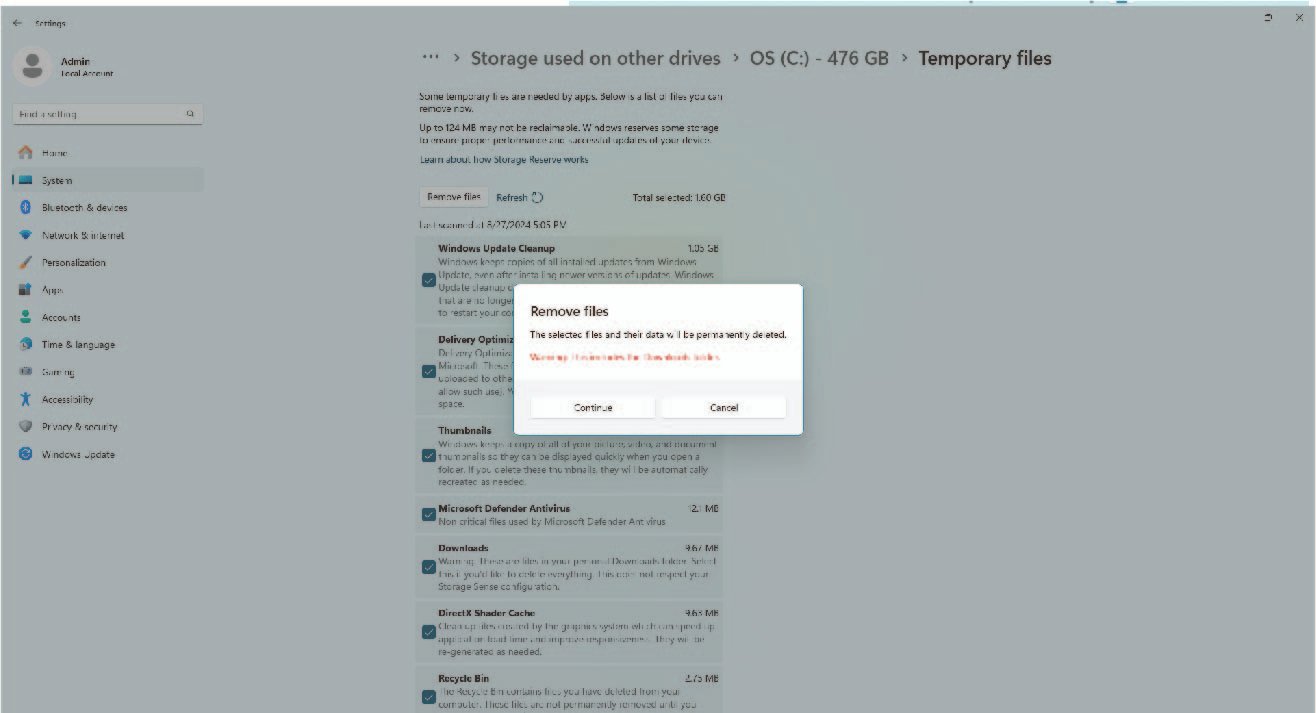
Open File Explorer (Windows + E)
Go to your PC (This PC)
Right Click on Drive C (window drive)
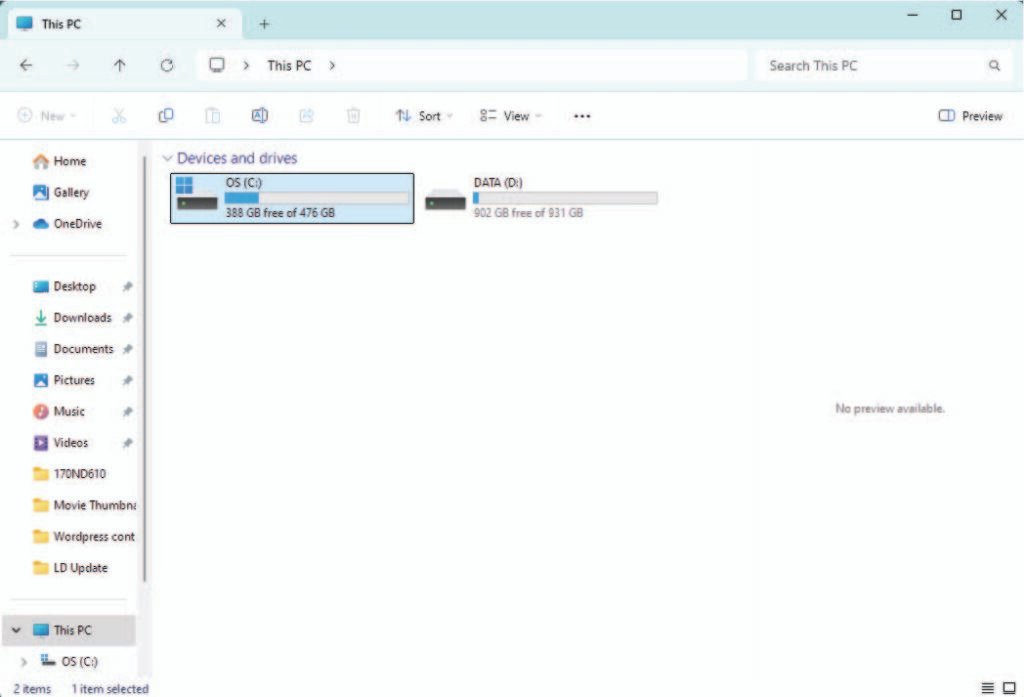
Choose Properties [In General Bar Click on Detail]

Find Temporary Files
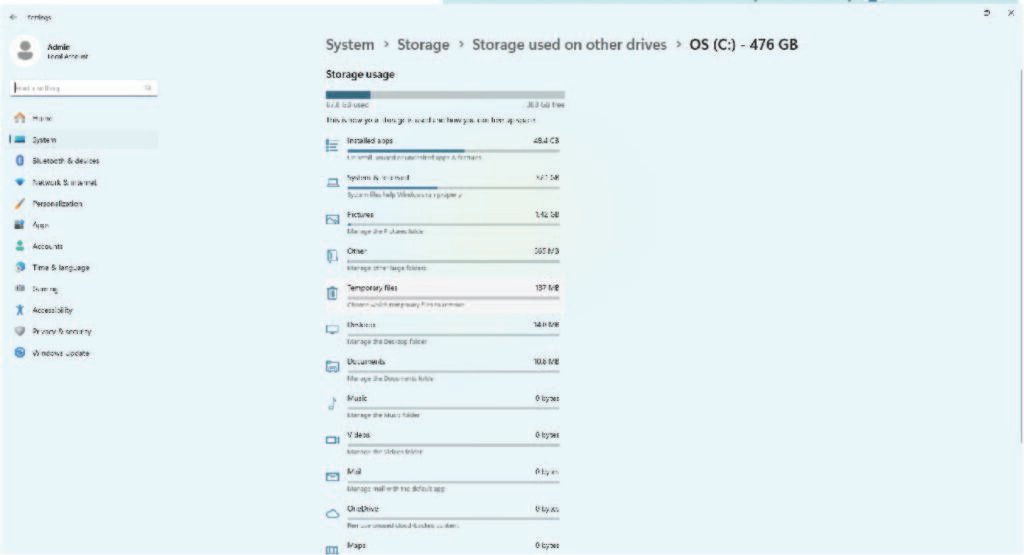
Make sure you tick all the Box and Click on Remove files
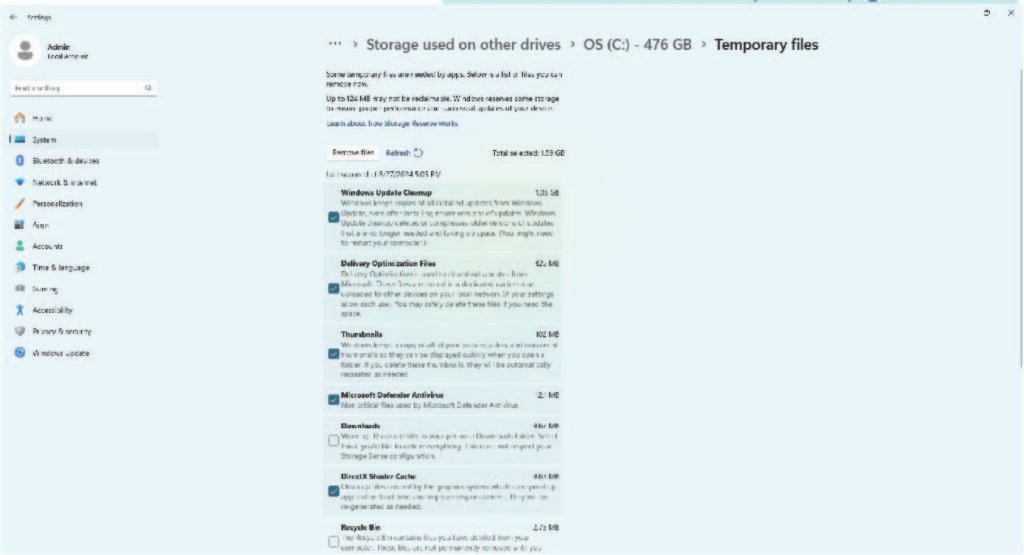
Continues
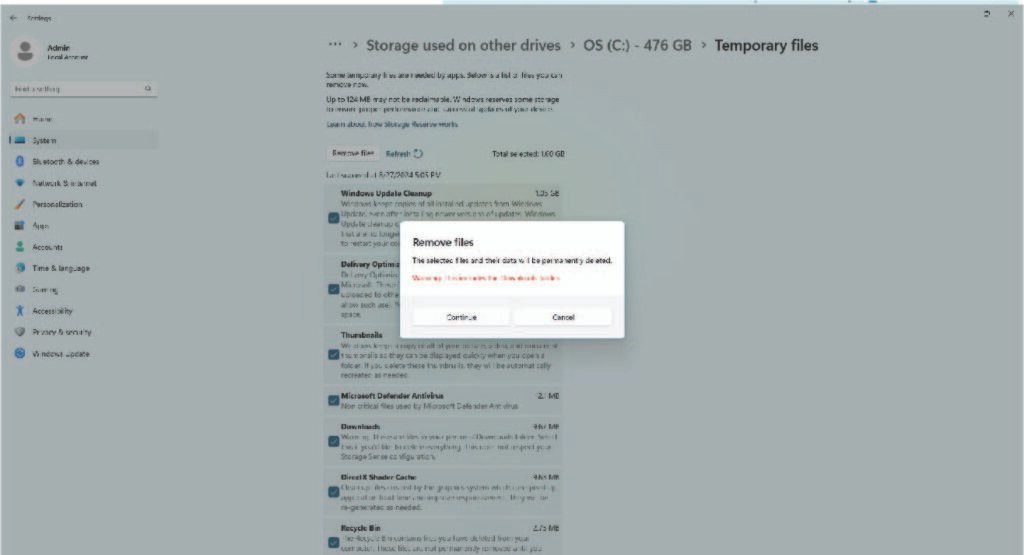
Waiting for your temporary file clear. Enjoy your day.
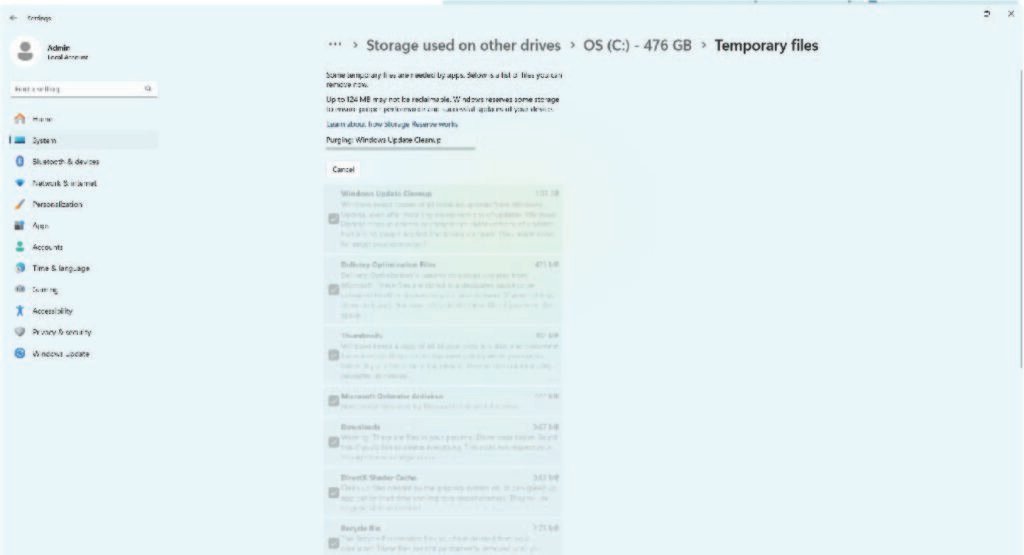
Or You Can follow this full detail

Understanding Temporary Files
Temporary files, often referred to as temp files, are created by computer programs for short-term use and usually serve to make tasks more efficient. These files can accumulate over time, consuming significant disk space and potentially impacting your computer’s performance. Clearing temporary files is essential for maintaining the optimal functioning of your computer.
Manual Methods for Clearing Temporary Files
One of the most straightforward ways to clear temporary files is through manual deletion. This process varies slightly depending on your operating system. For Windows users, you can locate the temporary files by typing ‘%temp%’ in the search bar and pressing Enter. This will open the Temp folder where you can manually delete the unnecessary files. Mac users can find temporary files by navigating to the Finder, then selecting ‘Go’ from the menu, followed by ‘Go to Folder,’ and typing ‘~/Library/Caches’. Deleting files from this folder will help free up space on your system.
Using Built-in Tools
Both Windows and Mac operating systems offer built-in tools that facilitate the clearing of temporary files. In Windows, the Disk Cleanup tool is a useful utility for deleting temporary files. To access this tool, search for ‘Disk Cleanup’ in the Start menu, select the drive you want to clean, and follow the prompts to delete temporary files. On a Mac, the built-in tool ‘Storage Management’ can be found by clicking on the Apple menu, selecting ‘About This Mac,’ and going to the ‘Storage’ tab. Here, users can manage their storage and remove temporary files efficiently.
Conclusion
Clearing temporary files is a crucial step in maintaining your computer’s health and efficiency. Whether you choose to delete these files manually or use built-in tools, making this a regular practice will help ensure your system runs smoothly. By understanding and implementing these methods, you can effectively manage your storage and enhance your computer’s performance.
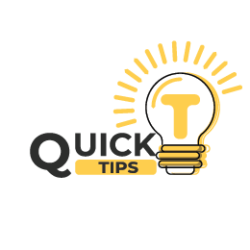
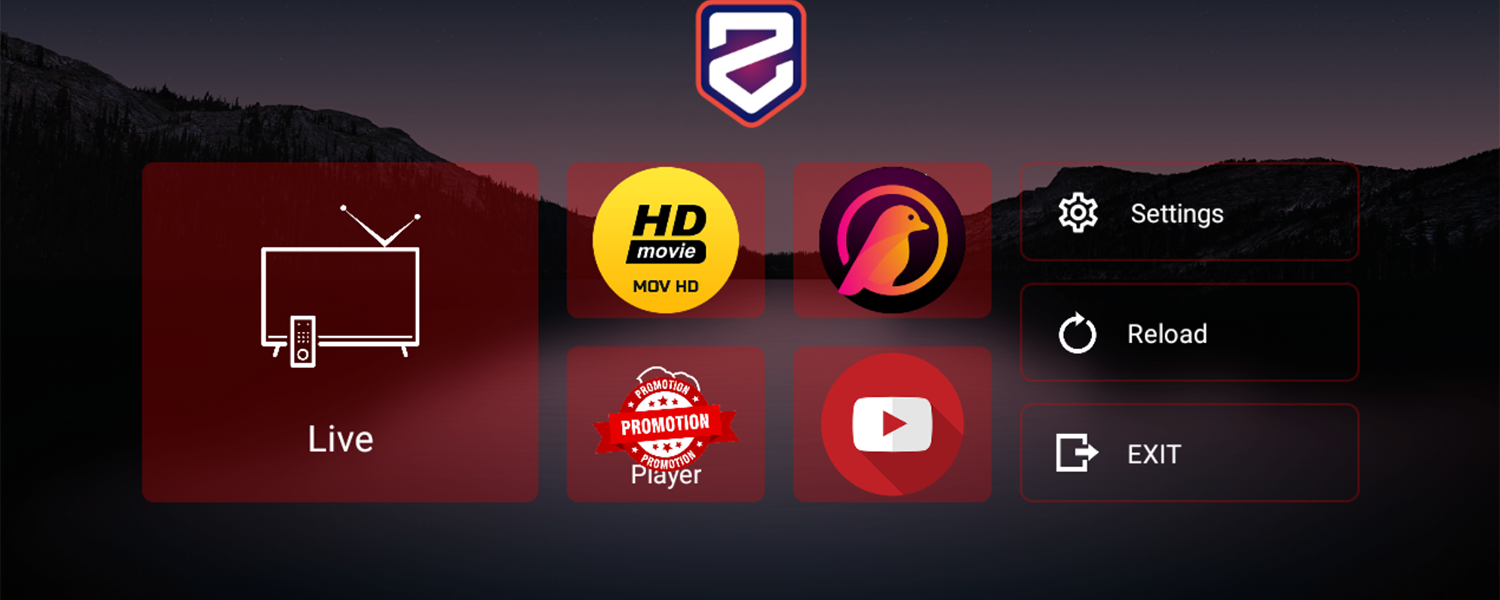
Generally I do not read post on blogs, but I would like to say that this write-up very forced me to try and do so! Your writing style has been surprised me. Thanks, quite nice post.
маркетплейс для реселлеров маркетплейс аккаунтов
аккаунт для рекламы https://marketplace-akkauntov-top.ru/
услуги по продаже аккаунтов magazin-akkauntov-online.ru/
перепродажа аккаунтов https://prodat-akkaunt-online.ru/
маркетплейс аккаунтов магазин аккаунтов социальных сетей
продажа аккаунтов соцсетей магазин аккаунтов
Account Store Account Buying Platform
Account Purchase accountsmarketplacepro.com
Secure Account Sales Account Market
Account Buying Service Sell accounts
Guaranteed Accounts Secure Account Sales
Marketplace for Ready-Made Accounts Social media account marketplace
Account trading platform Account Store
Secure Account Purchasing Platform Account Market
Account Buying Service Account Selling Platform
Account Exchange Service Account Catalog
Gaming account marketplace Account Purchase
account trading accounts marketplace
marketplace for ready-made accounts verified accounts for sale
account buying platform account acquisition
account selling service accounts market
gaming account marketplace account store
website for buying accounts online account store
social media account marketplace https://socialaccountsdeal.com/
gaming account marketplace account trading platform
account selling service online account store
accounts market buy pre-made account
database of accounts for sale accounts-marketplace.org
social media account marketplace gaming account marketplace
account selling service find accounts for sale
buy account account trading platform
account trading platform guaranteed accounts
account catalog buy accounts
buy account account catalog
account sale account catalog
account marketplace social media account marketplace
find accounts for sale sell accounts
buy and sell accounts sell account
account marketplace accounts for sale
account market account acquisition
find accounts for sale account store
account market https://shop-social-accounts.org/
profitable account sales profitable account sales
buy pre-made account website for buying accounts
account purchase https://accounts-offer.org/
account market https://accounts-marketplace.xyz
sell account account market
website for buying accounts https://social-accounts-marketplaces.live/
Your work strikes a balance that few writers manage to achieve — it is both intellectually stimulating and emotionally resonant. There is a seamless flow from one idea to the next, and each paragraph is like a stepping stone leading the reader toward a deeper understanding of both the topic and the self. I feel as though I’ve gained not just knowledge, but a new way of seeing the world.
account marketplace https://accounts-marketplace.live/
guaranteed accounts buy accounts
account exchange service https://buy-accounts.space/
You’ve taken a complex idea and distilled it into something both clear and beautiful.
Вам требуется лечение? https://chemodantour.ru лечение хронических заболеваний, восстановление после операций, укрепление иммунитета. Включено всё — от клиники до трансфера и проживания.
secure account sales https://buy-accounts-shop.pro/
database of accounts for sale https://accounts-marketplace.art
accounts marketplace https://social-accounts-marketplace.live
sell account https://buy-accounts.live/
account catalog https://accounts-marketplace.online/
account sale https://accounts-marketplace-best.pro
цена новых ноутбуков купить ноутбук асус
купить смартфон huawei купить смартфон samsung
печать наклеек на пленке спб печать круглых наклеек
покупка аккаунтов https://akkaunty-na-prodazhu.pro/
купить аккаунт https://kupit-akkaunt.xyz
биржа аккаунтов купить аккаунт
Jili’s AI-driven edge in slots is impressive-Jili7 smartly blends tech with thrill. A fresh take on old-school gambling, worth a spin for both pros and casual players.
купить аккаунт https://akkaunt-magazin.online/
продажа аккаунтов https://akkaunty-market.live/
маркетплейс аккаунтов соцсетей https://kupit-akkaunty-market.xyz/
Great awesome issues here. I am very glad to peer your post. Thanks so much and i’m having a look forward to contact you. Will you please drop me a mail?
маркетплейс аккаунтов https://akkaunty-optom.live/
покупка аккаунтов https://online-akkaunty-magazin.xyz/
маркетплейс аккаунтов https://akkaunty-dlya-prodazhi.pro
ГГУ имени Ф.Скорины https://www.gsu.by/ крупный учебный и научно-исследовательский центр Республики Беларусь. Высшее образование в сфере гуманитарных и естественных наук на 12 факультетах по 35 специальностям первой ступени образования и 22 специальностям второй, 69 специализациям.
Francisk Skorina https://www.gsu.by Gomel State University. One of the leading academic and scientific-research centers of the Belarus. There are 12 Faculties at the University, 2 scientific and research institutes. Higher education in 35 specialities of the 1st degree of education and 22 specialities.
площадка для продажи аккаунтов kupit-akkaunt.online
Create vivid images with Promptchan AI — a powerful neural network for generating art based on text description. Support for SFW and NSFW modes, style customization, quick creation of visual content.
Недвижимость в Болгарии у моря https://byalahome.ru квартиры, дома, апартаменты в курортных городах. Продажа от застройщиков и собственников. Юридическое сопровождение, помощь в оформлении ВНЖ, консультации по инвестициям.
Срочный выкуп квартир https://proday-kvarti.ru за сутки — решим ваш жилищный или финансовый вопрос быстро. Гарантия законности сделки, юридическое сопровождение, помощь на всех этапах. Оценка — бесплатно, оформление — за наш счёт. Обращайтесь — мы всегда на связи и готовы выкупить квартиру.
Портал о недвижимости https://akadem-ekb.ru всё, что нужно знать о продаже, покупке и аренде жилья. Актуальные объявления, обзоры новостроек, советы экспертов, юридическая информация, ипотека, инвестиции. Помогаем выбрать квартиру или дом в любом городе.
цветы спб купить букет из пионов
цветы рядом цветы для букетов
букет невесты спб купить цветы живые
cheap facebook advertising account https://buy-adsaccounts.work
buy facebook accounts https://buy-ad-accounts.click/
facebook account sale buy aged fb account
facebook accounts to buy buy facebook ads account
buy facebook account https://ad-account-buy.top
buy facebook accounts https://buy-ads-account.work
buy aged fb account https://ad-account-for-sale.top/
facebook ad account buy https://buy-ad-account.click
Этот информативный материал предлагает содержательную информацию по множеству задач и вопросов. Мы призываем вас исследовать различные идеи и факты, обобщая их для более глубокого понимания. Наша цель — сделать обучение доступным и увлекательным.
Подробнее – https://medalkoblog.ru/
квадратный натяжной потолок установка натяжных потолков метр
buy facebook account buy fb account
google ads agency accounts https://buy-ads-account.top
google ads account for sale buy-ads-accounts.click
buy fb ad account https://buy-accounts.click/
google ads account seller https://ads-account-for-sale.top
buy google ads threshold account https://ads-account-buy.work
заказ дипломной работы написать диплом на заказ
сделать реферат на заказ написание реферата
sell google ads account https://buy-ads-invoice-account.top
buy google ad threshold account https://buy-account-ads.work
buy google ads account https://buy-ads-agency-account.top
buy google ads threshold account buy aged google ads account
adwords account for sale buy-verified-ads-account.work
buy facebook verified business account buy-business-manager.org
google ads reseller https://ads-agency-account-buy.click
buy verified business manager https://buy-business-manager-acc.org
Планируйте заранее индивидуальные гиды в Калининграде для экскурсий.
buy facebook bm account https://buy-bm-account.org
facebook bm account buy buy-verified-business-manager-account.org
buy fb bm facebook verified business manager for sale
написать реферат готовые рефераты
купить дипломные работы дипломная работа на заказ стоимость
потолочные натяжные потолки натяжные потолки с подсветкой цена
Great breakdown! MCP AI’s focus on secure data integration and LLM expansion is impressive. MCP Finance shows real promise for regulated AI environments.
buy facebook business manager account buy-business-manager-verified.org
facebook bm account buy https://business-manager-for-sale.org/
buy facebook business manager verified buy-bm.org
buy verified business manager https://verified-business-manager-for-sale.org
прокат авто цены аренда авто автомобиль
buy fb bm buy facebook bm
tiktok ads account for sale https://buy-tiktok-ads-account.org
tiktok agency account for sale https://tiktok-ads-account-buy.org
buy tiktok ads accounts buy tiktok ads
buy tiktok ad account https://tiktok-agency-account-for-sale.org
buy tiktok ads account https://buy-tiktok-ad-account.org
buy tiktok ads account https://buy-tiktok-ads-accounts.org
экскурсии калининград официальный сайт обзорная экскурсия по калининграду
tiktok ad accounts https://buy-tiktok-business-account.org
tiktok ad accounts https://buy-tiktok-ads.org
buy tiktok ads accounts https://tiktok-ads-agency-account.org
заказать разработку сайта под ключ laravel разработка сайта
изготовление шильдиков на заказ шильд металлический
бейджи на заказ железные металлический бейдж
логотип на шильдике заказать шильды корпоративные в москве
шильдики на заказ москва шильдик из латуни для гравировки
seo тарифы продвижение сайтов сео
металлический бейджик на заказ https://badge-moscow-na-zakaz.ru
значки пины на заказ заказ металлических значков
металлические значки москва изготовление эмблем из металла
корпоративные значки на заказ изготовление металлических значков
типография заказать типография срочно
Профессиональная клиника лазерной эпиляции. Эффективное удаление волос на любом участке тела, подход к любому фототипу. Сертифицированные специалисты, стерильность, скидки. Запишитесь прямо сейчас!
доставка цветом на дом купить цветы в питере
Understanding the nuances of betting requires data-driven insights and a platform that offers a broad range of options. Sites like JLJLPH provide not only convenience but also a secure environment for enthusiasts to explore different games.
SuperPH’s mix of top-tier games and smooth betting makes it a standout. For those diving in, checking out SuperPH11 could give a fresh angle on maximizing bonuses and game choices.
Свежие актуальные последние новости спорта со всего мира. Результаты матчей, интервью, аналитика, расписание игр и обзоры соревнований. Будьте в курсе главных событий каждый день!
Understanding lottery odds can truly shift your perspective on chance and strategy. It’s fascinating how platforms like PhWin88 login blend entertainment with calculated play, making it more than just luck-it’s an experience!
Loving the in-depth esports insights! Platforms like phdream22 login make it easy to track player stats and team trends-perfect for both casual and serious gamers.
deliver balloons dubai helium balloons delivery dubai
resume design engineer resumes for engineering internships
Наслади се на удобството и модерната линия на новите дамски комплекти
комплекти дрехи за жени комплекти дрехи за жени .
Lovely website! I am loving it!! Will come back again. I am taking your feeds also
Актуални дамски блузи с флорални мотиви и нежни десени
стилни дамски блузи http://www.bluzi-damski.com .
Аутсорсинг уборки для бизнеса — сокращайте затраты с клинингом
клининговая компания http://kliningovaya-kompaniya0.ru/ .
Мир полон тайн https://phenoma.ru читайте статьи о малоизученных феноменах, которые ставят науку в тупик. Аномальные явления, редкие болезни, загадки космоса и сознания. Доступно, интересно, с научным подходом.
Читайте о необычном http://phenoma.ru научно-популярные статьи о феноменах, которые до сих пор не имеют однозначных объяснений. Психология, физика, биология, космос — самые интересные загадки в одном разделе.
It’s really a cool and useful piece of information. I’m happy that you just shared this helpful information with us. Please stay us up to date like this. Thanks for sharing.
Understanding baccarat patterns is key, but building a foundation of knowledge is even more crucial. Resources like SuperPH26 Login can really help newcomers systematically learn the ropes – a solid start is everything! It’s about more than just streaks.
Научно-популярный сайт https://phenoma.ru — малоизвестные факты, редкие феномены, тайны природы и сознания. Гипотезы, наблюдения и исследования — всё, что будоражит воображение и вдохновляет на поиски ответов.
Solid analysis! Mobile gaming is huge now, and user experience is everything. Seeing platforms like PH Login Casino really focus on that seamless mobile-first approach-like optimized interfaces-is impressive. Key to success, really!
Почему аренда яхты в Сочи стала популярной альтернативой отелю
аренда яхты http://www.arenda-yahty-sochi23.ru .
That’s a solid point about deliberate practice – crucial for any skill! Building a strong foundation, like with a smooth Pinas77 Login register, seems key. It’s not just about playing, but how you learn & refine! 🤔
It’s fascinating how Ghibli’s charm influences styles like chibi and AI art. Platforms like 지브리 AI show how modern tech can capture that nostalgic magic in new ways.
Почему отдых в Гаграх выбирают те, кто ценит чистоту, уют и природу
гагры отдых http://otdyh-gagry.ru/ .
Interesting read! Player security is huge online, and platforms like PH987.Com Login seem to prioritize that with robust systems. Understanding game mechanics, as they highlight, is key to responsible play – a smart approach! 🤔
Yüksek çözünürlüklü full hd film keyfini reklamsız yaşayın
full hd türkçe dublaj http://www.filmizlehd.co/ .
You got a very superb website, Gladiola I noticed it through yahoo.
Understanding the psychology behind gambling can really enhance your experience with platforms like Jilivip. It’s not just luck-it’s strategy, timing, and self-awareness that make the difference.
Алкоголь на заказ с доставкой — быстро, легально, удобно
алкоголь доставка 24 часа москва круглосуточная доставка алкоголя москва .
Baccarat strategy is fascinating – balancing risk & reward is key! Seeing platforms like 789win1 prioritize smooth registration & verification (check out đăng nhập 789win) is a huge step for Vietnamese players. It builds trust & allows for focused gameplay.
Dice games always teach you something new-like how small choices can change your odds! If you’re looking to explore more, try JLJLPH for a fun mix of slots and live games.
сделать диплом помощь в написании дипломной работы
заказать реферат реферат купить
микрозайм быстро zajmy-onlajn.ru
купить дипломную работу диплом срочно
контрольная по экономике https://kontrolnyestatistika.ru
написать отчет по практике цена отчет по практике сколько стоит
займов процентов онлайн https://zajmy-onlajn.ru
Клининг в Москве становится все более популярным. Благодаря высоким темпам жизни жители мегаполиса ищут способы упростить быт.
Услуги клининговых компаний включают в себя множество различных задач. Это может быть как ежедневная уборка квартир, так и глубокая очистка помещений.
При выборе компании, предоставляющей услуги клининга, стоит ознакомиться с ее отзывами и сроками работы. Необходимо обращать внимание на стандарты и профессионализм уборщиков.
В заключение, клининг в Москве – это удобное решение для занятых людей. Каждый может выбрать подходящую компанию, чтобы обеспечить себе чистоту и порядок в доме.
клининговые услуги в москве уборка http://uborkaklining1.ru/ .
Прочные и долговечные каркасные дома с гарантией 10 лет
строительство каркасных домов в спб https://www.spb-karkasnye-doma-pod-kluch.ru/ .
Este site é realmente incrível. Sempre que acesso eu encontro coisas incríveis Você também vai querer acessar o nosso site e descobrir detalhes! Conteúdo exclusivo. Venha descobrir mais agora! 🙂
Футболки с корпоративной печатью — имидж компании в деталях
печать на футболке https://www.pechat-na-futbolkah777.ru .
Посетите наш сайт и узнайте о клининг квартиры в спб стоимость!
Клининговые услуги в Санкт-Петербурге набирают популярность. С каждым годом всё больше компаний предлагают широкий спектр услуг по уборке и обслуживанию помещений.
Клиенты ценят качество и доступность таких услуг. Многие клининговые фирмы предлагают персонализированные решения для каждого клиента, принимая во внимание его желания.
Клининговые компании предлагают различные варианты услуг, от регулярной уборки до разовых). Некоторые организации специализируются на уборке после ремонта или мероприятий, добавляя дополнительные услуги.
Цена на клининговые услуги зависит от объема работы и используемых средств. Заказчики могут подобрать различные варианты услуг, чтобы найти оптимальное решение.
адреса наркологических клиник платная наркологическая клиника
пансионат для пожилых забота пансионат для пожилых людей цена
fantástico este conteúdo. Gostei bastante. Aproveitem e vejam este site. informações, novidades e muito mais. Não deixem de acessar para descobrir mais. Obrigado a todos e até a próxima. 🙂
Interesting take on balancing risk & reward! Seeing platforms like 33wim com innovate with tech-biometrics & smart payments-could really change how players approach online games. It’s all about efficiency, right?
Отзывы клиентов о строительстве деревянных домов под ключ — реальный опыт и советы
деревянные дома под ключ цены http://www.derevyannye-doma-pod-klyuch-msk0.ru .
Используйте клининг в Москве цены как ориентир для планирования бюджета на уборку. Выбирайте формат, который решает задачу без переплаты.
Услуги клининга в Москве набирают популярность с каждым годом. Растущее число москвичей начинает доверять уборку своих объектов профессиональным клининговым компаниям.
Цены на клининг могут варьироваться в зависимости от специфики услуг. Например, стандартная уборка квартиры может стоить от 1500 до 5000 рублей.
Также можно заказать дополнительные услуги, включая мойку окон и химчистку ковров. Добавление таких услуг может существенно повысить итоговую цену клининга.
Прежде чем остановиться на конкретной клининговой компании, будет полезно изучить предложения на рынке. Необходимо обратить внимание на отзывы клиентов и рейтинг компании.
вопрос адвокату онлайн консультация юриста online бесплатно
типография сайт типография санкт петербург
изготовление металлических значков значки металлические купить
Клининг в Санкт-Петербурге предлагает профессиональные услуги, которые сделают ваш дом чище и уютнее.
Клининг в Санкт-Петербурге становится всё более популярным. Существует множество фирм, предоставляющих разнообразные клининговые услуги. Среди них можно выделить уборку квартир, офисов и коммерческих помещений.
Клиенты часто выбирают клининг для экономии времени. Так они освобождают время для выполнения более важных задач. Клининговые услуги также становятся идеальным решением для занятых людей.
Причина успеха клининговых компаний заключается в высоком уровне профессионализма. Специалисты клининговых компаний знают, как правильно применять современное оборудование и моющие средства. Это позволяет добиться отличных результатов за короткий срок.
Разнообразие пакетов услуг позволяет каждому найти подходящее решение. Некоторые компании предлагают разовые уборки, другие – долговременное сотрудничество. Так клиенты могут подобрать наиболее удобный для себя вариант.
Популярные курсы барбера формируют уверенных мастеров с нуля. Начните свою историю с нами.
Запись на курсы барбера набирает популярность среди молодежи. Учебные заведения все чаще предлагают курсы для барберов. Это связано с возросшим спросом на услуги мужских парикмахерских.
Программы обучения включают азы стрижки и навыки взаимодействия с клиентами. Ученики получают все необходимые знания для успешного начала карьеры. На занятиях акцентируется внимание на различных стилях и методах работы с волосами и бородой.
По завершению обучения, всем выпускникам предоставляется шанс найти работу в салонах или открыть свою барберскую студию. Выбор курсов часто зависит от репутации школы и её месторасположения. Необходи?мо внимательно изучить отзывы о курсах, прежде чем принять решение о записи.
Выбор подходящих курсов барбера должен основываться на ваших целях и ожиданиях. Рынок услуг растет, и качество обучения становится всё более важным. Необходимо учитывать, что достижения в этой профессии требуют непрерывного образования и практического опыта.
металлические значки москва металлические пины значки
Tell your story in lights with a drone show that elevates emotions and brands alike.
In recent years, drone light shows have gained significant popularity. These spectacular displays use coordinated drones to create stunning visual effects. They provide a modern alternative to traditional fireworks. Many event organizers are embracing this innovative technology.
One of the main advantages of drone light shows is their environmental friendliness. Unlike fireworks, they do not produce harmful smoke or debris. This makes them a safer option for public events. Furthermore, they can be designed to align with a variety of themes and events.
The technology behind drone light shows involves precise coordination and programming. Drones come with lights capable of varying colors and formations. This advanced technology facilitates engaging displays that can enthrall spectators. In essence, drone light shows represent the future of entertainment.
As we look to the future, the potential for drone light shows is vast. With technological progress, we can anticipate increasingly complex and spectacular performances. Such shows will not only provide entertainment but also create memorable experiences for spectators. The future of entertainment is undoubtedly bright with the rise of drone light shows.
Лучшие роллы и суши по выгодной цене — роллы недорого СПб понравятся каждому. Постоянные акции и скидки.
Заказ вок-блюд через интернет приобретает все большую популярность. Существует множество причин, почему вок-заказ стал любимым среди людей.
На рынке имеется огромное количество заведений, которые рады предложить вок-блюда. Каждое из этих заведений может предложить уникальное меню и специальные предложения.
Чтобы сделать правильный выбор, стоит обратить внимание на отзывы. Это позволит выбрать только те рестораны, которые предлагают отличное качество пищи.
Иногда рестораны предлагают привлекательные скидки на вок-блюда, что делает заказ еще более приятным. Скидки на вок-блюда позволяют сэкономить деньги и попробовать что-то новенькое.
En yeni yapımları full hd film izle 4k kalitesinde izleyerek sinema keyfini evinize taşıyın. Dilediğiniz zaman arkanıza yaslanın ve yüksek çözünürlüğün tadını çıkarın.
büyüyen bir trend haline geldi. Teknolojideki ilerlemeler sayesinde, izleyiciler artık filmleri etkileyici bir netlikte deneyimleyebiliyor. 4K’nın canlılığı ve incelikleri izleme deneyimini bambaşka bir seviyeye taşıyor.
Birçok platform 4K kalitesinde Full HD filmler sunuyor. Bu platformlar film kalitesini artırarak keyfi en üst düzeye çıkarıyor. Örneğin Netflix ve Amazon Prime gibi servisler geniş bir 4K içerik arşivine sahip. Bu zengin çeşitlilik izleyici tercihlerini karşılıyor.
Ancak 4K’da Full HD filmlerin keyfini tam olarak çıkarmak için uyumlu bir cihaza ihtiyaç vardır. Yeni nesil televizyonların ve projeksiyonların çoğu artık 4K destekli olarak üretilmektedir. Donanımınızın özelliklerini kontrol ederek 4K oynatmaya uygun olduğundan emin olun.
Nihayetinde, 4K’da Full HD film izleme deneyimi rakipsizdir. Doğru ekipman ve iyi bir platformla muhteşem görsellerin dünyasına dalabilirsiniz. Bu şansı yakalayın ve seyir keyfinizi artırın.
En güncel ve popüler yapımlar türkçe dublaj film izle 2023 hd ile elinizin altında. Görüntüde kalite, içerikte çeşitlilik.
Full HD film izlemek olağanüstü bir macera sunar. Teknolojik ilerlemeler sayesinde film kalitesi yeni zirvelere ulaştı. Günümüzde izleyiciler, nefes kesici görselleri ve etkileyici sesleri birlikte deneyimleyebiliyor.
4K çözünürlük son zamanlarda giderek daha çok tercih ediliyor. 4K, standart HD’ye göre daha keskin ve detaylı görüntüler sağlar. Birçok sinema hayranı için 4K kalitesinde film izlemek olmazsa olmazdır.
Yayın servisleri, Full HD ve 4K filmlere ulaşmayı çok daha basit hale getirdi. Film tutkunları favori yapımlarına diledikleri an ve diledikleri yerden ulaşabiliyor. Bu kolaylık, medya tüketim şeklimizi kökten değiştirdi.
4K içeriklerin artmasıyla birlikte yüksek kaliteli ekranlara olan talep de artıyor. Kaliteli bir 4K televizyona yatırım yapmak izleme deneyimini önemli ölçüde iyileştirir. Tutkulu sinemaseverler için bu yatırım son derece kıymetlidir.
Không hiểu sao zbet lại cuốn vậy luôn á nổ free spin x3 liên tiếp, hú hồn 😳
Не откладывайте помощь: экстренный вывод из запоя может спасти жизнь в Санкт-Петербурге. Наши бригады укомплектованы для оказания неотложной наркологической помощи.
Процесс вывода из запоя является довольно трудным и требует особого внимания. Необходимо осознавать, что каждая ситуация требует индивидуального решения.
Первый шаг в выводе из запоя — это решение обратиться за помощью. Часто люди пытаются справиться с этим самостоятельно, но это не всегда эффективно.
Обратиться к врачу или наркологу — это важный этап. Врач сможет составить эффективный план лечения и назначить нужные лекарства.
Не менее важно, чтобы рядом были близкие люди, готовые поддержать в трудное время. Они могут оказаться важным источником силы и поддержки в это тяжелое время.
New AI generator free nsfw ai chat of the new generation: artificial intelligence turns text into stylish and realistic image and videos.
Some truly nice stuff on this website , I like it.
Platformumuzda en sevilen filmleri zahmetsizce izlemek mümkündür. Yüksek çözünürlük için film izle butonuna tıklayabilirsiniz.
Son yıllarda, yayın hizmetlerinin popülaritesi hızla arttı. Önemli bir trend, özellikle Full HD ve 4K çözünürlüklerde yüksek tanımlı içeriğe olan talebin artmasıdır. İnsanlar, netlik ve detaylara vurgu yapan etkileyici izleme deneyimleri arayışında.
Full HD filmler 1920×1080 piksel çözünürlük sunarak etkileyici görsel kalite sağlar. Büyük ekranlar bu çözünürlüğü gerçekten öne çıkararak detaylı bir izleme deneyimi sunar. Öte yandan, 4K filmler 3840×2160 piksel gibi daha yüksek çözünürlükle bu deneyimi geliştirir.
Bu talebi fark eden yayın hizmetleri, geniş Full HD ve 4K film koleksiyonları sağlamaya başladı. Bu sayede izleyiciler en yüksek kalitede yeni çıkanlar ve klasik favorilere erişebiliyor. Ayrıca, birçok hizmet bu yüksek çözünürlük formatlarını sergileyen orijinal içeriklere yatırım yapıyor.
Kısaca, yayın platformlarında Full HD ve 4K filmlerin artması izleyici zevklerindeki değişimi ortaya koyuyor. Teknoloji ilerledikçe, görsel medyayı tüketme şeklimizde daha fazla gelişme bekleyebiliriz. Bu trendler, film sektörü ve evde izleme alışkanlıklarının geleceğini önemli ölçüde değiştirecektir.
Ищете оптимальное решение по цене и качеству? Наш готовый проект дома – это выверенные конструкции и экономия вашего времени на согласованиях.
Недавно проекты домов приобрели огромную популярность среди тех, кто мечтает о собственном жилье. Определение подходящего проекта дома является решающим шагом на пути к уюту и комфорту.
Разнообразие проектов домов включает в себя различные стили и типы. Каждый желающий может выбрать проект, отвечающий его личным предпочтениям.
Одним из основных факторов при выборе проекта является размер земельного участка. Важно также оценить окружающую среду и климатические условия.
Современные технологии позволяют создавать уникальные проекты домов. Каждый проект может быть адаптирован под конкретные нужды заказчика.
Ищете комфортное жилье в курортной Джубге? Наш сервис предлагает широкий выбор вариантов: от уютных квартир до просторных домов у моря. Бронируйте легко и быстро, чтобы ваше путешествие стало еще приятнее джубга снять жилье.
Отдых в Джубге — отличный выбор для тех, кто ищет море и солнце. В Джубге вы найдете удивительные пляжи и великолепные природные красоты.
Множество туристов приезжает сюда каждый год, чтобы насладиться местными достопримечательностями. Известные туристические объекты включают живописные водопады и исторические дольмены.
Джубга также радует разнообразием развлечений для семейного отдыха. Здесь можно заниматься различными видами активного отдыха, включая водные виды спорта и прогулки.
Пляжный отдых является обязательной частью вашего путешествия в Джубгу. Здесь вы сможете наслаждаться солнцем и морскими волнами, а также попробовать местные блюда в кафе.
That League matchup is crucial – really sets the tone for the whole game! Seeing platforms like jljlboss online casino focusing on secure, streamlined access is a big plus for players too. Solid analysis here! 👍
Планируйте бюджет отпуска на следующий год заранее. Узнайте ориентировочные отдых в абхазии 2025 цены у нас.
Абхазия — удивительное место для отдыха, полное красоты и уникальности. В этой стране моря, гор и сочных зелёных долин возможно найти всё для идеального отдыха.
Среди путешественников Абхазия пользуется большой популярностью благодаря своим природным богатствам. На побережье Абхазии доступны различные виды активного отдыха и развлечений.
Каждый путешественник сможет найти подходящее место для проживания в Абхазии. Гастрономическая культура Абхазии порадует даже самых искушённых гурманов.
Отдых в Абхазии позволит вам забыть о повседневной рутине и насладиться моментом. Посетите Абхазию, и вы сможете насладиться её природными красотами и культурным наследием.
Thank you for another informative website. Where else could I get that type of info written in such a perfect way? I have a project that I’m just now working on, and I have been on the look out for such information.
Узнайте стоимость профессиональных проекционных экранов различных размеров и типов. На нашем сайте актуальная проекционный экран цена.
Экраны для проекторов играют значительную роль в успешной презентации контента. Верный выбор экрана может значительно улучшить качество отображаемой информации.
Различают несколько видов экранов: переносные, стационарные и настенные. Каждый из этих типов имеет свои особенности и преимущества.
Выбирая экран, важно учитывать размер пространства и модель проектора. Оптимальные размеры экрана зависят от расстояния от него до зрителей.
Для достижения идеального восприятия контента важно учитывать степень освещения в комнате. Если освещение достаточно яркое, лучше использовать экран с матовой поверхностью.
Solid article! Thinking about bankroll management & adapting to different player pools is key in tournaments. Seeing platforms like ph987 online casino cater to specific markets shows they understand localization-important for attracting consistent action!