

Understanding the Factors Affecting Computer Speed
To effectively speed up your computer, it’s crucial to understand the key factors that influence its performance. First and foremost, hardware components play a significant role. The Central Processing Unit (CPU) acts as the brain of your computer, handling all instructions and processes. A faster CPU will result in quicker data processing, directly impacting overall speed. Equally important is Random Access Memory (RAM), which determines how much data your computer can handle simultaneously. Low RAM can cause your system to lag, especially when running multiple applications.
Storage drives also contribute to performance. Traditional Hard Disk Drives (HDD) are slower compared to Solid State Drives (SSD). An SSD enhances speed by providing faster read/write times, which leads to quicker boot times and faster file access. Upgrading your storage drive to an SSD is one of the most effective ways to make your computer work faster.
On the software side, the operating system (OS) plays a pivotal role. An outdated or inefficient OS can slow down your machine. Ensuring that your OS is updated and optimized can resolve numerous performance issues. Application management is another crucial factor. Running many applications simultaneously or having numerous programs open at startup can significantly slow down your computer. Managing these applications effectively can free up system resources.
Background processes are often overlooked but can be major speed hogs. These are services and applications that run silently in the background without your direct interaction. Disabling unnecessary background processes can improve your computer’s performance. It’s also important to regularly scan for malware and viruses, which can severely affect speed.
By understanding these hardware and software factors, you’ll be better equipped to diagnose common performance issues and take the necessary steps to enhance your computer’s speed.
Optimizing Software for Maximum Performance
Software optimization is a critical component in enhancing your computer’s speed and overall performance. One of the first steps in this process is ensuring that both your operating system and all installed drivers are up to date. Regular updates not only introduce new features but also improve system security and efficiency. To check for updates, navigate to your device’s settings menu and look for the updates section, following the prompts to keep your system current.
In addition to updating your software, uninstalling unnecessary programs can free up valuable resources. Over time, computers can become cluttered with programs and applications that are rarely used. To manage and remove these applications, access the control panel or settings menu, select the programs you no longer need, and click uninstall. This simple practice can help to declutter your system and improve its speed.
Managing startup programs is another effective way to enhance performance. Many applications are set to launch automatically when you start your computer, which can significantly slow down the booting process. To manage these startup items, you can use the task manager in Windows systems or the system preferences in macOS. Disabling unnecessary startup programs can quicken your computer’s startup times and overall responsiveness.
Regularly clearing cache and temporary files is also paramount to maintaining a fast computer. These files can pile up over time, consuming disk space and slowing down your machine. Utilizing built-in tools such as Disk Cleanup on Windows or third-party applications can assist in efficiently removing these redundant files.
Lastly, using software tools to detect and remove malware is essential. Malware can severely impact your computer’s performance, compromising both speed and security. Antivirus programs and malware detection tools can scan for and eliminate malicious software, ensuring your system remains optimized and secure.
By diligently managing your software environment through these best practices, you can significantly enhance your computer’s performance and prolong its lifespan.
Upgrading Hardware Components
While software optimizations are essential for improving your computer’s performance, hardware upgrades often provide a significant and enduring boost. Among the most impactful upgrades are increasing RAM, switching from a traditional hard drive to a solid-state drive (SSD), and upgrading the CPU or GPU.
Increasing Random Access Memory (RAM) can lead to substantial performance gains, especially for multitasking and running memory-intensive applications. Adding more RAM allows your computer to handle more data concurrently, reducing lag times and enhancing overall efficiency. When purchasing new RAM, ensure it is compatible with your motherboard. Check your computer’s manual or use online tools to verify compatibility before making a purchase.
Switching to an SSD from a traditional hard drive is another transformative upgrade. SSDs are significantly faster than hard drives, offering quicker boot times, faster file transfers, and reduced load times for applications. This difference is because SSDs use flash memory with no moving parts, unlike hard drives, which rely on spinning disks. When installing an SSD, you will need to transfer your operating system and important files, a process often streamlined by migration software provided by SSD manufacturers.
Upgrading your Central Processing Unit (CPU) or Graphics Processing Unit (GPU) can also bring remarkable improvements, particularly for resource-intensive tasks like gaming, video editing, and 3D rendering. However, these upgrades require careful consideration of motherboard compatibility, power supply capacity, and cooling solutions. Research compatible CPUs or GPUs for your system and follow detailed installation guides to ensure success.
Each hardware upgrade requires preliminary research and careful handling. Ensure all components are compatible with your system, and follow detailed guides for installation to minimize the risk of damage. By upgrading these hardware components, you can significantly enhance your computer’s performance and extend its lifespan.
Regular Maintenance and Best Practices
Achieving sustained, optimal performance from your computer involves more than just occasional tune-ups. Regular maintenance and adhering to best practices are essential tasks that ensure a consistent, high level of functionality. A proper routine includes both physical and digital upkeep, each playing a crucial role in overall efficiency.
First and foremost, regularly cleaning the physical components of your computer is vital. Accumulating dust can block air vents and lead to overheating, which, in turn, affects performance negatively. Use compressed air to clean out vents, fans, and other easily accessible components. This simple step prevents overheating and extends the life of your hardware considerably.
Running regular diagnostics on your system helps in early detection of potential issues. Utilize built-in tools like Windows Performance Monitor or third-party software to check for any inefficiencies or malfunctions. These diagnostics can help identify memory leaks, deteriorating hardware, or processes that are consuming too many resources, allowing you to take corrective actions before they become severe problems.
Effective file organization is another critical aspect. Disorganized files can slow your system down by affecting the speed at which your hard drive operates. Regularly delete unnecessary files, uninstall unused programs, and consider using a disk cleanup utility to remove temporary files and system clutter. Additionally, defragmenting your hard drive periodically can improve read and write speeds, though this is less necessary with modern SSDs.
Backing up your data should be a non-negotiable part of your maintenance routine. Use automated backup solutions to ensure that your important data is always secure. Whether using cloud storage or external drives, maintaining up-to-date backups protects against data loss due to hardware failure or malware attacks.
Speaking of security, keeping your computer secure is paramount for maintaining performance. Ensure that your operating system, drivers, and applications are always up-to-date with the latest patches and security updates. Employ reliable antivirus software and avoid resource-heavy applications that can bog down system performance.
By integrating these regular maintenance practices and best practices into your routine, you can help ensure your computer continues to perform at its peak for an extended period. Consistent effort in these areas will forestall many common issues and keep your system running smoothly.
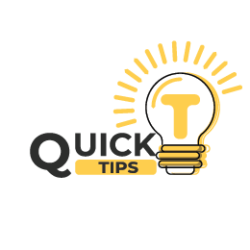
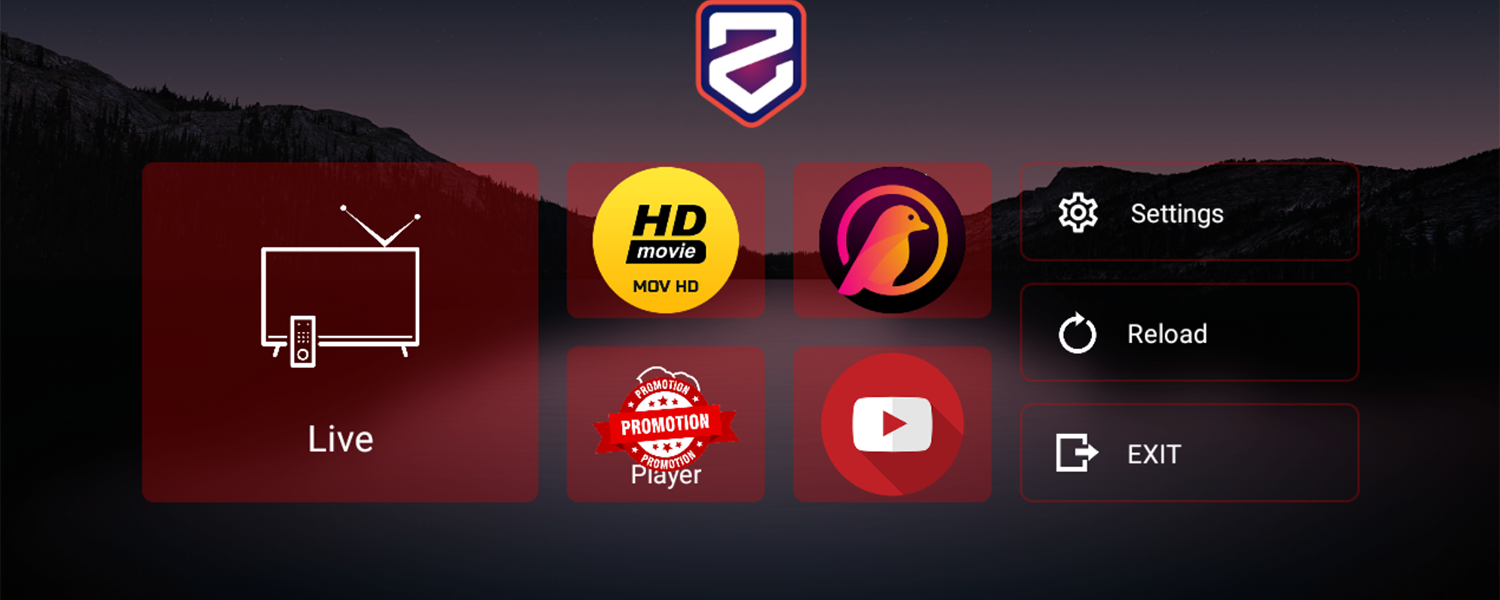
I really like your writing style, excellent info, regards for posting :D. “In university they don’t tell you that the greater part of the law is learning to tolerate fools.” by Doris Lessing.
Wonderful blog! I found it while searching on Yahoo News. Do you have any tips on how to get listed in Yahoo News? I’ve been trying for a while but I never seem to get there! Thank you
Почему соли тяжелых металлов токсичны https://e-pochemuchka.ru/pochemu-soli-tyazhelyh-metallov-toksichny-puti-popadaniya-i-mehanizmy-vozdejstviya-na-organizm/
профиль с подписчиками купить аккаунт с прокачкой
покупка аккаунтов маркетплейс аккаунтов
маркетплейс аккаунтов магазин аккаунтов
магазин аккаунтов площадка для продажи аккаунтов
маркетплейс аккаунтов https://prodat-akkaunt-online.ru/
магазин аккаунтов социальных сетей https://kupit-akkaunt-top.ru
маркетплейс аккаунтов продажа аккаунтов соцсетей
Buy Pre-made Account Buy Pre-made Account
Account Buying Platform Account marketplace
Account Buying Platform Account trading platform
Website for Selling Accounts Account Trading Platform
Account Catalog Accounts for Sale
Online Account Store Marketplace for Ready-Made Accounts
Account Buying Platform Account Selling Service
Accounts market Account Exchange Service
Account Selling Service Account Selling Service
Marketplace for Ready-Made Accounts Account Selling Service
Ready-Made Accounts for Sale Account exchange
sell pre-made account account marketplace
account exchange service account catalog
account marketplace accounts marketplace
account exchange service https://buyaccountsdiscount.com
ready-made accounts for sale accounts marketplace
account market account market
account buying platform buy account
sell pre-made account gaming account marketplace
account selling platform account trading
secure account purchasing platform buy pre-made account
database of accounts for sale account purchase
account selling service find accounts for sale
account marketplace sell pre-made account
account market accounts market
account store account marketplace
account selling platform accounts marketplace
account acquisition account selling service
gaming account marketplace account sale
marketplace for ready-made accounts guaranteed accounts
buy account sell account
sell accounts account exchange service
account trading service account store
guaranteed accounts sell account
account store account selling service
buy pre-made account buy and sell accounts
buy and sell accounts https://accounts-buy-now.org
buy accounts account exchange
buy pre-made account accounts market
online account store https://accounts-marketplace.xyz
social media account marketplace https://buy-best-accounts.org/
account market https://accounts-marketplace.live
database of accounts for sale https://social-accounts-marketplace.xyz
account marketplace https://buy-accounts.space
account market https://buy-accounts-shop.pro
accounts market https://accounts-marketplace.art
buy pre-made account https://social-accounts-marketplace.live
account selling platform buy accounts
accounts market https://accounts-marketplace.online
sell account https://accounts-marketplace-best.pro
площадка для продажи аккаунтов https://akkaunty-na-prodazhu.pro
маркетплейс аккаунтов https://kupit-akkaunt.xyz/
маркетплейс аккаунтов https://rynok-akkauntov.top/
маркетплейс аккаунтов соцсетей akkaunt-magazin.online
биржа аккаунтов https://akkaunty-market.live
продать аккаунт https://kupit-akkaunty-market.xyz/
продать аккаунт https://akkaunty-optom.live/
маркетплейс аккаунтов соцсетей магазины аккаунтов
площадка для продажи аккаунтов https://akkaunty-dlya-prodazhi.pro
продажа аккаунтов купить аккаунт
buy facebook account facebook ad account buy
facebook ad accounts for sale https://buy-ad-account.top
buying facebook account facebook ads accounts
buy facebook ads accounts https://buy-ads-account.click/
buy facebook advertising accounts cheap facebook account
buy aged facebook ads accounts https://buy-ads-account.work/
buying facebook ad account buy facebook accounts for advertising
facebook ad account for sale https://buy-ad-account.click
buy fb ads account https://ad-accounts-for-sale.work
google ads account seller https://buy-ads-account.top
adwords account for sale https://buy-ads-accounts.click/
Great insights on optimizing workflows with AI! It’s fascinating how platforms like AI SEO Assistant streamline the search for reliable tools, making it easier to boost efficiency without endless digging.
buy google adwords account https://ads-account-for-sale.top
buy google ad account buy google ads verified account
google ads account for sale https://buy-ads-invoice-account.top
google ads agency accounts https://buy-account-ads.work
buy account google ads https://buy-ads-agency-account.top
buy google adwords account https://sell-ads-account.click
google ads account buy https://buy-verified-ads-account.work
business manager for sale buy-business-manager.org
old google ads account for sale https://ads-agency-account-buy.click/
fb bussiness manager https://buy-business-manager-acc.org/
facebook business manager buy buy facebook business account
verified facebook business manager for sale buy facebook verified business account
buy verified facebook business manager buy-verified-business-manager.org
verified bm for sale https://buy-business-manager-verified.org/
facebook business account for sale https://business-manager-for-sale.org
buy facebook business manager verified https://buy-bm.org/
facebook business manager account buy https://verified-business-manager-for-sale.org/
buy fb bm https://buy-business-manager-accounts.org
tiktok ads agency account https://buy-tiktok-ads-account.org
buy tiktok ads https://tiktok-ads-account-buy.org
tiktok ads agency account tiktok ads account for sale
tiktok ads agency account https://buy-tiktok-ad-account.org
buy tiktok ads https://tiktok-agency-account-for-sale.org
buy tiktok ads accounts https://buy-tiktok-ads-accounts.org
buy tiktok ads https://buy-tiktok-business-account.org
tiktok ad accounts https://buy-tiktok-ads.org
tiktok ads account for sale buy tiktok ads accounts
Only a smiling visitor here to share the love (:, btw outstanding design.
Keno strategies often blend luck with logic-much like the thrill at PH987 casino login. Their PH987 slot games add that same exciting unpredictability to any player’s journey.
шкафы в паркинг москва шкафы в паркинг москва .
Hello. splendid job. I did not expect this. This is a excellent story. Thanks!
amei este site. Pra saber mais detalhes acesse o site e descubra mais. Todas as informações contidas são informações relevantes e exclusivos. Tudo que você precisa saber está ta lá.
It’s perfect time to make some plans for the future and it’s time to be happy. I have read this post and if I could I want to suggest you few interesting things or advice. Perhaps you could write next articles referring to this article. I want to read more things about it!
Факторы, вызывающие скручивание листьев у глоксинии https://e-pochemuchka.ru/pochemu-skruchivayutsya-listya-u-gloksinii-prichiny-i-sposoby-resheniya-problemy/
https://shiba-akita.ru/ – разрешённые и запрещённые виды мака в РФ
автоломбард москва птс
zaimpod-pts90.ru
автоломбард авто
An impressive share, I just given this onto a colleague who was doing a bit of evaluation on this. And he the truth is purchased me breakfast as a result of I found it for him.. smile. So let me reword that: Thnx for the treat! But yeah Thnkx for spending the time to discuss this, I really feel strongly about it and love reading extra on this topic. If doable, as you grow to be expertise, would you thoughts updating your weblog with extra particulars? It’s highly useful for me. Huge thumb up for this weblog publish!