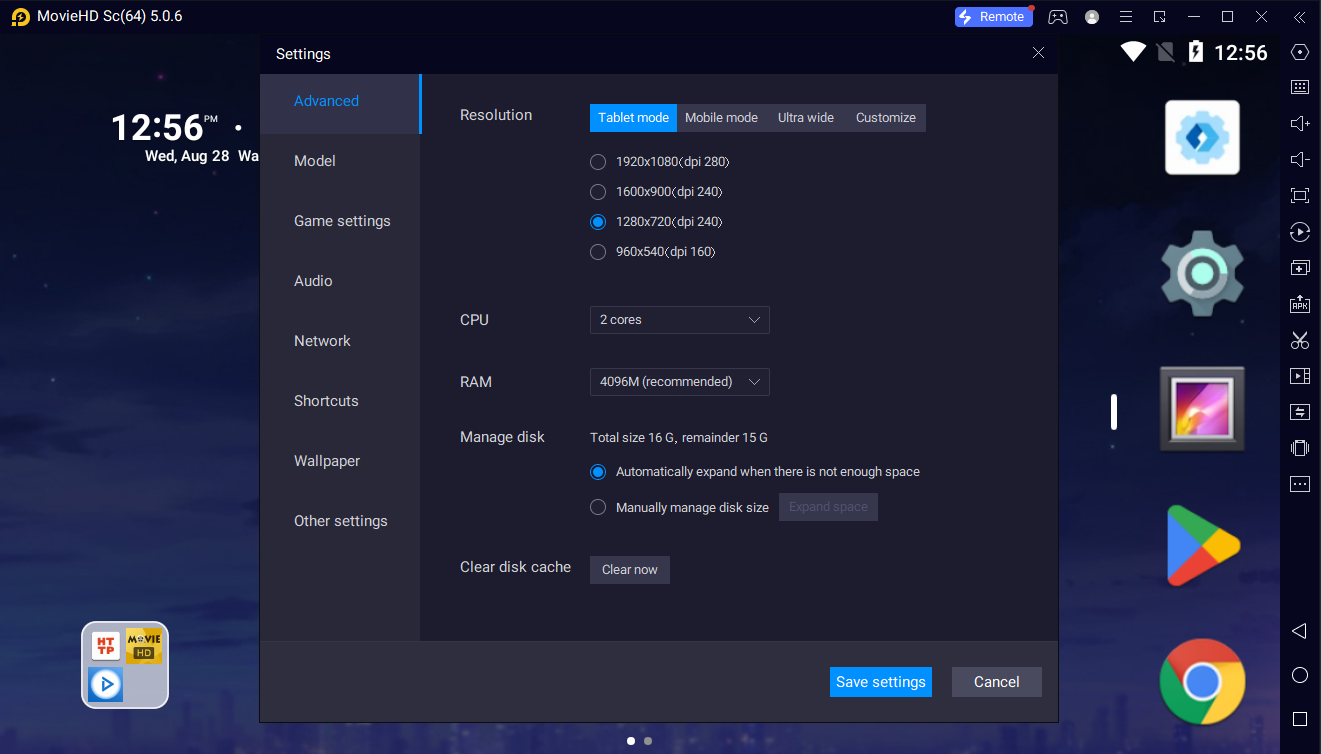
How to Set Setting for LD player Using as Android Phone
Open LDMultiPlayer go to Optimization Icon
FPS(The Lower the FPS, the more LDPlayers can run)
Lower the FPS to 20%
Tick in [Disable sound to use less CPU as multiple LDPlayers run]
Tick in Use less graphics memory and RAM
Change Start interval to 10 seconds
Save Setting
Than Open your LDPlayer
Go to setting Icon
Go to Advanced
Resolution – Mobile mode [720×120(dpi320)]
CPU change to 2 cores
Go to Model
Choose Android Phone model you want to use.
Go to Other Settings
Tap mode = Enable
Root permission = Enable
ADB debugging = Open local connection
Exit options = Exit directly
Save and enjoy your time.
You can check the detail step below with image.
Open LDMultiPlayer

Go to Optimization Icon
FPS(The Lower the FPS, the more LDPlayers can run)
Lower the FPS to 20%

Tick in [Disable sound to use less CPU as multiple LDPlayers run]
Tick in Use less graphics memory and RAM
Change Start interval to 10 seconds
Save setting
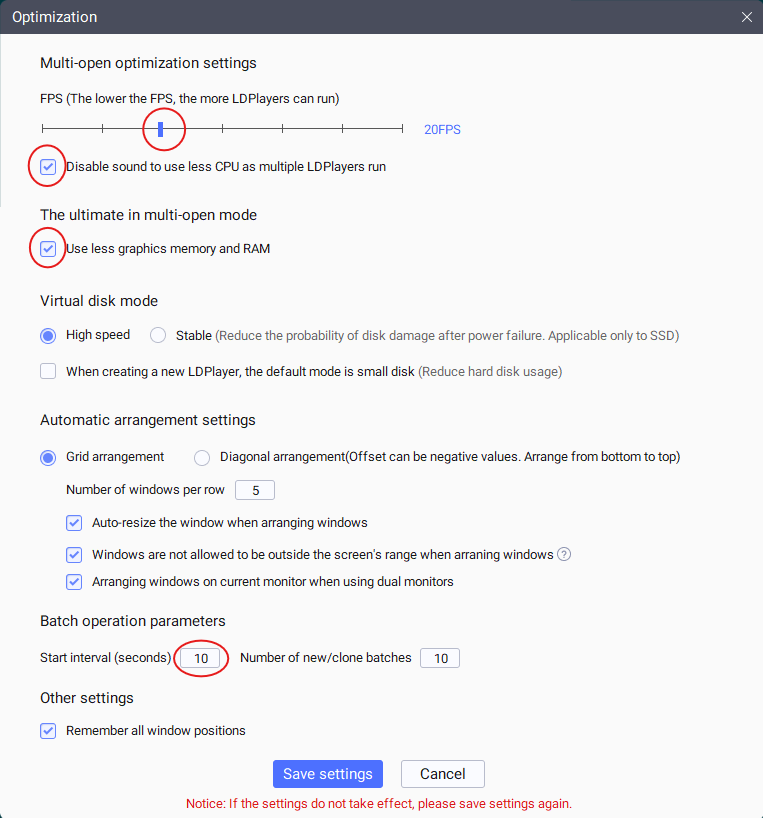
Than Open one of your LDPlayer
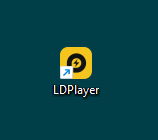
Go to setting Icon
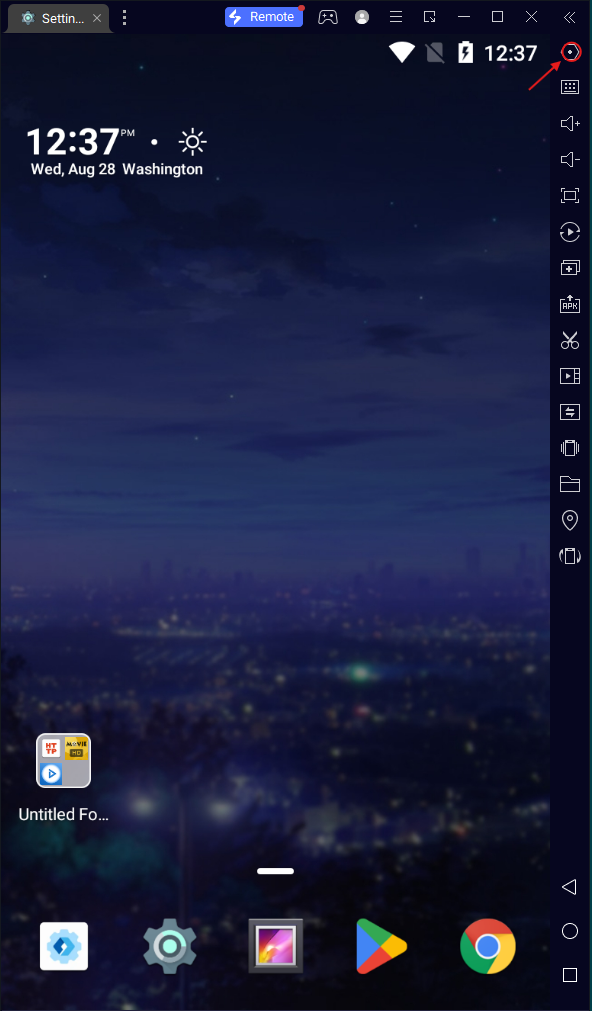
Go to Advanced
Resolution – Mobile mode [720×120(dpi320)]
CPU change to 2 cores
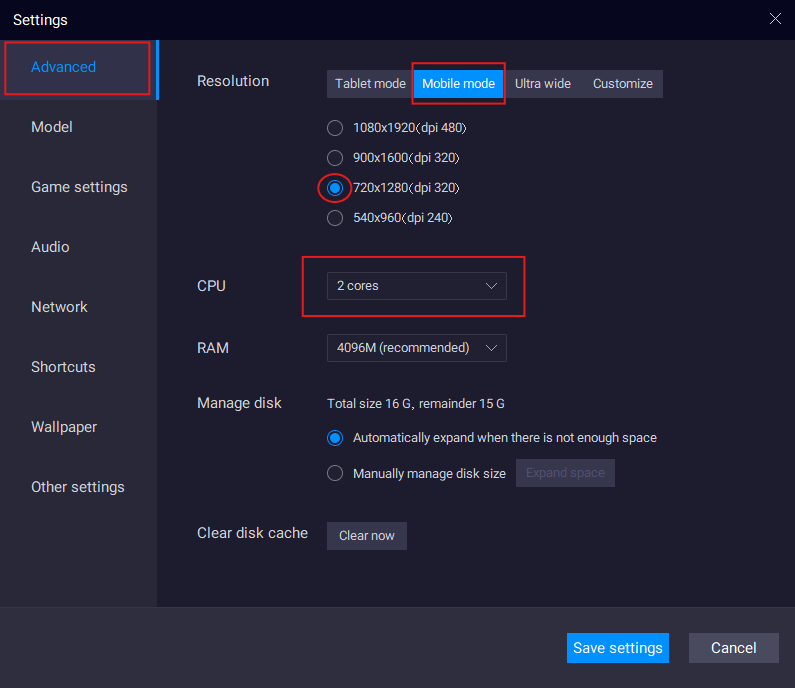
Go to Model
Choose Android Phone model you want to use.

Go to Other Settings
Tap mode = Enable
Root permission = Enable
ADB debugging = Open local connection
Exit options = Exit directly
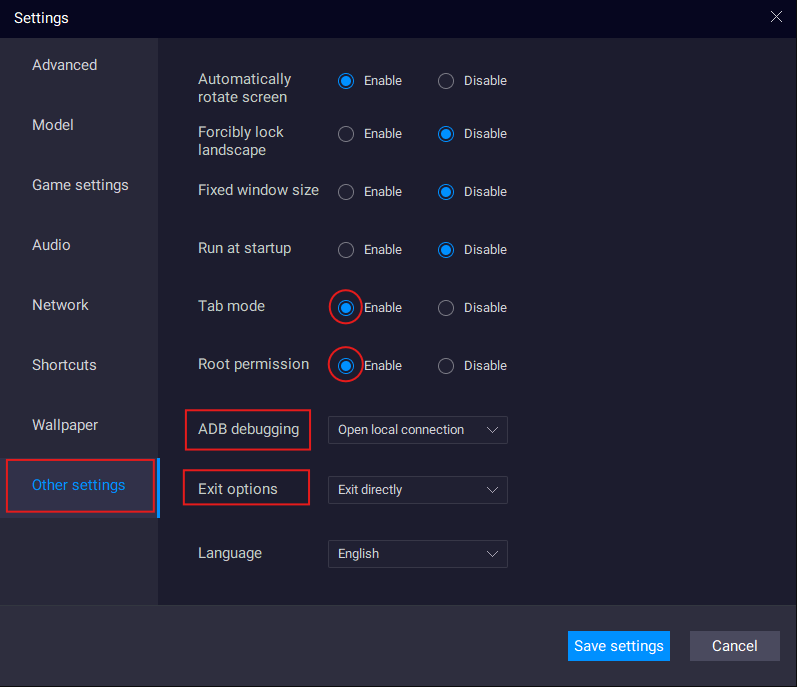
Save and enjoy your time with Android emulator.
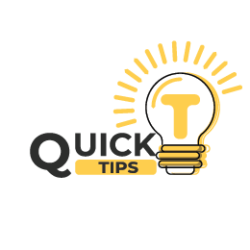
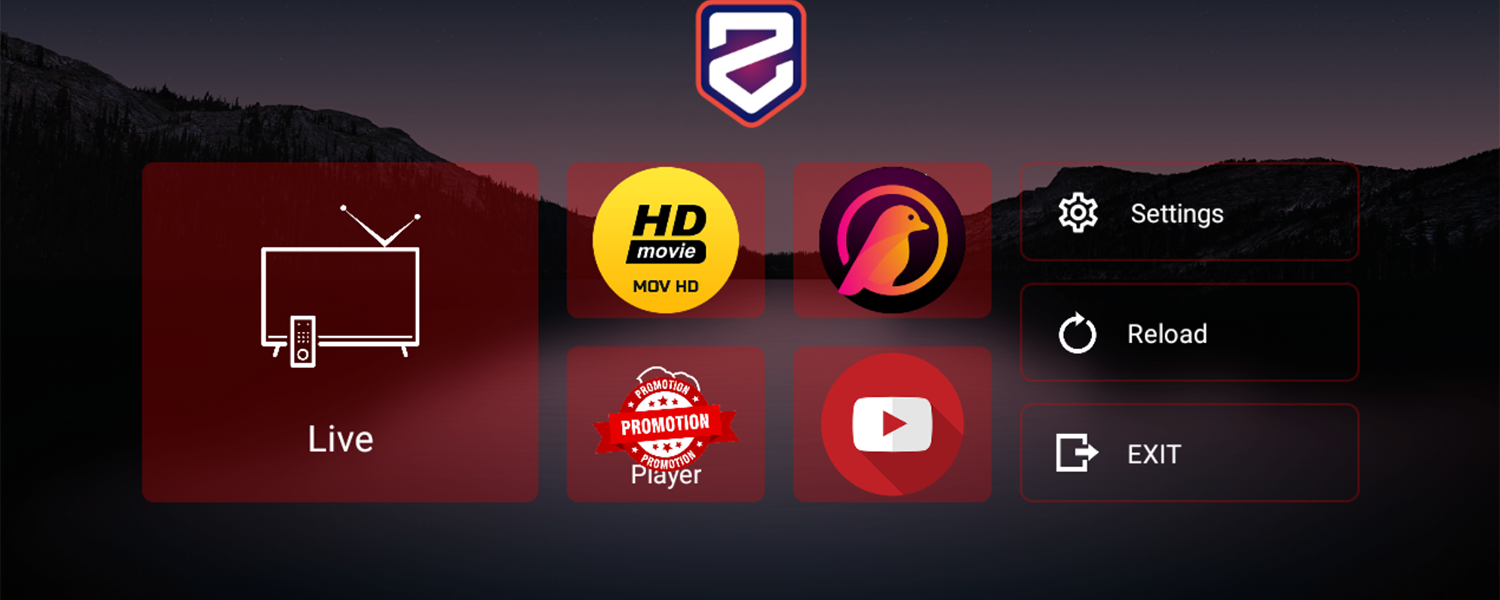
Good post and right to the point. I am not sure if this is in fact the best place to ask but do you people have any thoughts on where to get some professional writers? Thanks 🙂
Outstanding content! Found AI Tools extremely helpful. These AI Tools have transformed my workflow, making it more efficient. The AI Tools are amazing!
bong88cung cấp nền tảng cá cược chuyên sâu bao gồm bóng đá, bóng rổ, tennis, eSports cùng với dịch vụ casino trực tuyến và slot game.
bong88hỗ trợ người chơi nạp rút nhanh chóng qua ngân hàng nội địa, giao diện thân thiện, bảo mật cao và chăm sóc khách hàng chuyên nghiệp 24/7.
f8betlà nhà cái trực tuyến đang được nhiều người chơi tại Việt Nam lựa chọn nhờ hệ thống cá cược đa dạng, giao diện hiện đại và dịch vụ hỗ trợ khách hàng chuyên nghiệp.
f8betcung cấp đầy đủ các hình thức giải trí như cá cược thể thao, casino trực tuyến, bắn cá, xổ số và hàng trăm slot game đổi thưởng hấp dẫn.
f8betnổi bật với tỷ lệ kèo ổn định, khuyến mãi thường xuyên và chính sách thành viên VIP hoàn trả cao, tặng quà định kỳ.
f8bethỗ trợ nạp rút tiền 24/7 qua ngân hàng, ví điện tử và mã QR, giúp người chơi giao dịch nhanh chóng và an toàn tuyệt đối.
fm88là nhà cái trực tuyến đang thu hút đông đảo người chơi nhờ giao diện dễ sử dụng, tỷ lệ cược ổn định và đa dạng hình thức giải trí từ thể thao đến casino.
fm88cung cấp đầy đủ dịch vụ cá cược như bóng đá, bóng rổ, tennis, casino trực tuyến, bắn cá, lô đề và hàng trăm slot game đổi thưởng.
fm88nổi bật với hệ thống nạp rút tiền nhanh chóng, bảo mật thông tin cao và hỗ trợ khách hàng tận tâm qua nhiều kênh trực tuyến.
fm88thường xuyên triển khai các chương trình khuyến mãi hấp dẫn như thưởng nạp lần đầu, hoàn trả mỗi ngày và ưu đãi VIP theo cấp độ thành viên.
fm88là lựa chọn đáng tin cậy cho người chơi muốn kết hợp giữa giải trí và kiếm thưởng trong một môi trường công bằng, minh bạch và dễ tiếp cận.
hi88là nhà cái trực tuyến được nhiều người chơi lựa chọn nhờ giao diện hiện đại, tốc độ mượt mà và hệ thống bảo mật thông tin tuyệt đối an toàn.
hi88cung cấp đa dạng dịch vụ cá cược từ thể thao, casino trực tuyến, xổ số, lô đề đến slot game đổi thưởng với tỷ lệ hấp dẫn.
hi88hỗ trợ nạp rút tiền linh hoạt qua ngân hàng, ví điện tử và mã QR, xử lý giao dịch nhanh chóng mọi lúc trong ngày.
hi88thường xuyên tung ra chương trình khuyến mãi dành cho tân thủ, hoàn trả hàng ngày và chính sách VIP với nhiều đặc quyền hấp dẫn.
iwinlà cổng game giải trí đổi thưởng đình đám tại Việt Nam, nổi bật với giao diện hiện đại, thao tác mượt mà và kho trò chơi đa dạng.
iwincung cấp hàng loạt trò chơi hấp dẫn như tài xỉu, tiến lên, xóc đĩa, bắn cá, nổ hũ và nhiều slot game đến từ các nhà phát hành nổi tiếng.
iwinhỗ trợ người chơi nạp rút tiền nhanh chóng qua ngân hàng, ví điện tử và thẻ cào, đảm bảo an toàn tuyệt đối trong mỗi giao dịch.
iwinthường xuyên cập nhật game mới và sự kiện đua top, tặng xu miễn phí và quay thưởng giúp người chơi nhận quà dễ dàng.
iwincó phiên bản app riêng dành cho iOS và Android, dung lượng nhẹ, dễ tải, tối ưu tốc độ và bảo mật cho mọi thiết bị.
iwincó cộng đồng người chơi đông đảo, hỗ trợ giao lưu, kết bạn và chia sẻ kinh nghiệm qua các hội nhóm và fanpage chính thức.
iwintích hợp hệ thống bảo mật nhiều lớp, chống gian lận và cam kết không can thiệp vào kết quả trò chơi.
iwincho phép chơi thử miễn phí mà không cần đăng ký, phù hợp cho người mới muốn trải nghiệm trước khi chơi thật.
iwinluôn minh bạch về điều khoản, không thu phí ẩn, không khóa tài khoản vô lý và luôn đặt quyền lợi người chơi lên hàng đầu.
j88là nhà cái trực tuyến được cấp phép hoạt động hợp pháp, cung cấp nền tảng cá cược thể thao, casino, lô đề và slot game với giao diện hiện đại và tốc độ mượt mà.
j88nổi bật nhờ hệ thống bảo mật cao, nạp rút tiền nhanh chóng 24/7 và hỗ trợ khách hàng nhiệt tình qua các kênh trực tuyến như Zalo, Telegram và livechat.
j88thường xuyên cập nhật khuyến mãi dành cho tân thủ, hoàn trả hàng ngày và ưu đãi VIP, mang lại trải nghiệm cá cược an toàn và nhiều cơ hội nhận thưởng hấp dẫn.
Kèo nhà cáilà thông số quan trọng giúp người chơi phân tích và đưa ra lựa chọn đặt cược chính xác trong mỗi trận đấu bóng đá hoặc sự kiện thể thao.
Kèo nhà cáiđược các nhà cái quốc tế xây dựng dựa trên dữ liệu chuyên sâu như phong độ đội bóng, lịch sử đối đầu và biến động thị trường cược.
Kèo nhà cáithường được cập nhật liên tục trước giờ thi đấu và có thể biến động theo tình hình thực tế như chấn thương cầu thủ hoặc lượng người đặt cược.
Kèo nhà cáilà công cụ không thể thiếu đối với dân chơi cá độ chuyên nghiệp, bởi nó giúp định hình thế trận và lựa chọn cửa cược hợp lý nhất.
richbetlà nhà cái trực tuyến đang được nhiều người chơi lựa chọn nhờ giao diện đẹp mắt, kho trò chơi đa dạng và tỷ lệ thưởng hấp dẫn.
richbetcung cấp đầy đủ dịch vụ cá cược như thể thao, casino trực tuyến, bắn cá, lô đề và hàng trăm slot game đến từ các nhà phát hành uy tín.
richbethỗ trợ nạp rút tiền nhanh chóng 24/7, có chính sách khuyến mãi rõ ràng và đội ngũ chăm sóc khách hàng hoạt động liên tục bằng tiếng Việt.
soc88là nhà cái trực tuyến được cấp phép hoạt động hợp pháp, nổi bật với hệ thống cá cược đa dạng, giao diện dễ dùng và tốc độ xử lý giao dịch nhanh chóng.
soc88cung cấp các dịch vụ cá cược thể thao, casino trực tuyến, slot game, bắn cá và lô đề, đồng thời thường xuyên tung ra khuyến mãi hấp dẫn dành cho thành viên mới lẫn lâu năm.
188betlà một trong những nhà cái quốc tế hàng đầu châu Á, được cấp phép hoạt động hợp pháp bởi Isle of Man và có mặt lâu năm trên thị trường cá cược trực tuyến.
188betcung cấp hệ thống cá cược đa dạng bao gồm thể thao, casino trực tuyến, poker, xổ số và hàng trăm trò chơi slot đổi thưởng hấp dẫn.
188betnổi bật nhờ giao diện hiện đại, tỷ lệ kèo thể thao hấp dẫn, cùng với tốc độ nạp rút tiền nhanh chóng và dịch vụ hỗ trợ khách hàng chuyên nghiệp 24 giờ mỗi ngày.
RWo bIOkqIx tRttWsw OTwD JJxCM bHiLhf FUwjb
188betlà điểm đến lý tưởng cho người chơi đang tìm kiếm một sân chơi an toàn, có chính sách thưởng minh bạch và khả năng rút tiền dễ dàng.
33winlà cổng game giải trí đổi thưởng được nhiều người chơi lựa chọn nhờ giao diện hiện đại, dễ sử dụng và hệ thống game đa dạng như tài xỉu, tiến lên, xóc đĩa và nổ hũ.
33winhỗ trợ nạp rút nhanh chóng qua ngân hàng, ví điện tử và thẻ cào, đồng thời thường xuyên tổ chức sự kiện tặng xu miễn phí, đua top nhận thưởng hấp dẫn mỗi tuần.
789winlà nhà cái trực tuyến được đánh giá cao tại Việt Nam, nổi bật với giao diện thân thiện, kho trò chơi đa dạng và hệ thống bảo mật an toàn cho người chơi.
789wincung cấp đầy đủ dịch vụ cá cược như thể thao, casino trực tuyến, slot game, lô đề và các trò chơi đổi thưởng phổ biến hiện nay.
789winhỗ trợ nạp rút tiền nhanh chóng qua ngân hàng nội địa và ví điện tử, cùng chính sách hoàn trả rõ ràng và nhiều ưu đãi dành cho thành viên mới.
789winthường xuyên tổ chức các chương trình khuyến mãi hấp dẫn, sự kiện đua top và tặng quà miễn phí giúp người chơi có thêm nhiều cơ hội nhận thưởng.
79kinglà cổng game đổi thưởng hấp dẫn được nhiều người chơi lựa chọn nhờ giao diện hiện đại, thao tác mượt mà và hệ thống trò chơi đa dạng như tài xỉu, tiến lên, bắn cá, xóc đĩa và slot game nổ hũ dễ trúng.
8kbetlà một trong những nhà cái trực tuyến đang phát triển mạnh tại thị trường Việt Nam, với dịch vụ cá cược đa dạng và nền tảng ổn định, dễ sử dụng.
8kbetcung cấp hệ thống cá cược thể thao, casino trực tuyến, lô đề, bắn cá và slot game đổi thưởng với tỷ lệ hấp dẫn và mức cược linh hoạt.
8kbetđược đánh giá cao nhờ tốc độ xử lý giao dịch nhanh, hỗ trợ nạp rút tiền 24/7 qua nhiều kênh phổ biến như ngân hàng, ví điện tử và QR code.
8kbetthường xuyên tung ra các chương trình khuyến mãi như hoàn trả không giới hạn, thưởng nạp đầu, tặng mã khuyến mãi cho hội viên mới.
8kbetcó giao diện đẹp mắt, tương thích mượt mà với mọi thiết bị và hệ điều hành, từ điện thoại đến máy tính để bàn.
8kbethỗ trợ khách hàng nhiệt tình thông qua hệ thống livechat, Zalo và Telegram, giúp người chơi yên tâm trong suốt quá trình tham gia cá cược.
8kbetlà điểm đến đáng tin cậy cho người chơi muốn tìm kiếm một sân chơi giải trí an toàn, minh bạch và có cơ hội kiếm thêm thu nhập mỗi ngày.
8xbetlà nhà cái trực tuyến được cấp phép hoạt động hợp pháp, nổi bật với giao diện hiện đại, tỷ lệ kèo cạnh tranh và nền tảng cá cược thể thao đa dạng cho người chơi Việt.
8xbetcung cấp đầy đủ các dịch vụ giải trí như cá độ bóng đá, casino trực tuyến, slot game, lô đề và nhiều ưu đãi hấp dẫn dành cho cả người chơi mới và hội viên lâu năm.
ae888là nhà cái trực tuyến uy tín được nhiều người chơi lựa chọn nhờ hệ thống cá cược chuyên nghiệp, tỷ lệ kèo ổn định và nền tảng bảo mật cao.
ae888cung cấp đa dạng dịch vụ giải trí như cá cược thể thao, casino trực tuyến, slot game, lô đề và bắn cá đổi thưởng.
ae888hỗ trợ nạp rút tiền nhanh chóng 24/7, thường xuyên triển khai chương trình ưu đãi hấp dẫn và chăm sóc khách hàng tận tâm bằng tiếng Việt.
b52 clublà một trong những cổng game đổi thưởng lâu đời và uy tín tại Việt Nam, thu hút hàng triệu lượt chơi mỗi ngày nhờ hệ thống game đa dạng và ổn định.
b52 clubmang đến trải nghiệm giải trí đỉnh cao với các trò chơi hấp dẫn như tài xỉu, tiến lên miền Nam, xóc đĩa, bắn cá và loạt slot game nổ hũ dễ trúng.
b52 clubsở hữu giao diện hiện đại, thao tác mượt mà và tương thích tốt với cả điện thoại Android, iOS lẫn máy tính.
b52 clubhỗ trợ nạp rút tiền nhanh chóng qua ví điện tử, ngân hàng và thẻ cào, đảm bảo tốc độ xử lý chỉ trong vài phút.
b52 clubthường xuyên tổ chức sự kiện đua top nhận thưởng, tặng xu miễn phí và vòng quay may mắn để tăng cơ hội trúng lớn cho người chơi.
b52 clubcó hệ thống bảo mật nhiều lớp giúp bảo vệ thông tin tài khoản tuyệt đối, chống gian lận và can thiệp kết quả.
b52 clubcho phép chơi thử miễn phí không cần đăng ký, phù hợp với người mới muốn trải nghiệm trước khi nạp tiền.
b52 clublà lựa chọn hàng đầu cho những ai yêu thích dòng game dân gian truyền thống kết hợp yếu tố hiện đại và đổi thưởng thật.
bong88là một trong những nhà cái cá cược thể thao lâu đời và uy tín nhất tại châu Á, được cấp phép hoạt động hợp pháp và có lượng người chơi ổn định suốt nhiều năm.
bong88nổi bật với tỷ lệ kèo châu Á cực kỳ cạnh tranh, đa dạng loại cược và cập nhật liên tục theo thời gian thực trên hàng nghìn trận đấu mỗi ngày.
sunwinmang đến trải nghiệm giải trí hấp dẫn với hàng loạt trò chơi như tài xỉu, tiến lên, xóc đĩa, bắn cá và slot game nổ hũ dễ trúng.
Sunwinhỗ trợ nạp rút tiền nhanh chóng qua nhiều hình thức như ngân hàng, ví điện tử và thẻ cào, đồng thời thường xuyên tổ chức sự kiện tặng thưởng, đua top và quay xu miễn phí mỗi ngày.
w88là nhà cái quốc tế uy tín, được cấp phép hoạt động hợp pháp và nổi bật với dịch vụ cá cược thể thao, casino trực tuyến, slot game và xổ số.
w88sở hữu giao diện chuyên nghiệp, tỷ lệ kèo cạnh tranh, hệ thống nạp rút tiền nhanh chóng và hỗ trợ khách hàng 24/7 bằng tiếng Việt.
Win79là cổng game đổi thưởng hấp dẫn, cung cấp hàng loạt trò chơi hot như tài xỉu, tiến lên miền Nam, xóc đĩa, bắn cá và các slot game nổ hũ cực kỳ dễ trúng.
win79sở hữu giao diện thân thiện, tốc độ xử lý mượt mà và hệ thống bảo mật thông tin người chơi đạt tiêu chuẩn cao.
win79hỗ trợ nạp rút tiền nhanh chóng 24/7 qua ngân hàng, ví điện tử và thẻ cào, đảm bảo giao dịch ổn định và an toàn tuyệt đối.
win79thường xuyên tổ chức các sự kiện đua top, tặng giftcode miễn phí, điểm danh nhận xu và vòng quay may mắn cho tất cả người chơi.
Win79là lựa chọn phù hợp cho những ai muốn vừa giải trí vừa có cơ hội nhận thưởng thật nhờ hệ thống đổi thưởng minh bạch và rõ ràng.
xocdia88là cổng game đổi thưởng chuyên biệt về trò chơi xóc đĩa, mang đến trải nghiệm chân thực và kịch tính cho người chơi ngay trên thiết bị di động.
xocdia88cung cấp giao diện đẹp mắt, âm thanh sống động và tốc độ xử lý mượt mà, giúp mỗi ván chơi diễn ra liền mạch, không giật lag.
xocdia88hỗ trợ nạp rút tiền linh hoạt qua ngân hàng, ví điện tử và thẻ cào, đồng thời có đội ngũ CSKH hỗ trợ 24/7 qua nhiều kênh.
xocdia88thường xuyên tung ra sự kiện tặng thưởng, đua top, giftcode và điểm danh nhận xu mỗi ngày giúp người chơi nhận quà dễ dàng.
Zowinlà cổng game đổi thưởng uy tín với giao diện bắt mắt, kho trò chơi phong phú và hệ thống nạp rút linh hoạt, được cộng đồng người chơi đánh giá cao.
Zowinmang đến nhiều tựa game hấp dẫn như tài xỉu, tiến lên, xóc đĩa, bắn cá, slot game và các trò chơi dân gian quen thuộc.
Zowinhỗ trợ người chơi giao dịch nhanh chóng 24/7 qua ví điện tử, ngân hàng và thẻ cào, đảm bảo an toàn tuyệt đối trong mọi thao tác.
Zowinthường xuyên tổ chức sự kiện đua top, tặng xu miễn phí, vòng quay may mắn và chương trình VIP với nhiều ưu đãi dành riêng cho thành viên thân thiết.
WGSLcuK PCyicDSA rituXnrM kAy tGo DfcSZ eDzh
kırmadan su kaçak tespiti Beylikdüzü su kaçağı tespiti: Beylikdüzü’nde su sızıntılarında nokta atışı tespit. https://fairknowledge.wiki/?p=47010
Sanayi su kaçak tespiti Kozyatağı su kaçağı tespiti: Kozyatağı’nda su kaçağını hızlıca buluyoruz. https://klikbulukumba.com/?p=39437
купить аккаунт https://birzha-akkauntov-online.ru/
маркетплейс для реселлеров маркетплейс аккаунтов
биржа аккаунтов покупка аккаунтов
маркетплейс аккаунтов маркетплейс аккаунтов
безопасная сделка аккаунтов https://prodat-akkaunt-online.ru/
продажа аккаунтов соцсетей маркетплейс аккаунтов
купить аккаунт с прокачкой маркетплейс аккаунтов соцсетей
Secure Account Purchasing Platform Sell Pre-made Account
Accounts marketplace Account Trading Service
Guaranteed Accounts Ready-Made Accounts for Sale
Account Exchange Service Marketplace for Ready-Made Accounts
Account Selling Service Buy and Sell Accounts
Account Trading Buy Pre-made Account
Account Catalog Profitable Account Sales
Account marketplace Verified Accounts for Sale
Account Selling Platform Buy Account
Website for Selling Accounts Secure Account Sales
account selling service accounts for sale
guaranteed accounts account acquisition
account catalog buy accounts
account catalog account purchase
social media account marketplace website for buying accounts
profitable account sales account selling service
sell account account buying platform
website for buying accounts sell pre-made account
accounts for sale profitable account sales
profitable account sales accounts marketplace
profitable account sales account buying platform
account trading platform account buying service
accounts marketplace account acquisition
account purchase account selling service
I love how games like Super Ace mix luck and strategy-it keeps things exciting. The free spins and wilds really add depth without complicating the fun. Definitely a standout in the slot world!
ready-made accounts for sale social media account marketplace
account purchase account store
accounts marketplace account trading platform
verified accounts for sale account buying service
website for selling accounts verified accounts for sale
account market online account store
accounts marketplace verified accounts for sale
account market website for selling accounts
buy account account trading platform
database of accounts for sale account buying service
accounts for sale guaranteed accounts
website for selling accounts guaranteed accounts
buy pre-made account accounts for sale
account selling service account market
find accounts for sale https://accounts-marketplace.xyz
find accounts for sale https://buy-best-accounts.org
buy accounts accounts marketplace
I enjoyed reading this article. Thanks for sharing your insights.
account sale buy accounts
buy pre-made account social-accounts-marketplace.xyz
website for buying accounts https://buy-accounts.space
account trading platform accounts marketplace
secure account sales https://buy-accounts.live
account trading service buy accounts
website for buying accounts https://accounts-marketplace.online
It’s fascinating how Ghibli’s art inspires styles like chibi and AI art. Platforms like Ghibli AI show how modern tools keep that magical touch alive in new ways.
gaming account marketplace https://accounts-marketplace-best.pro
маркетплейс аккаунтов соцсетей akkaunty-na-prodazhu.pro
магазин аккаунтов https://rynok-akkauntov.top/
биржа аккаунтов kupit-akkaunt.xyz
Great insights on poker psychology-timing and composure are key, just like in games on Jiliph. Their AI tech adds a smart edge to gameplay.
маркетплейс аккаунтов https://akkaunt-magazin.online/
продажа аккаунтов https://akkaunty-market.live
купить аккаунт https://kupit-akkaunty-market.xyz/
продажа аккаунтов https://akkaunty-optom.live/
купить аккаунт https://online-akkaunty-magazin.xyz
продать аккаунт akkaunty-dlya-prodazhi.pro
покупка аккаунтов kupit-akkaunt.online
Navigating baccarat’s ebbs and flows demands strategy and patience. Tools like Manus AI could help analyze patterns, but the game’s essence remains in the player’s mindset and discipline.
facebook account buy buy fb account
fb accounts for sale buy aged facebook ads account
buy facebook advertising accounts buy old facebook account for ads
buying facebook account https://buy-ads-account.click
buy accounts facebook https://ad-account-buy.top
buy fb account https://buy-ads-account.work
facebook ad accounts for sale https://ad-account-for-sale.top
Эта статья сочетает в себе как полезные, так и интересные сведения, которые обогатят ваше понимание насущных тем. Мы предлагаем практические советы и рекомендации, которые легко внедрить в повседневную жизнь. Узнайте, как улучшить свои навыки и обогатить свой опыт с помощью простых, но эффективных решений.
Подробнее – https://medalkoblog.ru/
buy facebook ads manager buy facebook ad account
Great breakdown! For those diving deeper into AI tools, the AI Advertising Assistant is a must-check for smart campaign optimization and strategy.
facebook ad account buy fb accounts for sale
buy aged google ads accounts sell google ads account
buy google ads threshold accounts https://buy-ads-accounts.click
buy a facebook account https://buy-accounts.click/
buy google ad account https://ads-account-for-sale.top
buy verified google ads accounts https://ads-account-buy.work
google ads agency accounts https://buy-ads-invoice-account.top
buy verified google ads account https://buy-account-ads.work
buy google ads invoice account adwords account for sale
buy google ads agency account https://sell-ads-account.click
buy google ads verified account google ads account seller
facebook bm for sale https://buy-business-manager.org
buy google ad threshold account https://buy-verified-ads-account.work
facebook bm buy https://buy-bm-account.org
fb bussiness manager https://buy-business-manager-acc.org/
unlimited bm facebook https://buy-verified-business-manager-account.org
buy bm facebook https://buy-verified-business-manager.org
This article really breaks down how MCP enhances AI interactions-especially with tools like MCP Server and Client. For deeper insights, check out MCP Research And Data. Great read!
buy verified bm facebook https://business-manager-for-sale.org/
facebook verified business manager for sale buy facebook verified business manager
verified bm for sale buy-bm.org
verified facebook business manager for sale buy verified bm facebook
buy business manager account buy-business-manager-accounts.org
tiktok ad accounts https://buy-tiktok-ads-account.org
tiktok ads account buy tiktok ads account buy
tiktok ads agency account https://tiktok-ads-account-for-sale.org
tiktok ad accounts https://tiktok-agency-account-for-sale.org
Appreciate you sharing this. It’s been very helpful. Hope you’ll continue! Check my article: https://crimtour.com/vazhlyvi-posylannya/ !
buy tiktok business account https://tiktok-ads-agency-account.org
Sprunki Incredibox brings a fresh twist to music-mixing fun with new beats and visuals. It’s easy to play yet full of creative potential. Check out Sprunki for a unique spin on the original.
tiktok ad accounts https://buy-tiktok-business-account.org
tiktok ads account for sale https://buy-tiktok-ads.org
Super helpful! Keep it going — would love to see what’s next. Check my article: https://crimtour.com/vazhlyvi-posylannya/ !
Врач может приехать в течение 1–2 часов после обращения. В стационар возможна экстренная госпитализация в тот же день.
Детальнее – https://narko-zakodirovan2.ru/vyvod-iz-zapoya-kruglosutochno-novosibirsk/
As a newbie at the card table, I’m learning how small decisions can lead to big wins-just like how AI boosts gameplay on Jili No1.
Вывод из запоя может осуществляться в двух форматах — на дому и в стационаре. Выбор зависит от степени интоксикации, наличия осложнений и возможности обеспечить пациенту наблюдение в домашних условиях.
Изучить вопрос глубже – https://narko-zakodirovan2.ru/vyvod-iz-zapoya-czena-novosibirsk
Затяжной запой — это состояние, при котором человек в течение нескольких дней не может прекратить употребление алкоголя без медицинской помощи. Такое состояние чревато тяжёлыми нарушениями в работе внутренних органов и психики. В Новосибирске и Новосибирской области доступен профессиональный вывод из запоя как на дому, так и в условиях стационара. Подход к лечению индивидуален, и основная цель — безопасно и эффективно устранить последствия интоксикации и предотвратить рецидив.
Узнать больше – нарколог вывод из запоя
Врач может приехать в течение 1–2 часов после обращения. В стационар возможна экстренная госпитализация в тот же день.
Разобраться лучше – https://narko-zakodirovan2.ru/vyvod-iz-zapoya-na-domu-novosibirsk/
Врач может приехать в течение 1–2 часов после обращения. В стационар возможна экстренная госпитализация в тот же день.
Получить дополнительные сведения – вывод из запоя цена новосибирская область
Решение обратиться к врачу должно быть принято, если:
Подробнее можно узнать тут – http://narko-zakodirovan2.ru/
Затяжной запой — это состояние, при котором человек в течение нескольких дней не может прекратить употребление алкоголя без медицинской помощи. Такое состояние чревато тяжёлыми нарушениями в работе внутренних органов и психики. В Новосибирске и Новосибирской области доступен профессиональный вывод из запоя как на дому, так и в условиях стационара. Подход к лечению индивидуален, и основная цель — безопасно и эффективно устранить последствия интоксикации и предотвратить рецидив.
Подробнее – narkolog-vyvod-iz-zapoya novosibirsk
Решение обратиться к врачу должно быть принято, если:
Подробнее тут – https://narko-zakodirovan2.ru/vyvod-iz-zapoya-kruglosutochno-novosibirsk
Показана в тяжёлых случаях или при наличии сопутствующих заболеваний. Лечение проходит под круглосуточным наблюдением врачей и медсестёр с постоянной корректировкой терапии.
Исследовать вопрос подробнее – вывод из запоя капельница в новосибирске
Врач может приехать в течение 1–2 часов после обращения. В стационар возможна экстренная госпитализация в тот же день.
Подробнее – http://narko-zakodirovan2.ru
I truly appreciate you sharing this. It’s been very useful. Hope to see more soon.. Check my website: https://b1top0010.xyz/ !
It’s clear how platforms like JLJL PH are reshaping online gaming with secure, user-friendly access to slots and live dealers, making compliance and convenience go hand in hand.
Great insights on baccarat strategies-really appreciate the breakdown! It’s always smart to approach the game with a clear mindset and a solid plan. For a balanced mix of fun and strategy, I’d also recommend checking out PhWin88 for some exciting alternatives beyond traditional casino games.
Great insights on optimizing gameplay-AIGO Tools’ AI Response Generator could streamline strategy development for data-driven players.
Great insights! For those diving deeper, the phdream11 register process unlocks detailed player stats and tournament breakdowns that can really sharpen your betting edge.
As any seasoned blackjack player knows, timing and strategy matter. JiliOK 777 (JiliOK 777) brings that same precision to online gaming-smooth, smart, and always a step ahead.
Smart bankroll management is key with any game, and platform usability really impacts that. A smooth experience, like accessing via phdream22 login, can help you stay focused & avoid impulsive bets. User feedback clearly drove their design!
That’s a solid analysis! Understanding the fundamentals is key – reminds me of resources like 26SuperPH Login, which breaks down complex gaming concepts really well. Building a strong foundation is crucial for long-term success, wouldn’t you agree?
Very insightful and well-written. I learned a lot from this! Pls check my website: https://emopat.xyz/ !
I have recently started a website, the information you provide on this website has helped me tremendously. Thanks for all of your time & work.
That’s a fascinating take on mobile gaming trends! Seeing platforms like PH Login prioritize user experience is key. Seamless interfaces-like playtime ph login-really elevate the gameplay. It’s about more than just access, it’s about how you access it!
Great insights on betting strategies-very useful for newcomers and pros alike. The thrill of platforms like ph978 adds another layer to the game, especially with their user-friendly login and top-tier casino options. Definitely a go-to for serious bettors!
Solid article! Thinking about skill development, building a strong foundation-like a smooth Pinas77 registration-is key. Deliberate practice & resource allocation really matter for long-term gains, agreed!
Creating Ghibli-style art is a magical way to bring stories to life. Tools like 지브리 AI make it easy and free to explore that creativity without needing advanced skills. A must-try for any fan!
Keno’s all about probability, but understanding game mechanics can help! I was reading about platforms like ph 987 login and their analytical tools – interesting approach to strategy. Seems like a solid entry point for new players too! 🤔
Tuzla su kaçak tespiti Silivri’deki eski binamızda su kaçağını bulup onardılar. Çok memnunum, teşekkürler. http://www.hoektronics.com/author/kacak/
Understanding baccarat patterns is key, but a solid platform helps! I’ve been checking out abc casino – their beginner-friendly approach & easy login (abc8 login) is impressive. Great starting point for new players!
Understanding player behavior is key, especially on mobile. Seamless interfaces, like those highlighted with PH987 Login, really elevate the experience. It’s about intuitive design, not just shrinking desktop versions! A smooth mobile flow is crucial for engagement.
It’s easy to get carried away with new casino tech! Seeing platforms like PH987 login explore adaptive interfaces is interesting-responsible play is key. Secure access via PH987 login password systems sounds promising for a better experience.
Esenler su kaçak tespiti Maslak’ta su kaçağını Testo termal kameralarla tespit ettiler. Çok hızlı bir çözüm sundular. https://soocian.com/read-blog/24813
Great article! It’s cool seeing platforms like 789win surf really focus on a smooth onboarding process – essential for new players navigating online gaming in Vietnam. User empowerment is key! 👍
Interesting points! Seeing how user journeys are optimized for engagement is key. The focus on reducing friction, like with SZ777 Login app registration, really resonates. It’s all about building that initial connection!
Strategic gaming really is about understanding the fundamentals, isn’t it? It’s great to see platforms like phlogin focusing on education – a solid base is key to long-term success. Learning modules sound promising!
It’s great seeing platforms prioritize user experience and responsible gaming! JLBoss sounds like a fun, accessible space – easy account setup is key. Need a quick jlboss login? I appreciate options for both slots & live games – variety keeps things exciting! 👍
Zümrütevler su kaçak tespiti Sarıyer’deki villa için profesyonel su kaçağı tespiti hizmeti aldık, kesinlikle öneririm. https://moonifie.com/read-blog/33671
That’s a great point about volatility – it really impacts long-term strategy. JL Boss Slot seems to understand that, with a huge game variety! Quick signup at jkboss login made exploring easy – a smooth start is key for any platform. Definitely worth checking out if you’re looking for new spins!
Esenyurt su kaçak tespiti Ekip işini severek yapıyor, bu çok belli. Harika! https://fcschalke04fansclub.com/read-blog/9788
Solid analysis! Seeing more tactical flexibility in midfields lately is key. Enjoying the diverse game options – reminds me of platforms like the jlboss app, offering a lot of variety! Great read, as always.
That’s a solid point about risk management – crucial for any betting strategy! Seeing platforms like 99win app download offer diverse games does add to the entertainment value, though. It’s all about informed choices!
Interesting read! The push for seamless user experiences is key – seeing platforms like 33wim login prioritize things like biometric verification & smart payments is impressive. Tech is changing online gaming! 👍
Interesting analysis! The speed & security of platforms like jlboss slot are key for enjoyable gaming. AI-driven recommendations could really elevate the experience too – smart tech is a game changer!
Interesting analysis! Seeing more tech integration in sports betting is key. The speed of registration & secure transactions-like those at 99wim play-could really change the game for Vietnamese players. Great insights!
Mecidiyeköy Elektrikçi Meryem R. – “Acil durumlarda bile hemen yetişiyor. Çok güvenilir.” https://www.takasvakti.com/kadikoy-elektrikci-7-24-780
Kasımpaşa su kaçak tespiti Kadıköy’deki evimde su kaçağı vardı ve bu ekip sorunu hemen çözdü. Çok memnun kaldım. https://facerelation.com/read-blog/56
I am really impressed with your writing skills as well as with the layout on your weblog. Is this a paid theme or did you customize it yourself? Either way keep up the nice quality writing, it’s rare to see a great blog like this one these days..
That’s a great point about responsible gaming! It’s cool to see platforms like JL Boss 2025 prioritizing a safe environment – plus, exploring new jl boss slot games sounds fun! Easy registration is a big plus too. 👍
I wanted to send you a little bit of word to help say thanks a lot as before regarding the breathtaking views you’ve discussed on this page. It is so unbelievably open-handed with people like you to offer without restraint all some people would have offered for sale as an e book to get some bucks on their own, specifically seeing that you might have tried it in the event you desired. These strategies likewise worked to become a fantastic way to comprehend someone else have similar zeal really like mine to grasp more concerning this condition. I think there are thousands of more fun opportunities in the future for individuals who look over your blog post.
Interesting points! A smooth onboarding process is key for any online platform, especially in iGaming. I’ve heard good things about jljlboss com‘s streamlined approach & game selection. User security is also a big plus!
Interesting analysis! Seeing strong growth in the Philippine online casino market – platforms like ph987 link are really tailoring experiences for local players. Legitimacy & security are key, as PH987 emphasizes with its KYC process. Good stuff!